
GN-WBKG
802.11b+g USB STICK Wireless LAN Adapter
User’s Manual
http://www.gigabyte.com.tw
Rev. 1.0 First Edition
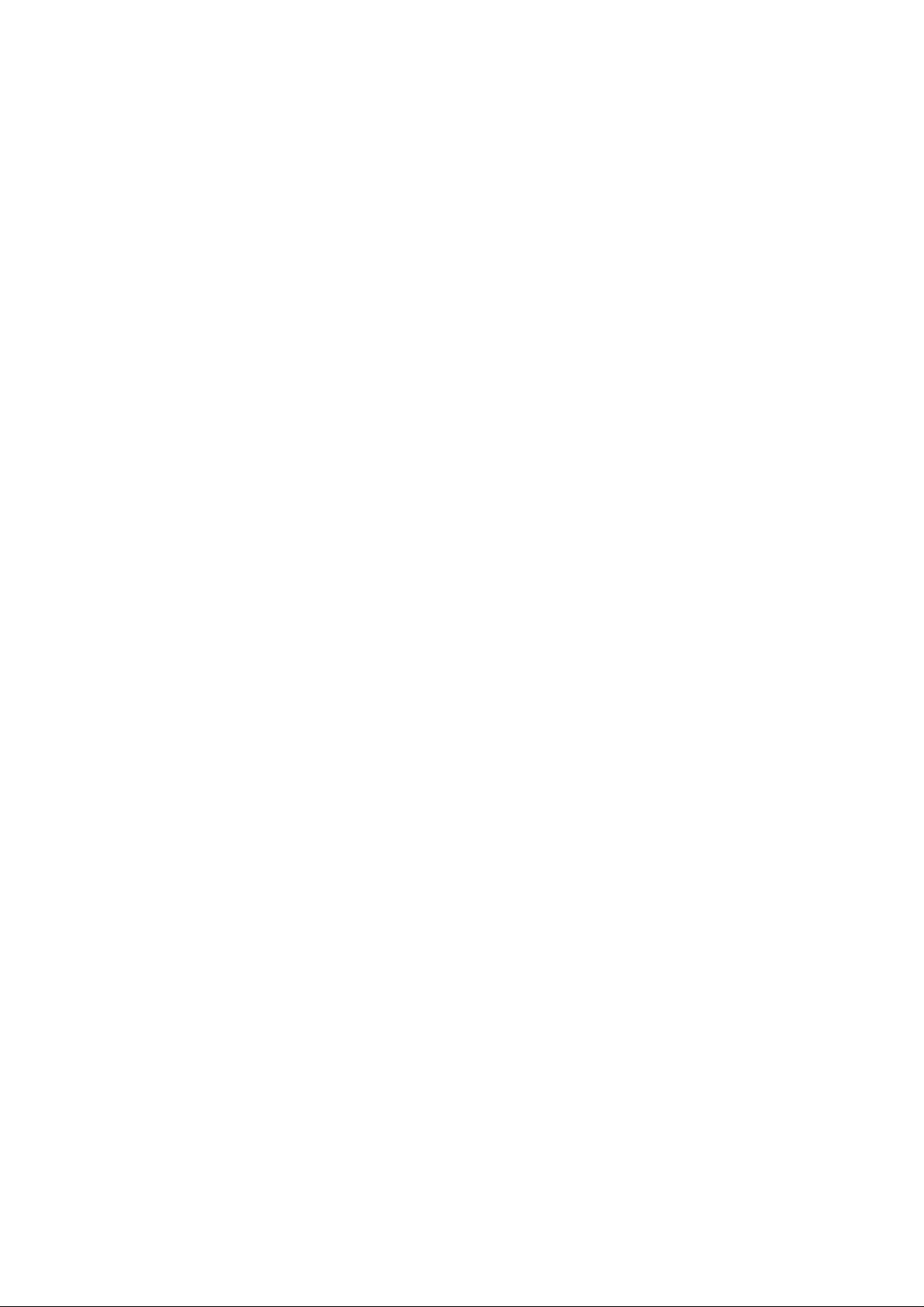
Federal Communication Commission Interference Statement
This equipment has been tested and found to comply with the limits for a Class B digital
device, pursuant to Part 15 of the FCC Rules. These limits are designed to provide
reasonable protection against harmful interference in a residential installation. This
equipment generates, uses and can radiate radio frequency energy and, if not installed
and used in accordance with the instructions, may cause harmful interference to radio
communications. However, there is no guarantee that interference will not occur in a
particular installation. If this equipment does cause harmful interference to radio or
television reception, which can be determined by turning the equipment off and on, the
user is encouraged to try to correct the interference by one of the following measures:
- Reorient or relocate the receiving antenna.
- Increase the separation between the equipment and receiver.
- Connect the equipment into an outlet on a circuit different from that to which the receiver
is connected.
- Consult the dealer or an experienced radio/TV technician for help.
FCC Caution: To assure continued compliance,any changes or modifications not
expressly approved by the party responsible for compliance could void the user's authority
to operate this equipment.
This device complies with Part 15 of the FCC Rules. Operation is subject to the following
two conditions: (1) This device may not cause harmful interference, and (2) this device
must accept any interference received, including interference that may cause undesired
operation.
IMPORTANT NOTE:
FCC Radiation Exposure Statement:
This equipment complies with FCC radiation exposure limits set forth for an uncontrolled
environment. End users must follow the specific operating instructions for satisfying RF
exposure compliance.
This transmitter must not be co-located or operating in conjunction with any other antenna
or transmitter.
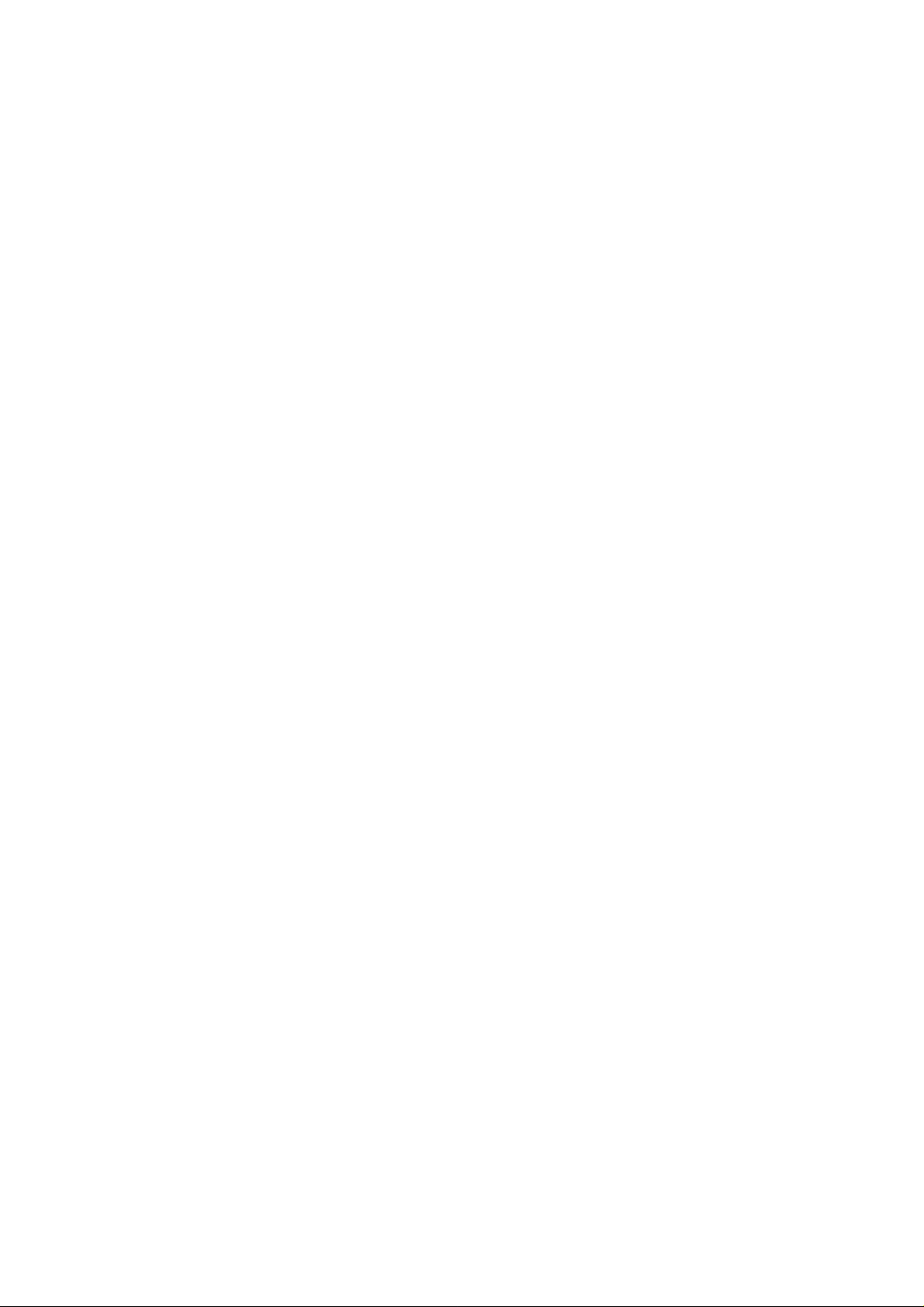
Contents
CHAPTER 1 PRODUCT OVERVIEW 1
1-1. INTRODUCTION...........................................................................................................1
1-2. FEATURES .................................................................................................................1
1-3. PHYSICAL DIMENSIONS/PACKAGING.............................................................................1
1-4. LED INDICATOR.........................................................................................................2
1-5. SYSTEM REQUIREMENTS ............................................................................................2
CHAPTER 2 INSTALLING THE WLAN CARD 3
2-1. DRIVER & UTILITY INSTALLATION - WINDOWS
2-2. DRIVER & UTILITY INSTALLATION - WINDOWS
2-3. D
2-4. D
RIVER & UTILITY INSTALLATION - WINDOWS® 2000 ...................................................10
RIVER & UTILITY INSTALLATION - WINDOWS® XP......................................................14
®
98SE....................................................3
®
ME .......................................................7
CHAPTER 3 USING THE GIGABYTE WLAN
CONFIGURATION UTILITY
3-1. T
3-2. T
3-3. THE SITE SURVEY TAB.............................................................................................28
3-4. “STATISTICS” SETTING.............................................................................................29
3-5. THE ABOUT TAB......................................................................................................30
HE PROFILE TAB ....................................................................................................17
HE LINK STATUS TAB .............................................................................................27
17
CHAPTER 4 TROUBLESHOOTING 31
CANNOT ENABLE 802.1X, WPA OR WPA-PSK..........................................................31
CONNECT TO THE OTHER WIRELESS ETHERNET CARD.................................................31
CANNOT ESTABLISH CONNECTION TO A WIRELESS NETWORK......................................31
CAN CONNECT TO AN ACCESS POINT, BUT CANNOT ACCESS THE INTERNET .................31
POOR LINK QUALITY AND WEAK SIGNAL STRENGTH....................................................31
CHAPTER 5 HARDWARE SPECIFICATIONS 32
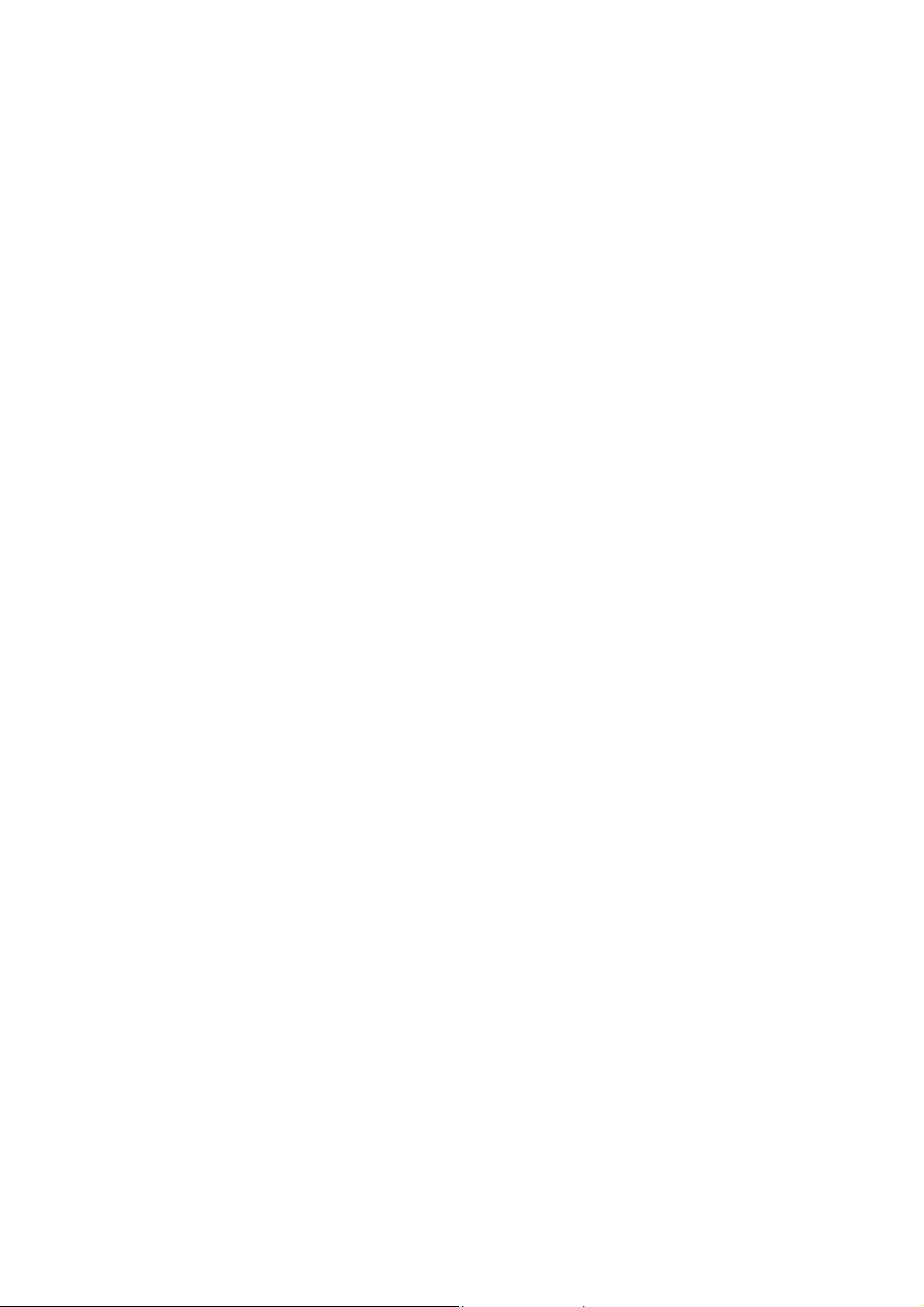
Chapter 1 Product Overview
1-1. Introduction
This 802.11b/g Wireless Local Area Network (WLAN) card is composed of the MAC,
Baseband, and radio components, USB STICK interface, Built-in antenna.. It operates in
2.4GHz frequency bands, providing fast (up to 54Mbps) and secure (support AES, 802.1x
& WEP and WPA) connections to 802.11b and 802.11g networks from a single card.
This product features the compact size, low power consumption, and power management
functions, and provides a high-speed wireless data communication. Therefore, this
product is ideally suitable for being integrated into the personal mobile and handheld
platform.
1-2. Features
Conforms to 802.11b/802.11g specification.
Two dimenional rotation of maximum 180 degree
Transmits data rate up to the maximum speed of 54Mbps.
Dynamically scales the data rate.
Automatic power management to reduce battery consumption.
Built-in antenna.
Seamless roaming between WLAN.
Supports AES (Advance Encryption System), enterprise-class 802.1x security and
multiple levels of WEP encryption (64-bit /128-bit), and WPA (Wi-Fi Protected
Access)..
Driver supports Windows 98SE/Me/2000/XP.
1-3. Physical Dimensions/Packaging
Dimensions: 109mm x 25mm x 16mm
Please check that the package contents include:
• GN-WBKG Wireless USB STICK Adapter
• GN-WBKG Installation CD with Windows Drivers
• User Manual
In case of damaged or missing package contents, please contact your local distributor or
authorized reseller immediately. Should you require returning the product, please include
all original packing materials or the warranty will be voided.
1
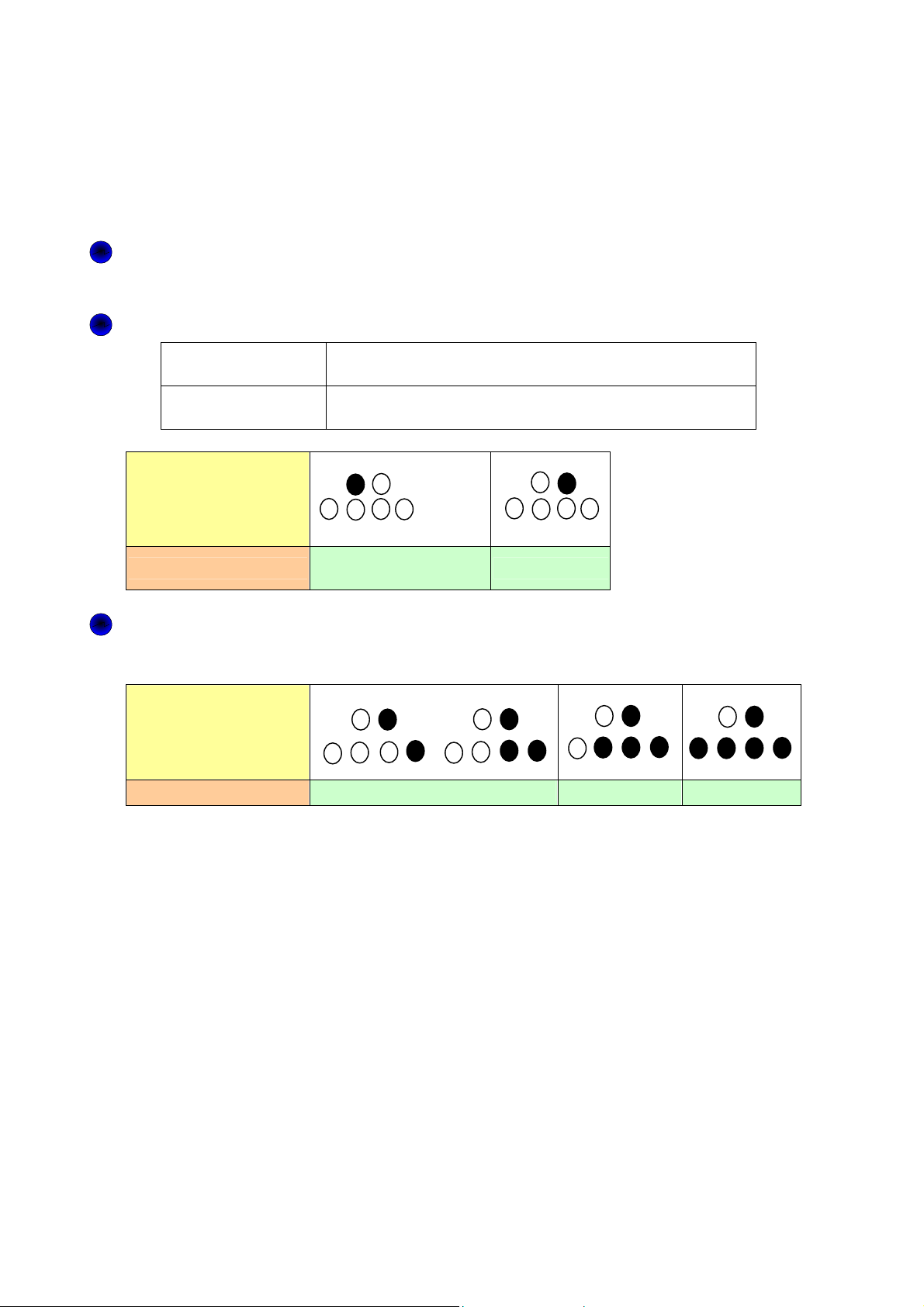
1-4. LED Indicator
The wireless card complies with the standards of USB institute. There are six LED
indicators: one is for scanning/the status of data transferring, another is for connecting
statuses, and the others are for indicating signal reception.
Connecting Indicator: when the wireless connector gets connected, the indicator
will illuminate.
Scanning/Data Transferring Indicator: Flashing status are as below:
Connecting
Indicator: Off
Connecting
Indicator: On
LED Indicator
Internet Connector is scanning networks
Internet Connector is transferring data.
Receiver’s status
Scanning/transferring
data
Connecting
Signal Reception Indicator: I shows “ poor”, “fair”, “Good”, and “Excellent” fou
kinds of reception qualities.
LED Indicator
Status of Receivers
Poor Fair
Good Excellent
1-5. System Requirements
• IBM PC/AT compatible computer
• Windows® 98SE/Me/2000/XP
2
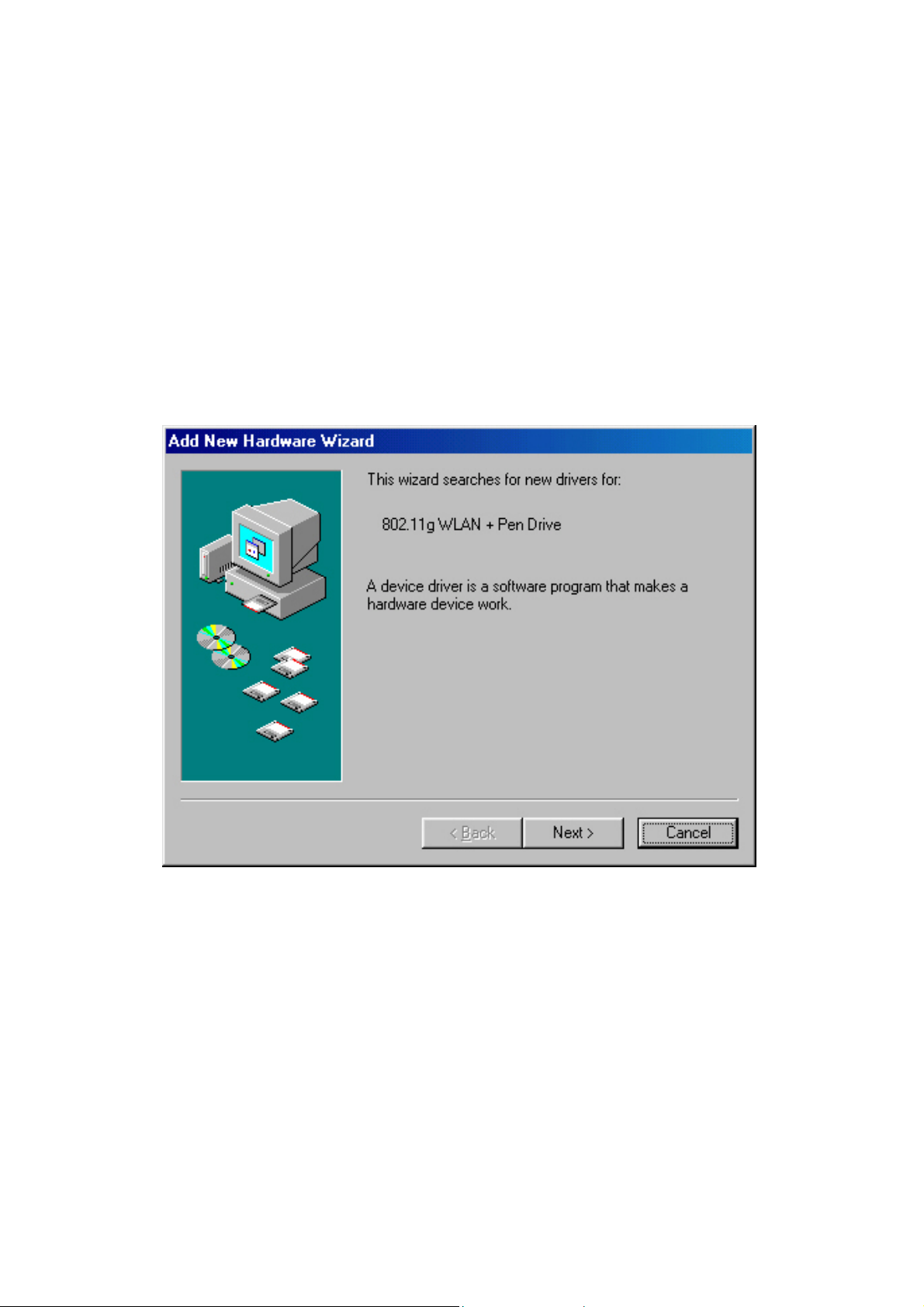
Chapter 2 Installing the WLAN Card
This chapter will assist you in completing the hardware and software installation of the
GN-WBKG Wireless USB STICK Adapter successfully. Please refer to the driver & utility
installation section that matches your operating system.
2-1. Driver & Utility Installation - Windows® 98SE
Step 1: Remove the rest of the wireless Ethernet cards.
Step 2: Insert the GN-WBKG Adapter.
Step 3: When the Add New Hardware Wizard screen appears, click Cancel..
3
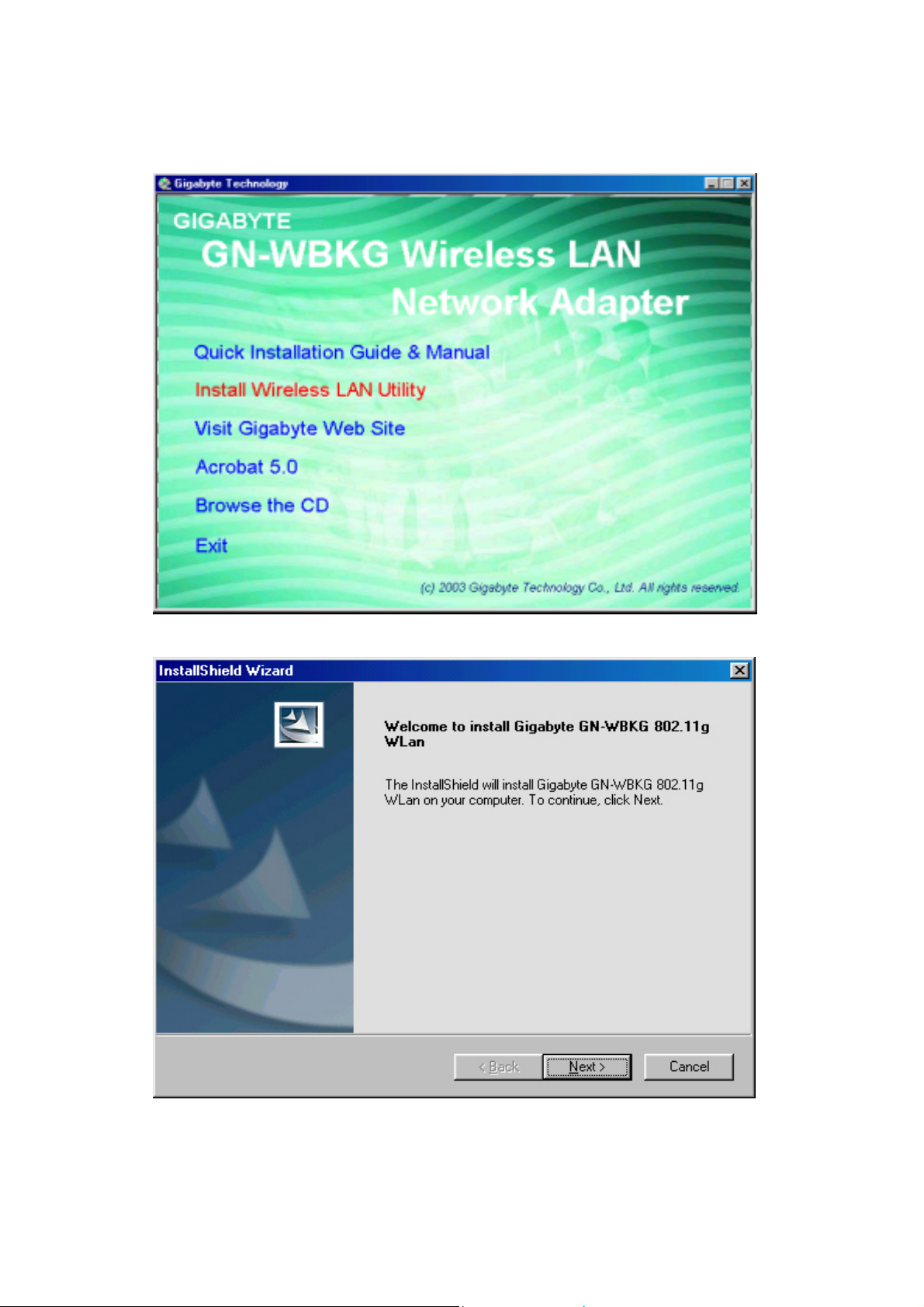
Step 4: Insert the GN-WBKG Installation CD into the CD-ROM drive. The GIGABTYE
GN-WBKG Wireless USB STICK Adapter setup screen appears.
Step 5: Drag your mouse over Install Wireless LAN Utility and click on it to start the
utility installation program.
Step 6: When the Welcome screen appears, click Next.
4
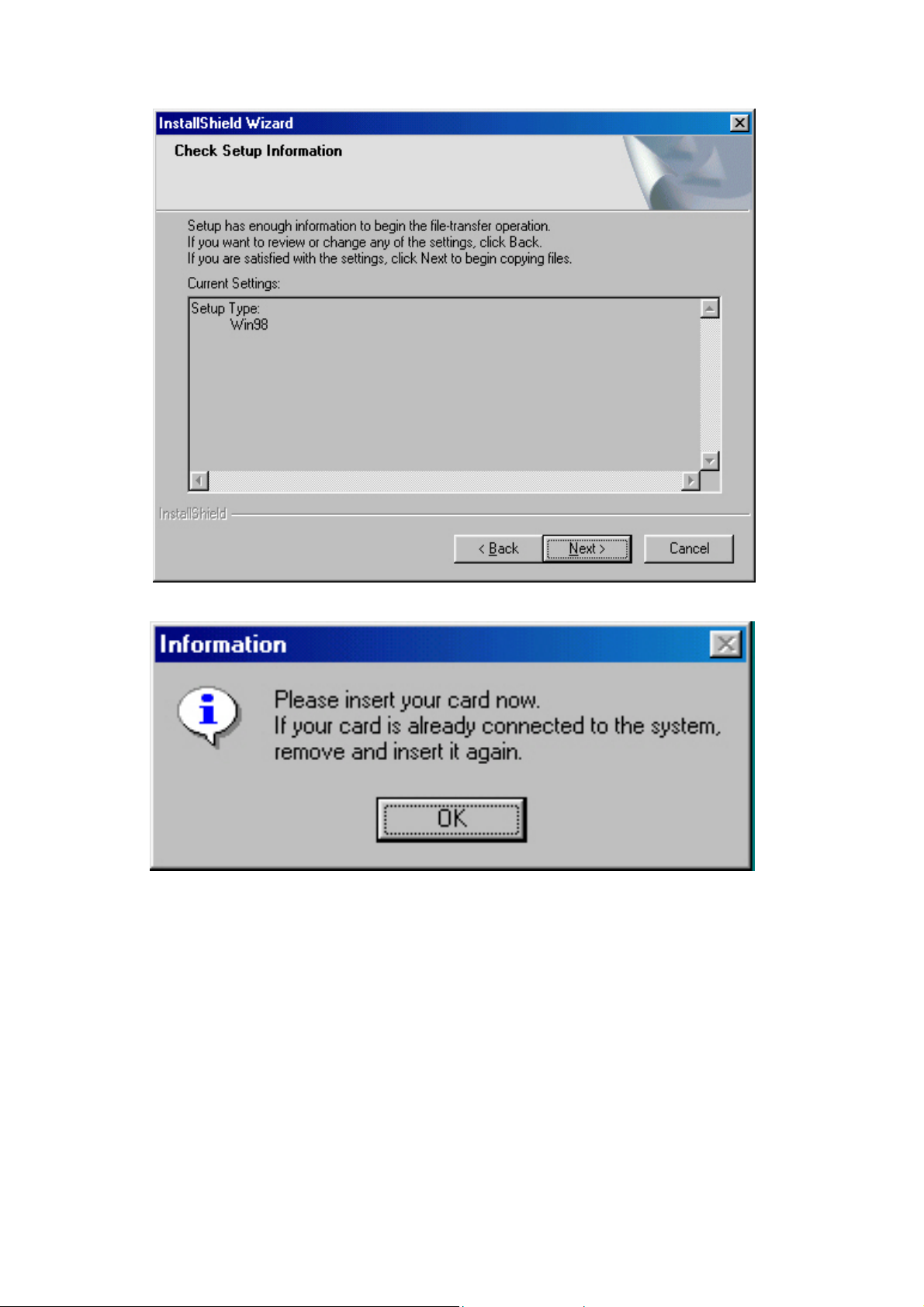
Step 7: The Check Setup Information screen displays the Operating System of your
computer. If it is correct, click Next to continue.
Step 8: An information box screen appears. Click OK to go to the next screen.
5
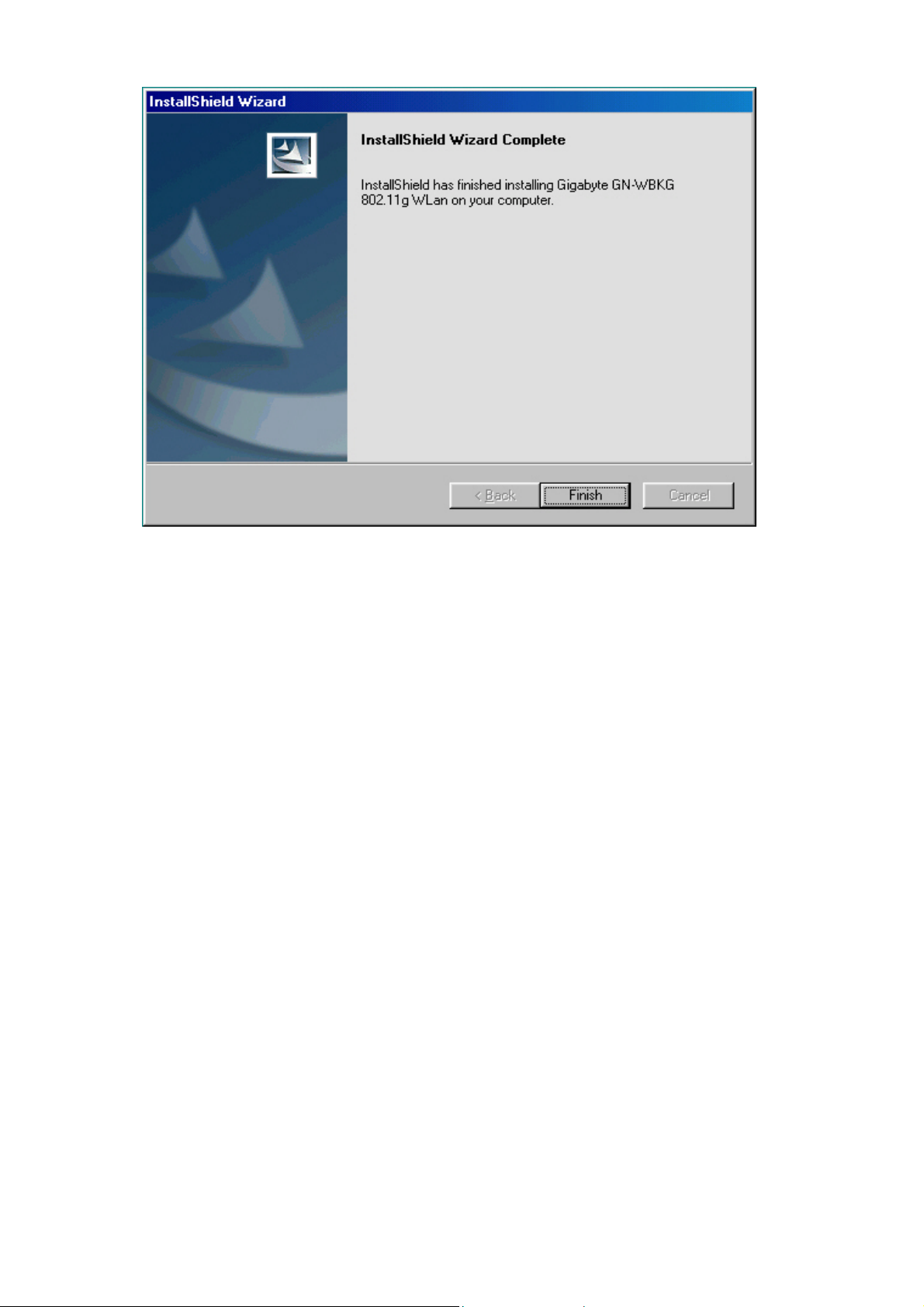
Step 9: After the software utility installation is complete, click Finish.
6
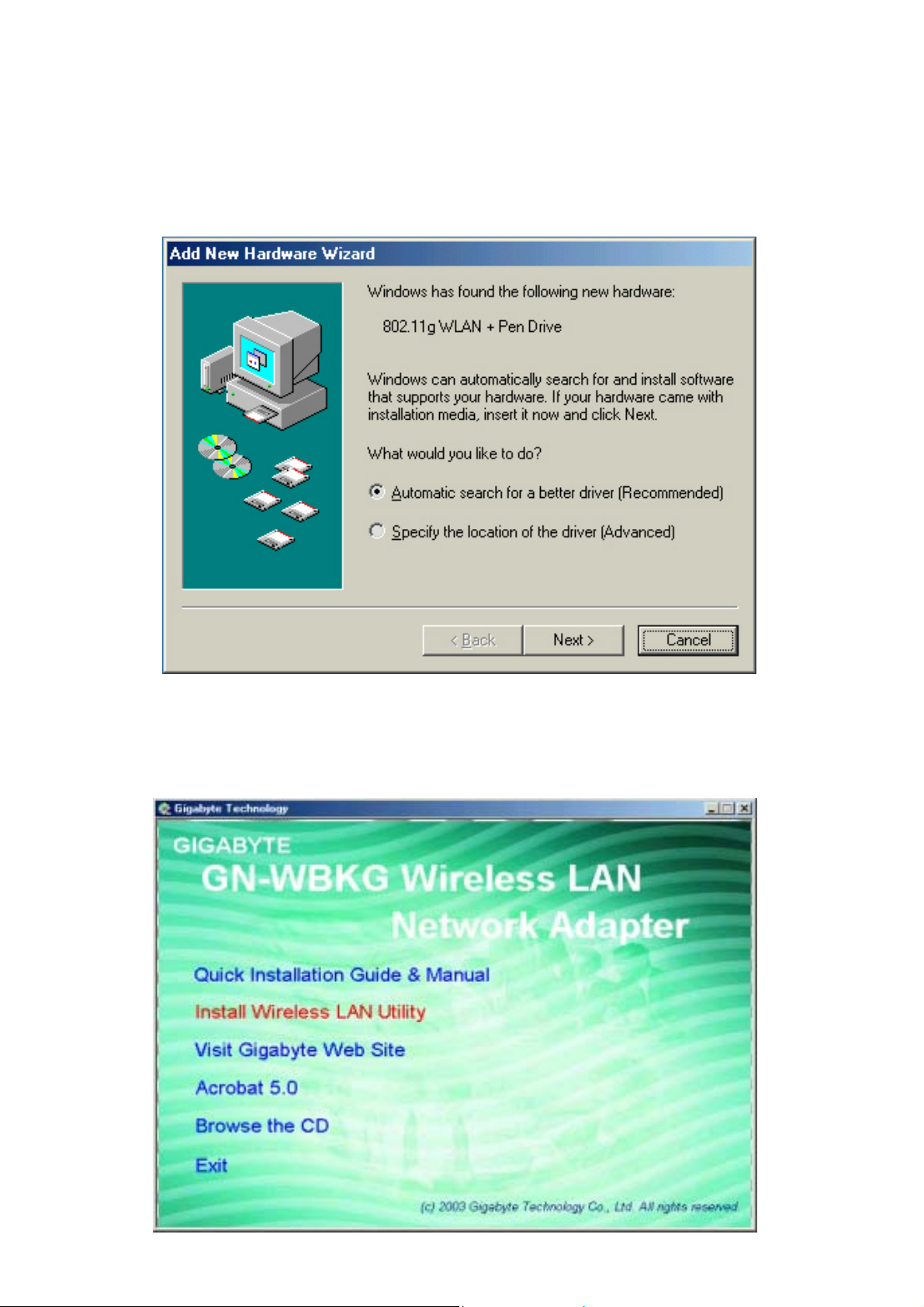
2-2. Driver & Utility Installation - Windows® ME
Step 1: Remove the rest of the Wireless Ethernet cards.
Step 2: Insert the GN-WBKG Adapter.
Step 3: When the Add New Hardware Wizard screen appears, click Cancel..
Step 4: Insert the GN-WBKG Installation CD into the CD-ROM drive. The GIGABTYE
GN-WBKG Wireless USB STICK Adapter setup screen appears.
Step 5: Drag your mouse over Install Wireless LAN Utility and click on it to start the
utility installation program.
7
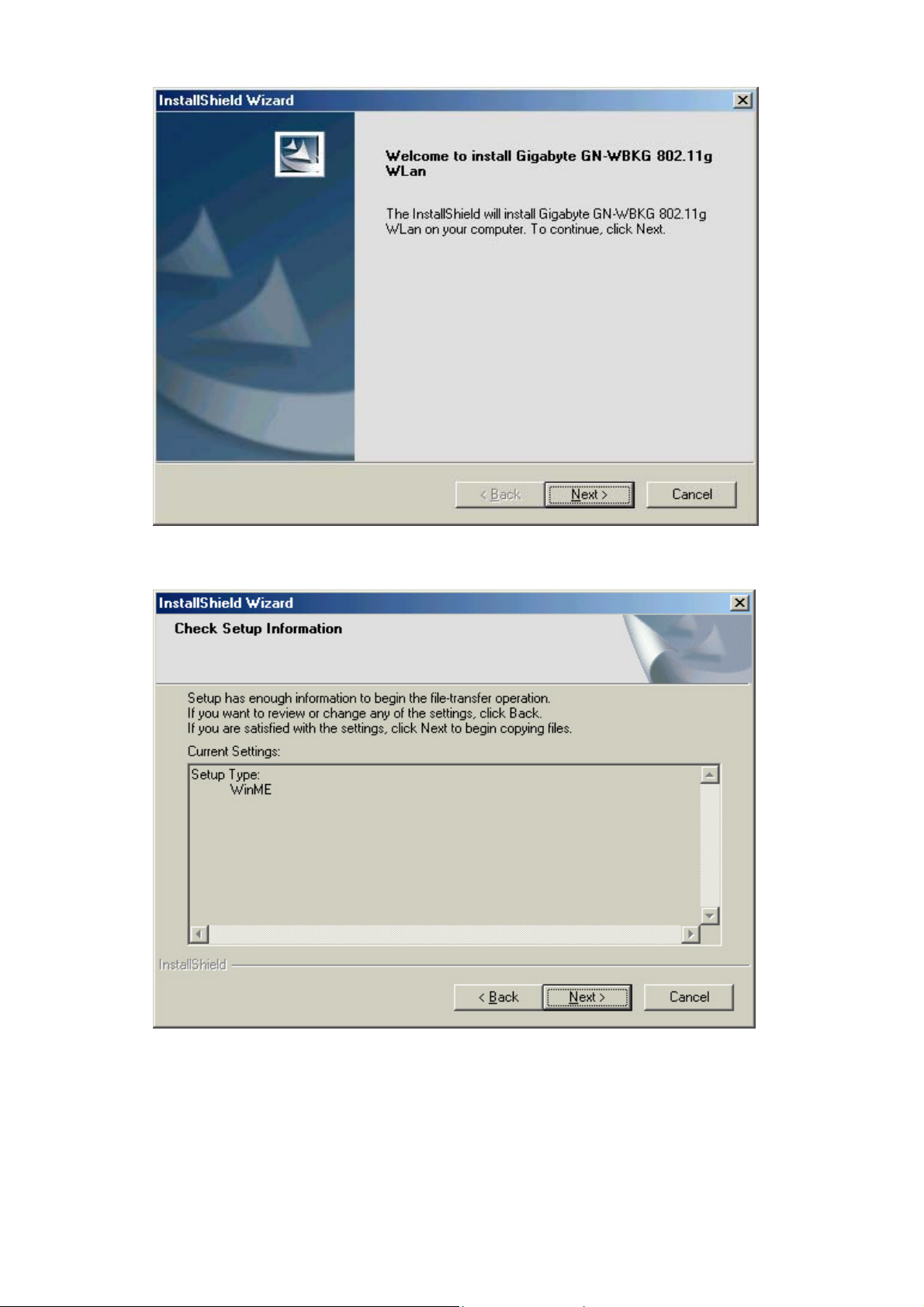
Step 6: When the Welcome screen appears, click Next..
Step 7: The Check Setup Information screen displays the Operating System of your
computer. If it is correct, click Next to continue.
8
