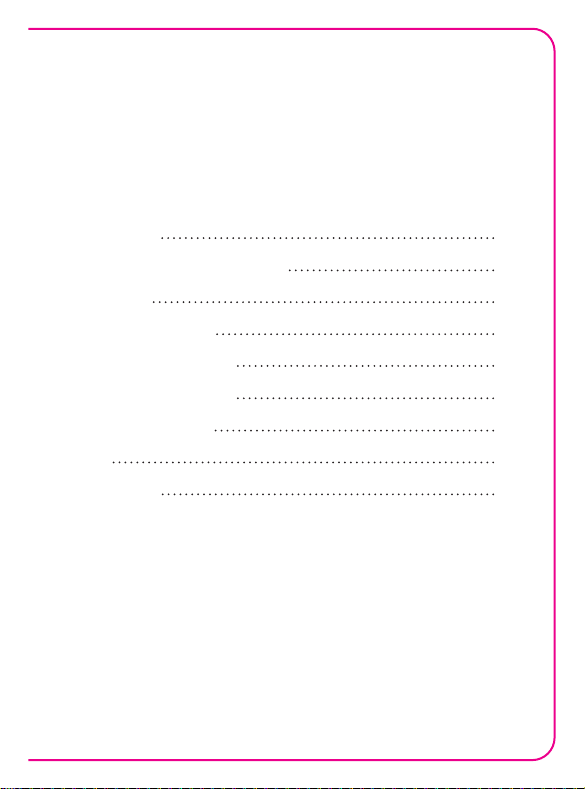
Contents
Introduction
Package Content & Support
Installation
Mouse Instructions
GHOST Macro Station
GHOST Macro Engine
Battery & Charging
Safety
Maintenance
Users’ manual in other languages can be downloaded from GIGABYTE’s ocial website.
Please visit www.gigabyte.com for more product information.
02
02
03
06
08
11
22
23
24
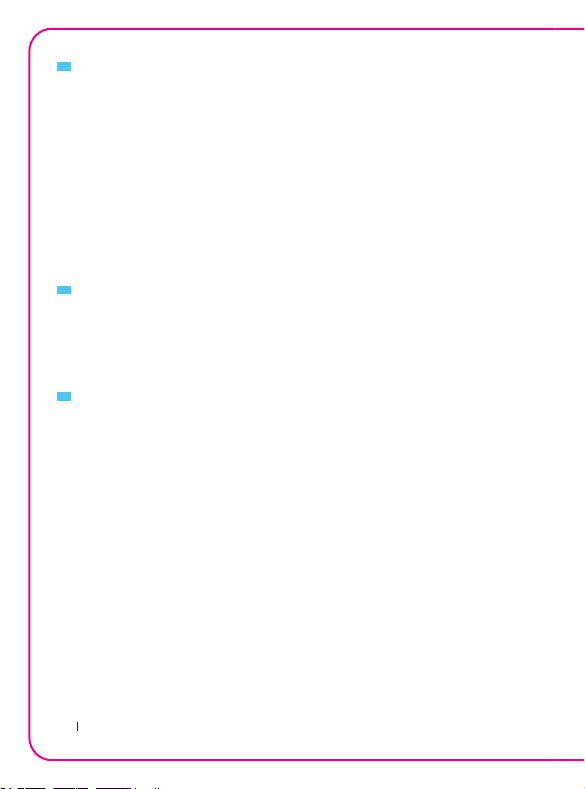
Introduction
The Aivia Uranium wireless gaming mouse equipped with revolutionary
GHOST Macro Station which allows dynamic mouse status update and
prompt assignment for mouse buttons. Introducing GIGABYTE’s patent
pending technology, built-in memory into the receiver ensures your gaming
commands are executed directly from the receiver and free from any risk of
signal loss or delay.
With 6500dpi, 1000Hz polling rate, and amazing 50hrs continuous gaming
capability, Aivia Uranium performs as well cordless as it does corded, giving
you an unparalleled freedom of frenzy motion on the battlefield.
Support
Register your Aivia Uranium on the Aivia Forum www.aivia.gigabyte.com for
free online technical support.
Package Contents
• Aivia Uranium Wireless Gaming Mouse
• GHOST Macro Station (OLED receiver)
• 2*AA NiMH 2100mAh Rechargeable Battery
• Spare Teon Mouse Feet Pads
• Cleaning Cloth
• Users’ Guide
2
Aivia Uranium
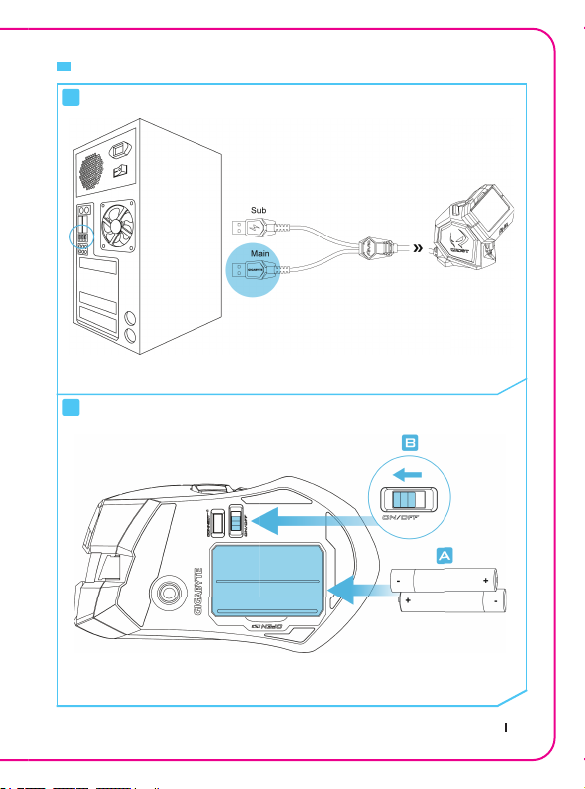
Aivia Uranium
3
Installation
Connect the GHOST Macro Station
OS support: Windows® 98/ 2000/ XP/ 7/ 8
Insert AA Rechargeable Batteries
We’ve included 2 rechargeable NiMH batteries, but it will also run on normal
AA alkaline batteries.
1
2

4
Aivia Uranium
Install Aivia GHOST Engine
Download the Aivia GHOST software from GIGABYTE's of cial website
for further macro recording.
Instant Power Charging
Pull out the charging cable for instant power supply.
You can use the mouse while charging.
3
4
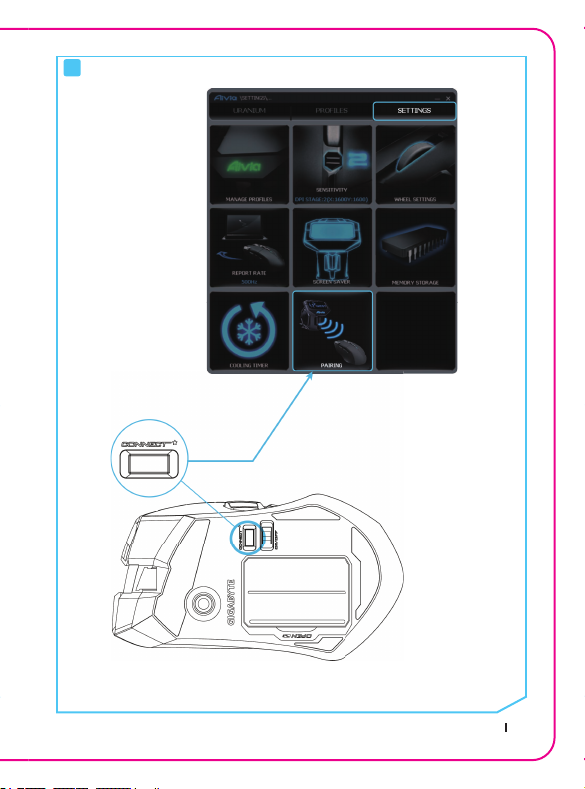
Aivia Uranium
5
The re-pairing process is needed only when the mouse loses connection
with the receiver.
5
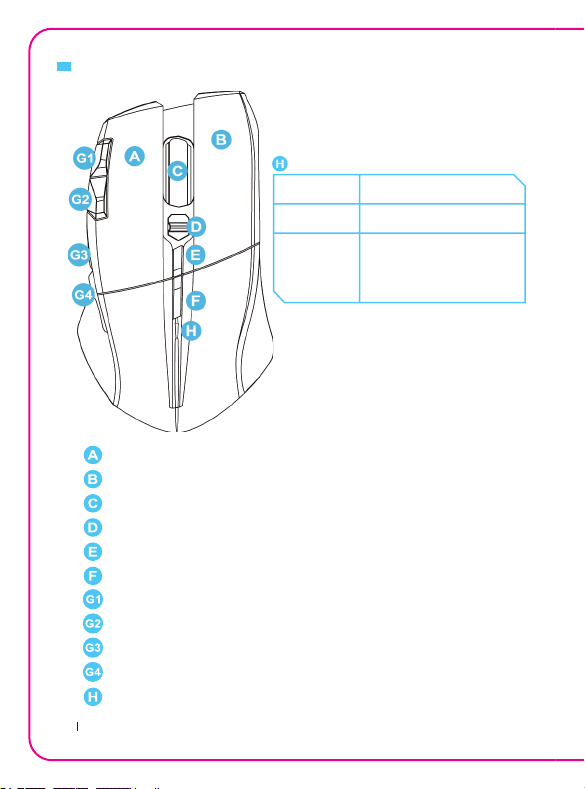
6
Aivia Uranium
Mouse Instructions
– Left Click
– Right Click
– Scroll Click and 4-direction Wheel
– On-the- y DPI Adjustment
– Wheel Controller Lock
– Pro le Switch
– Gaming Button (unassigned)
– Gaming Button (unassigned)
– Gaming Button (forward)
– Gaming Button (backward)
– Power & Wheel Indicator
Switch On
Low Power Blinking red light
Live-editing
Mode
Blue LED continuously
lit up till unlocked
(r efe r to p age 08 GH OS T
Macro Station)
Blue LED lit up for 5sec
Power & Wheel Indicator
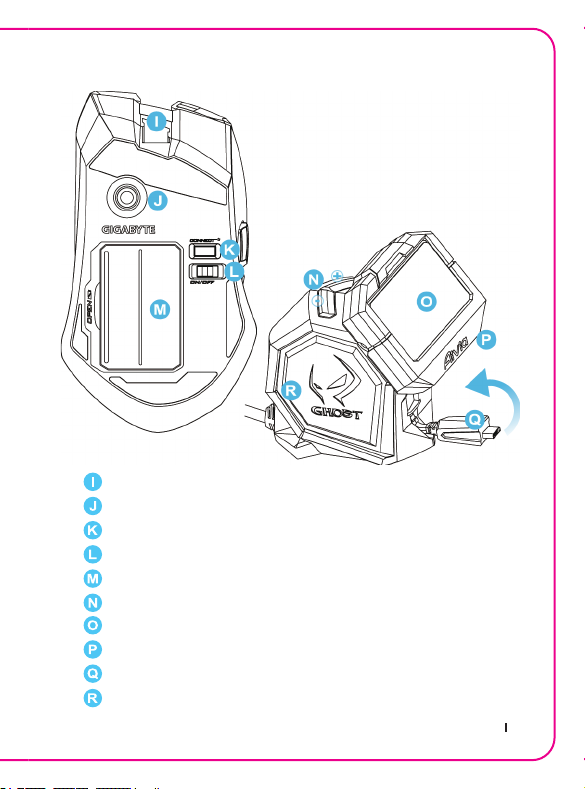
Aivia Uranium
7
– Micro USB Connector Jack
– Twin-eye Laser Sensor
– Pairing Button (Connect)
– Power ON/OFF
– AA Battery Slot
– Screen Brightness Adjustment
– OLED Display
– 5-color Pro le Indicator
– Retractable Micro USB Charging Cable
– Built-in GHOST Macro Engine
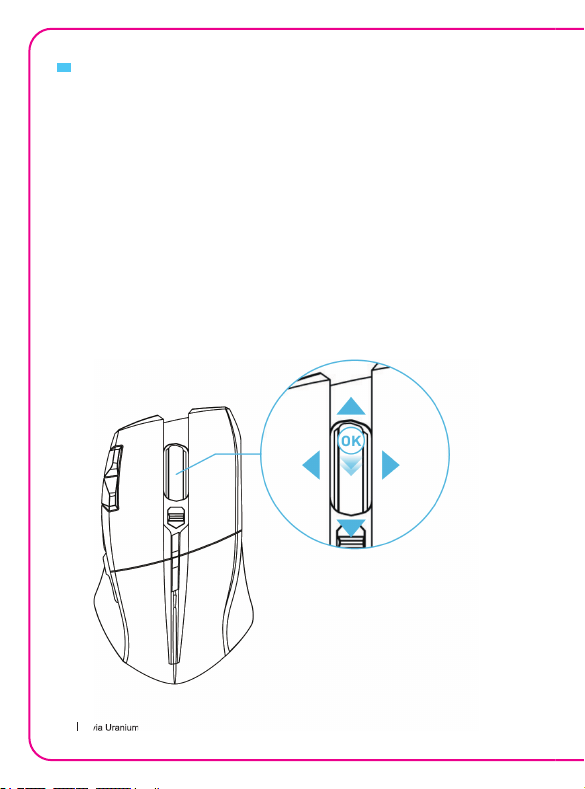
8
Aivia Uranium
GHOST macro station is your control center built for your gaming task,
features dynamic status display, hot-switchable macro system and instant
charging dock.
Dynamic Display Mode
Dynamic update and display DPI value, report rate, gaming profiles, and
remaining battery life of your Aivia Uranium.
Live Editing Mode
Prompt re-assign macro hotkeys and set-up DPI value directly through
GHOST station.
Switch on the “wheel controller lock” to use the mouse wheel like a D-pad
controller for OLED on-screen settings.
GHOST Macro Station
Tilt right to enter
Tilt left to go back
Scroll up and down to select items
Press down on wheel to con rm changes
