Page 1

Page 2
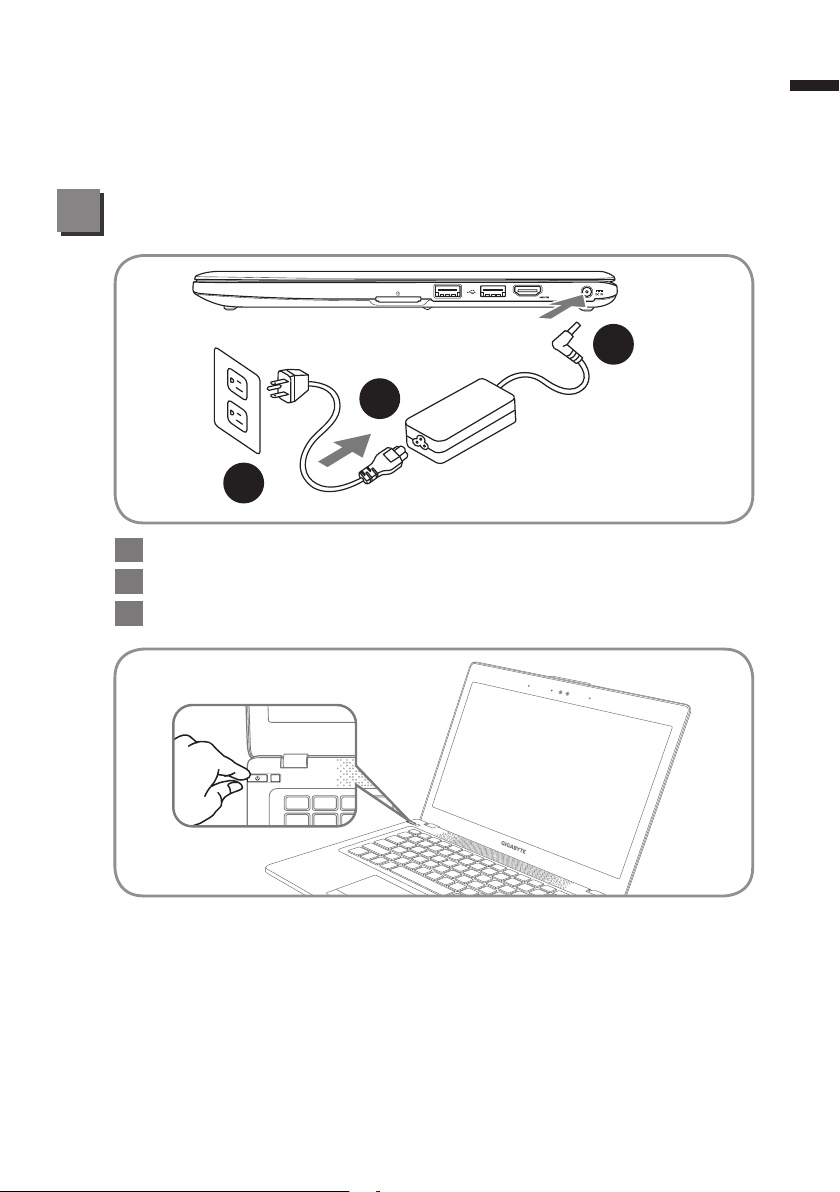
Congratulations on your purchase of the GIGABYTE Notebook.
This manual will help you to get started with setting up your notebook. The nal product
conguration depends on the model at the point of your purchase. GIGABYTE reserves
the right to amend without prior notice. For more detailed information, please visit our
website at www.gigabyte.com
Using GIGABYTE Notebook for the First Time
2
1
3
1 Connect the power cord to the AC adapter.
2 Connect the AC adapter to the DC-in jack on the right side of the notebook.
3 Connect the power cord to the power outlet.
1
English
Switching on the Power
After you turn on the U2442 for the very first time, do not turn it off until the
operating system has been configured. Please note that the volume for the
audio will not function until Windows® Setup has completed.
Booting Up the U2442 for the First Time
Depending on your conguration, the Microsoft® Windows® Boot Screen will be
the rst screen that you will see as the notebook starts up. Follow the on-screen
prompts and instructions and enter your personal information to complete the
setup of the Windows® Operating System.
Page 3

2
Top View
English
Your GIGABYTE Notebook Tour
2
1 3
4
5
10
9
6
7
8
Webcam Status LED Indicator
1
2 Webcam
3 Light sensor
4
Microphone x 2
5
Speakers
6 TouchPad
7 Battery Indicator Button
8 LED Indicators
9
Power Button
10 Smart+ Button
Press the right button of touchpad to
check the remaining battery power.
Bluetooth Status LED
Wireless Lan Status LED
HDD Status LED
Battery Status LED
Power Status LED
To call out smart manager function.
● Smart Setup
Under off condition, Push " " to
enter "Smart Setup" menu in off
mode. You can choose BIOS Setup
Utility, Smart Recovery in the setup
menu.
● Smart Manager
In Windows® Mode Press " " button
to initiate "Smart Manager".
:
:
Left View
4 5
21 3 6
1 Ethernet Port
2 D-sub (VGA) Port
3 USB Port x 2
4 Microphone Jack
5 Headphone Jack
6 Kensington Lock Slot
Page 4

Right View
1 3 42
1 SD Card Reader
2 USB Port x 2
3 HDMI Port
4
DC-in Jack
3
English
Base View
1
1 Memory Compartment
Page 5

4
English
Hotkeys
The computer employs hotkeys or key combinations to access most of the
computer’s controls like screen brightness and volume output. To activate
hotkeys, press and hold the <Fn> key before pressing the other key in the
hotkey combination.
Hotkey Function Description
Fn+F1
Sleep Put the computer in Sleep mode.
Fn+F2
Fn+F3
Fn+F4
Fn+F5
Fn+F6
Fn+F7
Fn+F8
Fn+F9
Fn+F10
Fn+F11
Wireless LAN
Brightness Down
Brightness Up Increase the screen brightness.
Display Toggle
Screen Display Toggle Turn the screen display on and off.
Speaker Toggle
Volume Down Decrease the sound volume.
Volume Up Increase the sound volume.
Touchpad Toggle Turn the internal touchpad on and off.
Bluetooth Enable/disable the Bluetooth function.
Enables/disable the Wireless LAN
function.
Decrease the screen brightness.
Switche display output between the
display screen, external monitor (if
connected) and both.
Turn the speaker on and off.
Fn+F12
Fn+Space
Webcam Turn the internal webcam on and off.
Keyboard Backlight
Toggle
Turn the keyboard backlight on and off.
Page 6

GIGABYTE Software Application
GIGABYTE Smart Manager
●
You can activate GIGABYTE Smart Manager by double clicking on the
shortcut icon on the desktop if the machine you purchased has the operation
system built-in. GIGABYTE Smart Manager is an icon-based control
interface, enabling users to intuitionally access common system setup as well
as GIGABYTE exclusive utilities. Please be noted that the GIGABYTE Smart
Manager interface, icons, utilities and software versions may vary based on
the purchased models. Please operate GIGABYTE Smart Manager according
to the actual version built-in.
GIGABYTE Smart Recovery
●
● If the machine you purchase already has operating system built-in, you
can restore the system back to factory default by using GIGABYTE Smart
Recovery. Please be noted that the GIGABYTE Smart Recovery interface,
icons, utilities and software versions may vary based on the purchased
models. Please operate GIGABYTE Smart Recovery according to the
default built-in version.
● Please be noted that personal data will be lost after recovery, do remember
to backup any data before operating this function.
GIGABYTE Smart Setup
●
During the off mode, press Smart+ Button to enter "Smart Setup" menu. You
can choose BIOS Setup Utility, Smart Recovery, and other functions in this
setup menu.
5
English
Page 7

6
English
Press"Continue to OS" button to enter operating system.
Press"BIOS Setup Utility" button to enter BIOS setup utility.
Press"Smart Recovery" button to enter GIGABYTE Smart Recovery.
Press"Shutdown" button to shutdown the system.
Appendix
■
Warranty & Service:
Warranty and service and related information please refer to the warranty card
or GIGABYTE service website as the below link:
http://www.gigabyte.com/support-downloads/technical-support.aspx
■
FAQ :
FAQ (Frequent Asked Questions) please refer to the below link:
http://www.gigabyte.com/support-downloads/faq.aspx
