Page 1

Page 2

! GIGABYTE Notebook U2440 דיינ בשחמ תשיכר לע וניתוכרב
1
1
3
2
הנפ אנא רתוי טרופמ עדימל .ךלש בשחמה תא רידגהל ליחתהל ךל רוזעי הז ךירדמ
החילשה ןמזב ןרציה לוקישל םינותנ םיטרפמה לכ .http://www.gigabyte.com ונלש רתאל
.תרחא וא ,בתכב - תמדקומ העדוה לכ אלל תונתשהל םייושעו
הנושארה םעפב GIGABYTE בשחמב שומיש
ACיאנשל למשחה לבכ תא רבח
בשחמה לש ינמיה ודיצב DC עקשל AC יאנש תא רבח
למשח עקשל למשחה לבכ תא רבח
בשחמה תלעפה
תכרעמש דע ותוא הבכת לא הנושארה םעפב U2440ה תא תלעפהש רחאל
Windows תכרעמ תנקתהש דע לעפי אל לילצהש בל םיש אנא .הרדגוה הלעפהה
ןושארה ךסמה היהי Microsoft Windows לש לוחתאה ךסמ ,ךתושרבש לדומב יולת
עדימה תא סנכהו ךסמה לע תוארוהה ירחא בוקע .לעפוי בשחמה רשאכ עיפויש
.Windows הלעפהה תכרעמ לש הנקתהה תא םייסל ידכ ךלש ישיאה
הנושארה םעפב U2440ה לוחתא
1
2
3
1
תירבע
.םייתסת
Page 3
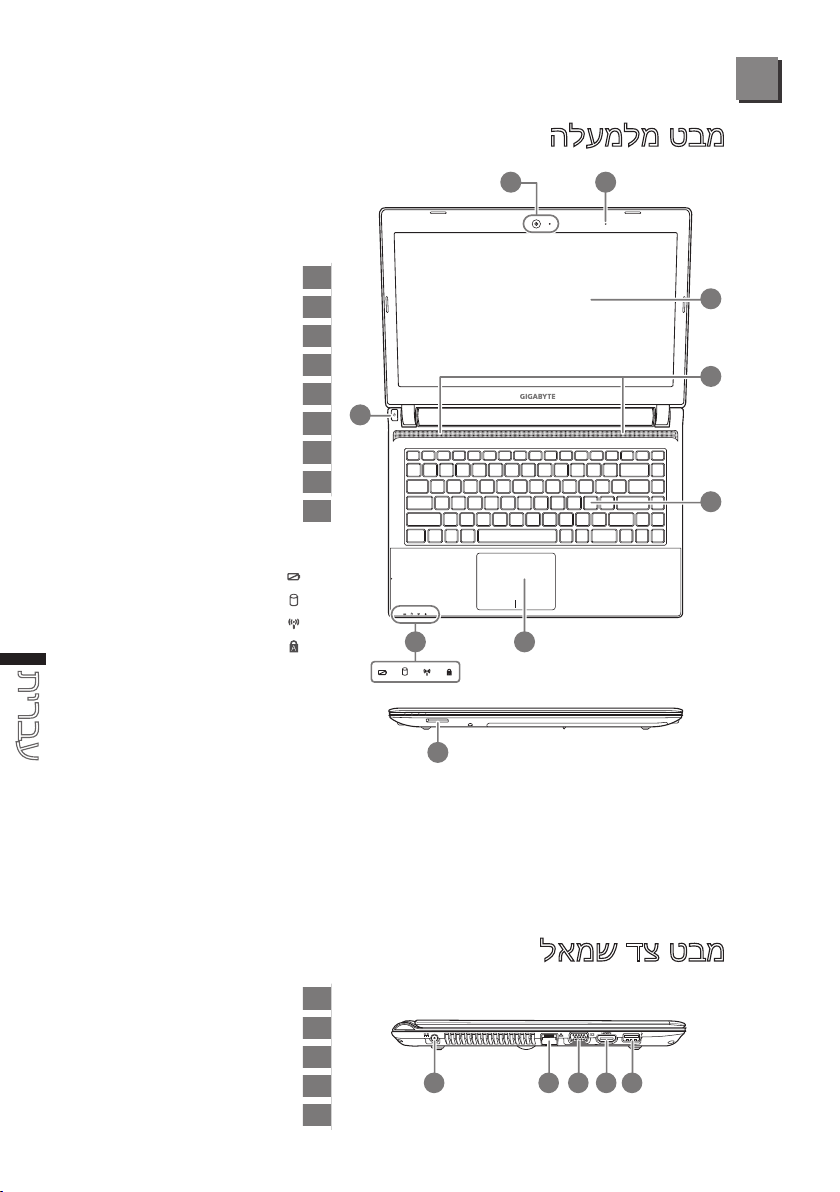
בשחמה תרכהל רויס
הלעמלמ טבמ
1 2
2
תירבע
טנרטניא תמלצמ
ןופורקימ
ךסמ
םילוקמר
תדלקמ
םישקמו עגמ חטשמ
שאלפ יסיטרכ ארוק
סוטטס תורונ
הלעפה גתמ
טנרטניא תמלצמ רוטקידניא
)קולד\יובכ(
הללוס תניעט רוטקידניא
חישק קסיד תוליעפ רוטקידניא
רוטקידניא תשר רוטקידניא
Capital Lock
1
2
3
4
5
9
6
7
8
9
8 6
7
3
4
5
DC עקש
תשר תסינכ
ינוציח ךסמ תאיצי
HDMI תסינכ
USB3.0
תסינכ
לאמש דצ טבמ
1
2
3
4
5
2 3 4 51
Page 4

הלעמלמ טבמ
תוינזוא תאיצי
ןופורקימ תסינכ
USB2.0 x2
יטפוא קסיד ןנוכ
ןוטגניסנק לוענמל הסינכ
תוסינכ
1
2
3
4
5
2 4 531
3
הלעמלמ טבמ
תירבע
ןורכזו חישק קסיד את
1
1
Page 5

)Hotkeys( םימח םישקמ
תויורשפא בורב טולשל תנמ לע )Hotkeys( "םימח םישקמ"ב שמתשמ בשחמה
ץוחלל שי םימחה םישקמה תלעפהל .לילצ תמצועו ךסמ תוריהב תאמגודל בשחמה
.םימחה םישקמה דחא לע הציחל ינפל >Fn<ה שקמ תא קיזחהלו
רואית היצקנופ םח שקמ
הניש בצמל בשחמה תא סינכמ תימלצ Zz
Fn+F1
/תיטוחלאה תשרה תולועפ תא הבכמ/קילדמ
בשחמה לש למשחה לוהינ יבצמ ןיב ףילחמ קרב תימלצ
ינוציח ךסמ ןיבל בשחמה ךסמ ןיב ףילחמ
4
תכרעמב קר( םילוקמרה תא הבכמ\קילדמ
תירבע
/תיטוחלא תשר
'תוטולב
ךסמה תוריהב תא ךימנמ היוהד שמש
ךסמה תוריהב תא ריבגמ
ךסמה תא הבכמו קילדמ תימלצ LCD
רבוחמ
עגמה חטשמ תא הבכמ\קילדמ
)Windows הלעפה
לוקה תמצוע תא ךימנמ הטמל לוקמר
לוקה תמצוע תא ריבגמ הלעמל לוקמר
תימלצ LCD\ךסמ
תוטולב'
הריהב שמש
חטשמ תימלצ
הקוחמ עגמ
לוקמר
Fn+F2
Fn+F4
Fn+F5
Fn+F6
Fn+F7
Fn+F8
Fn+F9
Fn+F10
Fn+F11
Fn+F12
System Setup
Pressing the hot keys to adjust BIOS setup, system recovery and boot option
menu.
Hotkey Function Description
ESC BIOS setup Enter BIOS setup
F9 system recovery Enter system recovery
F11 boot option Enter boot option menu
Page 6

Recovery Guide
System Recovery (Restore your laptop operating system)
When something is going wrong with the laptop operating system, the storage of the
laptop has a hidden partition containing a full back up image of the operating system that
can be used to restore the system to factory default settings.
Note
˙If the storage has been switched or the partition deleted, the recovery option will no
˙The recovery function is only available on devices with O/S preinstalled. Devices with
The system recovery feature is preinstalled before the laptop is shipped from the
factory. The option menu allows you to launch the Windows recovery tool to reinstall the
The brief introduction below will show you how to start the recovery tool and restore your
longer be available and a recovery ser vice will be needed.
DOS do not have the recovery function.
Launch System Recovery
operating system to factory default.
system.
All ready to go
Make sure your PC is plugged in. This will take a few minutes.
Windows 7 Recovery Guide
During the laptop turn on process, press and
hold F9 key to launch the tool.
The recover y will be activated and you will see
the option buttons on the window. Click on
“Recover y” to star t it.
Caution
Once the “Recover y” is selec ted, your
personal data and les will be deleted after
the laptop starts restoring, and the operating
system will be reset to factory default
A progress indicator bar will show on the
window when the recovery process is running.
Please make sure the AC-adapter is plugged in
and do not turn off the laptop.
settings.
Turn off and restart the laptop.
1
2
3
4
5
תירבע
Page 7

Reboot the laptop after the system recovery is
complete.
Windows 8 Recovery Guide
5
During the laptop turn on process, press and
6
תירבע
You can press “See more keyboard layouts” to
(Also you can choose “Continue” to exit recovery system and continue
Turn off and restart the laptop.
hold F9 key to launch the tool.
Choose your keyboard layout.
see next page of languages.
Choose “Troubleshoot” to enter the recovery settings.
to Windows 8 for les or data backup.)
There are two options for system recovery
˙Refresh your PC
You can refresh your laptop to improve the system stability without
losing your les.
˙ Reset your PC
If you want to remove all of your files, you can reset your PC
completely.
Caution: All personal data and les will be lost.
1
2
3
4
Page 8

חפסנ
תורישו תוירחא ■
רתאל וא תוירחא חפסל הנפ ,רחא רושק עדימו תוריש ,תוירחא יבגל עדימ תלבקל
:אבה רושיקב GIGABYTE לש תורישה
http://www.gigabyte.com/support-downloads/technical-support.aspx
:תוצופנ תולאש ■
:אבה רושיקל הנפ ,תוצופנ תולאשל תובושת לבקל ידכ
http://www.gigabyte.com/support-downloads/faq.aspx
7
תירבע
