Page 1
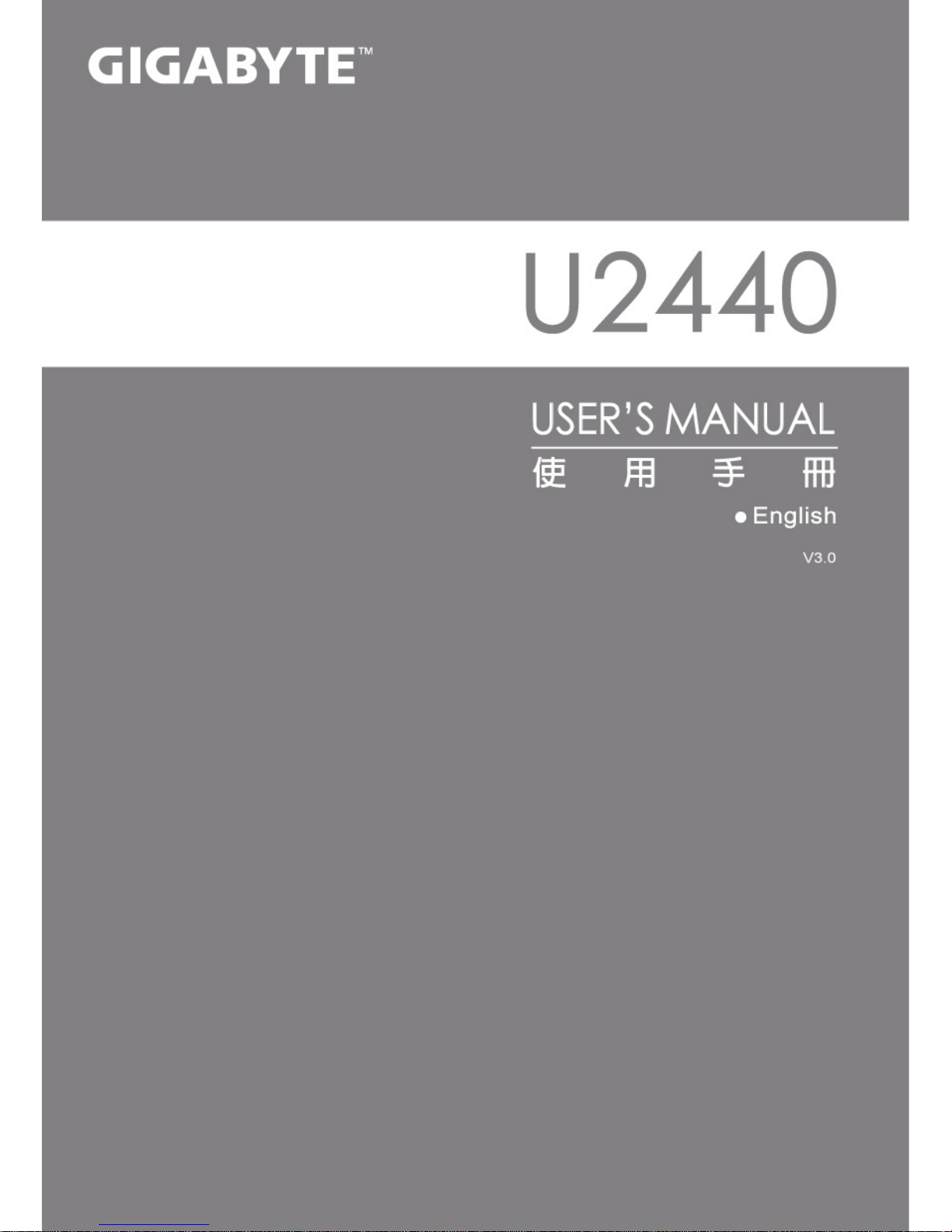
Page 2
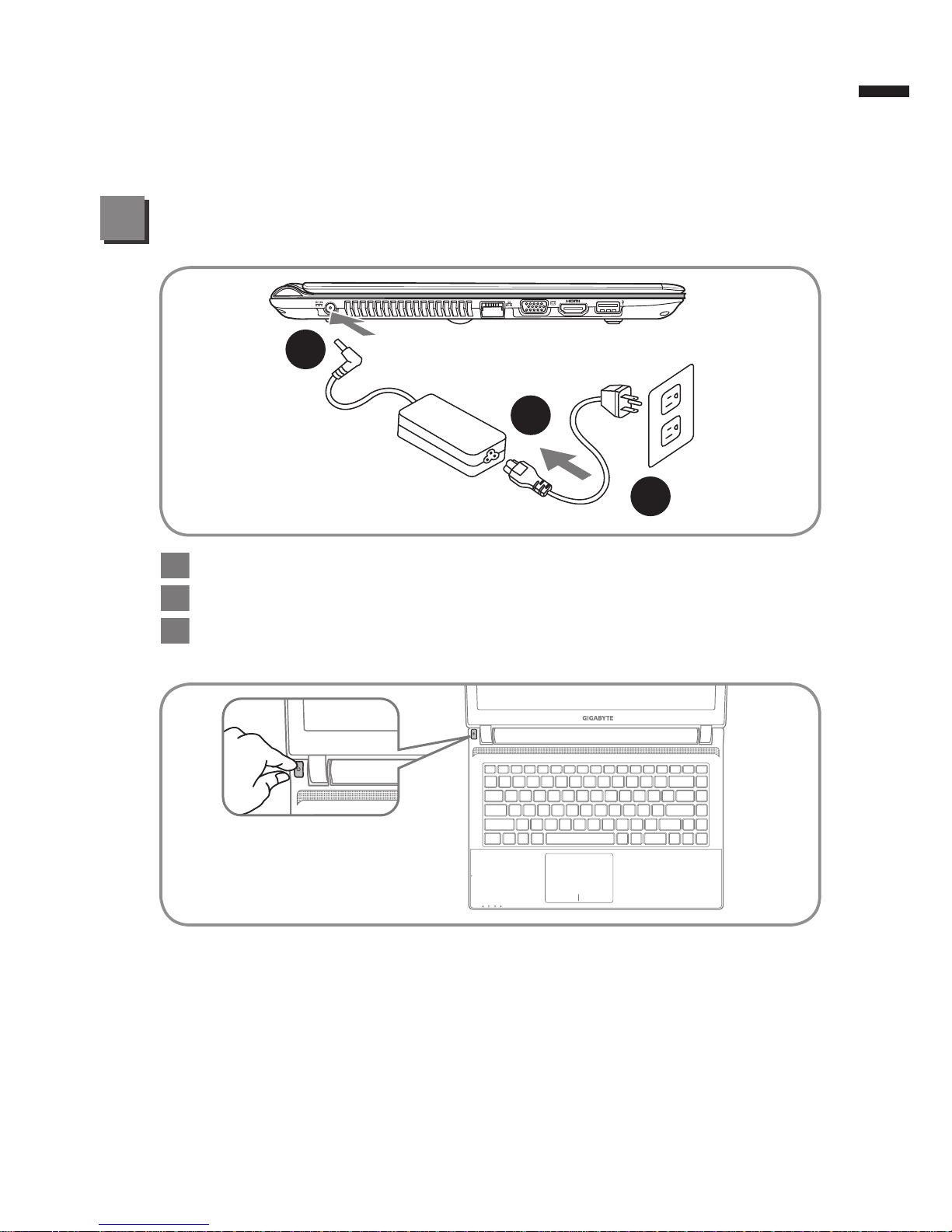
English
1
Congratulations on your purchase of the GIGABYTE Notebook.
This manual will help you to get started with setting up your notebook. The nal product
conguration depends on the model at the point of your purchase. GIGABYTE reserves
the right to amend without prior notice. For more detailed information, please visit our
website at www.gigabyte.com
Using GIGABYTE Notebook for the First Time
1
3
2
1 Connect the power cord to the AC adapter.
2 Connect the AC adapter to the DC-in jack on the right side of the notebook.
3 Connect the power cord to the power outlet.
Switching on the Power
After you turn on the U2440 for the very first time, do not turn it off until the
operating system has been configured. Please note that the volume for the
audio will not function until Windows® Setup has completed.
Booting Up the U2440 for the First Time
Depending on your conguration, the Microsoft® Windows® Boot Screen will be
the rst screen that you will see as the notebook starts up. Follow the on-screen
prompts and instructions and enter your personal information to complete the
setup of the Windows® Operating System.
Page 3
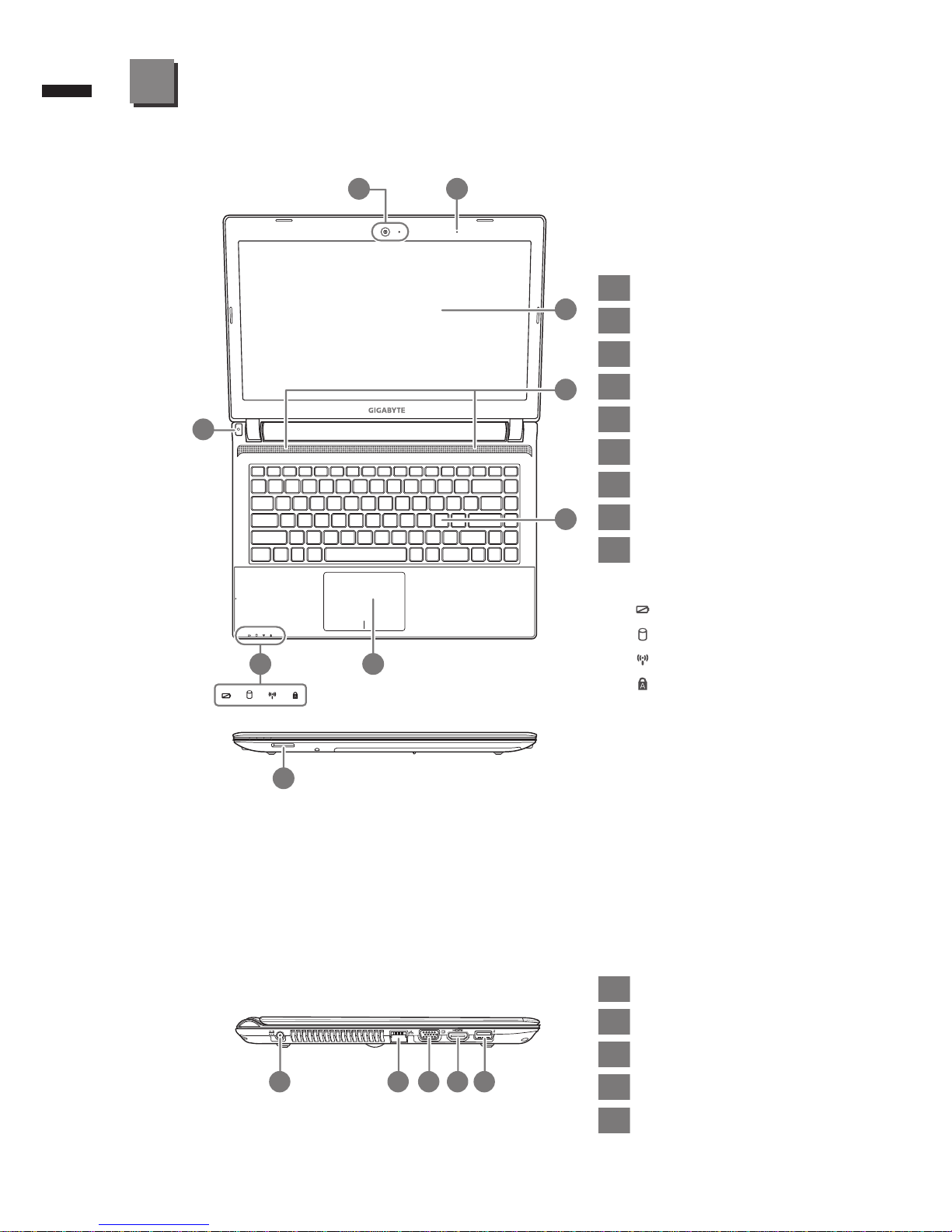
English
2
Your GIGABYTE Notebook Tour
Top View
Left View
1 2
5
8
3
7 6
9
4
2 3 4 51
1 Webcam
2 Microphone
3 Display panel
4 Audio Speakers
5
Keyboard
6 Touchpad and buttons
7 Status indicators
8 Power Switch
9 Flash Memory Card Reader
Webcam on or off indicator
Battery charge Indicator
Drive Activity Indicator
Wireless Indicator
Capital Lock Indicator
1 power DC input
2 LAN Port
3 Display (Monitor) output
4 HDMI Port
5 USB 3.0 Port
Page 4

English
3
Base View
Right View
1 Headphone output Jack
2 Microphone input Jack
3 USB Ports(2.0)X 2
4
Optical Drive
5
Kensington Lock Port
1
HDD & Memory
Compartment
2 4 531
1
Page 5

English
4
The computer employs hotkeys or key combinations to access most of the
computer’s controls like screen brightness and volume output. To activate
hotkeys, press and hold the <Fn> key before pressing the other key in the
hotkey combination.
Hotkey Function Description
Fn+F1 Zz Icon Places the Notebook in suspend mode.
Fn+F2 Wireless LAN/BT
Enables/disables the Wireless LAN/BT
function.
Fn+F4 Lightning
Toggles the Notebook between various
power management modes.
Fn+F5 Dim Sun Decreases the display brightness
Fn+F6
Bright Sun Increases the display brightness
Fn+F7 LCD on & off Toggles the Display Panel On and off
Fn+F8 LCD /Monitor
Toggles between the Notebook LCD display
and an external monitor in this series.
Fn+F9
Crossed-out
Touchpad
Toggles the Built-in touchpad LOCKED and
UNLOCK.
Fn+F10 Speaker
Toggles the speakers on & off
(only in Windows OS)
Fn+F11 Speaker Down Decrease the speaker volume
Fn+F12 Speaker Up Increase the speaker volume
Pressing the hot keys to adjust BIOS setup, system recovery and boot option
menu.
Hotkey Function Description
ESC BIOS setup Enter BIOS setup
F9 system recovery Enter system recovery
F11 boot option Enter boot option menu
Hotkeys
System Setup
Page 6

English
5
Recovery Guide
System Recovery (Restore your laptop operating system)
When something is going wrong with the laptop operating system, the storage of the
laptop has a hidden partition containing a full back up image of the operating system that
can be used to restore the system to factory default settings.
Caution
Once the “Recovery” is selected, your
personal data and les will be deleted after
the laptop starts restoring, and the operating
system will be reset to factory default
settings.
The recovery will be activated and you will see
the option buttons on the window. Click on
“Recovery” to start it.
All ready to go
Make sure your PC is plugged in. This will take a few minutes.
2
1
3
A progress indicator bar will show on the
window when the recovery process is running.
Please make sure the AC-adapter is plugged in
and do not turn off the laptop.
4
Note
˙If the storage has been switched or the partition deleted, the recovery option will no
longer be available and a recover y ser vice will be needed.
˙The recovery function is only available on devices with O/S preinstalled. Devices with
DOS do not have the recovery function.
Launch System Recovery
The system recovery feature is preinstalled before the laptop is shipped from the
factory. The option menu allows you to launch the Windows recovery tool to reinstall the
operating system to factory default.
The brief introduction below will show you how to start the recovery tool and restore your
system.
Windows 7 Recovery Guide
Turn off and restart the laptop.
During the laptop turn on process, press and
hold F9 key to launch the tool.
Page 7

English
6
Reboot the laptop after the system recovery is
complete.
Windows 8 Recovery Guide
Choose your keyboard layout.
You can press “See more keyboard layouts” to
see next page of languages.
There are two options for system recovery
˙Refresh your PC
You can refresh your laptop to improve the system stability without
losing your les.
˙ Reset your PC
If you want to remove all of your files, you can reset your PC
completely.
Caution: All personal data and les will be lost.
5
During the laptop turn on process, press and
hold F9 key to launch the tool.
2
1
3
4
Turn off and restart the laptop.
Choose “Troubleshoot” to enter the recovery settings.
(Also you can choose “Continue” to exit recovery system and continue
to Windows 8 for les or data backup.)
Page 8

English
7
Appendix
■
Warranty & Service:
Warranty and service and related information please refer to the warranty card
or GIGABYTE service website as the below link:
http://www.gigabyte.com/support-downloads/technical-support.aspx
■
FAQ:
FAQ (Frequent Asked Questions) please refer to the below link:
http://www.gigabyte.com/support-downloads/faq.aspx
