Page 1
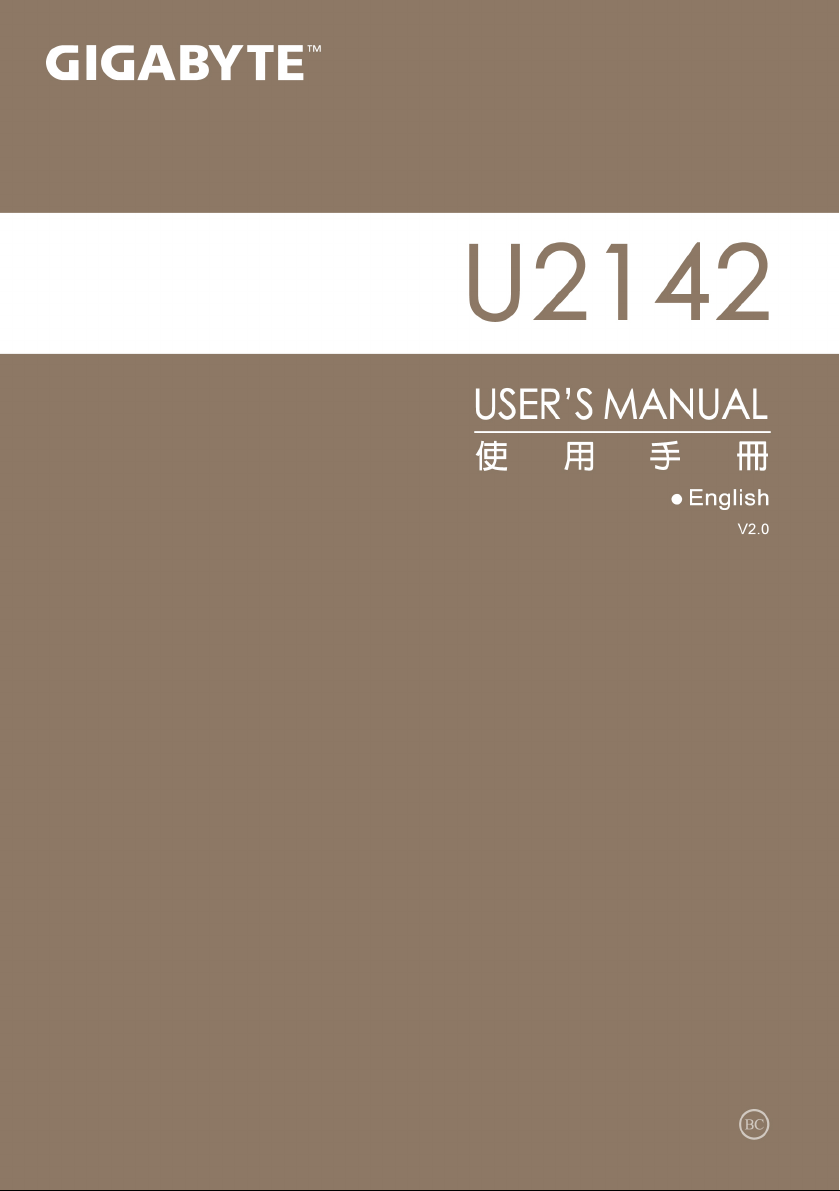
Page 2
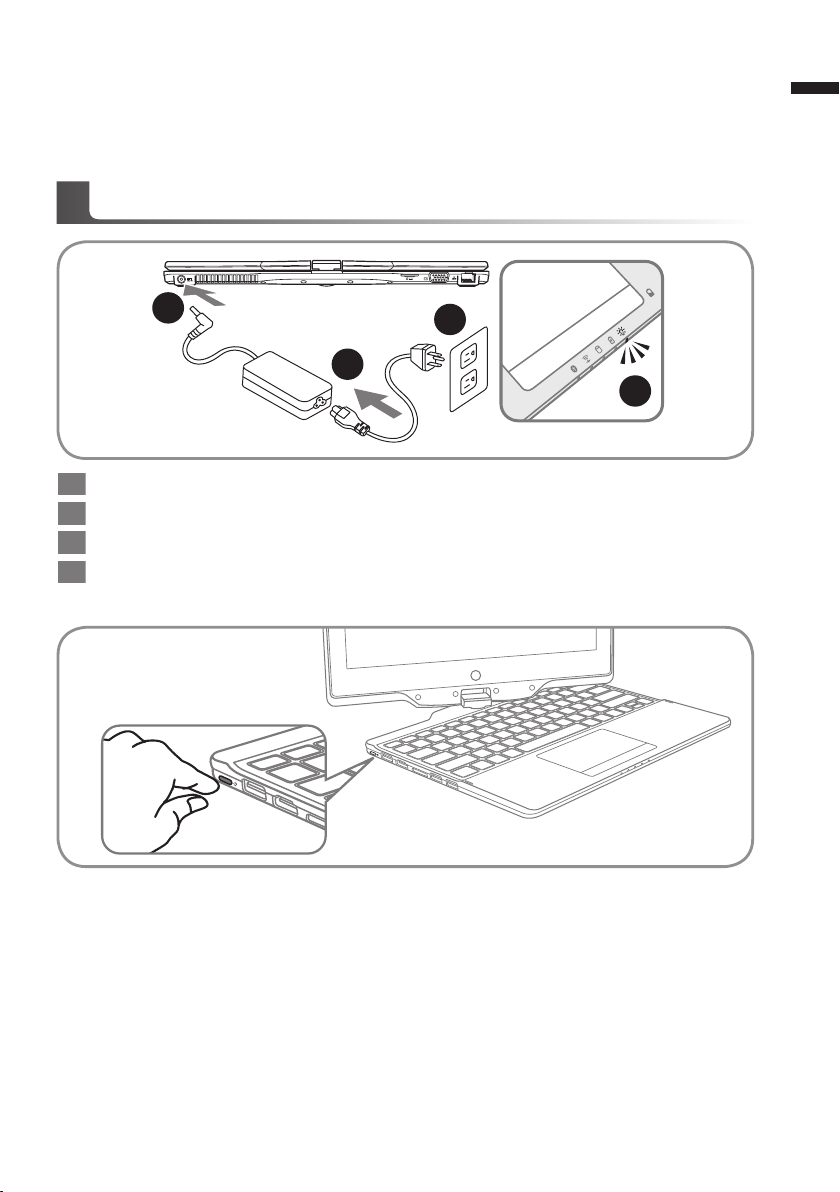
Congratulations on your purchase of the GIGABYTE Notebook.
2
1
3
4
This manual will help you to get started with setting up your notebook. The nal product conguration
depends on the model at the point of your purchase. GIGABYTE reserves the right to amend without
prior notice. For more detailed information, please visit our website at www.gigabyte.com
Using GIGABYTE Notebook for the First Time
1 Connect the power cord to the AC adapter.
2 Connect the AC adapter to the DC-in jack on the right side of the notebook.
3 Connect the power cord to the power outlet.
4 While the Battery Indicator lights on, press the Power Button to turn on the Notebook.
1
English
Switching on the Power
After you turn on the U2142 for the very rst time, do not turn it off until the operating system has
been congured. Please note that the volume for the audio will not function until Windows® Setup
has completed.
Booting Up the U2142 for the First Time
Depending on your conguration, the Microsoft® Windows® Boot Screen will be the rst screen that
you will see as the notebook starts up. Follow the on-screen prompts and instructions and enter
your personal information to complete the setup of the Windows® Operating System.
Page 3
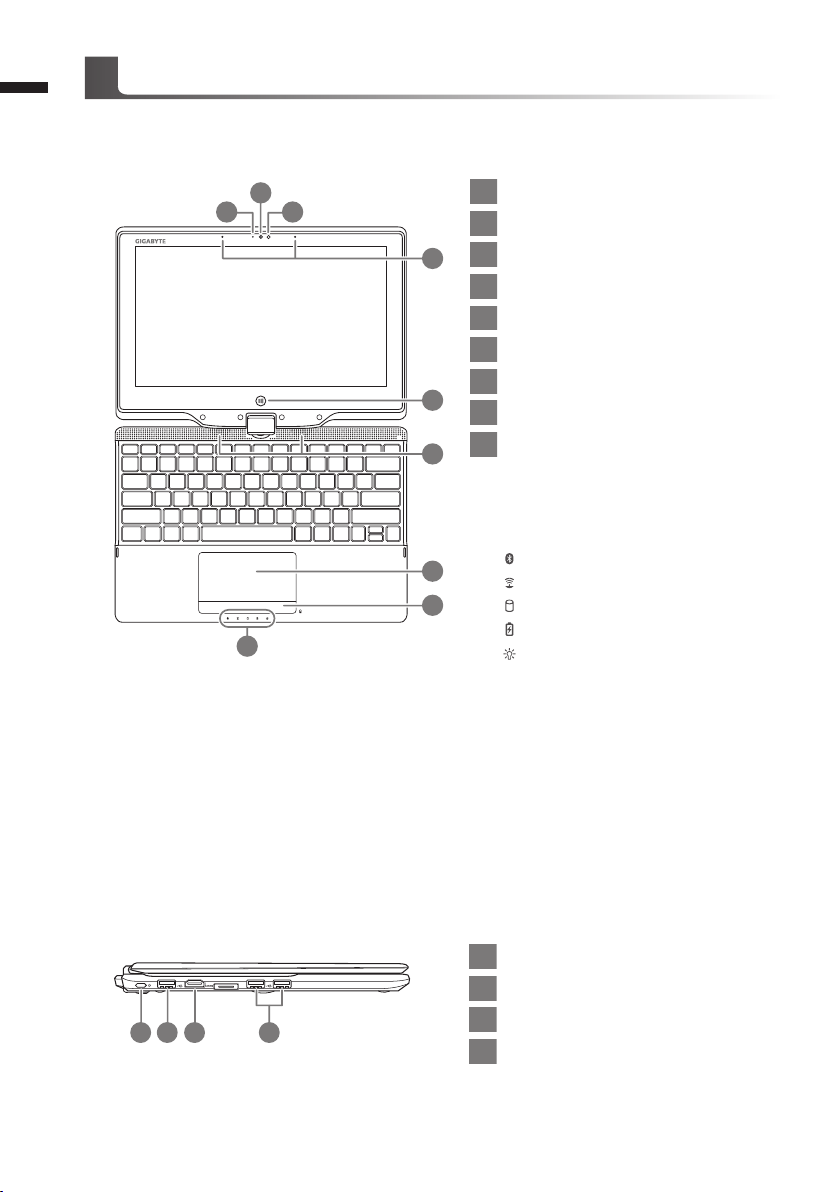
2
Panoramic View
Your GIGABYTE Notebook Tour
English
2
1 3
9
1 Webcam Indicator
2 Webcam
3 Light Sensor
4
4 Microphone
5
Windows Button
6 Speakers
7 TouchPad
5
8 Battery Indicator Button
9 LED Indicators
6
Back to Windows 8 Style UI Mode.
Press the right button of touchpad to
check the remaining battery power in
power off mode.
7
8
Bluetooth Status LED
Wireless LAN Status LED
HDD Status LED
Battery Status LED
Power Status LED
Left View
2 31 4
1 Power Button
2 USB Port
3 HDMI Port
4 USB Port x2
Page 4

Right View
2 3 4 5 71 6
Rear View
1 2 3 4
3
English
1 Kensington Lock Slot
2 Earphone-out
3 Microphone-in
4 2-in-1 card reader
5 USB Port
6 Volume Control Key
7 Rotation Lock Button
1 DC-in Jack
2 SIM Card Slot
3 D-sub (VGA) Port
4 Ethernet Port
Base View
1
1 Memory Compartment
Page 5

4
English
Hotkeys
The computer employs hotkeys or key combinations to access most of the computer’s controls like
screen brightness and volume output. To activate hotkeys, press and hold the <Fn> key before
pressing the other key in the hotkey combination.
Hotkey Function Description
Fn+F1
Fn+F2
Fn+F3
Fn+F4
Fn+F5
Fn+F6
Fn+F7
Fn+F8
Fn+F9
Sleep Put the computer in Sleep mode.
Wireless LAN Enables/disables the Wireless LAN function.
Brightness Down Decrease the screen brightness.
Brightness Up Increases the screen brightness.
Display Toggle
Screen Display Toggle Turns the screen display on and off.
Volume Mute Mute the sound
Volume Down Decrease the sound volume.
Volume Up Increases the sound volume.
"Switche display output between the display screen,
external monitor (if connected) and both."
Fn+F10
Fn+F11
Fn+F12
Touchpad Toggle Turns the internal touchpad on and off.
Bluetooth Enables/disable the Bluetooth function.
Webcam Turns the internal webcam on and off.
Page 6

Use your U2142 as a Tablet PC
The screen of U2142 is convertible to simulate a Tablet PC. Follow the Steps touse this function:
1. Open the lid (the screen display of U2142.).
2. On the top center above the keyboard is the pivot connecting the display panel to the bottom
case. There is a sign.
3. Follow the sign to turn the screen clockwise up to 180
degree so that the screen is facing out.
4. Lay the turned screen down into the at position. The keyboard
will be covered by the display. Use the stylus or simply
touch the screen to operate U2142 as a Tablet PC.
5
English
5. When done with Tablet PC. Reverse the screen to 90
degree, turn counter-clockwise set U2142 back to original
position.
Attention :
Please note that the screen can only rotate at 180 degree Clockwise. Be sure to turn the screen
according to the sign. Forcing the screen to turn at the wrong angle will cause serious damage to
the U2142.
Page 7

6
Recovery Guide
System Recovery (Restore your laptop operating system)
When something is going wrong with the laptop operating system, the storage of the laptop has
a hidden par tition containing a full back up image of the operating system that can be used to
restore the system to factory default settings
English
Note
˙If the storage has been switched or the partition deleted, the recover y option will no longer be
available and a recovery ser vice will be needed.
˙The recovery function is only available on devices with O/S preinstalled. Devices with DOS do not
have the recovery function.
Launch System Recovery
The system recovery feature is preinstalled before the laptop is shipped from the factory. The
option menu allows you to launch the Windows recovery tool to reinstall the operating system to
factory default.
The brief introduction below will show you how to start the recovery tool and restore your system.
All ready to go
Make sure your PC is plugged in. This will take a few minutes.
Windows 8 Recovery Guide
Turn off and restart the laptop.
1
2
3
During the laptop turn on process, press and hold F9
key to launch the tool.
Choose your keyboard layout.
You can press “See more keyboard layouts” to see
next page of languages.
Page 8

4
5
Choose “Troubleshoot” to enter the recovery settings.
(Also you can choose “Continue” to exit recovery system and continue to
Windows 8 for les or data backup.)
There are two options for system recovery
˙Refresh your PC
You can refresh your laptop to improve the system stability without losing
your les.
˙ Reset your PC
If you want to remove all of your les, you can reset your PC completely.
Caution: All personal data and les will be lost.
▓Choose “Refresh your PC”
[Click on “Next”] > [Choose a target operating system.] > [Click on “Windows 8”.] >
[Click on “Refresh” to execute recovery function.]
Here are what will happen
˙Your les and personalization settings won’t be changed.
˙Your PC settings will be restored to factory default settings.
˙Apps from Windows Store will be kept.
˙Apps you installed from discs or websites will be removed.
˙A list of removed apps will be saved on your desktop.
▓▓ ▓▓▓
Choose “Reset your PC”
[Click on “Next”] > [Choose a target operating system.] > [Click on “Windows 8”.] >
[Choose an option to recover your system]
Just remove my les
Only personal data and les will be removed, but computer settings will
be kept.
Fully clean the drive
The drive will be completely restored to factory default settings. It takes
more time. > [Click on “Reset” to execute recovery function.]
Here are what will happen
˙All of your personal les and apps will be removed.
˙Your PC settings will be restored to factory default settings.
7
English
Page 9

8
Remark
English
Advanced options
System Restore
Use a restore point recorded on your PC to restore Windows.
System Image Recovery
Recover Windows using a specic system image le.
Automatic Repair
Fix problems that keep Windows from loading.
Command Prompt
Use the Command Prompt for advanced trobleshooting.
UEFI Firmware Settings
Change settings in your PC’s UEFI rmware.
Appendix
▓
Warranty & Service:
Warranty and service and related information please refer to the warranty card or GIGABYTE
service website as the below link:
http://www.gigabyte.com/support-downloads/technical-support.aspx
▓
FAQ :
FAQ (Frequent Asked Questions) please refer to the below link:
http://www.gigabyte.com/support-downloads/faq.aspx
