Page 1
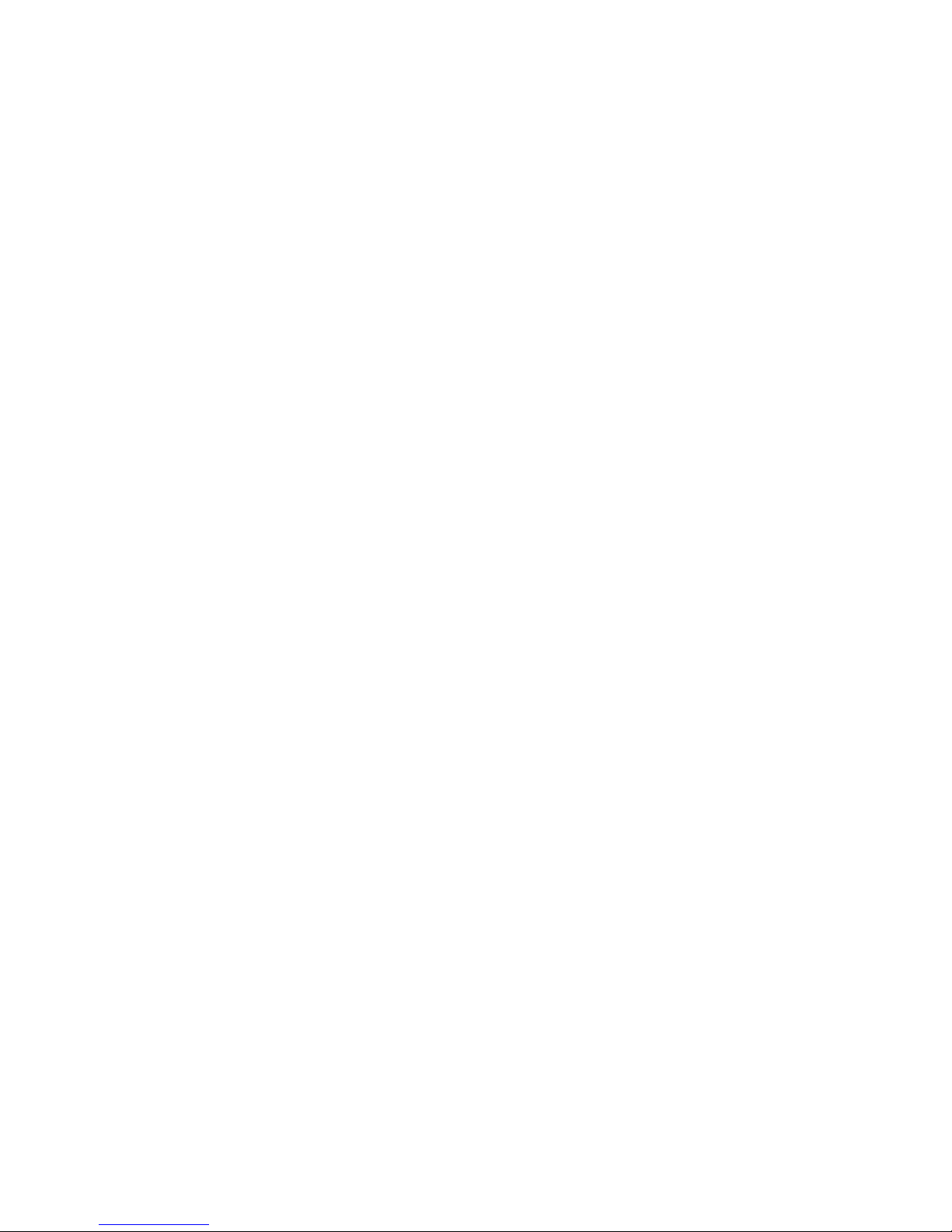
Copyright © 2010
All Rights Reserved - Printed in China
T1000 Series Netbook User's Manual
Date Issued: 2010/ 05
This manual takes you, step by step, through setting up and using your new netbook PC. Information in this manual has been carefully
checked for accuracy and is subject to change without prior notice.
No part or parts of this manual may be reproduced, stored in a retrieval system, or transmitted, in any form or by any means, electronic,
mechanical, by photocopy, recording, or otherwise, without prior written consent.
Trademarks
Product names used herein are for identication purposes only and may be the trademarks of their respective companies.
Microsoft
®
, MS-DOS, Windows®, and Windows® Sound System are trademarks of the Microsoft Corporation.
Intel
®
& Atom™ are registered trademarks of Intel Corporation.
Sound Blaster & Sound Blaster Pro are trademarks of Creative Technology.
All other brands or product names mentioned in this manual are trademarks or registered trademarks of their respective companies.
Page 2

English
I
Safety Instructions
Use the following safety guidelines to help protect you and prevent
damage to your netbook.
When Using Your T1000 Netbook
CAUTION: Notebooks generate heat while in use and this
can build up in the base of the notebook. When using the
notebook please be careful and do not rest the notebook on
exposed skin as contact with the base can cause serious
discomfort or a serious skin rash or burn.
• Do not attempt to service the netbook yourself. Always follow
installation instructions carefully.
• Do not carry a battery in your pocket, purse, or other container
where metal objects (such as car keys) could come into contact
with and short-circuit battery terminals. The resulting excessive
flow of current would cause extreme temperatures and result in
excessive burns or a possible fire or explosion.
• Be sure that nothing rests on your AC adapter's power cable and
that the cable is not placed where it can be tripped over or can be
stepped on and damaged.
• While you are using the computer or charging the battery, place the
AC adapter in a ventilated area, like on a desktop or on the floor
while it is charging as this may prevent ventilation and cause the
adapter to overheat. Do not use the AC adapter while it is inside a
carrying case.
• Do not insert objects into the air vent of your netbook computer.
Doing so can cause short-circuiting and may result in fire or
electrical shock. This will also hamper vantilation.
• Use only the AC adapter and batteries that are supplied by your
netbook manufacturer. Using other types of battery or AC adapter
may heighten the risk of fire or explosion.
• Incorrectly inserted batteries may result in an explosion.
• Replace only with the same or compatible battery recommended by
the manufacturer.
• Please discard used batteries according to the manufacturer's
instructions.
• Before you connect your netbook to a power source, ensure that
the voltage rating of the AC adapter matches that of the available
power source.
- 115 V/60 Hz in most of North and South America and some Far
Eastern countries such as South Korea.
- 100 V/50 Hz in eastern Japan and 100 V/60Hz in western
Japan.
- 230 V/50 Hz in most of Europe, the Middle & Far East and Africa.
•If you use an extension cord with your AC adapter, ensure that
the total ampere rating of all devices plugged into the extension
cord does not exceed its total capacity.
• When removing battery from your netbook, first turn off the system,
disconnect the AC adapter from the electrical outlet, and then
remove the battery.
• To avoid risk of an electrical shock, do not connect or disconnect
any cables, or perform maintenance or reconfiguration of this
product during a thunderstorm.
• Do not throw batteries into fire, doing so may cause an explosion.
Check with local authorities first for battery disposal instructions.
• When setting up your netbook for work, place it on a level surface.
• When traveling, do not check your netbook as baggage. You can
put your netbook through an X-ray security machine, but never put
your netbook through a metal detector. If you have your netbook
checked by hand, be sure to have a charged battery ready in case
you are asked to turn on your netbook.
Page 3
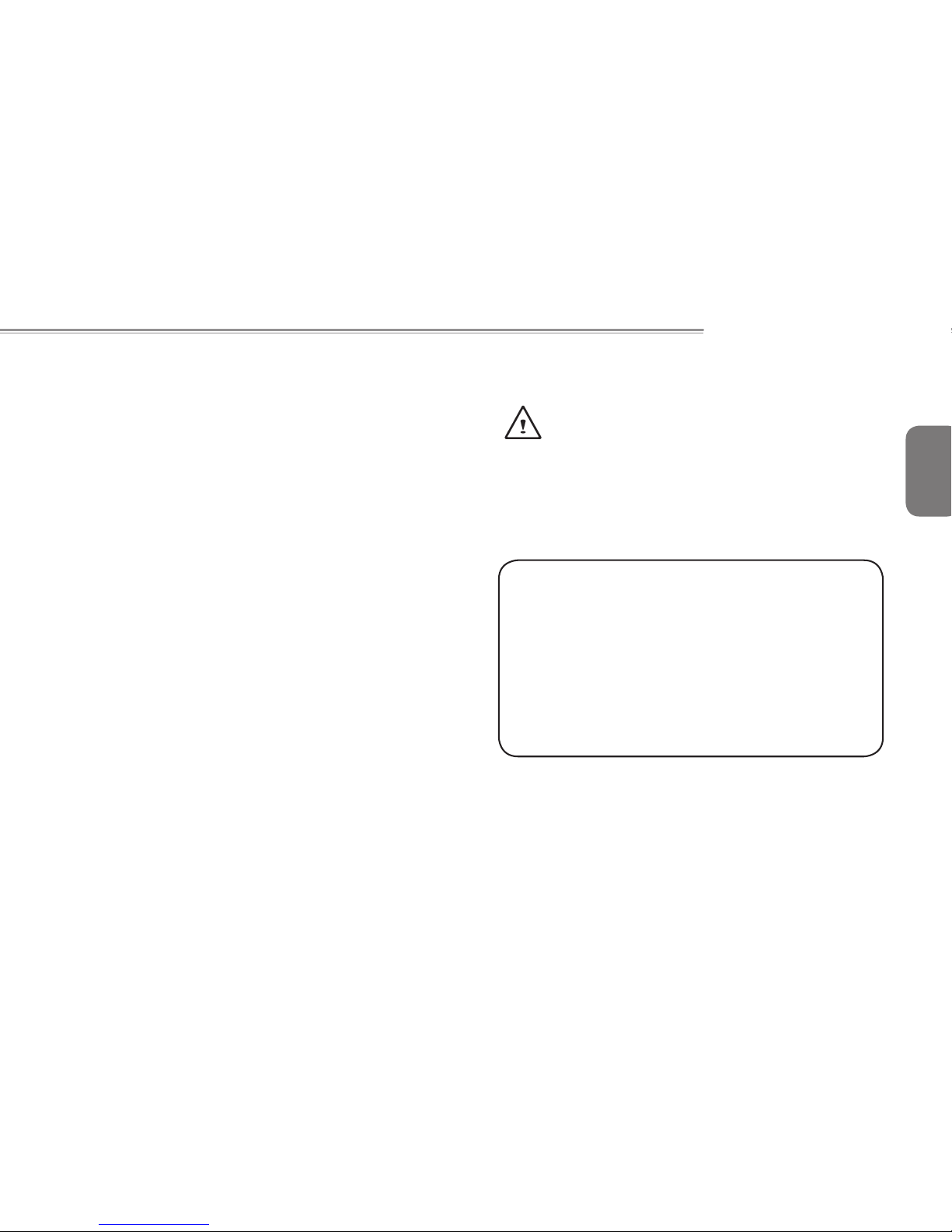
English
T1000 SERIES USER’S MANUAL
II
• When traveling with the hard drive removed from your netbook,
wrap the drive in an insulated material, such as cloth or paper. If
you have the drive checked by hand, you may be asked to install
the drive into your netbook. Your can have the hard drive checked
through an X-ray machine, but never put the drive through a metal
detector.
• When traveling, do not place your netbook in the overhead storage
compartment where it could shift around. Do not drop your netbook
or subject it to other mechanical shocks.
• Protect your netbook, battery, and hard drive from all types of henvironmental hazards that it may be exploded to during use or while
being transported.
• When you move your netbook in environments where there is a
substantial difference of temperature or humidity level, condensation may form on or within your netbook. To avoid damaging your
netbook, please allow sufficient time for the moisture to evaporate
before continue using.
NOTICE: When taking your netbook from a colder to a warmer environment or vice versa, allow your netbook enough time to adapt to
the new environment before switching the notebook on.
• When unplugging the power cord, please make sure that you pull
on its connector or on its strain relief loop, and not on the power
cord itself. As you pull out the connector, please ensure that it is
pulled out evenly in order not to bend its connecting pins. Also, before you connect the power cord, make sure that both connectors
are correctly oriented and aligned.
• Before you clean your netbook, turn it off first, unplug it from its
power source, and remove the battery.
• Handle interior components with care. When removing a component, please hold it by the edge and not on the connecting pins
(such as the memory module).
When using your telephone equipments, safety instructions
should always be followed in order to prevent re, electrical
shock or injuries, these instructions include:
• Do not use this product near water, for example, near a
bathtub, washing basins, kitchen/laundry sinks, wet basements or swimming pools.
• Avoid using cordless phones during an electrical storm as
lightening may cause electrical shocks and damange.
WARNING: Voiding the Warranty
* If the battery is not properly handled, there may be a risk of
explosion; make sure you are using the same or compatible
battery.
* Please discard used batteries according to the instructions
given by the manufacturer.
* Please be aware that use of cracked, severely scratched or
poor quality discs may damage the optical drive and corrupt
data in the disc. Such discs may break while inside the optical drive and may damage the drive and may void the notebook warranty.
Page 4
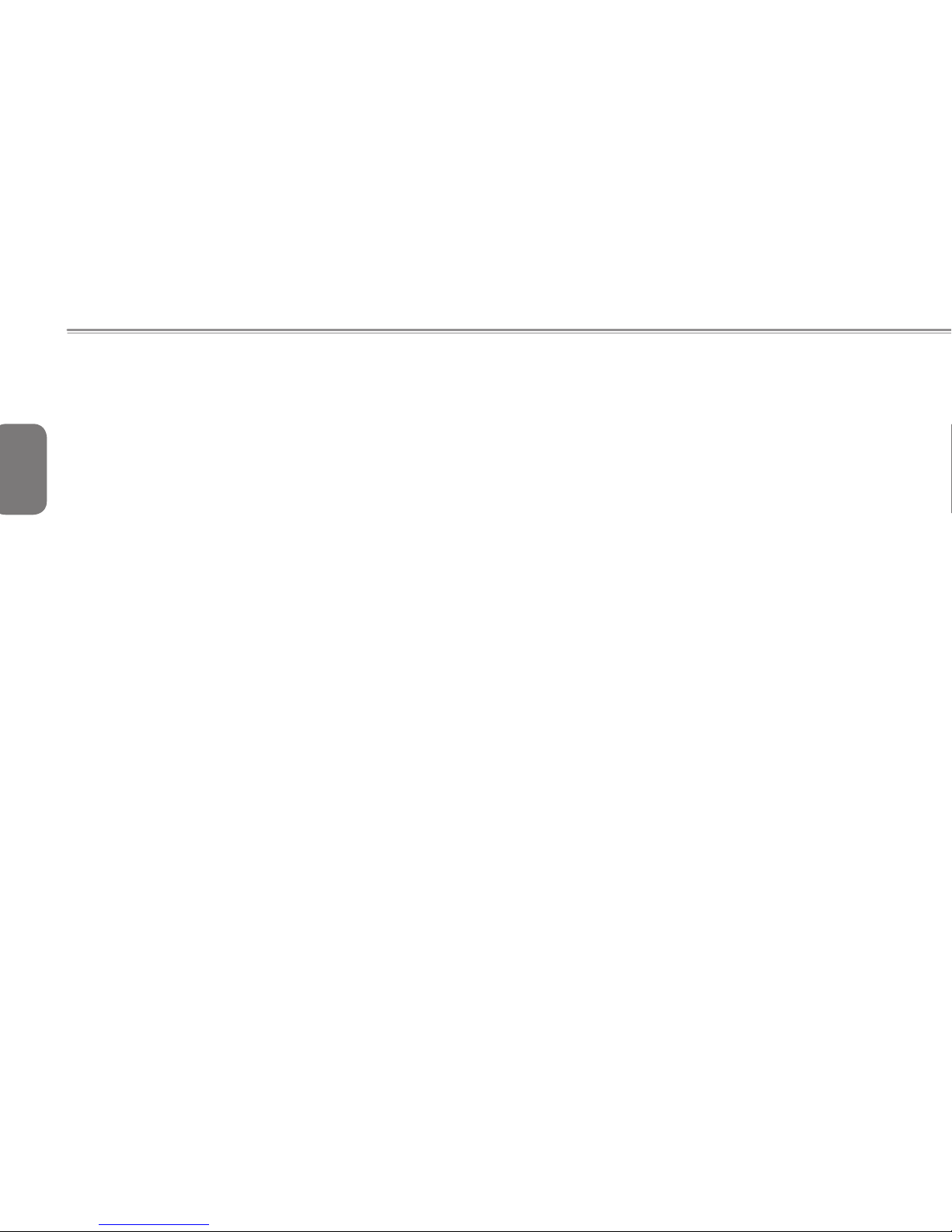
English
III
Regulatory Notices
Federal Communications Commission Notice
This equipment has been tested and found to comply with the limits
for a Class B digital service, pursuant to Part 15 of the FCC rules.
These limits are designed to provide reasonable protection against
harmful interference in a residential installation.
Any changes or modications made to this equipment may void the
user’s authority to operate this equipment. This equipment generates, uses, and can radiate radio frequency energy. If not installed
and used in accordance with the instructions, may cause harmful
interference to radio communications. However, there is no guarantee that interference will not occur in a particular installation. If this
equipment does cause harmful interference to radio or television reception, which can be determined by turning the equipment off and
on, the user is encouraged to try to correct the interference by one
or more of the following measures:
● Reorient or relocate the receiving antenna.
● Increase the separation between the equipment and receiv-
er.
● Connect the equipment into an outlet on a circuit different
from that to which the receiver is connected.
● Consult the dealer or an experienced radio/TV technician for
help.
● All external cables connecting to this basic unit must be
shielded.
For cables connecting to PCMCIA cards, see the option
manual or installation instructions.
RF exposure
This equipment must be installed and operated in accordance with
provided instructions and must not be co-located or operating in conjunction with any other antenna or transmitter. End-users and installers must be provide with antenna installation instructions and transmitter operating conditions for satisfying RF exposure compliance.
SAR Value:0.323 W/Kg
Page 5
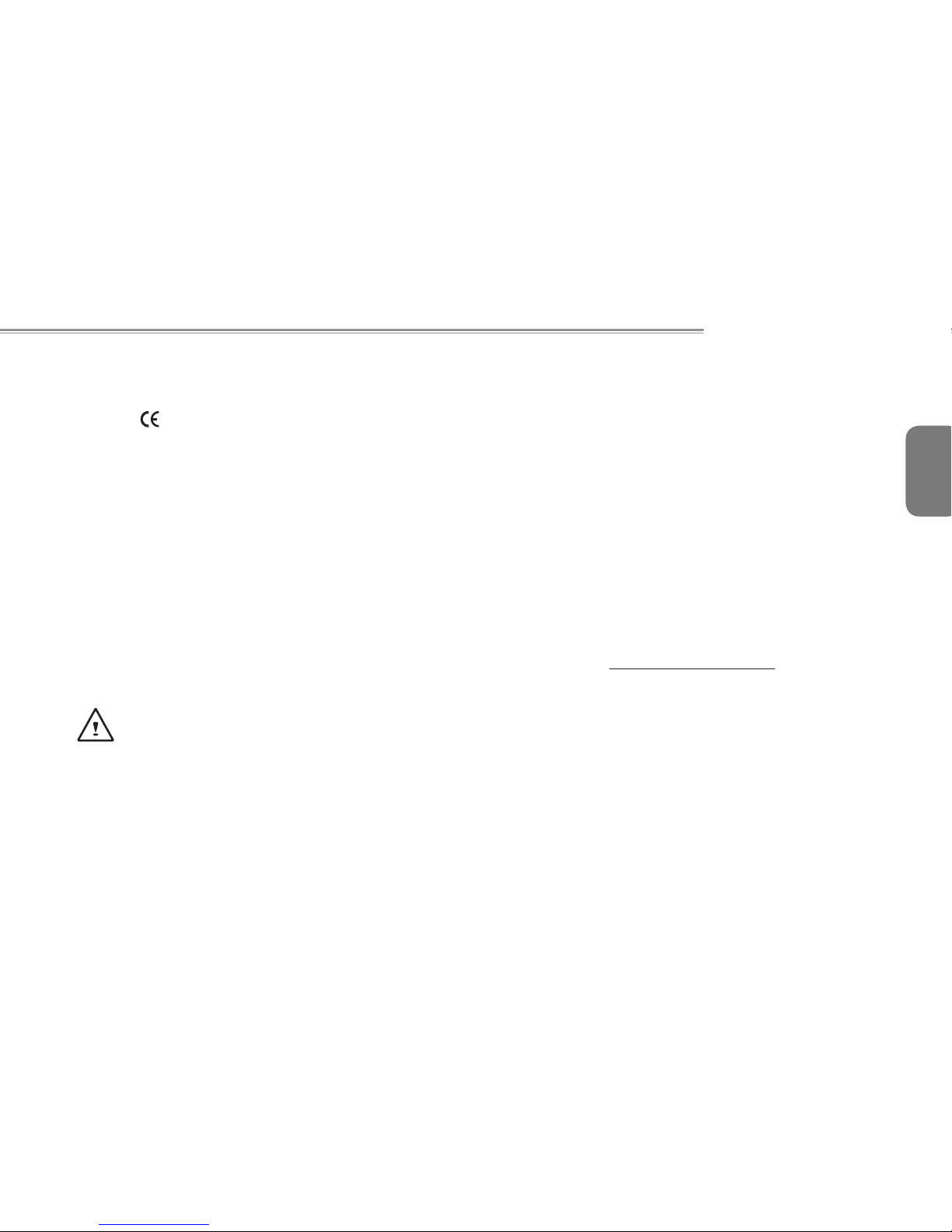
English
T1000 SERIES USER’S MANUAL
IV
CE Notice (European Union)
This symbol
indicates this T1000 series netbook computer complies with the EMC Directive and the European Union’s Low Voltage
Directive. This symbol also indicates that T1000 meets the following
technical standards:
• EN 55022 — “Limitations and Methods of Measurement for the
Radio Interferences of Information Technology Equipment.”
• EN 55024 — “Information technology equipment - Immunity char-
acteristics - Limits and methods of measurement.”
• EN 61000-3-2 — “Electromagnetic compatibility (EMC) - Chapter
3: Limits - Section 2: Limits on the harmonic current emissions
(Equipment input current up to and including 16 A per phase).”
• EN 61000-3-3 — “Electromagnetic compatibility (EMC) - Chapter
3: Limits - Section 3: Limits on the voltage uctuations and icker
in low-voltage power supply systems for equipment with rate cur-
rent up to and including 16 A.”
• EN 60950 — “Safety of Information Technology Equipment.”
NOTE: EN 55022 emissions requirements provide for two
classications
• Class A governs commercial use
• Class B governs residential use
For CB:
• Only use batteries designed for this computer. The wrong battery
type may explode, leak or damage the computer
• Do not remove any batteries from the computer while it is powered
on.
• Don not continue to use a battery that has been dropped, or that
appears damaged (e.g. bent or twisted) in any way. Even if the
computer continues to work with a damaged battery in place, it
may cause circuit damage, which may possibly result in re.
• Recharge the batteries using the notebook’s system. Incorrect re-
charging may make the battery explode.
• Do not try to repair a battery pack. Refer any battery pack repair
or replacement to your service representative or qualied service
personnel.
• Keep children away from, and promptly dispose of a damaged battery. Always dispose of batteries carefully. Batteries may explode
or leak if exposed to re, or improperly handled or discarded.
• Keep the battery away from metal appliances.
• Afx tape to the battery contacts before disposing of the battery.
• Do not touch the battery contacts with your hands or metal ob-
jects.
Battery Disposal & Caution
The product that you have purchased contains a rechargeable battery. The battery is recyclable. At the end of its useful life, under
various state and local laws. It may be illegal to dispose of this battery into the municipal waste stream. Check with your local solid
waste officials for details in your area for recycling options or proper
disposal. Danger of explosion if battery is incorrectly replaced. Replace only with the same or equivalent type recommended by the
manufacturer. Discard used battery according to the manufacturer’s
instructions.
Page 6
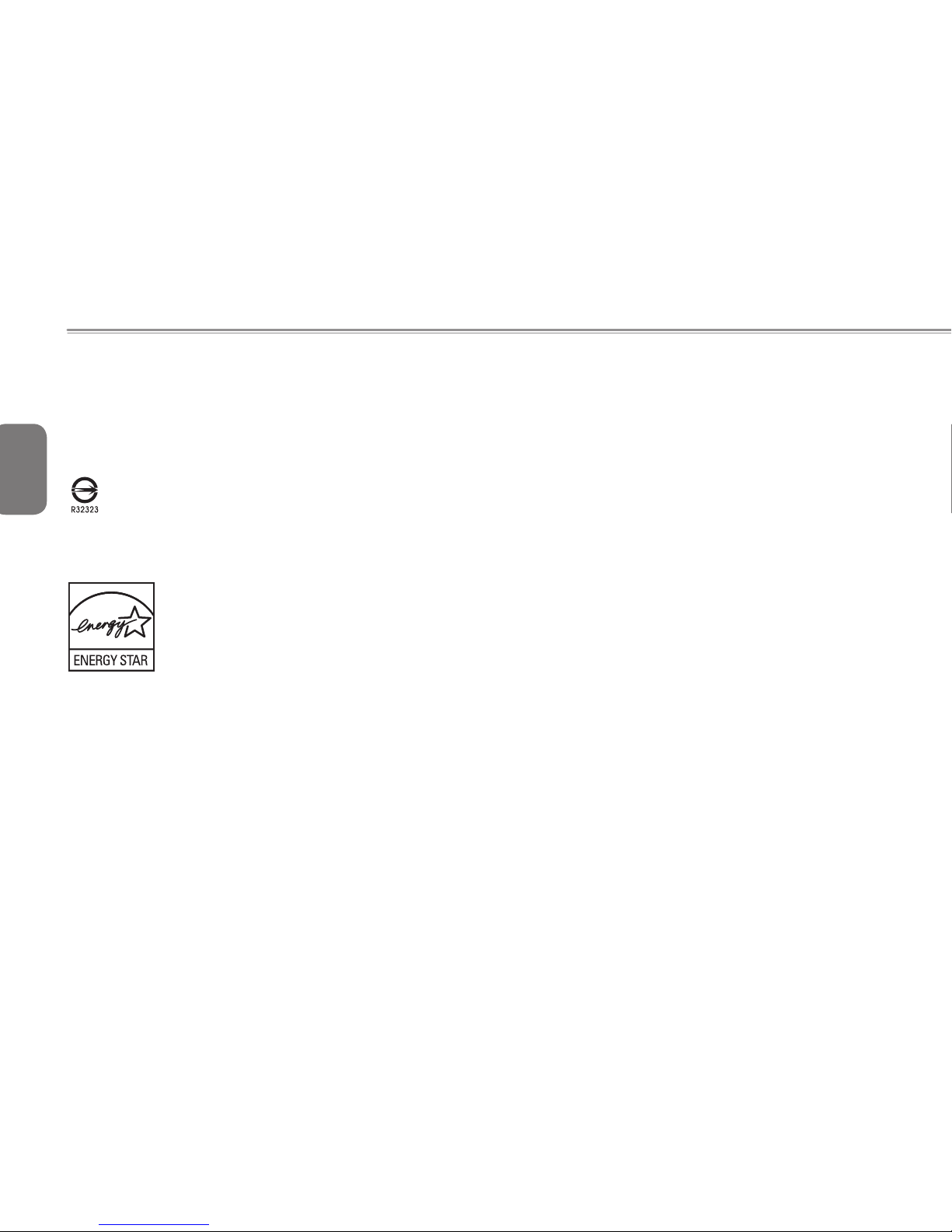
English
V
BSMI Notice (Taiwan Only)
Most netbook computers are classied by the Bureau of Standards,
Meteorology and Inspection (BSMI) as Class B information technology equipment (ITE).
The symbol above must be attached to the product indicating
compliance with the BSMI standard.
Page 7
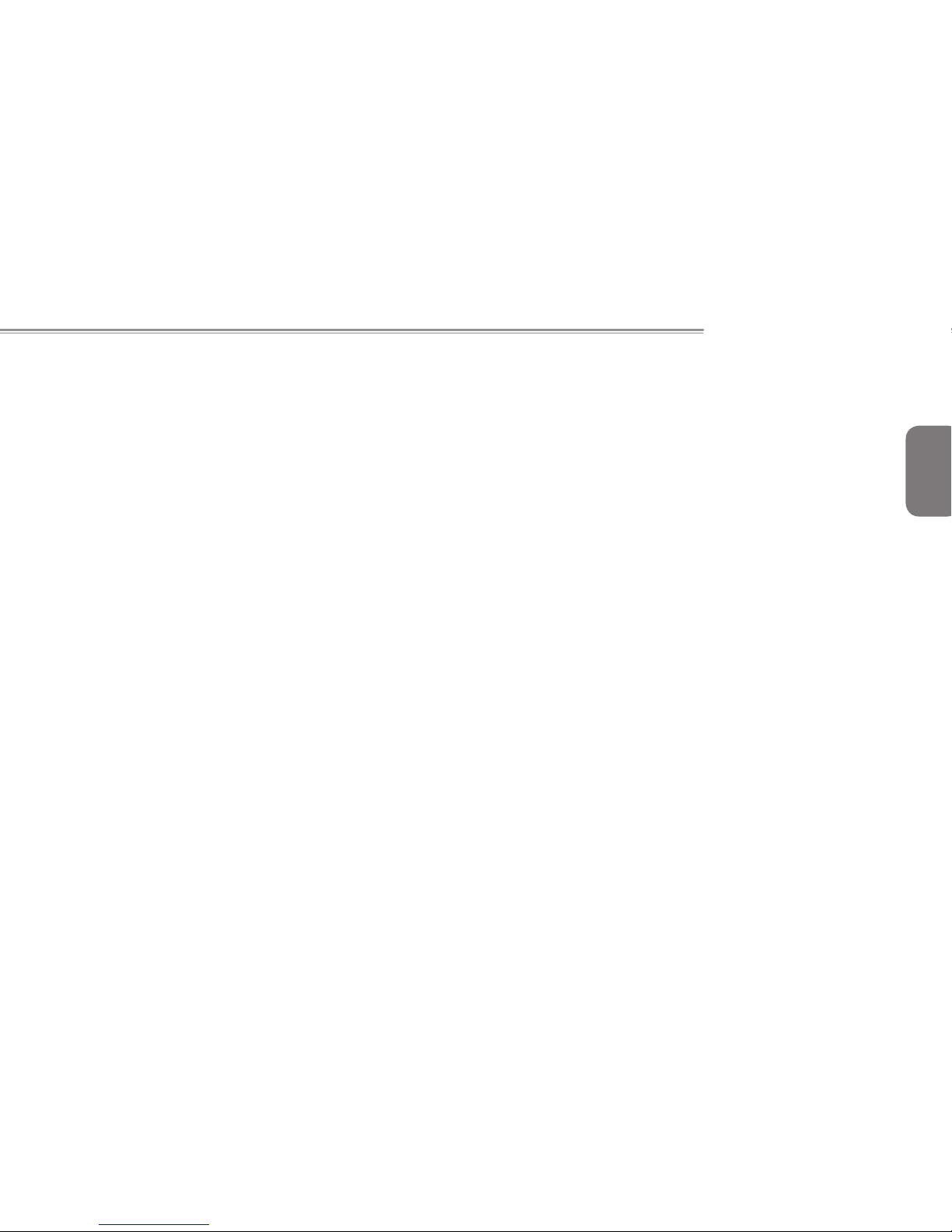
English
T1000 SERIES USER’S MANUAL
VI
Page 8

English
VII
Preface
Congratulations on your purchase of a netbook computer! Your
new netbook features the most innovative features in portable
computing technology. It combines state-of-the-art ergonomics with
sophisticated architecture, providing you with a personal computer
that is compact, powerful, and easy to use. Designed for a wide
range of general, business, and personal productivity applications,
this netbook is an ideal choice for use in the ofce, at home, and on
the road.
This Manual contains all the information you need to set up and use
your netbook computer. It describes all of its features in a thorough
yet easy-to-understand manner.
Page 9
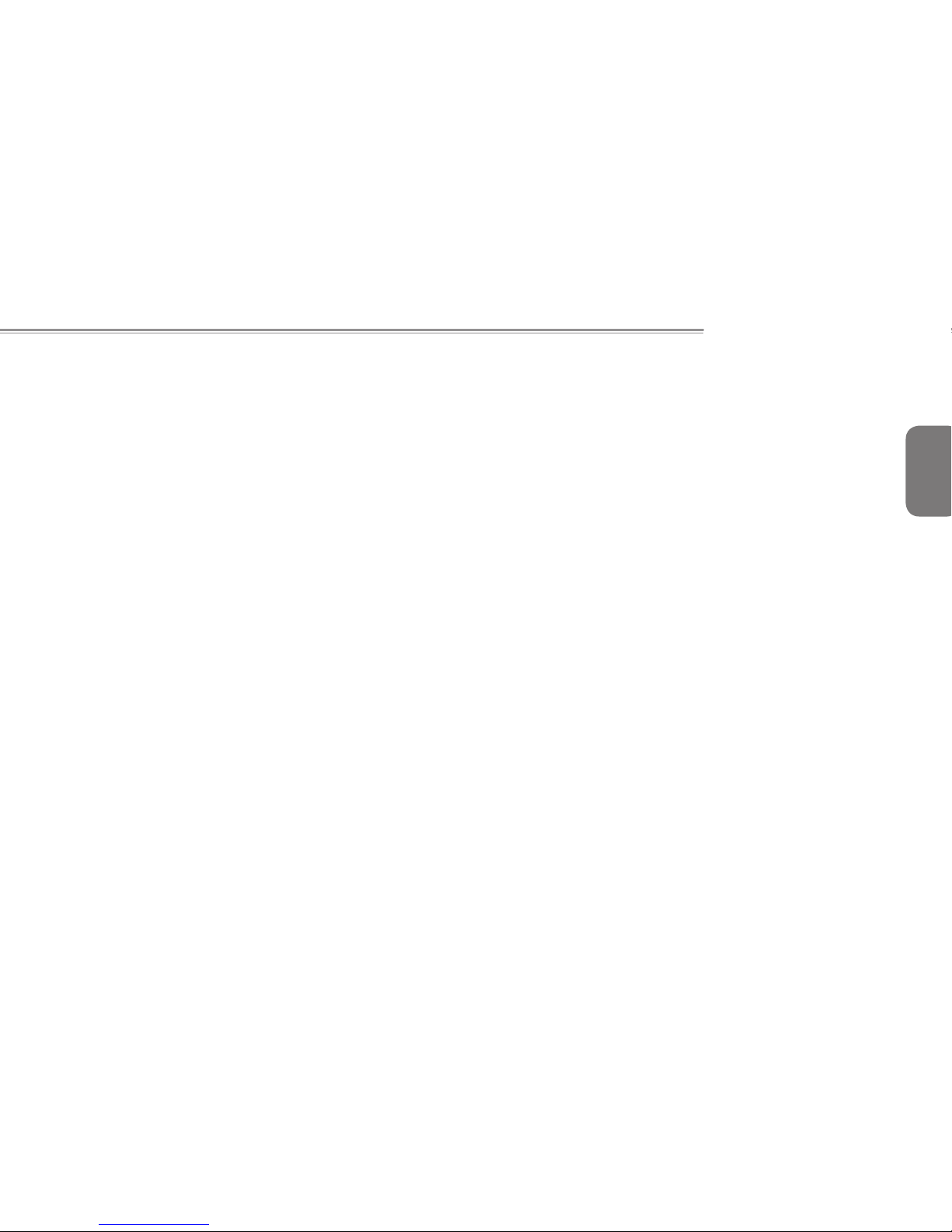
English
T1000 SERIES USER’S MANUAL
VIII
Content
Safety Instructions .............................................................................I
Regulatory Notices .......................................................................... III
Preface ...........................................................................................VII
Chapter 1 Introducing Your T1000 Netbook
1.1 Panoramic View ....................................................................... 2
1.2 Left View ..................................................................................3
1.3 Right View ...............................................................................3
1.4 Cover View .............................................................................. 4
1.5 Bottom View ............................................................................4
1.6 Status Indicators ......................................................................5
1.7 Turning Your T1000 Netbook On and Off ................................ 6
1.8 Keyboard Functions ................................................................. 6
1.9 Using the Touchpad ................................................................8
1.10 Using the built-in camera .........................................................8
1.11 Using the Audio ....................................................................... 9
1.12 Using the Wireless LAN (WLAN) .............................................9
1.13 Using the Battery Pack .......................................................... 10
1.14 Connecting the AC Adapter ...................................................11
1.15 Installing T1000 Device Drivers .............................................11
1.16 Touch Screen Calibration ...................................................... 12
1.17 Use your T1000 as a Tablet PC ............................................ 12
1.18 Operating Temperature ......................................................... 12
Chapter 2 Battery
2.1 Battery Pack .......................................................................... 14
2.2 Recharging the Battery Pack ................................................. 14
2.3 Questions and Answers ......................................................... 14
2.4 Battery Maintenance .............................................................. 15
2.5 Power Consumption .............................................................. 15
2.6 Removing the Battery Pack ................................................... 15
2.7 Battery Capacity Inspection ................................................... 16
Chapter 3 GIGABYTE Smart Manager
3.1 GIGABYTE Smart Manager Functions .................................. 18
Chapter 4 Troubleshooting / Q&A
4.1 Troubleshooting ..................................................................... 21
4.2 Q&A ....................................................................................... 24
Appendix I Specications
Appendix II Smart Recovery
Appendix III GIGABYTE Service Information
Page 10
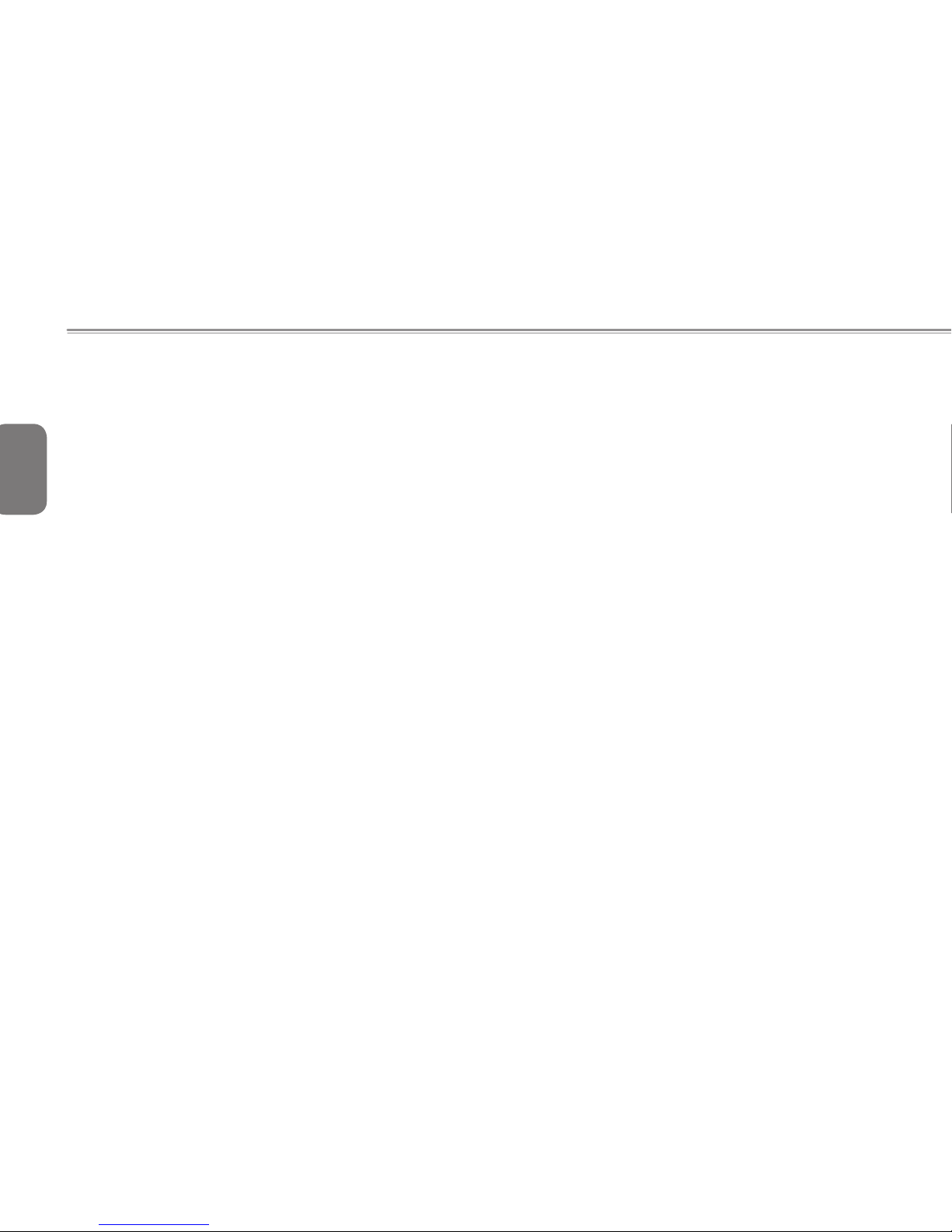
English
IX
Page 11
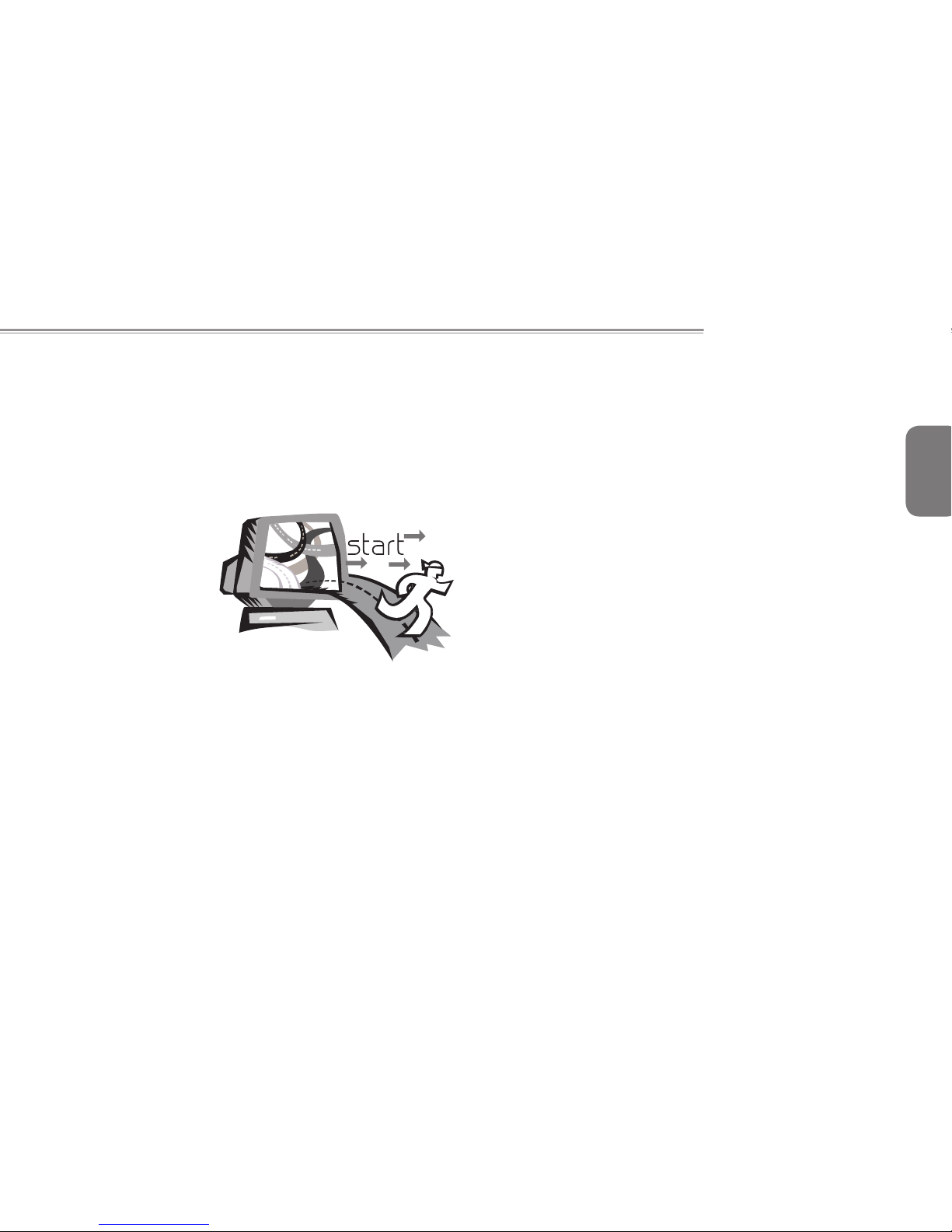
English
T1000 SERIES USER’S MANUAL
1
Chapter 1 Introducing Your T1000
Netbook
This chapter will show you how to operate yo ur T1000 series
netbook, including connecting the AC adapter, turning the computer
on/off, using touch-pad, keyboard, hot keys, battery, and so on. If
you are new to computers and to the operating system, this chapter
will guide you through some of the new exciting features that are
available .
Page 12
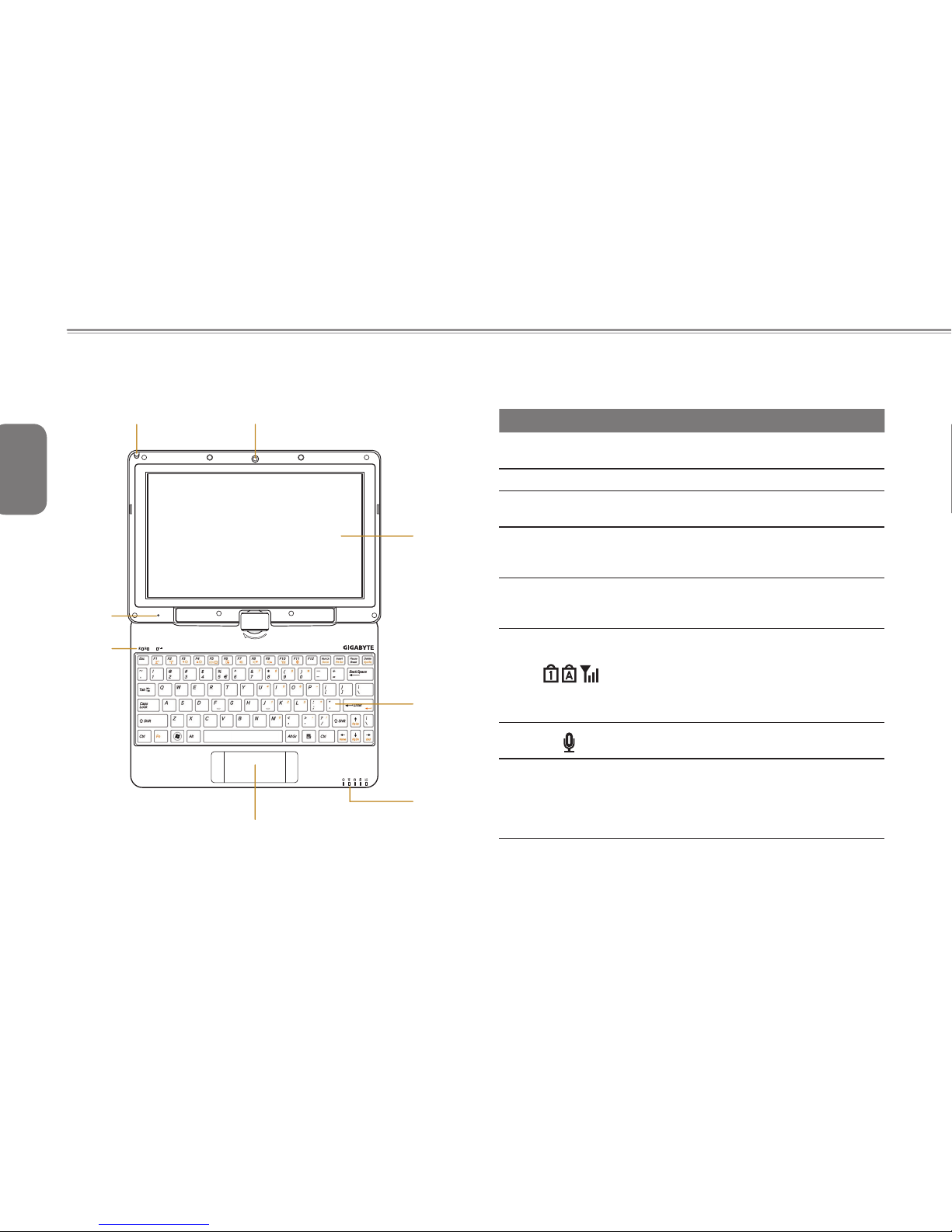
English
2
1.1 Panoramic View
2
6
7
8 1
5
3
4
# Icon Item Description
1 Web Camera
Web camera for video
communication.
2 LCD Display Displays computer output.
3 Keyboard
For entering data into your
computer.
4 LED Indicators
Show the status of certain
system components and
their active state.
5 Touchpad
Touch-sensitive pointing
device which functions like
a computer mouse.
6
Num. Lock,
Caps Lock &
3.5G LEDs
Num. Lock, Caps Lock &
3.5G LED lights.
(Please
refer to the detailed descriptions of the LED indicators
on Page 5 of the User's
Manual.)
7 Microphone
Internal microphone for
sound recording.
8 Stylus Pen Slot
The slot stores the Stylus
Pen. (Both Stylus Pen
Slot and Stylus Pen are
only available in selected
models).
Page 13

English
T1000 SERIES USER’S MANUAL
3
1.2 Left View
# Icon Item Description
1
External
Display
(VGA) Port
Connects to a display device such as
external monitor or LCD projector.
2 USB Port
Connects to USB devices such as a
USB mouse, USB printers and USB
external Hard drives
3 Air Vent To vent excess heat from the Netbook.
4 Function Key
To activate the function key
a). The battery capacity can be dis-
played when the battery is loaded
and the function button is pressed
in shutdown/standby/hibernate
mode.
b). In the Windows
®
7 Starter system:
Open / Close the Smart Manager
system utility.
5
Headphone
Jack
Connects to audio line-out devices
such as speakers and headphones.
6
Microphone
Jack
Accepts inputs from external microphones.
1.3 Right View
# Icon Item Description
1
Multi Card
Reader
Accepts SD/MMC/MS/MS Pro
memory cards.
2
Express Card
Slot
Accepts PC Card Express 34
Cards. (Optional)
3
eSATA/ USB
Combo Port
The combo port doubles as an
eSATA and a USB port allowing
USB devices and external Hard
Drives to be connected using just
one port.
4 USB Port
Connects to USB devices such
as USB mouse, USB printers and
USB external Hard drives..
5 Power Button Turns the computer on and off
6
Ethernet Port
Connects to an Ethernet
10/100/1000 based network.
7
DC-in Jack Connects the an AC adapter.
1 2 3 4 5 6 7
1 2 3 4 65
Page 14

English
4
1.4 Cover View
# Item Description
1
Cover To protect the T1000 netbook
2
Axle To rotate the LCD Panel
1.5 Bottom View
# Item Description
1 Battery Computer battery pack.
2 Speaker Delivers stereo audio.
3 Kensington Lock
Connects to a Kensington-compatible
computer security lock.
4 SIM Card Slot
To insert of a mobile SIM card for the
3.5G function. (Optional)
2
1
43
1
2
Page 15

English
T1000 SERIES USER’S MANUAL
5
1.6 Status Indicators
Icon Item Description
Bluetooth
Status LED
Indicates when the Bluetooth
device is active.
Wireless LAN
Status LED
Indicates when the WiFi LAN
device is active.
HDD Status
LED
Indicates when the hard disk drive
is active.
Battery Status
LED
Flash when charging, and is off
when the battery is full.
Power Status
LED
Indicates the computer’s power
status.
1
Number-locked
Indicator
The keyboard is in Number-lock
mode.
Caps-locked
Indicator
The keyboard is in Caps-lock mode.
3.5G Indicator WWAN (3.5G) on/off status.
Page 16

English
6
1.7 Turning Your T1000 Netbook On and Off
Turning on the power
Open the T1000 netbook lid and slide the power switch to the left
for one or two seconds. The power indicator will glow blue once the
computer is powered on.
Turning off the power
If you are not going to use your T1000 netbook for a while, it is
best to turn off its power. Before turning off power, close all open
programs rst and shut down the operating system.
After turning off your T1000 netbook, make it a habit to leave the
LCD panel open for a while after it has been used for an extended
period of time. This allows the interior of your T1000 netbook to
cool off. Closing the panel will force the heat up against the LCD
screen, and doing so can cause lasting damage to the screen.
More importantly, never close the LCD panel for a long period of
time when the computer is on or when the power saving function is
disabled.
1.8 Keyboard Functions
T1000 netbook is equi ppe d wi th a sta nda rd type wri ter -layout
keyboard and has extra features.
Icon Description
Caps Lock
Press Caps Lock to set all the characters input
into UPPER CASE capital letter mode.
Num Lk
To turn on the numeric keypad overlay, press
Num Lk.
Fn+Scrl Lk
Press this key to scroll the screen under some
programs.
Press this key to activate Windows® START
menu. Can be used for Windows Shortcuts.
Press this key to function as the right button of
the mouse.
Page 17

English
T1000 SERIES USER’S MANUAL
7
Fn Combination Keys (Hot Keys)
Use
Fn key combined with other keys to activate, close or set
special functions. These combinations are also called Hot Keys. To
use the Hot Keys, press and hold down <Fn> together with the keys
described below:
Hotkey Function Description
Fn+F1
Sleep
Enable the computer into
Sleep mode.
Fn+F2
Wireless LAN
Enables/disables the
Wireless LAN function.
Fn+F3
Brightness Down
Decrease the screen
brightness.
Fn+F4
Brightness Up
Increases the screen
brightness.
Fn+F5
Display Toggle
Switches display output
between the display
screen, external monitor (if
connected) and both.
Fn+F6
Touchpad Toggle
Turns the internal touchpad
on and off.
Fn+F7
Speaker Toggle Turns the speaker on and off.
Fn+F8
Volume Down Decreases the sound volume.
Fn+F9
Volume Up Increases the sound volume.
Fn+F10
3.5G
Enables / disables the 3.5G
function.
Fn+F11
Bluetooth
Enables/disables the
Bluetooth function.
Page 18

English
8
1.9 Using the Touchpad
The built-in touch pad responds as you move your finger on the
surface of the touchpad. T1000 series netbook is embedded with
muitl-touch touchpad.
The following explains how to use the touch pad:
Move your nger across the touch pad to move the cursor.
Press the left and right buttons located on the edge of the
touch pad to do selection and execution functions. These two
buttons are similar to the left and right buttons on a mouse.
Tapping on the touch pad produces similar results.
•••••••••••••••••••••••
Tips: For using the multi-touch function of touchpad, see
the explanation on the touchpad software.
1.10 Using the Built-in Camera
The Web Camera is an embedded camera that is used to capture
video, take still images and to do video conference calls or person
to person video chat. Programs like Windows Live Messenger take
advantage of web cameras, otherwise known as webcams.
•••••••••••••••••••••••
Tips: For using the built-in camera, see the help le on the
utility software.
•••••••••••••••••••••••
Tips: The built-in camera cannot be shared by more than
on software application. If another application is
using the camera, exit the application before using
the built-in camera.
Page 19

English
T1000 SERIES USER’S MANUAL
9
1.11 Using the Audio
You can control volume under your Windows operation system:
Click the volume icon
on task bar and use the button to adjust
volume.
Or you can double click the volume icon
to activate Volume
Control to adjust control items of volume.
•••••••••••••••••••••••
Tips: You can use Fn combination keys and Smart Manager
to adjust volume. Please refer to “FN combination
keys” and “3.1 GIGABYTE Smart Manager functions”.
Please adjust the voice down before your connect an
external audio equipment, such as earphone or MIC.
1.12 Using the Wireless LAN
You can use the Smart Manager (3.1 GIGABYTE Smart Manager
Functions) or Fn combination keys (1.8 Keyboard Function) to turn
on Wireless LAN.
Right-click the Wireless network icon on the Taskbar and select View
available wireless network. Select AP (Access Point) you want to
connect to and type necessary information. Click Connect. And If you
place the mouse pointer on the Wireless network icon on the Taskbar,
you can see the status of the wireless network.
•••••••••••••••••••••••
Tips: You can le arn details by referring to instruction
documentation for your wireless network.
•••••••••••••••••••••••
Notice: Creating security settings for the wireless LAN
is important, we assume no responsibility for any
security problems that may arise from the use of
the Wireless LAN.
Page 20

English
10
1.13 Using the Battery Pack
T1000 seri es netb ook is designed to operate wit h one of the
following power sources:
AC power (using the AC adapter connected to an electrical
outlet)
Lithium-Ion (Li-Ion) battery pack
You should use the AC adapter whenever possible; use the battery
pack only when AC power is unavailable. The rechargeable Li-Ion
battery pack allows you to operate your T1000 computer without an
external power source. When you use the AC adapter to connect
your T1000 to a power outlet, the internal battery will begin to
recharge. While the battery is charging, the Battery Charge icon on
the indicator panel will be on. Once the battery is fully charged, the
Battery Charge icon will turn off.
Operating video, or audio equipment can increase the use of
your computer’s power.
Decreasing monitor brightness can also save power.
When the battery is not fully charged, allow your battery to be
charged completely before using it (i.e., before disconnecting AC
power).
The battery will not be charged when remaining battery is higher
than 95% (The battery will be charged to 100% when remaining
battery is less than 95%).
Li-Ion Battery is vulnerable; do not charge it with other power
adapter, otherwise re or explosion may occur.
Replacing the Battery
The battery will gradually weaken over time. We recommend that
you replace your battery when you notice a signicant decrease of
battery capacity.
To change the battery pack, follow the steps below:
1. Turn off the computer.
2. Close the lid and ip the computer over.
3. Slide the battery latch. Continue to hold it until the battery is
removed.
4. Make sure the replacement battery is properly oriented before
inserting it into the battery compartment.
Maintenance of the AC Adapter
Do not connect the adapter to any other device.
Do not step on the power cord or place heavy objects on top of it.
Carefully route the power cord and keep cables away from all trafc.
When unplugging the power cord, do not pull on the cord itself but on
the plug instead.
If you are using an extension cord, make sure that the devices
plugged onto the cord do not exceed its total capacity. Furthermore,
the devices plugged into the electrical outlet shall not exceed the fuse’
s total ampere rating.
Please verify power voltage before connecting the electrical cord to
the power outlet. If you are uncertain of its power specication, please
consult with your local vendors or power company for more details.
Page 21

English
T1000 SERIES USER’S MANUAL
11
1.14 Connecting the AC Adapter
The AC adapter can automatically adjust to any voltage from 100 to
240 volts and outputs power at 12V/19V, allowing you to use your
T1000 computer in almost any region.
CAUTI ON: Us e only the AC adapte r and the pow er cor d we
recommend. Using the wrong adapter may damage your computer.
We assume no responsibilities for damages arising from misuse of
AC adapters.
2
3
1
To properly connect the adapter, follow the steps as below:
1. Connect the power cord to the AC adapter.
2. Connect the AC adapter to the DC power port of your computer.
3. Connect the AC adapter power cord to an AC outlet.
1.15 Installing T1000 Device Drivers
If your T1000 netbook already has an operating system installed,
it is best to install all necessary device drivers in order for the
hardware to properly function.
Before installing drivers, check with your vendors to see if they have
already installed all the drivers with the operating system, if not,
please follow the steps below:
1. You can nd the Utility Driver CD like the one shown below:
T
Version 3.0
1000
2. Place the CD into external CD RW or DVD RW Drive.An Auto
Run installation screen will appear.
Page 22

English
12
3. Follow the sign to turn the screen
clockwise up to 180 degree so that
the screen is facing out.
4. Lay the turned screen down into
the flat position. The keyboard will
be covered by the display. Use the
stylus or simply touch the screen to
operate T1000 as a Tablet PC.
5. W h e n don e w i t h Ta bl e t PC,
reverse the above instruction (erect
the s cr e en to 90 de gre e, tu rn
counterclockwise to 180 degree) to
set T1000 back to original position.
* Attention: Please note that the screen can only rotate at 180
degree clockwise. Be sure to turn the screen according to the sign.
Forcing the screen to turn at the wrong angle will cause serious
damage to the the T1000.
1.18 Operating Temperature
Operating Temperature : 10ºC to 40ºC
1.16 Touch Screen Calibration
Below are the two conditions that you need to calibrate your touch-screen.
• The rst time Windows® is installed and boot up. The active cursor
is shifted; not exactly the same position where is tapped.
• Periodically when you nd the active cursor is shifted away from
the screen position where is tapped.
To calibrate the touch-screen, please select the Calibrate function in
Smart Manager. (Please refer to Chapter 3 for more information)
•••••••••••••••••••••••
Note: You need to set screen display resolution to right
resolution 1366x768 before proceeding w ith the
calibration.
1.17 Use your T1000 as a Tablet PC
The screen of T1000 is convertible to simulate a Tablet PC. Follow
the steps to use this function.
1. Open the lid (the screen display) of T1000.
2. O n th e to p ce nte r ab ov e th e
keyboard is the pivot connecting
the display panel to the bottom
case. There is a sign "
"
Page 23

English
T1000 SERIES USER’S MANUAL
13
Chapter 2 Battery
Page 24

English
14
2.1 Battery Pack
Your T1000 is equipped with a high-energy rechargeable Lithium
Ion (Li-Ion) battery pack. Battery life will vary depending on the
product configuration , produc t model, applications loaded on
the product, power management settings of the product, and the
product features used by the customer. As with all batteries, the
maximum capacity of this battery will decrease with time and
usage.
2.2 Recharging The Battery Pack
Your T1000 supports both on-line and off-line recharge. Follow the
procedure below to recharge battery:
Make sure the battery pack is installed in the T1000.
Connect the AC adapter to the T1000 and to an electrical outlet.
When a battery pack is being recharged, its battery LED (refer
to 1.6 Status Indicators) should be lit.
2.3 Questions And Answers
I can feel a mild heat next to the battery pack. Is it normal?
Th e battery wil l genera te heat dur ing rechar ging and
discharging. There is a protection circuit inside the T1000 to
prevent overheating. User needs not to worry.
My battery operation time is not as long as it should be.
Why?
The battery is heat sensitive and can only be charged to its
maximum if the battery and its environmental temperature
remain within 15-25°C (59-77°F). The more the temperature
deviates from this range during recharging, the less chance
there is for th e ba tte ry to be fully charged. In order to
recharge the pack to its full capacity, users are requested
to cool down the unit by unplugging the AC Adapter. Wait
until it is cooled down. Then plug in the AC Adapter to start
recharging again.
I did not use my spare battery for a few days. Even though
it was fully recharged, there wasn’t as much power left as a
newly charged one. Why?
The batteries will self-discharge when they are not being
recharged. To make sure a battery pack is fully charged,
recharge before use. Always keep the battery inside the
T1000 and have the AC adapter connect ed whe never
possible.
Page 25

English
T1000 SERIES USER’S MANUAL
15
I did not use my spare battery for months. I have problem in
recharging it.
If you happen to leave your battery pack to go through an
extended period of self-discharge, say more than three
months, the battery voltage level will become too low and
needs to be Pre-Charged (to bring the battery voltage level
high enough) before it automatically (for Li-Ion only) resumes
its normal Fast Charge.
2.4 Battery Maintenance
To maintain the battery pack's maximum capacity, you should
occasionally let the T1000 deplete its battery power completely
before recharging.
To carry out a complete depletion of the battery, disconnect the AC
adapter and let your T1000 consume the remaining battery power.
To speed up the depletion, use the HDD as much as possible.
When the battery is empt y, wait for the T1000 to coo l do wn
(especially the battery). The temperature should be within 15-25°C
(59-77°F). Then insert the AC adapter to recharge the battery.
2.5 Power Consumption
Select Power Options in the Control Panel or Power Mode in Smart
Manager (3.1 GIGABYTE Smart Manager Functions) to adjust
Power Consumption.
2.6 Removing the Battery Pack
This battery pack can easily be removed and replaced. Make sure
that the computer is properly shutdown before changing the battery
pack. If you would like to change the battery pack while power is
on, make sure this battery pack is not the only electrical source to
the system unit. Follow the steps below to remove the battery pack.
1
2
Make sure the system is properly shutdown.
Flip the system upside down as shown.
Push the battery lock to the unlock position as shown by #1.
Remove the battery pack as shown by #2.
To insert the battery pack, reverse the steps above.
Page 26

English
16
2.7 Battery Capacity Inspection
When system is turn off, press the function key (Please refer to 1.2)
to inspect the battery capacity.The LED indicators will show the
battery capacity status.
The LED indicat ors will show the battery capacit y st atus as
following:
5 LED indicators on: Battery capacity 100%
4 LED indicators on: Battery capacity 80%
3 LED indicators on: Battery capacity 60%
2 LED indicators on: Battery capacity 40%
1 LED indicator on: Battery capacity 20%
1 LED indicator ashing: Low battery capacity
No LED indicator on:
A. Please check the battery is inserted properly.
B. No battery capacity.
Page 27

English
T1000 SERIES USER’S MANUAL
17
Chapter 3 GIGABYTE
Smart Manager
Page 28

English
18
3.1 GIGABYTE Smart Manager Functions
Due to variations of Smart Manager versions, the interface, icons,
sequence and functions might be different comparing to the guide.
Battery Status:
The Battery icon with capacity status will be
shown on the screen after the battery is placed.
AC-IN:
The AC-IN icon will be shown on the screen once the AC
Adapter is plugged in. The battery icon will be shown on
the screen when using battery as the main power source.
Volume control:
Press the volume control icon to adjust the volume
level.
Mute:
Press the mute icon to enable/disable the mute mode.
Brightness:
Press the brightness icon to adjust the level of the
display backlight brightness.
Power mode:
Press the power mode icon to select different power
management mode.
Wireless LAN:
Pr ess th e Wireless LA N ic on to e na bl e/ di sable
Wireless LAN connectivity.
Bluetooth:
Press the Bluetooth icon to enable/disable Bluetooth
radio.
3G:
Pr ess the 3G icon to enabl e/ disable 3G de vi ce.
(Optional)
Page 29

English
T1000 SERIES USER’S MANUAL
19
Camera:
Press the camera icon to turn on/off Webcam power.
Smart Charge
Press the Smart Charge icon to select the USB power
supplying mode under Sleep Mode when using battery
as the main power source *. (Optional)
Screen Rotation:
Press the screen rotation icon to rotate the display
direction.
Touch Screen Setting:
Press the tou ch panel icon to adju st touch panel
settings.
Calibration:
Press the calibration icon to calibrate the touch screen.
*
The Introduction of GIGABYTE Smart Charge function
The GIGABYTE Smart Charge allows you to charge your digital
devices through USB ports while the computer is in the sleep mode.
When your computer is powered through an AC adapter by direct
AC power supply, you will be able to use Smart Charge when the
computer is in Off/Sleep/Hibernation mode. However, if the battery
pack is the sole power supply for your computer, Smart Charge only
works in Off/Hibernation mode.
To ensure sufficient power supply for system operation, you can
set the computer (via GIGABYTE Smart Manager) to automatically
cease this function at 50/40/30% of power level. (Note: Smart
Charge function is available in selected models.)
Page 30

English
20
Chapter 4 Troubleshooting / Q&A
This chapter contains advice and solutions to a few basic troubles
you might encounter when you use T1000. Please refer to this
chapter and follow the instructions to solve troubles.
Page 31

English
T1000 SERIES USER’S MANUAL
21
•••••••••••••••••••••••
Warning: Under the condition that you can’t handle trouble,
please refer to your dealer to get professional service.
AC Adapter
Trouble Solution
No power supplies
to T1000
Make sure the AC adapter is well connected to
the power source and T1000.
Check the cable and plug to make sure they
are OK. If they are broken, please contact your
local dealer ASAP.
Battery Pack
Trouble Solution
No power supplies
to T1000
The remaining power in battery pack may be not
enough to power on the machine. Connect AC
Adapter to recharge it.
Can’t be recharged
after connecting
AC Adapter
Check temperature of battery pack’s surface.
Battery pack can’t be recharged if its temperature is too high or too low. Recharged it after
its temperature is the same with the normal
environment one.
If battery pack is fully discharged, it won’t be recharged at once. Please wait for some minutes.
If the power indicators of battery pack are
always not lit up, its life may be over. Please
contact your dealer to buy another one.
Battery life is not as
long as it should be
Battery life depends on using condition of
T1000. You can change the settings in Power
Manager of OS to save power.
Battery pack can’t exert its full capacity if it
works when not fully recharged frequently.
Power T1000 by battery pack until its power
drops to a critically low level and the machine
emits a high-pitched beep or displays a warning
message; after that, recharge battery pack to
make battery pack work longer.
WARN ING: Plea se pay atte nt ion to the foll ow ing
information regarding the battery pack:
1.Be sure to recycle the waste batteries.
2.Do not place th e batt eries ne ar hig h-temperatur e
locations, fire source or in burning fire as this may
cause the batteries to explode
3.Do not assemble/disassemble /modify the batteries
without authorization.
4.U se th e b att ery pa ck pr ovi d ed by t he or i gin al
manufacturer only. Batteries other than those supplied
by the original manufacturer may damage the device.
Keyboard
Trouble Solution
Press character keys
but number displayed
instead of character
Check if Num Lock is activated.
Confusing display
Make sure there is no software to congure the keyboard.
4.1 Troubleshooting
Page 32

English
22
WARNING: Please pay attention to the following information about
keyboard maintenance.
1.Dust build-up may occur to the keyboard after long-term use.
It is recommended to clean the keyboard with a small brush.
Please shut down the machine before cleaning the surface of
the keyboard and wipe it with a soft cloth dipped in cleaner or
water gently.
2.I n case any liquid enters the keyboard, shut off the power
supply immedi ate ly, remove th e batteries and contact the
original manufacturer directly for repair. Do not disassemble the
keyboard yourself for repair.
Hard Disc Drive (HDD)
Trouble Solution
HDD can’t be
booted
The operating system is corrupted by incorrect
operation or virus. Try to clean virus and then
congure your operating system correctly.
Maybe the documents of your OS run in error;
please refer to the manual of your OS.
HDD performs very
slowly
There is too much le fragment. Use disk
defrag tools to rearrange the programs on the
hard disk.
WARNING: Please pay attention to the following information about
Hard Drive maintenance.
1.The hard disk is a high-speed data storage device. Avoid using
the T1000 in unstable locations as far as possible to prevent
hard disk damage and data loss.
2.Please use the computer in accordance with normal startup/
shutdown procedures; improper startup/shutdown may shorten
the service life of the hard disk.
Printer
Trouble Solution
The data can’t be
output from T1000
to printer
Make sure printer is powered on.
Make sure its cable is OK and its USB interface
is well connected to T1000.
Make sure your printer is compatible to your
T1000.
Error printing
Please refer to the user’s manual of your
printer for help.
LAN
Trouble Solution
Can’t be connected
Be sure the RJ45 connector is rmly connected
to the Network Hub or Switch.
USB
Trouble Solution
Equipments
connected can’t
work
Check and be sure USB port of T1000 is rmly
connected with the USB cord of the equipment.
Be sure the driver of the equipment is installed
correctly.
Page 33

English
T1000 SERIES USER’S MANUAL
23
LCD
Trouble Solution
The screen is
blank
Press hot key Fn + F5 to change the display
mode if certain external monitor is connected.
Make sure the system isn’t in the mode of
Hibernation or Standby.
WARNING: Please pay attention for below matters at
mounting design of touch panel of LCD module.
1.Do not put a heavy force along the edge of active area
2.Do not put a heavy shock or stress on the touch panel
and lm surface.
3.Do not put heavy goods on the touch panel.
4. T he touch control LCD scre en is the mo st fragi le
component of the T1000 and is prone to rupture under
external forces. Do not place any object on the keyboard
or between the keyboard and the screen to prevent
damage to the LCD screen.
5. W hen traveling with GIGA BYTE T1 000, place it in
a specia l case in a tidy manner as far as possible.
Excess objects may squeeze the machine and therefore
damage the LCD screen.
6. Do not touch the screen with sharp objects directly.
7. It is recommended that the LCD screen be wiped with a
special screen cleaning cloth. Wipe the screen gently to
avoid breakage of the screen.
8. Prevent any liquid from entering the LCD screen as this
may damage the elements of the LCD screen.
Audio
Trouble Solution
No sound emitted
Adjust sound controller.
Check the setting of sound volume of software.
Check if the ear phone is rmly connected.
Check the Devices Manager of Windows. Be
sure the Sound function has been activated
and isn’t interfered with other hardware.
Sleep / Hibernation
Trouble Solution
Can’t enter
into Standby/
Hibernation
Please check if the Windows Media Player is
running. If Yes, the T1000 netbook can’t enter
into Standby or Hibernation mode. Please
close Windows Media Player.
Page 34

English
24
4.2 Q&A
My computer switches to hibernation mode much too quickly,
and I have to constantly hit a key or move the mouse to bring
back the screen. What can I do?
This is part of Windows Power Management. Access Power
Management by clicking on Start / Control Panel / Performance
and Maintenance / Power Options, and change the time next to
the “Turn off monitor” option to the time you want. You have the
choice of either adjusting time for the power supply or for the
battery.
I’ve heard that cleaning and rearranging les on the hard drive
will improve program’s launch speed, how do I do that?
Good disk mai nt ena nc es can impr ov e pr og ram lau nc h
speed. This normally includes deleting unnecessary files, and
defragmenting hard disk so that files can be more efficiently
grouped. Windows contains maintenance utilities for these
tasks; run Disk Cleanup to remove unnecessary files, and
Di sk Defragmen te r to defrag me nt file block s. Fo r more
information about these utilities, please refer to your Windows
documentation.
What kind of external microphone can I use with my notebook
computer?
You will need to use a self-amplifying microphone.
There are echoes coming from my speakers. What can I do?
Double click on the Speaker icon on the task bar. Then, under
Microphone Balance, check the Mute box.
Be cause of a software prob lem, I was unable to shut the
computer down from Windows, I pressed the power button to
power off the computer, but it didn’t work. How can I force a
power off?
Make sure you press the power button for at least 4 seconds.
Normally, this will force the computer to shut off.
Why can’t I charge the battery of my portable computer after it
was out of use for some time?
After your portable computer has not been used for a long time
(say, more than a month), the battery will enter into low voltage
protection mode. Under this circumstance, restoring to normal
voltage will require the battery to be slowly charged for several
hours. Once the battery has been fully charged, your computer
will resume to normal operation.
Page 35

English
T1000 SERIES USER’S MANUAL
25
My computer says: “CMOS Battery Low”, what should I do?
If your computer is without power (i.e. unplug the computer
power source from the power outlet and remove the battery
pack from it) for over 45 days, you would lose the information
stored in CMOS.
Pleas e follow the steps below to recon figure your CMOS
settings:
1. Press F2 to enter into the BIOS setup utility.
2. Se le ct “L oa d Opt ional Defaults?”. When you see the
following prompt, choose <OK> and then press <Enter>.
3. Select “Save Changes and Exit”, select <OK> and press
<Enter> to restart your computer.
How to unplug or eject devices
1. In the notication area next to your task bar, double-click the
Safe Removal icon. Safe Removal displays a list of Plug and
Play devices that support safe removal and that are currently
attached to the system.
If you do not see the Safe Removal icon, your device does
not support safe removal, and you cannot unplug or eject
your device using Safe Removal.
2. In Safely Remove Hardware, in the list of devices, select the
device that you want to unplug or eject, and then click Stop.
This tells the system that you will be unplugging or ejecting
the device.
3. In Stop a Hardware device, click OK.
A notication appears stating that it is now safe to unplug or
eject the device.
Caution
• Unplugging or ejecting a device that supports safe removal
without first using the Safe Removal application to warn the
system can cause data to be lost or your system to become
unstable. For example, if you use Safe Removal, however,
you can warn the system before you unplug or eject a device,
preventing possible loss of data.
Note
• For removable storage devices that can safely be removed while
the system is on, the system disables write caching by default.
It does this so the devices can be removed without loss of data.
When write caching is disabled, however, the system will likely
experience slower performance, so be sure to enable write
caching when you have nished removing the device.
Does T1000 provide a hardware switch or function button to
enable/disable the Bluetooth function?
T1000 provides a combined function button to enable/disable
the 3G (Fn+F10) and Bluetooth (Fn+F11) functions.
(3G is optional)
Page 36

English
26
What are the considerations for the use of the touch control
screen?
In acco rd an ce with the principle of p an el st ru ct ur e, th e
surroundings of the touch control panel are highly sensitive.
Hence, drawing lines along the surroundings of the chassis
is strictly prohibited as this may damage the Pet/film due to
extreme pressure or cause the internal liners/pads on the edges
of the outer shell to displace, therefore squeezing the edges of
the touch control screen and causing the screen to fail.
What is the capacity of SDHC card that T1000 can support?
The specication of SDHC that T1000 SD card reader supports
shall be in accordance with that of the SD Association. Currently,
the maximum capacity announced by SD Association is 32GB
http://www.sdcard.org/developers/tech/sdhc/
How can T1000 be upgraded in the DOS and Windows mode?
Please refer to GIGABYTE ofcial website
http://www.gigabyte.com.tw
Page 37

English
T1000 SERIES USER’S MANUAL
27
Appendix I Specications
Page 38

English
28
Specications
CPU Intel
®
Atom™ Processor
OS Microsoft
®
Windows®7 Compliance
LCD 10.1” HD Ready TFT-LCD Touch Panel, WXGA 1366x768, with LED back-light
System Memory DDRII SO-DIMM*1 (Max 2GB) / DDRIII SO-DIMM*1 (Max 2GB)
Chipset Intel
®
NM10 Express Chipset
Video Graphics Intel
®
GMA 3150
Hard Disk Drive 2.5” 9.5mm SATA HDD 5400rmp
I/O Port
USB*2, eSATA/USB Combo, D-sub, RJ45, Mic-in, Earphone-out, 4-in-1 Card
Reader (SD/MMC/MS/MS Pro), Express Card Slot (Optional), DC-in Jack
Audio 1.5Watt Speaker*2, Internal Microphone
Communications
LAN
Wireless LAN
Bluetooth
10/100/1000Mbps Ethernet
802.11b/g/n Wireless
Bluetooth V2.1 + EDR
HSDPA (3.5G) HSDPA Antenna build-in, HSDPA Module supported (Optional)
Webcam
1.3 Mega Pixel Webcam
Security Kensington Lock
Battery
Li-ion 4 cell, 32.4Wh, 4500mAh
Li-ion 6 cell, 56.61Wh, 7650mAh
Dimensions
265(W) x 195(D) x 38.5(H) mm (including 4 cell battery)
265(W) x 214(D) x 41.4(H) mm (including 6 cell battery)
Weight
~1.3kg (including 4 cell battery)
~1.48kg (including 6 cell battery)
Remark Stylus Pen Slot and Stylus Pen are only available in selected models.
Page 39

English
T1000 SERIES USER’S MANUAL
29
Appendix II Smart Recovery
Smart
Recovery
Page 40

English
30
GIGABYTE Smart Recovery
System Recovery - Restore your T1000 Operating System
The hard drive of the T1000 has a hidden partition that contains
a full backup image of the operating system that can be used to
recover the system in the event that something happens to the
operating system.
If the hard drive is removed or the partition deleted, the
recover options will no longer be available and a recovery
service will be needed.
Launch System Recovery
The System Recover feature is part of the notebook installation and
it ships preset from the factory. The Options menu allows you to
launch the Windows Recovery tool to reinstall the operating system
to factory defaults.
Below will briey describe how to launch the Recovery Tool and to
get the recovery started.
1. Turn off or restart the notebook.
2. Turn the notebook on and press and hold the F9 key to launch
the tool.
3. The recovery window will open
and give you the option to
“Recovery” in the toolbar. You
will be prompted if you want to
recovery. Click on “Recovery” to
begin the repair if you do.
4. Th e "Recov ering " window will
open and begin the recovery.
5. Once it is complete you will be
prompted to reboot the notebook.
Page 41

English
T1000 SERIES USER’S MANUAL
31
Appendix III GIGABYTE Service
Information
More service information please link to GIGABYTE ofcial website:
http://www.gigabyte.com.tw
