Page 1
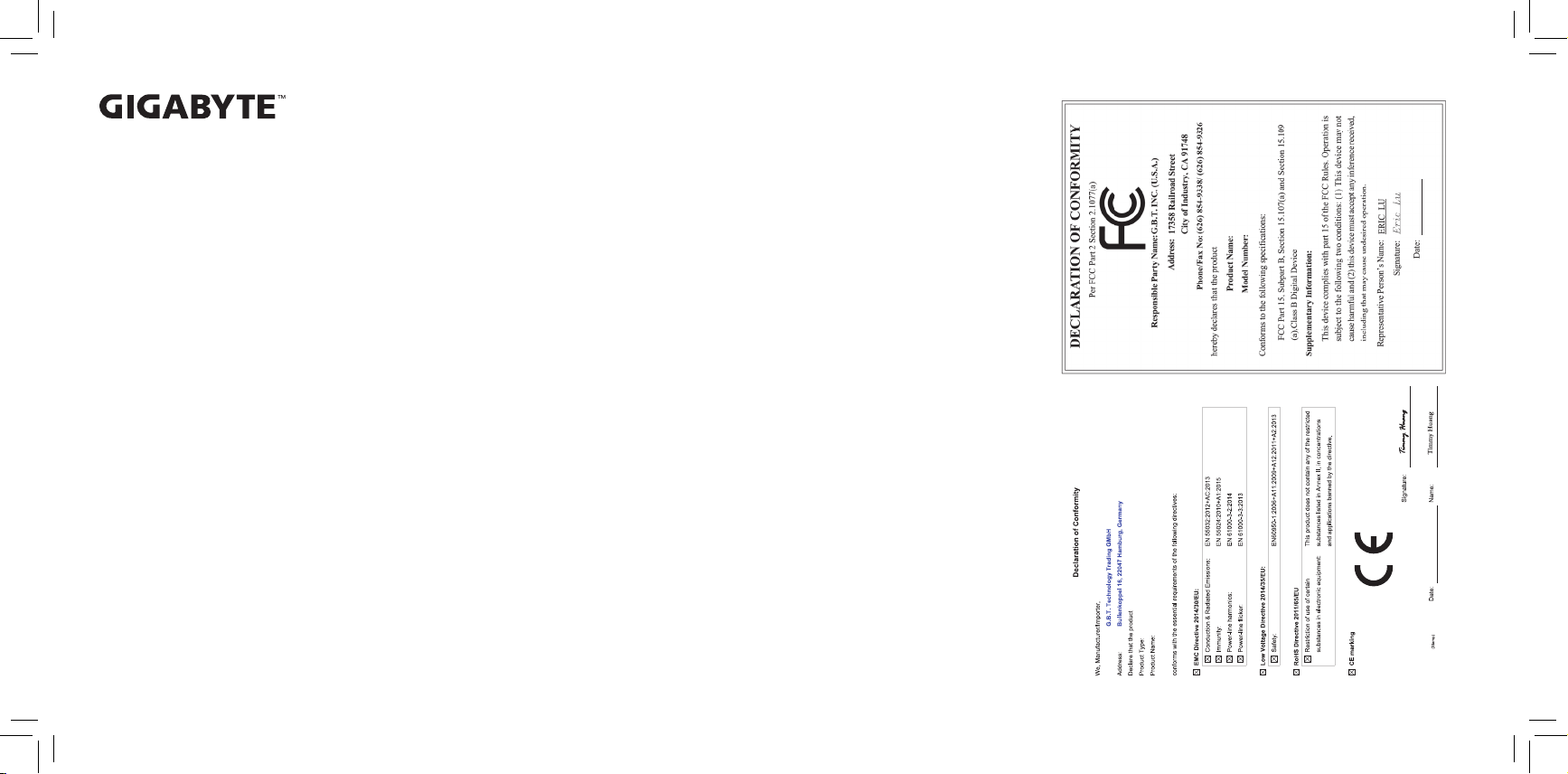
GIGABYTE Solid State Drive (SSD) - Limited Warranty
Thank you f or purchasing a GI GABYTE Soli d State Drive(SS D). Before using thi s product, please read and
review the Limited Warra nty thoroughly. Your use of this product indicat es that you have accepted and agreed
to the ter ms and conditions of this L imited Warrant y statement.
GIGABY TE warrant s to the o riginal pur chasers of this Produc t that this Prod uct (excluding content and/or
soft ware, if applicable, supplie d with or withi n the Produc t) will be free fro m materia l defects in manufact ure,
confor m to GIGA BYTE 's published product specic ations, and be t for n ormal use d uring the a pplicable
"Warr anty Period" sp ecied below.
The "Warra nty Period" referred to above is: certain years from the date of delivery of the Product , provided
the Product conf orms to and is used in acc ordance with GIGABY TE's applicab le product data she et and
produc t enduranc e specic ation. Warranty peri od may vary by countries, please visit GIGABYTE webs ite
for more d etail informat ion or contact w ith local RMA s ervice cente r.
Warrant y coverage require s proof of purchase document ation with evidence of the date of purchase (sales
receip t or invoice) and ori ginal packagin g.
Should GIGABYTE, under its discretion, deem that the product suffers from material defects in manufacture,
GIGABY TE's sole obligation under this warrant y is to replace o r repair for free of cha rge, the def ective
produc t or all of the product's defectiv e parts.
If this Warrant y covers a returne d Product, the retu rned Product may be repaired or an equival ent product
to the Product may b e made availab le by the Res eller to the original pur chaser. The pr evious sentence
describes the s ole and exclusive re medy available in t he event this Warran ty covers a retur ned Product.
These warranties are valid o nly for the origi nal owner of the product. GIGABYTE will not extend their
warranty to ite ms that are purc hased second hand. This warr anty is not assignabl e; products pur chased
from secondhand sources are not covered in t he warrant y by GIGABYT E. This is still true even if the
product or packaging appears sealed, advertise d as new, or never used in any way. GIGABY TE only offers
warranties for i tems sold by autho rized retailer s, system builders, and distribu tors.
This Wa rranty doe s not cover any damage t o this Prod uct which results from acc ident, abuse, misuse,
natural o r personal disa ster, or any unauthor ized disassemb ly, repair or modication .
A Product will be considered to have a material defect or to be materially defective only if such Product does
not meet t he stated desig n lifetime (up to the a pplicable War ranty Period), is retur ned to the appropriate
locat ion wi thin t he Warr anty Pe riod, and is subjec t to applicab le per formance threshold inform ation
contai ned in the Produc t's GIGABYTE data sh eet.
The original purchaser must ensure to the extent possible that all data is removed from the Pro duct, and if
it is not the case that all data is or can be removed, the ori ginal purchaser shall inde mnify, defend and hold
harmle ss GIGABYTE and the Re seller for any po ssible liabili ties associated with t he potential pr esence
in the returned Pro duct of sens itive and/or person al data, reg ardless of whether this data re lates to the
origin al purchaser or any other th ird party.
It is possibl e for a drive to be used under con ditions which caus e the media to wear out (and the Warranty
to expir e) prio r to the expir ation of the stated time perio d in the Warranty, as specied in the applicable
endurance spec ication lin ked below.
Please c heck for more det ails on the GIGA BYTE Website.
https: //www.gigaby te.com/
GIGABY TE shall not be liable for (a) any incidental, indir ect, special, exemplar y, punitive or conseq uential
damages, inc luding but no t limited to loss of pro ts and/or l oss of data, other loss, damag e or expense
direct ly or indi rectly arising from any defect or inability to use the Pro duct or p oor perfo rmance, ei ther
separately or in combina tion with other e quipment, regardless of whether GIGABYTE or t he orig inal
purcha ser has been advised of the possib ility of such dam ages, nor (b) any amo unts in the aggre gate in
excess of th e purchase price p aid for the applica ble Product(s). GIGA BYTE is not liable fo r and does not
cover under war ranty, any costs associ ated with servicing and/or the inst allation of GIGABY TE products,
includ ing the Product.
This Warrant y sets forth the entire liabi lity and obligat ions of GIGABY TE with respect to defect s, breach of
warranty or any other failure to per form or meet spe cication as sociated with a ny Products.
GIGA BYTE Warrant y Gui delines GIGA BYTE product s, in cluding the Produc t, mu st not be used in
applic ations where f ailure could threaten injur y or life, suc h as aviation, au tomotive, nuclear, medi cal or
life suppor t systems (or any other form of ultra-haz ardous applicati ons), and under no circumstan ces shall
GIGABY TE offer any war ranty or have any obl igations aris ing from any such Pr oduct uses.
Buyer acknowl edges that the goods sold by GIGABYTE are being used or incorporated into other products
or system s, and the ultimate s afety of those pr oducts or system s are the sole resp onsibility of B uyer.
This warr anty applies only on the condit ion that the produc t has been inst alled, maintained and opera ted
under co nditions of nor mal use and in acco rdance with th e installation g uide provided he rewith.
The provisions of this warr anty shall not apply if, in GIGABYTE's sol e judgment, the produ ct has been
subjec t to misuse o r neglect, improper inst allation, dama ged in an accident , or repaired or alte red in any
way that af fects its per formance or re liability.
Buyer assumes all ris ks and lia bilities f or use of GIGABYTE products in other products or systems. In
additi on, GIGABYTE i s not responsibl e for any archival, b ackup or disaster recover y services.
Disclaimer
THIS WARRANTY IS IN LIEU OF ANY OTHER WARRANTIES, EITHER EXPRESS OR IMPLIED, INCLUDING
WITHO UT LIMITATION ANY WA RRANTIES OF MERCH ANTABILITY OR FITNESS FOR A PARTI CULAR
PURPOSE, TITLE, OR NON INFRINGEMENT, WHICH OTHER WARRANTIES ARE EXPRESSLY EXCLUDED
AND DISCLAI MED. GIG ABYTE SHALL N OT BE LIABLE FOR LOSS OF PROFITS O R ANY SPECIAL,
INCI DENTAL, EXEMPL ARY, CO NSEQUENT IAL O R PUN ITIVE DAMAGES WHIC H PURC HASER OR
THIRD PARTY MAY S USTAIN, E VEN IF GIGABY TE HA S BEEN ADVISED OF THE PO SSIBILIT Y OF
SUCH LOSSES OR DAMAG ES. IN NO EVENT SHALL GIGA BYTE'S LIABIL ITY EXCEED THE PURCHASE
PRICE OF THE DEFECTIVE P RODUCT. WITHOU T LIMITING THE GENER ALITY OF T HE PRECEDIN G
PARAGR APH, GIGA BYTE EXPRES SLY DISCL AIMS ANY AND ALL LIABI LITY FOR DIRECT, INDIR ECT
AND /OR C ONSEQU ENTIAL DAM AGES, INCLU DING LOST PROFITS , AR ISING FROM THE LOSS,
CORRU PTION, ERASU RE OR DESTRUCTION OF ANY DATA STORED ON OR TRANSMI TTED VIA ANY
GIGABY TE PRODUCT, INCLUD ING, WITHOUT LIMITATION, THE INABI LITY TO ACCESS DATA STORED
ON ANY SECUR E GIGA BYTE P RODUCTS THAT RE QUIRE A USER- DESIGNATED PASSWORD OR
CODE IF THAT PASSWO RD OR CODE IS LOST, FORGOTTEN, OR COMPROMISED. USERS HAVE THE
OBLIG ATION TO BACK UP ALL DATA AND PASSWORDS O R CODES.
GP-GSTFS31120GNTD
GP-GSTFS31240GNTD
GP-GSTFS31480GNTD
Solid S tate Dr ive
Solid State Drive
GP-GSTFS31120GNTD, GP-GSTFS31240GNTD, GP-GSTFS31480GNTD
Jun. 29, 2018
Jun. 29, 2018
Page 2
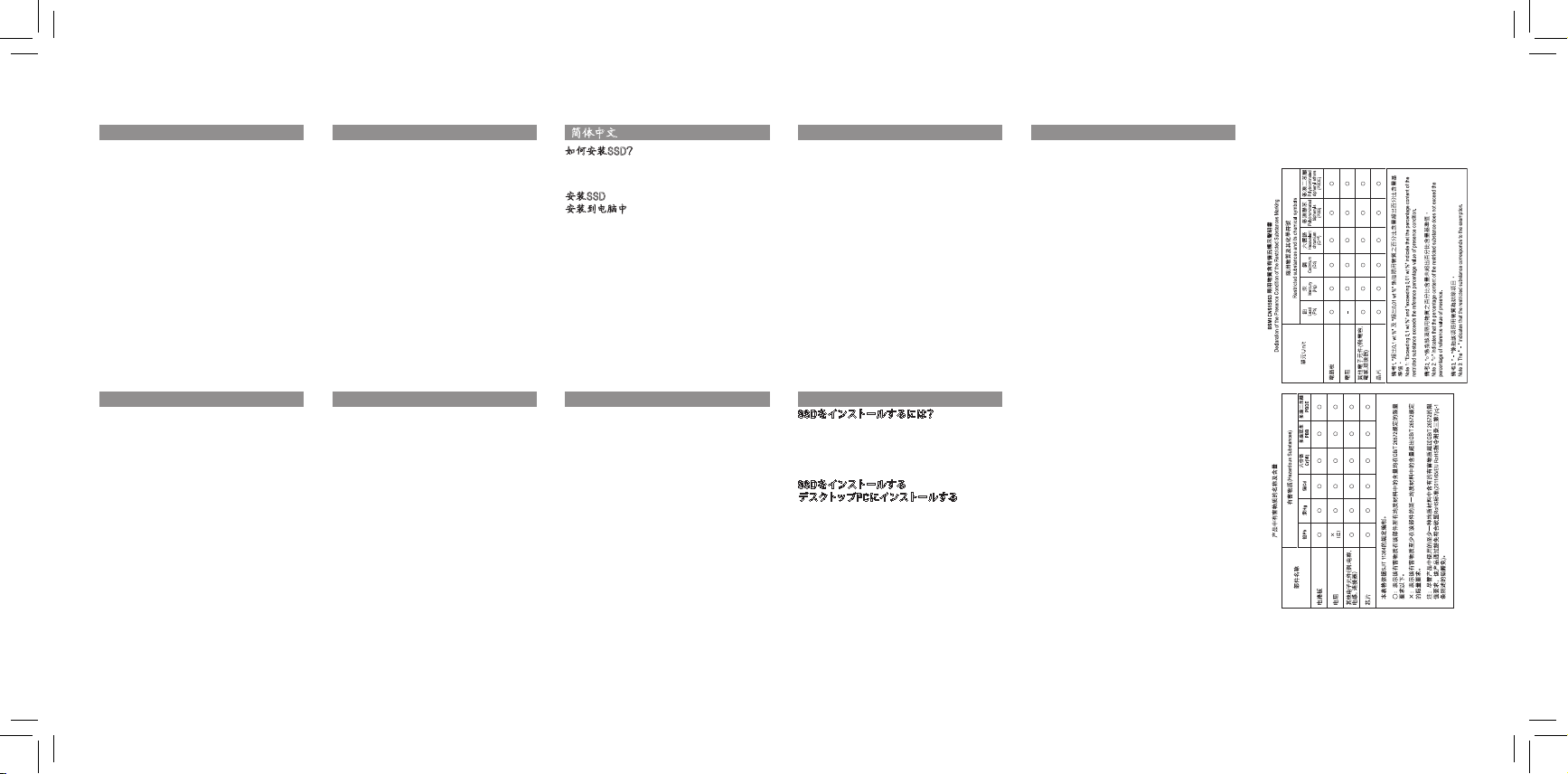
Solid State Drives (SSD) Quick Installation Guide
English
How to Install yo ur SSD?
NOTE: Befo re you start, make su re the capacity of
the SSD is large r than the capac ity of your old hard
disc dri ve. Otherwis e, Data Cloning wi ll fail.
Insta ll the SSD
Insta ll in Desktop C omputers
1. Unpl ug the computer f rom the power outlet.
2. Remove the com puter chassis cover (please
refer to c omputer manual for instr uctions).
3. Conn ect the SATA and the Power cable fro m
the moth erboard to SSD (see the motherboard
docume ntation for the p lacement of the c able
connec tors).
4. Clos e the computer ch assis and plug th e
comput er to the power outl et.
5. Turn on the comput er.
Deutsch
Wie ins talliere ic h meine SSD?
HINWEI S: Stellen Sie vor dem Star t sicher, dass
die Kapa zität der SSD grö ßer ist als die Kapa zität
Ihrer alten Festp latte. Andern falls schlägt da s
Data Clo ning fehl.
Insta llieren ein en SSD
Insta llieren auf D esktop- Computern
1. Zieh en Sie den Computer aus der Steckdos e.
2. Entf ernen Sie die Abdeckun g des
Comput ergehäuses (An weisungen hier zu
nden Si e im Computerha ndbuch).
3. Bauen Sie die SS D in einen freien
Laufw erkschacht ein.
4. Schl ießen Sie das SATA Kabel an d er SSD
und am Mai nboard an. Schli eßen Sie ein SATA
Stromk abel an der SSD an. (si ehe Mainboard -,
und Netzteil Do kumentation f ür die Platzier ung
der Kabe lstecker).
5. Sc hli eßen S ie das Co mpute rgeh äuse u nd
schließen Sie den Computer an die Steckdose an.
6. Scha lten Sie den Comp uter ein.
繁體中文
如何安裝SSD?
注意:進行複製前,請先確認SSD 的容量大
於舊硬碟的容量,否則複製會失敗。
安裝SSD
安裝到桌上型電腦
1. 將電腦的電源線拔出電源插座。
2. 拆掉電腦機殼蓋(請參見您的電腦使用
手冊)。
3. 將主機板上的電源線與SATA 纜線接到
SSD (請見主機板手冊,了解 纜線接頭
位置)。
4. 裝回機殼蓋,再將電腦電源線插回電源
插座。
5. 開啟電腦。
Español
¿Como inst alar su SSD?
NOTA: Antes d e empezar, asegúre se de que la
capci dad de su SSD sea mayor que la cap acidad
de su disc o duro anterior. De lo c ontrario, la
clonac ion de datos fallará.
Insta lar el SSD
Insta lar en Comput adoras de Esc ritorio
1. Desc onectar la computad ora de la toma de
corriente.
2. Retir ar la cubiert a del chasis de la
comput adora (consult ar el manual de la
comput adora para obte ner instrucci ones).
3. Cone ctar el cable SATA y el cable de
aliment ación de la plac a madre al SSD
(consult ar la documentación de l a placa madre
para la ubicaci ón de los conecto res de cable)
4. Cier re el chasis de la co mputadora y co necte
la computador a a la toma de corri ente.
5. Ence nder la computa dora.
简体中文
如何安装SSD?
注意:进行复制前,请先确认SSD 的容量大于
旧硬盘的容量,否则复制会失败。
安装SSD
安装到电脑中
1. 将电脑的电源断电或拔掉电脑电源线。
2. 打开电脑机箱侧板(请参考机箱的使用
3. 将电源上的电源线和SSD连接,将SATA数
4. 装回机箱侧板,并重新连接电脑电源。
5. 开启电脑启用SSD。
Русский
Как под ключить к си стеме SSD-нак опитель?
ПРИМЕЧ АНИЕ: Преж де, чем приступи ть к
инст алляции, у бедитес ь в том, что емко сть
SSD-накопителя превышает емкость
ваше го жестког о диска. В пр отивном сл учае
проц едура кло нирован ия информации буд ет
невозможна.
Инсталляция SSD-накопителя
Установка ус тройства в н астольны й ПК
1. Отключите питание компьютера.
2. Снимите боковую стенку корпуса системного
3. Подключите интерфейсный SATA-кабель к
4. Вер ните боков ую стенку к орпуса на
5. Включите компьютер.
手册)。
据线与SSD和主板接口相连(请参考电源和
主板的使用手册)。
блок а (пожалу йста, оз накомьтесь с
соответствующей инструкцией).
материнской плате, а затем к SSD-накопителю,
подключите кабель питания к SSDнакопителю (ознакомьтесь с документацией
на материнскую плату, чтобы определить
месторасположение указанных разъемов).
преж нее место и п одключи те питание П К.
한국어
SSD 설치 방법
주의 : 제품 설치 전 구매한 SSD의 용량이
현재 사용중인 저장 장치의 용량보다 커야
합니다. 그렇지 않으면 데이터 클로닝(Data
Clonin g) 작업을 수행할 수 없습니다.
SSD 설치 하기
PC에 SSD를 설치하는 경우
1. PC의 전원 케이블을 콘센트에서 제거하여
주십시오.
2. PC 케이스의 커버를 열어 주십시오. (PC
또는 케이스 매뉴얼 참고 요망)
3. S SD를 S ATA 케이블과 Pow er 케이블을
이용 하 여 메 인보 드에 연결 하 십시오 .
(각각의 케이블 커넥터는 메인보드 매뉴얼
참고 요망)
4. SSD의 설치가 완료가 되면, PC 케이스의
커버를 닫은 후 PC의 전원 케이블을
콘센트에 연결하여 주십시오.
5. PC의 전원을 켜 주십시오.
日本語
をインストールするには
SSD
データ複製する前に
注記:
いハードディスクドライブの容量より大きい
ことを確認してください。 そうしないと、デ
ータ複製が失敗します
をインストールする
SSD
デスクトップPCにインストールする
コンセントからPCのプラグを抜きます
1.
のケースカバーを取り外します
2. PC
ついては、コンピュータのマニュアルを
してください
照
3. SATAと電源
SSDに接続
置
を参照してください
4. PC
ンセントに接続します
5. PCの電源を入
ケーブルをマザーボードから
します(ケーブルコネクタの
については、マザーボードのマニュアル
のケースを閉じて
)。
)。
れます
?
、SSDの容量が古
。
プラグをコ
、PC電源
。
。
(手順
。
参
配
Português
Como in stalar o seu SSD?
NOTA: Antes d e começar, veri que se a
capaci dade do SSD é maior q ue a capacidade
da sua unid ade de disco rígido antiga. Caso
contrá rio, a clonagem d e dados falhará.
Insta le o SSD
Instalar em computadores desktop
1. Desconecte o computador da tomada elétrica.
2. Remova a tampa do gabinete do computador
(consult e o manual do compu tador para obter
instruções)
3. Cone cte o cabo SATA e o cabo de
aliment ação da placa- mãe ao SSD (consulte a
docume ntação da plac a-mãe para a col ocação
dos conectores)
4. Feche o gabinet e e conecte o comp utador à
tomada elétrica
5. Ligue o computador
に
