Page 1
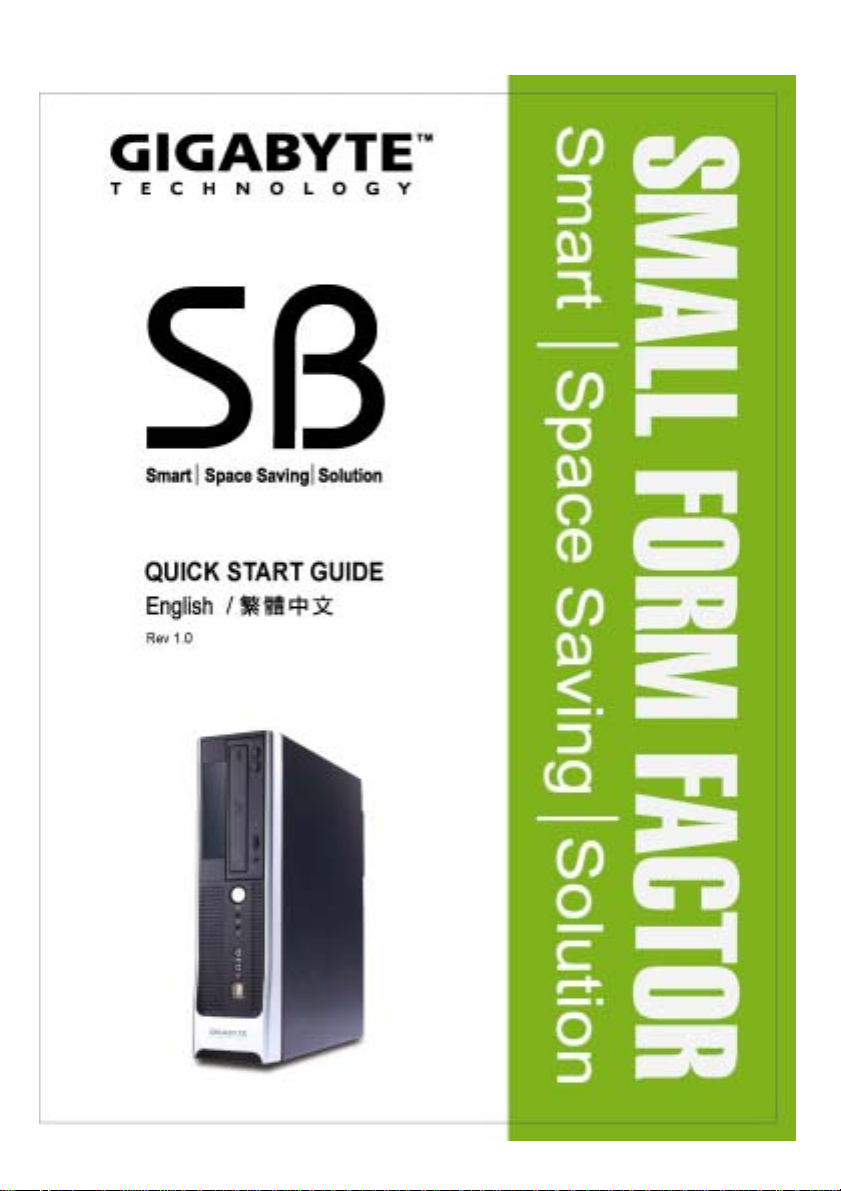
Page 2

FCC Complicance Statement / FCC 聲明
For Users in the USA
This equipment has been tested and found to comply with the limits
for a Class B digital device, pursuant to Part 15 of FCC Rules. These
rules are designed to provide reasonable protection against harmful
interference when the equipment is operated in a residential
installation. This equipment generates, uses, and can radiate radio
frequency energy, a nd if n ot ins ta lled a nd u sed in acc orda nce wit h the
installation, may cause harmful interference to radio communications.
However, there is no guarantee that interference will not occur in
a particular installation. If this equipment does cause harmful
interference to radio or television reception, which can be determined
by turning the equipment off and on, you are encouraged to try to
correct the interference by one or more of the following measures:
Reorient the receiving antenna
Increase the separation between the equipment and receiver.
Connect the equipment into an outlet on a circuit different from
that to which the receiver is connected.
Consult the dealer or an experienced radio/TV technician for
help.
Notes:
Unauthorized changes or modifications may void the user's right to operate the
equipment.
Only equipment certified to comply with Class B (computer input/output devices,
terminals, printers, etc.) should be attached to this equipment and all such
equipment must be connected with shielded interface cable.
Page 3

Preface / 前言
Thank you for purchasing and adopting the SB Series as your favorite computer
product. To assure the safe application of this product, please carefully read the
following:
感謝您採購與愛用 SB 系列電腦產品。為確保您能安全地使用本產品,請您仔細閱讀以下說明:
Please strictly follow the labeled warnings and instructions given.
請務必遵守產品中的標示警告及指示。
Before disassembling or cleaning this product, make sure the power connector
is unplugged.
拆卸及清理本產品前,切記拔掉電源插頭。
Never wipe the interior of the system with water or dip the system in water.
在任何情況下,請勿用水擦拭機器內部或浸濕機體。
Before connecting to any peripheral, please turn off the power of the system.
連接或組裝任何週邊設備前,請先關閉電源。
Ensure that the voltage select switch is in the correct position for the type of
voltage you use (115V/230V). If you are not sure which kind of voltage you are
using, please contact your dealer.
本產品須使用標示上所指定的電源種類,如果您不確定使用何種電源,請與您的經銷商聯
絡。
Nov / 2004
Features / 特色介紹
SB Series adopts the motherboard customized designed and developed, which all ow
you to work seamlessly with the Windows operating system.
SB 系列產品是專為客戶量身設計的主機板,讓您在 Windows 操作環境中得心應手。
The nimble design of the Small Form Factor casing not only gives convenient
assembling and maintenance but also allows you to easily upgrade in the future!
採用靈活的精簡型機殼設計,不但方便組裝與維護,更讓您日後的升級格外容易!
If the battery is not properly handled, there may be a risk of
explosion; make sure you are using the same or equivalent
battery. Please dispose the used battery according to the
instructions given by the manufacturer.
電池若處理不當,可能有爆炸的危險。替換時請務必使用相同或同等的電
池。請依據製造商指示處理廢棄電池。
WARNING / 警告
Page 4

Items included in the package / 系統包裝說明圖
Software & Manual /
程式光碟與使用手冊
*Foot Stand
, Specification with “Option” are subject to change without notice.
/ 腳座
*Mouse (Option) /
滑鼠(選購)
以”*”所標示的規格與實際產品有差異時,以實際出貨產品為準。
PC / 主機
Other Product Specifications / 其他產品規格
- Small Form Factor Chassis / 精簡型電腦機殼
- Small Form factor motherboard / Small Form Factor 主機板
- Power Supply / 電源供應器
- DVD-ROM / CD-ROM / CD-RW / FDD (Option) / Card Reader (Option) / DVD-ROM
/ CD-ROM / CD-RW / 軟碟機(選購) / 讀卡機(選購)
- Assembly Box Content /(附件盒)
①Cable Tie / 束線帶 ②Scre w bag / 螺絲包
Power Cord
/ 電源線
*CPU cooler (Option)
/ CPU 散熱風扇(選購)
*Keyboard
(Option) / 鍵盤
(選購)
Page 5

I. Chassis / 電腦機殼
Dimensions= 284(D) mm x 88(W) mm x 359(H) mm
外觀尺寸= 284(D) mm x 88(W) mm x 359(H) mm
This chassis is made with material complied with UL specification and designed
for space saving, and it can be opened easily with thumbscrew. There are one
5.25” and two 3.5” drive bays. This chassis complies with corresponding EMC
and safety regulations.
本電腦機殼採用通過 UL規格之材料,並依節省空間與螺絲開啟之便利性為設計基礎,可裝
置一個 5.25”及兩個 3.5”的存取設備。本電腦機殼的設計兼具電磁波防制及電腦安全規格之
需求。
II. Motherboard / 主機板
This Motherboard is Standard Product, it will be setup ready before ship out, so
you don’t need to change its setting.
本系統配備之主機板已於工廠設定完成,所以您不需重新設定。
III. Power Supply / 電源供應器
This computer adopts a S.F.X. power supply and supports the function of turning
off the system by software. The factory default voltage is 230V.
本產品採用 S.F.X 電源供應器,支援軟體關機功能。出廠電壓預設值為 230V。
, Note: Please confirm the default voltage of the country before turning on the
computer.
注意:開機前請先確認各國的電壓預設值。
Page 6

IV. Front and Rear Panel Components / 前後面板的裝置
①
②
③
1. Floppy Disc (Option) / 軟碟機(選購)
2. DVD-ROM (Option) / 光碟機(選購)
3. Power Button / 電源按鈕
MIC In / 麥克風
②
③
Front & Rear Panel Components / 前後面板圖
I/O Ports / 輸出入埠
④
VB3 VB2
4. AC Inlet / 電源接頭
5. Voltage Switch / 電壓開關
6. Foot Stand / 腳座
COM Port / 串列埠
⑤
⑥
Line Out (Audio Out or
Earphone) /音源輸出 (耳機)
Line In (Audio In) /音源輸入
Keyboard Port (PS/2) /
鍵盤孔(PS/2)
Mouse Port (PS/2)
/ 滑鼠埠(PS/2)
VGA Port / VGA埠
LPT Port / 並列埠
LAN Port / 網路埠
USB Port / USB埠
Page 7

Voltage Selection Switch / 電壓設定開關
Select the correct voltage setting for your local area voltage before the computer
system is plug to the power source.
請在接上電源前先確定是否已將電壓開關設定為 110V。
WARNING: Select incorrect setting will cause
the Power supply failure!
警告:若開關設定錯誤,可能導致電源供應器毀損!
V. Installing the System / 系統設備安裝
1. Unscrew the rear casing and push the upper casing toward the front panel, then
loose the hook to remove the front panel.
卸下機殼後方的 3 顆螺絲,將上蓋朝箭頭方向推出,拉起箭頭處即可拆除面板。
Page 8

For Model VB3 only / V B3機種適用:
Unscrew the black bar and remove
it either.
將黑色護桿上的螺絲卸下,並移除護桿。
2. After loosening the 3 front screws, pull out the Device disk Bay.
卸下前面板的 3 顆螺絲後,即可抽出光碟及軟碟機支架。
Page 9

3A. For Model VB2 / VB2 機種:
Put the hard disk drive & DVD-ROM into the rack, and align the screws at the screw
holes.
將硬碟機及光碟機放入支架中,並對準螺絲孔位鎖上螺絲。
3B. For Model VB3 / VB3 機種:
Put the floppy disk drive & DVD-ROM into the rack, and align the screws at the
screw holes.
將軟碟機及光碟機放入支架中,並對準螺絲孔位鎖上螺絲。
Page 10

4. CPU / 中央處理器
4-1. Evenly spread the heat dispersion paste on the CPU and make sure it totally
cover the CPU. Insert the CPU on the CPU socket. Make sure that you have lifted
the transversal lever and aligned the aslant side of the CPU along the aslant side
of the CPU socket. After CPU is secured tightly onto the CPU socket, release the
transversal lever and attach it to the CPU socket.
將散熱膏均勻塗抹在 CPU 上,並確保完全覆蓋住 CPU。將 CPU 置於主機板上的 CPU 插座。
請務必將橫桿拉起,並將 CPU 斜邊處與 CPU 插座的斜邊處對齊。當 CPU 與 CPU 插座已完
全密合後,請將橫桿放下並勾緊 CPU 插座。
CPU Pin
Evenly spread the heat dispersion paste
on the CPU / 將散熱膏均勻塗抹於 CPU 上
Lift the transversal lever / 拉起橫桿
Page 11

A. For Model VB2 / VB2機種:
Click the heat sink locker
to the motherboard
retention module.
將風扇卡勾固定在風扇支架上
Install fan on top of CPU / 將 CPU 風扇放在 CPU 上
B. For Model VB3 / VB3機種:
Latch the
hooks on
both sides of
the CPU
securely into
the CPU
socket / 將風
扇兩邊的卡勾
緊緊勾住 CPU
插座
Fix the cooler on the rack
/ 將 CPU風扇固定在 CPU上
Page 12

5. Memory / 記憶體
There are fixing grooves on both sides / 兩側有固定凹槽
DDR
Make sure the direction of the foolproof groove must be the same as that of the
memory slot on the motherboard.
安裝主機板上的記憶體插槽時,其方向必須與防呆凹槽的方向相同才能順利安裝。
Fixing the hooks. The hooks must be fixed into the grooves before the installation is
considered complete.
固定卡勾。請務必將其卡於固定凹槽,才是正確安裝方式。
Page 13

For Model VB3 only / VB3 機種適用:
Align the screws at the black bar’s
screw holes. Push the hard disk
drive into the rack and align the
screws at the screw holes, including
2 screws holes on the black bar.
將黑色護桿上的螺絲對準螺絲孔位鎖上
螺絲。將硬碟機推入支架中並鎖上螺絲,
包括硬碟上與黑色護桿對應的兩枚螺絲
孔。將黑色護桿上的螺絲卸下,並移除護
桿。
6. Connecting the IDE bus cable / 連接 IDE 匯流排連接線
A. For Model VB2 / VB2機種:
Take out the IDE bus cables bundled in the accessory kit. Connect the black
connector to the hard disk drive and option devices, and align the first pin of the red
cable to Pin 1 labeled on the hard disk and option devices.
取出附件盒內的 IDE 匯流排連接線,將黑色連接頭接於硬碟及選購光碟機上,並將排線上有紅
色標示的第一腳對齊硬碟及選購光碟機上標示為 1 的腳位。
Page 14

HDD / 硬碟機 ODD / 選購光碟機
, Note: If the first pin of the red cable doesn’t align to Pin 1 labeled on the
hard disk and option devices, your hard disk and option devices will not
work and may cause damage to the disk.
注意:若您未將排線上有紅色標示
的第一腳對齊硬碟及選購光碟機上標示為 1 的腳
位,您的硬碟及選購光碟機將無法啟動且可能導致損壞。
B. For Model VB3 / VB3機種:
Take out the IDE bus cables bundled in the accessory kit. Connect the black
connector to the hard disk drive and floppy disk drive / option devices, and align the
first pin of the red cable to Pin 1 labeled on the hard disk and floppy disk / option
devices.
取出附件盒內的 IDE 匯流排連接線,將黑色連接頭接於硬碟及軟碟機/選購光碟機上,並將排線
上有紅色標示
的第一腳對齊硬碟及軟碟機/選購光碟機上標示為 1 的腳位。
HDD / 硬碟機 ODD / 選購光碟機 FDD / 軟碟機
, Note: If the first pin of the red cable doesn’t align to Pin 1 labeled on the
hard disk and floppy disk drive / option devices, your hard disk and floppy
disk drive / option devices will not work and may cause damage to the disk.
注意:若您未將排線上有紅色標示
的第一腳對齊硬碟及軟碟機/選購光碟機上標示為 1
的腳位,您的硬碟及軟碟機/選購光碟機將無法啟動且可能導致損壞。
Page 15

7. Connecting the power supply / 連接電源供應器
A. For Model VB2 / VB2機種:
Connect the connector of the power supply to the power supply socket of the hard
disk drive and option device. Follow above note.
將電源供應器上的電源接頭連接到硬碟及選購光碟機上的電源插座。注意事項同前。
HDD / 硬碟機 ODD / 選購光碟機
B. For Model VB3 / VB3機種:
Connect the connector of the power supply to the power supply socket of the hard disk
drive and floppy disk drive / option device. Follow above note.
將電源供應器上的電源接頭連接到硬碟及軟碟機/選購光碟機上的電源插座。注意事項同前。
HDD / 硬碟機 ODD / 選購光碟機 FDD / 軟碟機
Page 16

