Page 1
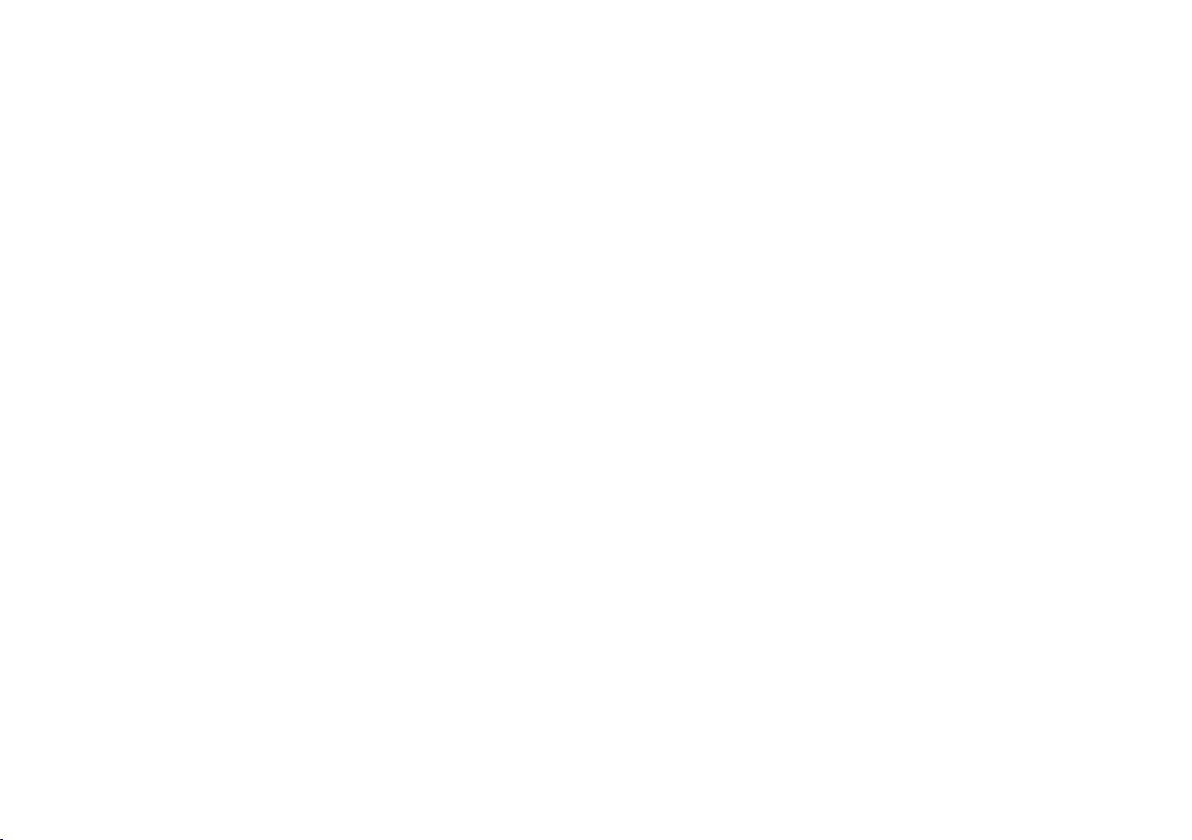
Copyright © 2010 GIGABYTE TECHNOLOGY CO., LTD.
All Rights Reserved
GIGABYTE Q1105 Series Notebooks User’s Manual
Date Issued: 2010/07
This manual takes you, step by step, through setting up and using your new Notebook PC. Information in this manual has been carefully
checked for accuracy and is subject to change without prior notice.
No part or parts of this manual may be reproduced, stored in a retrieval system, or transmitted, in any form or by any means, electronic,
mechanical, by photocopy, recording, or otherwise, without prior written consent.
Trademarks
Product names used herein are for identication purposes only and may be the trademarks of their respective companies.
Microsoft® , MS-DOS, Windows® , and Windows® Sound System are trademarks of the Microsoft Corporation.
Intel® & Celeron® are registered trademarks of Intel Corporation.
Sound Blaster & Sound Blaster Pro are trademarks of Creative Technology.
All other brands or product names mentioned in this manual are trademarks or registered trademarks of their respective companies.
Page 2
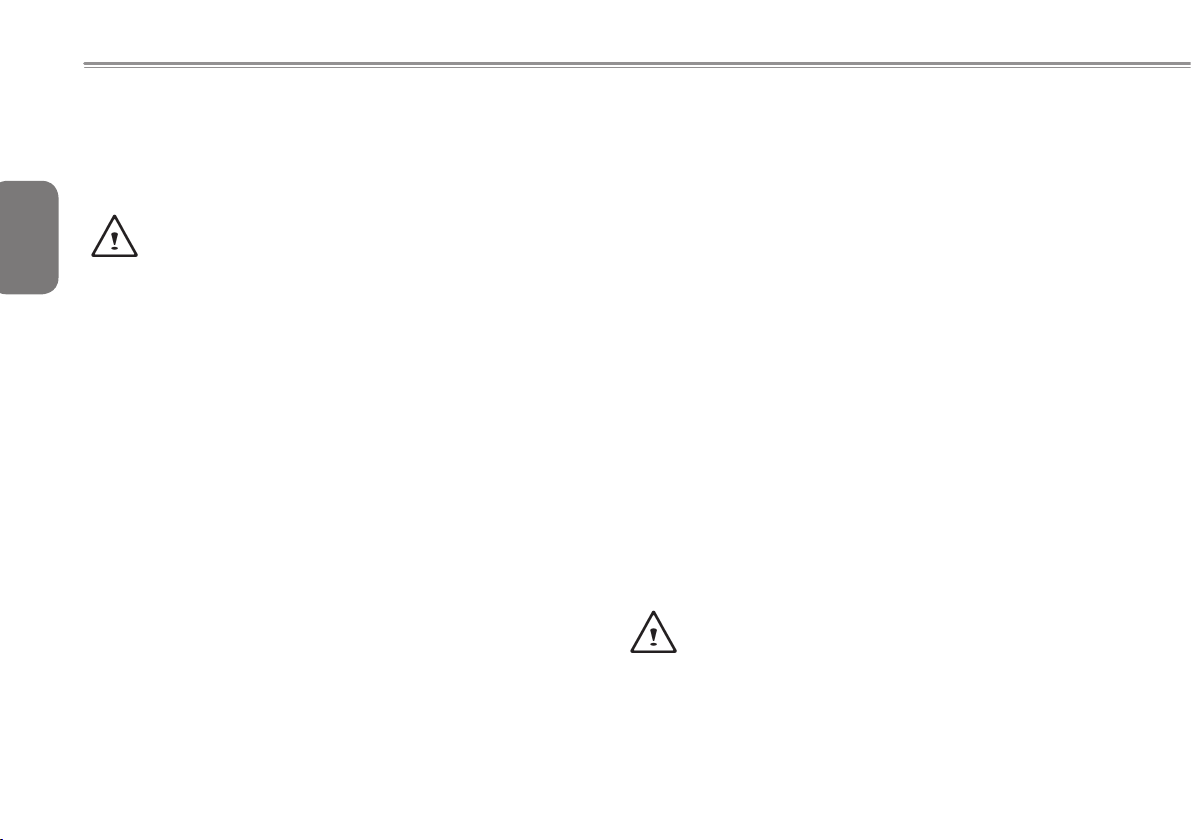
General Safety Precautions
In order to ensure your safety and the safety of you notebook, we ask
that your carefully follow these safety precautions.
English
I
CAUTION: Using your notebook for long periods of time, with
the base resting directly on exposed skin, can cause injury,
burns or discomfort from the heat buildup that is generated from
the base of your portable computer.
● After removing the notebook from the box, please ensure that all
packaging materials are kept out of the reach of small children as
they can cause a potential choking hazard. The packaging
materials should be safely stored away in the event that it may be
used again for safe transportation of the notebook.
● Ensure that the AC Adapter and power cable are placed in a safe
area where it cannot be tripped over or stepped on. The AC
Adapter should be situated in a well ventilated area and should
have nothing resting on or covering it.
● Before turning on the notebook, ensure that it is placed on a level
surface with at least 10 cm of clearance around the air vents, which
will aid in proper cooling.
● Do not obstruct the air vents of the notebook and do not insert any
foreign objects into this space. Doing this may cause a short circuit
or may cause the CPU fan to malfunction, resulting in the risk of a
re or electric shock. This may eventually render permanent damage
to the notebook.
● Do not press or touch the display panel.
● Only use the AC Adapter that is provided with the notebook or
that which is recommended by the manufacturer. Using non-
recommended or non-approved parts may cause damage or increase
the risk of a re or explosion. In the event that another AC Adapter is
required, advice should be sought from a GIGABYTE service agent,
in order to make sure that the correct part is recommended.
● Please follow the battery installation guidelines. Incorrect
installation of batteries may increase the risk of a re or explosion.
● Only replace old batteries with the same or an alternative
compatible battery that is recommended by GIGABYTE or an
authorized GIGABYTE Service Centre.
● Before connecting the notebook to the power outlet, make sure
that the voltage rating of the AC Adapter is compatible with the
power specication in the country where you are located. A
detailed list of the power specication for different countries can
be found on page 21.
● When using an extension cord, please make sure that the total
sum of ampere ratings for all connected devices does not exceed
the total ampere capacity for the circuit.
● Before removing the battery from the notebook, make sure rstly
that the notebook is switched off and secondly that the AC
Adapter is disconnected from the electrical wall socket. Once this
is done, it would be safe to remove the battery.
Do not carry the notebook battery, loose, in your handbag,
backpack or pocket where loose metal objects (money, keys,
chains, pens, etc) may be present. The metal objects can short
circuit the terminals of the battery resulting in overheating
that could cause a re hazard. In the event that you need to
transport the battery separately from the notebook, please
place it inside an anti-static bag.
Page 3
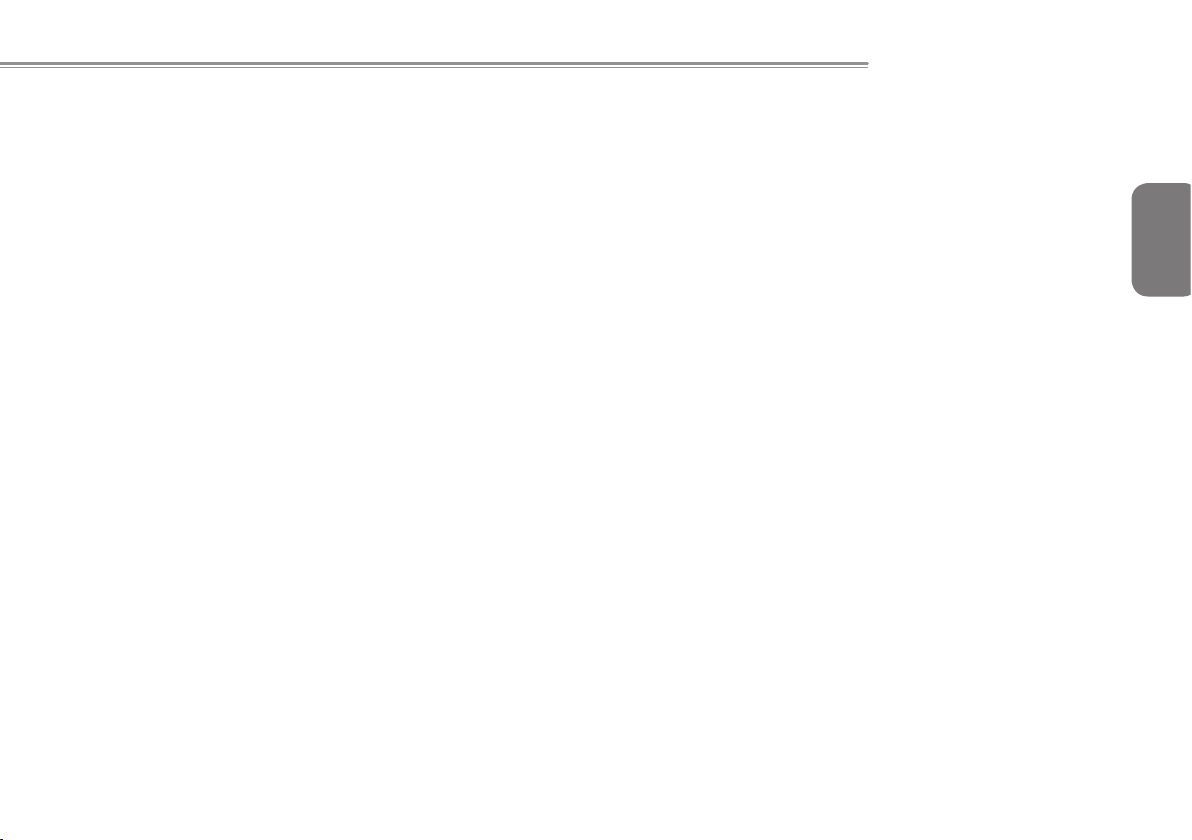
Q1105 SERIES USER’S MANUAL
● Discard old worn out batteries according to the instructions on
Page VI. Never throw batteries into a re as this can cause an
explosion.
● Never attempt to repair or service the notebook yourself. Please
refer all repairs and servicing to qualied service personnel at a
GIGABYTE Authorized Service Centre.
Travel Tips
Although notebooks are designed to be as robust as possible to cater
for a mobile lifestyle, extreme care and caution should be taken when
travelling. When travelling by land, sea or air, every precaution should
be taken to make sure that the notebook is well secured when it is not in
use.
● The most essential accessory you should have when travelling is a
good carry case for your notebook. The case should be well
padded to protect your notebook from drops and bumps, etc and
should be big enough to hold the size of notebook.
● Make sure there is enough room to carry your AC Adapter and
spare battery etc. Only carry the necessary items in your carry
case, as the weight can become tedious especially when walking
long distances or waiting in long queue’s.
● When travelling by air, never book your notebook in with checked
baggage. Always declare it as hand baggage so that you can carry
it into the airplane cabin with you. Most airlines allow two pieces of
hand baggage with one of them being a bag or carry case with a
portable notebook. Please consult your local airline for more details.
● When placing your notebook on an X-Ray, make sure that you keep
a close eye on it when it is one the conveyor belt. Hold on to your
notebook until the last minute before placing it on the conveyor.
In some airports it could be stolen while you are stuck in a queue
waiting to pass through the metal detector.
● Notebooks and hard drives can pass through X-Ray machines but
never allow these to pass through a metal detector. This can cause
data loss to the hard drive.
● Never place your notebook in the overhead storage compartment as
this can make it susceptible to damage caused by turbulence that
may be experienced during the ight or in other case theft. You can
store your notebook under your seat, where it is always in sight.
● You should take every precaution to protect your notebook from dust,
dirt, liquid spillage, food droppings, extreme weather conditions and
direct exposure to sunlight.
● When travelling between different climates, from one extreme to
another, condensation may occur inside the notebook. If this does
happen, please allow sufcient time for the moisture to evaporate
completely, before attempting to switch on.
● When travelling from extremely colder to extremely warmer climates
in a short space of time, and vice versa, please allow the notebook
some time to adapt to the change in environment.
Usage Tips
●
When unplugging the power connector from the notebook,
please hold and pull on the connector or the strain relief loop to
disconnect. Do not pull the power cord itself as this can cause
damage to the cable or the notebook.
●
In the event of an electrical storm, please disconnect the
notebook from the power source and unplug any network or
telephone cables that may be connected to the notebook.
English
II
Page 4
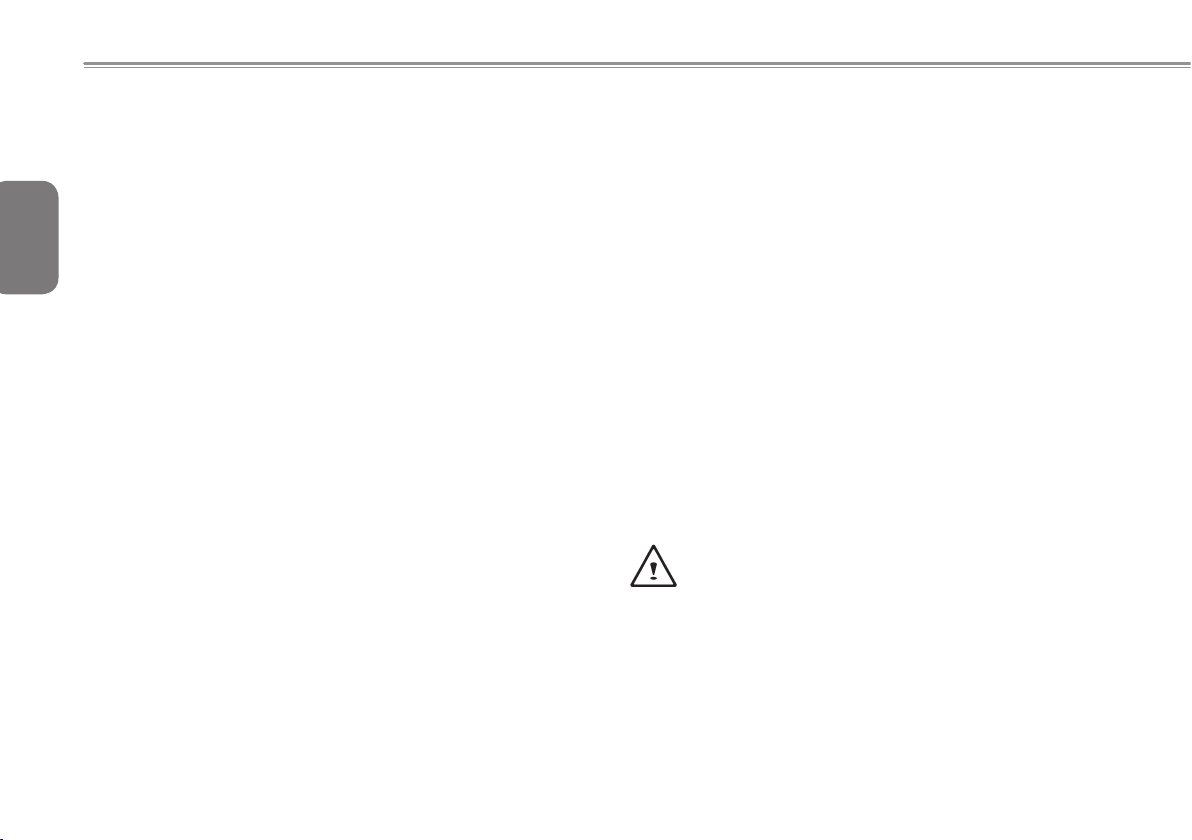
●
Do not use the notebook near water sources, like bathtubs,
washing basins, kitchen or laundry sinks or swimming pools.
Liquid that can spill onto the notebook by accident can cause
electric shock to you and damage to the notebook.
English
Cleaning Tips
When cleaning the notebook, please make sure that the notebook
is switched off and disconnected from the power source and that the
battery is removed.
III
Notebook Cover:
Use a microber or lint free soft cotton cloth and kitchen detergent (mix 5
parts water to 1 part detergent).
● Wet the cloth and wring out all excess liquid and wipe the surfaces
clean.
● Take extra care to make sure that the cloth is damp and not very wet,
especially when cleaning around the air vents and other openings as
too much liquid in the cloth could drip onto the external components
causing damage to the notebook.
● Do not clean the keyboard with this liquid.
Keyboard:
● It is advisable to use a can of compressed air to clean debris that
maybe caught underneath the keys.
● Isopropyl alcohol can be used to clean the keys by dipping a lint-
free soft cloth into it, wringing out the excess liquid and wiping the
keys.
● Allow to dry for at least 5 minutes.
LCD:
● It is best to use a microber cloth to clean the surface of the LCD.
● If there are any marks or stains present, it would be wise to use
commercially available LCD cleaning kit. When using a commercially
available LCD cleaning kit, never spray the liquid directly onto the
screen. You must spray it onto the cleaning cloth and then wipe the
screen clean.
● If this is not available then you can mix 50% isopropyl alcohol and
50% distilled water to clean the surface of the LCD screen.
● Dip the lint free soft cotton cloth into the solution, wringing out excess
liquid.
● The cloth must be damp but not dripping with liquid.
● Take care not to let any excess liquid drip into the notebook.
● Start from the top of the LCD surface and wipe from side to side.
● Continue with this until the entire LCD surface has been cleaned.
● Wipe the display with a clean, dry lint free soft cotton or microber
cloth.
● Wait for the LCD surface to dry completely and then close the lid.
Be careful when using Isopropyl Alcohol as this is a
ammable liquid. Please keep away from children,
naked ames or a notebook that is switched on.
Page 5
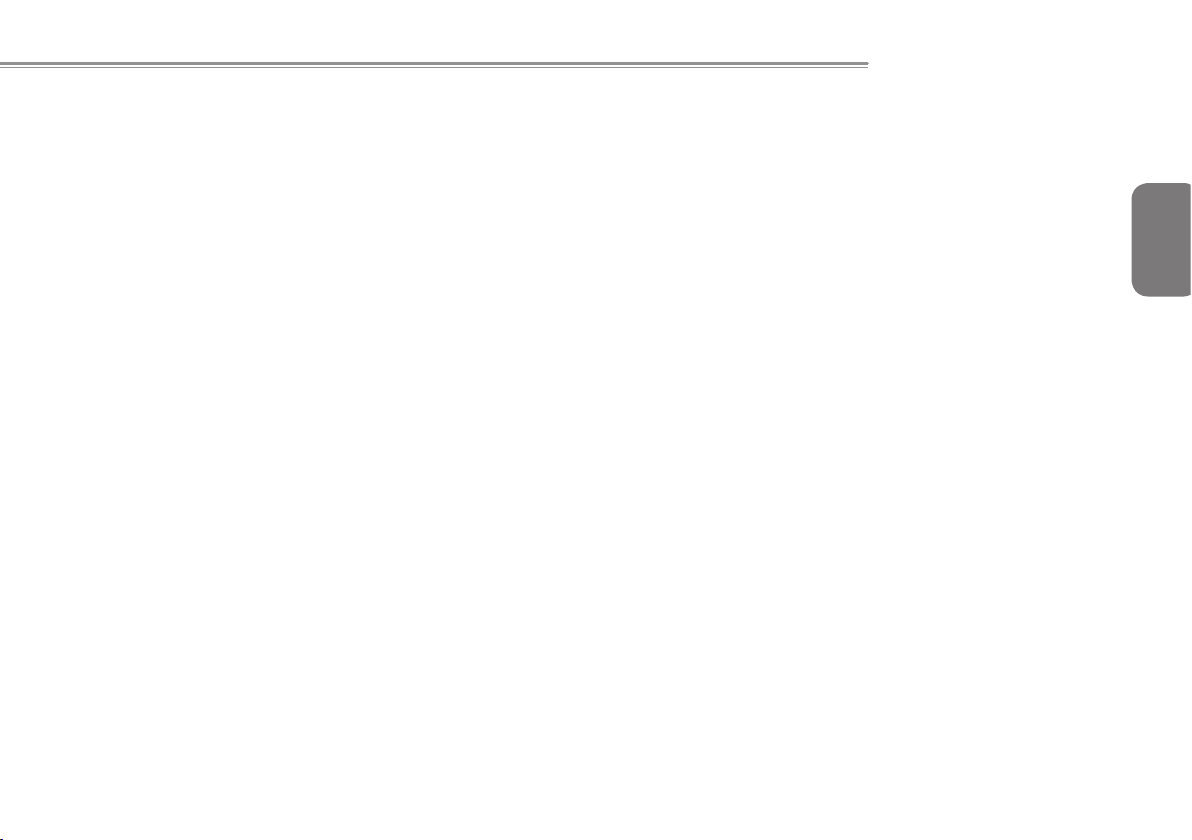
Q1105 SERIES USER’S MANUAL
Warranty Guidelines
All warranty repairs and service must be carried out by a GIGABYTE
Authorized Repair Centre.
GIGABYTE Limited Warranty
GIGABYTE warrants, that the GIGABYTE branded Notebook/Netbook
is free of any defects in materials and workmanship under normal use
during the warranty period.
● All GIGABYTE supplied AC adapters and batteries carry a 1 year
limited warranty.
● The warranty is effective from date of purchase.
● If proof of purchase cannot be shown, then the warranty will be
determined based on the date of manufacture.
● The limited warranty is only valid for GIGABYTE branded or supplied
hardware.
● In the event that a defect arises in materials or workmanship and
proof is shown of this defect, GIGABYTE will, through its authorized
service provider or partner, repair the product at no extra charge,
using new or refurbished replacement parts in order to fulll the
warranty obligations.
● If, during the warranty period, GIGABYTE or its service provider is
unable to repair the product, the product will be replaced with a
comparable product that is new or refurbished.
Warranty Limitations
The GIGABYTE Limited Warranty does not cover the following…
● Software, including the operating system and applications supplied
with the product. This also includes third party software that may be
installed after purchase.
● Third party hardware, products and accessories not supplied by
GIGABYTE. This also includes third party hardware that may be
bundled with the notebook or netbook.
● Products with missing or defaced labels and/or serial numbers
● Products damaged by environmental factors, which include oxidation
● Products damaged by natural disasters or acts of God.
● Physical Damages which include, but not limited to, the following:
►
Unauthorized modications, repairs or servicing
►
Misuse, abuse, neglect or failure to follow instructions in the user
manual.
►
Improper assembly
►
Damages caused by transport due to improper packaging or
mishandling by the courier company unless transport is part
of the warranty conditions in certain countries.
►
Electric damage resulting from faulty or failed electric power
or power surges.
►
Damaged or cracked components
►
Liquid damage
English
IV
Page 6
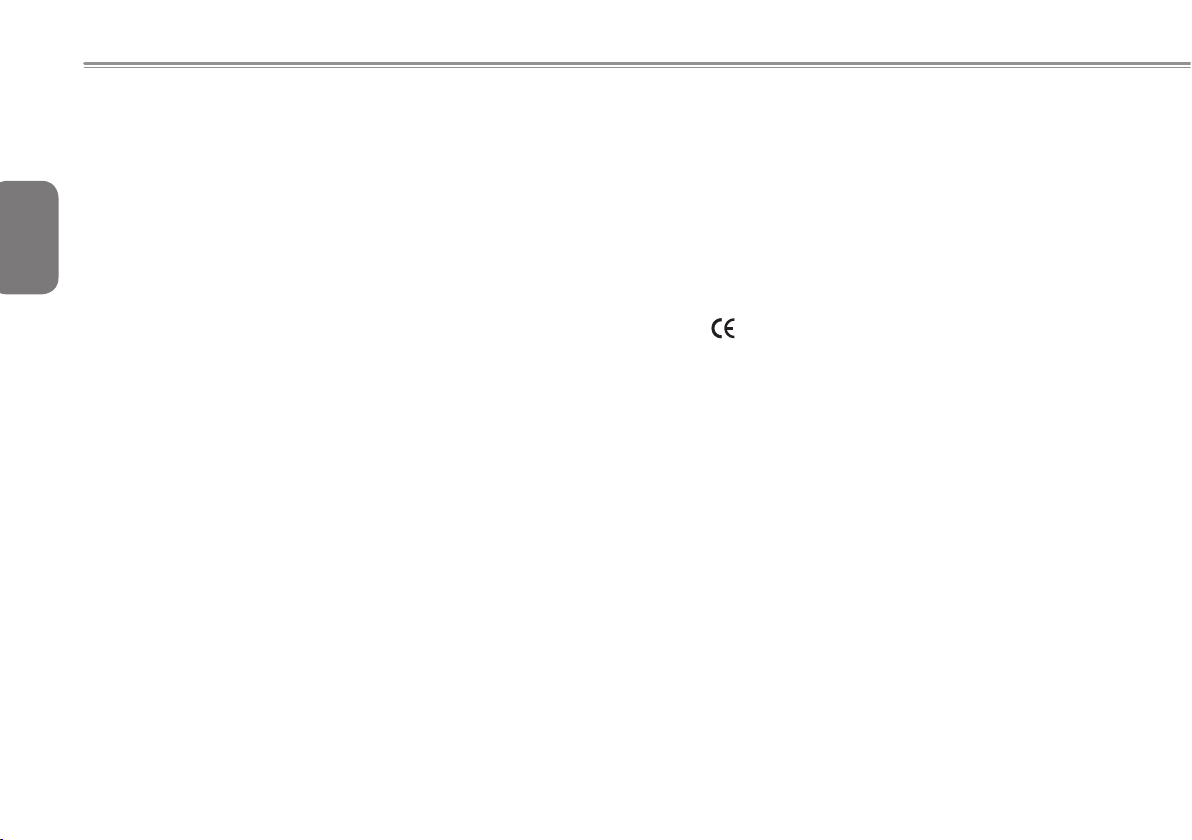
Regulatory Notices
Federal Communications Commission Notice
This equipment has been tested and found to comply with the limits for
English
a Class B digital service, pursuant to Part 15 of the FCC rules. These
limits are designed to provide reasonable protection against harmful
interference in a residential installation.
RF Exposure
This equipment must be installed and operated in accordance with
provided instructions and must not be co-located or operating in
conjunction with any other antenna or transmitter. End-users and
installers must be provide with antenna installation instructions
and transmitter operating conditions for satisfying RF exposure
compliance.
Any changes or modications made to this equipment may void the
V
user’s authority to operate this equipment. This equipment generates,
uses, and can radiate radio frequency energy. If not installed and used
in accordance with the instructions, may cause harmful interference to
radio communications. However, there is no guarantee that interference
will not occur in a particular installation. If this
equipment does cause harmful interference to radio or television
reception, which can be determined by turning the equipment off and
on, the user is encouraged to try to correct the interference by one or
more of the following measures:
● Reorient or relocate the receiving antenna.
● Increase the separation between the equipment and receiver.
● Connect the equipment into an outlet on a circuit different from that
towhich the receiver is connected.
● Consult the dealer or an experienced radio/TV technician for help.
● All external cables connecting to this basic unit must be shielded.
For cables connecting to PCMCIA cards, see the option manual
or nstallation instructions.
CE Notice (European Union)
This symbol indicates this Booktop Q1105 notebook complies with
the EMC Directive and the European Union’s Low Voltage Directive. This
symbol also indicates that Q1105 meets the following technical standards:
● EN 55022 — “Limitations and Methods of Measurement for the Radio
Interferences of Information Technology Equipment.”
● EN 55024 — “Information technology equipment - Immunity character-
istics - Limits and methods of measurement.”
● EN 61000-3-2 — “Electromagnetic compatibility (EMC) - Chapter 3:
Limits - Section 2: Limits on the harmonic current emissions (Equip-
ment input current up to and including 16 A per phase).”
● EN 61000-3-3 — “Electromagnetic compatibility (EMC) - Chapter 3:
Limits - Section 3: Limits on the voltage uctuations and icker in low-
voltage power supply systems for equipment with rate current up to
and including 16 A.”
Page 7
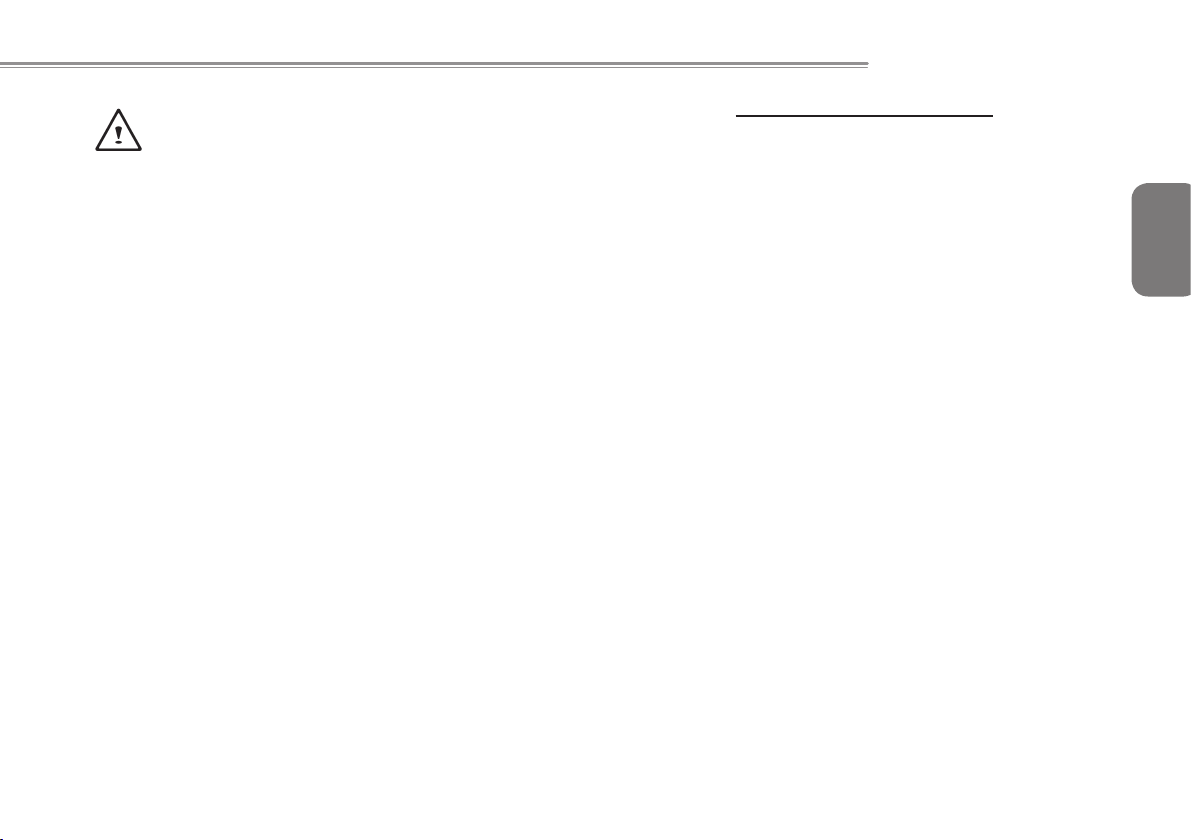
Q1105 SERIES USER’S MANUAL
NOTE: EN 55022 emissions requirements provide for two clas-
sications
● Class A governs commercial use
● Class B is governs residential use
For CB:
● Only use batteries designed for this computer. The wrong battery type
may explode, leak or damage the computer
●
Do not remove any batteries from the computer while it is powered on
●
Do not continue to use a battery that has been dropped, or that appears
damaged (e.g. bent or twisted) in any way. Even if the computer continues
to work with a damaged battery in place, it may cause circuit damage, which
may possibly result in re.
●
Recharge the batteries using the notebook’s system. Incorrect recharg-
ing may make the battery explode.
●
Do not try to repair a battery pack. Refer any battery pack repair or
replacement to your service representative or qualied service personnel.
●
Keep children away from, and promptly dispose of a damaged battery.
Always dispose of batteries carefully. Batteries may explode or leak if
exposed to re, or improperly handled or discarded.
●
Keep the battery away from metal appliances.
●
Afx tape to the battery contacts before disposing of the battery.
●
Do not touch the battery contacts with your hands or metal objects.
Battery Disposal & Caution
The product that you have purchased contains a rechargeable battery. The battery is recyclable. At the end of its useful life, under
various state and local laws. It may be illegal to dispose of this battery into the municipal waste stream. Check with your local solid
waste officials for details in your area for recycling options or proper
disposal.
Danger of explosion if battery is incorrectly replaced. Replace only
with the same or equivalent type recommended by the manufacturer.
Discard used battery according to the manufacturer’s instructions.
English
VI
Page 8
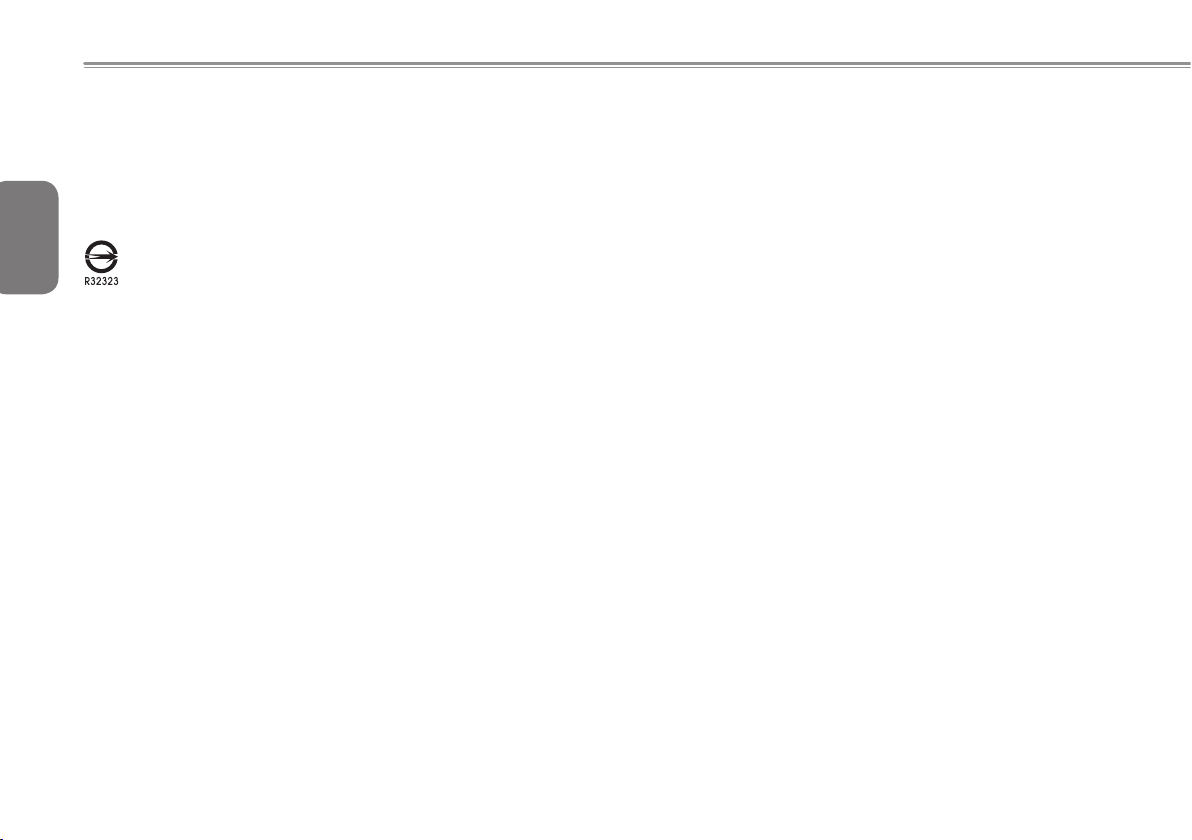
BSMI Notice (Taiwan Only)
Most Q1105 computers are classied by the Bureau of Standards,
Meteorology and Inspection (BSMI) as Class B information
English
technology equipment (ITE).
The symbol above must be attached to the product indicating
VII
compliance with the BSMI standard.
Replaceable Batteries
If any equipment is provided with a replaceable battery, and if
replacement by an incorrect type could result in an explosion (for
example, with some lithium batteries), the following applies:
● if the battery is placed in an operator access area, there shall be
a marking close to the battery or a statement in boththe operating
and the servicing instructions;
● if the battery is placed elsewhere in the equipment, there shall
be a marking close to the battery or a statement in the servicing
instructions.
This marking or statement shall include the following or similar text:
CAUTION
RISK OF EXPLOSION IF BATTERY IS REPLACED
WITH AN INCOMPATIBLE BATTERY TYPE.
DISPOSE OF USED BATTERIES
ACCORDING TO THE INSTRUCTIONS
Page 9
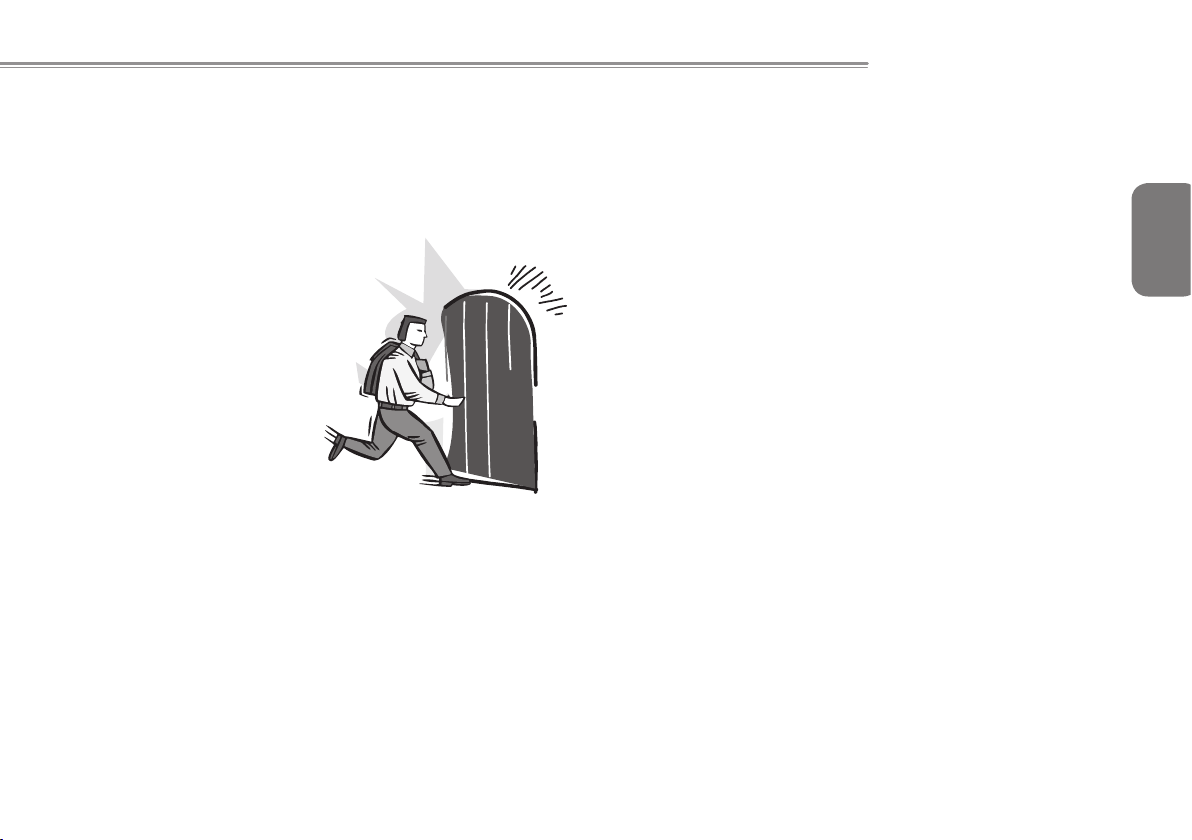
Introduction
Q1105 SERIES USER’S MANUAL
English
Con gratulations and thank you for purchasing the GIGABYTE
notebook computer. This portable notebook computer provides
excellent multimedia functionality and is designed to provide you
reliable, no fuss computing.
This manual will explain to you, step by step, how to setup and
begin using your Q1105. It provides basic configuring, operation,
care and troubleshooting guidelines.
VIII
Page 10
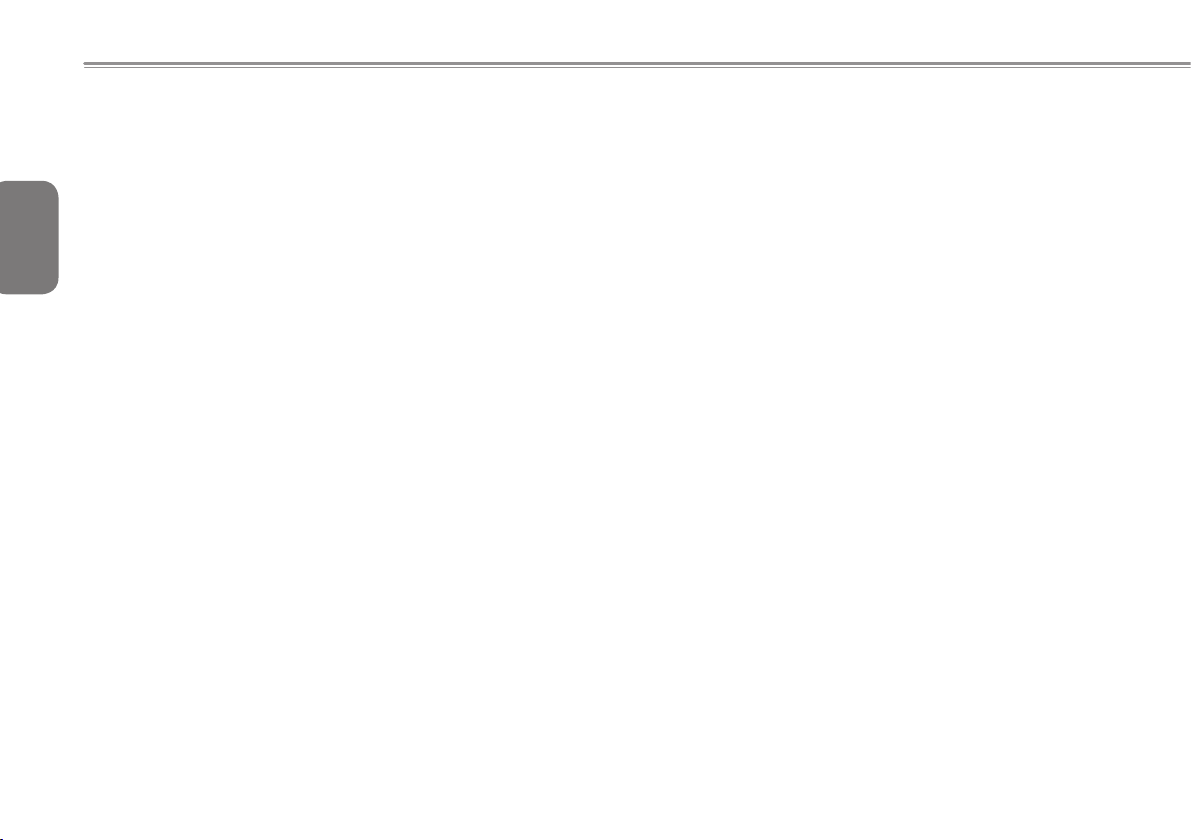
Content
English
General Safety Precautions...............................................................I
Warranty Guidelines ........................................................................IV
Regulatory Notices & Certications ..................................................V
Introduction ....................................................................................VIII
IX
Chapter 1 Before You Start
1.1 Make Sure You Have Everything ............................................. 2
1.2 Opening the Display Panel ......................................................2
1.3 Front View ................................................................................3
1.4 Top View .................................................................................. 4
1.5 Right View ................................................................................4
1.6 Back View ................................................................................ 5
1.7 Bottom View .............................................................................6
Chapter 2 Getting Started
2.1 Power Sources .........................................................................8
2.2 Recharging the Battery ............................................................ 9
2.3 Starting Your Notebook ..........................................................10
2.4 Status Indicators .................................................................... 10
2.5 Using Function Keys .............................................................. 11
2.6 Using the Touch Pad .............................................................12
2.7 Memory Module Upgarde ......................................................13
Chapter 3 GIGABYTE Smart Recovery
3.1 GIGABYTE Smart Recovery .................................................. 16
Chapter 4 Troubleshooting
4.1 Identifying the Problem .......................................................... 18
4.2 GIGABYTE Service Information .............................................18
Appendix
Q1105 Specications ............................................................. 20
International Country Voltage ................................................22
Plug Type ...............................................................................26
Page 11
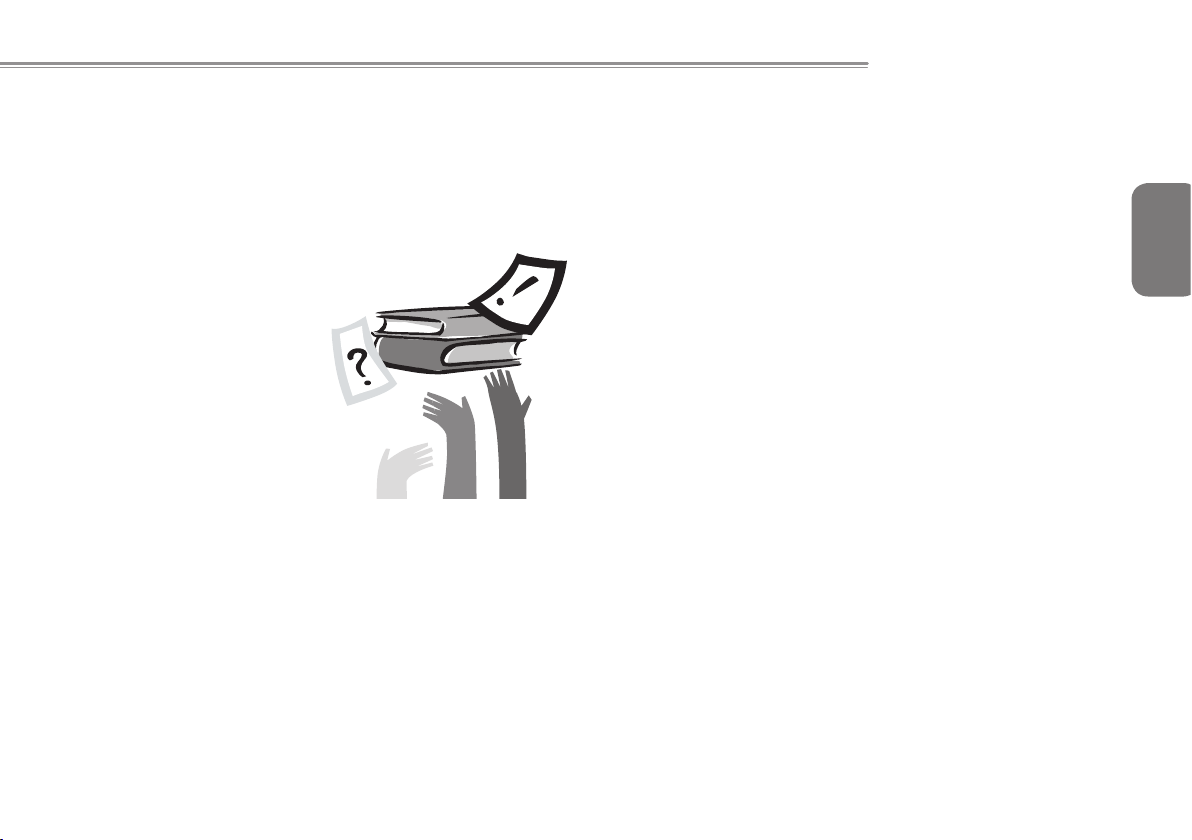
Q1105 SERIES USER’S MANUAL
English
Chapter 1 Before You Start
This chapter provides basic information to help you get started and
to use the Q1105 notebook.
Some of the features described herein may not function properly
or at all unless used in conjunction with the pre-installed operating
system. Any change to the operating system may cause improper
function.
1
Page 12

1.1 Make Sure You Have Everything
When you receive your notebook PC, unpack it carefully and check
to make sure you have all the
items listed below. For a pre-congured model you should have the
following:
English
● GIGABYTE Notebook Computer
● Lithium-Ion battery
● AC adapter with power cord
● Driver Disc
● Quick Start Guide
2
Depending on the configuration of your notebook, you may also
need the following items:
● Dual DVD+/-RW Application Disc
● Super Multi DVD RW Application Disc
● Blu-ray/DVD RW Application Disc
Once you have checked and conrmed that your notebook system
is complete, read through the
following pages to learn about all of your notebook components.
NOTE: Depending on the model you purchased, the actual
appearance of your notebook may vary from that shown in
this manual.
1.2 Familiarize Yourself with the Computer
Opening The Display Panel
To open the display panel, simply lift the lid up.
When closing it, be sure not to slam it shut.
Page 13

1.3 Top View
The following is an overview of the front of the notebook.
7
5
6
NO. Item Function
The built-in 0.3 megapixel camera allows you
1 Webcam
2 LCD Display
3 Power Button
4 Keyboard
to snap a photo or create a video chat or video
conference with just a click.
The display panel is a color LCD panel with
back lighting for the display of text and graphics.
This button turns your notebook on and off or
puts it to sleep. (See Suspend/Power On Button
in the Power On section for more information.)
A full-size keyboard with dedicated Windows®
keys.
Q1105 SERIES USER’S MANUAL
The Status indicator lights correspond to specic
1
Status
5
Indicators
2
6 Touchpad
operating modes. These modes are: Power on/
Suspend status, battery/AC adapter status, hard
drive activity (HDD), Num Lock, Caps Lock,
and wireless transmission activity.
The TouchPad pointing device is a mouselike cursor control with two buttons and a
touch sensitive movement pad.
English
3
The built-in microphone allows for the
3
4
Microphone
7
5
reception and transmission of voice and/or
other audio data to any program capable of
accepting such input.
Page 14

1.4 Left View
The following is a brief description of the left side of the notebook.
English
1.5 Right View
The following is a brief description of the right side of the notebook.
4
NO. Item Function
1 DC-in Jack
External Monitor
2
Port
3 USB 2.0 Port
4 HDMI Port
1 2 3 4
The power adapter port allows you to plug
in the AC adapter to power your notebook
and charge the internal Lithium-Ion battery.
The external monitor port allows you to connect
an external monitor.
The USB port allows you to connect Universal
Serial Bus devices. It supports v2.0 of the USB
standard, which allows data exchange rates as
high as 480 Mb/s.
The HDMI port allows you to connect a video
device such as a television, a projector, or a
VCR.
1 2 3 4 5 6
NO. Item Function
The memory card reader offers the fastest
and most convenient method to transfer
Multi Card
1
Reader
pictures, music and data between your
notebook and ash compatible devices such
as digital cameras, MP3 players, mobile
phones, and PDAs.
Headphone
2
Jack
Microphone
3
Jack
The headphone jack allows you to connect
headphones or external speakers and
ampliers.
The microphone jack allows you to connect
an external microphone.
The USB ports allow you to connect Universal
4 USB 2.0 Port
Serial Bus devices. They support v2.0 of the
USB standard, which allows data exchange
rates as high as 480 Mb/s.
LAN (RJ-45)
5
Port
The LAN port is designed to support a
10/100 Base-T standard RJ-45 plug.
Page 15

Kensington
6
Lock Slot
The K ensington lock slot a llows y ou to
secure your note bo ok to an immo vable
object with an optional security cable.
Q1105 SERIES USER’S MANUAL
1.6 Back View
The following is an overview of the back of the notebook.
English
5
Page 16

1.7 Bottom View
The following is an overview of the bottom of the notebook.
English
6
2
NO. Item Function
1 Battery Bay
Compartment
2
Covers
The battery bay contains the internal LithiumIon battery. It can be opened for the removal of
the battery when stored over a long period of
time or for swapping a discharged battery with
a charged Lithium-Ion battery.
The Wi-Fi compa r tme n t c onta i ns th e
Wireless LAN card and the 3G module (Not
available in all congurations). The memory
co mpa rtm en t c on tai ns the com put er' s
memory module.
1
4
These are open ports for the fan to dissipate
heat from the computer's internal components.
3 Cooling Vents
Do not block or place the computer in such
a position that you inadvertently allow the
outlets to become blocked.
2
3
Stereo
4
Speakers
The built-in dual speakers allow for stereo
sound.
Page 17

Q1105 SERIES USER’S MANUAL
Chapter 2 Getting Started
This chapter will show you the various ports and components of the
Q1105 and familiarizes you with the notebook. Certain parts of the
notebook can be user upgraded while others are xed and cannot
be changed.
English
7
Page 18

2.1 Power Sources
Your computer has two types of power sources: a Lithium-Ion
battery or an AC adapter.
Connecting the Power Adapters
English
The AC adapter provides power for operating your notebook PC and
charging the battery.
It is recommended that only the AC adapter supplied with the Q1105
is used. Any other adapter could cause damage or malfunction and
might result in injury.
Connecting the AC Adapter
1.
8
Plug the DC output cable into the DC power jack of your notebook PC.
2. Plug the AC adapter into an AC electrical outlet.
Switching from AC Adapter Power to Battery Power
1. Be sure that you have at least one charged battery installed.
2. Remove the AC adapter. Your notebook will automatically switch
from DC power to battery power.
CAUTION: The Lithium-Ion battery is no t charged upon
purchase. Initially, you will need to connect the AC adapter to
use your notebook PC.
2
1
3
1. Connect the power cord to the AC adapter.
2. Connect the AC adapter to the DC power port of your computer.
3. Connect the AC adapter power cord to an AC outlet.
Page 19

2.2 Recharging the Battery
The Lithium-Ion battery is recharged internally using the AC adapter.
To recharge the battery, make sure the battery is installed and the
computer is connected to the AC adapter.
There is no “memory effect” in Lithium-Ion batteries; therefore you
do not need to discharge the battery completely before recharging.
The charge times will be signicantly longer if your notebook PC is
in use while the battery is charging. If you want to charge the battery
more quickly, put your computer into Suspend mode or turn it off
while the adapter is charging the battery.
Low Battery State
When the battery charge is low, a notification message appears.
If you do not respond to the low battery message, the battery
continues to discharge until it is too low to operate. When this
happens, your notebook PC goes into Suspend mode. There is no
guarantee your data will be saved once the notebook reaches this
point.
CAUTION:To protect your notebook from damage, use only
the power adapter that came with it because each power
adapter has its own power output rating.
Once your notebook PC goes into Suspend mode as a result of
a dead battery, you will be unable to resume operation until you
provide a source of power either from an adapter or a charged
battery. Once you have provided power, you can press the Suspend/
Resume button to resume operation. In Suspend mode, your data
is maintained for some time, but if a power source is not provided
promptly, the Power indicator stops ashing and then goes out, in
which case you have lost the data that was not saved. Once
Q1105 SERIES USER’S MANUAL
you provide power, you can continue to use your computer while an
adapter charges the battery.
Battery Replacement
There is danger of explosion if an incorrect battery type is used for
replacement. For computers equipped with a replaceable lithium-ion
battery pack, the following applies:
● if the battery is placed in an OPERATOR ACCESS AREA, there
shall be a marking close to the battery, or a statement in both the
operating and the servicing instructions;
● if the battery is placed elsewhere in the computer, there shall be
a marking close to the battery or a statement in the servicing
instructions.
The marking or statement shall include the following or similar text:
CAUTION: Risk of explosion if battery is replaced with an
incorrect type. Dispose of used batteries according to the
instructions.
English
9
Page 20

2.3 Starting Your Notebook
Suspend / Power on Button
The suspend/power on switch is used to turn on your notebook from
its off state. Once you have connected your AC adapter or charged
the internal Lithium-Ion battery, you can power on your notebook by
English
pressing the suspend/power on button located above the keyboard.
If you need to take an extended break, press the button again to
turn it off.
10
CAUTION: Do not carry your notebook around with the power
on or subject it to shocks or vibration, as you risk damaging
the hard disk.
When you power on your notebook, it will perform a Power On
Self Test (POST) to check the internal parts and conguration for
correct functionality. If a fault is found, your computer emits an audio
warning and/or displays an error message.
Depending on the nature of the prob lem, y ou may be able to
continue by starting the operating system or by entering the BIOS
setup utility and revising the settings. After satisfactory completion
of the Power On Self Test (POST), your notebook loads the installed
operating system.
CAUTION Never turn off your notebook during the Power On
Self Test (POST), or an unrecoverable error may occur.
2.4 Status Indicators
The status indicator lights correspond to specic operating modes.
These modes are: Power on/ Suspend status, Battery/AC Adapter
status, hard drive acti vity (HDD), Num Lo ck, Caps Lo ck, and
wireless transmission activity.
NO. Symbol Item Function
Power On/
1
Suspend Status
Indicator
This light illuminates when the
computer is powered on, and
ashes when the computer is in
the Suspend mode.
Page 21

Q1105 SERIES USER’S MANUAL
2.5 Using Function Keys
The Battery indicator tells you
whether the Lithium-Ion battery is
charging or is already fully charged.
● If you are charging your battery, the
Battery indicator remains on even if
2
3
4
5
6
Battery
Indicator
Hard Disk
Drive (HDD)
Activity
Indicator
The Num Lock
Indicator
The Caps
Lock Indicator
Wireless
Transmission
Activity
Indicator
your notebook is shut off.
● If there is no battery activity, the
power adapters are not connected,
or the power switch is Off, the
Battery indicator will also be off.
● Batteries subjected to shocks,
vibrations or extreme temperatures
can be permanently damaged.
The Hard Disk Drive (HDD)
activity indicator tells you whether
your internal hard drive is being
accessed and, if so, how fast.
This indicator shows when the
internal keyboard is in ten-key
numeric keypad mode.
This indicator tells you that the
keyboard is set to type in all capital
letters
.
The Wireless Transmission
Activity indicator tells you whether
your computer is connected to a
Bluetooth/wireless network or not.
Your computer has 12 function keys, F1 through F12. The functions
assigned to these keys differ for each application. You should refer
to your software documentation to nd out how these keys are used.
The [FN] key provides extended functions for the notebook and is
always used in conjunction with another key.
● [FN+F1]: Places the notebook in Suspend mode. Pressing the
Power button returns it to active mode.
● [FN+F2]: Enables or disables the wireless network connection.
Press this key combination to enable Wireless LAN
connection.Press and hold this key combinationto
enable 3G network connection.
● [FN+F3]: Allows you to change your selection of where to send
your display video. Each time you press the combination
of keys you will step to the next choice. The choices, in
order, are: built-in display panel only, both built-in display
panel and external monitor, or external monitor only.
● [FN+F4]: Decreases the screen Brightness.
● [FN+F5]: Increases the screen Brightness.
● [FN+F6]: Mutes the computer’s volume.
● [FN+F7]: Decreases the computer’s volume.
● [FN+F8]: Increases the computer’s volume.
● [FN+F9]: Plays or pauses the current multimedia track.
● [FN+F10]: Stops the current multimedia track.
● [FN+F11]: Goes to the previous multimedia track.
● [FN+F12]: Goes to the next multimedia track.
● [FN+Esc]: Enables or disables the Bluetooth function.
English
11
Page 22

2.6 Using the Touchpad
A touchpad pointing device comes built into your computer. It is
used to control the movement of the pointer to select items on your
desktop and use applications on the notebook.
English
The touchpad consists of a cursor control, a left and right button,
and a scroll bar. The cursor control works the same way a mouse
does, and moves the cursor around the display. It only requires
light pressure from the tip of your nger. The left and right buttons
function the same as mouse buttons. The actual functionality of the
12
buttons may vary depending on the application that is being used.
The scroll bar allow you to navigate quickly through pages, without
having to use the on-screen cursor to manipulate the up and down
scroll bars.
Clicking
Clicking means pushing and releasing a button. To left-click, move
the cursor to the item you wish to select, press the left button once,
and then immediately release it. To right click, move the mouse
cursor to the item you wish to select, press the right button once,
and then immediately release it. You also have the option to perform
the clicking operation by tapping lightly on the TouchPad once.
Double-Clicking
Double-clicking means pushing and releasing the left button twice
in rapid succession. This procedure does not function with the right
button. To double-click, move the cursor to the item you wish to
select, press the left button twice, and then immediately release it.
You also have the option to perform the double-click operation by
tapping lightly on the TouchPad twice.
Dragging
Dragging means pressing and holding the left button while moving
the cursor. To drag, move the cursor to the item you wish to move.
Press and hold the left button while moving the item to its new
location and then release it. Dragging can also be done using the
TouchPad. First, tap the TouchPad twice over the item you wish to
move, making sure to leave your finger on the pad after the final
tap. Next, move the object to its new location by moving your nger
across the TouchPad, and then release your nger.
Page 23

2.7 Memory Module Upgrade
To i ncrea se you r notebo ok's mem ory cap acity ( up to 8 GB
max imum), addit ional mem ory modules may be installed. The
memory upgrade must be a dual-in-line (DIMM) SDRAM module.
Do not remove any screws f rom the me mor y upgrade module
compartment except for the ones specically shown in the directions
here.
Installing a Memory Module
The following steps describe how to install a memory upgrade
module. We do not recommend that you do this yourself.
1. Turn off po wer to y our noteboo k usi ng t he p ow er switch,
disconnect the power adapter, and/ or remove the battery pack.
2. Place your notebook upside-down on a clean work surface.
3. Loosen the ve screws securing the compartment cover.
4. Lift up and remove the compartment cover. The memory upgrade
module can be severely damaged by electrostatic discharge
(ESD). Be sure you are properly grounded when handling and
installing the module.
5. Align the connector edge of the memory upgrade module, chip
side up, with the connector slot in the compartment.
Q1105 SERIES USER’S MANUAL
6. Insert the memory upgrade module at a 45o angle and press it
rmly onto the connector.
7. Press the memory upgrade module down into the compartment
until it locks into the retaining clips on either side. You will hear a
click when it is properly in place.
8. Replace the cover and screws that were removed previously.
Installation of the new memory module is now complete.
The memory upgrade module is not something you routinely remove
from your notebook PC. Once it is installed, you should leave it in
place unless you want to increase system memory capacity.
English
13
Page 24

2.8 WWAN 3G Connection(Optional)
SIM
The Q1105, depending on configuration, features a WWAN 3G
connection. This section will briey explain how to install and set up
the WWAN 3G unit if it did not ship with your notebook.
English
To install the 3.5G mini card please follow these steps, however
if you are not comfortable doing so, please contact the supplier
to install the Module for you. Ensure the Q1105 is off before
proceeding:
1. Shut down the power
14
2. Remove the compartment cover to reveal the mini card slots.
3. Line up the 3.5G mini card with the slot, making sure to check
the alignment of the notch, and press the card into the slot.
4. There should be an antenna plug available to plug into the mini
card to allow for signal reception and transmission - plug this into
the port on the card. Follow the software installation steps on the
page.
There should be one open slot available.
5. The SIM card slot is under the battery in the battery bay.
SIM
Page 25

Chapter 3 GIGABYTE
Smart Recovery
Q1105 SERIES USER’S MANUAL
English
15
3.1 GIGABYTE Smart Recovery
System Recovery - Restore your Q1105 operating system.
The hard drive of the Q1105 has a hidden partition that contains a full backup
image of the operating system that can be used to recover the system in the
event that something happens to the operating system.
If the hard drive is removed or the partition deleted, the recover options
will no longer be available and a recovery service will be needed.
Launch System Recovery
The system recover feature is part of the netbook installation and it ships preset
from the factory. The options menu allows you to launch the Windows recovery
tool to reinstall the operating system to factory defaults.
Below will briefly describe how to launch the recovery tool and to get the
recovery started.
1. Turn off or restart the netbook.
2. Turn the netbook on and press and hold the F9 key to launch the
tool.
Page 26

3. The reco ve ry window will open and gi ve you th e option t o
"Recovery" in the toolbar. You will be prompted if you want to
recovery. Click on "Recovery" to begin the repair if you do.
English
16
4. The "Recovering" window will open and begin the recovery.
5. Once it is complete you will be prompted to reboot the netbook.
Chapter 4 Troubleshooting
This section will briey cover some
frequently encountered problems
and q u e s t i o ns a n d pro v i d e a
quick guide to a ssist with s olve
these p roblems. Most pr oblems
can be resolved q ui ck ly, si mp ly
an d e as ily and a re not alwa ys
a syst em p rob lem. Should y ou
encounter a problem that is not yet
or differently listed, please consult
the GIGABYTE website or call your
unit supplier for assistance.
For website assistance go to the
Support section of www.gigabyte.
co m f o r tel e pho nic assi sta n ce
please call the supplier of your
unit or take the unit to the supplier
directly for assistance.
Page 27

Q1105 SERIES USER’S MANUAL
Troubleshooting
Your notebook PC is sturdy and subject to few problems in the eld.
However, you may encounter simple setup or operating problems
that you can solve on the spot, or problems with peripheral devices,
that you can solve by replacing the device. The information in this
section helps you isolate and resolve some of these straightforward
problems and identify failures that require service.
4.1 Identifying The Problem
If you encounter a problem, go through the following procedure
before pursuing complex troubleshooting:
1. Turn off your notebook.
2. Make sure the AC adapter is plugged into your notebook and to
an active AC power source.
3. Make sure that any card installed in the PC Card slot is seated
properly. You can also remove t he card f rom the s lot, thus
eliminating it as a possible cause of failure.
4. Make sure that any devices connected to the external connectors
are plugged in properly. You can also disconnect such devices,
thus eliminating them as possible causes of failure.
5. Turn on your notebook. Make sure it has been off at least 10
seconds before you turn it on.
6. Go through the boot sequence.
English
17
Page 28

7. If the problem has not been resolved, conta ct your support
representative.
English
18
Before you place the call, you should have the following information
ready so that the customer support representative can provide you
with the fastest possible solution:
• Product name
• Product conguration number
• Product serial number
• Purchase date
• Conditions under which the problem occurred
• Any error messages that have occurred
• Hardware conguration
• Type of device connected, if any
See the Configuration Label on the bottom of your notebook for
conguration and serial numbers.
Copyright-protected technology
This product incorporates copyright protection technology that is
protected by U.S. patents and other intellectual property rights.
Use of this copyright protection technology must be authorized by
Macrovision, and is intended for home and other limited viewing
uses only unless otherwise authorized by Macrovision. Reverse
engineering or disassembly is prohibited.
4.2 GIGABYTE Service Information
More service information please link to GIGABYTE ofcial website:
www.gigabyte.com
Page 29

Appendix
Q1105 SERIES USER’S MANUAL
English
19
Page 30

Q1105 Specications
English
20
Model Q1105M
CPU Intel® Core™ 2 Duo / Pentium® / Celeron® ULV Processor
OS Windows® 7 Compliant
LCD Display 11.6” 16:9 LCD, 1366x768 WXGA with LED back-light
System Memory DDRIII 1066/1333MHz 1 slot, MAX 4GB
Chipset Mobile Intel® GS40 Express Chipset
Video Graphics Intel® GMA 4500 MHD
Hard Disk Drive 2.5” 9.5mm SATA HDD 5400rpm (Supports capacities of 250/320 GB)
Optical Drive N/A
I/O Port USB(2.0)*3, HDMI, Mic-in, Earphone-out, D-Sub, RJ45, 4-in-1 card reader (SD/MMC/MS/MS Pro), DC-in
Audio Speaker 1.5 watt x2
Communications Ethernet 10/100 Base-T, 802.11 b/g/n
Bluetooth Bluetooth 2.1+EDR
Webcam 0.3M pixels webcam
Security Kensington Lock
Battery Li-Ion 6 cells,4400mAh
Dimensions 292 x 199 x 14.7~32.4mm
Weight 1.5kg (w/6 cell battery)
Specications
Page 31

International Country Voltage
Region Voltage Frequency
Afghanistan 240V 50 Hz
Albania 220V 50 Hz
Algeria 230V 50 Hz
American Samoa 120V 60 Hz
Andorra 230V 50 Hz
Angola 220V 50 Hz
Anguilla 110V 60 Hz
Antigua 230V 60 Hz
Argentina 220V 50 Hz
Armenia 230V 50 Hz
Aruba 127V 60 Hz
Australia 230V 50 Hz
Austria 230V 50 Hz
Azerbaijan 220V 50 Hz
Azores 220V 50 Hz
Bahamas 120V 60 Hz
Bahrain 230V 50 Hz
Balearic Islands 220V 50 Hz
Bangladesh 220V 50 Hz
Barbados 115V 50 Hz
Belarus 220V 50 Hz
Belgium 230V 50 Hz
Belize 110V / 220V 60 Hz
Benin 220V 50 Hz
Bermuda 120V 60 Hz
Bhutan 230V 50 Hz
Bolivia 220V 50 Hz
Bonaire 127V 50 Hz
Bosnia 220V 50 Hz
Botswana 231 V 50 Hz
Brazil 127V / 220 V 60 Hz
Q1105 SERIES USER’S MANUAL
Region Voltage Frequency
Brunei 240V 50 Hz
Bulgaria 230V 50 Hz
Burkina Faso 220V 50 Hz
Burundi 220V 50 Hz
Cambodia 230V 50 Hz
Cameroon 220V 50 Hz
Canada 120V 60 Hz
Canary Islands 220V 50 Hz
Cape Verde 220V 50 Hz
Cayman Islands 120V 60 Hz
Central African Republic 220V 50 Hz
Chad 220V 50 Hz
Channel Islands 230V 50 Hz
Chile 220V 50 Hz
China (mainland only) 220V 50 Hz
Colombia 120V 60 Hz
Comoros 220V 50 Hz
Congo-Brazzaville 230V 50 Hz
Congo-Kinshasa 220V 50 Hz
Cook Islands 240V 50 Hz
Costa Rica 120V 60 Hz
Côte d'Ivoire 230V 50 Hz
Croatia 230V 50 Hz
Cuba 110V 60 Hz
Cyprus 240V 50 Hz
Czech Republic 230V 50 Hz
Denmark 230V 50 Hz
Djibouti 220V 50 Hz
Dominica 230V 50 Hz
Dominican Republic 110V 60 Hz
East Timor 220V 50 Hz
English
21
Page 32

Region Voltage Frequency
Ecuador 120V 60 Hz
Egypt 220V 50 Hz
English
El Salvador 115V 60 Hz
Equatorial Guinea 220V 50 Hz
Eritrea 230V 50 Hz
Estonia 230V 50 Hz
Ethiopia 220V 50 Hz
22
Faroe Islands 220V 50 Hz
Falkland Islands 240V 50 Hz
Fiji 240V 50 Hz
Finland 230V 50 Hz
France 230V (formerly 220V) 50 Hz
French Guiana 220V 50 Hz
Gaza Strip 230V 50 Hz
Gabon 220V 50 Hz
Gambia 230V 50 Hz
Georgia 220V 50 Hz
Germany 230V (formerly 220V) 50 Hz
Ghana 230V 50 Hz
Gibraltar 240V 50 Hz
Greece 230V (formerly 220V) 50 Hz
Greenland 220V 50 Hz
Grenada 230V 50 Hz
Guadeloupe 230V 50 Hz
Guam 110V 60 Hz
Guatemala 120V 60 Hz
Guinea 220V 50 Hz
Guinea-Bissau 220V 50 Hz
Guyana 240V 60 Hz
Haiti 110V 60 Hz
Region Voltage Frequency
Honduras 110V 60 Hz
Hong Kong 220V 50 Hz
Hungary 230V (formerly 220V) 50 Hz
Iceland 230V 50 Hz
India 220V 50 Hz
Indonesia 127V / 230V 50 Hz
Iran 220V 50 Hz
Iraq 230V 50 Hz
Ireland 230V (formerly 220V) 50 Hz
Isle of Man 240V 50 Hz
Israel 230V 50 Hz
Italy 230V (formerly 220V) 50 Hz
Jamaica 110V and 220V 50 Hz
Japan 100 V 50 Hz / 60Hz
Jordan 230V 50 Hz
Kazakhstan 220V 50 Hz
Kenya 240V 50 Hz
Kiribati 240V 50 Hz
Kuwait 240V 50 Hz
Kyrgyzstan 220V 50 Hz
Laos 230V 50 Hz
Latvia 220V 50 Hz
Lebanon 240V 50 Hz
Lesotho 220V 50 Hz
Liberia 120V / 240V 50 Hz
Libya 127V 50 Hz
Lithuania 230V (formerly 220V) 50 Hz
Liechtenstein 230V 50 Hz
Luxembourg 230V (formerly 220V) 50 Hz
Macau S.A.R. of China 220V 50 Hz
Page 33

Q1105 SERIES USER’S MANUAL
Region Voltage Frequency
Macedonia 220V 50 Hz
Madagascar 127V / 220 V 50 Hz
Madeira 220V 50 Hz
Malawi 230V 50 Hz
Malaysia 240V 50 Hz
Maldives 230V 50 Hz
Mali 220V 50 Hz
Malta 230V 50 Hz
Martinique 220V 50 Hz
Mauritania 220V 50 Hz
Mauritius 230V 50 Hz
Mexico 127V 60 Hz
Micronesia 120V 60 Hz
Moldova 220-230V 50 Hz
Monaco 127V / 220 V 50 Hz
Mongolia 230 V 50 Hz
Montenegro 220V 50 Hz
Montserrat (Leeward Is.) 230V 60 Hz
Morocco 127V / 220 V 50 Hz
Mozambique 220V 50 Hz
Myanmar/Burma 230V 50 Hz
Namibia 220V 50 Hz
Nauru 240V 50 Hz
Nepal 230V 50 Hz
Netherlands 230V (formerly 220V) 50 Hz
Netherlands Antilles 127V / 220V 50 Hz
New Caledonia 220V 50 Hz
New Zealand 230V 50 Hz
Nicaragua 120V 60 Hz
Region Voltage Frequency
Niger 220V 50 Hz
Nigeria 240V 50 Hz
North Korea 220V 50 Hz
Norway 230V 50 Hz
Okinawa 100 V 60 Hz
Oman 240V 50 Hz
Pakistan 230V 50 Hz
Panama 110V 60 Hz
Papua New Guinea 240V 50 Hz
Paraguay 220V 50 Hz
Peru 220V 60 Hz
Philippines 220V 60 Hz
Poland 230V 50 Hz
Portugal 220V 50 Hz
Puerto Rico 120V 60 Hz
Qatar 240V 50 Hz
Réunion 220V 50 Hz
Romania 230V (formerly 220V) 50 Hz
Russian Federation 220V 50 Hz
Rwanda 230V 50 Hz
St. Kitts and Nevis 110V / 230V 60 Hz
St. Lucia (Winward Is.) 240V 50 Hz
St. Vincent (Winward Is.) 230V 50 Hz
São Tomé and Príncipe 220V 50 Hz
Saudi Arabia 127V / 220V 60 Hz
Senegal 230V 50 Hz
Serbia 220V 50 Hz
Seychelles 240V 50 Hz
Sierra Leone 230V 50 Hz
English
23
Page 34

Region Voltage Frequency
Singapore 230V 50 Hz
Slovakia 230V 50 Hz
English
Slovenia 230V 50 Hz
Somalia 220V 50 Hz
South Africa 220V 50 Hz
South Korea 220V 60 Hz
Spain 230V (formerly 220V) 50 Hz
24
Sri Lanka 230V 50 Hz
Sudan 230V 50 Hz
Suriname 127V 60 Hz
Swaziland 230V 50 Hz
Sweden 230V 50 Hz
Switzerland 230V 50 Hz
Syria 220V 50 Hz
Tahiti 110V / 220V 60 Hz / 50 Hz
Taiwan 110V 60 Hz
Tajikistan 220V 50 Hz
Tanzania 230V 50 Hz
Thailand 220V 50 Hz
Togo 220V 50 Hz
Tonga 240V 50 Hz
Trinidad & Tobago 115V 60 Hz
Tunisia 230V 50 Hz
Turkey 230V 50 Hz
Turkmenistan 220V 50 Hz
Uganda 240V 50 Hz
Ukraine 220V 50 Hz
United Arab Emirates 220V 50 Hz
United Kingdom 230V (formerly 240V) 50 Hz
Region Voltage Frequency
United States of America 120V 60 Hz
Uruguay 230V (formerly 220V) 50 Hz
Uzbekistan 220V 50 Hz
Vanuatu 230V 50 Hz
Venezuela 120V 60 Hz
Vietnam 220V 50 Hz
Virgin Islands 110V 60 Hz
Western Samoa 230V 50 Hz
Yemen 230V 50 Hz
Zambia 230V 50 Hz
Zimbabwe 220V 50 Hz
Page 35

Q1105 SERIES USER’S MANUAL
Plug Type
Country Plug Type Plug Picture Connector Type Connector Picture
USA
LP-30B LS15
Canada
Japan LP-54 LS15
Taiwan LP-53 LS15
China PC-323 LS15
Korea LP-E04 LS15
England
LP-60L LS15
Singapore
PE-364 LS15
South Africa
PE-361 LS15
English
25
Page 36

Australia LP-23A LS15
English
26
Germany
France
Sweden
Finland
Norway
Belgium
Netherlands
Austria
Switzerland LP-37 LS15
Denmark LP-38 LS15
Italy PE-336 LS15
LP-33
LS15
