Page 1
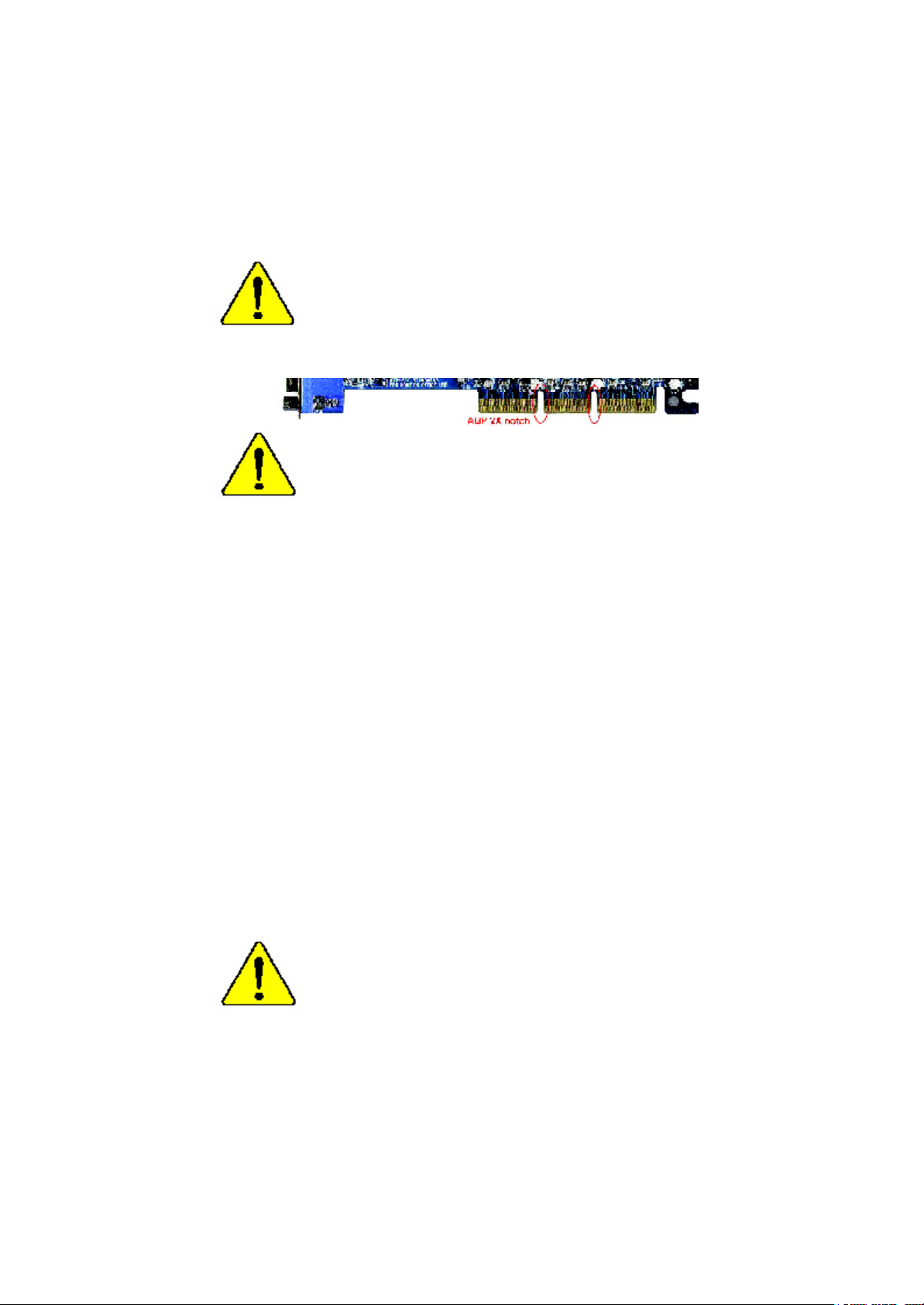
When you installing AGP card, please make sure the following
notice is fully understood and practiced. If your AGP card has
"AGP 4X/8X(1.5V) notch"(show below), please make sure your AGP
card is AGP 4X/8X(1.5V).
AGP 4X/8X notch
Caution: AGP 2X(3.3V) card is not supported by VIA® KT400. You
might experience system unable to boot up normally. Please insert
an AGP 4X/8X(1.5V) card
Example 1: Diamond Vipper V770 golden finger is compatible with
2X/4X mode AGP slot. It can be switched between AGP 2X(3.3V) or 4X
(1.5V) mode by adjusting the jumper. The factory default for this card is
2X(3.3V).
The GA-7VAX/GA-7VAXP (or any AGP 4X only) motherboards might not
function properly, if you install this card without switching the jumper to
4X(1.5) mode in it.
Example 2: Some ATi Rage 128 Pro graphics cards made by “Power
Color”, the graphics card manufacturer & some SiS 305 cards, their
golden finger is compatible with 2X(3.3V)/4X(1.5V) mode AGP slot, but
they support 2X(3.3V) only. The GA-7VAX/GA-7VAXP (or any AGP
4X only) motherboards might not function properly, If you install this
card in it.
Note : Although Gigaby te's AG32S(G) graphics card is based on
ATi Rage 128 Pro chip, the design of AG32S(G) is compliance
with AGP 4X(1.5V) specification. Therefore, AG32S (G)will work
fine with VIA® KT400 based motherboards.
Before you install PCI cards, please remove the Dual BIOS
label from PCI slots if there is one.
Page 2
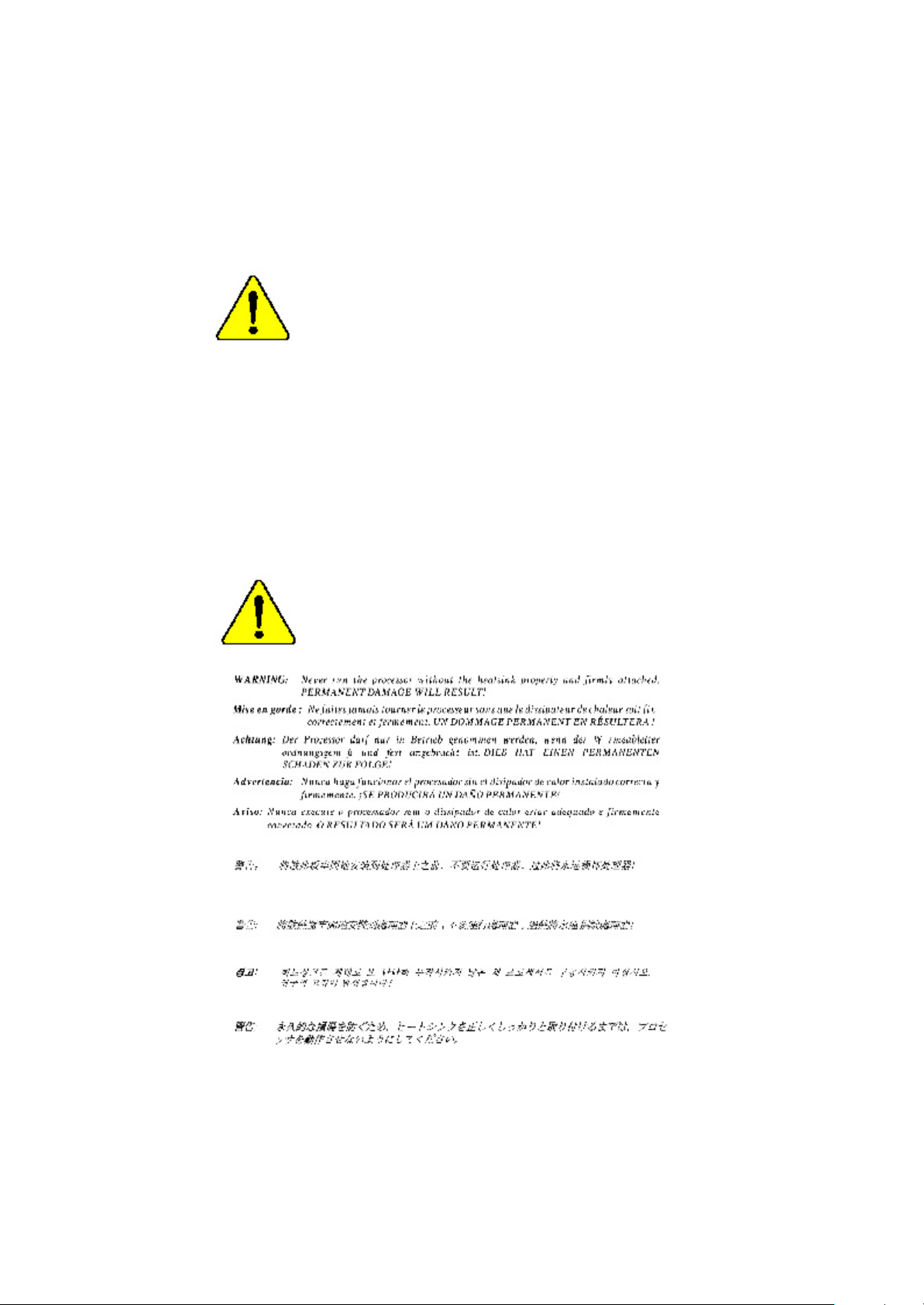
M The author assumes no responsibility for any errors or
omissions that may appear in this document nor does the
author make a commitment to update the information contained
herein.
M Third-party brands and names are the property of their
respective owners.
M Please do not remove any labels on motherboard, thismay void
the warranty of this motherboard.
M Due to rapid change in technology, some of the specifications
might be out of date before publication of this booklet.
Page 3
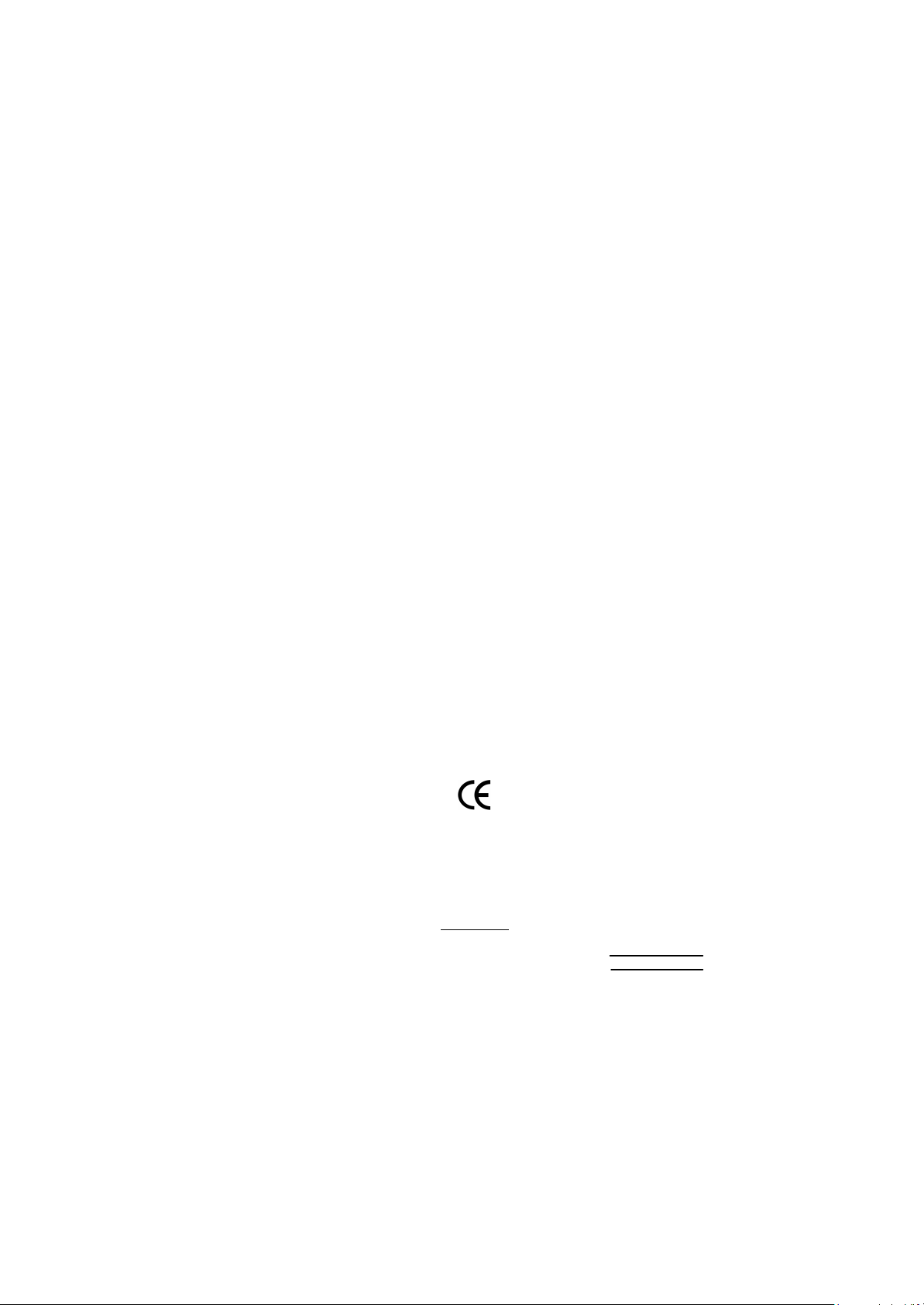
Ausschlager Weg 41, 1F, 20537 Hamburg, Germany
( description of the apparatus, system, installation to which it refers)
(reference to the specification under which conformity is declared)
in accordance with 89/336 EEC-EMC Directive
o EN 55011 Limits and methods of measurement
o EN 55013
o EN 55014 Limits and methods of measurement
o EN 55015 Limits and methods of measurement
o EN 55020
T EN 55022 Limits and methods of measurement
o DIN VDE 0855
o part 10
o part 12
T CE marking
o EN 60065
o EN 60335
of radio disturbance characteristics of
industrial,scientific and medical (ISM
high frequency equipment
Limits and methods of measurement
of radio disturbance characteristics of
broadcast receivers and associated
equipment
of radio disturbance characteristics of
household electrical appliances,
portable tools and similar electrical
apparatus
of radio disturbance characteristics of
fluorescent lamps and luminaries
Immunity from radio interference of
broadcast receivers and associated
equipment
of radio disturbance characteristics of
information technology equipment
Cabled distribution systems; Equipment
for receiving and/or distribution from
sound and television signals
The manufacturer also declares the conformity of above mentioned product
with the actual required safety standards in accordance with LVD 73/23 EEC
Safety requirements for mains operated
electronic and related apparatus for
household and similar general use
Safety of household and similar
electrical appliances
(S tamp )
Declaration of Conformity
We, Manufacturer/Importer
(full address)
G.B.T. Technology Träding GMbH
declare that the product
Mother Board
GA-7VAX/ GA-7VAXP
is in conformity with
o EN 61000-3-2*
T EN 60555-2
o EN 61000-3-3* Disturbances in supply systems cause
T EN 60555-3
T EN 50081-1 Generic emission standard Part 1:
T EN 50082-1
o EN 55081-2
o EN 55082-2
o ENV 55104
o EN50091-2
(EC conformity marking)
o EN 60950
o EN 50091-1
Manufacturer/Importer
Date : August 20, 2002
Disturbances in supply systems cause
by household appliances and similar
electrical equipment “Harmonics”
by household appliances and similar
electrical equipment “Voltage fluctuations”
Residual commercial and light industry
Generic immunity standard Part 1:
Residual commercial and light industry
Generic emission standard Part 2:
Industrial environment
Generic emission standard Part 2:
Industrial environment
lmmunity requirements for household
appliances tools and similar apparatus
EMC requirements for uninterruptible
power systems (UPS)
Safety for information technology equipment
including electrical bussiness equipment
General and Safety requirments for
uninterruptible power systems (UPS)
Signature:
Name:
Timmy Huang
Timmy Huang
Page 4
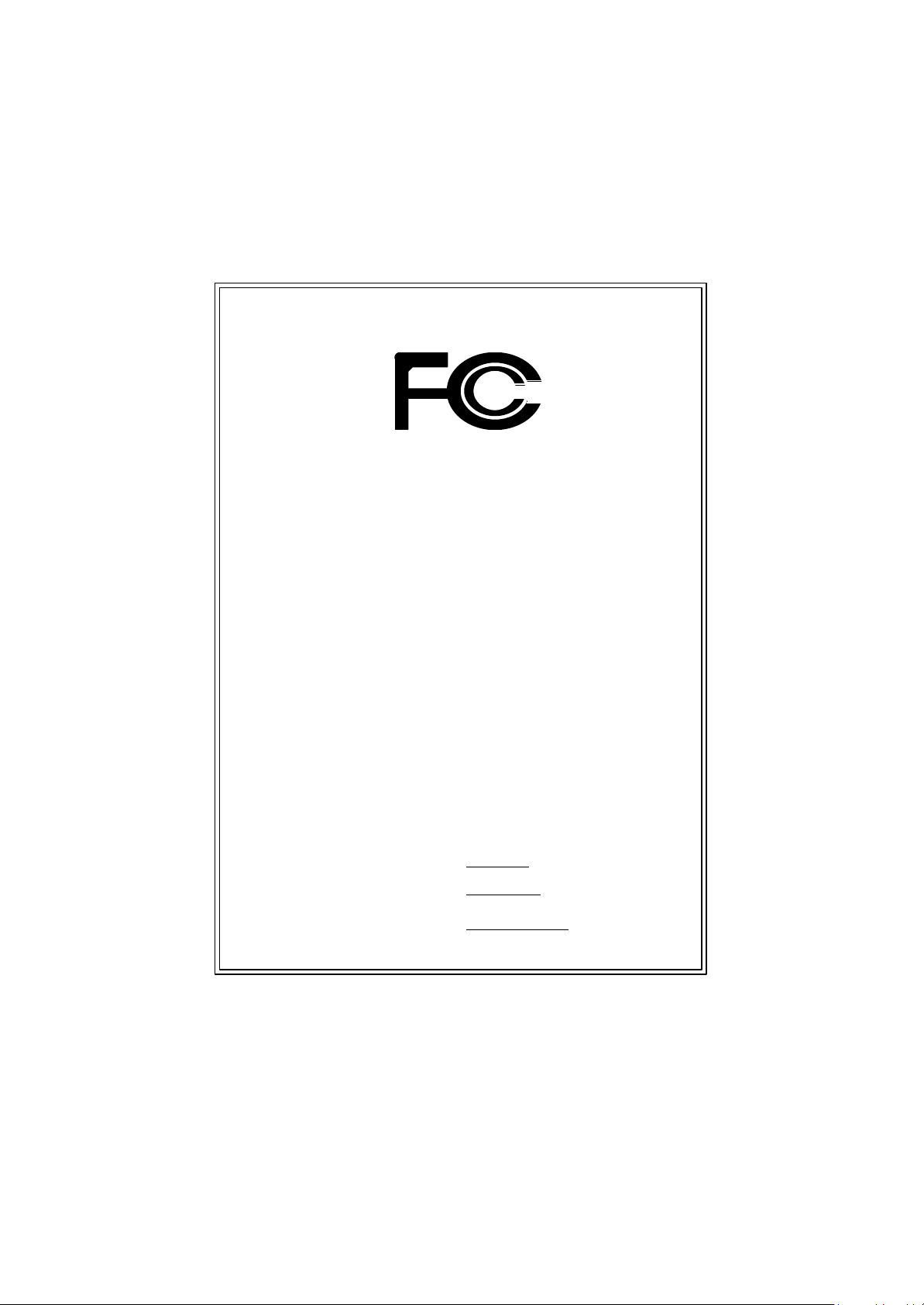
DECLARA TION OF CONFORMITY
Pe r FCC Part 2 Section 2.1077(a)
Resp onsible PartName:
Add ress:
Phone/Fax No:
hereby declares that the product
Pr oduct Name:
M odel Number:
Conform s to the follo wing specifications:
FCC Part 15, Sub part B, Section 15.107(a) and Section 15.109
(a),Class B Digital De vice
Sup plementary Information:
This device co mplies with part 15 of the FCC Rules . Operation is
subject to t he following two conditions: (1) This device may not
cause harmful and (2) this device must accept any inference received,
including that may cause undesired operation.
Representative Person’s Name:
Signature:
G .B.T. INC. (U.S.A.)
17358 Railroad Street
City of Industr y, CA 91748
(818) 854-9338/ (818) 854-9339
Mother board
G A-7 VAX/GA-7VAXP
ERIC LU
Eric Lu
Dat e:
Augu st 20 ,2002
Page 5

GIGABYTE obtained of the event to validate the
performance of ATi and Nvidia based graphics cards
(AG P 8X) with VIA Chipset based motherboards
running Microsoft operating systems. Certificates of
Validation will be supplied by VIA, ATi and nVIDIA for
GA-7VAXP; GA-7VAX and GA-7VA that successfully
passed in the AGP 8X standard validation
Page 6
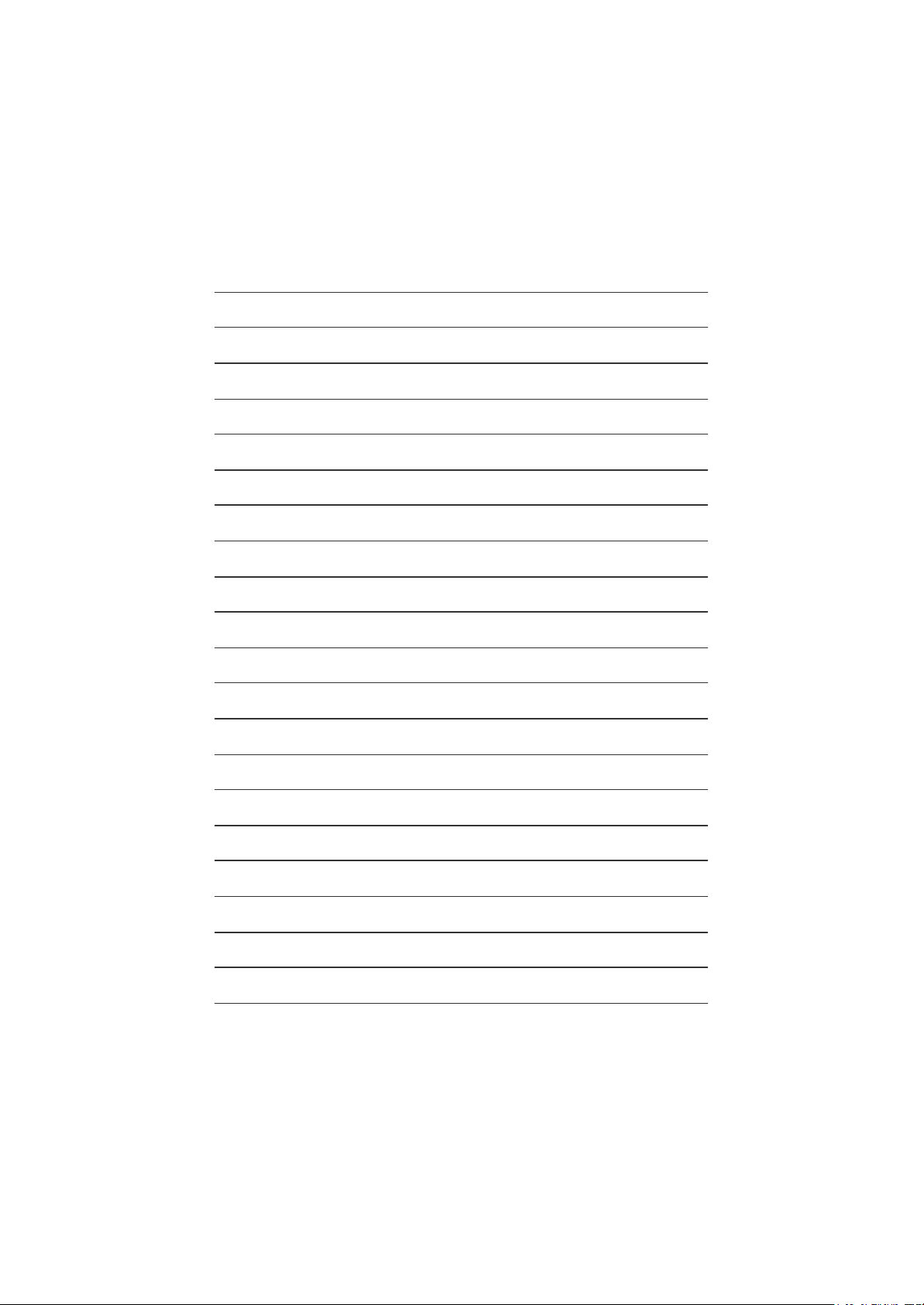
Page 7
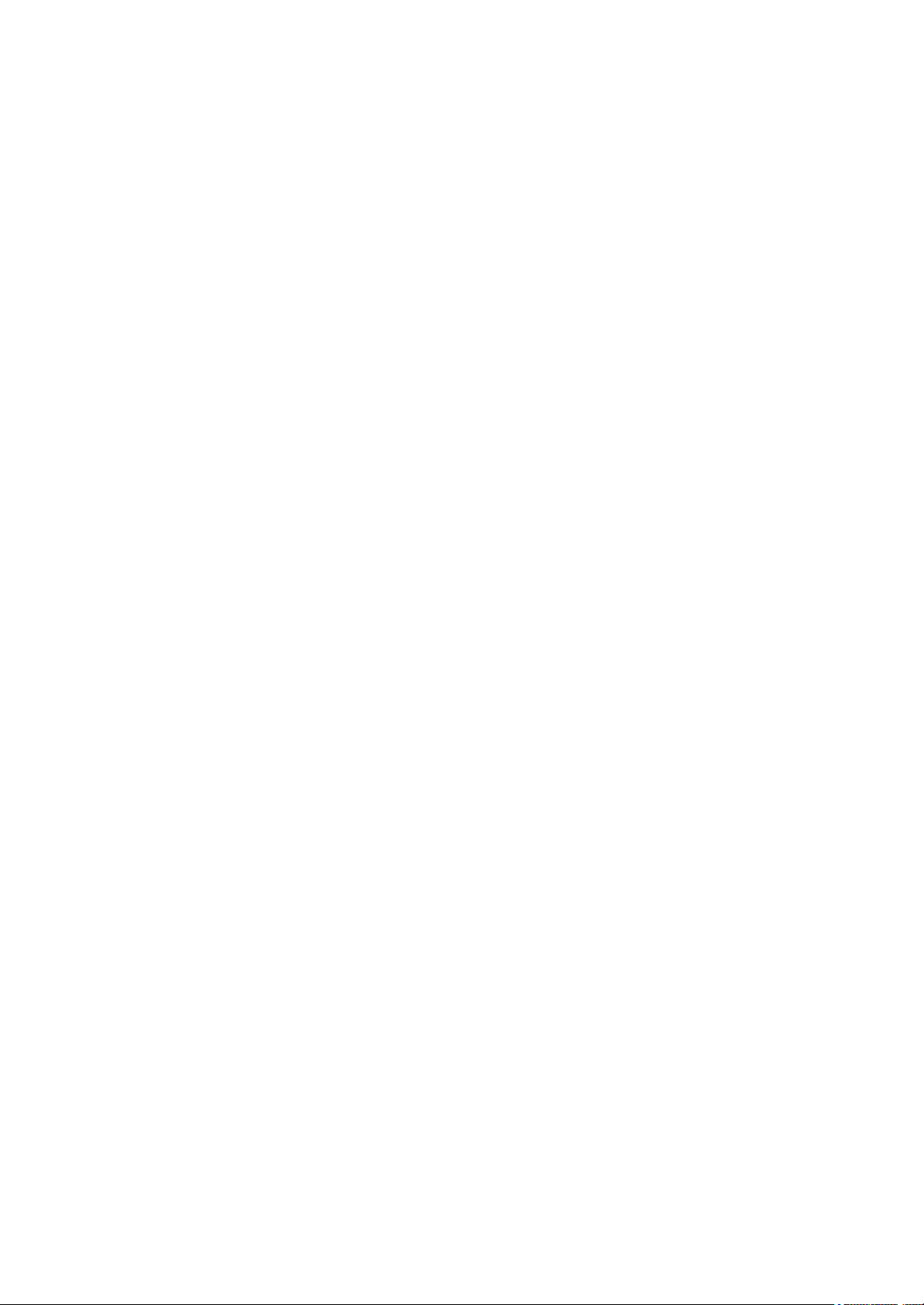
GA-7VAX /7VAXP
AMD Socket A Processor Motherboard
USER'S MANUAL
AMD Athlon™/ Athlon™ XP / Duron™ Socket A Processor Motherboard
Rev. 1104
12ME-7VAXP-1104
Page 8
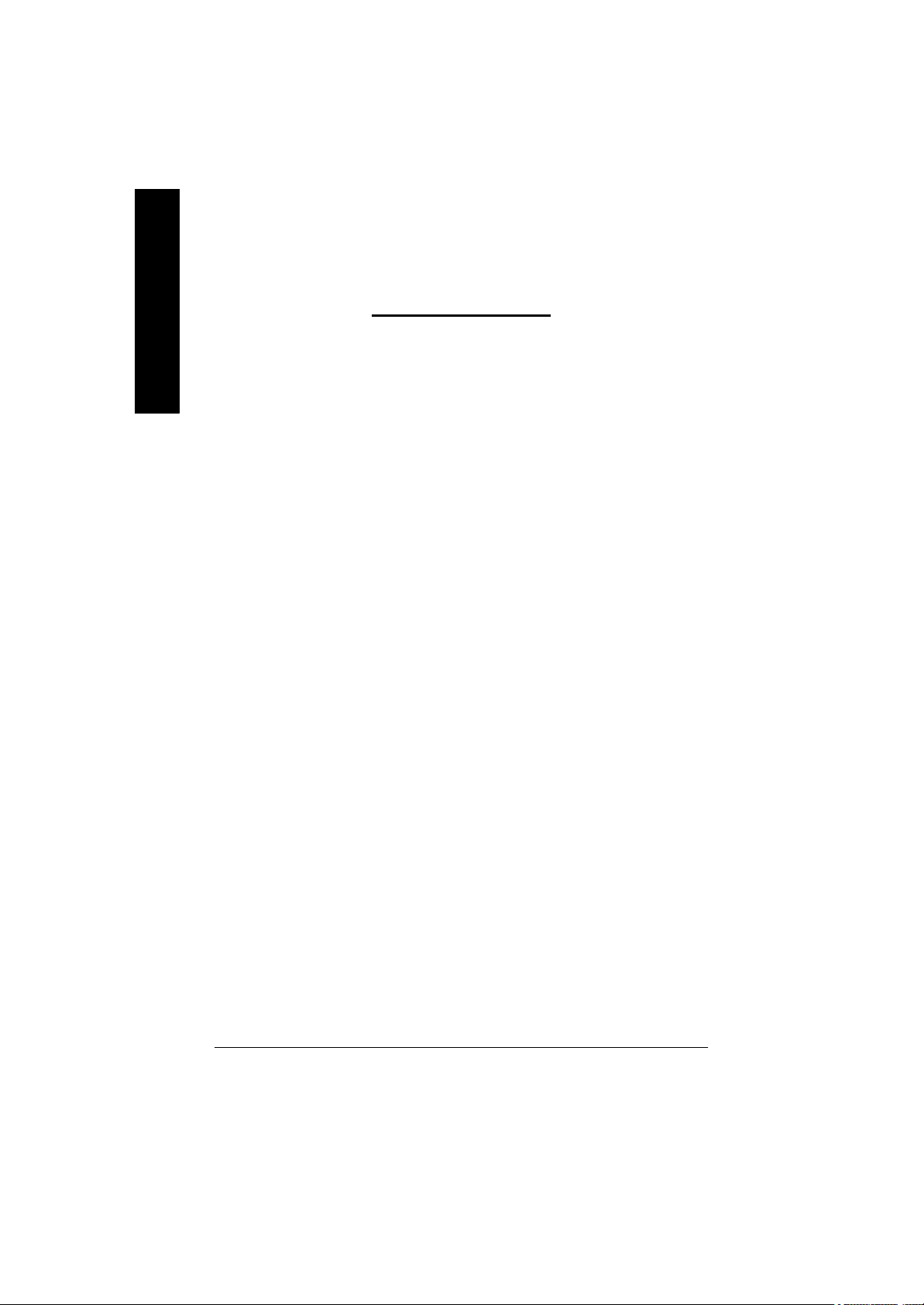
English
Item Checklist ..................................................................................4
WARNING! .......................................................................................4
Chapter 1 Introduction .......................................................................5
Chapter 2 Hardware Installation Process ............................................8
Table of Content
Features Summary................................................................................................ 5
GA-7VAX/7VAXP Motherboard Layout ................................................................ 7
Step 1: Install the Central Processing Unit (CPU) ........................................... 9
Step1-1: CPU Speed Setup ........................................................................... 9
Step1-2: CPU Installation ............................................................................. 10
Step1-3:CPU Heat Sink Installation .................................................................11
Step 2: Install memory modules ....................................................................... 12
Step 3: Install expansion cards .........................................................................13
Step 4: Connect ribbon cables, cabinet wires, and power supply ............. 14
Step4-1:I/O Back Panel Introduction .............................................................. 14
Step4-2: Connectors Introduction .................................................................. 16
Chapter 3 BIOS Setup .................................................................... 27
The Main Menu (For example: BIOS Ver. :F1) .............................................. 28
Standard CMOS Features .................................................................................29
Advanced BIOS Features ................................................................................... 33
Integrated Peripherals ....................................................................................... 35
- 2 -GA-7VAX/GA-7VAXP Motherboard
Page 9
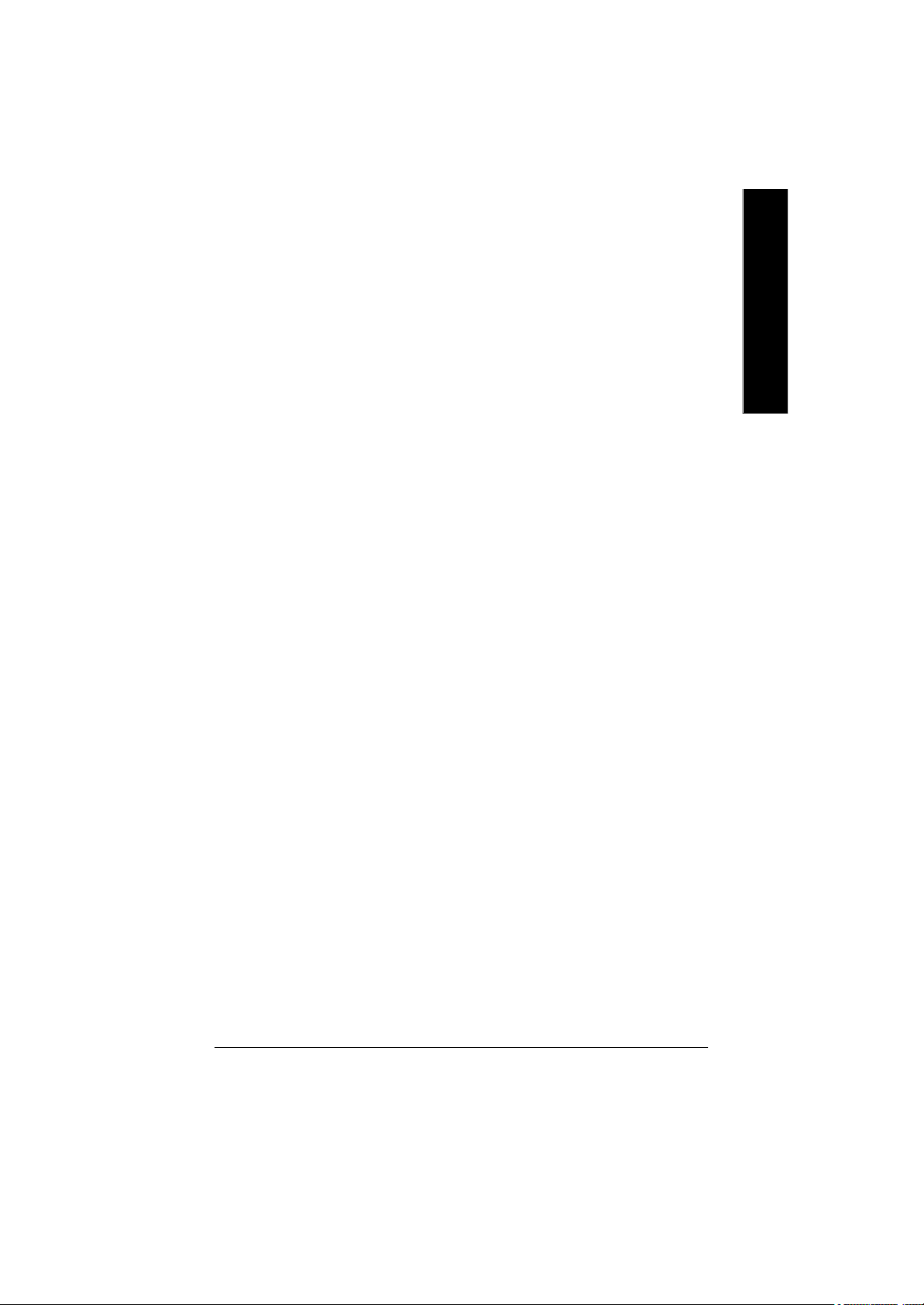
Power Management Setup ................................................................................ 40
PnP/PCI Configurations ...................................................................................... 43
PC Health Status .................................................................................................. 44
Frequency/Voltage Control ................................................................................ 46
Top Performance ................................................................................................ 48
Load Fail-Safe Defaults ...................................................................................... 49
Load Optimized Defaults .................................................................................... 50
Set Supervisor/User Password .......................................................................... 51
Save & Exit Setup ................................................................................................. 52
Exit Without Saving .............................................................................................53
Chapter 4 Technical Reference ........................................................57
Block Diagram ..................................................................................................... 57
BIOS Flash Procedure ....................................................................................... 58
@ BIOS Introduction ........................................................................................... 78
Easy TuneTM 4 Introduction ............................................................................... 79
2-/4-/6-Channel Audio Func tion Introduction ............................................ 80
English
Chapter 5 Appendix ........................................................................ 89
- 3 -
Table of Content
Page 10

Item Checklist
þ The GA-7VAX/GA-7VAXP motherboard þ RAID Manual *
English
þ IDE cable x 1/ Floppy cable x 1 þ 4 Port USB Cable x 1
þ IDE cable x 2 * þ Audio combo Kit x1 *
þ CD for motherboard driver & utility (Driver CD) þ IEEE 1394 Cable x1 *
þ GA-7VAX/GA-7VAXP user’s manual o SPD Kit x1
þ I/O Shield þ Quick PC Installation Guide
þ Motherboard Settings Label
Computer motherboards and expansion cards contain very delicate Integrated Circuit (IC) chips. To
protect them against damage from static electricity, you should follow some precautions whenever you
work on your computer.
WARNING!
1. Unplug your computer when working on the inside.
2. Use a grounded wrist strap before handling computer components. If you do not have
one, touch both of your hands to a safely grounded object or to a metal object, such as
the power supply case.
3. Hold components by the edges and try not touch the IC chips, leads or connectors, or
other components.
4. Place components on a grounded antistatic pad or on the bag that came with the
components whenever the components are separated from the system.
5. Ensure that the ATX power supply is switched off before you plug in or remove the ATX
power connector on the motherboard.
Installing the motherboard to the chassis…
If the motherboard has mounting holes, but they don’t line up with the holes on the base and there are
no slots to attach the spacers, do not become alarmed you can still attach the spacers to the mounting
holes. Just cut the bottom portion of the spacers (the spacer may be a little hard to cut off, so be careful
of your hands). In this way you can still attach the motherboard to the base without worrying about short
circuits. Sometimes you may need to use the plastic springs to isolate the screw from the motherboard
PCB surface, because the circuit wire may be near by the hole. Be careful, don’t let the screw contact
any printed circuit write or parts on the PCB that are near the fixing hole, otherwise it may damage the
board or cause board malfunctioning.
"*" FOR GA-7VAXP Only.
- 4 -GA-7VAX/GA-7VAXP Motherboard
Page 11
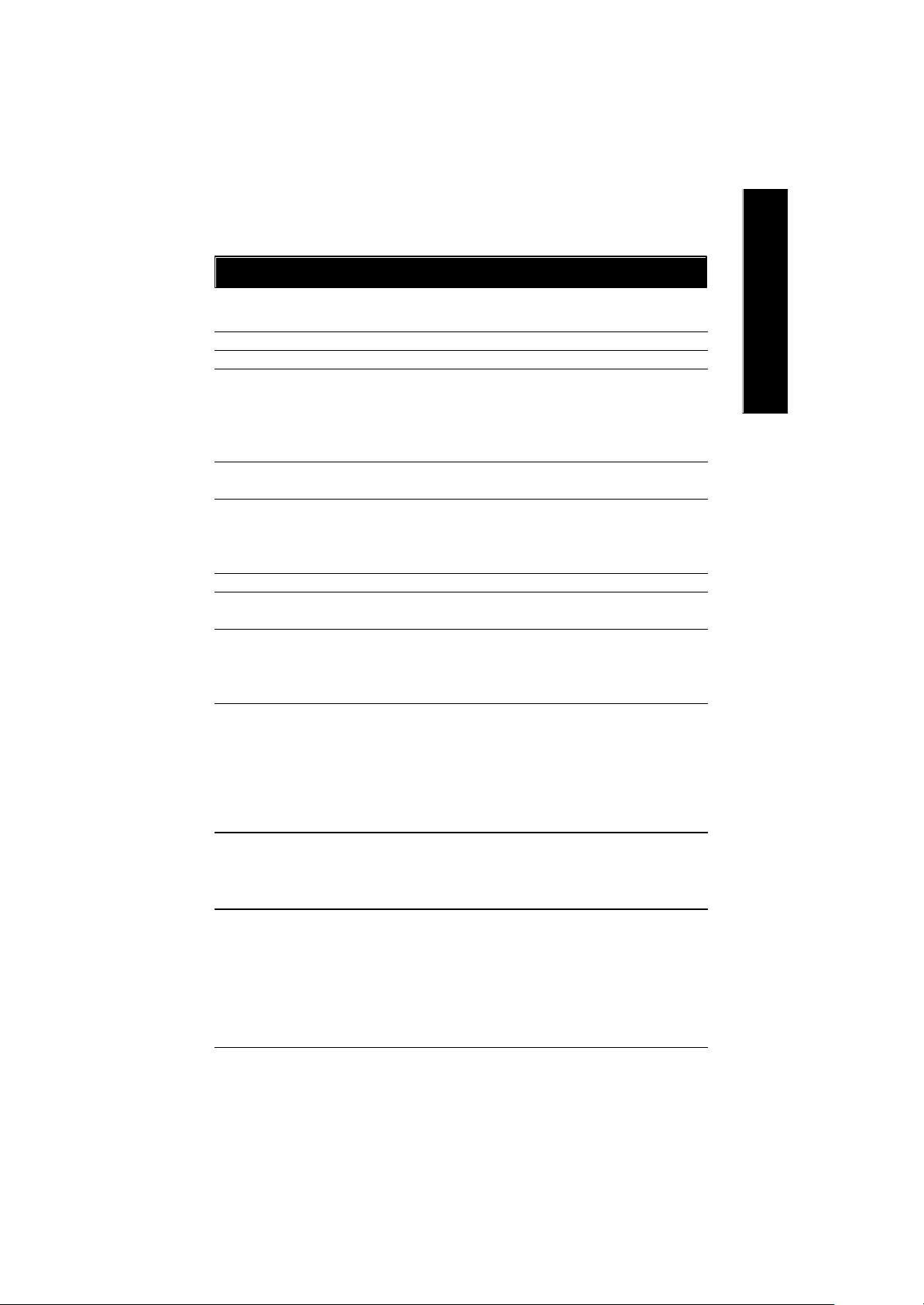
Chapter 1 Introduction
Features Summary
Form Factor — 30.5cm x 23.4cm ATX size form factor, 4 layers PCB.
Motherboard — GA-7VAX/GA-7VAXP Motherboard
CPU — Socket A processor
AMD AthlonTM/AthlonTM XP/ Duron
128K L1 & 256K/64K L2 cache on die
200/266/333
— Supports 1.4GHz and faster
Chipset — VIA KT400 Memory/AGP/PCI Controller (PAC)
— VIA VT8235 Integrated Peripheral Controller (PSIPC)
Memory — 3 184-pin DDR sockets
— Supports DDR DRAM PC1600/PC2100/PC2700/PC3200
— Supports up to 3.0GB DDR (Max)
— Supports only 2.5V DDR DIMM
I/O Control — IT8705
Slots — 1 AGP slot supports 8X/4X/2X mode(1.5V) & AGP 3.0 Compliant
— 5 PCI slots supports 33MHz & PCI 2.2 compliant
On-Board IDE — 2 IDE controllers provides IDE HDD/CD-ROM (IDE1, IDE2) with
PIO, Bus Master (Ultra DMA33/ATA66/ATA100/ATA133)
operation modes.
— IDE3* and IDE4* Compatible with RAID,Ultra ATA133/100, EIDE
On-Board Peripherals — 1 Floppy port supports 2 FDD with 360K, 720K,1.2M, 1.44M
and 2.88M bytes.
— 1 Parallel port supports Normal/EPP/ECP mode
— 2 Serial port (COMA & COMB)
— 6 x USB 2.0/1.1 (4 by cable)
— 3 x IEEE1394 by cable *
— 1 IrDA connector for IR
Hardware Monitor — CPU/System Fan Revolution detect
— CPU/System temperature detect
— System Voltage Detect
— Thermal shutdown function
<Note 1>
MHz FSB and DDR bus speeds
TM
(K7)
<Note 2>
to be continued......
English
<Note 1> FSB333 MHz only support DDR333 DIMM module.
<Note 2> PC3200 only support by Micro, Samsung, Apacer DDR module as we verified, more detail
pls refer to P.103
"*" FOR GA-7VAXP Only.
- 5 -
Introduction
Page 12
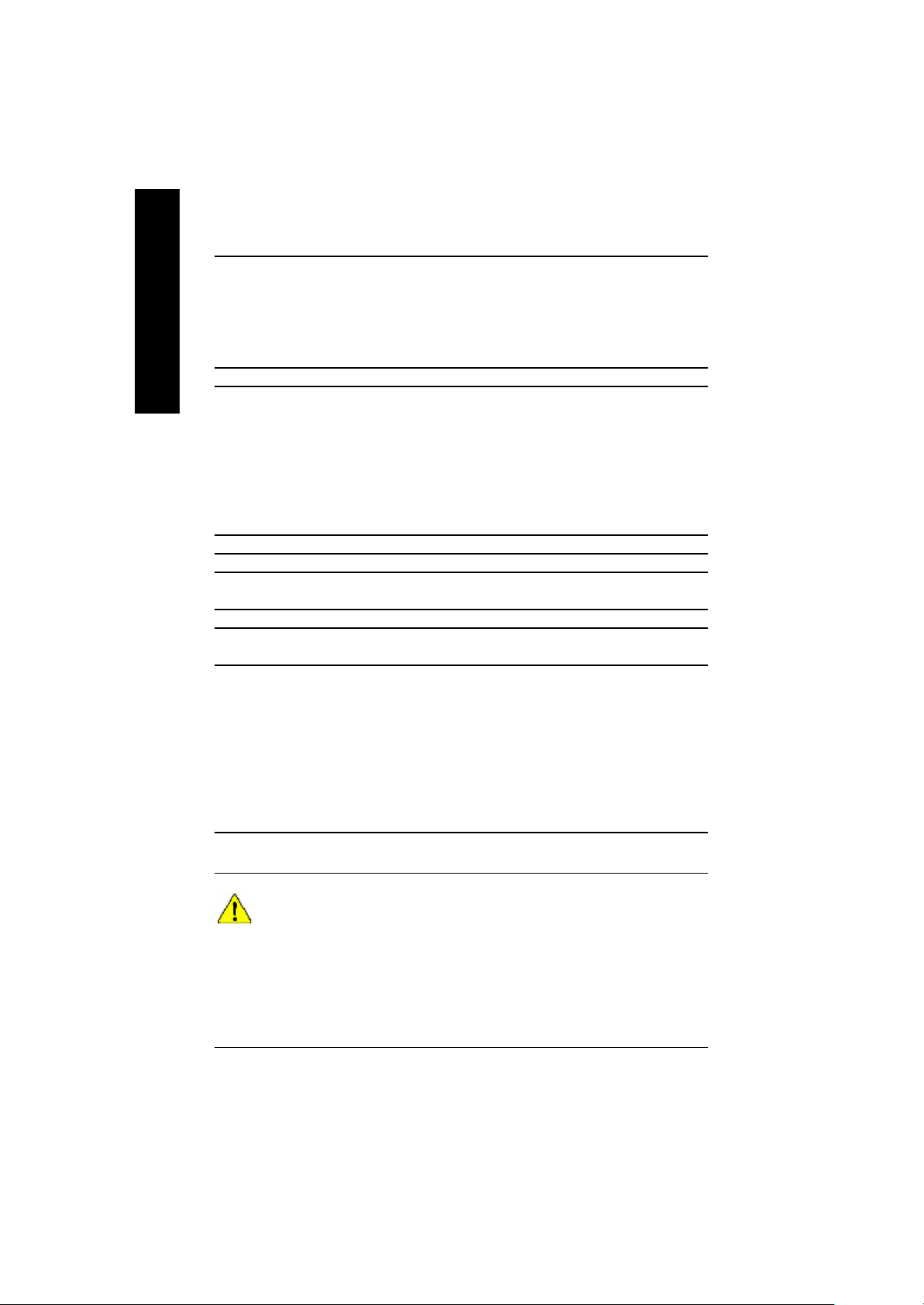
On-Board Sound — Realtek ALC650 C ODEC
English
On-Board USB 2.0 — Built in VIA VT8235 C hipset
On-Board RAID* — Onbard Promise PDC20276
On-Board LAN — RealTek RTL8100BL
On-Board IEEE1394 * — VT6306
On-Board MS,SD,SC * — Winbond SMART @I/O Chipset (Memory Stick , Security Digital and
PS/2 Connector — PS/2 Keyboard interface and PS/2 M ouse interace
BIOS — Licensed Aw ard BIOS, 2M bit flash ROM
Additional Features — PS/2 Keyboard pow er on by passw ord, PS/2 M ouse pow er on
Overclocking — Over Voltage (DDR/AGP/C PU ) by BIOS
— Line Out / 2 front speaker
— Line In / 2 rear speaker(by s/w sw itch)
— Mic In / center& subwoofer(by s/w sw itch)
— SPDIF Out /SPDIF In
— CD In / AUX In / Game port
— Supports data striping (RAID 0) or mirroring (RAID 1)
— Supports concurrent dual IDE controller operation
— Supports IDE bus master operation
— Displays status and error checking messages during boot-up
— Mirroring supports automatic background rebuilds
— Features LBA and Ex tended Interrupt 13 driv e translation in
controller onboard BIOS
Smart Card reader)
— Supports Dual BIOS /Q-Flash
— External Modem w ake up
— STR(Suspend-To-RAM )
— Wake on LAN (WOL)
— AC Recov ery
— Poly fuse for key board ov er-current protection
— USB KB/M ouse w ake up from S3
— Supports @BIOS
— Supports Easy Tune 4
— Over C lock (DDR/AGP/C PU /PC I) by BIOS
Please set the CPU host frequency in accordance with your processor’s specifications.
We don’t recommend you to set the system bus frequency over the CPU’s specification
because these specific bus frequencies are not the standard specifications for CPU,
chipset and most of the peripherals. Whether your system can run under these specific
bus frequencies properly will depend on your hardware configurations, including CPU,
Chipsets,SDRAM,Cards… .etc.
"*" FOR GA-7VAXP Only.
- 6 -GA-7VAX/GA-7VAXP Motherboard
Page 13
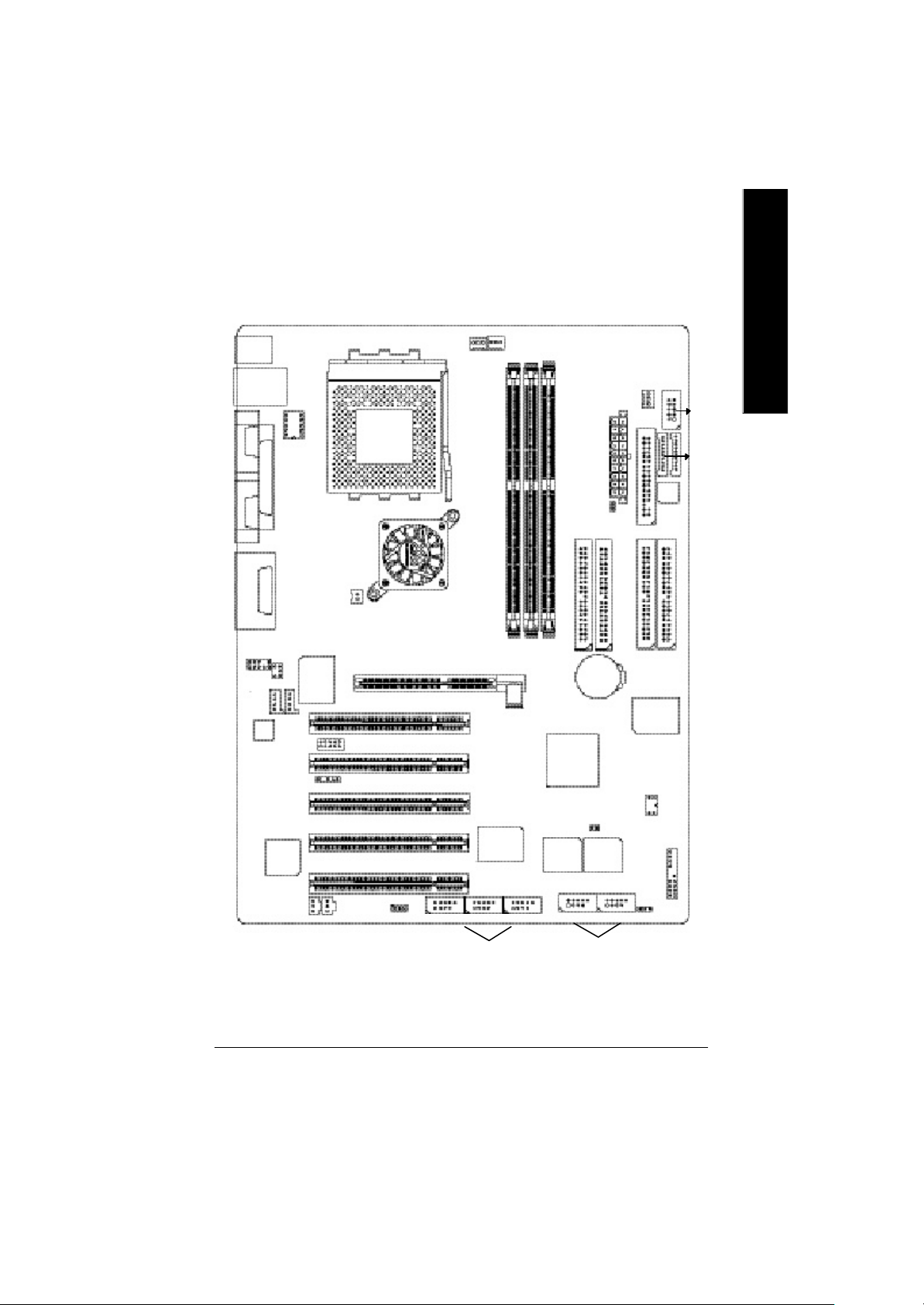
GA-7VAX/GA-7VAXP Motherboard Layout
English
KB_MS
USB
LINE_OUTMIC_IN
COMA
LPT
COMB
GAM E
LINE_IN
F_AUDIO
CD_IN
AC97
RTL
8100BL
LAN
CK_RATIO
SUR_CEN
IT8705
AUX_IN
SPDIF
NB_FAN
SCR**
IR
SPDIF_IN
SOCKET A
WOL
KT400
SYS
CPU
FAN
FAN
GA-7VAX/GA-7VAXP
PCI1
PCI2
PCI3
PCI4
VT6306*
PCI5
F2_1394*F1_1394*
F3-1394*
IEEE 1394*
DDR1
DDR2
AGP
DDR3
VT8235
MAIN
BIOS
CI
F_USB1
IDE1
BATTERY
Backup
BIOS
F_USB2
USB 2.0
ATX
RAM_LED
IDE2
SW1
PWR
FAN
W83L518D*
FLOPPY
IDE4*
PDC20276*
PWR_LED
IDE3*
F_PANEL
SMART_CARD_READER*
MEMORY_STICK*
SECURE_DIGITAL*
"*" FOR GA-7VAXP Only.
"**" FOR GA-7VAX Only.
- 7 -
Introduction
Page 14
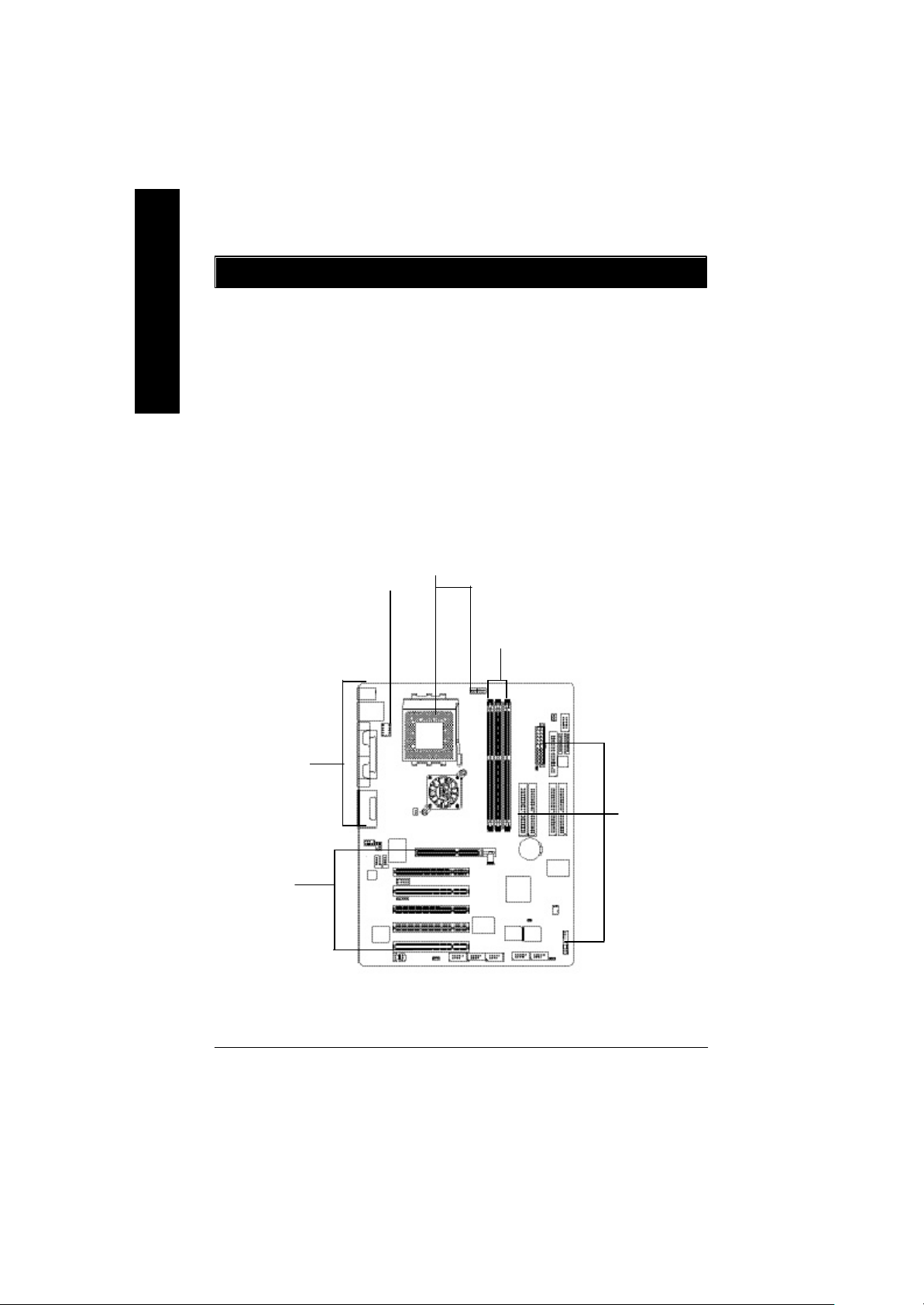
Chapter 2 Hardware Installation Process
To set up your computer, you must complete the following steps:
English
Step 1- Set Dip Switch (CK_RATIO) and system Switch (SW1)
Step 2- Install the Central Processing Unit (CPU)
Step 3- Install memory modules
Step 4- Install expansion cards
Step 5- Connect ribbon cables, cabinet wires, and power supply
Step 6- Setup BIOS software
Step 7- Install supporting software tools
Step 5
Step 4
Step 1
Step 2
Step 3
Step 5
- 8 -GA-7VAX/GA-7VAXP Motherboard
Page 15
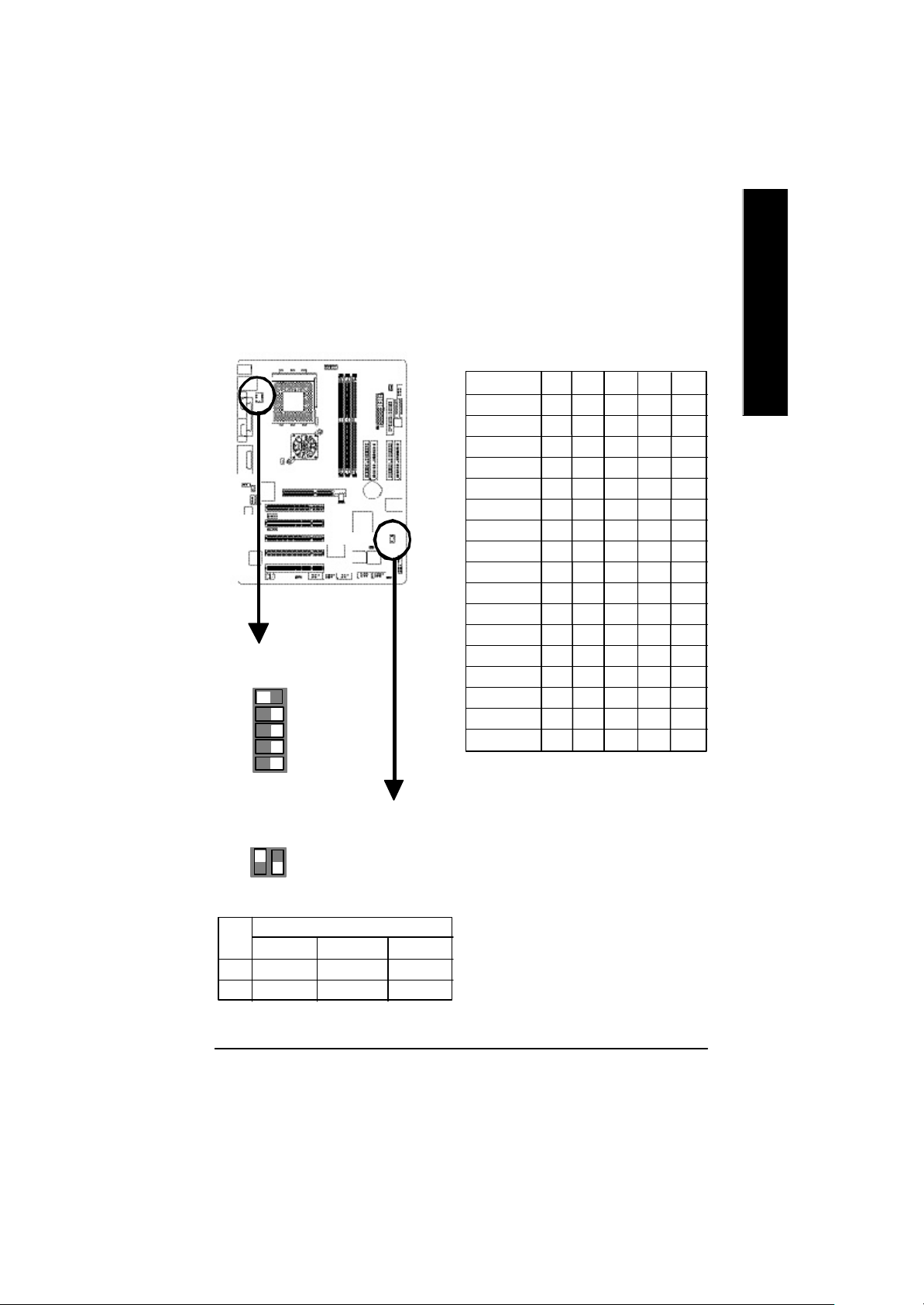
Step 1: Install the Central Processing Unit (CPU)
Step1-1: CPU Speed Setup
The clock ratio can be switched by CK_RATIO and refer to below table.
O: ON / X :OFFCLK_RATIO
RATIO 1 2 3 4 5
AUTO(Default) X X X X O
5x O O X O X
5.5x X O X O X
6x O X X O X
6.5x X X X O X
7x O O O X X
7.5x X O O X X
8x O X O X X
8.5x X X O X X
9x O O X X X
9.5x X O X X X
10x O X X X X
Default Setting : Auto
(X X X X O)
5
2 3 4
ON
CK_RATIO
1
1ON2
O: ON / X :OFF
10.5x X X X X X
11x O O O O X
11.5x X O O O X
12x O X O O X
>=12.5x X X O O X
MNote: In order to BIOS can auto detecting
when your CPU mutiplier over 12.5x, please
adjust mutiplier swich in CK Raito to "AUTO."
English
SW1
Default Setting: 100MHz
SW1 CPU CLOCK
100MHz 133MHz 166MHz
1 ON OFF OFF
2 OFF OFF ON
The system bus frequency can be switched at 100/
133/166MHz by adjusting system switch (SW1).
(The internal frequency depend on CPU.)
- 9 - Hardware Installation Process
Page 16
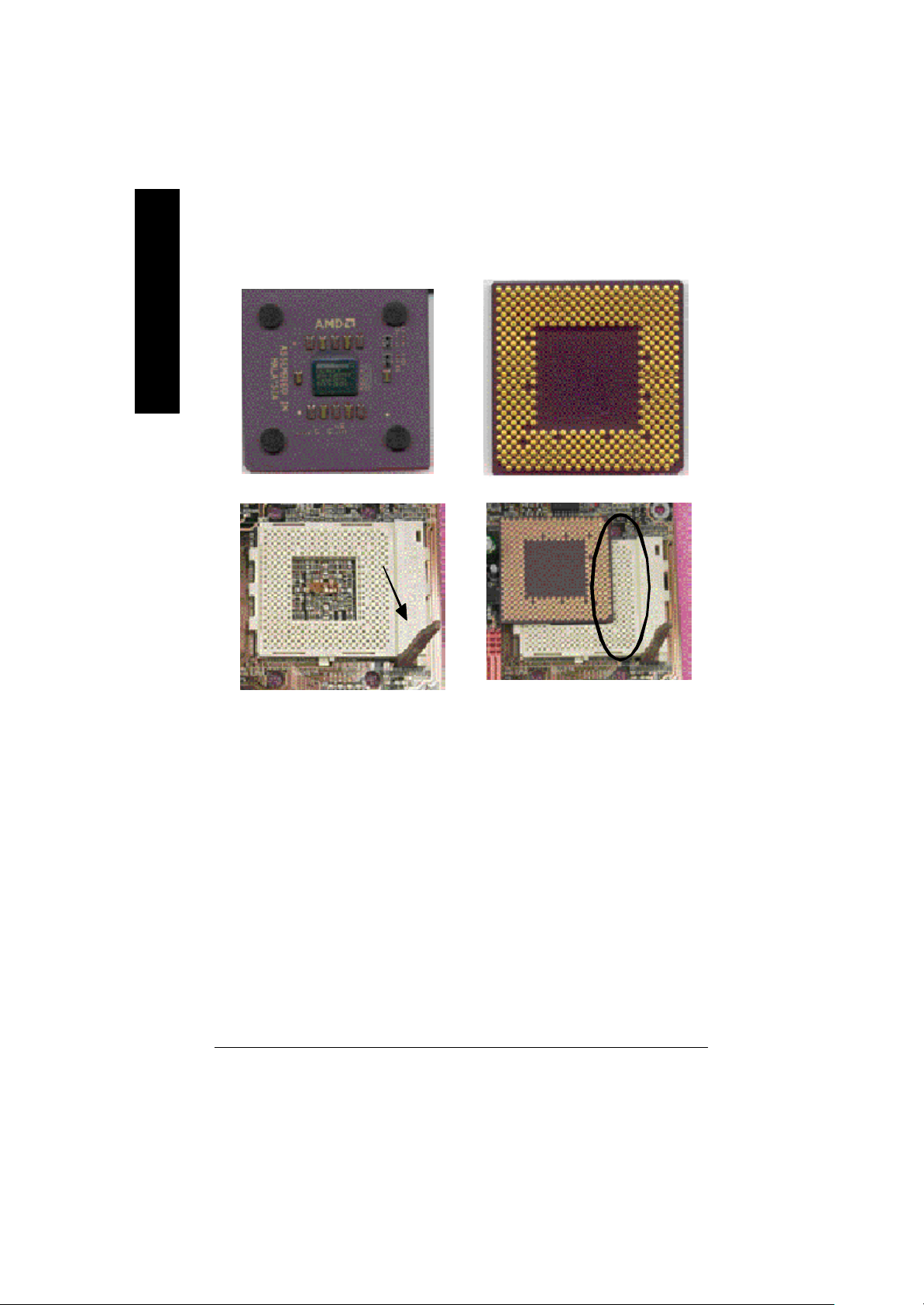
Step1-2: CPU Installation
English
CPU Top View CPU Bottom View
Socket Actuation Lever
Pin1 indicator
1. Pull up the CPU socket lever
and up to 90-degree angle.
M Please make sure the CPU type is supported by the motherboard.
M If you do not match the CPU socket Pin 1 and CPU cut edge well, it will cause
improper installation. Please change the insert orientation.
2. Locate Pin 1 in the socket and look
for a (golden) cut edge on the CPU
upper corner. Then insert the CPU
into the socket.
- 10 -GA-7VAX/GA-7VAXP Motherboard
Page 17
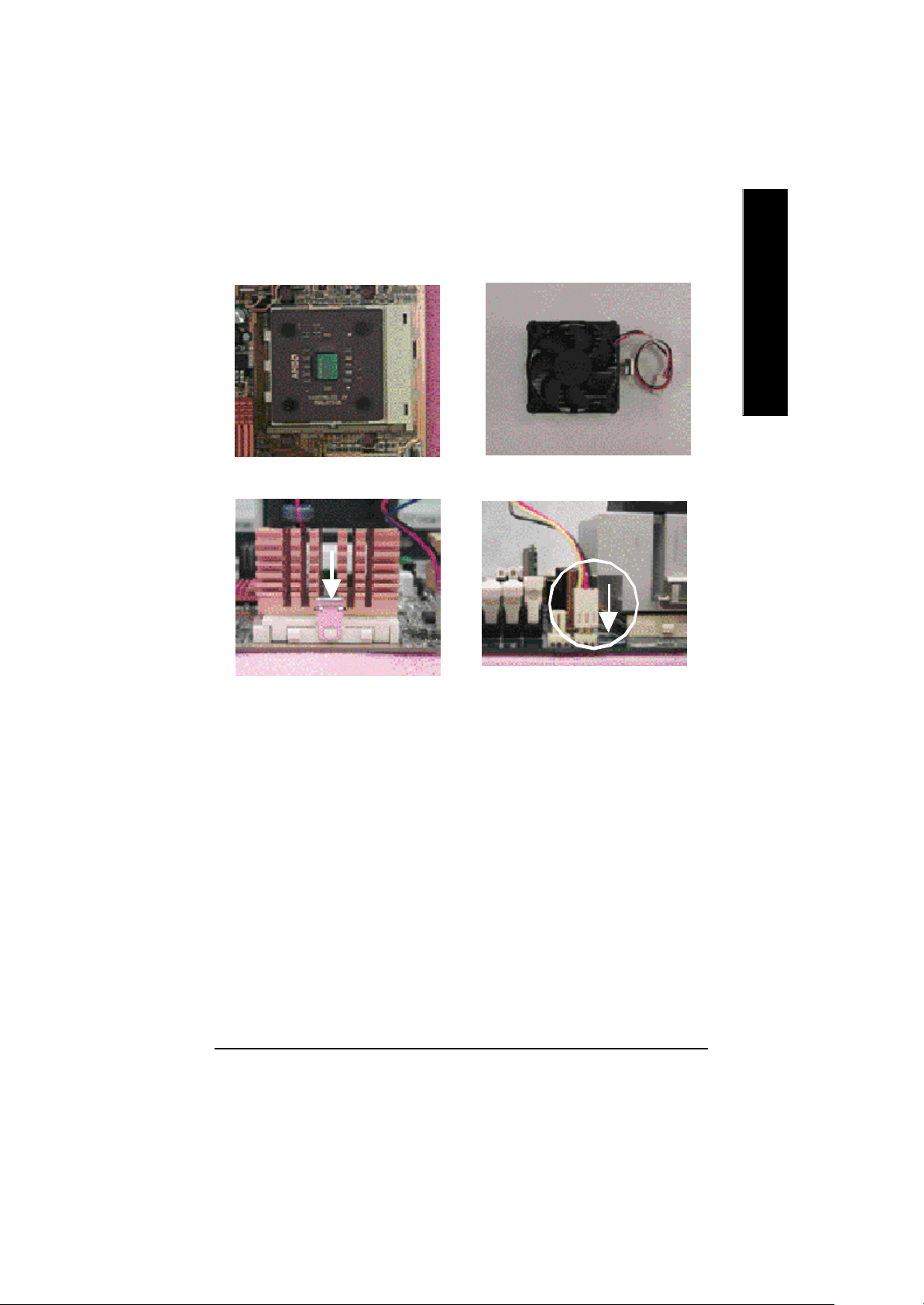
Step1-3:CPU Heat Sink Installation
English
1. Press down the CPU socket
lever and finish CPU installation.
3. Fasten the heatsink supporting-base
onto the CPU socket on the main-
board.
2. Use qualified fan approved by AMD.
4. Make sure the CPU fan is
plugged to the CPU fan connector,
than install complete.
M Please use AMD approved cooling fan.
M We recommend you to apply the thermal paste to provide better heat
conduction between your CPU and heatsink.
M Make sure the CPU fan power cable is plugged in to the CPU fan connector,
this completes the installation.
M Please refer to CPU heat sink user’s manual for more detail installation
procedure.
- 11 - Hardware Installation Process
Page 18
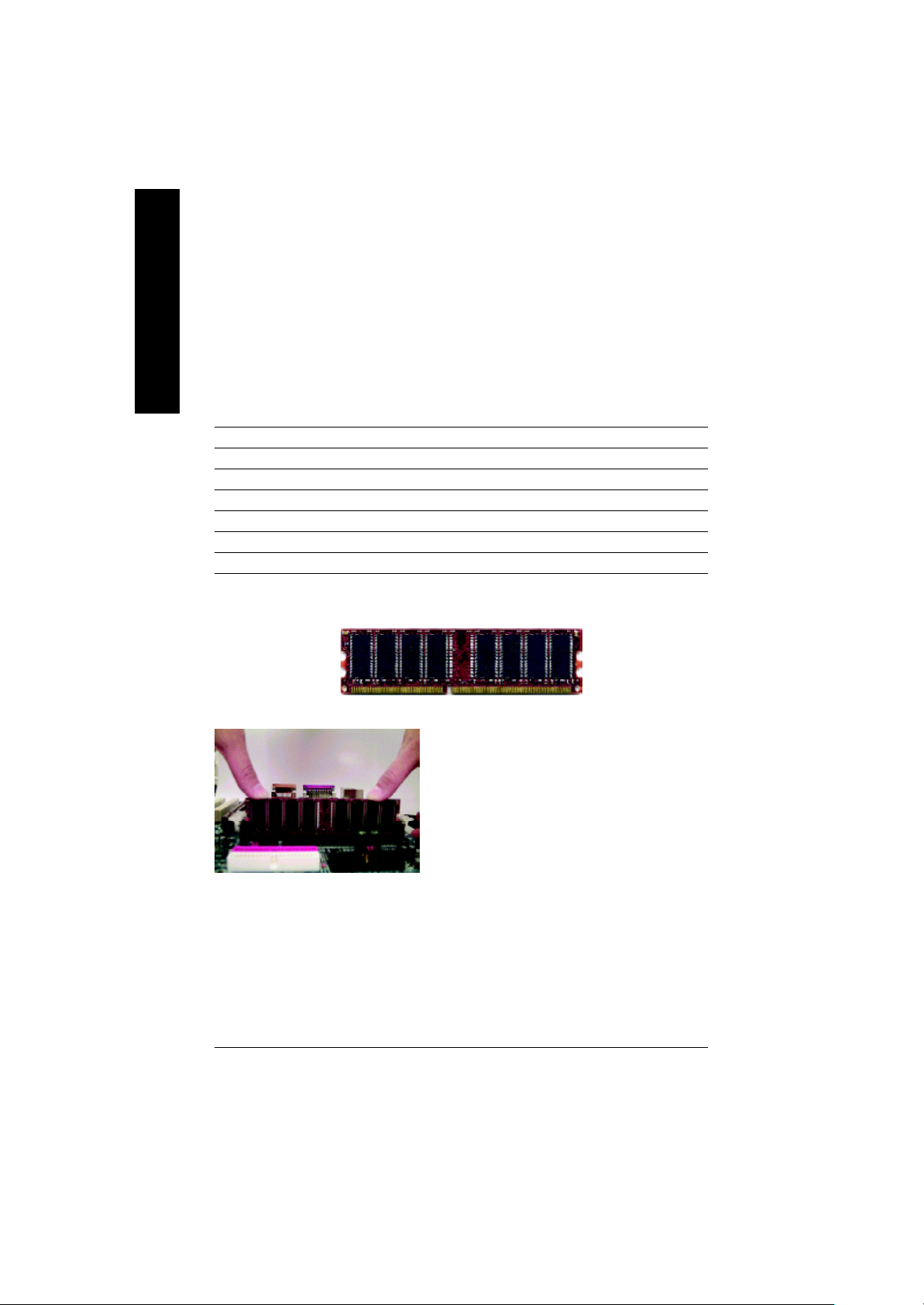
Step 2: Install memory modules
detects memory type and size. To install the memory module, just push it vertically into the DIMM Slot.
English
sockets.
Total Memory Sizes With Unbuffered DDR DIMM
Devices used on DIMM 1 DIMMx64/x72 2 DIMMsx64/x72 3 DIMMsx64/x72
64 Mbit (2Mx8x4 banks) 128 MBytes 256 MBytes 384 MBytes
64 Mbit (1Mx16x4 banks) 64 MBytes 128 MBytes 192 MBytes
128 Mbit(4Mx8x4 banks) 256 MBytes 512 MBytes 768 MBytes
128 Mbit(2Mx16x4 banks) 128 MBytes 256 MBytes 384 MBytes
256 Mbit(8Mx8x4 banks) 512 MBytes 1 GBytes 1.5 GBytes
256 Mbit(4Mx16x4 banks) 256 MBytes 512 MBytes 768 MBytes
512 Mbit(16Mx8x4 banks) 1 GBytes 2 GBytes 3 GBytes
512 Mbit(8Mx16x4 banks) 512 MBytes 1 GBytes 1.5 GBytes
The motherboard has 3 dual inline memory module(DIMM) sockets. The BIOS will automatically
The DIMM module can only fit in one direction due to the notch. Memory size can vary between
DDR
1. The DIMM slot has a notch, so the
DIMM memory module can only fit in one direction.
2. Insert the DIMM memory module verticallyinto the
DIMM slot. Then push it down.
3. Close the plastic clip at both edges of theDIMM slots
to lock the DIMM module.
M Reverse the installationsteps when you wish to
remove the DIMM module.
M When STR/DIMM LED is ON, do not install/remove DIMM from socket.
M Please note that the DIMM module can only fit in one direction due to
the one notches. Wrong orientation will cause improper installation.
Please change the insert orientation.
- 12 -GA-7VAX/GA-7VAXP Motherboard
Page 19
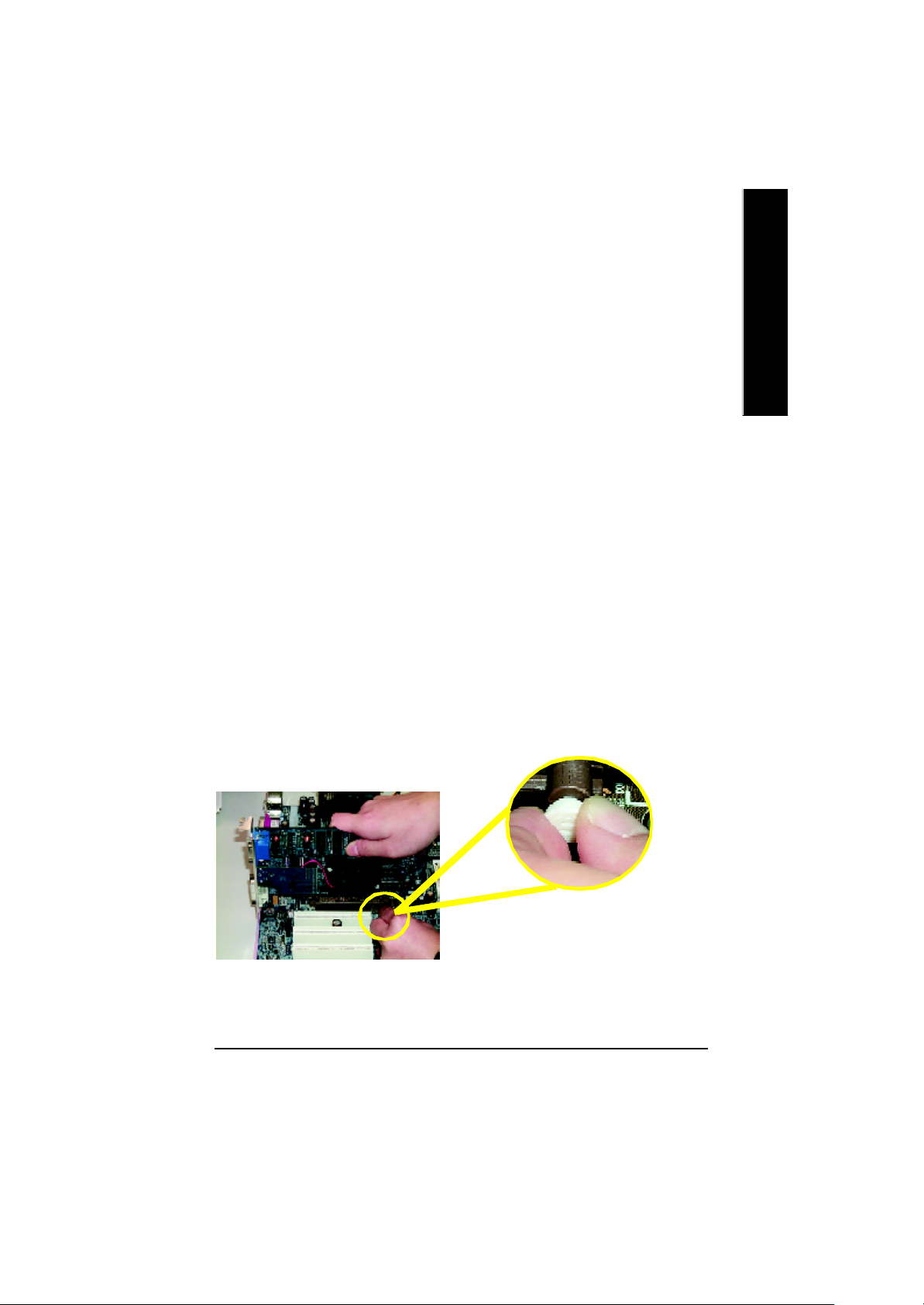
DDR Introduction
Established on the existing SDRAM industry infrastructure, DDR (Double Data Rate) memory is a
high performance and cost-effective solution that allows easy adoption for memory vendors, OEMs and
system integrators.
DDR memory is a sensible evolutionary solution for the PC industry that builds on the existing
SDRAM infrastructure, yet makes awesome advances in solving the system performance bottleneck by
doubling the memory bandwidth. DDR SDRAM w ill offer a superior solution and migration path from
existing SDRAM designs due to its availability, pricing and overall market support. PC2100 DDR
memory (DDR266) doubles the data rate through reading and writing at both the rising and falling edge of
the clock, achieving data bandwidth 2X greater than PC133 when running with the same DRAM clock
frequency. With peak bandwidth of 2.664GB per second, DDR memory enables system OEMs to build
high performance and low latency DRAM subsystems that are suitable for servers, workstations, high-
end PC 's and v alue des ktop SM A sy stems. With a core voltage of only 2.5 Volts compared to
conventional SDRAM's 3.3 volts, DDR memory is a compelling solution for small form factor desktops
and notebook applications.
Step 3: Install expansion cards
1. Read the related expansion card’s instruction document before install the expansion card into
the computer.
2. Remove your computer’s chassis cover, necessary screws and slot bracket from the computer.
3. Press the expansion card firmly into expansion slot in motherboard.
4. Be sure the metal contacts on the card are indeed seated in the slot.
5. Replace the screw to secure the slot bracket of the expansion card.
6. Replace your computer’s chassis cover.
7. Power on the computer, if necessary, setup BIOS utility of expansion card from BIOS.
8. Install related driver from the operating system.
English
AGP Card
Please carefully pull out the small whitedrawable bar at the end of the AGP slot when
you try to install/ Uninstall the AGP card.
Please align the AGP card to the onboard
AGP slot and press firmly down on the slot .
Make sure your AGP card is locked by the
small white- drawable bar.
- 13 - Hardware Installation Process
Page 20
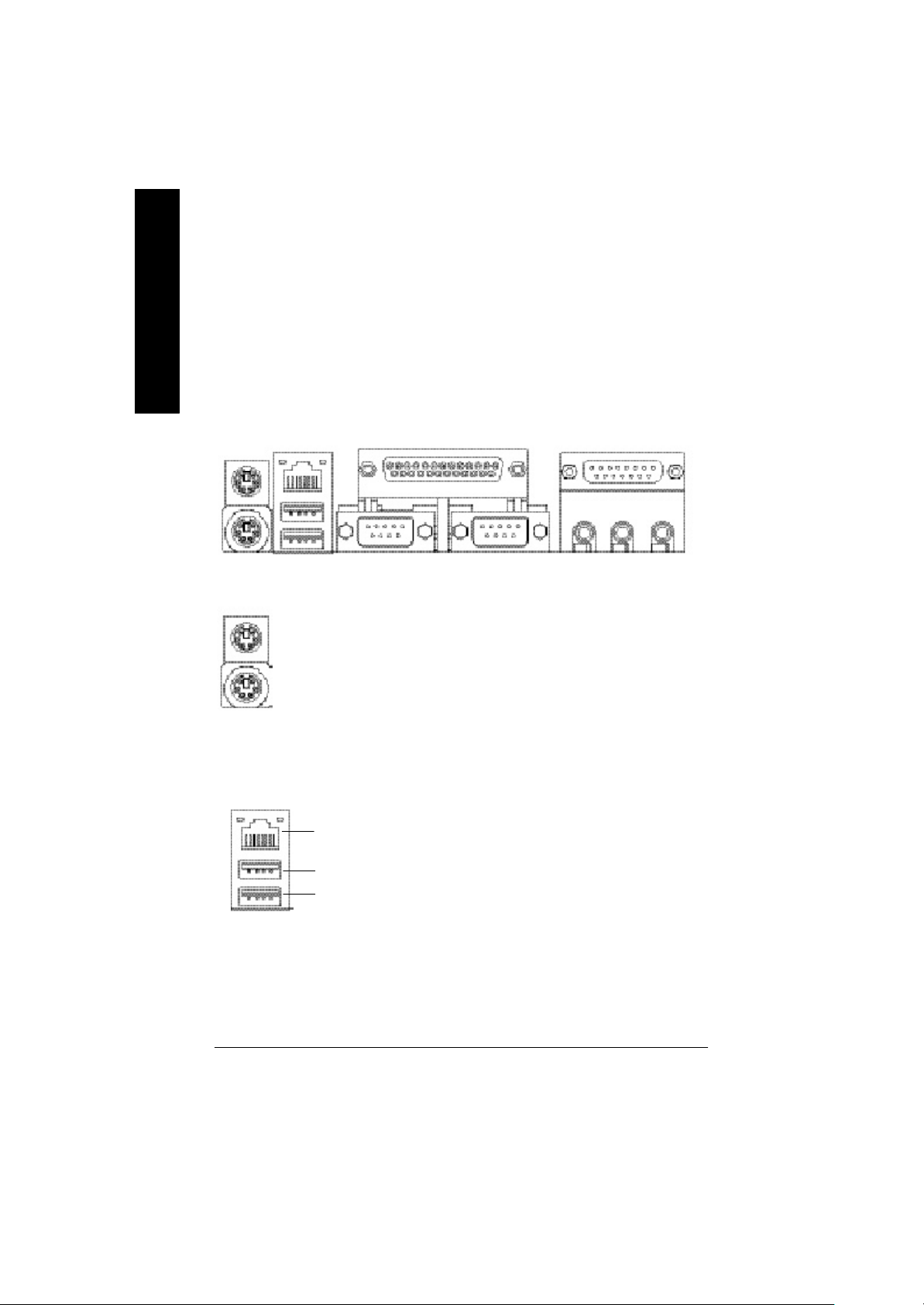
Step 4: Connect ribbon cables, cabinet wires, and power
supply
English
Step4-1 : I/O Back Panel Introduction
u
v
w
u PS/2 Keyboard and PS/2 Mouse Connector
PS/2 Mouse Connector
(6 pin Female)
PS/2 Keyboard Connector
(6 pin Female)
v USB/LAN Connector
LAN Connector
USB 1
USB 0
ØThis connector supports standard PS/2
keyboard and PS/2 mouse.
ØBefore you connect your device(s) into USB
connector(s), please make sure your device(s)
such as USB keyboard, mouse, scanner, zip,
speaker..etc. Have a standard USB interface.
Also make sure your OS supports USB
controller. If your OS does not support USB
controller, please contact OS vendor for
possible patch or driver upgrade. For more
information please contact your OS or device(s)
vendors.
x
y
"*" FOR GA-7VAXP Only.
- 14 -GA-7VAX/GA-7VAXP Motherboard
Page 21
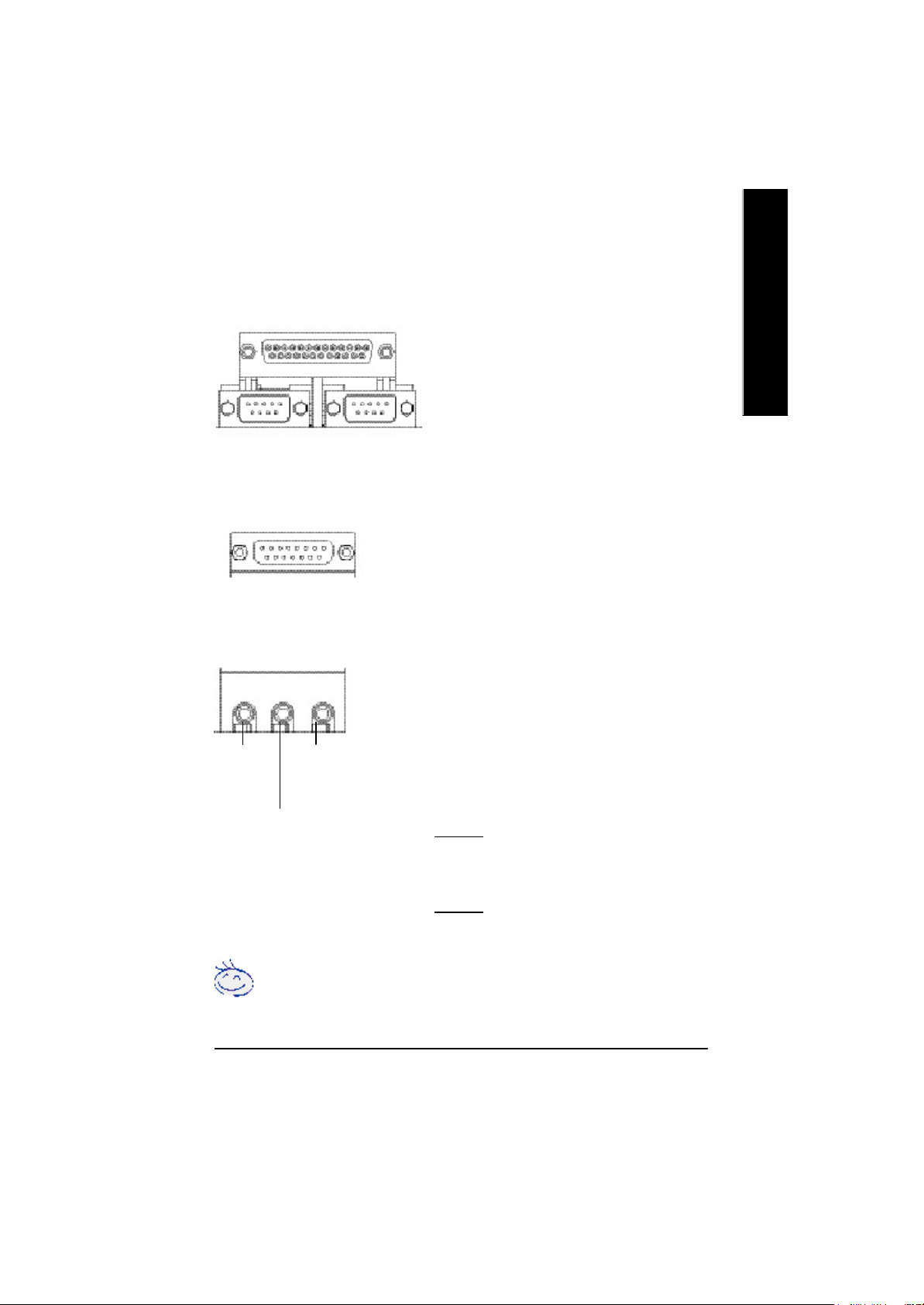
w Parallel Port ,VGA port and Serial Ports (COMA)
Parallel Port
(25 pin Female)
ØThis connector supports 2 standard COM ports and 1
Parallel port. Device like printer can be connected to
Parallel port ; mouse and modem etc can be connected
to Serial ports.
English
COMA
Serial Ports (9 pin Male)
x Game /MIDI Ports
Joystick/ MIDI (15 pin Female)
y Audio Connectors
Line Out
(Front
Speaker)
MIC In
(Center and Subwoofer)
Line In
(Rear Speaker)
COMB
ØThis connector supports joystick, MIDI keyboard
and other relate audio devices.
Ø After install onboard audio driver, you may connect
speaker to Line Out jack, micro phone to MIC In jack.
Device like CD-ROM , walkman etc can be connected
to Line-In jack.
Please note:
You are able to use 2-/4-/6- channel audio feature by
S/W selection.
If you want to enable 6-channel function, you have 2
choose for hardware connection.
Method1:
Connect “Front Speaker” to “Line Out”
Connect “Rear Speaker” to “Line In”
Connect “Center and Subwooferr” to “MIC Out “.
Method2:
You can refer to page 20, and contact your nearest dealer
for optional SUR_CEN cable.
If you want the detail information for 2-/4-/6-channel audio setup installation, please
refer to “2-/4-/6-Channel Audio Function Introduction”
- 15 - Hardware Installation Process
Page 22
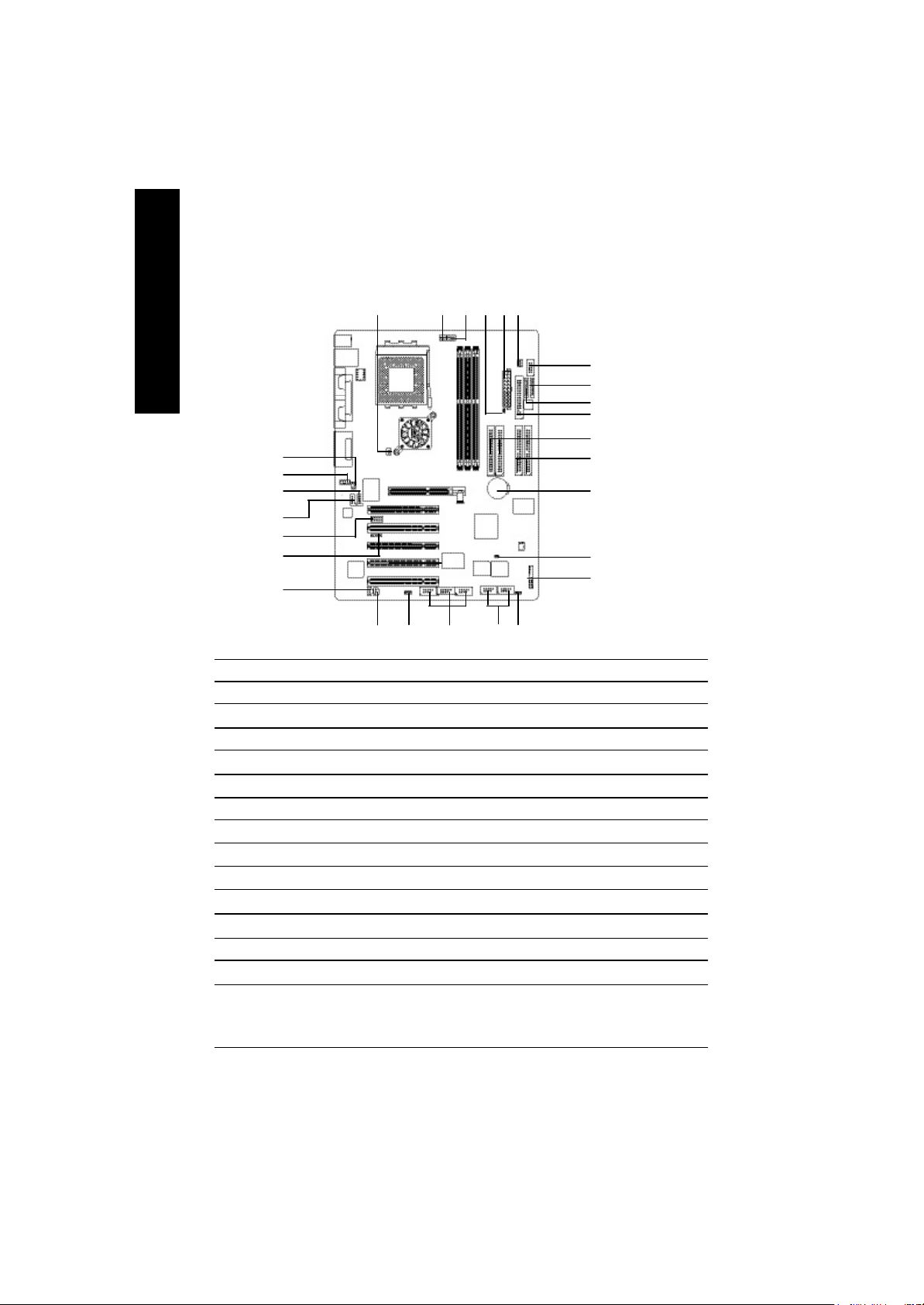
Step4-2 : Connectors Introduction
English
5 314
2
9
25
24
23
8
6
14
13
16
15
26
19
17
7
12
27
11
1) CPU_FAN
2) SYS_FAN
3) PWR_FAN
4) NB_FAN
5) ATX_POWER
6) IDE1/IDE2
7) IDE3*/IDE4*
8) FDD
9) RAM_LED
10) F_PANEL
11) PW R_LED
12) BATTERY
13) F_AUDI O
14) SUR_CEN
"*" FOR GA-7VAXP Only.
"**" FOR GA-7VAX Only.
18
2122
10
20
15) CD_IN
16) AUX_I N
17) SPDI F
18) SPDIF-IN
19) IR
20) F_USB1/F_US B2
21) F1_1394/F2_1394/F3_1394 *
22) WOL
23) SECURE_DI GI TAL *
24) MEMORY_STICK *
25) SMART_CARD_READER *
26) SCR **
27) CI
- 16 -GA-7VAX/GA-7VAXP Motherboard
Page 23
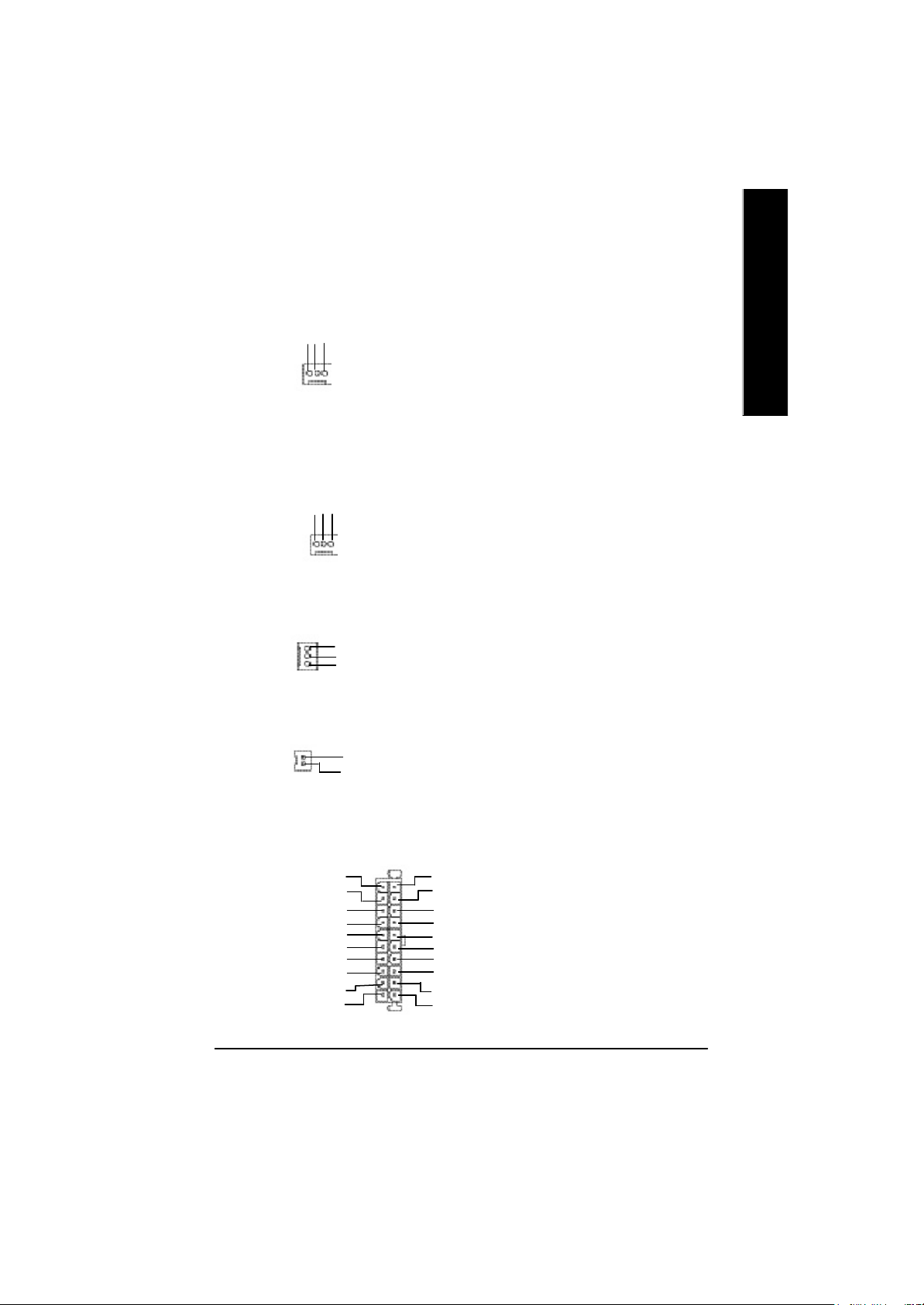
1)CPU_FAN (CPU FAN Connector)
Sense
GND
+12V
1
Ø Please note, a proper installation of the CPU
cooler is essential to prevent the CPU from
running under abnormal condition or damaged
by overheating.The CPU fan connector
supports Max. current up to 600 mA.
English
2)SYS_FAN (System FAN Connector)
+12V
Sense
GND
1
3)PWR_FAN (Power Fan Connector)
1
GND
+12V
NC
4)NB_FAN
GND
1
VCC
5)ATX_POWER (ATX Power)
5V SB (Stand by +5V)
+12V
Power Good
GND
VCC
GND
VCC
GND
3.3V
3.3V
20
Ø This connector allows you to link with the
cooling fan on the system case to lower the
system temperature.
Ø This connector allows you to link with the
cooling fan on the system case to lower the
system temperature.
Ø If you installed wrong direction, the Chip Fan
will not work. Sometimes will damage the Chip
Fan. (Usually black cable is GND)
Ø AC power cord should only be connected to
your power supply unit after ATX power cable
VCC
and other related devices are firmly
connected to the mainboard.
VCC
-5V
GND
GND
GND
PS-ON(Soft On/Off)
GND
-12V
3.3V
1
- 17 - Hardware Installation Process
Page 24
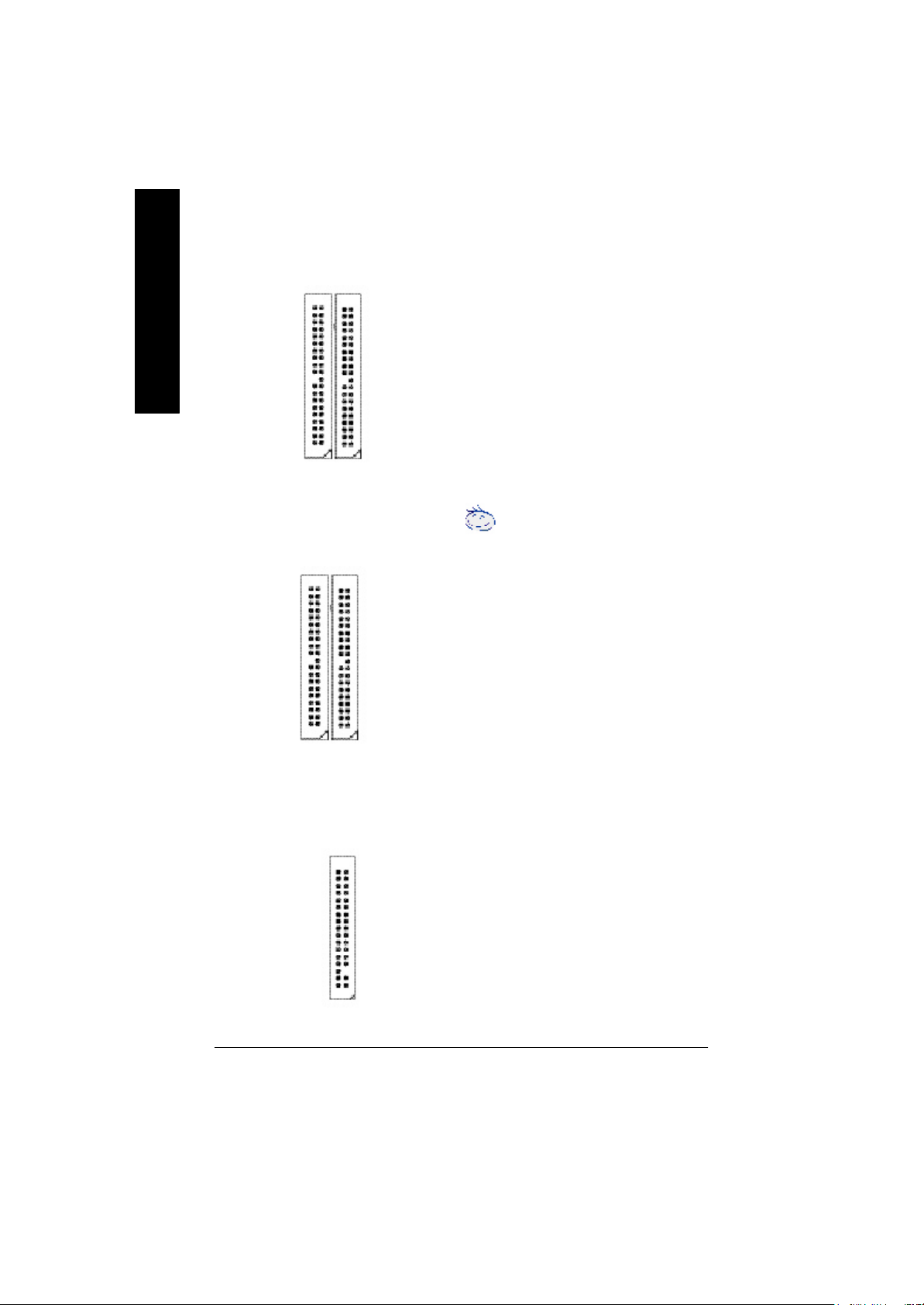
6)IDE1/ IDE2 (IDE1/IDE2 Connector)
English
Ø Important Notice:
Please connect first harddisk to IDE1 and
connect CDROM to IDE2.
The red stripe of the ribbon cable must be the
same side with the Pin1.
IDE1
1
IDE2
1
7)IDE3/IDE4 Connector *
(RAID/ATA133,Green Connector)
IDE4
1
IDE3
1
8)FDD (Floppy Connector)
Important Notice:
1. The rad stripe of the ribbn cable must be the
same side with the Pin1.
2. If you wish to use IDE3 and IDE4, please use
it in unity with BIOS (either RAID or ATA133).
Then, install the correct driver to have proper
operation. For details, please refer to
the RAID manual.
Ø Please connect the floppy drive ribbon cables
to FDD. It supports 360K,720K,1.2M,1.44M
and 2.88Mbytes floppy disk types.
The red stripe of the ribbon cable must be the
same side with the Pin1.
"*" FOR GA-7VAXP Only.
1
- 18 -GA-7VAX/GA-7VAXP Motherboard
Page 25
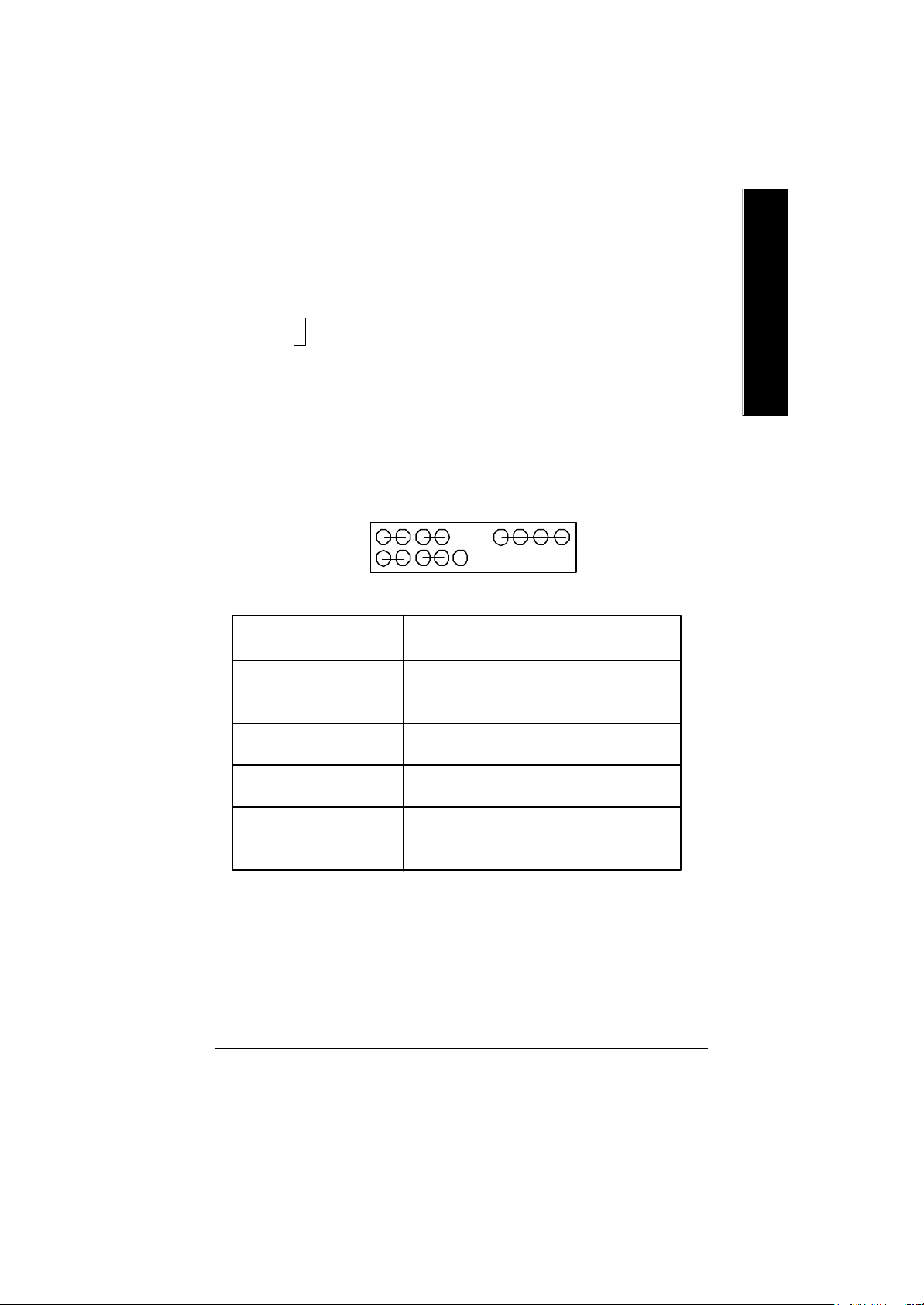
9)RAM_LED
-
+
10)F_PANEL (2x10 pins connector)
Ø Do not remove memory modules while
DIMM LED is on. It might cause short or
other unexpected damages due to the
2.5V stand by voltage. Remove memory
modules only when AC Power cord is
disconnected.
English
MPD+
1
2 20
1 19
1
HD+
HD (IDE Hard Disk Active LED) Pin 1: LED anode(+)
SPK (Speaker Connector) Pin 1: VCC(+)
RST (Reset Switch) Open: Normal Operation
PW (Soft Power Connector) Open: Normal Operation
MPD(Message LED/Power/ Pin 1: LED anode(+)
Sleep LED) Pin 2: LED cathode(-)
NC NC
Ø Please connect the power LED, PC speaker, reset switch and power switch etc of your chassis
front panel to the F_PANEL connector according to the pin assignment above.
PW-
PW+
MPD-
1
1
HD-
RST-
RST+
Pin 2: LED cathode(-)
Pin 2- Pin 3: NC
Pin 4: Data(-)
Close: Reset Hardware System
Close: Power On/Off
NC
SPK+
1
SPK-
- 19 - Hardware Installation Process
Page 26
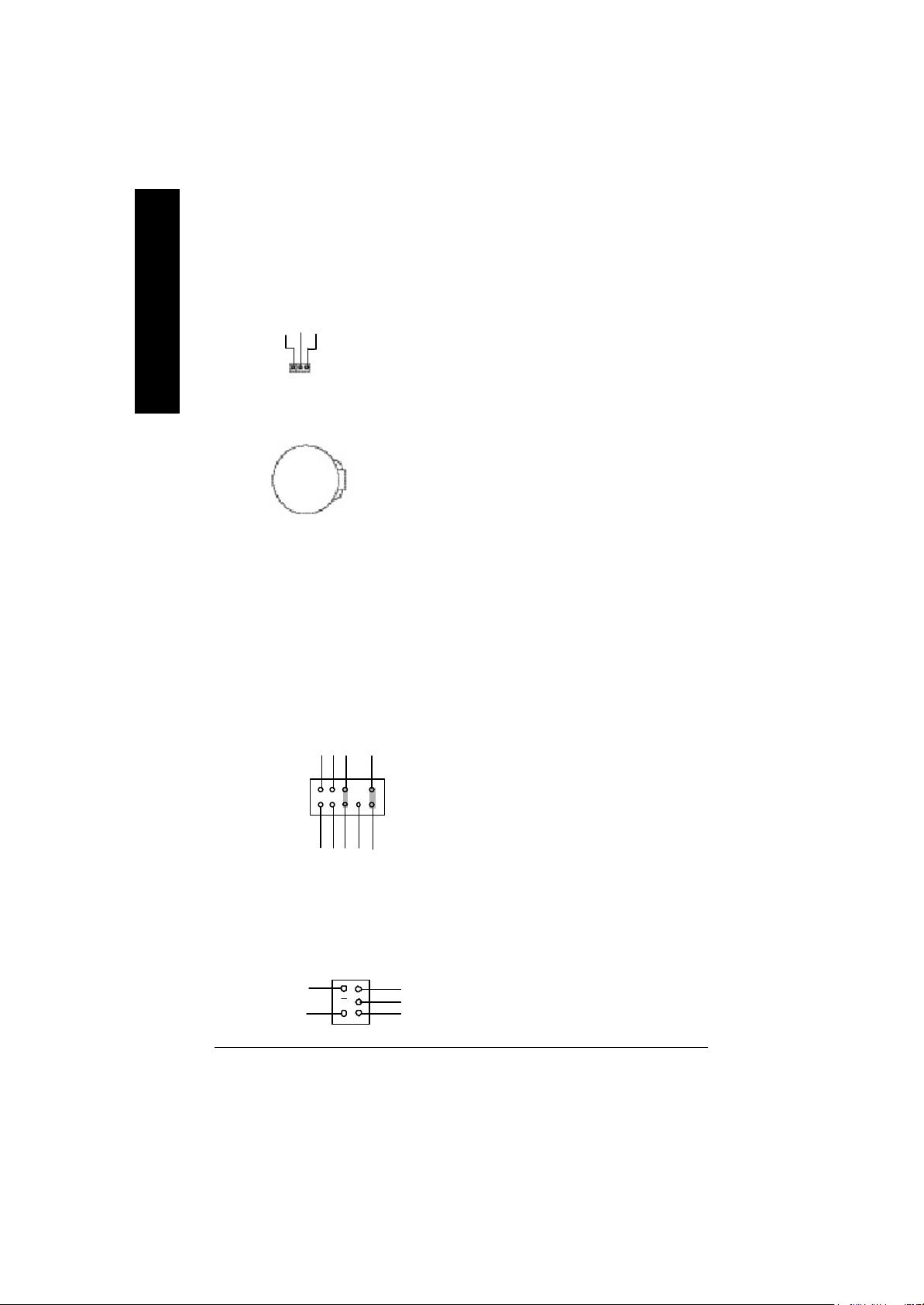
11)PWR_LED
English
MPD-
MPD-
MPD+
1
Ø PWR_LED is connect with the system power
indicator to indicate whether the system is
on/off. It will blink when the system enters
suspend mode.
If you use dual color LED, power LED will turn
to another color.
12)BATTERY (Battery)
+
If you want to erase CM OS...
1.Turn OFF the computer and unplug the power cord.
2.Remove the battery, wait for 30 second.
3.Re-install the battery.
4.Plug the power cord and turn ON the computer.
13)F_AUDIO (F_AUDIO Connector)
GND
POWER
Rear Audio (R)
Rear Audio (L)
1
MIC
REF
Reserved
Front Audio (L)
Front Audio (R)
14) SUR_CEN
BASS_OUT
SUR OUTR
CENTER_OUT
GND
SUR OUTL
12
- 20 -GA-7VAX/GA-7VAXP Motherboard
CAUTION
v Danger of explosion if battery is incorrectly
replaced.
v Replace only with the same or equivalent
type recommended by the manufacturer.
v Dispose of used batteries according to the
manufacturer’s instructions.
Ø If you want to use Front Audio connector, you
must remove 5-6, 9-10 Jumper.
In order to utilize the front audio header, your
chassis must have front audio connector. Also
please make sure the pin assigment on the
cable is the same as the pin assigment on
the MB header. To find out if the chassis you
are buying support front audio connector,
please contact your dealer.
Ø Please contact your nearest dealer for optional
SUR_CEN cable.
Page 27
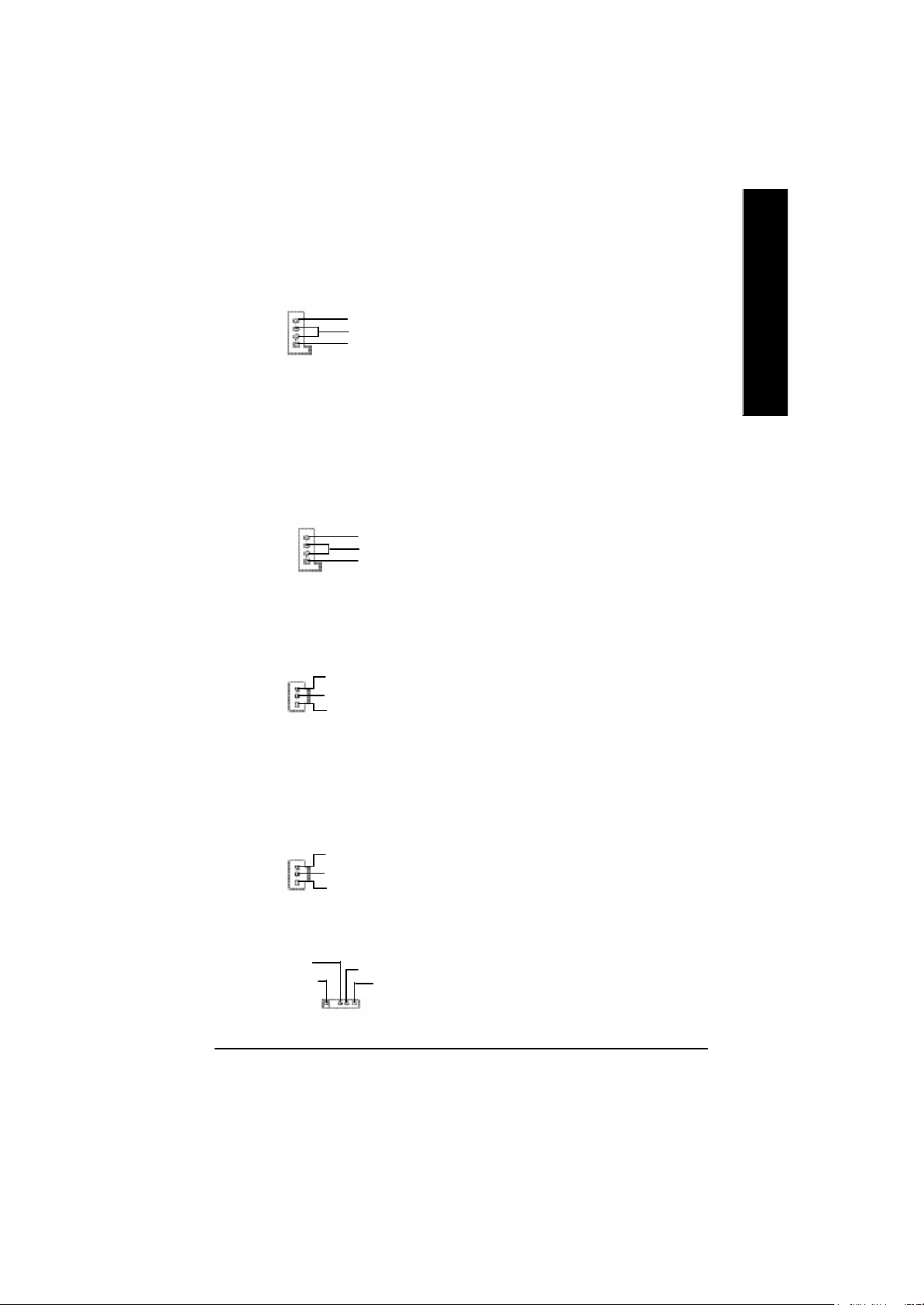
15)CD_IN (CD IN)
1
CD_IN
CD-R
GND
CD-L
Ø Connect CD-ROM or DVD-ROM audio out
to the connector.
English
16)AUX_IN ( AUX In Connector)
AUX-R
1
GND
AUX-L
17)SPDIF (SPDIFOut)
GND
1
SPDIF OUT
VCC
18)SPDIF_IN
GND
1
SPDIF IN
VCC
Ø Connect other device(such as PCI TV Tunner
audio out)to the connector.
Ø The SPDIF output is capable of providing digital
audio to external speakers or compressed AC3
data to an external Dolby Digital Decoder. Use
this feature only when your stereo system has
digital input function.
Ø Use this feature only when your device has
digital output function.
19)IR
IR Data Input
VCC(+5V)
Ø Be careful with the polarity of the IR
connectorwhile you connect the IR. Please
GND
IR Data Output
1
contact you nearest dealer for optional IR
device.
- 21 - Hardware Installation Process
Page 28
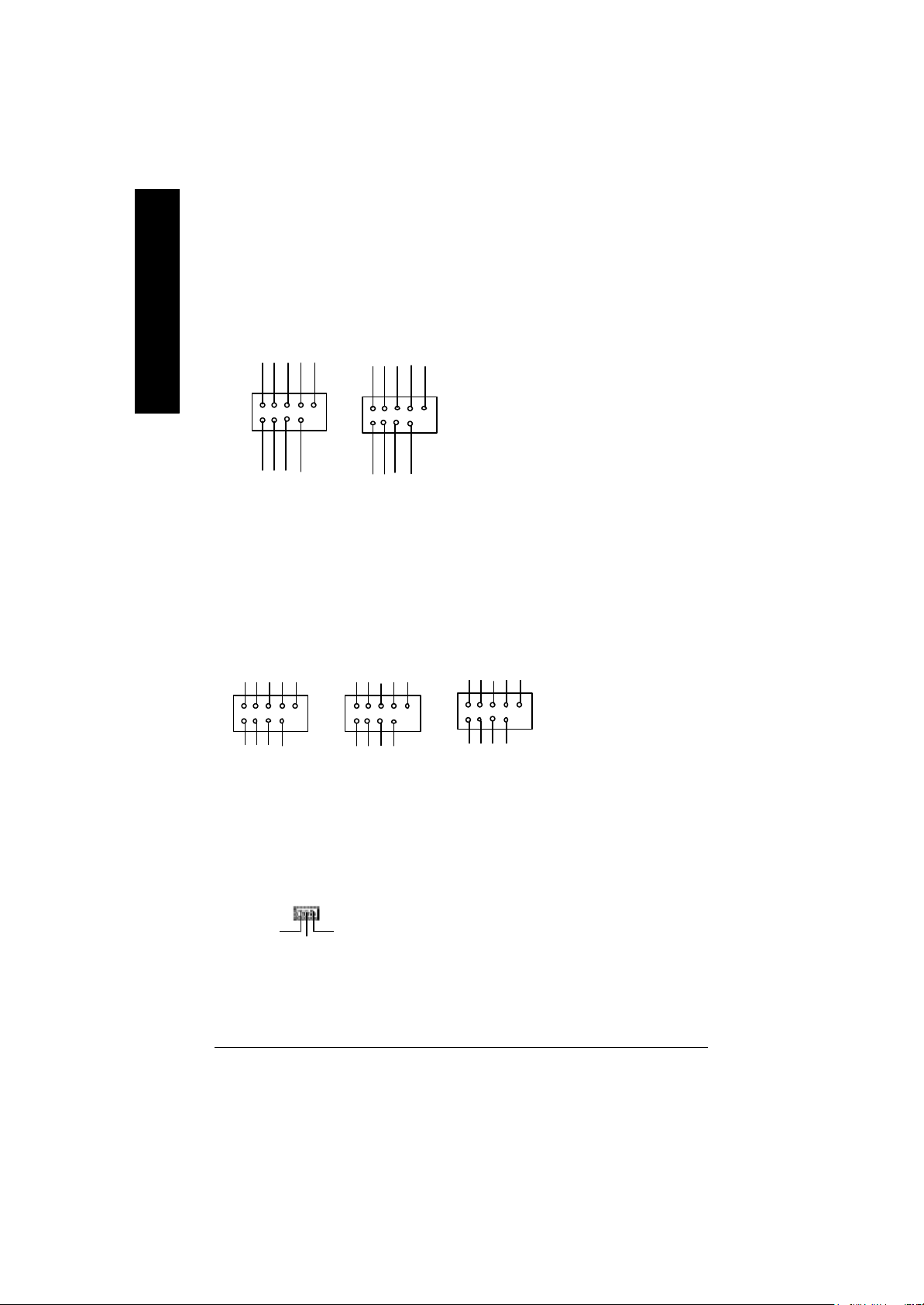
20)F_ USB1 / F_USB2
(Front USB Connector, Yellow )
English
Power
USB Dy-
USB Dy+
USB Over
Current
GND
USB Dy-
Power
USB Dy+
USB Over
Current
GND
Ø Be careful with the polarity of the front USB
connector. Check the pin assignment
while you connect the front USB cable.
Please contact your nearest dealer for optional
front USB cable.
1
Power
USB Dx-
USB Dx+
F_USB1
GND
1
F_USB2
Power
USB Dx-
GND
USB Dx+
21)F1_1394/F2_1394/F3_1394(IEEE1394 Connector,Grey Connector) *
Ø Please Note: Serial interface
standard set by Institute of
GND
VCCVCC
GND
TPB0-
GND
TPB0+
GND
1
TPA0-
1
TPA0+
F1_1394
22)WOL(Wake on LAN)
1
+5V SB
Signal
GND
TPA1-
GND GND
TPA1+
TPB1+
F2_1394
TPB1-
VCC
VCC
GND
TPA2-
1
TPA2+
F3_1394
Ø This connector allows the remove servers to
GND
VCC
TPB2-
Electrical and Electronics
Engineers , which has fea
tures like high speed, high
bandwidth and hot plug.
VCC
GND
TPB2+
manage the system that installed this
mainboard via your network adapter which
also supports WOL.
"*" FOR GA-7VAXP Only.
- 22 -GA-7VAX/GA-7VAXP Motherboard
Page 29
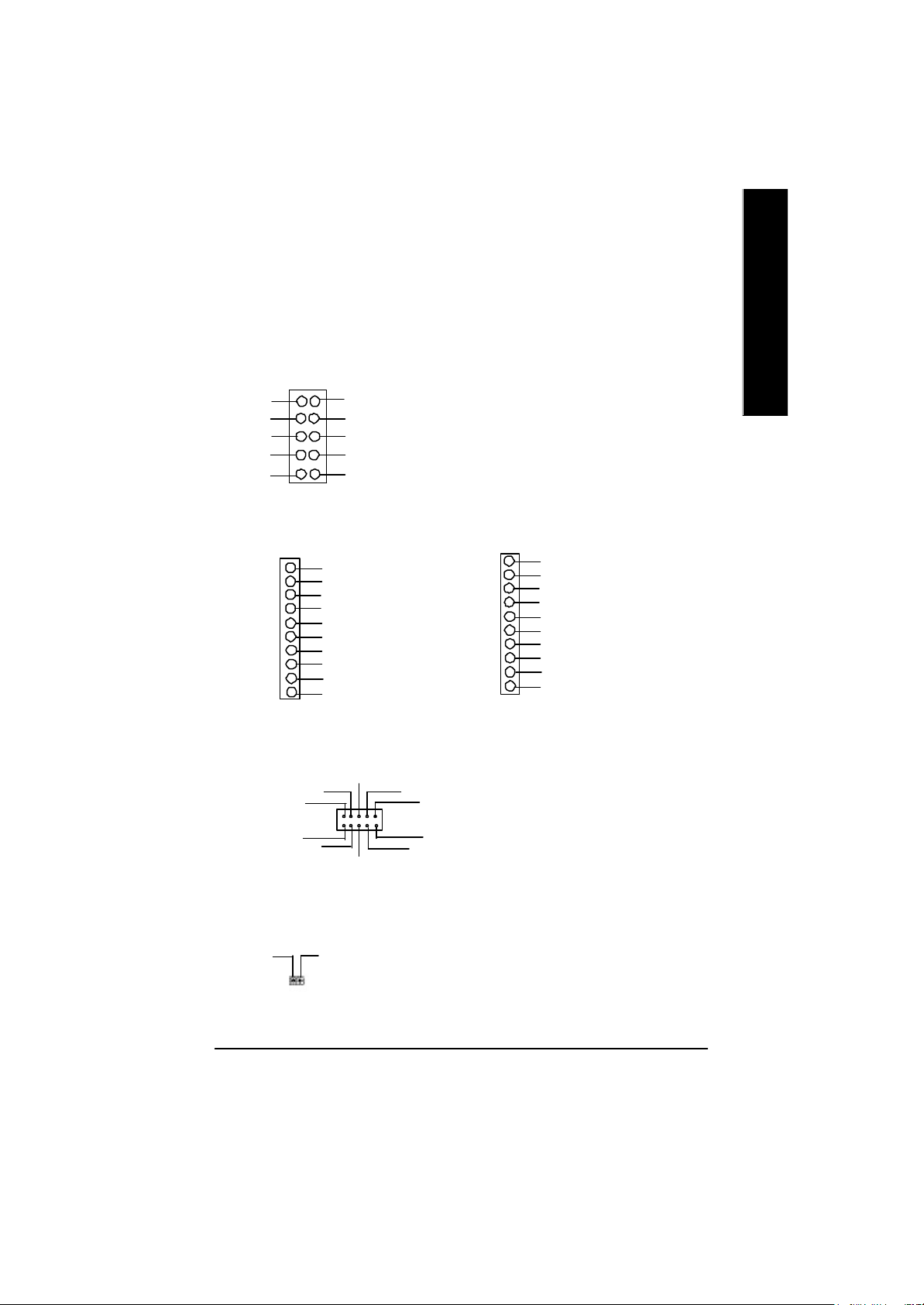
23)MEMORY_STICK(Memory Stick Interface,White Connector) *
24)SECURE_DIGITAL(Secure Digital Memory Card Interface,Red exide Connector) *
25)SMART_CARD_READER(Smart Card Interface,Black Connector) *
English
SMART_CARD_READER
SCAPSNT
SCAC8
SCALED
SCARST-
GND
SECURE_DIGITAL
1 GND
5
1
SDLED
SDPWCTLSDCLK
SD5
SD4
SD3
SD2
VCC3
SD1
SCACLK
SCAIO
SCAC4
SCAPWCTL-
VCC
Ø The device could be expanded for reading Flash
Memory, such as SD(Security Digital),
MS (Memory Stick) and Smart Card Reader
Connector. The Smart IC Card could
increase security in authenticating online
transactions; the card reader device ( inquire
local distributor) made by Third Party could
be purchased by users.
MEMORY_STICK
MS4
MS3
MS2
MS1
1
26)SCR (Smart Card Reader Header,Black Connector) **
SCARST-
GND
VCC
SCAPWCTL-
SCALED
SCAC8
1
SCAIO
SCAC4
SCAPSNT
SCACLK
Ø TThis MB supports smart card reader. To en
able smart card reader function an optional smart
card reader box is required. Please contact
your autherized distributor.
MSLED
MSPWCTLMSCLK
MS5
VCC3
GND
27) CI (CASE OPEN)
SignalGND
1
"*" FOR GA-7VAXP Only.
"**" FOR GA-7VAX Only.
Ø This 2 pin connector allows your system to
enable or disable the “case open” item in BIOS
if the system case begin remove.
- 23 - Hardware Installation Process
Page 30
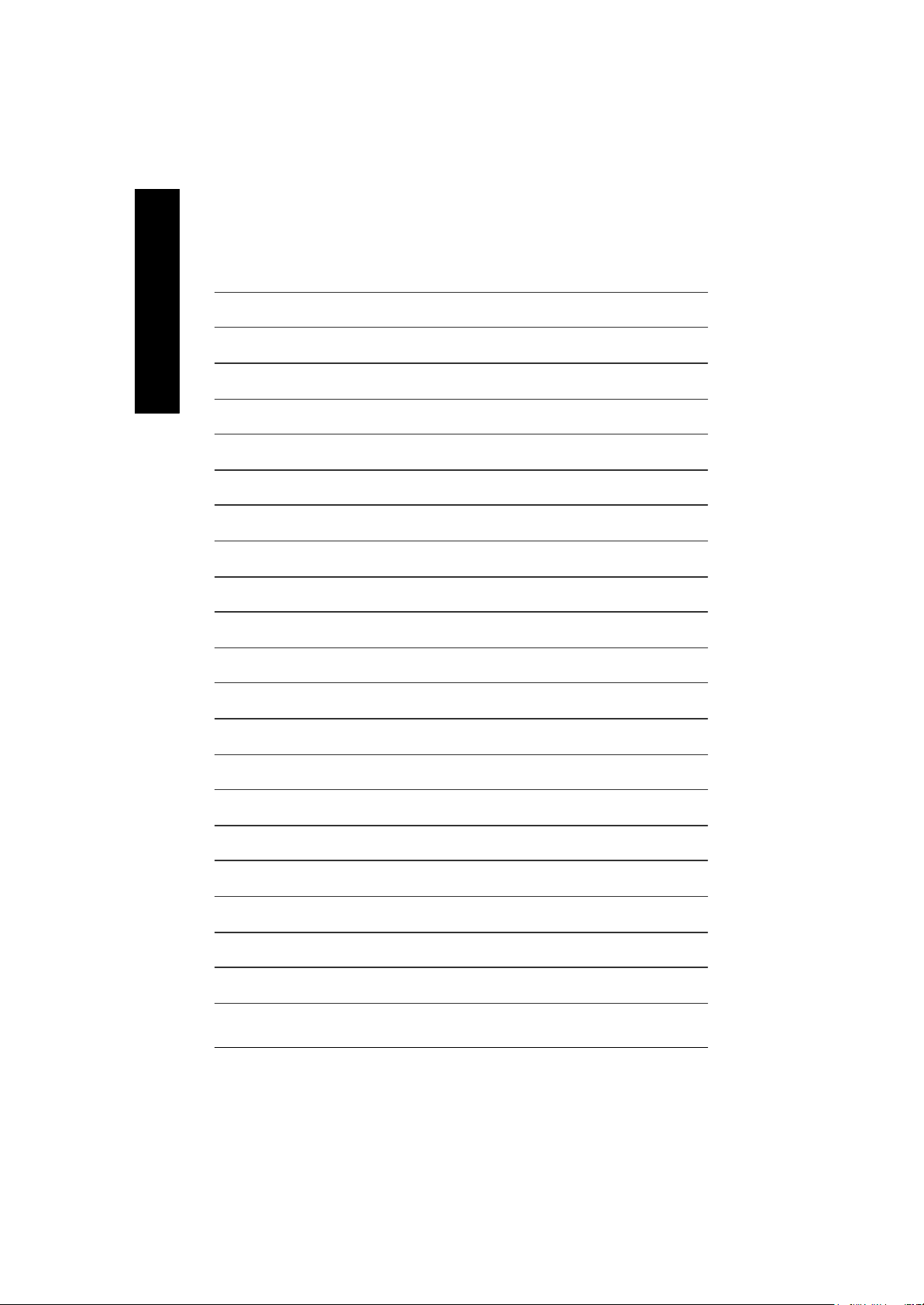
English
- 24 -GA-7VAX/GA-7VAXP Motherboard
Page 31

English
- 25 - Memo
Page 32
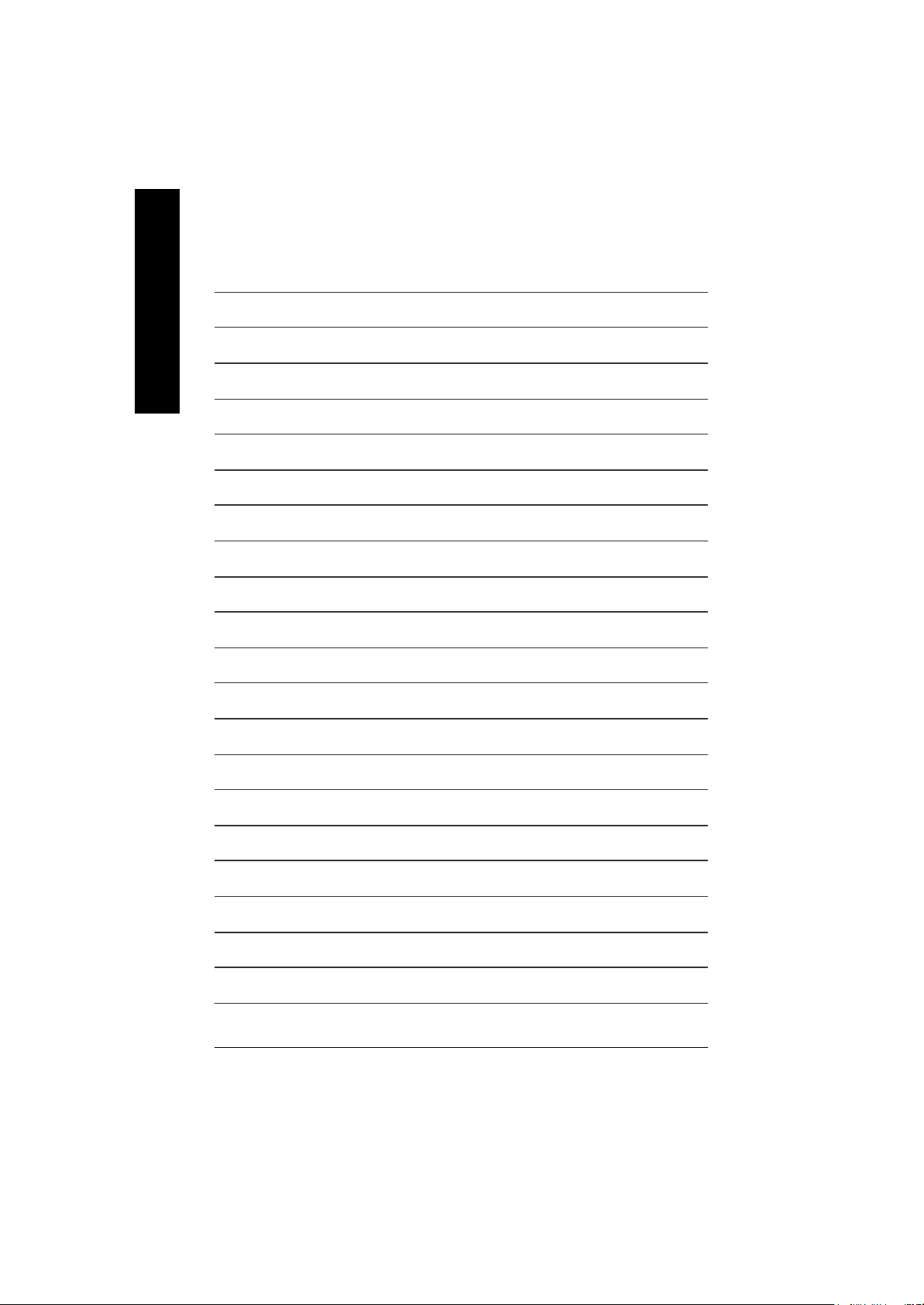
English
- 26 -GA-7VAX/GA-7VAXP Motherboard
Page 33
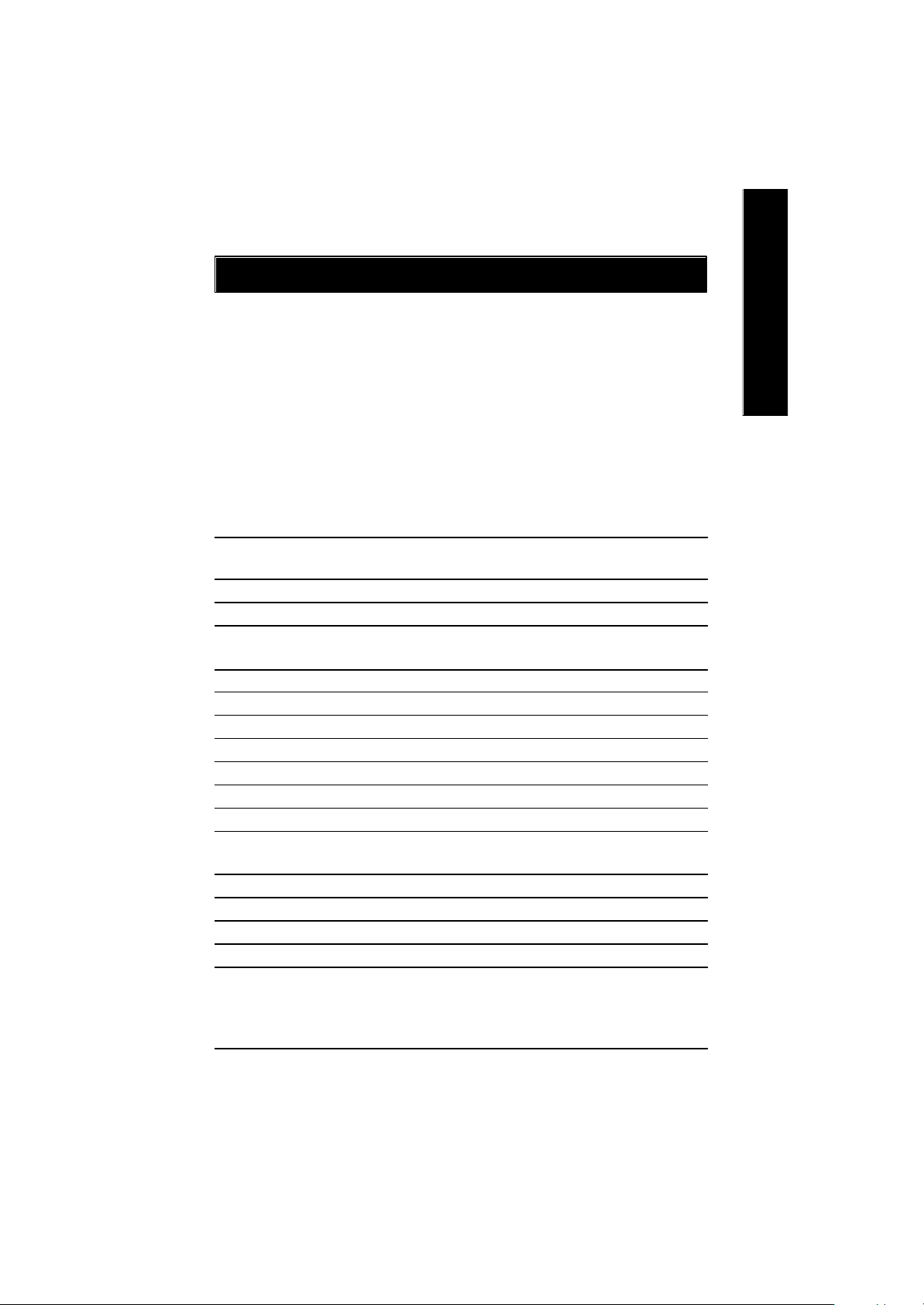
BIOS Setup
BIOS Setup is an overview of the BIOS Setup Program. The program that allows users to modify
the basic system configuration. This type of information is stored in battery-backed CMOS RAM so
that it retains the Setup information when the pow er is turned off.
ENTERING SETUP
After power on the computer, pressing <Del> immediately during POST (Power On Self Test) it will allow you to
enter standard BIOS CMOS SETUP.
If you require more advanced BIOS settings, please go to “Advanced BIOS” setting menu.To enter
Advanced BIOS setting menu, press “Ctrl+F1” key on the BIOS screen.
CONTROL KEYS
<á> Move to previous item
<â> Move to next item
<ß> Move to the item in the left hand
<à> Move to the item in the right hand
<Esc> Main Menu - Quit and not save changes into CMOS Status Page Setup Menu and
Option Page Setup M enu - Exit current page and return to Main Menu
<+/PgUp> Increase the numeric value or make changes
<-/PgDn> Decrease the numeric value or make changes
<F1> General help, only for Status Page Setup Menu and Option Page Setup Menu
<F2> Item help
<F3> Reserved
<F4> Reserved
<F5> Restore the previous CMOS value from CMOS, only for Option Page Setup Menu
<F6> Load the default CMOS value from BIOS default table, only for Option Page Setup
Menu
<F7> Load the Setup Defaults
<F8> Dual BIOS/Q-Flash
<F9> Reserved
<F10> Save all the CMOS changes, only for Main Menu
English
- 27 -
BIOS Setup
Page 34
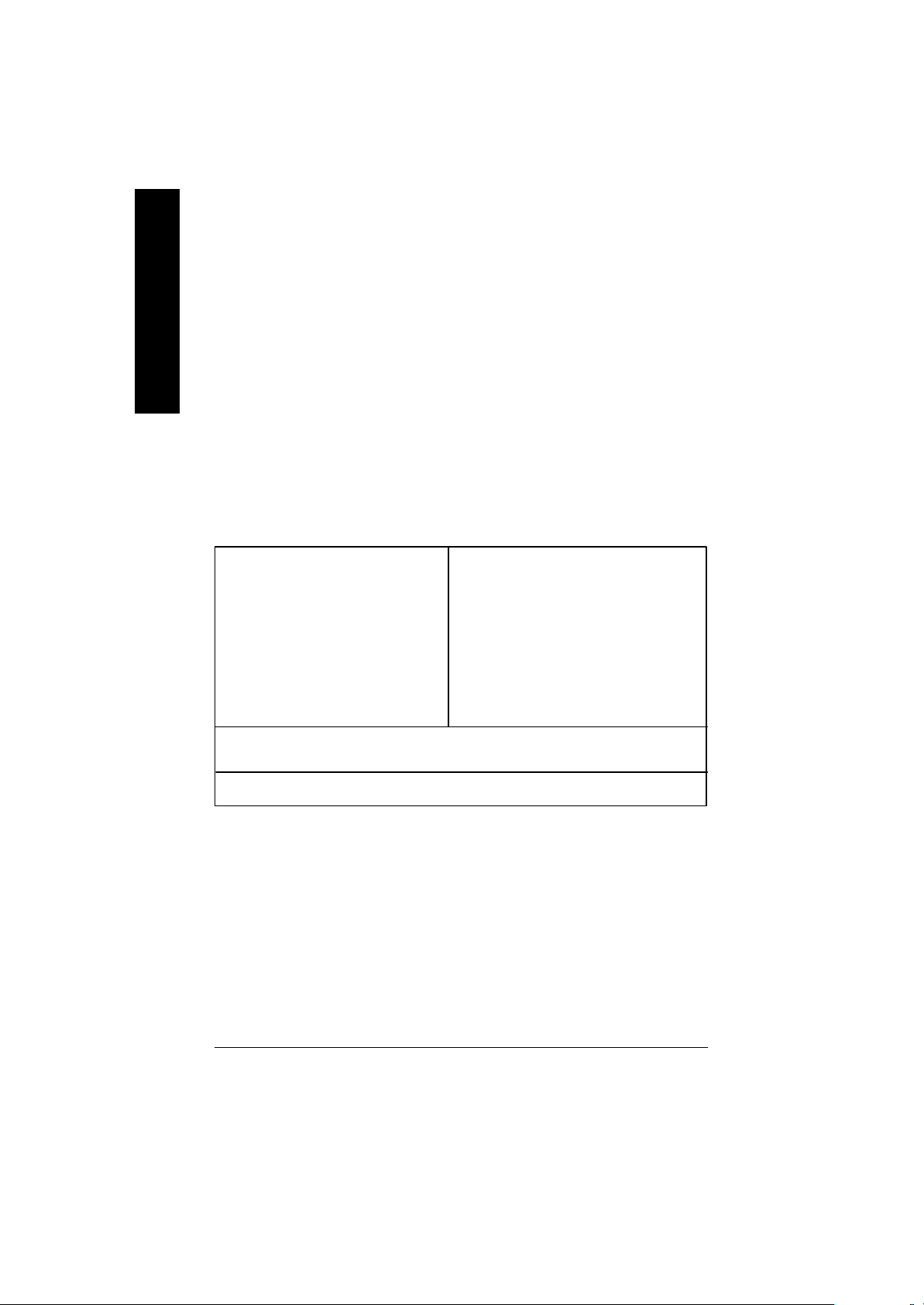
GETTING HELP
The on-line description of the highlighted setup function is displayed at the bottom of the screen.
English
Press F1 to pop up a small help window that describes the appropriate keys to use and the possible
selections for the highlighted item. To exit the H elp Window press <Esc>.
The Mai n Menu (For example: BIOS Ver. : F1)
Once you enter Award BIOS C MOS Setup Utility, the Main Menu (Figure 1) will appear on the
screen. The Main Menu allows you to select from eight setup functions and tw o exit choices. Use
arrow keys to select among the items and press <Enter> to accept or enter the sub-menu.
Mai n Menu
Status Page Setup Menu / Option Page Setup Menu
CMOS Setup Utility-Copyright (C) 1984-2002 Award Software
}Standard CMOS Features Top Performance
}Advanced BIOS Features Load Fail-Safe Defaults
}Integrated Peripherals Load Optimized Defaults
}Power Management Setup Set Supervisor Password
}PnP/PCI Configurations Set User Password
}PC Health Status Save & Exit Setup
}Frequency/Voltage Control Exit Without Saving
ESC:Quit higf: Select Item
F8:Dual BIOS /Q-Flash F10:Save & Exit Setup
Time, Date, Hard Disk Type...
Figure 1: Main Menu
l Stand ard CMOS Features
This setup page includes all the items in standard compatible BIOS.
l Advance d BIOS Features
This setup page includes all the items of Award special enhanced features.
l Integrated Peripherals
This setup page includes all onboard peripherals.
- 28 -GA-7VAX/GA-7VAXP Motherboard
Page 35

l Pow er Management Setup
This setup page includes all the items of Green function features.
l PnP/PCI Configurati ons
This setup page includes all the configurations of PCI & PnP ISA resources.
l PC H ealth Status
This setup page is the System auto detect Temperature, voltage, fan, speed.
l Fr equency/Voltage Control
This setup page is control CPU’s clock and frequency ratio.
l Top Performance
Top Performance Defaults indicates the value of the sy stem parameters which the sy stem
would be in best performance configuration.
l Load Fai l-Safe Defaults
Fail-Safe Defaults indicates the value of the system parameters which the system w ould
be in safe configuration.
l Load Optimiz ed Defaults
Optimized Defaults indicates the value of the system parameters which the system w ould
be in better performance configuration.
l Load Top Performance Defaults
Top Performance Defaults indicates the value of the sy stem parameters which the sy stem
would be in best performance configuration.
l Se t S upervis or pas sword
Change, set, or disable password. It allows you to limit access to the sy stem and Setup,
or just to Setup.
l Se t User pas sword
Change, set, or disable password. It allows you to limit access to the system.
l Save & Exi t S etup
Save CMOS value settings to CMOS and exit setup.
l Exit Without Savi ng
Abandon all CMOS value changes and exit setup.
English
- 29 -
BIOS Setup
Page 36
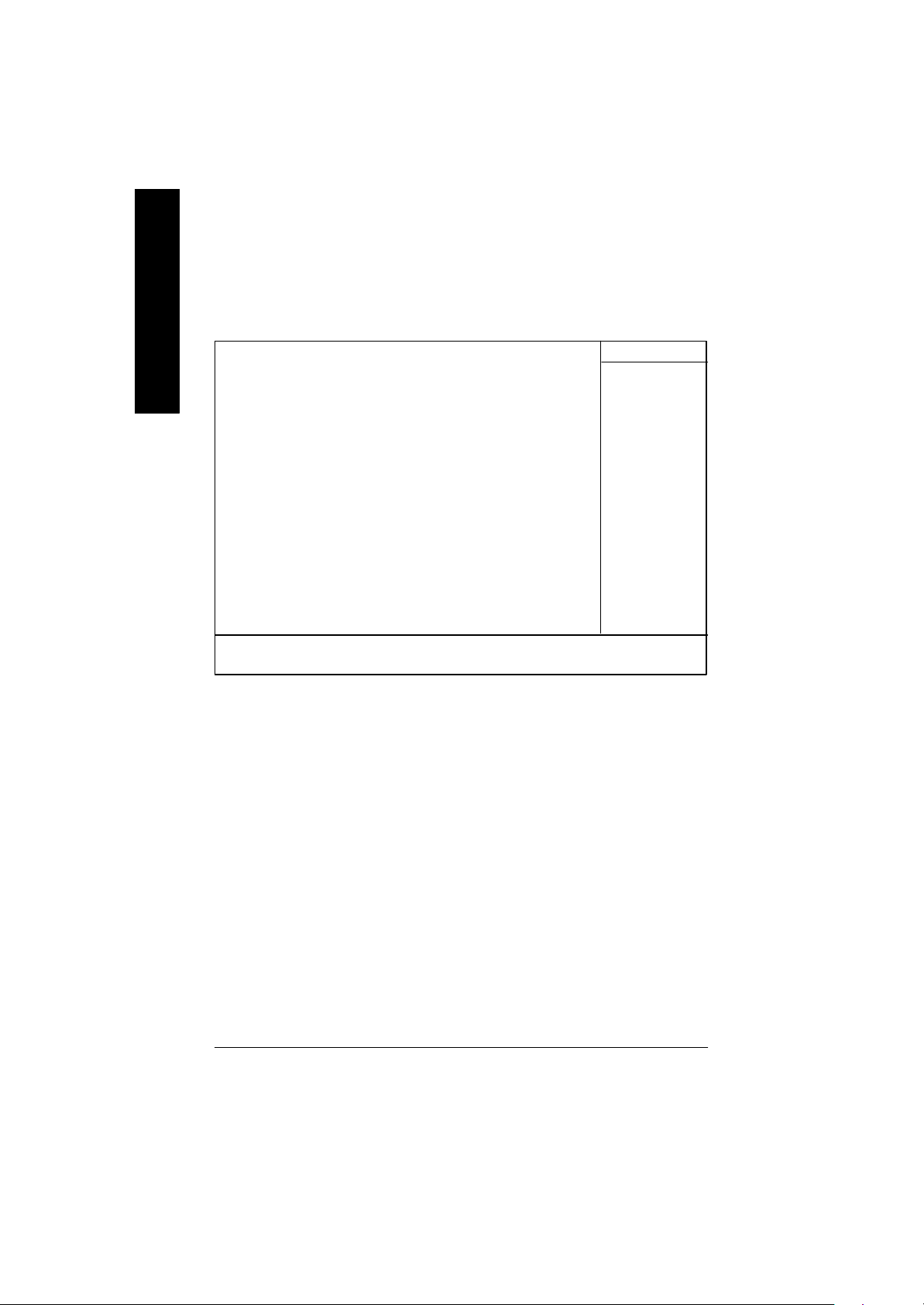
Standard CMOS Features
English
CMOS Setup Utility-Copyright (C) 1984-2002 Award Software
Standard CMOS Features
Date (mm:dd:yy) Thu, Feb 21 2002 Item Help
Time (hh:mm:ss) 22:31:24 Menu Level u
}IDE Primary Master [Press Enter None] Change the day, month,
}IDE Primary Slave [Press Enter None] year
}IDE Secondary Master [Press Enter None] <Week>
}IDE Secondary Slave [Press Enter None] Sun. to Sat.
Drive A [1.44M, 3.5”] <Month>
Drive B [None] Jan. to Dec.
Floppy 3 Mode Support [Disabled] <Day>
1 to 31(or maximun allowed
Halt On [All, But Keyboard] in the month.)
Base Memory 640K <year>
Extended Memory 130048K 1999 to 2098
Total Memory 131072K
higf: Move Enter:Select +/-/PU/PD:Value F10:Save ESC:Exit F1:General Help
F5:Previous Values F6:Fail-Safe Defaults F7:Optimized Defaults
Figure 2: Standard CMOS Features
F Date
The date format is <week>, <month>, <day>, <year>.
8Week The week, from Sun to Sat, determined by the BIOS and is display only
8Month The month, Jan. Through Dec.
8Day The day, from 1 to 31 (or the maximum allowed in the month)
8Year The year, from 1999 through 2098
F Time
The times format in <hour> <minute> <second>. The time is calculated base on the 24-hour militarytime clock. For example, 1 p.m. is 13:00:00.
- 30 -GA-7VAX/GA-7VAXP Motherboard
Page 37

F IDE Primary M aster, Slave / Secondary Master, Slave
The category identifies the types of hard disk from drive C to F that has been installed in the
computer. There are two types: auto type, and manual type. Manual type is user-definable; Auto
type which will automatically detect HDD type.
Note that the specifications of your drive must match with the drive table. The hard disk will not work
properly if you enter improper information for this category.
If you select User Type, related information will be asked to enter to the following items. Enter the
information directly from the keyboard and press <Enter>. Such information should be provided in
the documentation form your hard disk vendor or the system manufacturer.
8Capacity: The hard disk size. The unit is Mega Bytes.
8Access Mode: The options are: Auto / Large / LBA / Normal.
8Cylinder: The cylinder number of hard disk.
8Head The read / Write head number of hard disk.
8Precomp The cyliner number at which the disk driver changes the write current.
8Landing Zone The cylinder number that the disk driver heads(read/write) are seated when the
disk drive is parked.
8SECTORS The sector number of each track define on the hard disk.
If a hard disk has not been installed select NONE and press <Enter>.
FDr ive A / Drive B
The category identifies the ty pes of floppy disk drive A or drive B that has been installed in the
computer.
8None No floppy drive installed
8360K, 5.25 “. 5.25 inch PC-type standard drive; 360K byte capacity.
81.2M, 5.25”. 5.25 inch AT-type high-density drive; 1.2M byte capacity
(3.5 inch when 3 Mode is Enabled).
8720K, 3.5 “. 3.5 inch double-sided drive; 720K byte capacity
81.44M, 3.5 “. 3.5 inch double-sided drive; 1.44M byte capacity.
82.88M, 3.5 “. 3.5 inch double-sided drive; 2.88M byte capacity.
English
F Fl oppy 3 Mode Support (for Japan Area)
8Disabled Normal Floppy Drive. (Default value)
8Drive A Enabled 3 mode function of Drive A.
8Drive B Enabled 3 mode function of Drive B.
8Both Drive A & B are 3 mode Floppy Drives.
- 31 -
BIOS Setup
Page 38
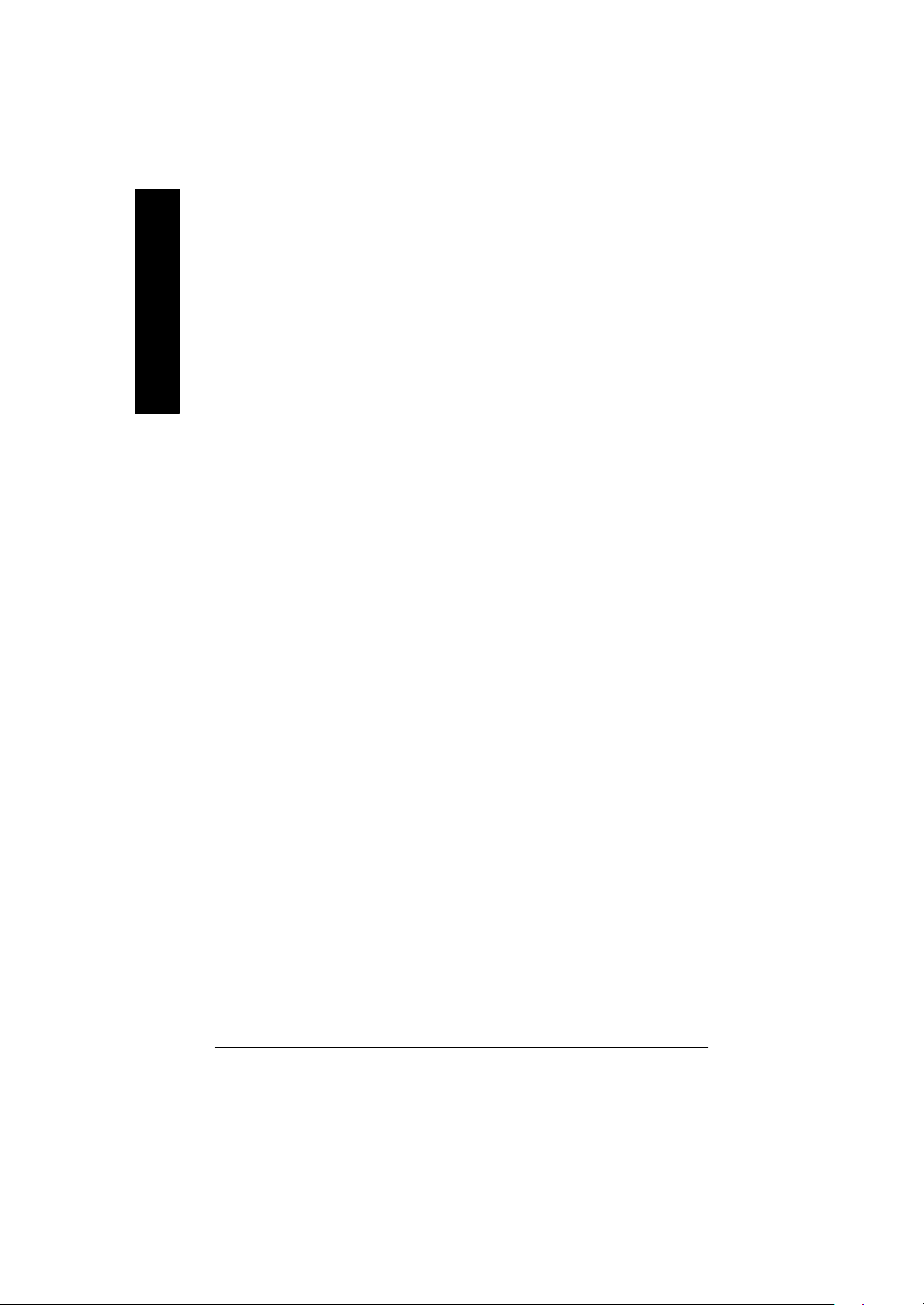
F H alt on
English
Me mory
The category is display-only which is determined by POST (Power On Self Test) of the BIOS.
The category determines whether the computer will stop if an error is detected during power up.
8NO Errors The system boot will not stop for any error that may be detected
and you will be prompted.
8All Errors Whenever the BIOS detects a non-fatal error the system will be stopped.
8All, But Keyboar The system boot will not stop for a keyboard error; it will stop for
all other errors. (Default value)
8All, But Diskette The system boot will not stop for a disk error; it will stop for all
other errors.
8All, But Disk/Key The system boot will not stop for a keyboard or disk error; it will
stop for all other errors.
Base Memory
The POST of the BIOS will determine the amount of base (or conventional) memory
installed in the system.
The value of the base memory is typically 512 K for sy stems with 512 K memory
installed on the motherboard, or 640 K for systems with 640 K or more memory
installed on the motherboard.
Exte nded Memory
The BIOS determines how much extended memory is present during the POST.
This is the amount of memory located above 1 MB in the CPU’s memory
address map.
- 32 -GA-7VAX/GA-7VAXP Motherboard
Page 39

Advanced BI OS Features
CMOS Setup Utility-Copyright (C) 1984-2002 Award Software
Advanced BIOS Features
RAID / SCSI Boot Order* [RAID,SCSI] Item Help
First Boot Device [Floppy] Menu Level
Second Boot Device [HDD-0]
Third Boot Device [CDROM]
Boot Up Floppy Seek [Disabled]
Init Display First [AGP]
higf: Move Enter:Select +/-/PU/PD:Value F10:Save ESC:Exit F1:General Help
F5:Previous Values F6:Fail-Safe Defaults F7:Optimized Defaults
Figure 3: Advanced BIOS Features
FRAID / SCSI Boot Order *
M This feature allows y ou to select the boot order RAID or SCSI device.
8RAID,SCSI Select your boot device priority by RAID.
8SCSI,RAID Select your boot device priority by SCSI.
English
FFir st / S econd / Third Boot device
M This feature allows you to select the boot device priority.
8Floppy Select your boot device priority by Floppy.
8LS120 Select your boot device priority by LS120.
8HDD-0~3 Select your boot device priority by HDD-0~3.
8SCSI Select your boot device priority by SCSI.
8CDROM Select your boot device priority by CDROM.
8LAN Select your boot device priority by LAN.
8USB-CDROM Select your boot device priority by USB-CDROM.
*For GA-7VAXP Only
- 33 -
BIOS Setup
Page 40

English
F Boot U p Floppy Seek
MDuring POST, BIOS will determine the floppy disk drive installed is 40 or 80 tracks. 360 K type is 40
FIni t Display First
MThis feature allows you to select the first initation of the monitor display from which card, when
8USB-ZIP Select your boot device priority by USB-ZIP.
8USB-FDD Select your boot device priority by USB-FDD.
8USB-HDD Select your boot device priority by USB-HDD.
8ZIP Select your boot device priority by ZIP.
8Disabled Disabled this function.
tracks 720 K, 1.2 M and 1.44 M are all 80 tracks.
8Enabled BIOS searches for floppy disk drive to determine it is 40 or 80 tracks. Note
that BIOS can not tell from 720 K, 1.2 M or 1.44 M drive type as they are
all 80tracks.
8Disabled BIOS will not search for the type of floppy disk drive by track number. Note
that there will not be any warning message if the drive installed is 360 K.
(Default value)
you install an AGP VGA card and a PCI VGA card on board.
8PCI Set Init Display First to PCI Slot.
8AGP Set Init Display First to AGP. (Default value)
- 34 -GA-7VAX/GA-7VAXP Motherboard
Page 41

Integrated Peripherals
CMOS Setup Utility-Copyright (C) 1984-2002 Award Software
Integrated Peripherals
OnChip IDE Channel0 [Enabled] Item Help
OnChip IDE Channel1 [Enabled] Menu Level
IDE1 Conductor Cable [Auto]
IDE2 Conductor Cable [Auto]
AC97 Audio [Enabled]
USB 1.1 Controller [Enabled]
USB 2.0 Controller [Enabled]
USB Keyboard Support [Disabled]
USB Mouse Support [Disabled]
Onboard H/W LAN [Enabled]
Onboard H/W 1394 * [Enabled]
Onboard H/W ATA/RAID * [Enabled]
RAID Controller Function * [ATA]
Onboard Serial Port 1 [3F8/IRQ4]
Onboard Serial Port 2 [2F8/IRQ3]
UART Mode Select [Normal]
øUR2 Duplex Mode Half
Onboard Parallel Port [378/IRQ7]
Parallel Port Mode [SPP]
Game Port Address [201]
Mdi Port Address [330]
Midi Port IRQ [5]
Smart Card Interface * [Disabled]
MS/SD Interface * [Disabled]
English
higf: Move Enter:Select +/-/PU/PD:Value F10:Save ESC:Exit F1:General Help
F5:Previous Values F6:Fail-Safe Defaults F7:Optimized Defaults
Figure 4: Integrated Peripherals
*FOR GA-7VAXP ONLY
- 35 -
BIOS Setup
Page 42

F OnChip IDE Channel0
MWhen enabled, allows you to use the onboard primary PC I IDE. If a hard disk controller card
is used, set at Disabled.
English
F OnChip IDE Channel1
MWhen enabled, allows you to use the onboard secondary PCI IDE. If a hard disk controller card
is used, set at Disabled.
F IDE1 Cond uctor Cable
F IDE2 Cond uctor Cable
8Enabled Enable onboard 1st channel IDE port. (Default value)
8Disabled Disable onboard 1st channel IDE port.
8Enabled Enable onboard 2nd channel IDE port. (Default value)
8Disabled Disable onboard 2nd channel IDE port.
8Auto Will be automatically detected by BIOS (Default Value)
8ATA66/100/133 Set IDE1 Conductor Cable to ATA66/100/133 (Please make sure your IDE device
and cable is compatible with ATA66/100/133)
8ATA33 Set IDE1 Conductor Cable to ATA33 (Please make sure your IDE device and cable
is compatible with ATA33)
8Auto Will be automatically detected by BIOS (Default Value)
8ATA66/100/133 Set IDE2 Conductor Cable to ATA66/100/133 (Please make sure your IDE device
and cable is compatible with ATA66/100/133)
8ATA33 Set IDE2 Conductor Cable to ATA33 (Please make sure your IDE device and cable
is compatible with ATA33).
FAC97 Audio
8Auto BIOS will automatically detect onboard AC97 Audio. (Default value)
8Disabled Disabled AC97 Audio.
FU SB 1.1 Controller
MDisable this option if you are not using the onboard U SB feature.
8Enabled Enabled USB Controller. (Default value)
8Disabled Disabled USB Controller.
- 36 -GA-7VAX/GA-7VAXP Motherboard
Page 43

FU SB 2.0 Controller
MDisable this option if y ou are not using the onboard USB 2.0 feature.
8Enabled Enabled USB 2.0 Controller. (Default value)
8Disabled Disabled USB 2.0 Controller.
F U SB Keyboard Support
MWhen a USB key board is installed, please set at Enabled.
8Enabled Enabled USB Keyboard Support.
8Disabled Disabled USB Keyboard Support. (Default value)
F U SB Mouse Support
8Enabled Enabled USB Mouse Support.
8Disabled Disabled USB Mouse Support. (Default value)
F Onb oard H/W LAN *
8Enable Enabled onboard LAN function.(Default value)
8Disable Disable onboard LAN function.
FOnboard H /W 13 94 *
8Enable Enabled onboard IEEE 1394 function.(Default value)
8Disable Disabled onboard this function.
English
F Onb oard H/W ATA/ RAID *
MIf you don't set an y HDD Device in IDE3 or 4 but enable the function, the
normal message 'MBUltra133 BIOS is not installed becasue there are no drives
attached' will come out.'
Ignore this message or set the option disable to make the message disappear .
8Enable Enabled onboard ATA/RAID function.(Default value)
8Disable Disabled onboard sound function.
FRAID Controller Function*
8ATA Enabled ATA function.(Default value)
8RAID Enabled RAID function.
*FOR GA-7VAXP ONLY
- 37 -
.
BIOS Setup
Page 44

FOnboard Ser ial Port 1
English
FOnboard Ser ial Port 2
FU ART Mode Select
MThis feature allows you to determine which Infra Red(IR) function of Onboard I/O chip)
8Auto BIOS will automatically setup the port 1 address.
83F8/IRQ4 Enable onboard Serial port 1 and address is 3F8,Using IRQ4. (Default value)
82F8/IRQ3 Enable onboard Serial port 1 and address is 2F8,Using IRQ3.
83E8/IRQ4 Enable onboard Serial port 1 and address is 3E8,Using IRQ4.
82E8/IRQ3 Enable onboard Serial port 1 and address is 2E8,Using IRQ3.
8Disabled Disable onboard Serial port 1.
8Auto BIOS will automatically setup the port 2 address.
83F8/IRQ4 Enable onboard Serial port 2 and address is 3F8,Using IRQ4.
82F8/IRQ3 Enable onboard Serial port 2 and address is 2F8,Using IRQ3. (Default Value)
83E8/IRQ4 Enable onboard Serial port 2 and address is 3E8,Using IRQ4.
82E8/IRQ3 Enable onboard Serial port 2 and address is 2E8,Using IRQ3.
8Disabled Disable onboard Serial port 2.
8ASKIR Using as IR and set to ASKIR Mode.
8IrDA Using as IR and set to IrDA Mode.
8Normal Using as standard serial port. (Default Value)
8SCR** Using as smart card Interface.**
F U R2 Duplex Mode(When UART Mode Select isn’t set [Normal])
MThis feature allows you to select the IR modes.
8Half IR Function Duplex Half. (Default Value)
8Full IR Function Duplex Full.
FOnBoard Parallel port
MThis feature allows you to select from a given set of parameters if the parallel port uses the
onboard I/O controller.
8378/IRQ7 Enable onboard LPT port and address is 378, Using IRQ7.(Default Value)
8278/IRQ5 Enable onboard LPT port and address is 278,Using IRQ5.
83BC/IRQ7 Enable onboard LPT port and address is 3BC,Using IRQ7.
8Disabled Disable onboard parallel port.
**FOR GA-7VAX ONLY
- 38 -GA-7VAX/GA-7VAXP Motherboard
Page 45

FParall el Port Mode
MThis feature allows you to connect with an advanced print via the port mode it supports.
8SPP Using Parallel port as Standard Parallel Port using IRQ7. (Default Value)
8EPP Using Parallel port as Enhanced Parallel Port IRQ5.
8ECP Using Parallel port as Extended Capabilities Port using IRQ7.
8ECP+EPP Using Parallel port as ECP & EPP mode.
FGame Port Address
8Disabled Disabled this function.
8201 Set Game Port Address to 201. (Default Value)
8209 Set Game Port Address to 209.
FMidi Port Address
8Disabled Disabled this function.
8300 Set Midi Port Address to 300.
8330 Set Midi Port Address to 330.(Default Value)
F Midi Port IRQ
85 Set 5 for Midi Port IRQ. (Default value)
810 Set 10 for Midi Port IRQ.
English
F Smart Card Interface *
8Enabled Enabled smatr card interface function.
8Disabled Disable this function.(Default value)
FM S/ SD Interface *
8Disabled Disabled this function. (Default Value)
8Secure Digital Set MS/SD Interface to “Secure Digital” .
8Memory Stick Set MS/SD Interface to “Memory Stick” .
If “OnBoard SC Interface” is set to “Enabled” and “OnBoard MS/SD Interface” set to “Memory Stick” at the
same time, there will not be enough IRQ resource to solve this issue, there are two alternative solutions:
1.Use USB Mouse instead of PS/2 Mouse.
2.Disabled either “Onboard Serial Port1” , “Onboard Serial Port2” or “Onboard Parallel Port” in BIOS setting.
*FOR GA-7VAXP ONLY
- 39 -
BIOS Setup
Page 46

Power Management Setup
English
ACPI Suspend Type [S1(POS)] Item Help
øUSB Device Wake-Up From S3 Disabled Menu Level
Soft-Off by PWRBTN [Instant-off]
AC Back Function [Soft-Off]
Keyboard Power On [Disabled]
Mouse Power On [Disabled]
PME Event Wake Up [Enabled]
ModemRingOn/WakeOnLAN [Enabled]
Resume by Alarm [Disabled]
ø Date(of Month) Alarm Everyday
ø Time(hh:mm:ss) Alarm 0 : 0 : 0
CMOS Setup Utility-Copyright (C) 1984-2002 Award Software
Power Management Setup
higf: Move Enter:Select +/-/PU/PD:Value F10:Save ESC:Exit F1:General Help
F5:Previous Values F6:Fail-Safe Defaults F7:Optimized Defaults
Figure 5: Power Management Setup
- 40 -GA-7VAX/GA-7VAXP Motherboard
Page 47

F ACPI Suspend Typ e
8S1/POS Set suspend type to Power On Suspend under ACPI OS(Power On Suspend).
(Default value)
8S3/STR Set suspend type to Suspend To RAM under ACPI OS (Suspend To RAM).
FU SB Device Wakeup From S3(When ACPI Suspend Type i s set [S3/STR])
USB device wakeup From S3 can be set when ACPI standby state set to S3/STR.
8Enabled USB Device can wakeup system from S3.
8Disabled USB Device can’t wakeup system from S3. (Default value)
F Soft-off by PWRB TN
8Instant-off Press power button then Power off instantly. (Default value)
8Delay 4 Sec. Press power button 4 sec to Power off. Enter suspend if button is pressed less
than 4 sec.
FAC Back Function
8Memory System power on depends on the status before AC lost.
8Soft-Off Always in Off state when AC back. (Default value)
8Full-On Always power on the system when AC back.
English
F Keyb oard Power On
This feature allow s you to set the method for powering-on the system.
The option “Password“ allow s you to set up to 8 alphanumeric characters to power-on the system.
The option “Any Key” allows y ou to touch the key board to power on the system.
The option “Keyboard 98” allows you to use the standard keyboard 98 to power on the system.
8Password Enter from 1 to 8 characters to set the Keyboard Power On Password.
8Disabled Disabled this function. (Default value)
8Keyboard 98 If your keyboard have “POWER Key” button, you can press the key to
power on your system.
F M ouse Power On
8Disabled Can’t Power on system by Mouse Event. (Default value)
8Enabled Can Power on system by Mouse Event.
- 41 -
BIOS Setup
Page 48

F PME Event Wake up
English
FM odem Ring On/ WakeOnLAN (When AC Back Function is set to [Soft-Off])
FRe sume by Alarm
M When set at Enabled, any PCI-PM event awakes the system from a PCI-PM controlled
state.
M This feature re quires an ATX power supply that provides at least 1A on the +5VSB
lead.
8Disabled Disabled PME Event Wake up function.
8Enabled Enabled PME Event Wake up function. (Default Value)
M You can enable wake on LAN feature by the "ModemRingOn/WakeOnLAN" or "PME Event Wake
up" when the M/B has "WOL" onboard connector. Only enabled the feature by "PME Event Wake
up".
M An incoming call via modem awakes the system from its soft-off mode.
M When set at Enabled, an input signal comes from the other client.
Server on the LAN awaks the system from a soft off state if connected over LAN.
8Disabled Disabled Modem Ring On / Wake On LAN function.
8Enabled Enabled Modem Ring On / Wake On LAN function. (Default Value)
You can set "Resume by Alarm" item to enabled and key in Data/time to power on system.
8Disabled Disable this function. (Default Value)
8Enabled Enable alarm function to POWER ON system.
If RTC Alarm Lead To Power On is Enabled.
Date ( of Month) Alarm : Everyday, 1~31
Time ( hh: mm: ss) Alarm : (0~23) : (0~59) : (0~59)
- 42 -GA-7VAX/GA-7VAXP Motherboard
Page 49
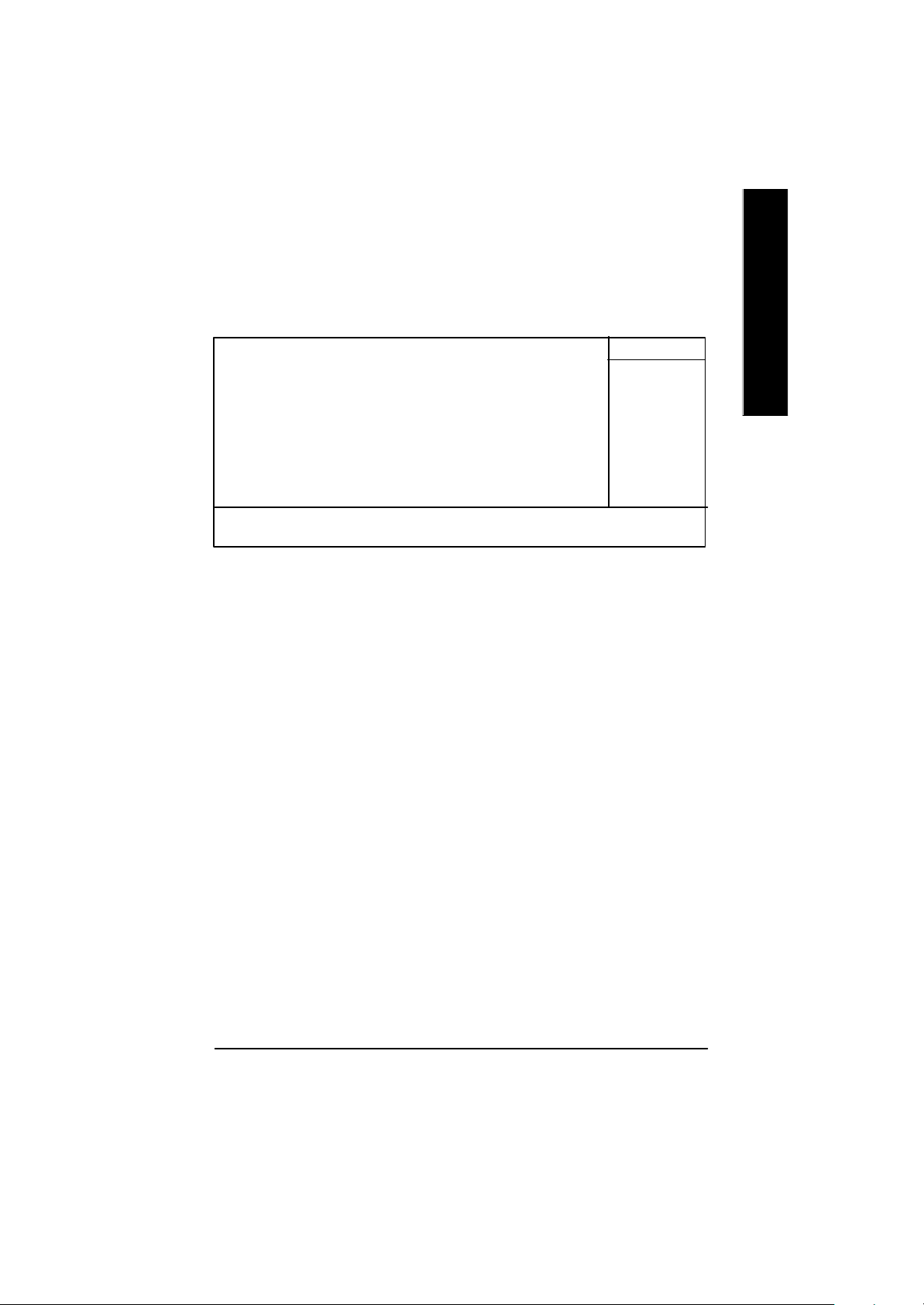
PnP/PCI Configur ations
CMOS Setup Utility-Copyright (C) 1984-2002 Award Software
PnP/PCI Configurations
PCI1/PCI5 IRQ Assignment [Auto] Item Help
PCI2 IRQ Assignment [Auto] Menu Level
PCI3 IRQ Assignment [Auto]
PCI4 IRQ Assignment [Auto]
higf: Move Enter:Select +/-/PU/PD:Value F10:Save ESC:Exit F1:General Help
F5:Previous Values F6:Fail-Safe Defaults F7:Optimized Defaults
Figure 6: PnP/PCI Configurations
FPCI1/PCI5 IRQ Assi gnment
8Auto Auto assign IRQ to PCI 1/ PCI 5. (Default value)
83,4,5,7,9.,10,11,12,14,15 Set 3,4,5,7,9,10,11,12,14,15 to PCI1/ PCI5.
FPCI2 IRQ Assignment
8Auto Auto assign IRQ to PCI 2. (Default value)
83,4,5,7,9.,10,11,12,14,15 Set 3,4,5,7,9,10,11,12,14,15 to PCI2.
English
FPCI3 IRQ Assignment
8Auto Auto assign IRQ to PCI 3. (Default value)
83,4,5,7,9.,10,11,12,14,15 Set 3,4,5,7,9,10,11,12,14,15 to PCI3.
FPCI4 IRQ Assignment
8Auto Auto assign IRQ to PCI 4. (Default value)
83,4,5,7,9.,10,11,12,14,15 Set 3,4,5,7,9,10,11,12,14,15 to PCI4.
- 43 -
BIOS Setup
Page 50

PC Health Status
English
Reset Case Open Status [Disabled] Item Help
Case Opened No Menu Level
VCORE 1.810V
DDRVtt 1.248V
+3.3V 3.280V
+ 5V 4.919 V
+12V 11.968V
5VSB 5.053V
Current CPU Temperature 39°C
Current System Temperature 52°C/125°F
Current CPU FAN Speed 6250 RPM
Current SYSTEM FAN speed 0 RPM
CPU Shutdown Temperature [Disabled]
CPU FAN Fail Warning [Disabled]
SYSTEM FAN Fail Warning [Disabled]
CMOS Setup Utility-Copyright (C) 1984-2002 Award Software
PC Health Status
higf: Move Enter:Select +/-/PU/PD:Value F10:Save ESC:Exit F1:General Help
F5:Previous Values F6:Fail-Safe Defaults F7:Optimized Defaults
Figure7: PC Health Status
CReset Case Op en Status
CCase Opened
If the case is closed, "Case Opened" will show "No".
If the case have been opened, "Case Opened" will show "Yes".
If you want to reset "Case Opened" value, set "Reset Case Open Status" to
"Enabled" and save CMOS, your computer will restart.
FCur rent Voltage (V) VCORE /DDRVtt/ +3.3V/ +5V / +12V / 5VSB
Detect system’s voltage status automatically.
- 44 -GA-7VAX/GA-7VAXP Motherboard
Page 51

F Current CPU Temperature (°C)
Detect CPU Temp. automatically.
F Curr ent CPU FAN / S YSTEM FAN Speed (RPM)
Detect Fan speed status automatically.
F CPU Shutdown Temperature
8Enabled System shutdown when current CPU temperature over than 110oC
8Disabled Don’t monitor current temperature.(Default value)
F Fan Fail Warning ( CPU / SYSTEM)
8Disabled Don’t monitor current fan speed. (Default value)
8Enabled Alarm when stops.
English
- 45 -
BIOS Setup
Page 52

Frequency/Voltage Control
English
Spread spectrum Modulated [Auto] Menu Level
CPU Host Clock Control [Disable] Item Help
øCPU Host Frequency(MHz) 100
øPCI/AGP Frequency(MHz) 33/66
DRAM Clock(MHz) [By SPD]
CPU Voltage Control [Normal]
AGP OverVoltage Control [Normal]
DIMM OverVoltage Control [Normal]
øThose items will be available when "CPU Host Clock Control" is set to Enabled.
F Spread spectrum Modul ated
CMOS Setup Utility-Copyright (C) 1984-2002 Award Software
Frequency/Voltage Control
higf: Move Enter:Select +/-/PU/PD:Value F10:Save ESC:Exit F1:General Help
F5:Previous Values F6:Fail-Safe Defaults F7:Optimized Defaults
Figure 8: Frequency/Voltage Control
8Auto Set clock spread spectrum by auto.(Default value)
8Disabled Disable clock spread spectrum.
8Enabled Enable clock spread spectrum.
F CPU Host Clock Control
Note: If system hangs up before enter CMOS setup utility, wait for 20 sec for times out reboot . When
time out occur, system will reset and run at CPU default Host clock at next boot.
8Disable Disable CPU Host Clock Control.(Default value)
8Enable Enable CPU Host Clock Control.
F CPU Host Frequency (MHz) (By switch SW1)
8100 Set CPU Host Clock to 100MHz~132MHz.
8133 Set CPU Host Clock to 133MHz~165MHz.
8166 Set CPU Host Clock to 166MHz~200MHz.
- 46 -GA-7VAX/GA-7VAXP Motherboard
Page 53

F PCI/ AGP Frequency (MHz)
8The values depend on CPU Host Frequency(Mhz) .
F D RAM Clock (MHz)
8Please set DRAM Clock according to your requirement.
If you use DDR200 DRAM module, please set “DRAM Clock(MHz)” to “100-DDR200”. If you use DDR333
DRAM module, please set “DRAM Clock(MHz)” to “166-DDR333”.
Incorrect using it may cause your system broken. For power End-User use only!
8SPD Set Memory frequency by DRAM SPD data. (Default value)
F CPU OverVoltage Control
Increase CPU voltage may get stable for Over_Clock. But it may damage to CPU when enable this feature.
8Normal Supply voltage as CPU reguired. (Default value)
8+5% / +7.5% / +10% Increase voltage range as user selected.
F AGP OverV oltage Control
Increase AGP voltage may get stable for Over_Clock. But it may damage to AGP Card when enable this
feature.
8Normal Supply voltage as AGP Card reguired. (Default value)
8+0.1V~+.03V Set AGP voltage from 1.6V~1.8V.
English
F DIM M OverVoltage Control
Increase DRAM voltage may get stable for Over_Clock. But it may damage to DRAM module when enable this
feature.
8Normal Supply voltage as DRAM module reguired. (Default value)
8+0.1V~+.03V Set DIMM voltage from 2.6V~2.8V.
- 47 -
BIOS Setup
Page 54
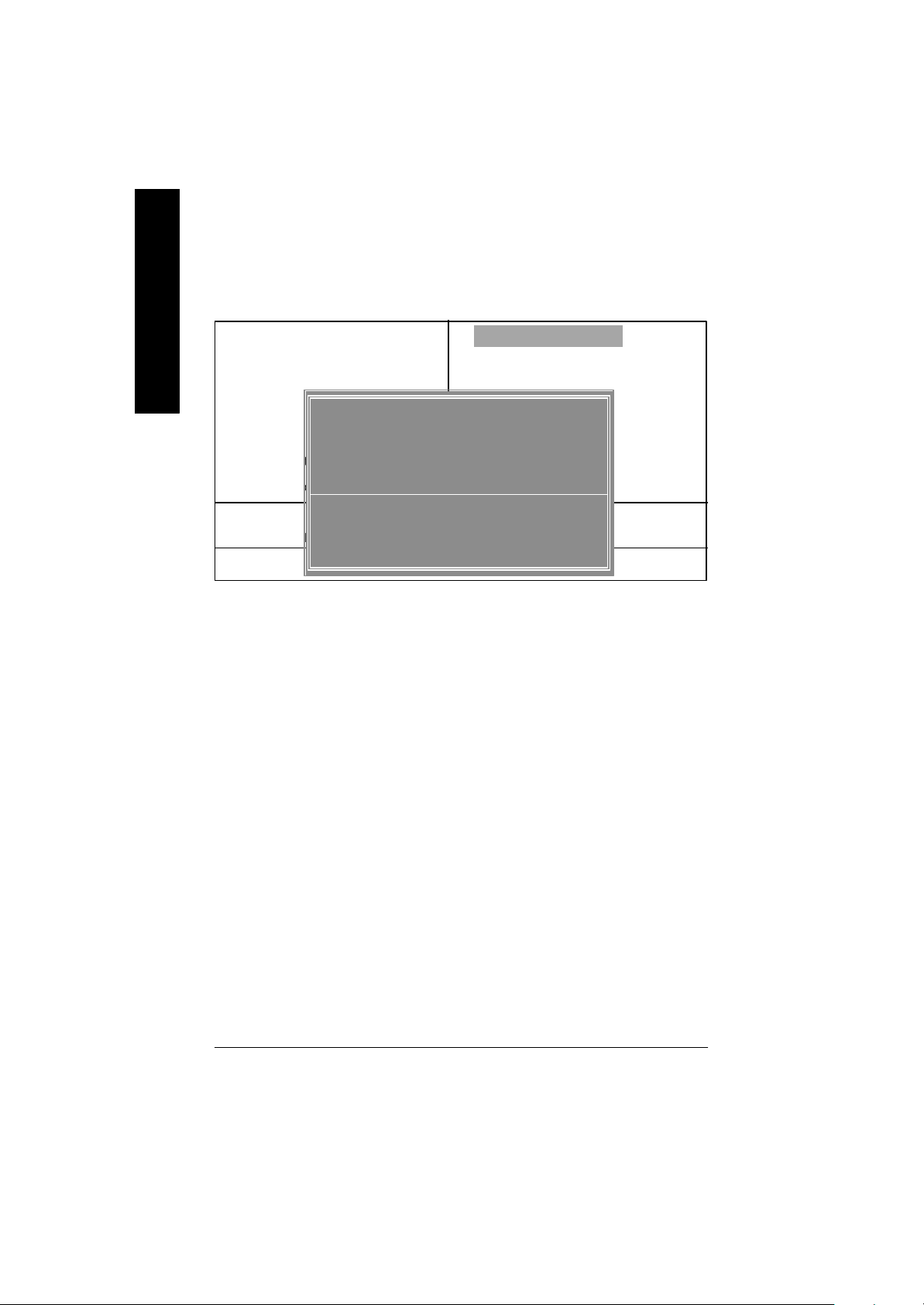
Top Performance
English
Top Performance
CMOS Setup Utility-Copyright (C) 1984-2002 Award Software
}Standard CMOS Features Top Performance
}Advanced BIOS Features Load Fail-Safe Defaults
}Integrated Peripherals Load Optimized Defaults
}Power Management Setup Set Supervisor Password
}PnP/PCI Configurations Set User Password
}PC Health Status Save & Exit Setup
}Frequency/Voltage Control Exit Without Saving
ESC:Quit higf: Select Item
F8:Dual BIOS /Q-Flash F10:Save & Exit Setup
If you wish to maximize the performance of your system, set "Top Performance" as "Enabled".
8Disabled Disable this function. (Default Value)
8Enabled Enable Top Performance function.
Disabled................... [ n ]
Enabled...................[ ]
hi: Move ENTER: Accept
ESC: Abort
Figure 9: Top Performance
- 48 -GA-7VAX/GA-7VAXP Motherboard
Page 55

Load Fail-Safe Defaults
CMOS Setup Utility-Copyright (C) 1984-2002 Award Software
}Standard CMOS Features Top Performance
}Advanced BIOS Features Load Fail-Safe Defaults
}Integrated Peripherals Load Optimized Defaults
}Power Management Setup Set Supervisor Password
}PnP/PCI Configurations Set User Password
}PC Health Status Save & Exit Setup
Figure 11: Load Fail-Safe Defaults
}Frequency/Voltage Control Exit Without Saving
ESC:Quit higf: Select Item
F8:Dual BIOS /Q-Flash F10:Save & Exit Setup
F Load Fai l-Safe Defaults
Fail-Safe defaults contain the most appropriate values of the system parameters that allow
minimum sy stem performance.
Load Fail-Safe Defaults? (Y/N)?N
Load Fail-Safe Defaults
Figure 11: Load Fail-Safe Defaults
English
- 49 -
BIOS Setup
Page 56

Load Optimized Defaults
English
F Load Optimized Defaults
CMOS Setup Utility-Copyright (C) 1984-2002 Award Software
}Standard CMOS Features Top Performance
}Advanced BIOS Features Load Fail-Safe Defaults
}Integrated Peripherals Load Optimized Defaults
}Power Management Setup Set Supervisor Password
}PnP/PCI Configurations Set User Password
}PC Health Status Save & Exit Setup
}Frequency/Voltage Control Exit Without Saving
ESC:Quit higf: Select Item
F8:Dual BIOS /Q-Flash F10:Save & Exit Setup
Selecting this field loads the factory defaults for BIOS and Chipset Features which the
system automatically detects.
Figure 11: Load Fail-Safe Defaults
Load Optimized Defaults? (Y/N)?N
Load Optimized Defaults
Figure 12: Load Optimized Defaults
- 50 -GA-7VAX/GA-7VAXP Motherboard
Page 57
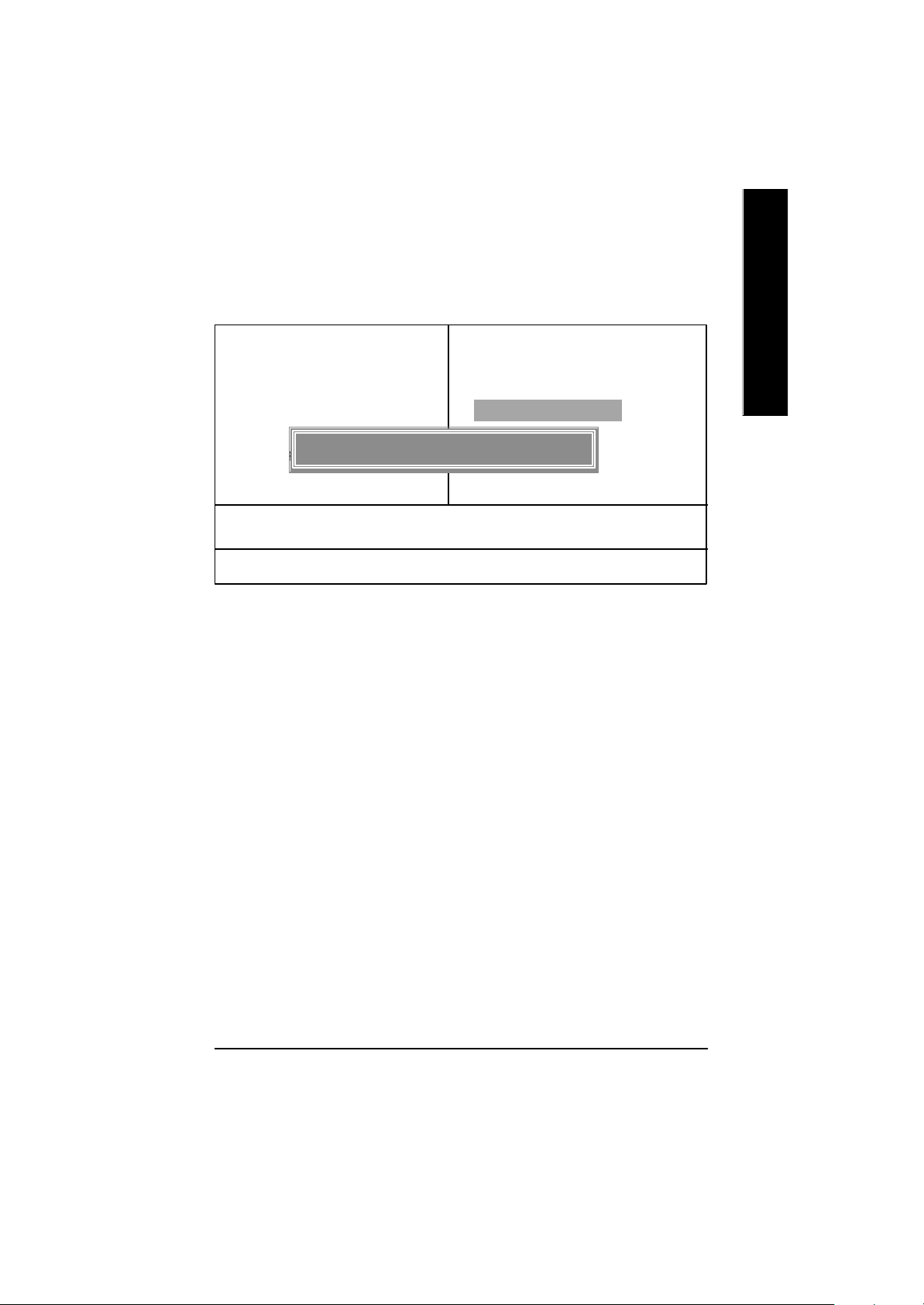
Set Supervisor /User Password
CMOS Setup Utility-Copyright (C) 1984-2002 Award Software
}Standard CMOS Features Top Performance
}Advanced BIOS Features Load Fail-Safe Defaults
}Integrated Peripherals Load Optimized Defaults
}Power Management Setup Set Supervisor Password
}PnP/PCI Configurations Set User Password
Figure 11: Load Fail-Safe Defaults
}PC Health Status Save & Exit Setup
}Frequency/Voltage Control Exit Without Saving
ESC:Quit higf: Select Item
F8:Dual BIOS /Q-Flash F10:Save & Exit Setup
When you select this function, the follow ing message w ill appear at the center of the screen to
assist you in creating a password.
Type the password, up to eight characters, and press <Enter>. You will be asked to confirm the
password. Type the password again and press <Enter>. You may also press <Esc> to abort the
selection and not enter a password.
To disable password, just press <Enter> when you are prompted to enter password. A message
“PASSWORD DISABLED” will appear to confirm the password being disabled. Once the password
is disabled, the system will boot and you can enter Setup freely.
The BIOS Setup program allows you to specify two separate passwords: a SUPERVISOR PASS-
WORD and a USER PASSWORD. When disabled, anyone may access all BIOS Setup program
function. When enabled, the Supervisor passw ord is required for entering the BIOS Setup program
and having full configuration fields, the User password is required to access only basic items.
If you select “System” at “Security Option” in Advance BIOS Features Menu, you will be prompted
for the password every time the system is rebooted or any time you try to enter Setup Menu.
If you select “Setup” at “Security Option” in Advance BIOS Features Menu, you will be prompted
only w hen you try to enter Setup.
Enter Password:
Change/Set/Disable Password
Figure 13: Password Setting
English
- 51 -
BIOS Setup
Page 58

Save & Exit Setup
English
Type “Y” w ill quit the Setup U tility and save the user setup value to RTC CMOS.
Type “N” w ill return to Setup Utility.
CMOS Setup Utility-Copyright (C) 1984-2002 Award Software
}Standard CMOS Features Top Performance
}Advanced BIOS Features Load Fail-Safe Defaults
}Integrated Peripherals Load Optimized Defaults
}Power Management Setup Set Supervisor Password
}PnP/PCI Configurations Set User Password
}PC Health Status Save & Exit Setup
}Frequency/Voltage Control Exit Without Saving
ESC:Quit higf: Select Item
F8:Dual BIOS /Q-Flash F10:Save & Exit Setup
Save to CMOS and EXIT (Y/N)? Y
Save Data to CMOS
Figure 14: Save & Exit Setup
- 52 -GA-7VAX/GA-7VAXP Motherboard
Page 59

Exit Without Saving
CMOS Setup Utility-Copyright (C) 1984-2002 Award Software
}Standard CMOS Features Top Performance
}Advanced BIOS Features Load Fail-Safe Defaults
}Integrated Peripherals Load Optimized Defaults
}Power Management Setup Set Supervisor Password
}PnP/PCI Configurations Set User Password
}PC Health Status Save & Exit Setup
}Frequency/Voltage Control Exit Without Saving
ESC:Quit higf: Select Item
F8:Dual BIOS /Q-Flash F10:Save & Exit Setup
Type “Y” will quit the Setup Utility without sav ing to RTC CMOS.
Type “N” w ill return to Setup Utility.
Quit Without Saving (Y/N)? N
Abandon all Data
Figure 15: Exit Without Saving
English
- 53 -
BIOS Setup
Page 60

English
- 54 -GA-7VAX/GA-7VAXP Motherboard
Page 61

English
- 55 -
Memo
Page 62
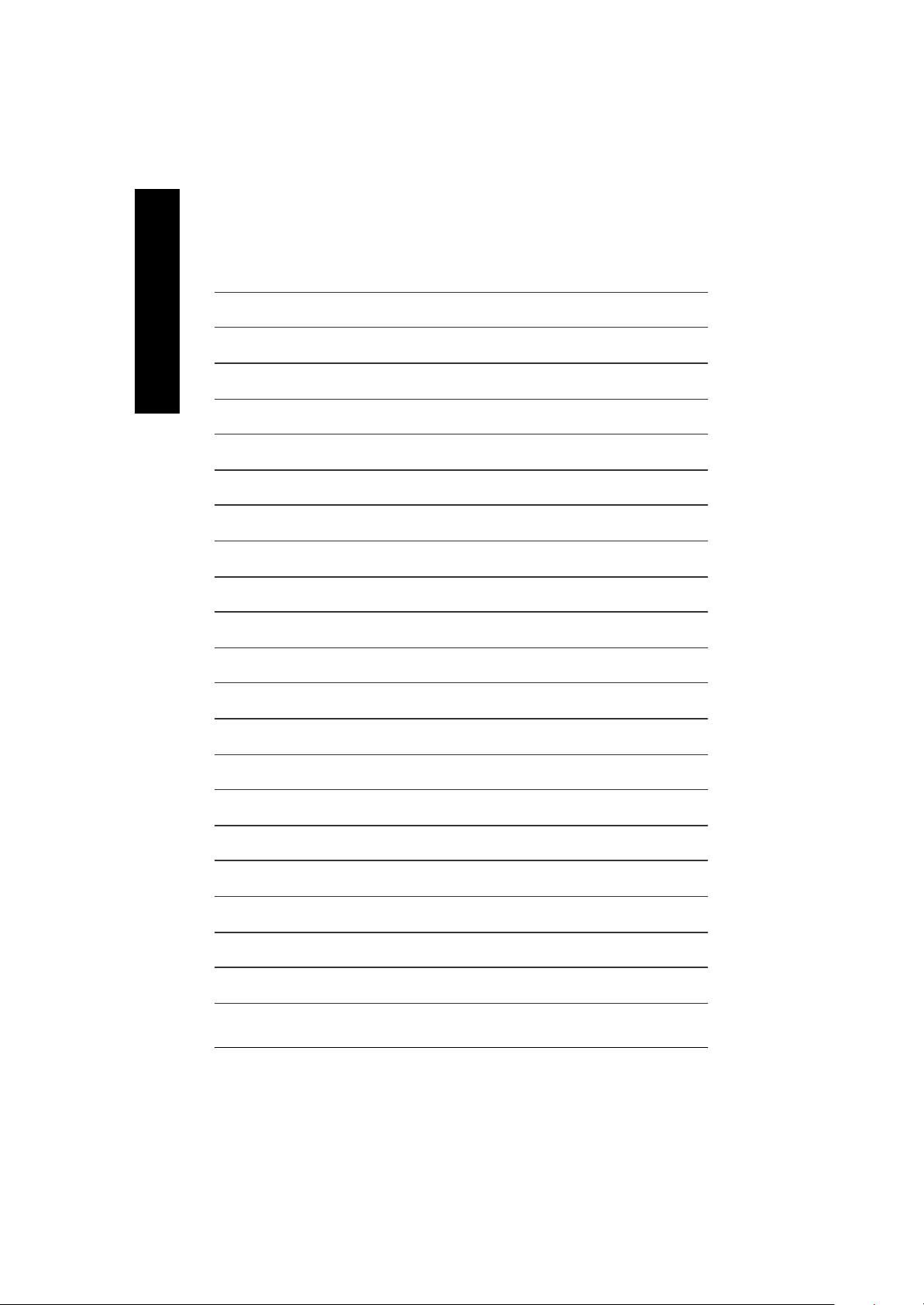
English
- 56 -GA-7VAX/GA-7VAXP Motherboard
Page 63

Chapter 4 Technical Reference
English
Block Diagram
AGP 2X/4X/8X
AGPCLK
(66MHz)
5 PCI
RJ45
PCICLK
(33MHz)
RTL8100BL
AC97
CODEC
MIC
LINE-IN
AC97 Link
LINE-OUT
AMD-K7
VIA
VT8377
VIA
VT8235
6 USB
Ports
TM
System Bus100/133/166 MHz
100/133/166 MHz
ATA33/66/100
IDE Channels
CPUCLK+/- (100/133/166MHz)
HCLK+/- (100MHz)
MCHCLK (100/133/166MHz)
66 MHz
33 MHz
48 MHz
LPC BUS
14.318 MHz
VT6306*
(1394)
PDC20276*
(RAID133)
IT8705
24 MHz
33 MHz
W83L518D*
MS* SD* SC*
DDR RAM
3 IEEE1394*
IDE3*
IDE4*
Game Port
Floppy
LPT Port
PS/2
KB/Mouse
COM
Ports
PCICLK (33MHz)
USBCLK (48MHz)
*For GA-7VAXP Only
14.318 MHz
33 MHz
CLK
GEN
- 57 -
HCLK+/- (100MHz)
CPUCLK+/- (100/133/166MHz)
AGPCLK (66MHz)
MCHCLK (100/133/166mHz)
ICH3V66 (66MHz)
Technical Reference
Page 64

BI OS Flash Procedureyte @BIOS
TM
Program to flash BIOS.
English
We use GA-7VTX motherboard and Flash841 BIOS flash utility as example.
Please flash the BIOS according to the following procedures if you are now under the DOS mode.
Flash BIOS Procedure:
STEP 1:
(1) Please make sure your system has installed the extraction utility such as winzip or pkunzip.
STEP 2: Make a DOS boot diskette. (See example: Windows 98 O.S.)
Beware: Windows ME/2000 are not allowed to make a DOS boot diskette.
(1) With an available floppy disk in the floppy drive. Please leav e the diskette " UN-write
Method 1:
Firstly you hav e to install the extraction utility such as winzip or pkunzip for unzip the files.
Both of these utilities are available on many shareware download pages like http://www.
shareware.cnet.com
protected" ty pe. Double click the "My Computer" icon from Desktop, then click "3.5 diskette
(A)" and right click to select "Format (M)"
- 58 -GA-7VAX/GA-7VAXP Motherboard
Page 65
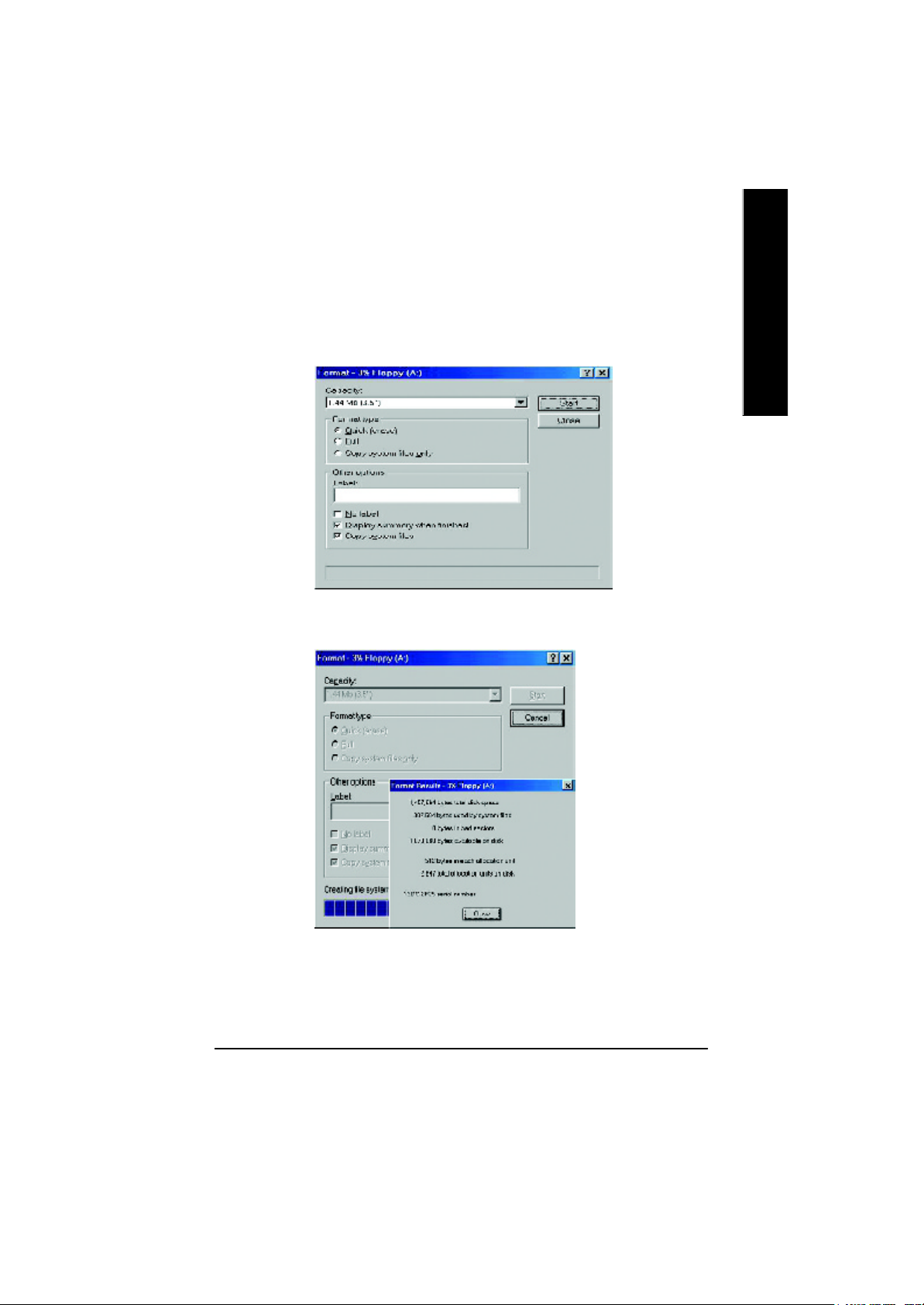
(2) Select the "Quick (erase)" for Format Ty pe, and pick both "Display summary when finished"
and "Copy system files", after that press "Start". That w ill format the floppy and transfer the
needed system files to it.
Beware: This procedure will erase all the prior data on that floppy, so please proceed
accordingly.
(3) After the floppy has been formatted completely, please press "Close".
English
- 59 -
Technical Reference
Page 66

STEP 3: Download BIOS and BIOS utility program.
(1) Please go to Gigabyte w ebsite http://www.gigabyte.com.tw/index.html, and click " Support".
English
(2) From Support zone, click the " Motherboards BIOS & Driv ers" .
- 60 -GA-7VAX/GA-7VAXP Motherboard
Page 67

(3) We use GA-7VTX motherboard as example. Please select GA-7VTX by Model or Chipset
optional menu to obtain BIOS flash files.
(4) Select an appropriate BIOS version (For ex ample: F4), and click to download the file. It will
pop up a file download screen, then select the "Open this file from its current location" and
press "OK".
English
- 61 -
Technical Reference
Page 68
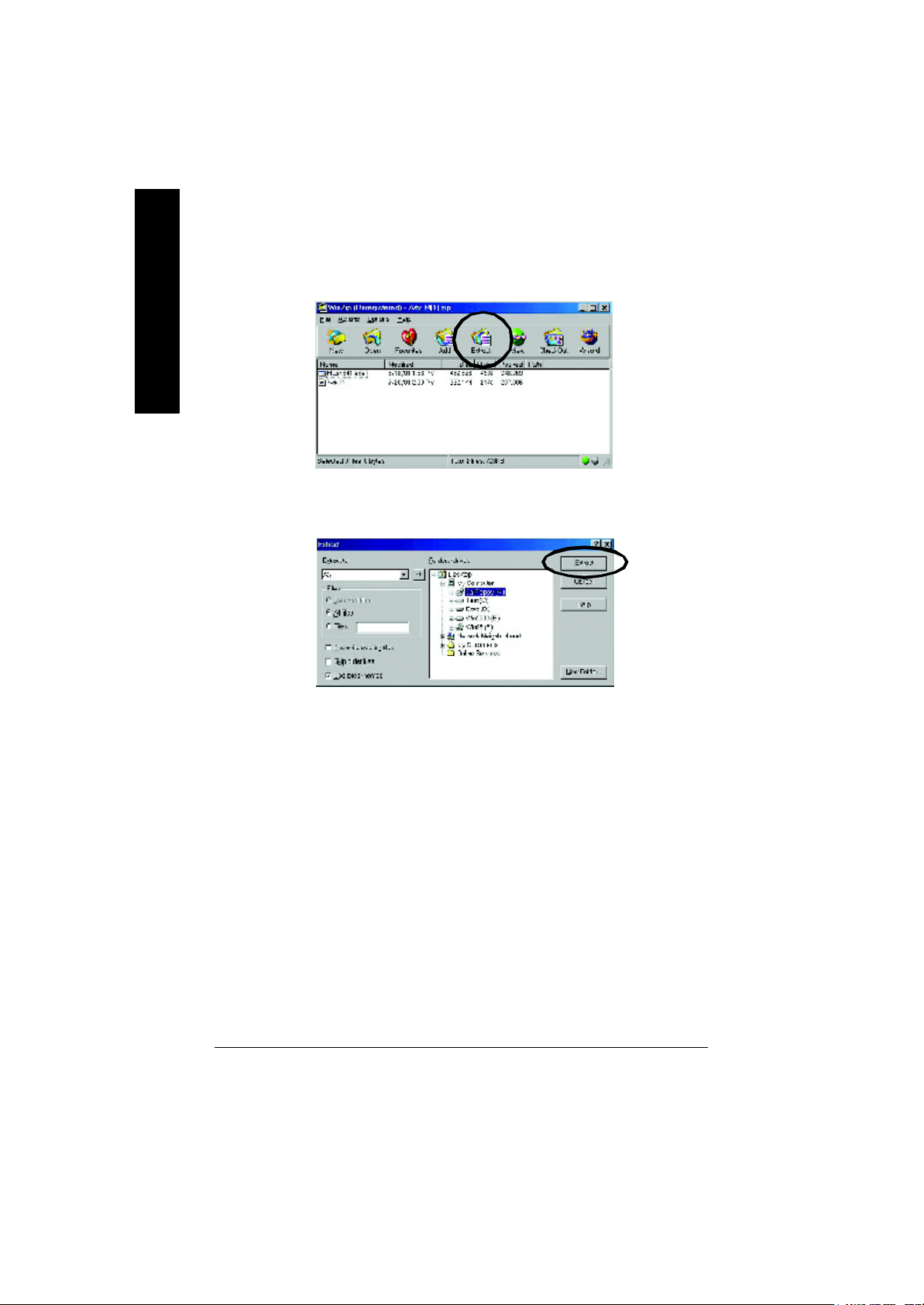
(5) At this time the screen shows the following picture, please click "Extract" button to unzip the
English
(6) Please extract the dow nload files into the clean bootable floppy disk A mentioned in STEP 2,
files.
and press "Extract".
- 62 -GA-7VAX/GA-7VAXP Motherboard
Page 69

STEP 4: Make sure the system w ill boot from the floppy disk.
(1) Insert the floppy disk (contains bootable program and unzip file) into the floppy drive A. Then,
restart the system. The system will boot from the floppy disk. Please press <DEL> key to
enter BIOS setup main menu when system is boot up.
(2) Once you enter the BIOS setup utility, the main menu will appear on the screen. Use the
arrows to highlight the item "BIOS FEATURES SETUP".
AMIBIOS SIMPLE SETUP UTILITY - VERSION 1.24b
(C) 1999 American Megatrends, Inc. All Rights Reserved
English
STANDARD CMOS SETUP INTEGRATED PERIPHERALS
BIOS FEATURES SETUP HARDWARE MONITOR & MISC SETUP
CHIPSET FEATURES SETUP SUPERVISOR PASSWORD
POWER MANAGEMENT SETUP USER PASSWORD
PNP / PCI CONFIGURATION IDE HDD AUTO DETECTION
LOAD BIOS DEFAULTS SAVE & EXIT SETUP
LOAD SETUP DEFAULTS EXIT WITHOUT SAVING
ESC: Quit hifg : Select Item (Shift)F2 : Change Color F5: Old Values
F6: Load BIOS Defaults F7: Load Setup Defaults F10:Save & Exit
Time, Date , Hard Disk Type…
- 63 -
Technical Reference
Page 70

(3) Press "Enter" to enter "BIOS FEATURES SETUP" menu. U se the arrows to highlight the item
"1st Boot Device", and then use the "Page Up" or "Page Down" keys to select "Floppy".
English
(4) Press "ESC" to go back to previous screen. Use the arrows to highlight the item "SAVE &
AMIBIOS SETUP - BIOS FEATURES SETUP
( C ) 2001 American Megatrends, Inc. All Rights Reserved
1st Boot Device : Floppy
2nd Boot Device : IDE-0
3rd Boot Device : CDROM
S.M.A.R.T. for Hard Disks : Disabled
BootUp Num-Lock : On ESC: Quit hifg: Select Item
Floppy Drive Seek : Disabled F1 : Help PU/PD/+/- : Modify
Password Check : Setup F5 : Old Values (Shift)F2: Color
F6 : Load BIOS Defaults
F7 : Load Setup Defaults
EXIT SETUP" then press "Enter". System will ask "SAVE to CMOS and EXIT (Y/N)?" Press
"Y" and "Enter" keys to confirm. Now the system will reboot automatically, the new BIOS
setting will be taken effect next boot-up.
AMIBIOS SIMPLE SETUP UTILITY - VERSION 1.24b
(C) 2001 American Megatrends, Inc. All Rights Reserved
STANDARD CMOS SETUP INTEGRATED PERIPHERALS
BIOS FEATURES SETUP HARDWARE MONITOR & MISC SETUP
CHIPSET FEATURES SETUP SUPERVISOR PASSWORD
POWER MANAGEMENT SETUP USER PASSWORD
PNP / PCI CONFIGURATION IDE HDD AUTO DETECTION
LOAD BIOS DEFAULTS SAVE & EXIT SETUP
LOAD SETUP DEFAULTS EXIT WITHOUT SAVING
ESC: Quit hifg : Select Item (Shift)F2 : Change Color F5: Old Values
F6: Load BIOS Defaults F7: Load Setup Defaults F10:Save & Exit
Save to CMOS and EXIT (Y/N)? Y
Save Data to CMOS & Exit SETUP
- 64 -GA-7VAX/GA-7VAXP Motherboard
Page 71
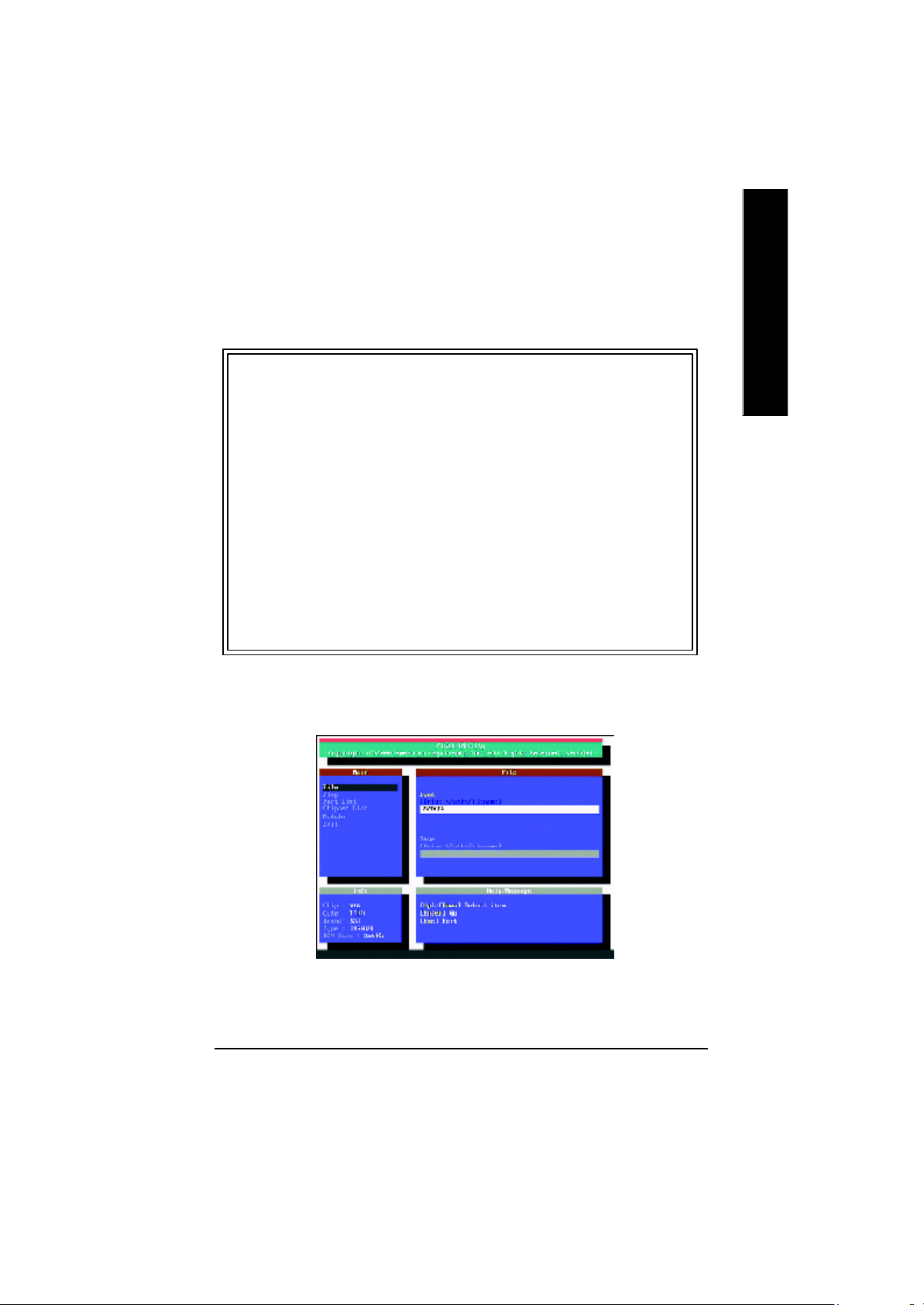
STEP 5: BIOS flashing.
(1) After the system boot from floppy disk, type "A:\> dir/w" and press "Enter" to check the entire
files in floppy A. Then type the "BIOS flash utility" and "BIOS file" after A:\>. In this case y ou
have to type "A:\> Flash841 7VTX.F4" and then press "Enter".
Starting Windows 98…
Microsoft(R) Window s98
© Copyright Microsoft Corp 1981-1999
A:\> dir/w
Volume in drive A has no label
Volume Serial Number is 16EB-353D
Directory of A:\
COMMAND.COM 7VTX.F4 FLASH841.EXE
3 file(s) 838,954 bytes
0 dir(s) 324,608 bytes free
A:\> Flash841 7VTX.F4
(2) Now screen appears the following Flash Utility main menu. Press "Enter", the highlighted
item will locate on the model name of the right-upper screen. Right after that, press "Enter" to
start BIOS Flash Utility.
English
- 65 -
Technical Reference
Page 72

(3) It will pop up a screen and asks "Are you sure to flash the BIOS?" Press [Enter] to continue
English
(4) The BIOS flash completed. Please press [ESC] to exit Flash Utility.
theprocedure, or press [ESC] to quit.
Beware: Please do not turn off the system while you are upgrading BIOS. It will render your
BIOS corrupted and system totally inoperative.
Are you sure to flash the BIOS?
[Enter] to continue Or [Esc] to cancel?
EXIT?
[Enter] to continue Or [Esc] to cancel?
- 66 -GA-7VAX/GA-7VAXP Motherboard
Page 73
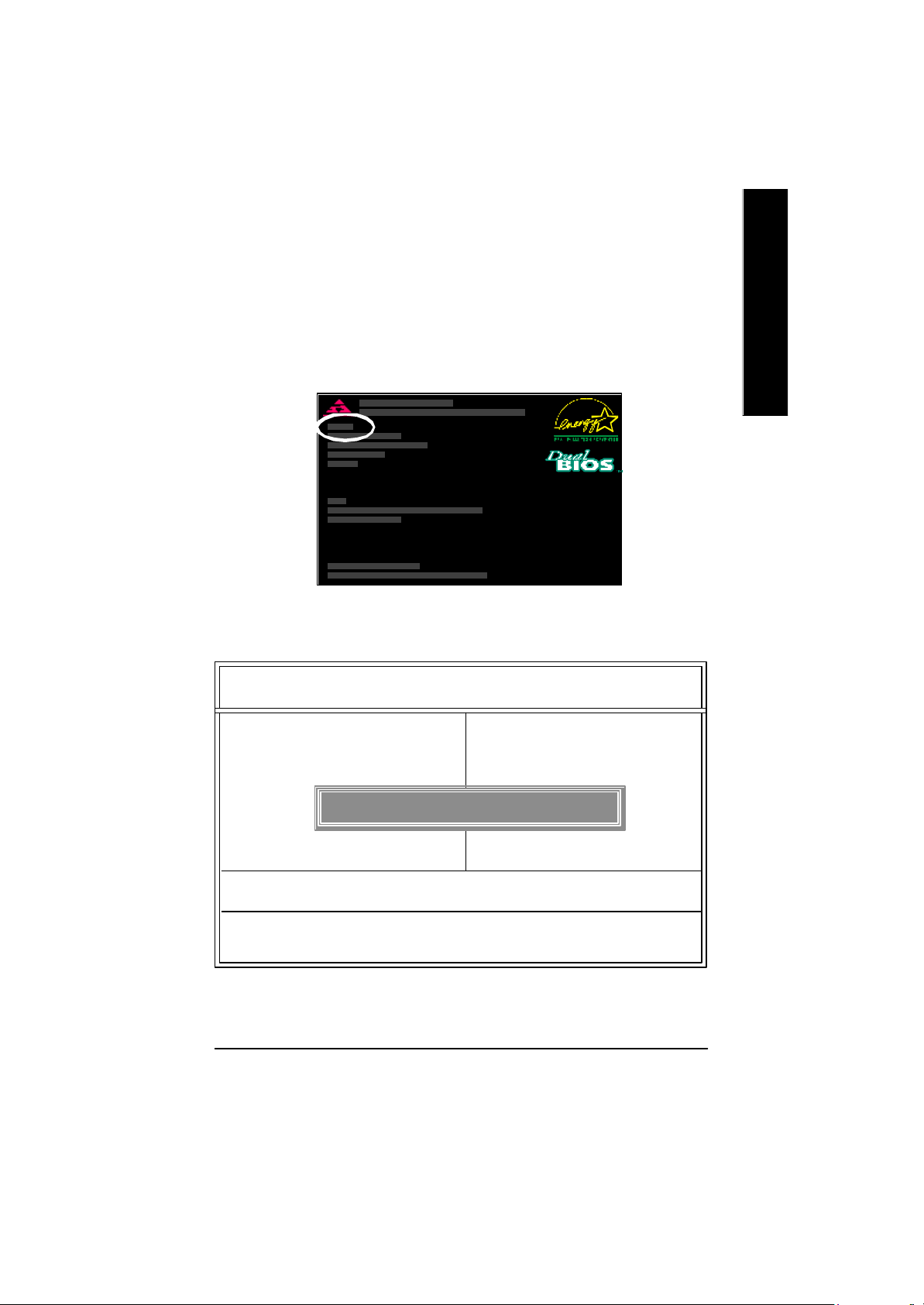
STEP 6: Load BIOS defaults.
Normally the system redetects all devices after BIOS has been upgraded. Therefore, we
highly recommend reloading the BIOS defaults after BIOS has been upgraded. This
important step resets everything after the flash.
(1) Take out the floppy diskette from floppy drive, and then restart the system. The boot up
screen will indicate your motherboard model and current BIOS version.
(2) Don't forget to press <DEL> key to enter BIOS setup again when system is boot up. Use the
arrows to highlight the item "LOAD SETUP DEFAULTS" then press "Enter". System will ask
"Load Setup Defaults (Y/N)?" Press "Y" and "Enter" keys to confirm.
AMIBIOS SIMPLE SETUP UTILITY - VERSION 1.24b
(C) 2001 American Megatrends, Inc. All Rights Reserved
STANDARD CMOS SETUP INTEGRATED PERIPHERALS
BIOS FEATURES SETUP HARDWARE MONITOR & MISC SETUP
CHIPSET FEATURES SETUP SUPERVISOR PASSWORD
POWER MANAGEMENT SETUP USER PASSWORD
PNP / PCI CONFIGURATION IDE HDD AUTO DETECTION
LOAD BIOS DEFAULTS SAVE & EXIT SETUP
LOAD SETUP DEFAULTS EXIT WITHOUT SAVING
ESC: Quit hifg : Select Item (Shift)F2 : Change Color F5: Old Values
F6: Load BIOS Defaults F7: Load Setup Defaults F10:Save & Exit
Load Setup Defaults? (Y/N)?N
English
Load Setup Defaults
- 67 -
Technical Reference
Page 74

(3) Use the arrows to highlight the item "SAVE & EXIT SETUP" and press "Enter". System will
ask "SAVE to CMOS and EXIT (Y/N)?" Press "Y" and "Enter" keys to confirm. Now the
system will reboot automatically, the new BIOS setting will be taken effect next boot-up.
English
(4) Congratulate you have accomplished the BIOS flash procedure.
AMIBIOS SIMPLE SETUP UTILITY - VERSION 1.24b
(C) 2001 American Megatrends, Inc. All Rights Reserved
STANDARD CMOS SETUP INTEGRATED PERIPHERALS
BIOS FEATURES SETUP HARDWARE MONITOR & MISC SETUP
CHIPSET FEATURES SETUP SUPERVISOR PASSWORD
POWER MANAGEMENT SETUP USER PASSWORD
PNP / PCI CONFIGURATION IDE HDD AUTO DETECTION
LOAD BIOS DEFAULTS SAVE & EXIT SETUP
LOAD SETUP DEFAULTS EXIT WITHOUT SAVING
ESC: Quit hifg : Select Item (Shift)F2 : Change Color F5: Old Values
F6: Load BIOS Defaults F7: Load Setup Defaults F10:Save & Exit
Save to CMOS and EXIT (Y/N)? Y
Save Data to CMOS & Exit SETUP
- 68 -GA-7VAX/GA-7VAXP Motherboard
Page 75

Method 2:
Dual BIOS / Q-Flash Introduction
A. What is Dual BIOS Technology?
Dual BIOS means that there are two system BIOS (ROM) on the motherboard, one is the
Main BIOS and the other is Backup BIOS. Under the normal circumstances, the system w orks on
the Main BIOS. If the M ain BIOS is corrupted or damaged, the Backup B IOS can take ov er w hile
the system is powered on. This means that your PC will still be able to run stably as if nothing
has happened in your BIOS.
B. How to use Dual BIOS and Q-Flash Utility?
a. After power on the computer, pressing <Del> immediately during POST (Power On Self Test) it
will allow you to enter Aw ard BIOS CMOS SETUP, then press <F8> to enter Flash utility.
CMOS Setup Utility-Copyright (C) 1984-2002 Award Software
}Standard CMOS Features Select Language
}Advanced BIOS Features Load Fail-Safe Defaults
}Integrated Peripherals Load Optimized Defaults
}Power Management Setup Set Supervisor Password
}PnP/PCI Configurations Set User Password
}PC Health Status Save & Exit Setup
}Frequency/Voltage Control Exit Without Saving
Top Performance
ESC:Quit F3:Change Language
F8:Dual BIOS /Q-Flash F10:Save & Exit Setup
Enter Dual BIOS / Q-Flash Utility (Y/N)? Y
English
- 69 -
Technical Reference
Page 76

b. Dual BIOS / Q-Flash Utility
English
c. Dual BIOS Item explanation:
Wide Range Protection: Disabled(Default), Enabled
Status 1:
If any failure (ex. U pdate ESCD failure, checksum error or reset… ) occurs in the Main BIOS , just
before the Operating System is loaded and after the power is on, and that the Wide Range
Protection is set to “Enable”, the PC will boot from Backup BIOS automatically.
Status 2:
If the ROM BIOS on peripherals cards(ex. SCSI Cards, LAN Cards,..) emits signals to request
restart of the sy stem after the user make any alteration on it, the boot up BIOS w ill no t be
changed to the Backup BIOS.
Dual BIOS / Q-Flash Utility V845.4MF3
(C) 2001, GIGA-BYTE Technology Co., LTD.
Wide Range Protection :Disabled
Halt On BIOS Defects :Disabled
Auto Recovery :Enabled
Boot From :Main BIOS
BIOS Recovery :Main to Backup
F3: Load Default F5:Start BIOS Recovery
F7: Save And Restart F9:Exit Without Saving
F8: Update BIOS from disk F10:Recovery from Disk
Use <Space> key to toggle setup
- 70 -GA-7VAX/GA-7VAXP Motherboard
Page 77
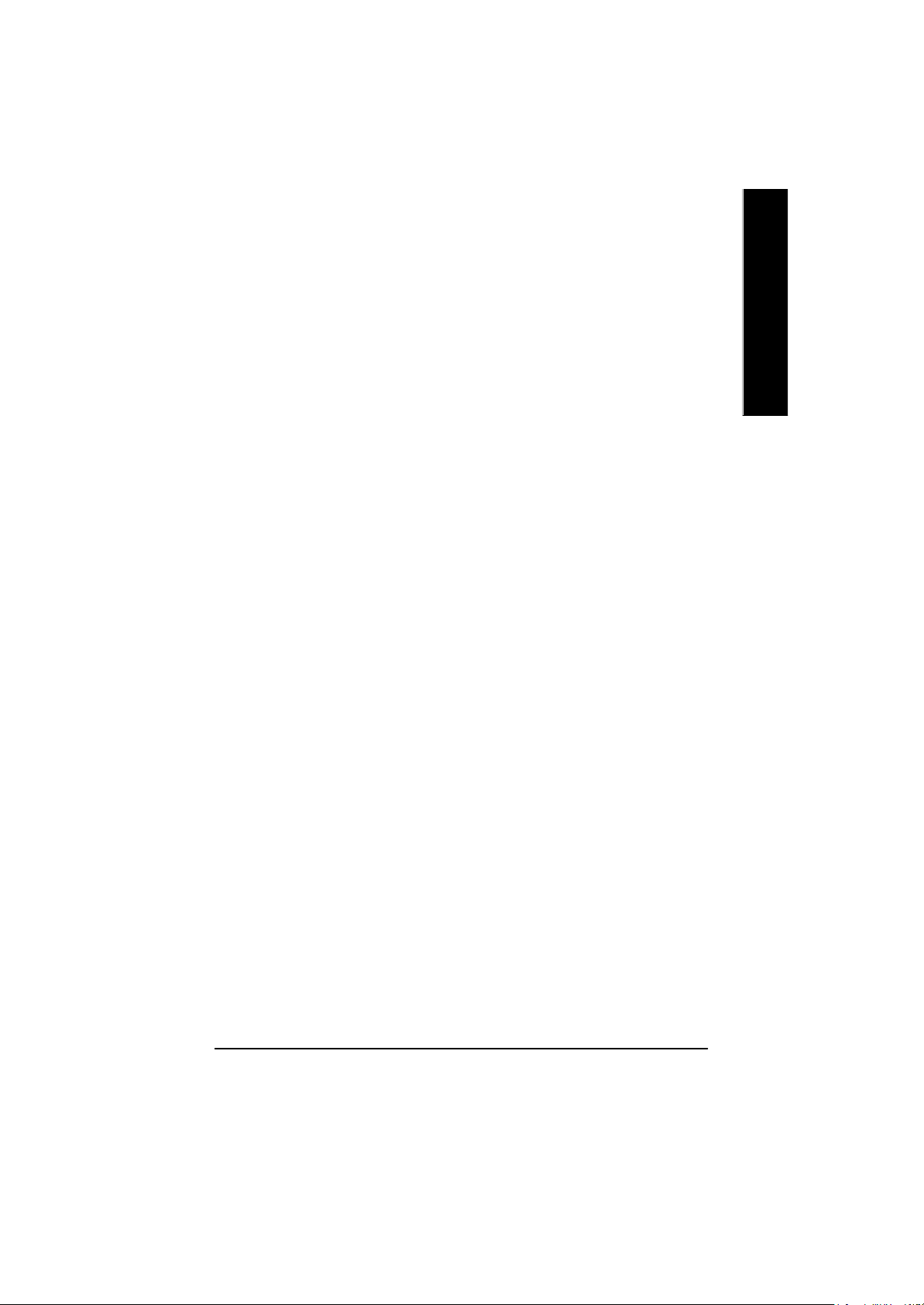
Halt On BIOS Defects : Disabled(Default), Enabled
If the BIOS occurs a checksum error or the Main BIOS occurs a WIDE RANGE PROTECTION
error and Halt On BIOS Defects set to Enable, the PC will show messages on the boot screen,
and the system will pause and wait for the user’s instruction.
If Auto Recovery :Disabled, it will show <or the other key to continue.>
If Auto Recovery :Enabled, it will show <or the other key to Auto Recover.>
Auto Recovery : Enabled(Default), Disabled
When one of the Main BIOS or Backup BIOS occurs checksum failure, the working BIOS will
automatically recover the BIOS of checksum failure.
(In the Power Management Setup of the BIOS Setting, if ACPI Suspend Type is set to Suspend
to RAM , the Auto Recov ery w ill be set to Enable automatic ally .)
(If y ou want to enter the BIOS setting, please press “Del” key when the boot screen appears.)
Boot From : Main BIOS(Default), Backup BIOS
Status 1:
The user can set to boot from main BIOS or Backup BIOS.
Status 2:
If one of the main BIOS or the Backup BIOS fails, this item “Boot From : Main BIOS(Default)
” will become gray and will not be changed by user.
BIOS Recovery : Main to Backup
Auto recovery message:
BIOS Recovery: Main to Backup
The means that the Main BIOS w orks normally and could automatically recov er the B ackup
BIOS.
BIOS Recovery: Backup to Main
The means that the Backup BIOS works normally and could automatically recover the Main
BIOS.
(This auto recovery utility is set by sy stem automatically and can’t be changed by user.)
English
- 71 -
Technical Reference
Page 78

C. What is Q-Flash Utility?
mode, no more fooling around any OS.
English
D. How to use Q-Flash Flash?
Q-Flash utility is a pre-O.S. BIOS flash utility enables users to update its BIOS within BIOS
F3: Load Default F5: Start BIOS Recovery
Load current BIOS default value. Press F5 to recovery new BIOS version.
F7: Save and Restart F9: Exit Without Saving
Save revised setting and restart the Exit without changing.
computer.
F8: Update BIOS from Disk F10: Recovery from Disk
Update boot-up BIOS. Update another BIOS (different from boot-up
BIOS)
Dual BIOSTM Technology FAQ
GIGABYTE Technology is pleased to introduce DualBIOS technology, a hot spare for your
system BIOS. This new est “Value-added” feature, in a long series of innovations from
GIGABYTE, is available on GA-6OXET Series motherboard. Future GIGABYTE motherboards
will also incorporate this innovation.
What’s DualBIOSTM?
On GIGABYTE motherboards w6ith DualBIOS there are physically two BIOS chips. For
simplicity we’ll call one your “Main BIOS” and the other we’ll call your “Backup” BIOS (your “hot
spare”). If your Main BIOS fails, the Backup BIOS almost automatically takes over on your next
system boot. Almost automatically and with virtually zero down time! Whether the problem is a
failure in flashing y our BIOS or a virus or a catastrophic failure of the Main BIOS chip, the result
is the same - the Backup BIOS backs you up, almost automatically.
- 72 -GA-7VAX/GA-7VAXP Motherboard
Page 79
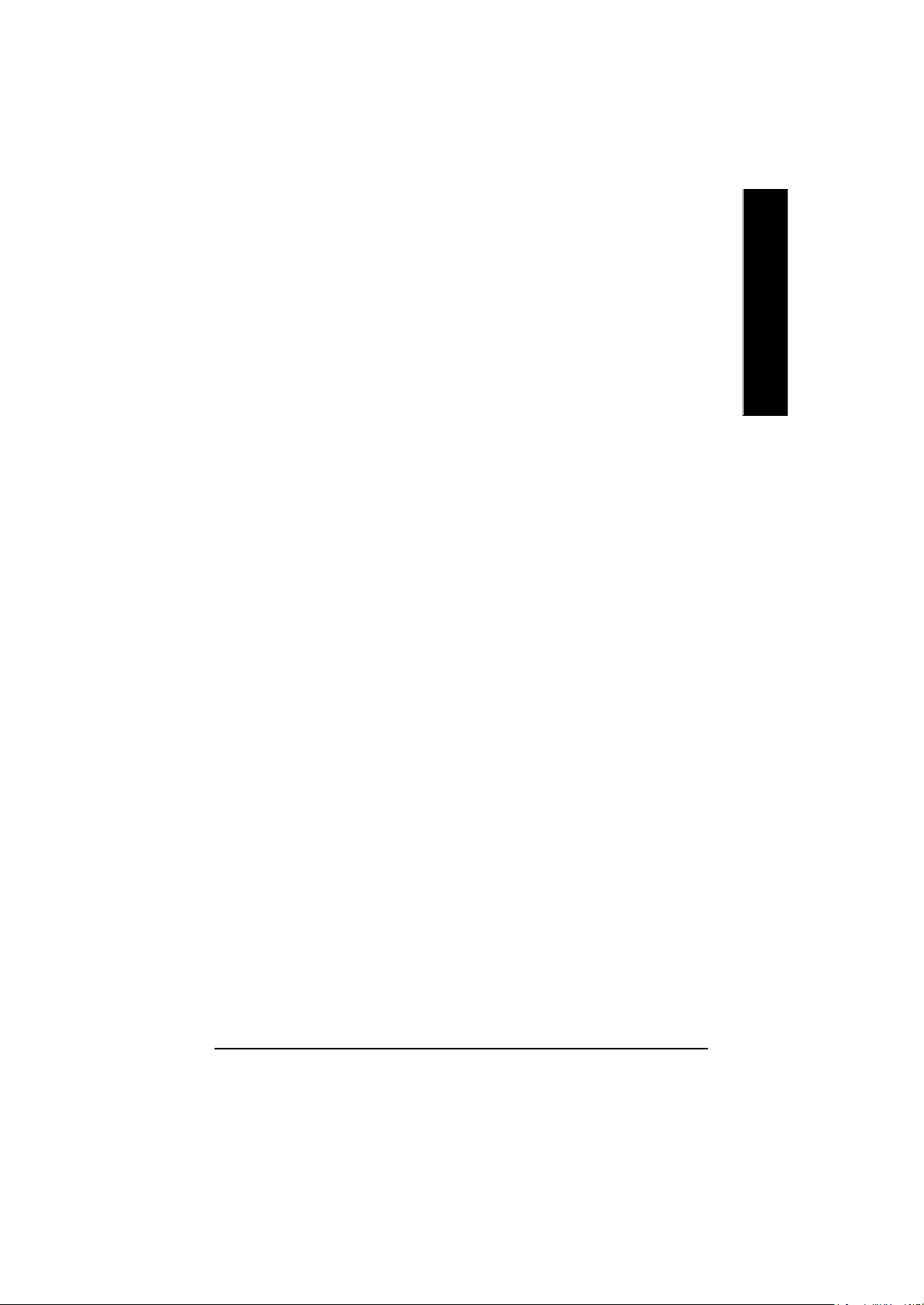
I. Q: What is DualBIOSTM technology?
Answer:
DualBIOS technology is a patented technology from Giga-Byte Technology. The concept of
this technology is based on the redundancy and fault tolerance theory. DualBIOSTM technology
simply means there are two system BIOSes (ROM) integrated onto the motherboard. One is a
main BIOS, and the other is a backup BIOS. The mainboard will operate normally w ith the main
BIOS, however, if the main BIOS is corrupt or damaged for various reasons, the backup BIOS
will be automatically used when the system powered-On. Your PC w ill operate as before the main
BIOS was damaged, and is completely transparent to the user.
II. Q: Why does anyone need a motherboard with DualBIOSTM technology?
Answer:
In today’s systems there are more and more BIOS failures. The most common reasons are
virus attacks, BIOS upgrade failures, and/or deterioration of the BIOS (ROM) chip itself.
1. New computer v iruses are being found that attack and destroy the system BIOS. They
may corrupt your BIOS code, causing your PC to be unstable or even not boot normally.
2. BIOS data will be corrupted if a power loss/surge occurs, or if a user resets the sy stem,
or if the power button is pressed during the process of performing a system BIOS
upgrade.
3. If a user mistakenly updates their mainboard with the incorrect BIOS file, then the
system may not be able to boot correctly. This may cause the PC system hang in
operation or during boot.
4. A flash ROM’s life cycle is limited according to electronic characteristics. The modern
PC utilizes the Plug and Play BIOS, and is updated regularly. If a user changes
peripherals often, there is a slight chance of damage to the flash ROM.
With Giga-By te Technology’s patented DualBIOSTM technology you can reduce the
possibility of hangs during system boot up, and/or loss BIOS data due to above reasons.
This new technology will eliminate valuable system down time and costly repair bills
cause by BIOS failures.
English
- 73 -
Technical Reference
Page 80

III. Q: How does DualBIOSTM technology work?
Answer:
English
IV. Q: Who Needs DualBIOSTM technology?
Answer:
1. DualBIOSTM technology provides a wide range of protection during the boot up
procedure. It protects your BIOS during system POST, ESCD update, and even all the
way to PNP detection/assignment.
2. DualBIOSTM provides automatic recovery for the BIOS. When the first BIOS used during
boot up does not complete or if a BIOS checksum error occurs, boot-up is still possible.
In the DualBIOSTM utility, the “Auto Recovery” option will guarantee that if either the main
BIOS or backup BIOS is corrupted, the DualBIOSTM technology will use the good BIOS
and correct the wrong BIOS automatically.
3. DualBIOSTM provides manual recovery for the BIOS. DualBIOSTM technology contains a
built-in flash utility, w hich can flash your system BIOS from backup to main and/or visa
versa. There is no need for an OS-dependent flash utility program.
4. DualBIOSTM contains a one-way flash utility. The built-in one-w ay flash utility will en sure
that the corrupt BIOS is not mistaken as the good BIOS during recovery and that the
correct BIOS (main vs. backup) will be flashed. This w ill prevent the good BIOS from
being flashed.
1. Every user should have DualBIOSTM technology due to the advancement of computer
viruses.
Everyday, there are new BIOS-type viruses discovered that will destroy your system
BIOS. Most commercial products on the market do not have solutions to guard against
this type of virus intrusion. The DualBIOSTM technology will provide a state-of-the-art
solution to protect your PC:
Case I.) Vicious computer viruses may wipe out your entire system BIOS. With a
conventional single system BIOS PC , the PC will not be functional until it is sent for
repairs.
Case II.) If the “Auto Recovery” option is enabled in the DualBIOSTM utility, and if a virus
corrupts your system BIOS, the backup BIOS will automatically reboot the system and
correct the main BIOS.
Case III.) A user may override booting from the main system BIOS. The DualBIOS
T M
- 74 -GA-7VAX/GA-7VAXP Motherboard
Page 81

utility may be entered to manually change the boot sequence to boot from the backup BIOS.
2. During or after a BIOS upgrade, if DualBIOSTM detects that the main BIOS is corrupt, the
backup BIOS will take over the boot-up process automatically. Moreover, it will verify the
main and backup BIOS checksums when booting-up. DualBIOSTM technology examines
the checksum of the main and backup BIOS w hile the system is powered on to guarantee
your BIOS operates properly.
3. Power Users will have the advantage of hav ing two BIOS versions on their mainboard.
The benefit i s being able to select either version BIOS to suit the performance system needs.
4. Flexibility for high-end desktop PCs and workstation/servers. In the DualBIOSTM utility,
the option can be set, “H alt On When BIOS Defects,” to be enabled to halt y our system w ith
awarning message that the main BIOS has been corrupted. Most w orkstation/servers
require constant operation to guarantee services have not been interrupted. In this situation,
the “Halt On When BIOS Defects” message may be disabled to avoid system pauses
during normal booting. Another adv antage y ou gain from Giga-Byte’s DualBIOS
T M
technology is the ability to upgrade from dual 2 Mbit BIOS to dual 4
Mbit BIOS in the future if extra BIOS storage is need.
English
- 75 -
Technical Reference
Page 82

Method 3:
If you don’t have DOS boot disk, we recommend that you used Gigabyte @BIOS
English
flash BIOS.
Press "Tools" icon.
1.Click "Gigabyte Utilities".
(1)
Click "P".
(3)
Click here.
TM
program to
2.Click "@BIOS Writer v1.08q".
(2)
3. Please select @BIOS sever site,
then Click "OK".
(4)
Methods and steps:
I. Update BIOS through Internet
a. Click "Internet Update" icon
b. Click "Update New BIOS" icon
c. Select @BIOSTM sever
d. Select the exact model name on your motherboard
e. System will automatically download and update the BIOS.
- 76 -GA-7VAX/GA-7VAXP Motherboard
Page 83
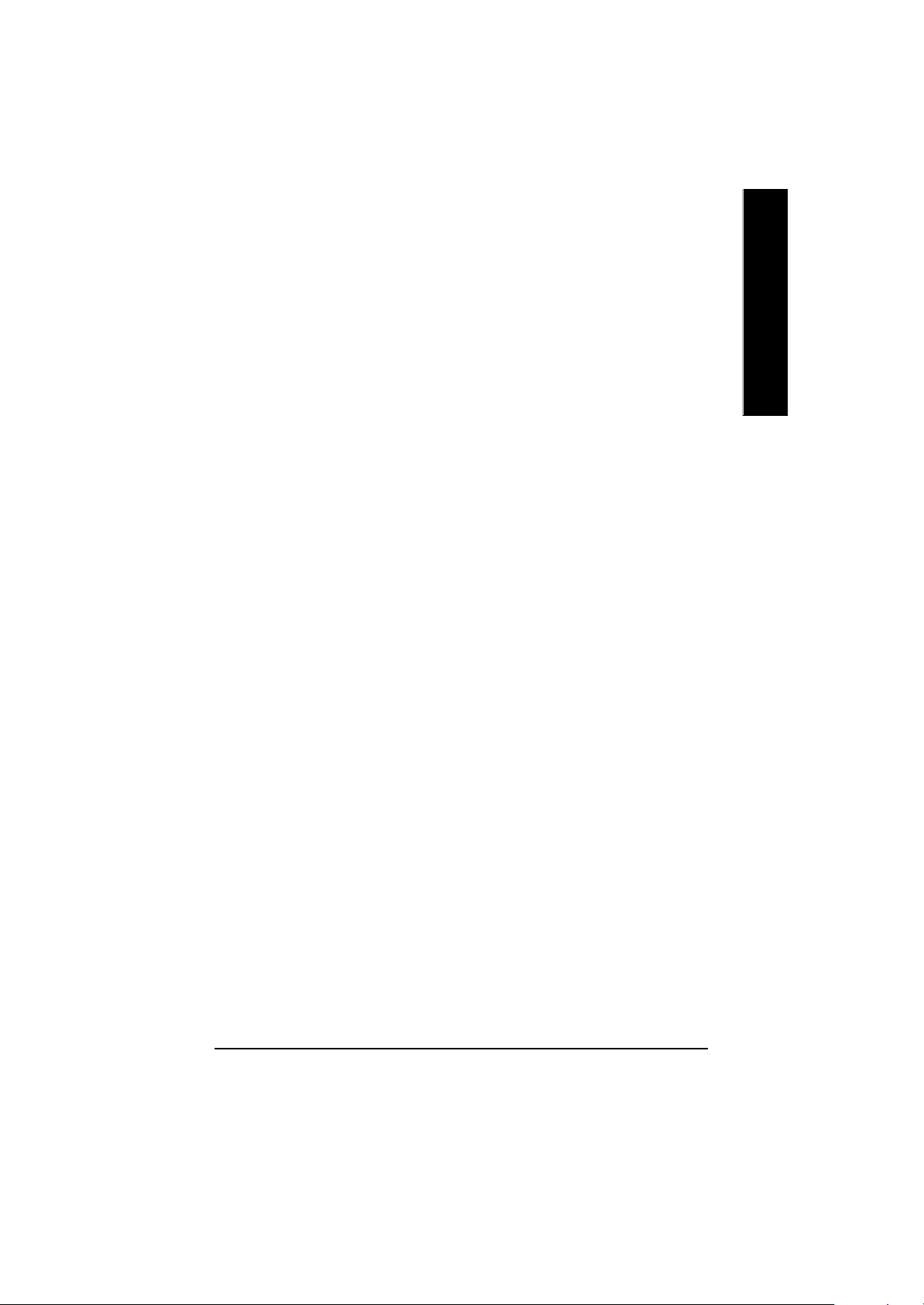
II. Update BIOS N OT through Internet:
a. Do not click "Internet U pdate" icon
b. Click "Update New BIOS"
c. Please select "All Files" in dialog box w hile opening the old file.
d. Please search for BIOS unzip file, downloading from internet or any other methods (such
as: 7VAXP.F1).
e. Complete update process following the instruction.
III. Save BIOS
In the v ery beginning, there is "Save Current BIOS" icon shown in dialog box. It means to
save the current BIOS version.
IV. Check out supported motherboard and Flash ROM:
In the very beginning, there is "About this program" icon shown in dialog box. It can help you
check out which kind of motherboard and which brand of Flash ROM are supported.
Note:
a. In method I, if it show s two or more motherboard's model names to be selected, please
make sure your motherboard's model name again. Selecting wrong model name will
cause the system unboo ted.
b. In method II, be sure that motherboard's model name in BIOS unzip file are the same as
your motherboard's. Otherwise, your sy stem won't boot.
c. In method I, if the BIOS file you need cannot be found in @BIOSTM server, please go onto
Gigabyte's web site for downloading and updating it according to method II.
d. Please note that any interruption during updating will cause sy stem unbooted
English
- 77 -
Technical Reference
Page 84

@ BIOS I ntroduction
English
Gigabyte announces @ BIOS
Windows BIOS live update utility
time to do it. But of course you don’t like to do it too much. First, download different BIOS from
website and then sw itch the operating system to DOS mode. Secondly, use different flash utility to
update BIOS. The above process is not a interesting job. Besides, always be carefully to store the
BIOS source code correctly in your disks as if you update the wrong BIOS, it will be a nightmare.
your time and effort and save you from the lousy BIOS updating work? Here it comes! Now
Gigabyte announces @BIOS— the first Windows BIOS live update utility. This is a smart BIOS
update software. It could help you to download the BIOS from internetand update it. N ot like the
other BIOS update software, it’s a Windows utility. With the help of “@BIOS’, BIOS updating is no
more than a click.
you to maintain the BIOS. This utility could detect your correct mainboard model and help you to
choose the BIOS accordingly. It then downloads the BIOS from the nearest Gigabyte ftp site
automatically. There are several different choices; you could use “Internet Update” to download
and update y our BIOS directly. Or you may want to keep a backup for your current BIOS, just
choose “Save Current BIOS” to save it first. You make a wise choice to use Gigabyte, and @BIOS
update y our BIOS smartly. You are now worry free from updating wrong BIOS, and capable to
maintain and manage y our BIOS easily. Again, Gigabyte’s innovative product erects a milestone
in mainboard industries.
Gigabyte’s motherboard, you could find this amazing softw are in the attached driver CD. But
please remember, connected to internet at first, then you could have a internet BIOS update from
your Gigabyte @BIOS.
Have you ever updated BIOS by yourself? Or like
many other people, you just know what BIOS is,
but always hesitate to update it? Because you
think updating newest BIOS is unnecessary and
actually you don’t know how to update it.
Maybe not like others, you are very experienced in BIOS updating and spend quite a lot of
Certainly, you wonder why motherboard vendors could not just do something right to save
Besides, no matter which mainboard you are using, if it’s a Gigabyte’s product*, @BIOS help
For such a wonderful software, how much it costs? Impossible! It’s free! Now, if you buy a
- 78 -GA-7VAX/GA-7VAXP Motherboard
Page 85
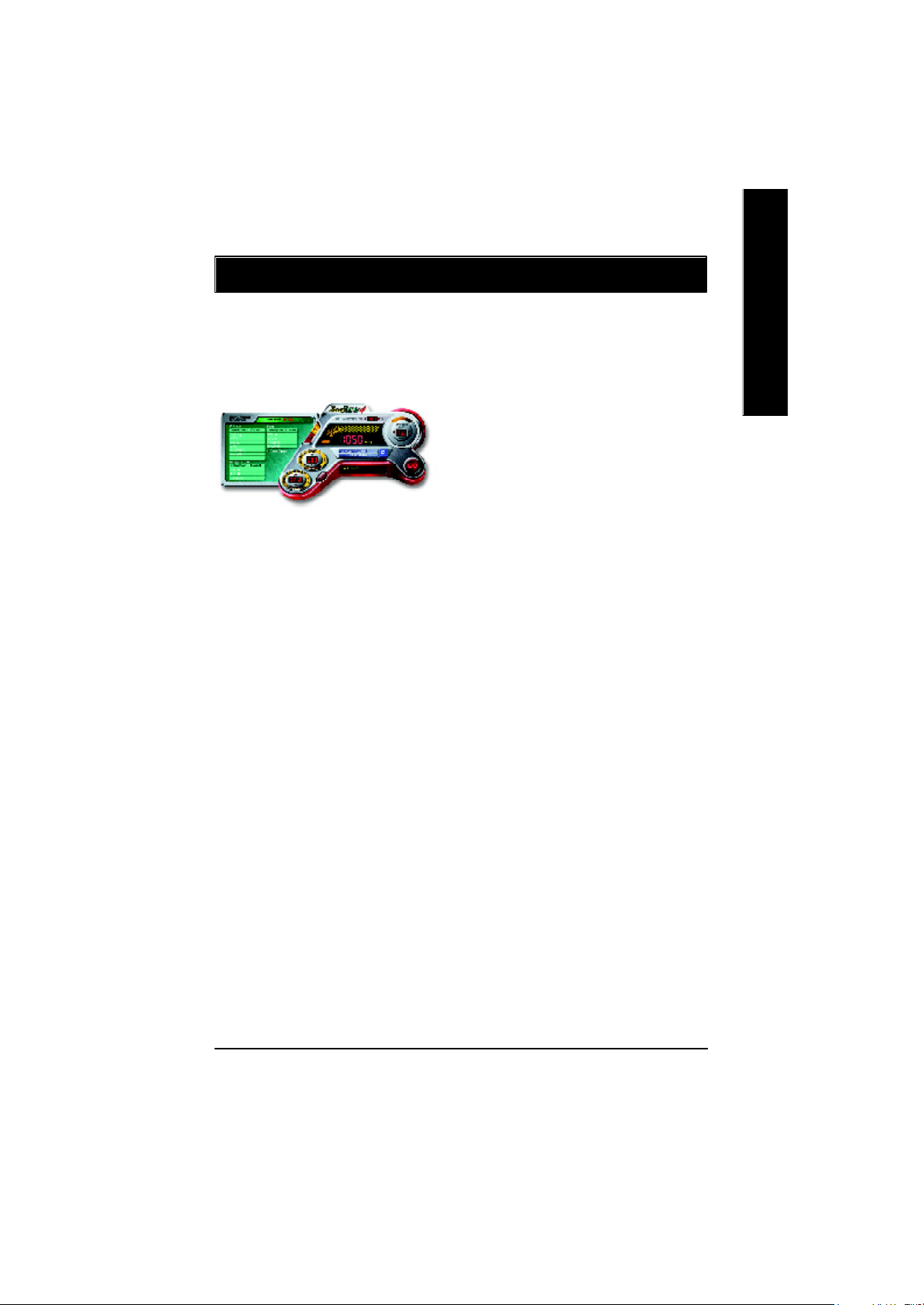
Easy TuneTM 4 Introduction
English
Gigabyte announces EasyTune
TM
4 Windows based Overclocking utility
EasyTune 4 carries on the heritage so as to pave the way for future generations.
Overclock" might be one of the most common issues in computer field. But have many users ever
tried it? The answ er is probably " no". Because
"Ov erclock" is thought to be very difficult and includes a lot of technical know-how , sometimes
"Ov erclock" is even considered as special skills
found only in some enthusiasts. But as to the experts in "Overclock", what's the truth? They may
spend quite a lot of time and money to study, try
and use many different hardware or BIOS tools to
do "Overclock". And even with these technologies,
they still learn that it's quite a risk because the safety
and stability of an "Overclock" system is unknown. N ow every thing is differe nt because of a Windows based overclocking utility "EasyTune 4" --announced by Gigabyte. This windows based utility
has totally changed the gaming rule of " Overc lock" . This is the first wi ndow s base d overclocking
utility is suitable for both normal and power users. U sers can choose either " Easy Mode" or "Advanced Mode" for overclocking at their convenience. For users who choose "Easy Mode", they just
need to click "Auto Optimize" to have autoed and immediate CPU ov erclocking. This software will
then overdrive CPU speed automatically with the result being shown in the control panel. If users
prefer "Overclock" by them, there is also another choice. Click "Advanced Mode" to enjoy "sport
drive" class Overclocking user interface. "Advanced Mode", allows users to change the system bus
/ AGP / Memory working frequency in small increments to get ultimate system performance. It operates in coordination with Gigabyte motherboards. Besides, it is different from other traditional overclocking methods, EasyTune 4 doesn't require users to change neither BIOS nor hardware sw itch/
jumper setting; on the other hand, they can do "Ov erclock" at easy step . Therefore, this is a safer
way for "Overclock" as nothing is changed on software or hardware. If user runs EasyTune 4 over
system's limitation, the biggest lost is only to restart the computer again and the side effect is then
well controlled. Moreover, if one well-performed system speed has been tested in EasyTune 4, user
can "Save" this setting and "Load" it in next time. Obviously, Gigaby te EasyTune 4 has already
turned the "Overclock" technology toward to a newer generation. This w onderful software is now
free bundled in Gigabyte motherboard attached in driver C D. Users may make a test drive of
"Easy Tune 4" to find out more amazing features by themselves.
*Some Gigabyte products are not fully supported by EasyTune 4. Please find the products supported list in the web site.
*Any "Overclocking action" is at user's risk, Gigaby te Technology will not be responsible for any
damage or instability to your processor, motherboard, or any other components.
- 79 -
Technical Reference
Page 86
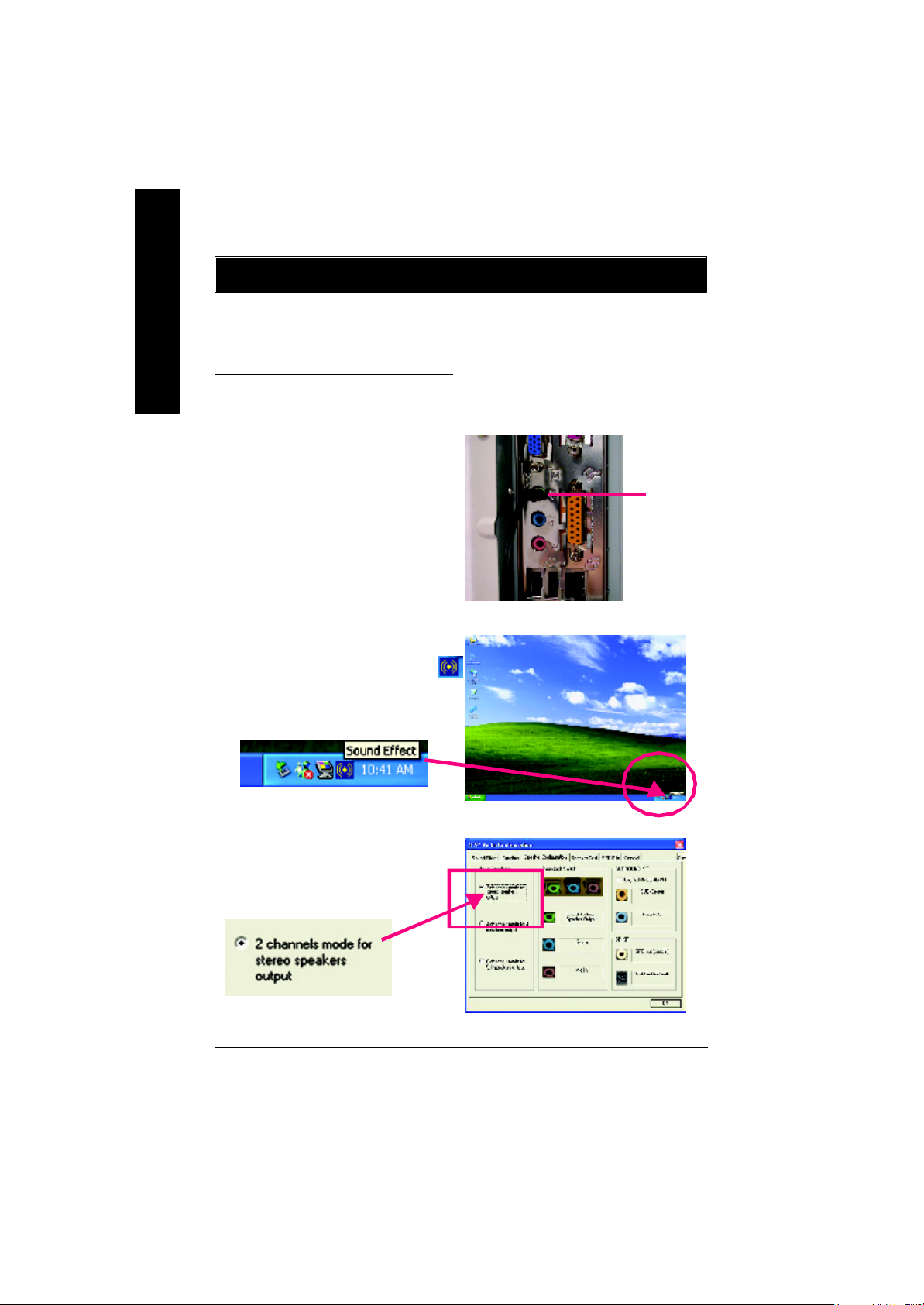
Revision History
2-/4 -/6-Channel Audio Function Introduction
The installation of windows 98SE/2K/ME/XP is very simple. Please follow next step to install the
English
function!
Stereo Speakers Connection and Settings:
We recommend that you use the speaker with amplifier to acquire the best sound effect if the stereo output is
applied.
STEP 1:
Connect the stereo speakers or earphone to “Line Out”.
STEP 2 :
After installation of the audio driver, you ‘ll find an
icon on the taskbar’s status area. Click the audio icon
“Sound Effect” from the windows tray at the bottom of
the screen.
Line Out
STEP 3:
Select “Speaker Configuration”, and choose the
“2 channels for stereo speakers out put”.
- 80 -GA-7VAX/GA-7VAXP Motherboard
Page 87
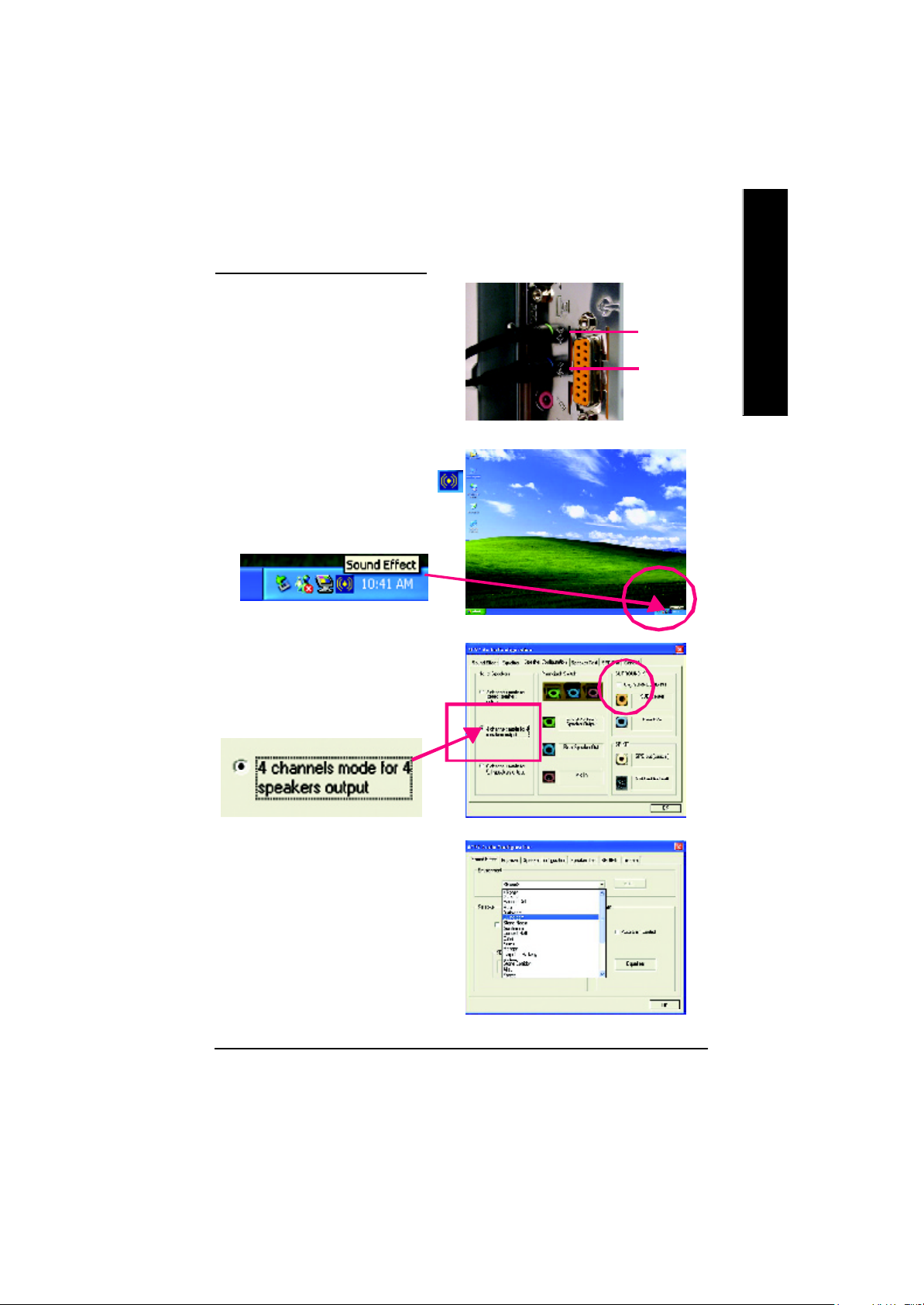
4 Channel Analog Audio Output Mode
STE P 1 :
Connect the front chan nels to “Line Out”,the
rear channels to “Line In”.
STEP 2 :
After installation of the audio driver, you ‘ll find an
icon on the taskbar’s status area. Click the audio icon
“Sound Effect” from the windows tray at the bottom of
the screen.
STEP 3 :
Select “Speaker Configuration”, and choose the “4
channels for 4 speakers out put”.
Disable “Only SURROUND-KIT”, and press “OK”.
English
Line Out
Line In
When the “Environment settings” is “None”, the
sound would be performed as stereo mode
(2 channels output). Please select the other settings
for 4 channels output.
- 81 -
Technical Reference
Page 88
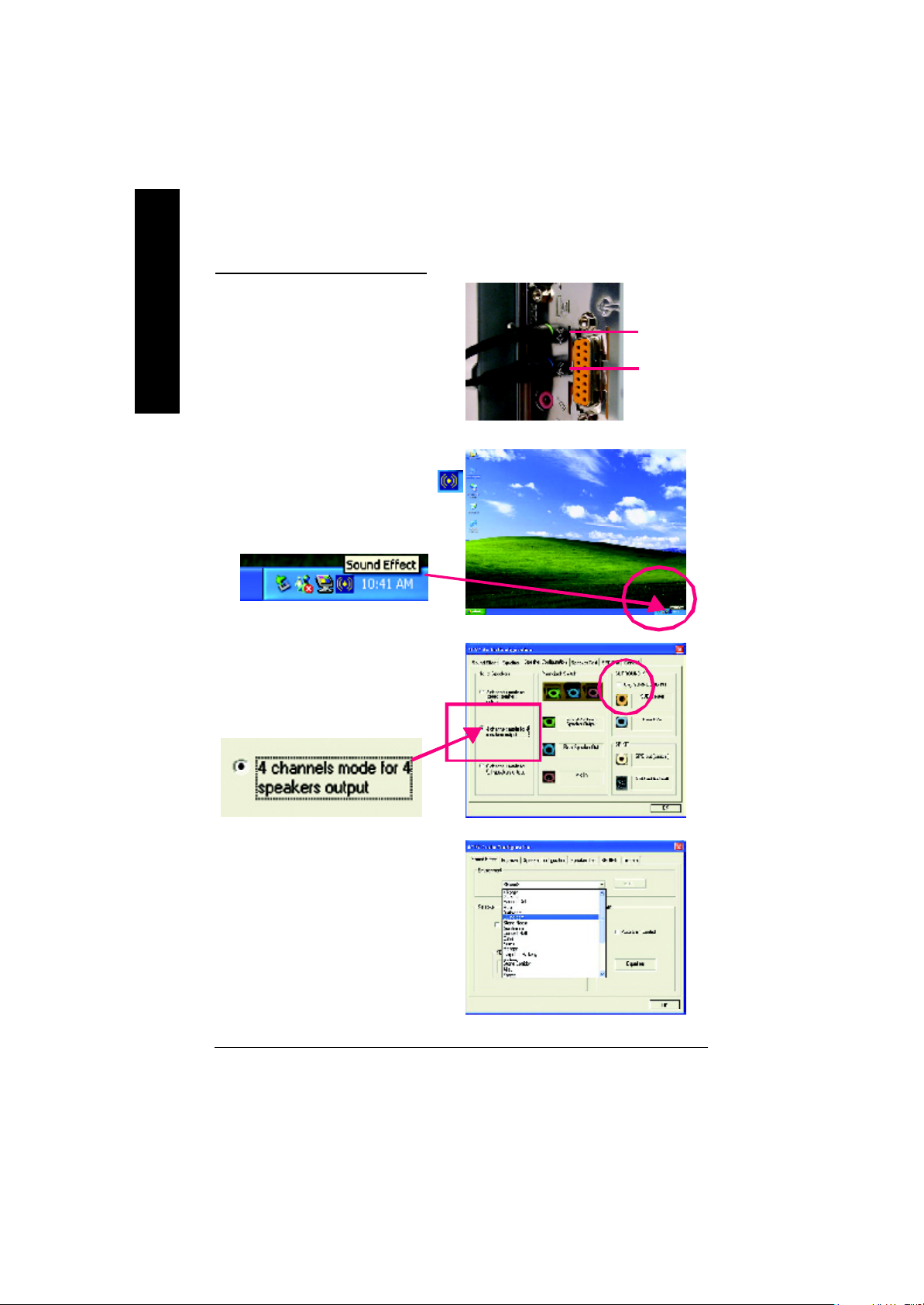
4 Channel Analog Audio Output Mode
STE P 1 :
Connect the front channels to “Line Out”,the rear
English
channels to “Line In”.
STEP 2 :
After installation of the audio driver, you ‘ll find an
icon on the taskbar’s status area. Click the audio icon
“Sound Effect” from the windows tray at the bottom of
the screen.
STEP 3 :
Select “Speaker Configuration”, and choose the “4
channels for 4 speakers out put”.
Disable “Only SURROUND-KIT”, and press “OK”.
Line Out
Line In
When the “Environment settings” is “None”, the
sound would be performed as stereo mode
(2 channels output). Please select the other settings
for 4 channels output.
- 82 -GA-7VAX/GA-7VAXP Motherboard
Page 89

Advanced 6 Channel Analog Audio Output Mode (using Audio Combo Kit,Optional Dev ice):
(Audio Combo Kit provides SPDIF output port : optical & coaxis and SURROUND-KIT : Rear R/L &
Center/subwoofer)
SURROUND-KIT access analog output to rear
channels and Center/Subwoofer channels. It is the best
solution if you need 6 channel output, Line In and MIC
at the same time. "SURROUND-KIT" is included in the
GIGABYTE unique "Audio Combo Kit" as picture.
STEP 1 :
Insert the “Audio Combo Kit” in the back of the case ,
and fix it with the screw.
English
STEP 2 :
Connect the ”SURROUND-KIT” to SUR_CEN on the
M/B.
- 83 -
Technical Reference
Page 90

STEP 3 :
Connect the front channels to back audio panel’s
“Line Out”, the rear channels to SURROUND-KIT’s
English
REAR R/L, and the Center/Subwoofer channels to
SURROUND-KIT’s SUB CENTER.
STEP 4 :
Click the audio icon "Sound Effect" from the windows
tray at the bottom of the screen.
STEP 5 :
Select "Speaker Configuration", and choose the "6
channels for 5.1 speakers out put".
Enable "Only SURROUND-KIT" and press "OK".
Basic & Advanced 6 Channel Analog Audio Output ModeNotes:
When the "Environment settings" is "None", the sound
would be performed as stereo mode(2 channels
output). Please select the other settings for 6 channels
output.
- 84 -GA-7VAX/GA-7VAXP Motherboard
Page 91

SPDIF Output Device (Optional Device)
A “SPDIF output” dev ice is available on the
motherboard. Cable with rear bracket is provided
and could link to the “SPDIF output” connector
(As picture.) For the further linkage to decoder,
rear bracket provides coax ial cable and Fiber
connecting port.
1. Connect the SPDIF output device to the rear
bracket of PC, and fix it with screw.
2. Connect SPDIF wire to the motherboard.
English
3. Connect co-axial or optical output to the SPDIF
decoder.
- 85 -
Technical Reference
Page 92

English
- 86 -GA-7VAX/GA-7VAXP Motherboard
Page 93

English
- 87 -
Memo
Page 94

English
- 88 -GA-7VAX/GA-7VAXP Motherboard
Page 95

Revision History
Chapter 5 Appendix
Picture below are shown in Windows XP (CD driver version 1.0)
Insert the driver CD-title that came with your motherboard into your CD-ROM driver, the driver
CD-title will auto start and show the installation guide. If not, please double click the CD-ROM device
icon in "My computer", and execute the setup.exe.
A. Installing VIA KT400 Chipset Driver
Please install this driver as the first
priority. this item installs the chipset
driver utility that enableds Plug-n-Plag
INF support for Intel chipset
component.
B. Installing Sound Driver
Click this item to install sound driver.
C. Installing LAN Driver
Click this item to install LAN driver.
Appendix A: VIA 4 in 1 Service Pack Driver Installation
A. VIA 4 in 1 Service Pack Driver Utility:
1.Click "VIA4in1 Service Pack
Driver " item.
English
(1) (2)
3.Click "Yes".
(3)
* For GA-7VAXP only
- 89 -
2.Click "Next".
4.Click "Next".
(4)
Appendix
Page 96

English
5.Click "Next".
6.Click "Next".
(5)
7.Click "Next".
(7)
8.Click "Finish" to restart computer.
(6)
(8)
B.USB Path Driver:
Enable S3 for USB Device Setup is preparing the InstallShield(R) Wizard which will guide you
through the setup process.
C.VIA USB2.0 Driver
1.Click "USB 2.0 Host Controller”.
(1)
2.Click "Yes".
(2)
- 90 -GA-7VAX/GA-7VAXP Motherboard
Page 97

English
3.Click "Next".
(3)
5.Click "Yes".
(5)
7.Click “Finish" to restart computer.
(7)
4.Click "Next".
(4)
6.You can choose "Print to
File"
(6)
Print to File : Press this button, you can view file on the screen . We recommand you do it.
If there is any problem occurred during USB2.0 device installing, using or
upgrading. Please visit Microsoft or GIGABYTE website for downloading the
latest drivers.
- 91 -
Appendix
Page 98
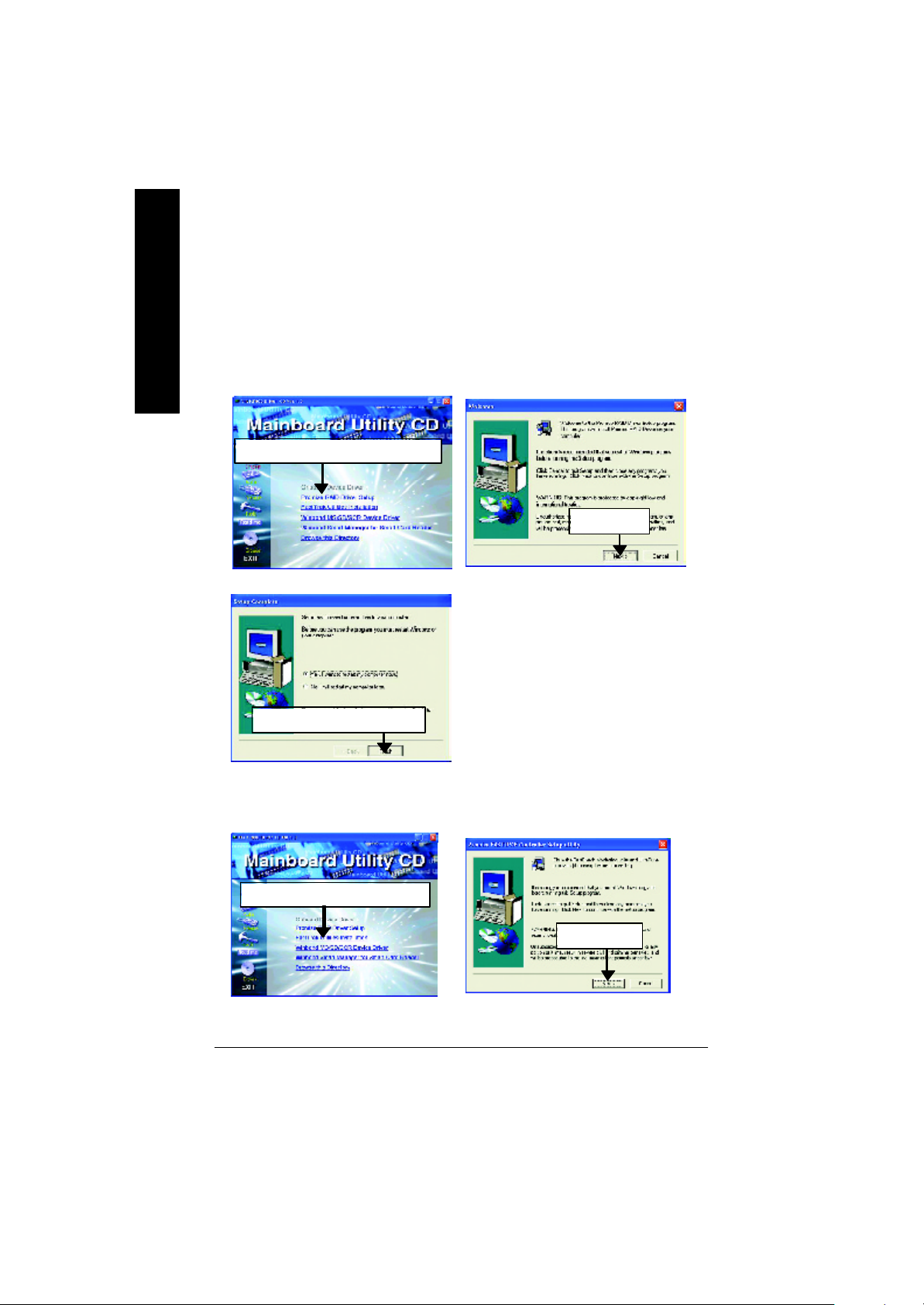
D.Other*
D-1: Promise RAID Driver Installation (BIOS Default Value :ATA, If you want to
English
Ø For your reference, you can use the following steps to complete the Promise RAID Driver
use RAID function, please change “Integrated Peripherals-RAID Controller
Function “ to “RAID”)
Installation.
1.Click "Promise RAID Driver Setup".
2.Click "Next".
(1)
3.Click "Finish" to restart computer.
(3)
D-2:FastTrak Utilities Installation
1.Click "FastTrak Utilities Information".
(1)
* For GA-7VAXP only
(2)
2.Click "Next".
(2)
- 92 -GA-7VAX/GA-7VAXP Motherboard
Page 99
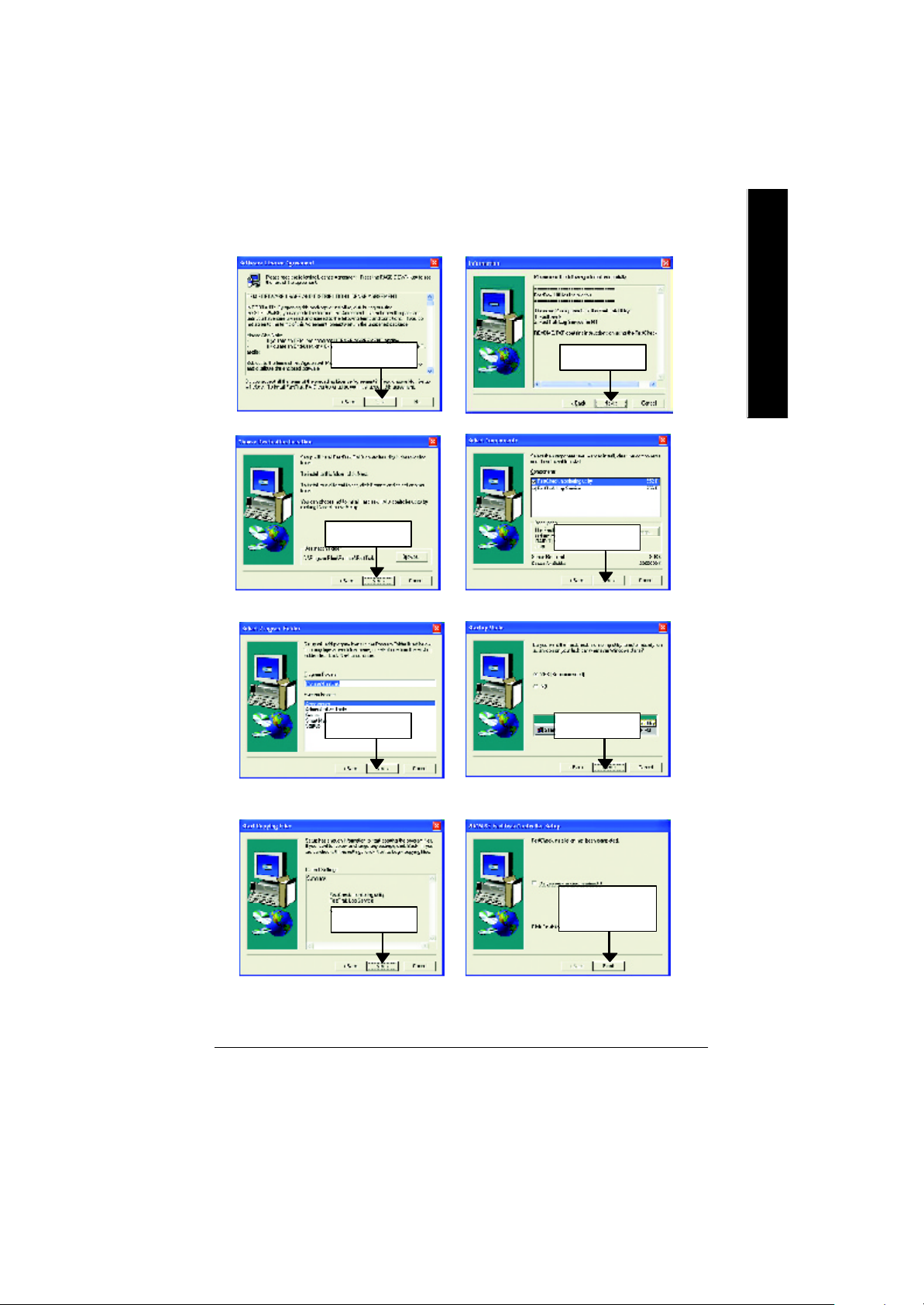
English
3.Click "Yes".
(3)
5.Click "Next".
(5)
7.Click "Next". 8.Click "Next".
(7) (8)
4.Click "Yes".
(4)
6.Click "Next".
(6)
10.Click "Finish" to
9.Click "Next".
(9) (10)
- 93 -
complete setup".
Appendix
Page 100

D-3: ATA133 Driver setup
English
1.Click "ATA133 Driver setup".
2.Click "Next".
(1)
3.Click "Finish" item.
(3)
(2)
- 94 -GA-7VAX/GA-7VAXP Motherboard
