Page 1

P55P55
V3.0
Page 2
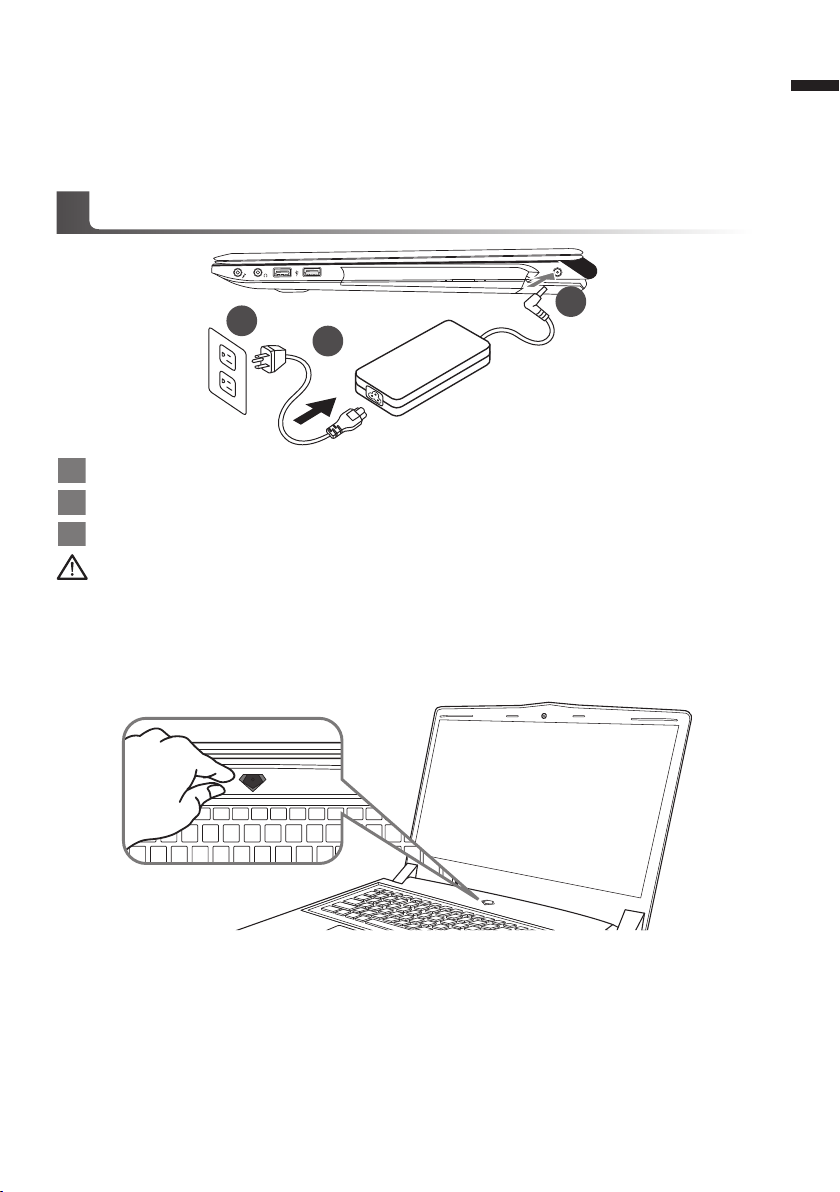
Congratulations on your purchase of the GIGABYTE Notebook.
1
3
2
This manual will help you to get started with setting up your notebook. The final product
conguration depends on the model at the point of your purchase. GIGABYTE reser ves the
right to amend without prior notice. For more detailed information, please visit our website at
www.gigabyte.com
Using GIGABYTE Notebook for the First Time
1 Connect the power cord to the AC adapter.
2 Connect the AC adapter to the DC-in jack on the right side of the notebook.
3 Connect the power cord to the power outlet.
IMPORTANT
•
Ensure that you r Noteboo k PC is connec ted to a grounded power adapter bef ore turning it on for the rst tim e.
•
When usin g your Notebo ok PC on power adapte r mode, the socket outlet must be nea r to the unit and easily ac cessi ble.
•
Locate the input /outpu t rating label on your Noteb ook PC a nd ensure that it matche s th e inp ut/ou tput ratin g inf ormat ion on yo ur
power adapt er. Some Notebo ok PC models may have mul tiple rat ing output current s based on the availa ble SKU.
•
Power adapte r information: Inpu t voltage: 100 -240Vac ,- Input frequen cy: 50-60 Hz ,- Rating out put voltage: 19.5V
1
English
Switching on the Power
After you turn on the Notebook for the very rst time, do not turn it off until the operating system
has been congured. Please note that the volume for the audio will not function until Windows®
Setup has completed.
Booting Up the Notebook for the First Time
Depending on your conguration, the Microsoft® Windows® Boot Screen will be the rst screen that
you will see as the notebook starts up. Follow the on-screen prompts and instructions and enter
your personal information to complete the setup of the Windows® Operating System.
Page 3
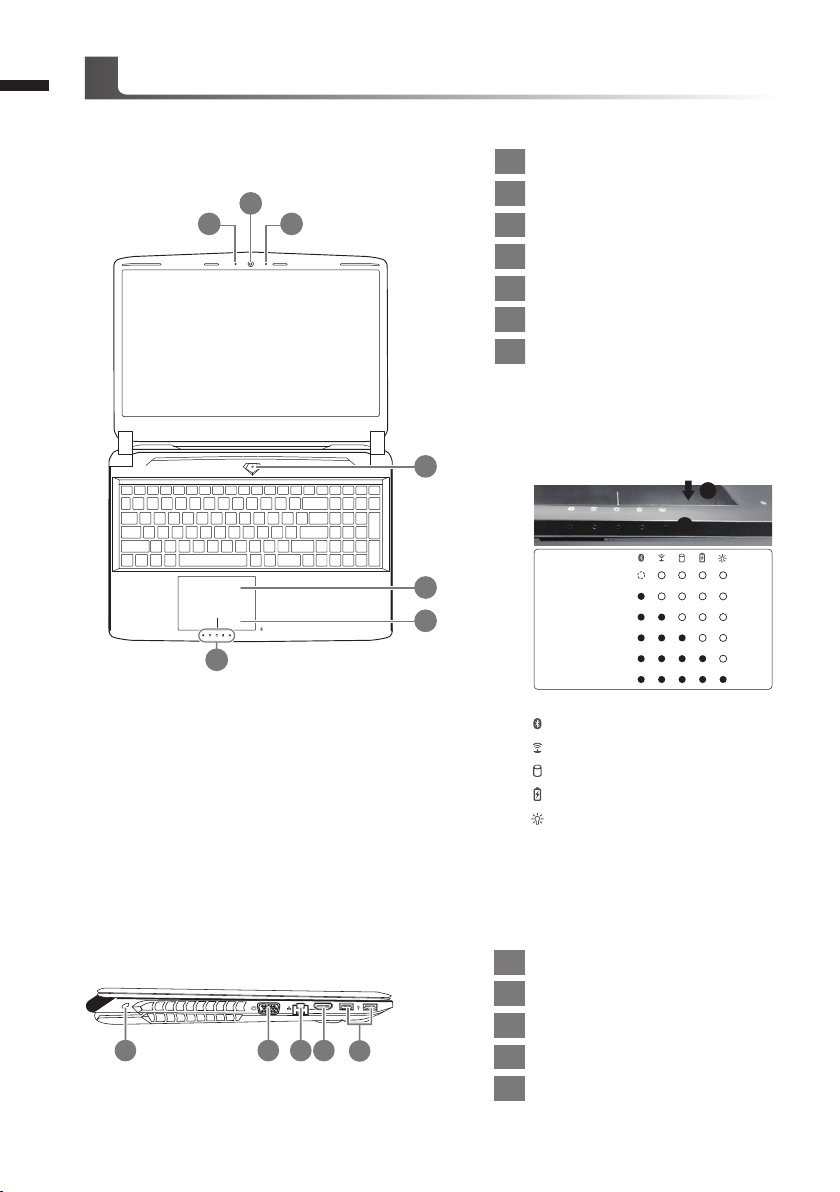
2
Top View
English
Your GIGABYTE Notebook Tour
1 Webcam Status LED Indicator
2
1 3
4
2 Webcam
3 Microphone
4 Power Button
5 TouchPad
6 Battery Indicator Button
LED Indicators
7
Right-click to show the remaining power
percentage.
As shown below, the battery life indicator is available when the laptop is shut
down, in stand-by or hibernation. (Bat-
tery mode)
1
2
7
Left View
1 2 3 4
5
6
1 Kensington Lock Slot
2 D-sub (VGA) Port
3 Ethernet Port
5
4 HDMI Port
5 USB Port
<10%
11-30%
31-50%
51-70%
71-90%
>90%
Bluetooth Status LED
Wireless Lan Status LED
HDD Status LED
Battery Status LED
Power Status LED
Page 4
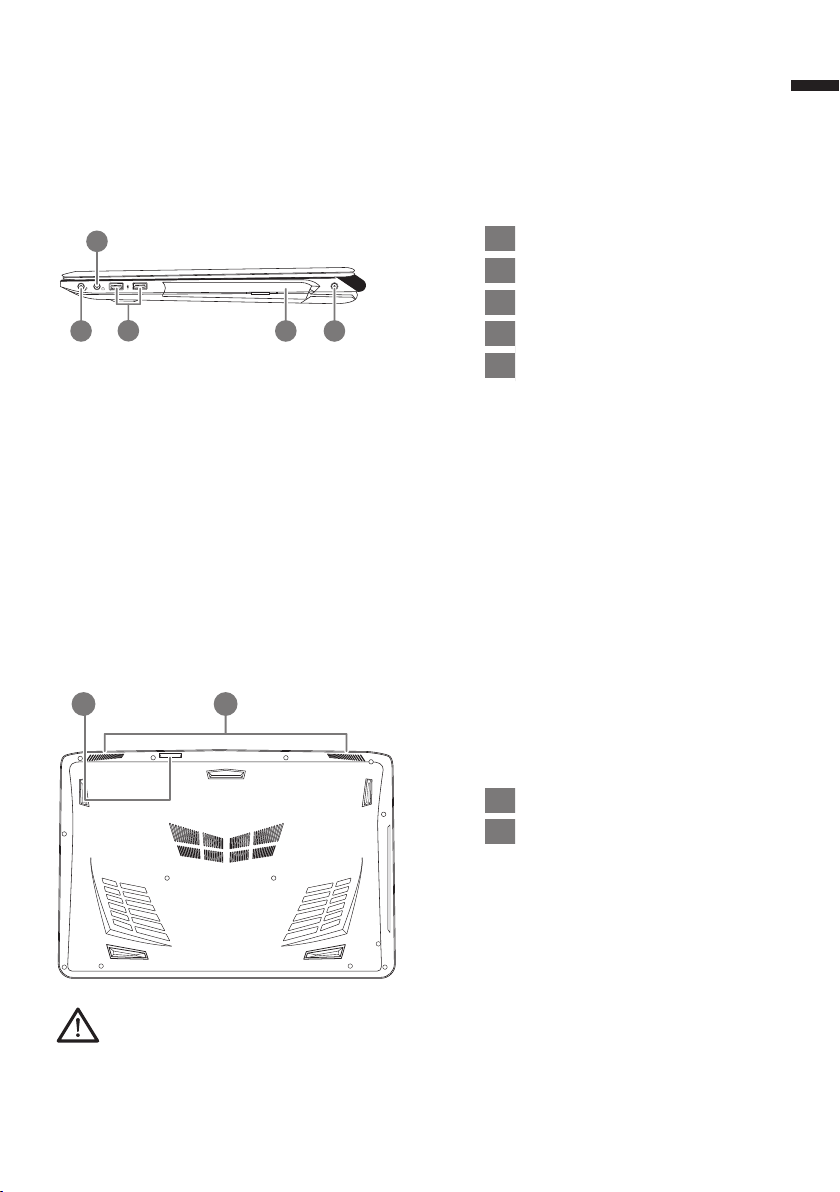
Right View
3
English
2
3
1 4 5
Base View
21
1 Microphone Jack
2 Headphone Jack
3 USB Port
4 Optical Disc Drive
5 DC-in Jack
1 SD Card Reader
2 Speakers
Warning:
DO NOT remove the built-in lithium battery. For any service needs, please contact your local GIGABYTE
Authorized Service Center.
Page 5
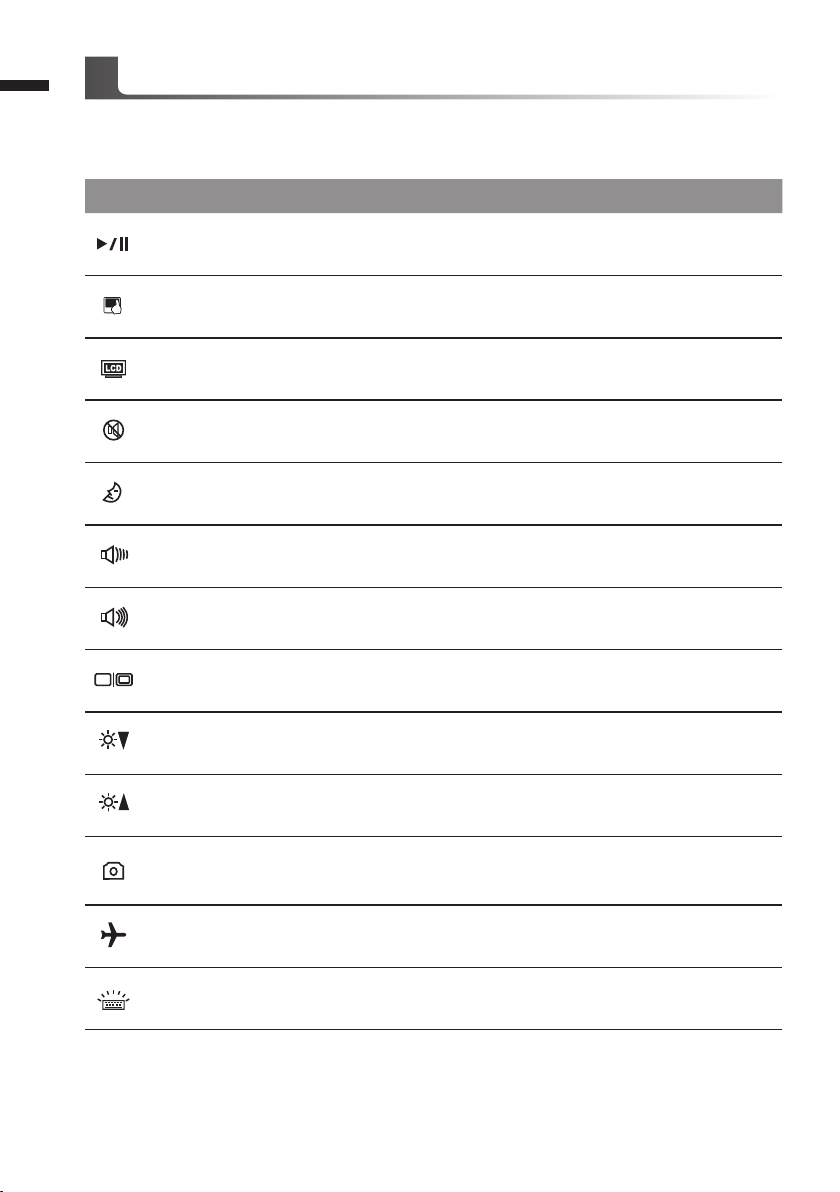
4
English
Hotkeys
The computer employs hotkeys or key combinations to access most of the computer’s controls like
screen brightness and volume output. To activate hotkeys, press and hold the <Fn> key before
pressing the other key in the hotkey combination.
Hotkey Function Description
Fn + ~ Playback Media Playback control.
Fn + F1 Touchpad Toggle Turn the internal touchpad ON/OFF
Fn + F2 LCD Toggle
Fn + F3 Speaker Toggle Turn the sperker ON/OFF
Fn + F4 Sleep Toggle Put the computer in Sleep mode
Fn + F5 Volume Down Decrease the sound Volume
Fn + F6 Volume Up Increase the sound Volume
Fn + F7 Display Toggle
Fn + F8 Brightness Down Decrease the screen brightness
Fn + F9 Brightness Up Increase the screen brightness
Fn + F10 Webcam Turn the internal webcam ON/OFF.
Fn + F11 Airplane Mode Toggle
Turn LCD OFF
(Press a key to or use TouchPad to turn on)
Switch display output between the display screen
, external monitor (if connected) and both.
Turn the Airplane Mode ON/OFF
*This function is only available in certain region
Fn + F12
Keyboard Backlight
Toggle
Turn the keyboard backlight ON/OFF
Page 6

GIGABYTE Software Application
GIGABYTE Smart Manager
You can activate GIGABYTE Smart Manager by double clicking on the shortcut icon on the
desktop if the machine you purchased has the operation system built-in. GIGABYTE Smart
Manager is an icon-based control interface, enabling users to intuitionally access common
system setup as well as GIGABYTE exclusive utilities. Please be noted that the GIGABYTE
Smart Manager interface, icons, utilities and software versions may vary based on the
purchased models. Please operate GIGABYTE Smart Manager according to the actual version
built-in.
5
English
Page 7

6
English
Smart USB Backup Guide
WARNING
●You can backup or iginal recover y image through this application in case of losing by device damage.
● You can backup original recovery image to USB disk and restore the system if any storage system
replacement with the recovery US B disk.
● Before you restore the system through the recovery USB disk, please make sure that you have already
made the backup of your data.
●Please DO NOT shut down or un-plug the system when perfor ming bac kup through recovery USB disk.
(Original: Recovery Image USB)
1
2
3
4
>20G
• Please plug in the USB disk which is
at least 20GB in capacity to make the
original image (backup the data in USB
rst. All data will be eliminated during
the creation of recovery USB disk)
• Insert the driver disk to your optical
drive and run the install of “Smart USB
Backup” (for none-ODD model, please
use USB ODD device or download
from http://www.gigabyte.com
• Run the “Smart USB Backup” after
nishing the install.
• Select your USB disk from the drop-
down list and start to create the
recovery USB disk.
5
• The window will pop out when the creation of recovery disk is done.
• Please press F12 on starting the system when you need to restore the system. Select
“boot from recover y USB disk” and the system will be restored.
• The time needed for restore will be around 30 mins(time needed may vary by USB disk
model) .
Page 8

Recovery Guide
System Recovery (Restore your laptop operating system)
When something is going wrong with the laptop operating system, the storage of the laptop has
a hidden par tition containing a full back up image of the operating system that can be used to
restore the system to factory default settings.
Note
˙If the storage has been switched or the partition deleted, the recovery option will no longer be
available and a recovery ser vice will be needed.
˙The recovery function is only available on devices with O/S preinstalled. Devices with DOS do not
have the recovery function.
Launch System Recovery
The system recovery feature is preinstalled before the laptop is shipped from the factory. The
option menu allows you to launch the Windows recovery tool to reinstall the operating system to
factory default.
The brief introduction below will show you how to start the recover y tool and restore your system.
All ready to go
Make sure your PC is plugged in. This will take a few minutes.
Windows 7 Recovery Guide
Turn off and restart the laptop.
1
7
English
2
3
During the laptop turn on process, press and hold F9
key to launch the tool.
The recovery will be activated and you will see the option
buttons on the window. Click on “Recover y” to star t it.
Caution
Once the “Recovery” is selected, your personal
data and les will be deleted after the laptop starts
restoring, and the operating system will be reset to
factory default settings.
Page 9
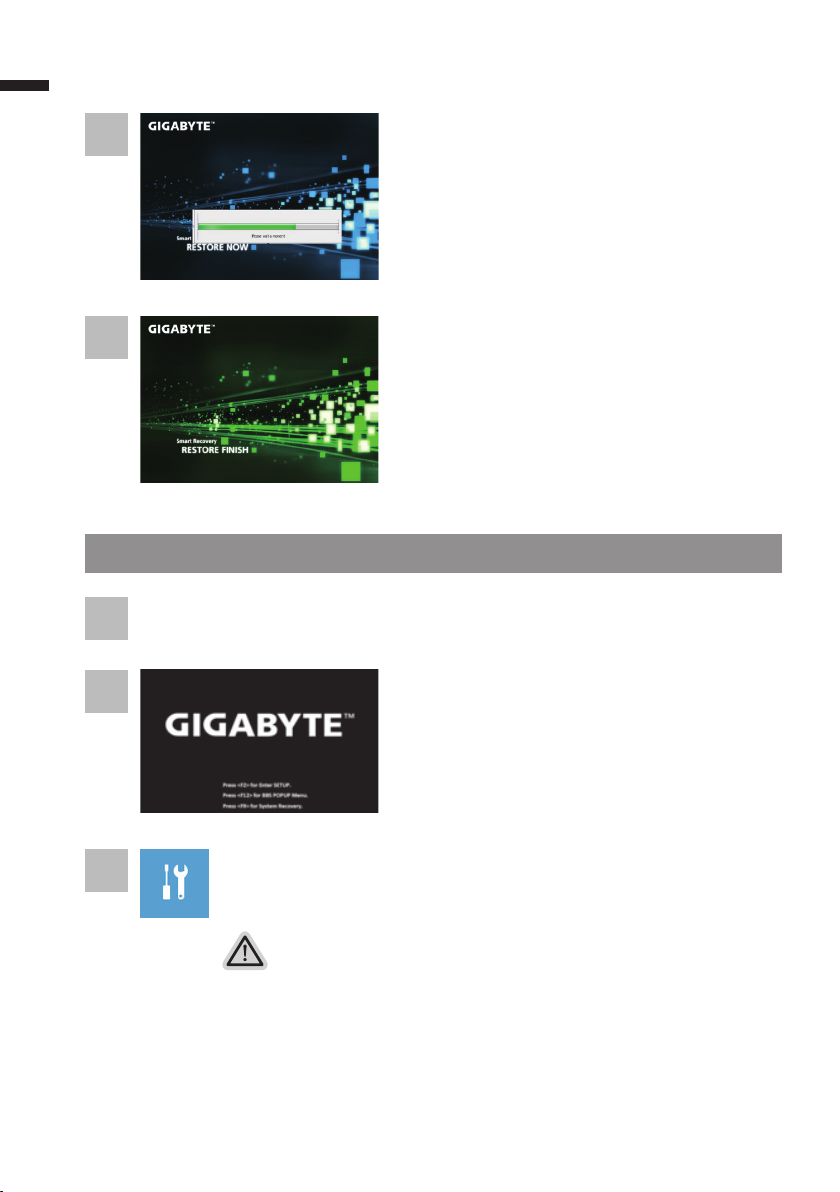
8
4
English
5
Windows 8.1 Recovery Guide
Turn off and restart the laptop.
1
2
A progress indicator bar will show on the window when
the recovery process is running. Please make sure the
AC-adapter is plugged in and do not turn off the laptop.
Reboot the laptop after the system recovery is complete.
During the laptop turn on process, press and hold F9
key to launch the tool.
3
Choose “Troubleshoot” to enter the recovery settings. (Also you can choose
“Continue” to exit recovery system and continue to Windows 8.1 for les or
data backup.)
There are two options for system recover y
˙Refresh your PC
You can refresh your laptop to improve the system stability without losing your
les.
˙ Reset your PC
If you want to remove all of your les, you can reset your PC completely.
Caution: All personal data and les will be lost.
Page 10
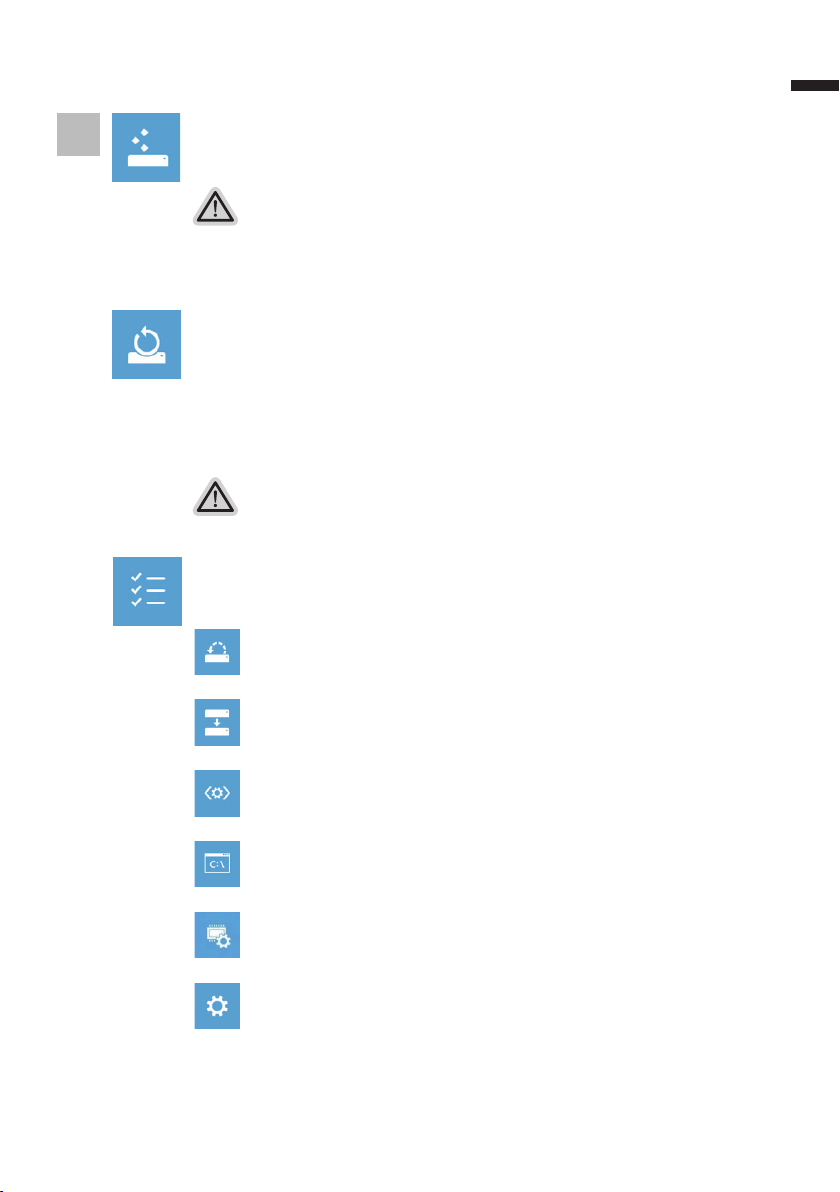
9
English
4
▓Choose “Refresh your PC”
Choose an account to continue.
Here are what will happen
˙Your les and personalization settings won’t be changed.
˙Your PC settings will be restored to factory default settings.
˙Apps from Windows Store will be kept.
˙Apps you installed from discs or websites will be removed.
˙A list of removed apps will be saved on your desktop.
▓▓ ▓▓▓
Choose “Reset your PC”
Just remove my les
Only personal data and les will be removed, but computer settings will
be kept.
Fully clean the drive
The drive will be completely restored to factory default settings. It takes
more time. > [Click on “Reset” to execute recover y function.]
Here are what will happen
˙All of your personal les and apps will be removed.
˙Your PC settings will be restored to factory default settings.
▓Advanced options
System Restore
Use a restore point recorded on your PC to restore Windows.
System Image Recovery
Recover Windows using a specic system image le.
Automatic Repair
Fix problems that keep Windows from loading.
Command Prompt
Use the Command Prompt for advanced trobleshooting.
UEFI Firmware Settings
Change settings in your PC’s UEFI rmware.
Startup Settings
Change Windows Star tup behavior.
Page 11

10
If you want to install mSATA SSD on your P55, we strongly recommend that you should read
this instruction rst in order not to installtion fail. We(GIGABYTE) won’t be responsible for any
English
damage from installation of SSD either by individual or vendor. So please RE-CONSIDER it
before installation, thanks!
Installing the Thermal Pad for mSATA SSD on P55
1
• Take out your mSATA SSD • Take out the thermal pad.
2
3-1 3-2
• Paste on mSATA SSD as following gure. Note the position of goldnger and paste the thermal
pad align with goldnger
Page 12

4-1 4-2
• Insert the SSD to mSATA slot and tighten the screw.
CAUTION
●
GIGABYTE will take no responsibility for any customer induced damages during installing.
We suggest that you send your notebook to an authorized GIGABYTE service center if any
question. Making any charges depends on local conditions.
Website: http://www.gigabyte.com/index.aspx
11
English
Page 13

12
English
Appendix
Warranty & Service:
Warranty and service and related information please refer to the warranty card or GIGABYTE
service website as the below link:
http://www.gigabyte.com/support-downloads/technical-support.aspx
FAQ :
FAQ (Frequent Asked Questions) please refer to the below link:
http://www.gigabyte.com/support-downloads/faq.aspx
