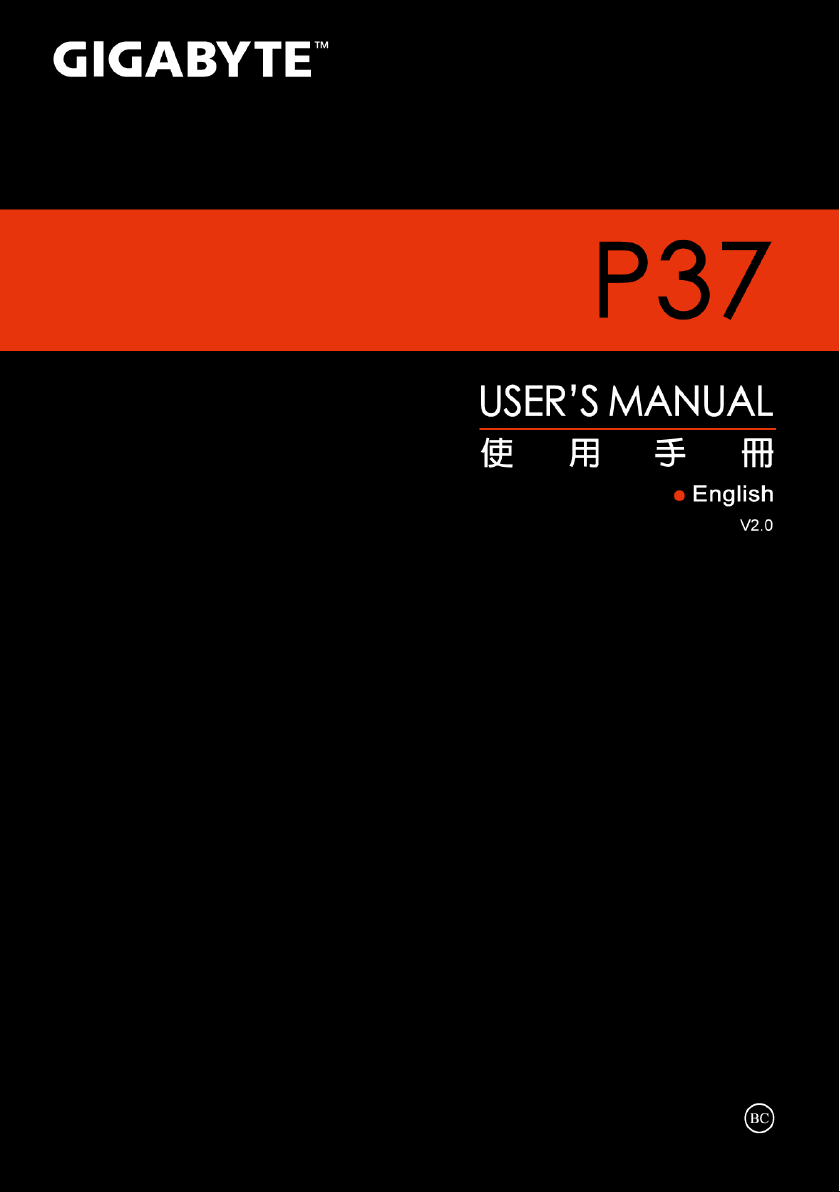
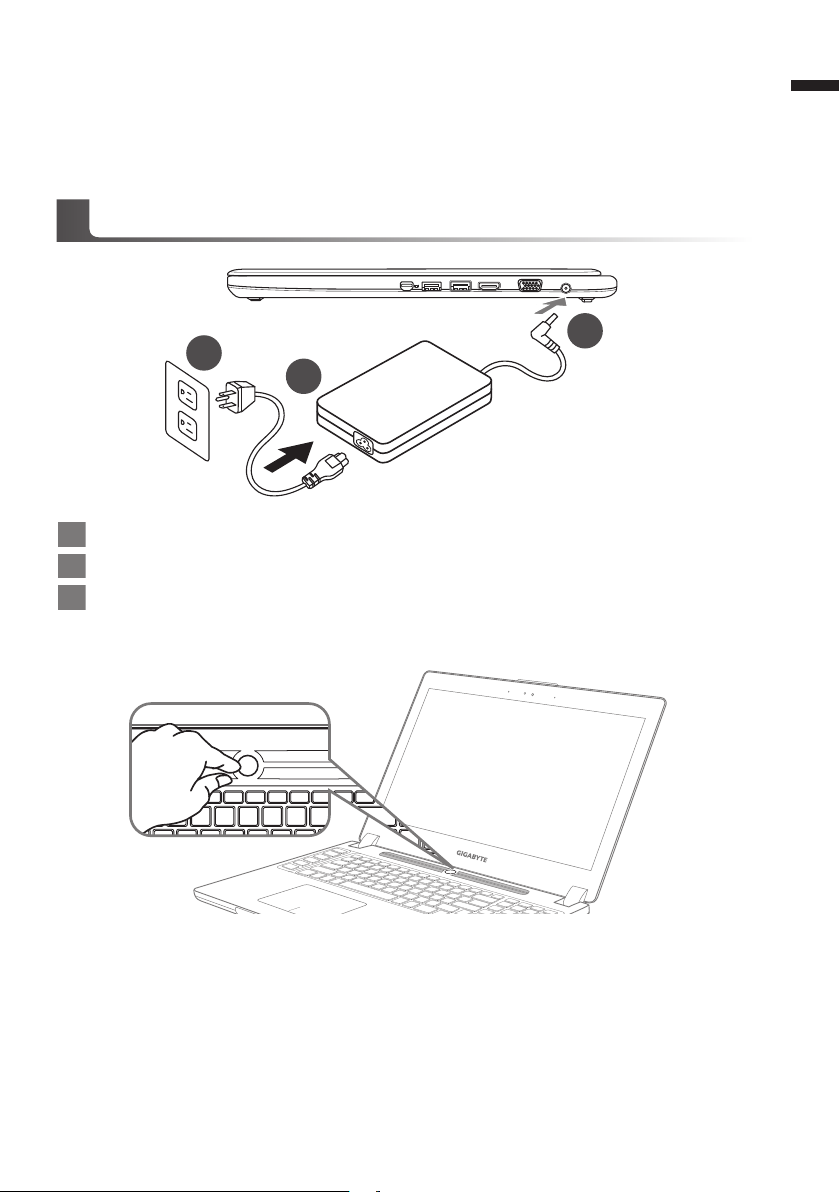
Congratulations on your purchase of the GIGABYTE Notebook.
1
2
3
This manual will help you to get started with setting up your notebook. The final product
conguration depends on the model at the point of your purchase. GIGABYTE reser ves the
right to amend without prior notice. For more detailed information, please visit our website at
www.gigabyte.com
Using GIGABYTE Notebook for the First Time
1 Connect the power cord to the AC adapter.
2 Connect the AC adapter to the DC-in jack on the right side of the notebook.
3 Connect the power cord to the power outlet.
1
English
Switching on the Power
After you turn on the Notebook for the very rst time, do not turn it off until the operating system
has been congured. Please note that the volume for the audio will not function until Windows
Setup has completed.
Booting Up the Notebook for the First Time
Depending on your conguration, the Microsoft® Windows® Boot Screen will be the rst screen that
you will see as the notebook starts up. Follow the on-screen prompts and instructions and enter
your personal information to complete the setup of the Windows® Operating System.
®

2
Your GIGABYTE Notebook Tour
Top View & Front View
English
1
2
6
1 Light sensor
2 Webcam
3
3 Microphone
4 Power Button
5 TouchPad
6 LED Indicators
Battery Indicator Button
7
8 Swappable Storage Bay
Bluetooth Status LED
4
5
7
Wireless Lan Status LED
HDD Status LED
Battery Status LED
Power Status LED
Press the right button of touchpad to
check the remaining battery power.
Right click to show the remaining power
percentage. As shown below, the
battery life indicator is available when
the laptop is shut down, in stand-by or
hibernation.(Battery mode)
1
Left View
21 3
4 5
8
2
<10%
11-30%
31-50%
51-70%
71-90%
>90%
1 Kensington Lock Slot
2 Ethernet Port
3 USB 2.0 Port
6
4 SD Card Reader
5 Headphone Jack
6 Microphone Jack
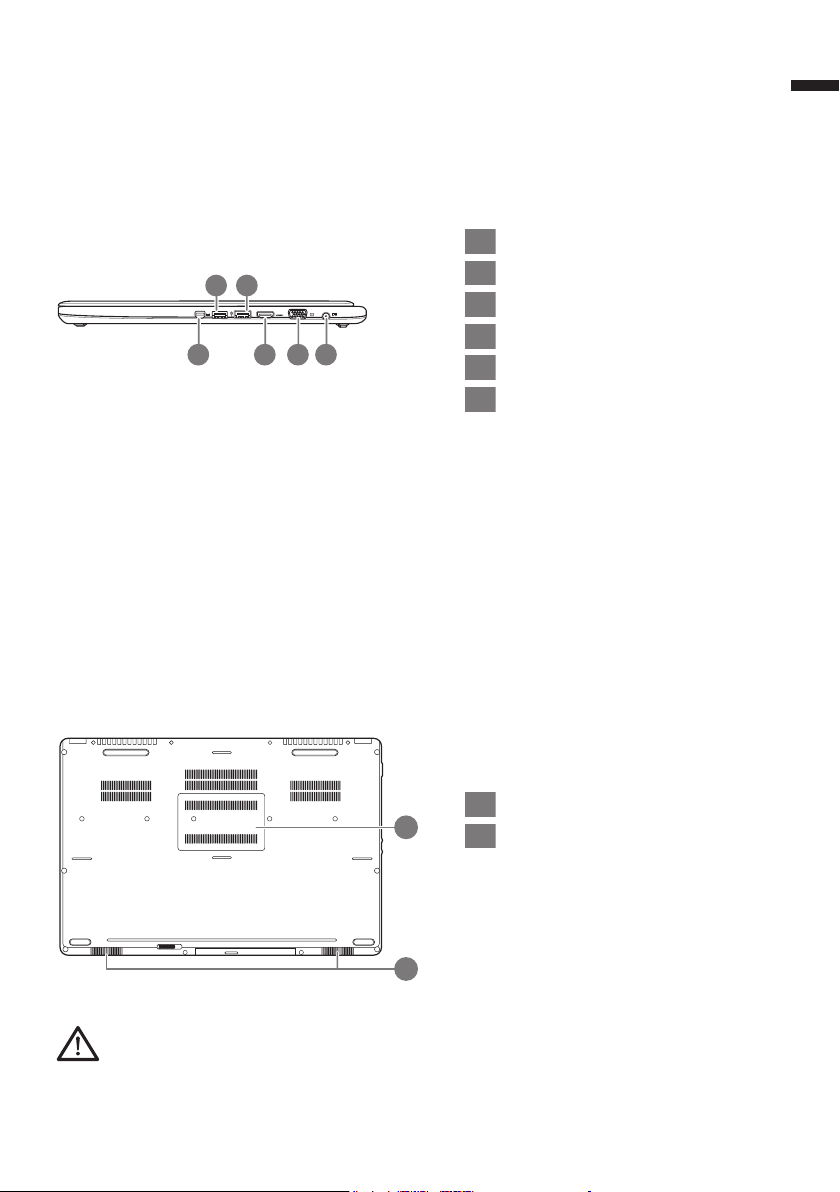
Right View
2 3
1 4 5 6
3
English
1 Mini Display Port
2 USB 3.0 Port
3 USB 3.0 Port (USB Charge)
4 HDMI Port
5 External Display (VGA) Port
6 DC-in Jack
Base View
1 Memory Compartment
1
2
Warning:
DO NOT remove the built-in lithium battery. For any service needs, please contact your local GIGABYTE
Authorized Service Center.
2 Speakers
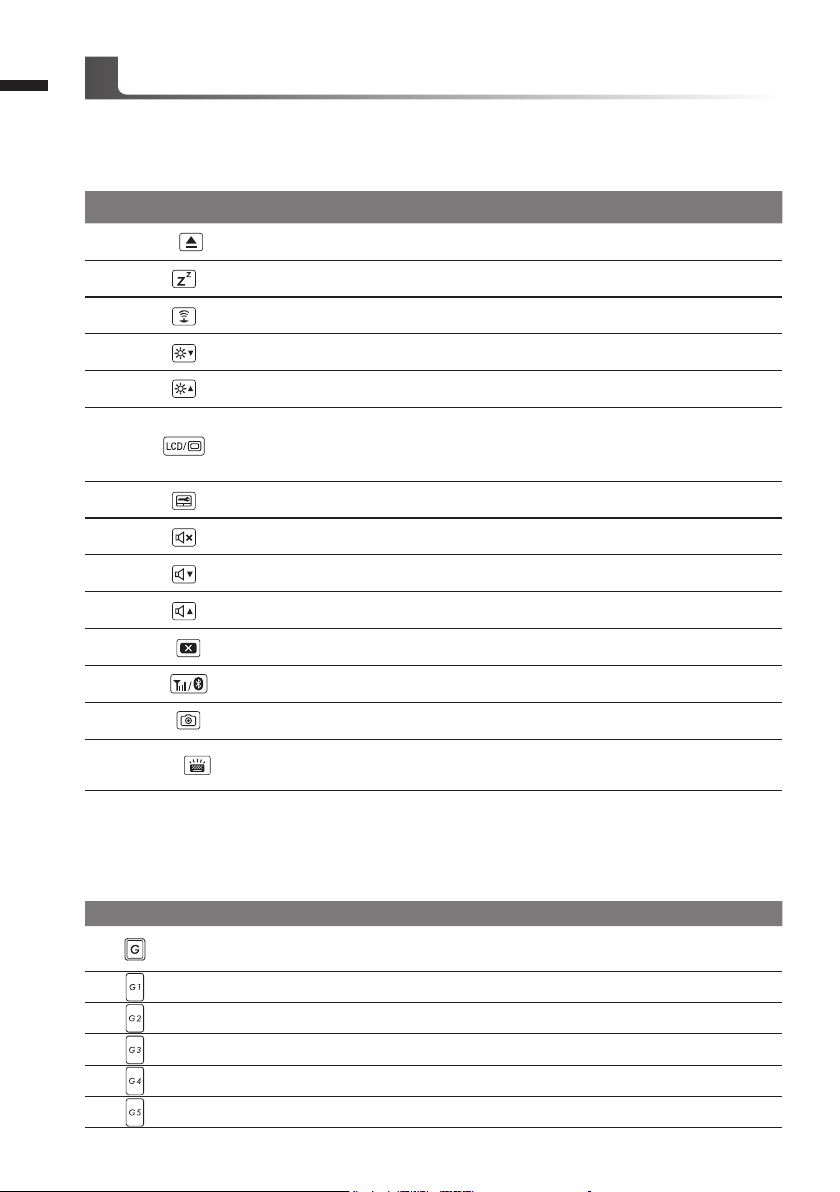
4
Hotkeys
The computer employs hotkeys or key combinations to access most of the computer’s controls like
screen brightness and volume output. To activate hotkeys, press and hold the <Fn> key before
pressing the other key in the hotkey combination.
English
Hotkey
Fn+ESC Eject ODD Eject ODD
Function Description
Fn+F1
Fn+F2
Fn+F3
Fn+F4
Fn+F5
Fn+F6
Fn+F7
Fn+F8
Fn+F9
Fn+F10
Fn+F11
Fn+F12
Fn+Space
Sleep Put the computer in Sleep mode.
Wireless LAN Enables/disable the Wireless LAN function.
Brightness Down Decrease the screen brightness.
Brightness Up Increase the screen brightness.
Switche display output between the display
Display Toggle
Touchpad Toggle Turn the internal touchpad on and off.
Speaker Toggle Turn the speaker on and off.
Volume Down Decrease the sound volume.
Volume Up Increase the sound volume.
Screen Display Toggle Turn the screen display on and off.
Bluetooth Enable/disable the Bluetooth function.
Webcam Turn the internal webcam on and off.
Keyboard Backlight
Toggle
screen, external monitor (if connected) and
both.
Turn the keyboard backlight on and off.
Macro key
Macro keys can be set via Macro Hub, setting combination keys for complicated and/or general
operation.
Macro key Macro key Description
G
G1 User Programmable Macro key
G2 User Programmable Macro key
G3 User Programmable Macro key
G4 User Programmable Macro key
G5 User Programmable Macro key
Macro group switch, press around 3 secconds as hardware
switch on/off.
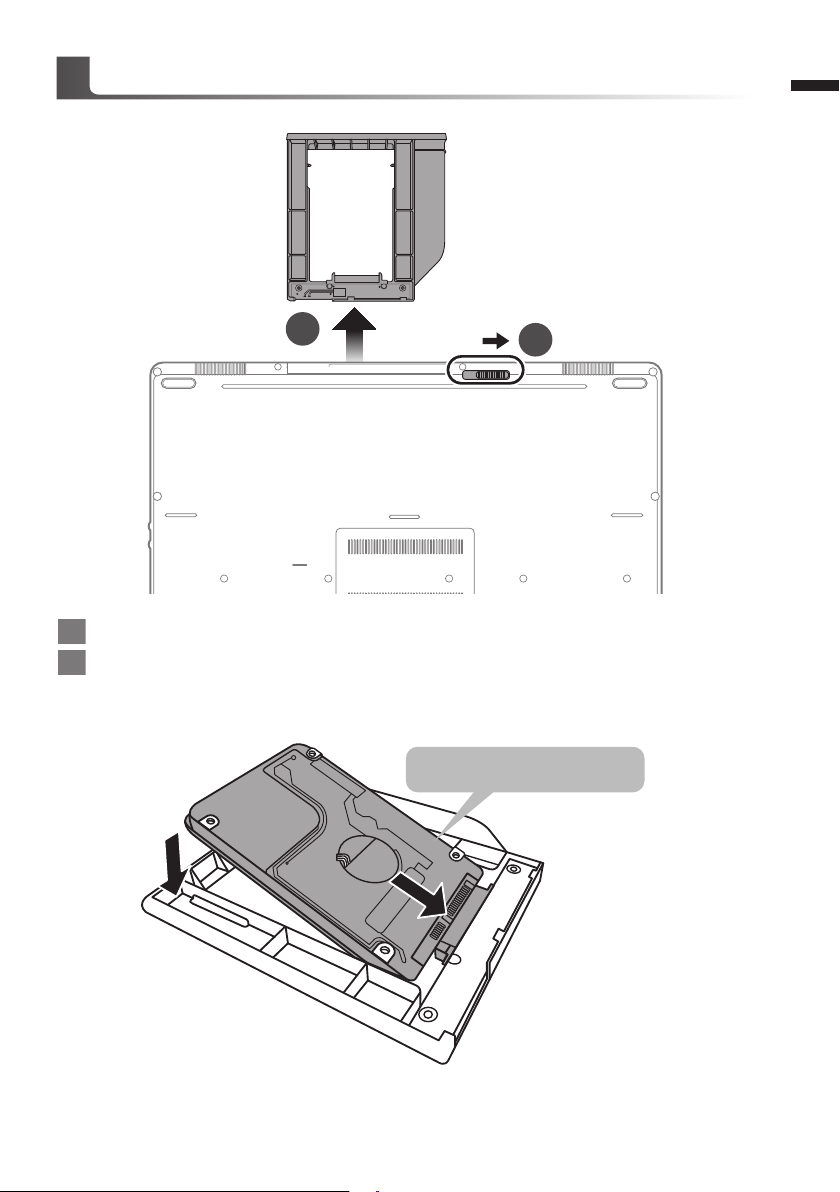
Swappable bay Application
1
2
1 Unlock swappable bay locker.
2 Draw the swappable bay out.
5
English
9.5mm/7mm HDD/SSD only
Connect the HDD or SSD pin by sliding it into the connecter.

6
2
1
English
Gently push the plastic frame outwards. Slide in the HDD or SSD until it locks into place. There will
be a slight click.
1 Pull swappable bay back to slot.
2 Lock swappable bay locker.

Macro Hub Instruction
Welcome to use Macro Hub ! Macro Hub makes it much easier for you to control your Macro Key
on P37. You can deal with complex key stroke combination by just one press on macro key, which
brings you benets both in work and game. Before using Macro Hub, please read following guide,
thanks.
Launch Macro Hub
1
You can nd the shortcut of Macro Hub on desktop. Just double click it.
The overview of Macro Hub
2
2
1 3
4
5
7
English
1 Proles: View your current macro command settings.
Macros: Edit macro command funtions anf settings.
2
3 Settings: Update Macro Hub version or renew macro hub settings.
4 Macro Key Group Indicators: Indicate the activated Macro Key Group (the atcivated
group indicator will light up)
5 Macro Key Function: Show the programmed Macro functions under the Macro Key
Group, from G1 to G5.

8
3
English
Using Macro Hub
1 Set Macro Key to basic function
a. Click the G button on the left-top of the
keyboard to switch to the Macro Key
group you would like to use
c. Double-click the function you would like to use(ex. Media Player) in the Basic or Macros
function area.
b. Click the Macro Key function brick
d. Complete the setting

2 Edit macro command funtions anf settings.
a. Click "Macros" (you can set up to 100 sets of macro)
9
English
13
1
2
5
12
3
8
9
4
7
6
10
11
b. Overview of macro record panel (you can record your own macro here)
1. Start recording: Click when you’re about to record the macro
2. Pause key Switch: Enable/Disable Pause key to stop recording.
3. Macro Name: Set the name of this macro
4. Import icon: Set icon for this macro. You can use default icon or upload your own
icon
5. Record type: You can choose to record only mouse(or keyboard) movement, or
record both. You can also decide to or not to record mouse position.
6. Record interval: You can decide to or not to record the interval of each movement(or
You can set xed interval time between every movement)
7. Execution way: You can set the macro execution way (execution once, repeat
execution or repeat execution with deep press)
8. Export macro: Export your macro
9. Import macro: Import the macro
10. Delete all: Delete all movement in this macro

10
English
11. Delete selected: Delete selected movement
12. Movement list: it shows all movement you record
13. Exit: The system will inquire you if to save the recorded macro
c. Start to record macro: When you click start button, the macro engine will start to record
macro. All movement you made(mouse/keyboard) will be shown in the movement list.
You can decide to use “pause” key or mouse click on stop button to stop recording
based on your record range.Finishing recording: When you have done all movement,
click exit button. The Macro Engine will inquire you if you want to save the macro. Click
Yes then you can nish the record of your own macro.
d. Complete the setting.

3 Edit "Settings" of Macro Hub
1
2
3
1. Software update: Update latest version of GIGABYTE Macro Hub
2. Clean memory: Erase current Macro Hub settings
3. Firmware Upgrade: Upgrade Macro Key rmware
11
English

12
English
Setup Your System for RAID 0/1
WARNING
●Please backup your data before you build and run RAID 0/1 on your system.
●RAID 1 needs two storage drives of the same specication and capacity in your laptop.
● RAID 0 needs two storage drives of the same specification in your laptop. Different capacity is
acceptable.
1
2
3
4
• Press F2 when computer starts to Enter
BIOS setup utility.
• Go to Advanced > SATA conguration.
• Change "SATA Mode selection" from
"AHCI" to "RAID".
• Press F10 to save and exit. The system
will restart automatically.
• After reboot, enter the Intel Rapid
Storage Menu.
• Select Create RAID Volume.
5
6
• Select the storage device you would like
to create RAID.
• Save and reboot and the setting is done.

Smart USB Backup Guide
WARNING
●You can backup or iginal recover y image through this application in case of losing by device damage.
● You can backup original recovery image to USB disk and restore the system if any storage system
replacement with the recovery US B disk.
● Before you restore the system through the recovery USB disk, please make sure that you have already
made the backup of your data.
●Please DO NOT shut down or un-plug the system when perfor ming bac kup through recovery USB disk.
(Original: Recovery Image USB)
13
English
1
2
3
4
>20G
• Please plug in the USB disk which is
at least 20GB in capacity to make the
original image (backup the data in USB
rst. All data will be eliminated during
the creation of recovery USB disk)
• Insert the driver disk to your optical
drive and run the install of “Smart USB
Backup” (for none-ODD model, please
use USB ODD device or download
from http://www.gigabyte.com
• Run the “Smart USB Backup” after
nishing the install.
• Select your USB disk from the drop-
down list and start to create the
recovery USB disk.
5
• The window will pop out when the creation of recovery disk is done.
• Please press F12 on starting the system when you need to restore the system. Select
“boot from recover y USB disk” and the system will be restored.
• The time needed for restore will be around 30 mins(time needed may vary by USB disk
model) .

14
System Recovery (Restore your laptop operating system)
When something is going wrong with the laptop operating system, the storage of the laptop has
a hidden par tition containing a full back up image of the operating system that can be used to
English
restore the system to factory default settings.
Launch System Recovery
The system recovery feature is preinstalled before the laptop is shipped from the factory. The
option menu allows you to launch the Windows recovery tool to reinstall the operating system to
factory default.
The brief introduction below will show you how to start the recover y tool and restore your system.
Recovery Guide
Note
˙If the storage has been switched or the partition deleted, the recovery option will no longer be
available and a recovery ser vice will be needed.
˙The recovery function is only available on devices with O/S preinstalled. Devices with DOS do not
have the recovery function.
All ready to go
Make sure your PC is plugged in. This will take a few minutes.
Windows 7 Recovery Guide
Turn off and restart the laptop.
1
2
3
During the laptop turn on process, press and hold F9
key to launch the tool.
The recovery will be activated and you will see the option
buttons on the window. Click on “Recover y” to star t it.
Caution
Once the “Recovery” is selected, your personal
data and les will be deleted after the laptop starts
restoring, and the operating system will be reset to
factory default settings.

4
15
English
A progress indicator bar will show on the window when
the recovery process is running. Please make sure the
AC-adapter is plugged in and do not turn off the laptop.
5
Reboot the laptop after the system recovery is complete.
Windows 8.1 Recovery Guide
Turn off and restart the laptop.
1
2
3
Choose “Troubleshoot” to enter the recovery settings. (Also you can choose
“Continue” to exit recovery system and continue to Windows 8.1 for les or
data backup.)
During the laptop turn on process, press and hold F9
key to launch the tool.
There are two options for system recover y
˙Refresh your PC
You can refresh your laptop to improve the system stability without losing your
les.
˙ Reset your PC
If you want to remove all of your les, you can reset your PC completely.
Caution: All personal data and les will be lost.

16
4
English
▓Choose “Refresh your PC”
Choose an account to continue.
Here are what will happen
˙Your les and personalization settings won’t be changed.
˙Your PC settings will be restored to factory default settings.
˙Apps from Windows Store will be kept.
˙Apps you installed from discs or websites will be removed.
˙A list of removed apps will be saved on your desktop.
▓▓ ▓▓▓
Choose “Reset your PC”
Just remove my les
Only personal data and les will be removed, but computer settings will
be kept.
Fully clean the drive
The drive will be completely restored to factory default settings. It takes
more time. > [Click on “Reset” to execute recover y function.]
Here are what will happen
˙All of your personal les and apps will be removed.
˙Your PC settings will be restored to factory default settings.
▓Advanced options
System Restore
Use a restore point recorded on your PC to restore Windows.
System Image Recovery
Recover Windows using a specic system image le.
Automatic Repair
Fix problems that keep Windows from loading.
Command Prompt
Use the Command Prompt for advanced trobleshooting.
UEFI Firmware Settings
Change settings in your PC’s UEFI rmware.
Startup Settings
Change Windows Star tup behavior.

Appendix
Warranty & Service:
Warranty and service and related information please refer to the warranty card or GIGABYTE
service website as the below link:
http://www.gigabyte.com/support-downloads/technical-support.aspx
FAQ :
FAQ (Frequent Asked Questions) please refer to the below link:
http://www.gigabyte.com/support-downloads/faq.aspx
17
English

