Page 1
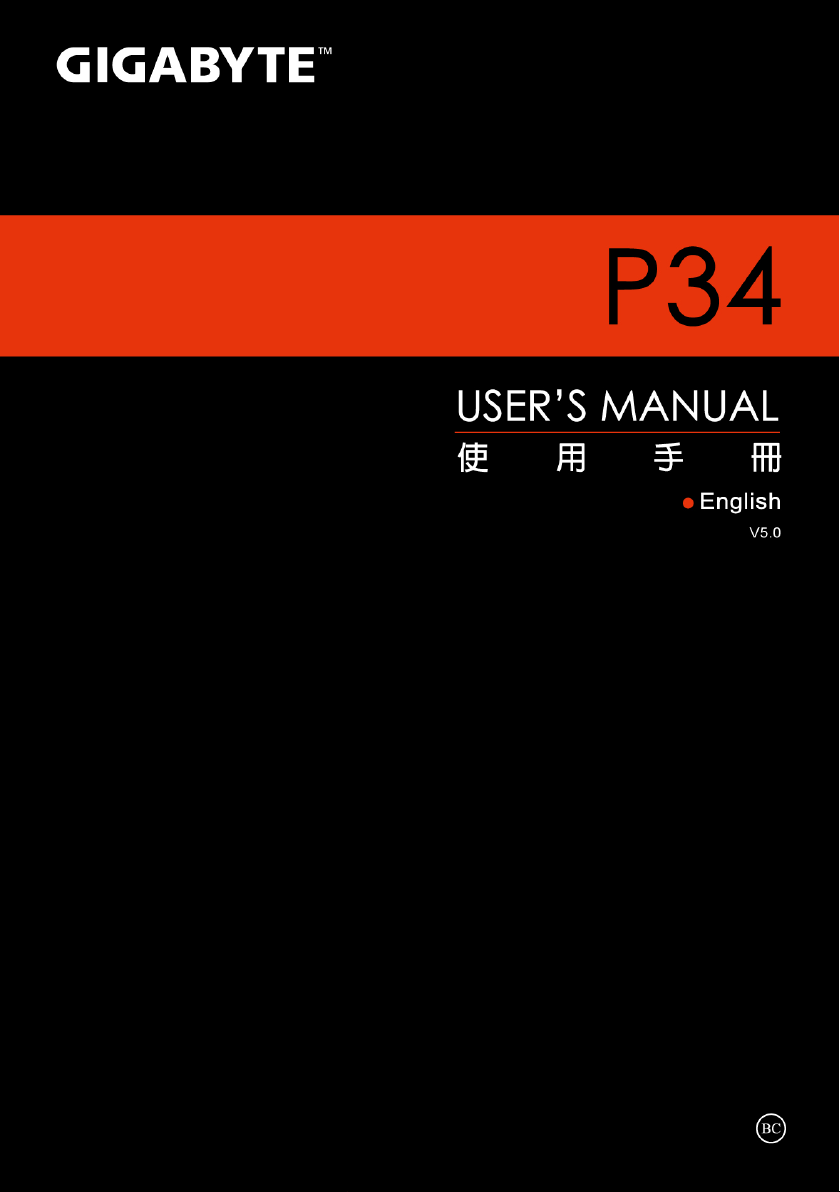
Page 2
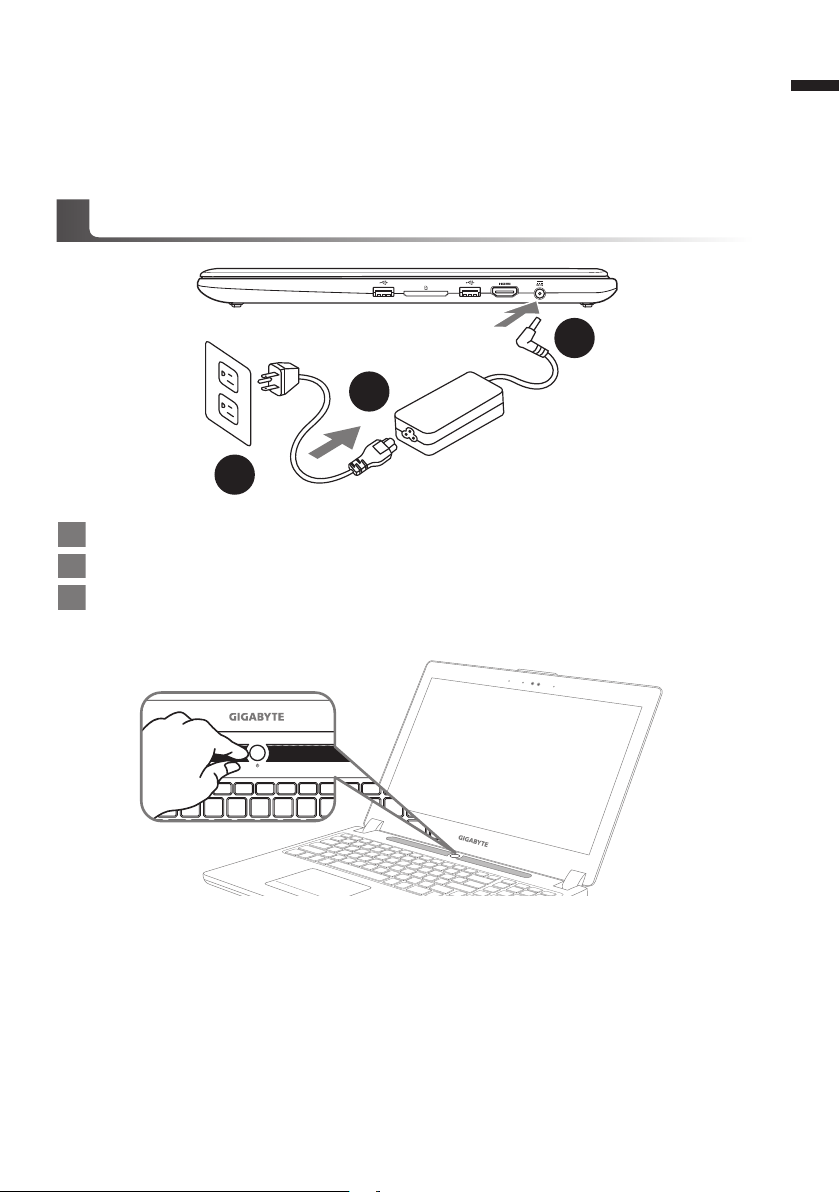
Congratulations on your purchase of the GIGABYTE Notebook.
1
2
3
This manual will help you to get started with setting up your notebook. The final product
conguration depends on the model at the point of your purchase. GIGABYTE reser ves the
right to amend without prior notice. For more detailed information, please visit our website at
www.gigabyte.com
Using GIGABYTE Notebook for the First Time
1 Connect the power cord to the AC adapter.
2 Connect the AC adapter to the DC-in jack on the right side of the notebook.
3 Connect the power cord to the power outlet.
1
English
Switching on the Power
After you turn on the Notebook for the very rst time, do not turn it off until the operating system
has been congured. Please note that the volume for the audio will not function until Windows®
Setup has completed.
Booting Up the Notebook for the First Time
Depending on your conguration, the Microsoft® Windows® Boot Screen will be the rst screen that
you will see as the notebook starts up. Follow the on-screen prompts and instructions and enter
your personal information to complete the setup of the Windows® Operating System.
Page 3
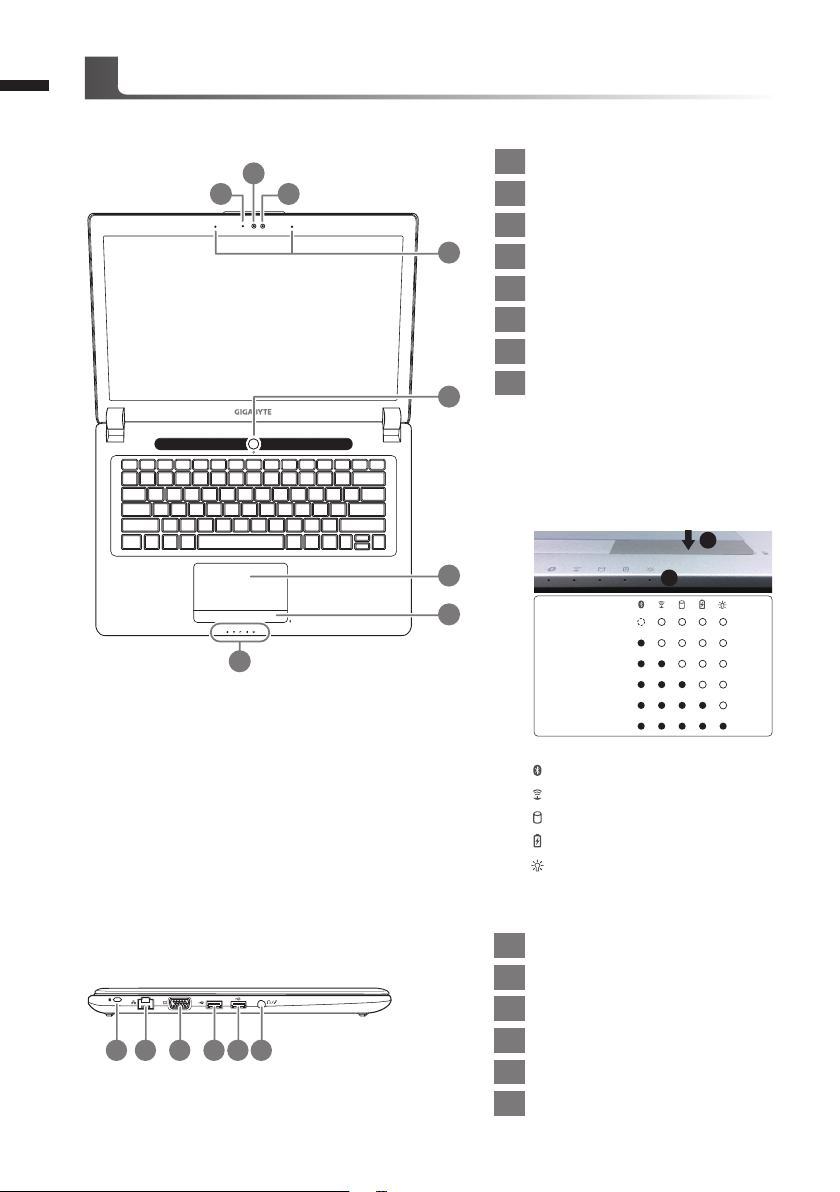
2
Your GIGABYTE Notebook Tour
Top View
English
2
1 3
8
1 Webcam Status LED Indicator
2 Webcam
3 Light sensor
4
5
6
7
4 Microphone x 2
5 Power Button
6 TouchPad
7 Battery Indicator Button
LED Indicators
8
Press the right button of touchpad to
check the remaining battery power.
Right-click to show the remaining
power percentage. As shown below, the
battery life indicator is available when
the laptop is shut down, in stand-by or
hibernation.(Battery mode)
<10%
11-30%
31-50%
51-70%
71-90%
>90%
1
2
Left View
2 5
1
3 4 6
Bluetooth Status LED
Wireless Lan Status LED
HDD Status LED
Battery Status LED
Power Status LED
1 Kensington Lock Slot
2 Ethernet Port
3 D-sub (VGA) Port
4 USB Port (Support USB Charge)
5 USB Port
6 Combo Audio Jack
Page 4
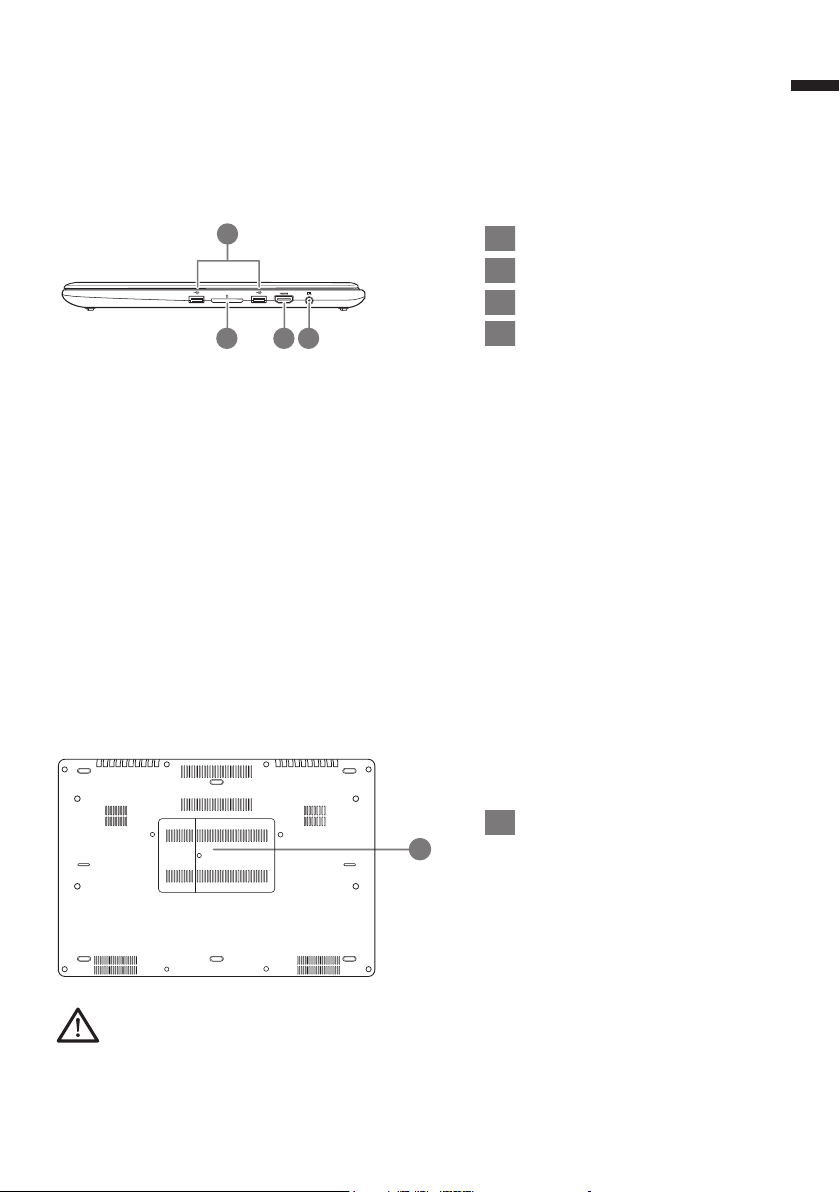
Right View
3
English
Base View
1
2 3 4
1 USB Port x2
2 SD Card Reader
3 HDMI Port
4 DC-in Jack
1 Memory Compartment
1
Warning:
DO NOT remove the built-in lithium battery. For any service needs, please contact your local GIGABYTE
Authorized Service Center.
Page 5

4
Hotkeys
The computer employs hotkeys or key combinations to access most of the computer’s controls like
screen brightness and volume output. To activate hotkeys, press and hold the <Fn> key before
pressing the other key in the hotkey combination.
English
Hotkey Function Description
Fn+F1
Sleep Put the computer in Sleep mode.
Fn+F2
Fn+F3
Fn+F4
Fn+F5
Fn+F6
Fn+F7
Fn+F8
Fn+F9
Fn+F10
Fn+F11
Wireless LAN Enables/disable the Wireless LAN function.
Brightness Down Decrease the screen brightness.
Brightness Up Increase the screen brightness.
Display Toggle
Screen Display Toggle Turn the screen display on and off.
Speaker Toggle Turn the speaker on and off.
Volume Down Decrease the sound volume.
Volume Up Increase the sound volume.
Touchpad Toggle Turn the internal touchpad on and off.
Bluetooth Enable/disable the Bluetooth function.
Switche display output between the display
screen, external monitor (if connected) and both.
Fn+F12
Fn+Space
Webcam Turn the internal webcam on and off.
Keyboard Backlight
Toggle
Turn the keyboard backlight on and off.
Page 6

GIGABYTE Software Application
GIGABYTE Smart Manager
You can activate GIGABYTE Smart Manager by double clicking on the shortcut icon on the
desktop if the machine you purchased has the operation system built-in. GIGABYTE Smart
Manager is an icon-based control interface, enabling users to intuitionally access common
system setup as well as GIGABYTE exclusive utilities. Please be noted that the GIGABYTE
Smart Manager interface, icons, utilities and software versions may vary based on the
purchased models. Please operate GIGABYTE Smart Manager according to the actual version
built-in.
5
English
Page 7

6
English
Setup Your System for RAID 0/1
WARNING
●Please backup your data before you build and run RAID 0/1 on your system.
●RAID 1 needs two storage drives of the same specication and capacity in your laptop.
● RAID 0 needs two storage drives of the same specification in your laptop. Different capacity is
acceptable.
1
• Press F2 when computer starts to Enter
BIOS setup utility.
• Go to Advanced > SATA conguration.
2
• Change "SATA Mode selection" from
"AHCI" to "RAID".
• Press F10 to save and exit. The system
will restart automatically.
3
4
5
• Once the system restarts. Go to "All
Apps" found at the bottom of the screen
on Windows 8 and execute Intel Rapid
Storage program.
• You will see the Intel Rapid Storage
Technology Screen, Click> Create.
• Under Select Volume Type choose
Optimized disc performance (RAID 0/1),
Click > NEXT.
• Under Configure Volume you may set
Name to your preferred name and select
both controllers.
• Click > Next. You will see Confirm
Volume Creation. Click > Create volume.
• Wait until the system migration is
complete and restar t the laptop.
Page 8

Smart USB Backup Guide
WARNING
●You can backup or iginal recover y image through this application in case of losing by device damage.
● You can backup original recovery image to USB disk and restore the system if any storage system
replacement with the recovery US B disk.
● Before you restore the system through the recovery USB disk, please make sure that you have already
made the backup of your data.
●Please DO NOT shut down or un-plug the system when perfor ming bac kup through recovery USB disk.
(Original: Recovery Image USB)
7
English
1
2
3
4
>20G
• Please plug in the USB disk which is
at least 20GB in capacity to make the
original image (backup the data in USB
rst. All data will be eliminated during
the creation of recovery USB disk)
• Insert the driver disk to your optical
drive and run the install of “Smart USB
Backup” (for none-ODD model, please
use USB ODD device or download
from http://www.gigabyte.com
• Run the “Smart USB Backup” after
nishing the install.
• Select your USB disk from the drop-
down list and start to create the
recovery USB disk.
5
• The window will pop out when the creation of recovery disk is done.
• Please press F12 on starting the system when you need to restore the system. Select
“boot from recover y USB disk” and the system will be restored.
• The time needed for restore will be around 30 mins(time needed may vary by USB disk
model) .
Page 9

8
Recovery Guide
System Recovery (Restore your laptop operating system)
When something is going wrong with the laptop operating system, the storage of the laptop has
a hidden par tition containing a full back up image of the operating system that can be used to
English
restore the system to factory default settings.
Note
˙If the storage has been switched or the partition deleted, the recovery option will no longer be
available and a recovery ser vice will be needed.
˙The recovery function is only available on devices with O/S preinstalled. Devices with DOS do not
have the recovery function.
Launch System Recovery
The system recovery feature is preinstalled before the laptop is shipped from the factory. The
option menu allows you to launch the Windows recovery tool to reinstall the operating system to
factory default.
The brief introduction below will show you how to start the recover y tool and restore your system.
All ready to go
Make sure your PC is plugged in. This will take a few minutes.
Windows 7 Recovery Guide
Turn off and restart the laptop.
1
2
3
4
During the laptop turn on process, press and hold F9
key to launch the tool.
The recovery will be activated and you will see the option
buttons on the window. Click on “Recover y” to star t it.
Caution
Once the “Recovery” is selected, your personal
data and les will be deleted after the laptop starts
restoring, and the operating system will be reset to
factory default settings.
A progress indicator bar will show on the window when
the recovery process is running. Please make sure the
AC-adapter is plugged in and do not turn off the laptop.
Page 10

5
Windows 8 Recovery Guide
Turn off and restart the laptop.
1
9
English
Reboot the laptop after the system recovery is complete.
2
3
4
During the laptop turn on process, press and hold F9
key to launch the tool.
Choose your keyboard layout.
You can press “See more keyboard layouts” to see
next page of languages.
Choose “Troubleshoot” to enter the recovery settings.
(Also you can choose “Continue” to exit recovery system and continue to
Windows 8 for les or data backup.)
There are two options for system recover y
˙Refresh your PC
You can refresh your laptop to improve the system stability without losing your
les.
˙ Reset your PC
If you want to remove all of your les, you can reset your PC completely.
Caution: All personal data and les will be lost.
Page 11

10
5
English
▓Choose “Refresh your PC”
[Click on “Next”] > [Choose a target operating system.] > [Click on “Windows 8”.] >
[Click on “Refresh” to execute recover y function.]
Here are what will happen
˙Your les and personalization settings won’t be changed.
˙Your PC settings will be restored to factory default settings.
˙Apps from Windows Store will be kept.
˙Apps you installed from discs or websites will be removed.
˙A list of removed apps will be saved on your desktop.
▓▓ ▓▓▓
Choose “Reset your PC”
[Click on “Next”] > [Choose a target operating system.] > [Click on “Windows 8”.] >
[Choose an option to recover your system]
Just remove my les
Only personal data and les will be removed, but computer settings will
be kept.
Fully clean the drive
The drive will be completely restored to factory default settings. It takes
more time. > [Click on “Reset” to execute recover y function.]
Here are what will happen
˙All of your personal les and apps will be removed.
˙Your PC settings will be restored to factory default settings.
▓Advanced options
System Restore
Use a restore point recorded on your PC to restore Windows.
System Image Recovery
Recover Windows using a specic system image le.
Automatic Repair
Fix problems that keep Windows from loading.
Command Prompt
Use the Command Prompt for advanced trobleshooting.
UEFI Firmware Settings
Change settings in your PC’s UEFI rmware.
Page 12

Windows 8.1 Recovery Guide
Turn off and restart the laptop.
1
11
English
2
3
4
During the laptop turn on process, press and hold F9
key to launch the tool.
Choose “Troubleshoot” to enter the recovery settings. (Also you can choose
“Continue” to exit recovery system and continue to Windows 8.1 for les or
data backup.)
There are two options for system recover y
˙Refresh your PC
You can refresh your laptop to improve the system stability without losing your
les.
˙ Reset your PC
If you want to remove all of your les, you can reset your PC completely.
Caution: All personal data and les will be lost.
▓Choose “Refresh your PC”
Choose an account to continue.
Here are what will happen
˙Your les and personalization settings won’t be changed.
˙Your PC settings will be restored to factory default settings.
˙Apps from Windows Store will be kept.
˙Apps you installed from discs or websites will be removed.
˙A list of removed apps will be saved on your desktop.
▓▓ ▓▓▓
Choose “Reset your PC”
Just remove my les
Only personal data and les will be removed, but computer settings will
be kept.
Fully clean the drive
The drive will be completely restored to factory default settings. It takes
more time. > [Click on “Reset” to execute recover y function.]
Here are what will happen
˙All of your personal les and apps will be removed.
˙Your PC settings will be restored to factory default settings.
Page 13

12
▓Advanced options
English
System Restore
Use a restore point recorded on your PC to restore Windows.
System Image Recovery
Recover Windows using a specic system image le.
Automatic Repair
Fix problems that keep Windows from loading.
Command Prompt
Use the Command Prompt for advanced trobleshooting.
UEFI Firmware Settings
Change settings in your PC’s UEFI rmware.
Startup Settings
Change Windows Star tup behavior.
Appendix
Warranty & Service:
Warranty and service and related information please refer to the warranty card or GIGABYTE
service website as the below link:
http://www.gigabyte.com/support-downloads/technical-support.aspx
FAQ :
FAQ (Frequent Asked Questions) please refer to the below link:
http://www.gigabyte.com/support-downloads/faq.aspx
