Page 1
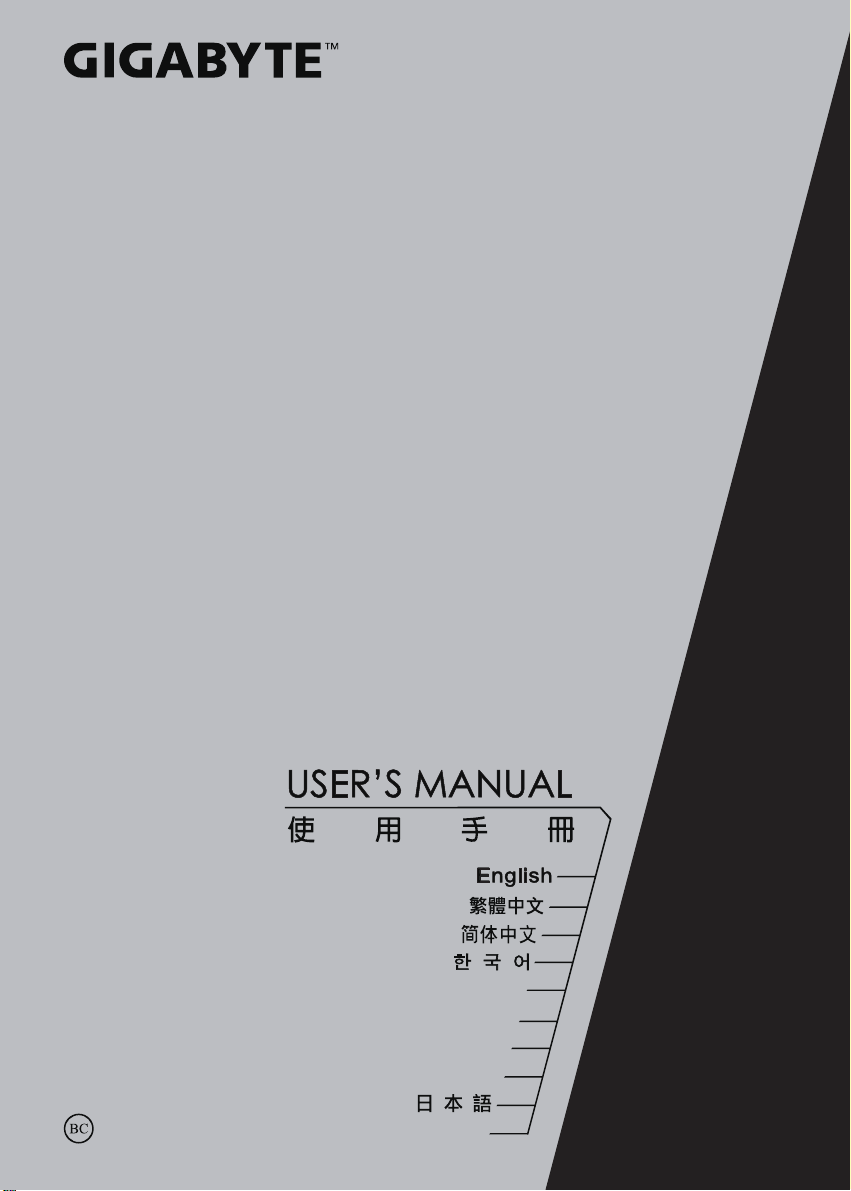
P34
한국어
Español
Italiano
Deutsch
Français
Indonesian
P34V7 1.0
Page 2
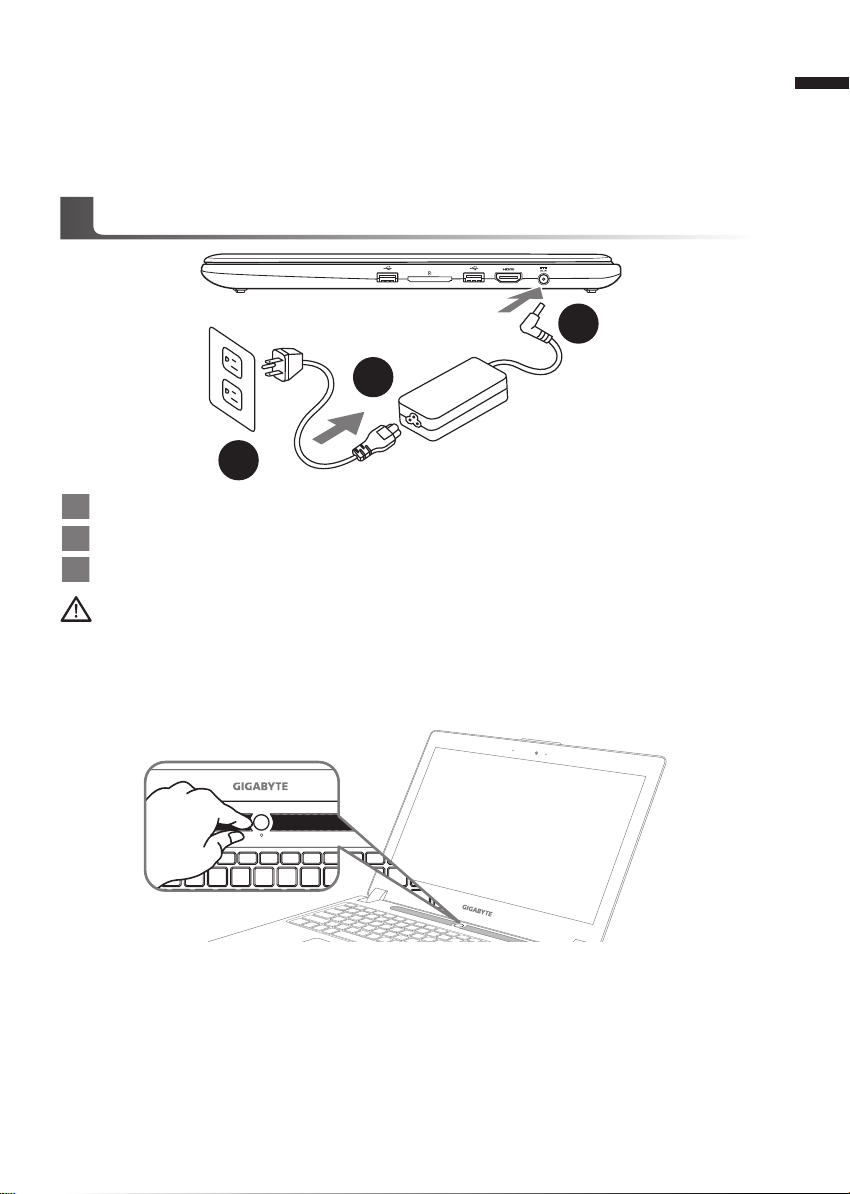
Congratulations on your purchase of the GIGABYTE Notebook.
1
2
3
This manual will help you to get started with setting up your notebook. The final product
conguration depends on the model at the point of your purchase. GIGABYTE reser ves the
right to amend without prior notice. For more detailed information, please visit our website at
www.gigabyte.com
Using GIGABYTE Notebook for the First Time
1 Connect the power cord to the AC adapter.
2 Connect the AC adapter to the DC-in jack on the right side of the notebook.
3 Connect the power cord to the power outlet.
IMPORTANT
•
Ensure that you r Noteboo k PC is connec ted to a grounded power adapter bef ore turning it on for the rst tim e.
•
When usin g your Notebo ok PC on power adapte r mode, the socket outlet must be nea r to the unit and easily ac cessi ble.
•
Locate the input /outpu t rating label on your Noteb ook PC a nd ensure that it matche s th e inp ut/ou tput ratin g inf ormat ion on yo ur
power adapt er. Some Notebo ok PC models may have mul tiple rat ing output current s based on the availa ble SKU.
•
Power adapte r information: Inpu t voltage: 100 -240Vac ,- Input frequen cy: 50-60 Hz ,- Rating out put voltage: 19.5V
1
English
Switching on the Power
After you turn on the Notebook for the very rst time, do not turn it off until the operating system
has been congured. Please note that the volume for the audio will not function until Windows®
Setup has completed.
Booting Up the Notebook for the First Time
Depending on your conguration, the Microsoft® Windows® Boot Screen will be the rst screen that
you will see as the notebook starts up. Follow the on-screen prompts and instructions and enter
your personal information to complete the setup of the Windows® Operating System.
Page 3
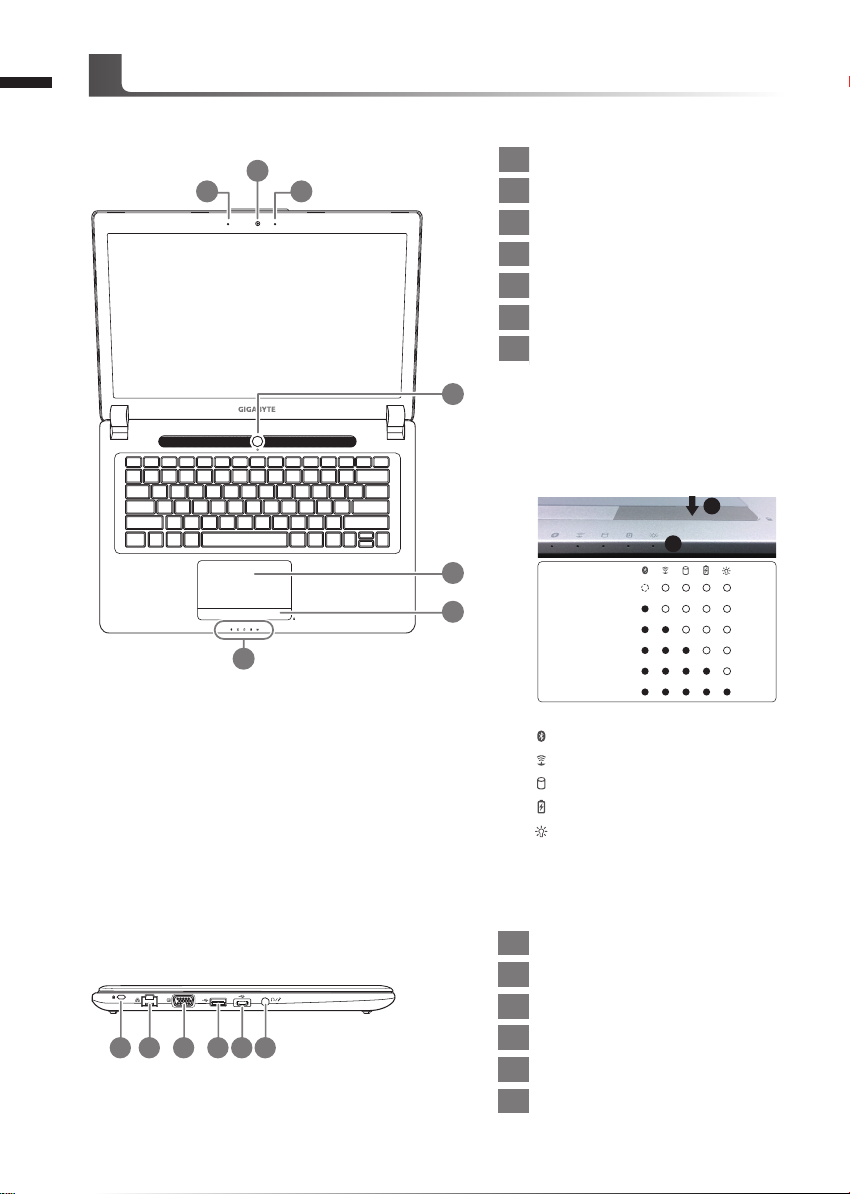
2
Your GIGABYTE Notebook Tour
Top View
English
2
3 1
7
1 Webcam Status LED Indicator
2 Webcam
3 Microphone
4 Power Button
5 TouchPad
6 Battery Indicator Button
LED Indicators
7
Press the right button of touchpad to
4
check the remaining battery power.
Right-click to show the remaining
power percentage. As shown below, the
battery life indicator is available when
the laptop is shut down, in stand-by or
hibernation.(Battery mode)
5
6
Bluetooth Status LED
Wireless Lan Status LED
HDD Status LED
Battery Status LED
Power Status LED
<10%
11-30%
31-50%
51-70%
71-90%
>90%
1
2
Left View
2 5
1
3 4 6
1 Kensington Lock Slot
2 Ethernet Port
3 D-sub (VGA) Port
4 USB 3.0 (Support USB Charge)
5 USB 3.1
6 Combo Audio Jack
Page 4
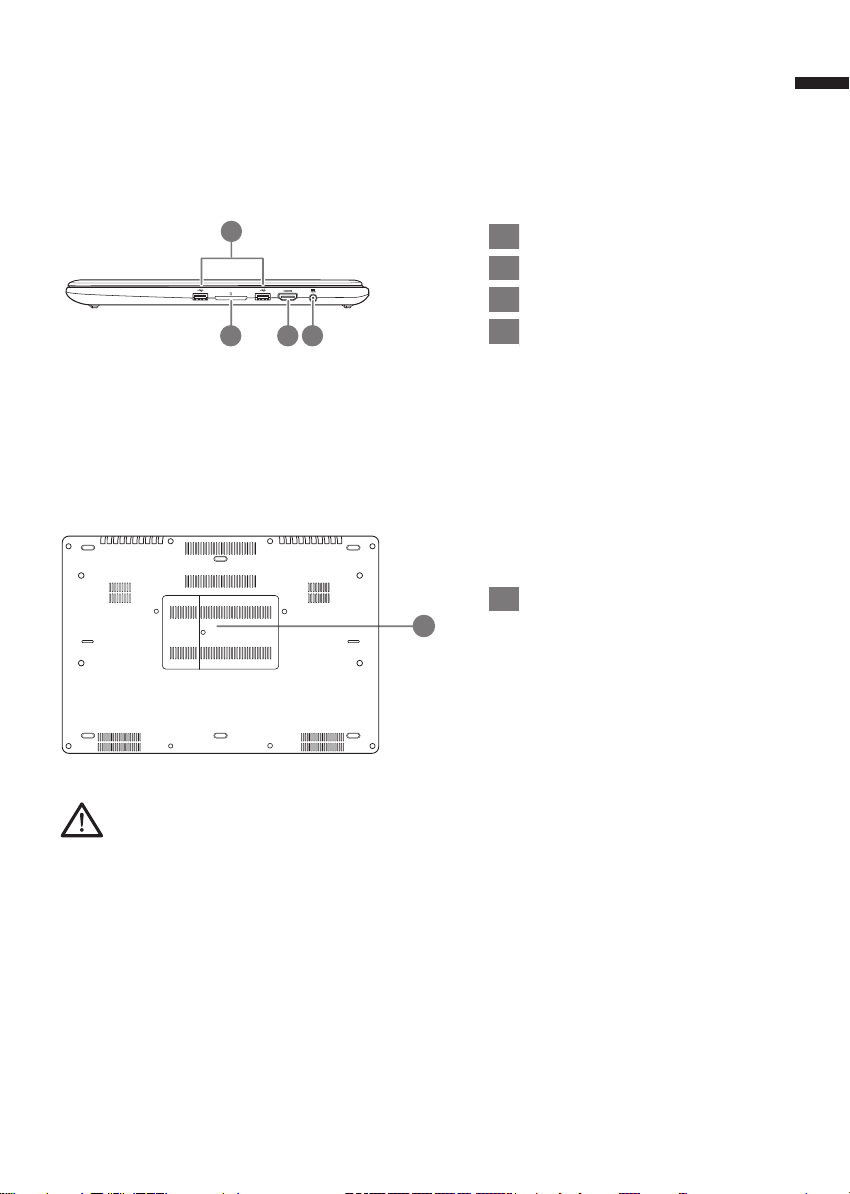
Right View
3
English
1
2 3 4
1 USB 3.0 x2
2 SD Card Reader
3 HDMI Port
4 DC-in Jack
Base View
1 Memory Compartment
1
Warning:
DO NOT remove the built-in lithium battery. For any service needs, please contact your local GIGABYTE
Authorized Service Center.
•
Do not install the Notebook PC on a slant or a place prone to vibrations, or avoid using the Notebook PC in that
location for a long time.This increases the risk that a malfunction or damage to the product will occur.
•
Do not store and use Notebook PC in direct sunlight or the location where temperatures exceed 112°F (45°C) such
as inside a vehicle.There is a danger of Lithium-ion batter y expansion and aging.
•
Do not use the Notebook PC in a badly ventilated location such as on bedding, on a pillow or cushion, etc, and do
not use it in a location such as room with oor heating as it may cause the computer to overheat.Take care that the
Notebook PC vents (on the side or the bot tom) are not blocked especially in these environments. If the vents are
blocked, it may be dangerous and cause the Notebook PC to overheat.
Page 5
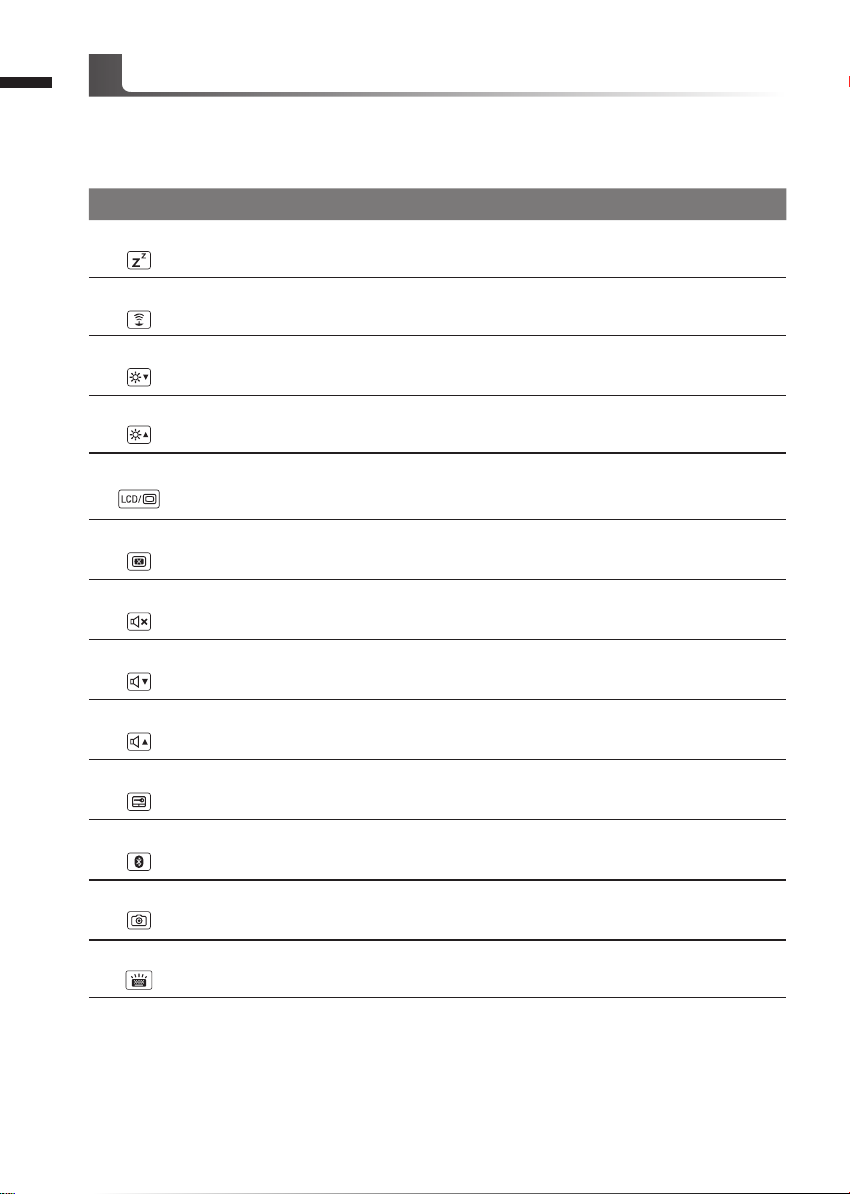
4
Hotkeys
The computer employs hotkeys or key combinations to access most of the computer’s controls like
screen brightness and volume output. To activate hotkeys, press and hold the <Fn> key before
pressing the other key in the hotkey combination.
English
Hotkey Function Description
Fn+F1
Sleep Put the computer in Sleep mode.
Fn+F2
Fn+F3
Fn+F4
Fn+F5
Fn+F6
Fn+F7
Fn+F8
Fn+F9
Fn+F10
Fn+F11
Wireless LAN Enables/disable the Wireless LAN function.
Brightness Down Decrease the screen brightness.
Brightness Up Increase the screen brightness.
Display Toggle
Screen Display Toggle Turn the screen display on and off.
Speaker Toggle Turn the speaker on and off.
Volume Down Decrease the sound volume.
Volume Up Increase the sound volume.
Touchpad Toggle Turn the internal touchpad on and off.
Bluetooth Enable/disable the Bluetooth function.
Switche display output between the display
screen, external monitor (if connected) and both.
Fn+F12
Fn+Space
Webcam Turn the internal webcam on and off.
Keyboard Backlight
Toggle
Turn the keyboard backlight on and off.
Page 6
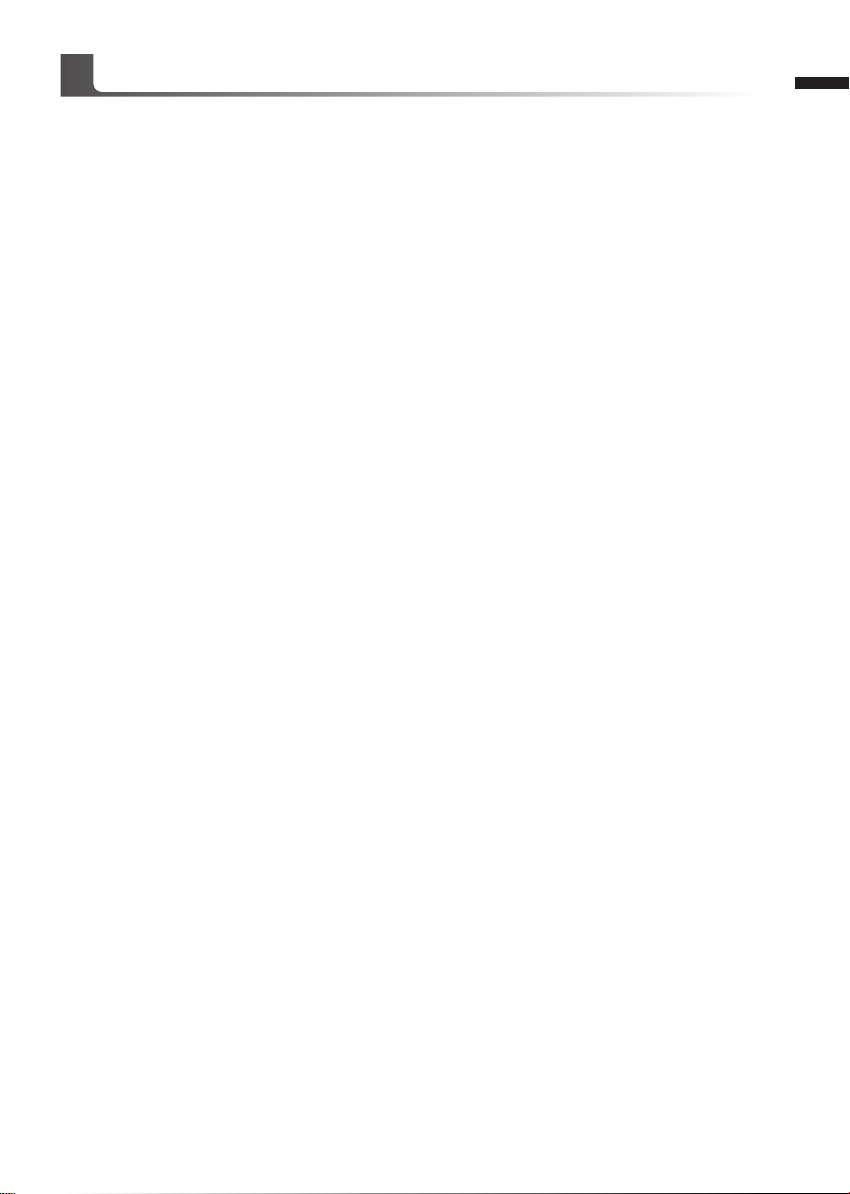
GIGABYTE Software Application
GIGABYTE Smart Manager
You can activate GIGABYTE Smart Manager by double clicking on the shortcut icon on the
desktop if the machine you purchased has the operation system built-in. GIGABYTE Smart
Manager is an icon-based control interface, enabling users to intuitionally access common
system setup as well as GIGABYTE exclusive utilities. Please be noted that the GIGABYTE
Smart Manager interface, icons, utilities and software versions may vary based on the
purchased models. Please operate GIGABYTE Smart Manager according to the actual version
built-in.
5
English
Page 7
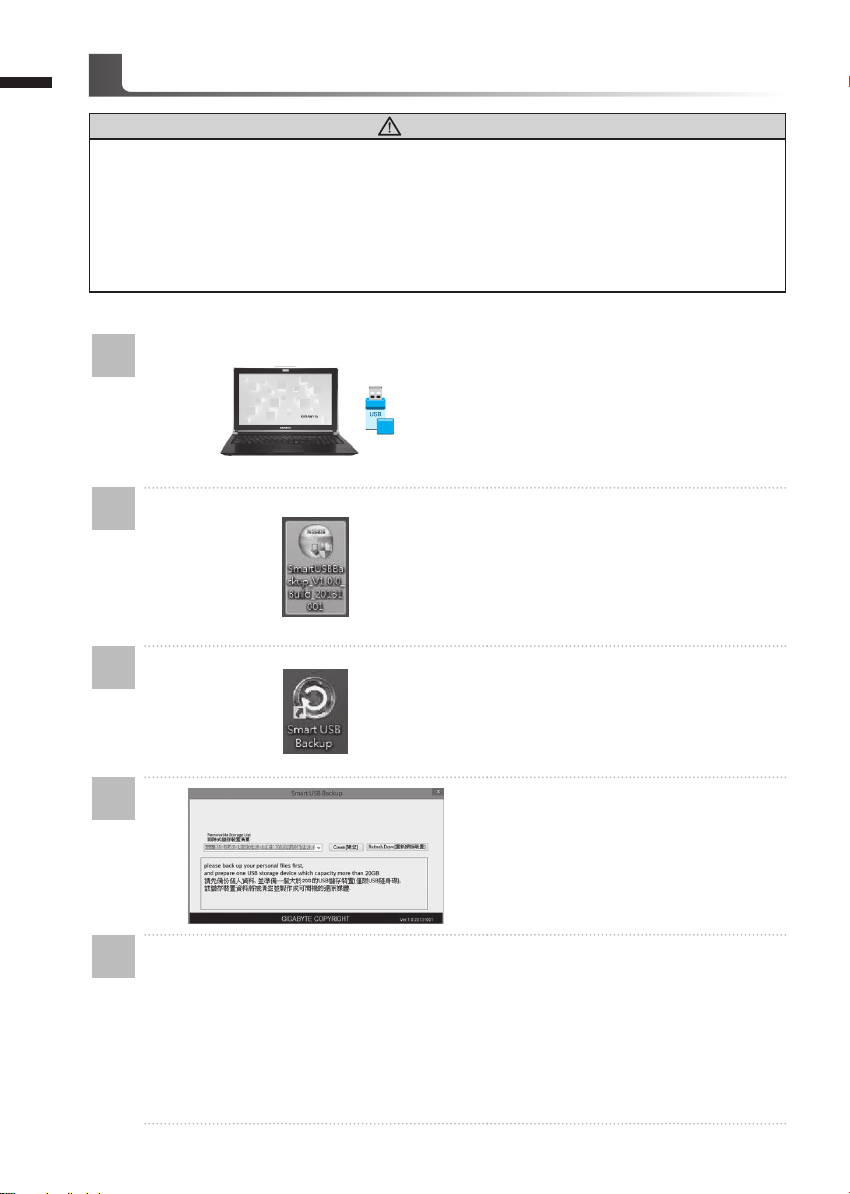
6
English
Smart USB Backup Guide
WARNING
●You can backup or iginal recover y image through this application in case of losing by device damage.
● You can backup original recovery image to USB disk and restore the system if any storage system
replacement with the recovery US B disk.
● Before you restore the system through the recovery USB disk, please make sure that you have already
made the backup of your data.
●Please DO NOT shut down or un-plug the system when perfor ming bac kup through recovery USB disk.
(Original: Recovery Image USB)
1
2
3
4
>20G
• Please plug in the USB disk which is
at least 20GB in capacity to make the
original image (backup the data in USB
rst. All data will be eliminated during
the creation of recovery USB disk)
• Insert the driver disk to your optical
drive and run the install of “Smart USB
Backup” (for none-ODD model, please
use USB ODD device or download
from http://www.gigabyte.com
• Run the “Smart USB Backup” after
nishing the install.
• Select your USB disk from the drop-
down list and start to create the
recovery USB disk.
5
• The window will pop out when the creation of recovery disk is done.
• Please press F12 on starting the system when you need to restore the system. Select
“boot from recover y USB disk” and the system will be restored.
• The time needed for restore will be around 30 mins(time needed may vary by USB disk
model) .
Page 8
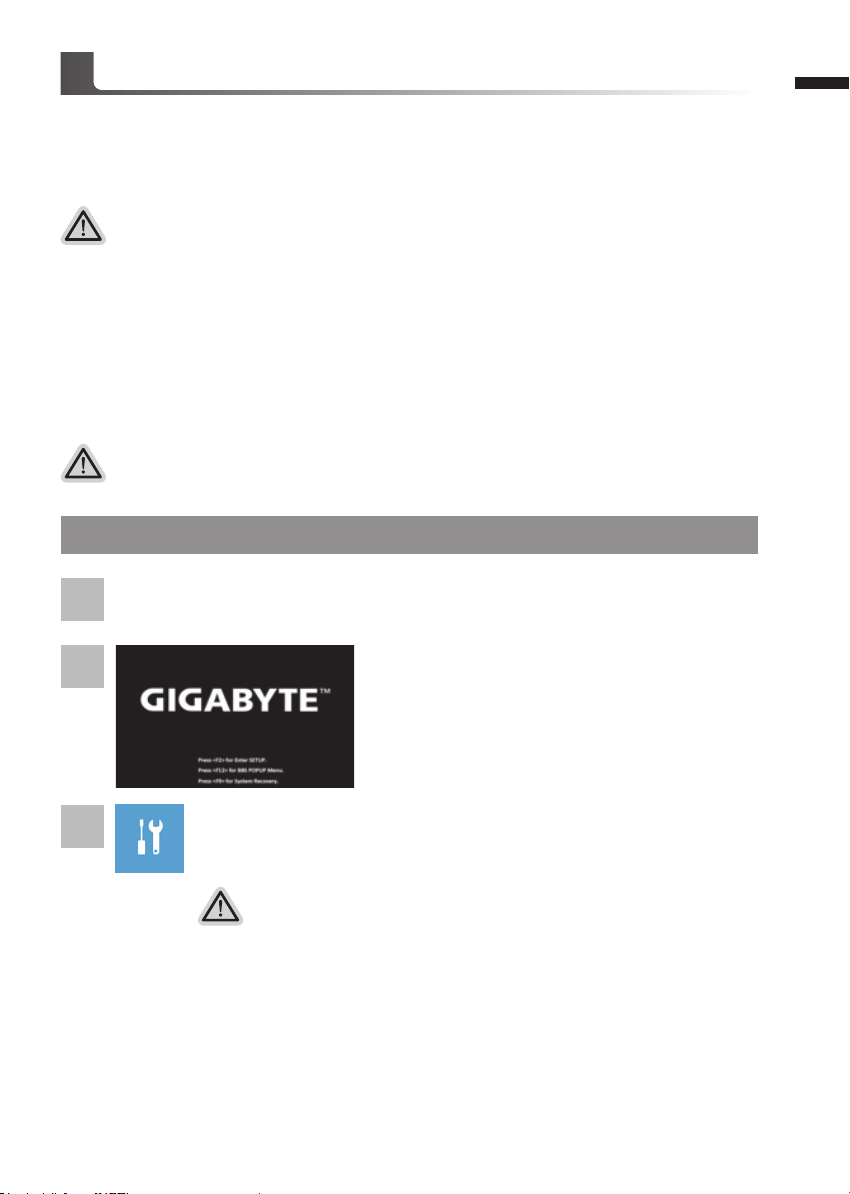
Recovery Guide
System Recovery (Restore your laptop operating system)
When something is going wrong with the laptop operating system, the storage of the laptop has
a hidden partition containing a full back up image of the operating system that can be used to
restore the system to factory default settings.
Note
˙If the storage has been switched or the partition deleted, the recovery option will no longer be
available and a recovery ser vice will be needed.
˙The recovery function is only available on devices with O/S preinstalled. Devices with DOS do not
have the recovery function.
Launch System Recovery
The system recovery feature is preinstalled before the laptop is shipped from the factory. The
option menu allows you to launch the Windows recovery tool to reinstall the operating system to
factory default.
The brief introduction below will show you how to start the recover y tool and restore your system.
All ready to go
Make sure your PC is plugged in. This will take a few minutes.
Windows 10 Recovery Guide
Turn off and restart the laptop.
1
7
English
2
3
During the laptop turn on process, press and hold F9
key to launch the tool.
Choose “Troubleshoot” to enter the recovery settings. (Also you can choose
“Continue” to exit recovery system and continue to Windows 10 for files or
data backup.)
There are two options for system recover y
˙Reset this PC
You can choose to keep or remove your files and then reinstalls Windows
without losing your les.
˙ GIGABYTE Smart Recovery
Your PC settings will be restored to factory default settings.
Caution: All personal data and les will be lost.
Page 9
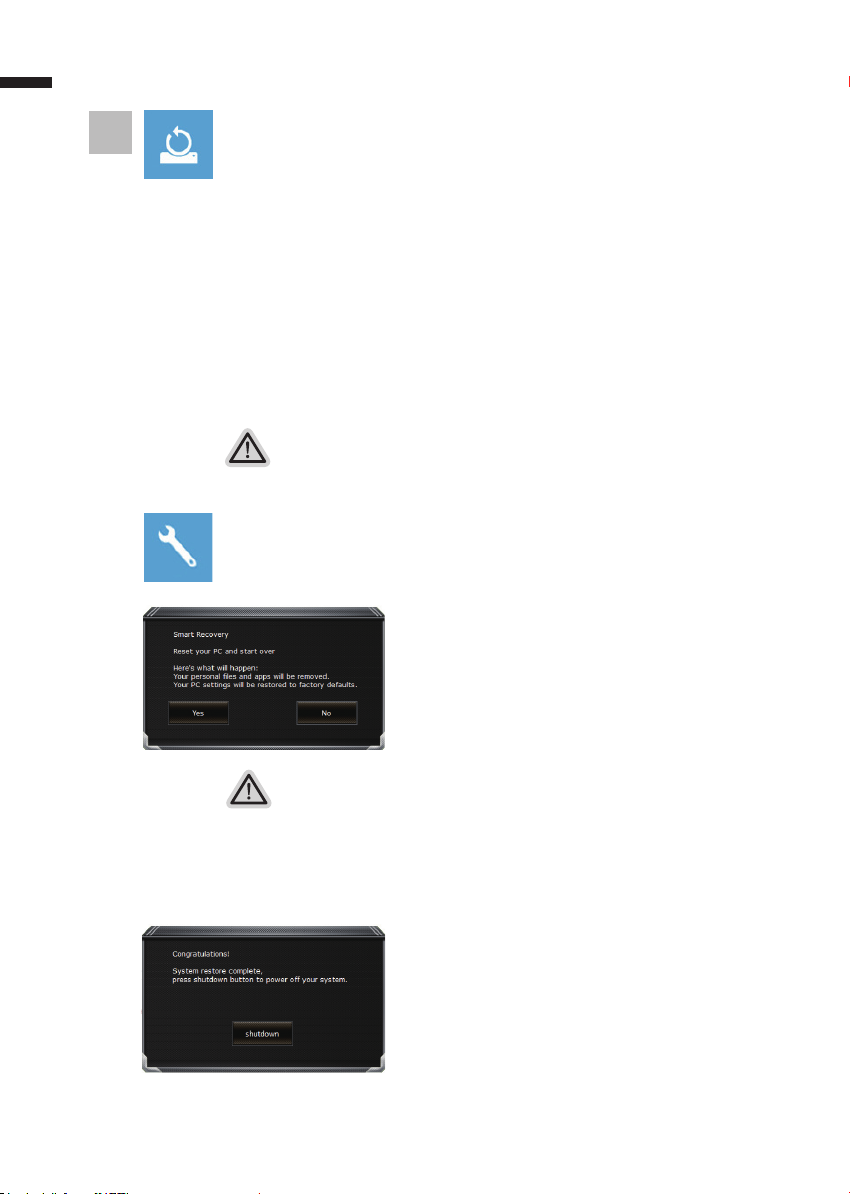
8
English
4
▓▓ ▓▓▓
Choose “Reset this PC”
Keep my les
Choose an account to continue.All apps will be removed, and settings
will back to pure O/S (without GIGABYTE app), but your personal les
will be kept.
Remove everything
All apps, setting and personal les will be removed.
Just remove my les
Only personal data and les will be removed, but computer settings will
be kept.
Fully clean the drive
The drive will be completely restored to factory default settings. It takes
more time. > [Click on “Reset” to execute recover y function.]
Here are what will happen
˙All of your personal les and apps will be removed.
˙Your PC settings will be restored to pure O/S (without GIGABYTE app) .
▓▓ ▓▓▓
GIGABYTE Smart Recovery
The recovery will be activated and you will see the
option buttons on the window. Click on “Yes” to start it.
Caution
˙Once the “Recovery” is selected, your personal data and les will be deleted
after the laptop starts restoring, and the operating system will be reset to
factory default settings.
˙A progress indicator bar will show on the window when the recovery process is
running. Please make sure the AC-adapter is plugged in and do not turn off the
laptop.
After the system recovery is completed, you will see
the option button on the window, please click on
“Shutdown”.
Page 10
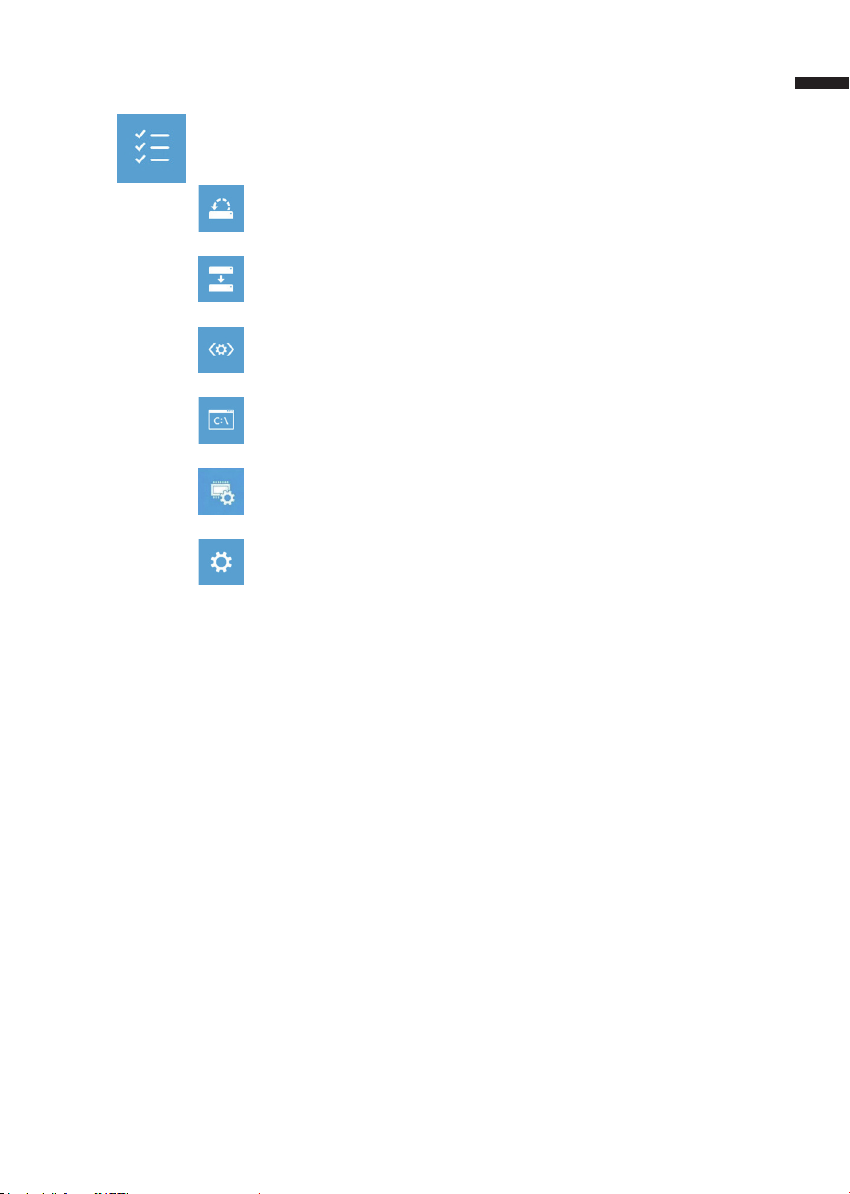
▓Advanced options
System Restore
Use a restore point recorded on your PC to restore Windows.
System Image Recovery
Recover Windows using a specic system image le.
Startup Repair
Fix problems that keep Windows from loading.
Command Prompt
Use the Command Prompt for advanced trobleshooting.
UEFI Firmware Settings
Change settings in your PC’s UEFI rmware.
Startup Settings
Change Windows Star tup behavior.
9
English
Page 11
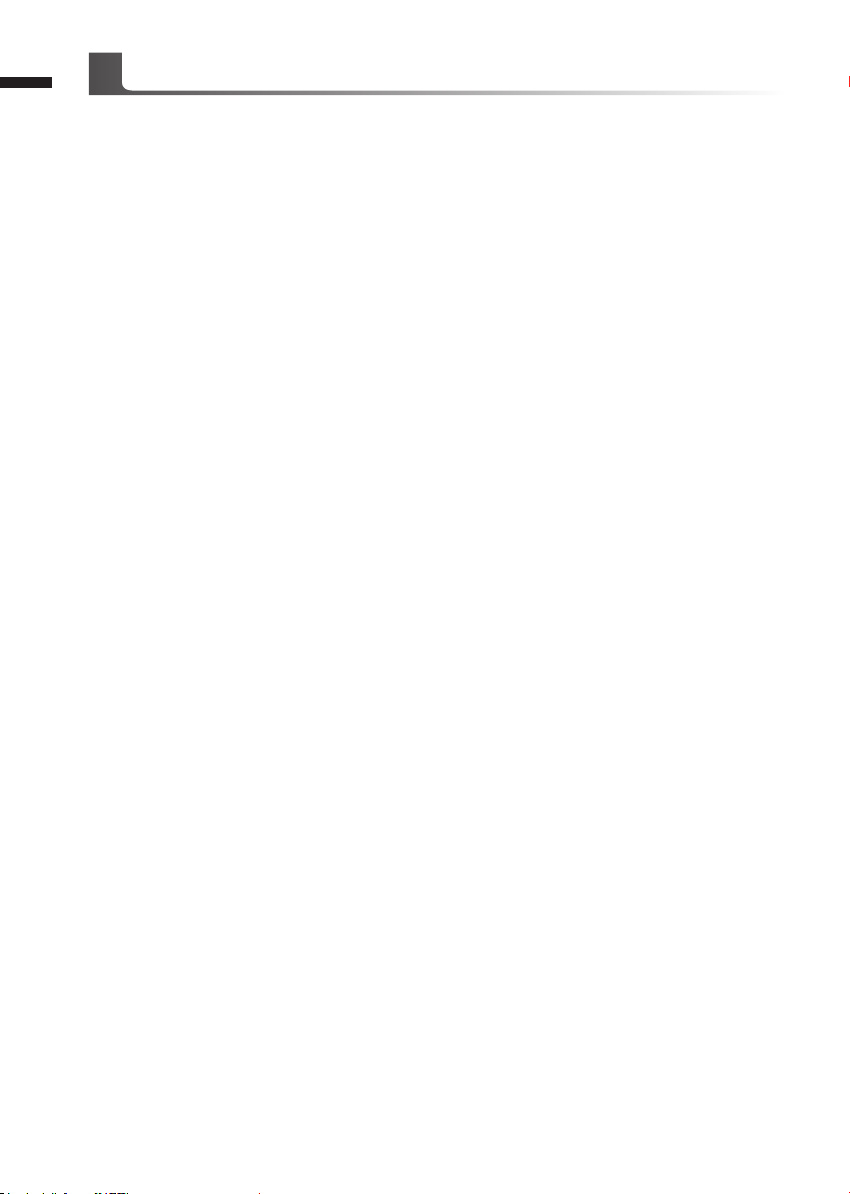
10
English
Appendix
Warranty & Service:
Warranty and service and related information please refer to the warranty card or GIGABYTE
service website as the below link:
http://www.gigabyte.com/support-downloads/technical-support.aspx
FAQ:
FAQ (Frequent Asked Questions) please refer to the below link:
http://www.gigabyte.com/support-downloads/faq.aspx
Page 12
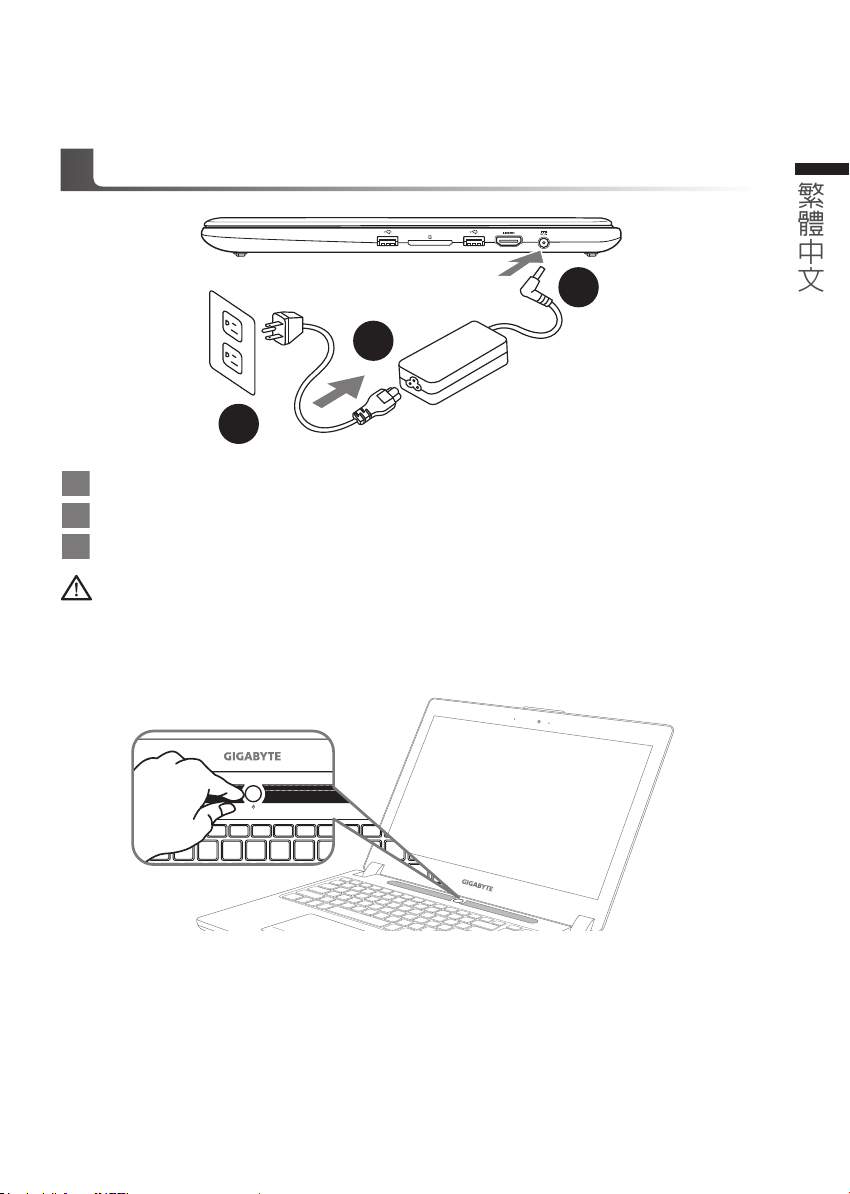
感謝您選擇技嘉筆記型電腦 !
1
2
3
為協助您順利使用技嘉筆記型電腦,我們特地設計此快速安裝說明。如果您需要更多關於電腦功能,
歡迎上技嘉官方網站 www.gigabyte.tw查詢。產品實際規格以出貨為準,如有異動恕不另行通知。
首次使用
1 將電源線接上電源轉換器。
2 將電源轉換器連接到電腦的電源插孔。
3 將電源線插入電源插座。
重要
• 第一次啟動筆記型電腦之前,請先確認已經將電源變壓器連接至電腦。
• 找出筆記型電腦的輸入/輸出頻率標籤,並請確認符合電源變壓器上的輸入/輸出頻率資訊。
• 當筆記型電腦在電源變壓器使用模式時,請將電源變壓器靠近插座以便於使用。
• 電源變壓器資訊:輸入電壓:100-240Vac ,輸入頻率:50-60Hz ,輸出電壓功率:19.5V
GIGABYTE
技嘉筆記型電腦
繁體中文
開啟筆記型電腦
電源指示燈會顯示機器是否為通電的狀態。
第一次開機時,在還未完全進入作業系統前請勿強制關機。開啟電源後,直到該作業系統配置完成
前,音量無法設定。
開始第一次使用
根據您的筆記型電腦配置,當您第一次開機,第一個畫面會是微軟
的提示和指示,完成作業系統的配置。當軟體許可條款顯示時,請務必閱讀並同意後再繼續。
Windows
®
啟動畫面,按照該螢幕上
Page 13
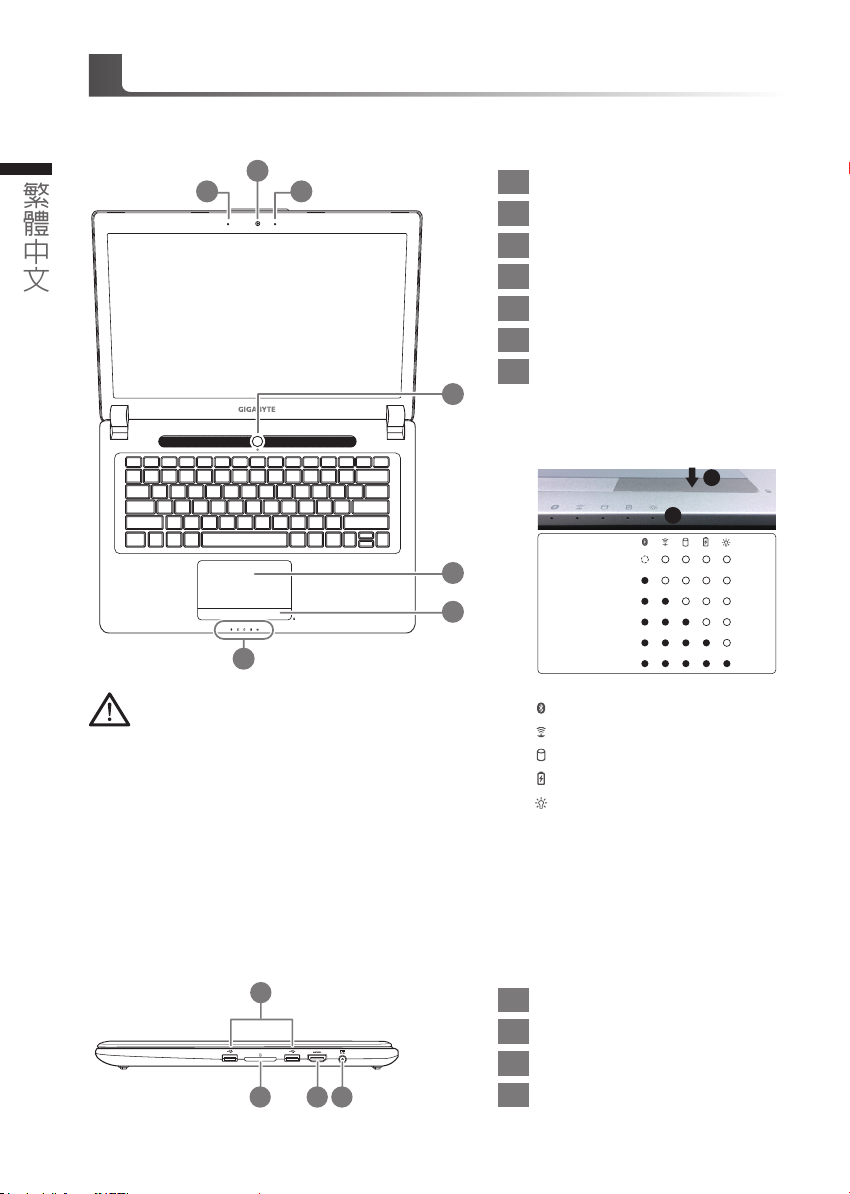
GIGABYTE
技嘉筆記型電腦導覽
上視圖
2 3
繁體中文
2
3 1
視訊指示燈
1
視訊攝影機
2
麥克風
3
電源開關
4
觸控板
5
電池電量顯示鍵
6
LED 狀態指示燈
7
4
按下右鍵可檢視電池剩餘電量。在關機/
待命/休眠模式時按下右鍵可透過指示燈
號檢視電池剩餘電量(電量對照如下圖)
(電池模式下)
1
2
5
6
7
警語:使用過度恐傷害視力。
注意事項:
(1)使用30分鐘請休息10分鐘。
(2) 2 歲以下幼兒不看螢幕, 2 歲以上每天看螢幕不要超過1小時。
右視圖
1
2 3 4
藍牙指示燈
無線網路指示燈
硬碟存取指示燈
電池充電指示燈
電源狀態指示燈
3.0
1 USB
SD記憶卡讀卡機
2
3 HDMI 埠
電源插孔
4
<10%
11-30%
31-50%
51-70%
71-90%
>90%
x2
Page 14
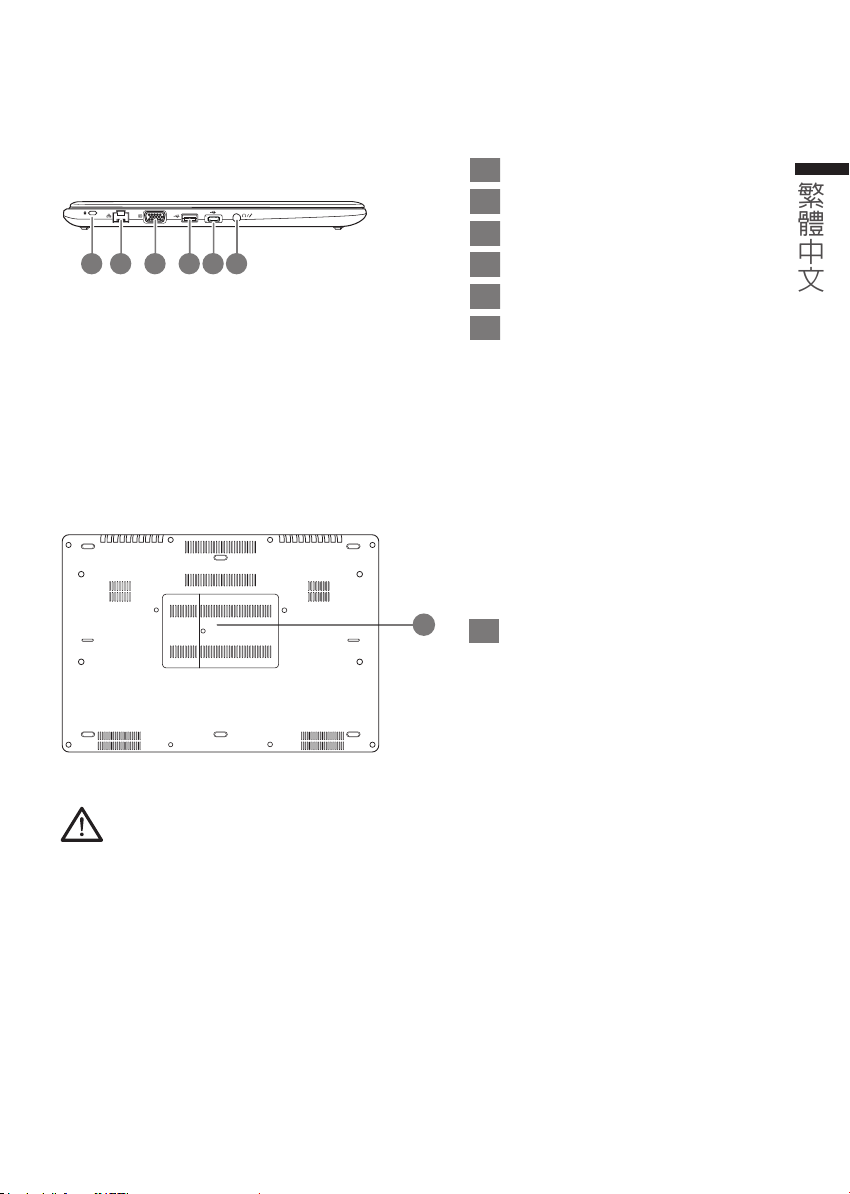
左視圖
Kensington防盜鎖孔
1
乙太網路(LAN)埠
2
外接顯示器 (VGA) 埠
3
3 4 6
2 5
1
USB Charge 支援在電腦關機、睡眠狀態或休眠狀態仍可進行充電您的可攜式USB裝置
(可於Gigabyte Smart Manager軟體內選擇開啟/關閉此項功能)
USB 3.0 (支援USB Charge
4
USB 3.1
5
耳機/麥克風複合插孔
6
底視圖
繁體中文
)
1
警告:
本機器設備配備的鋰電池為不可拆卸裝置,請交由技嘉授權專業維修服務中心移除裝置中的電池。
• 請不要於斜面上或容易震動的地方使用筆記型電腦,以降低發生故障和產品損壞的風險。
• 請勿置於車內、室內外陽光強烈或高於45度C之儲藏環境, 以免鋰電池發生老化或膨脹等危險。
• 請於通風良好的地方使用此產品。請勿在床上、枕 頭等通風不良的地方使用此產品,並且不要在有樓板暖氣的地方使
用,避免導致筆記型電腦過熱。請避免底部和側邊的通風孔阻塞。如果通風孔阻塞,會有損害筆記型電腦或導致內部
過 熱 的 危 險。
1
記憶體槽
Page 15
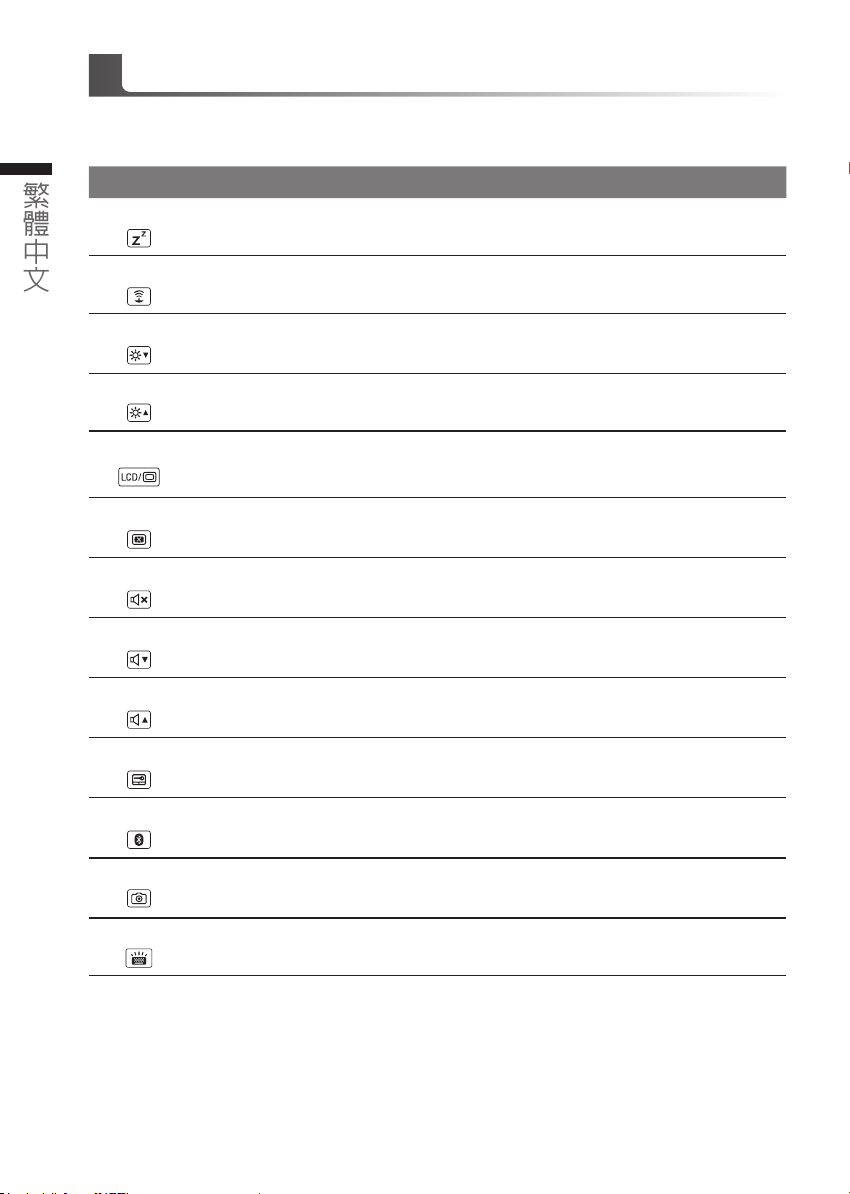
快速鍵
許多電腦的設定例如螢幕亮度、喇叭音量等可利用電腦的快速鍵直接調整。
如需使用快速鍵,請依下表先按住 <Fn> 鍵,再按下<F1>~<F12>等按鍵。
4 5
繁體中文
快速鍵 功能 功能敘述
Fn+F1
睡眠模式 讓電腦進入睡眠模式。
Fn+F2
Fn+F3
Fn+F4
Fn+F5
Fn+F6
Fn+F7
Fn+F8
Fn+F9
Fn+F10
Fn+F11
無線區域網路 開啟/關閉無線區域網路裝置。
減弱亮度 降低螢幕亮度。
增強亮度 提高螢幕亮度。
螢幕顯示切換
螢幕開關 開啟/關閉螢幕。
喇叭靜音 將喇叭切換為靜音模式。
減弱音量 降低喇叭音量。
增大音量 提高喇叭音量。
觸控板開關 開啟/關閉觸控板。
藍牙通訊 開啟/關閉藍牙通訊裝置。
在電腦螢幕以及外接式顯示器之間切換影像輸
出,或者同時顯示。
Fn+F12
Fn+Space
視訊攝影機 開啟/關閉內建視訊攝影機。
鍵盤背光開關 開啟/關閉鍵盤背光。
Page 16

GIGABYTE
(以下各軟體使用介面、圖示及功能可隨您購買的機種、軟體版本而有所變更。)
GIGABYTE Smart Manager
若您購買的電腦出貨已搭載
啟動GIGABYTE Smart Manager軟體,透過Smart Manager簡易的圖示介面,可以輕鬆校調系
統的相關設定。請注意Smart Manager使用介面、圖示及功能將隨您購買的機種、軟體版本而
有所變更,使用方式請依實際所搭載的Smart Manager版本操作。
技嘉專屬軟體
®
Windows
作業系統,你可在桌面上雙擊Smart Manager捷徑圖示
繁體中文
Page 17
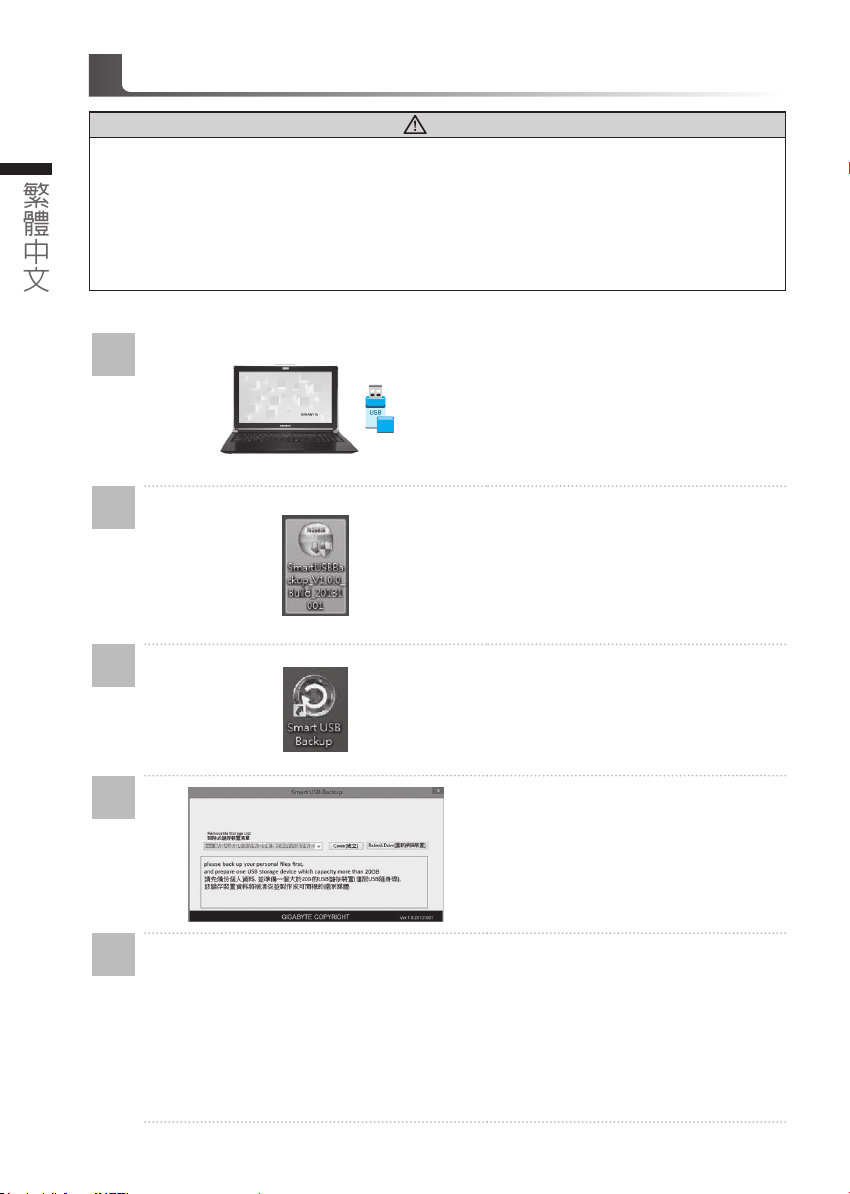
(原
Smart USB Backup
6 7
繁體中文
● 為避免儲存裝置毀損導致原廠的還原映像檔遺失,您可以透過此軟體來備份原廠的還原映像檔
● 如果您想更換新的儲存裝置,您可以透過此軟體將原廠還原映像檔備份至 USB 隨身碟,安裝好新的儲存裝
置後,再將出廠的預設系統倒回新儲存裝置。
● 使用本軟體所製作的還原 USB 隨身碟 將系統還原以前,請先做好資料備份,以免資料流失。
● 利用還原 USB 隨身碟進行系統還原時,請勿移除或關掉電源。
使用說明
警告
Recovery Image USB
)
1
2
3
4
>20G
若要製作原廠映像檔的還原USB 隨身
•
碟,請先插入容量至少有 20GB 的 USB
隨身碟 ( 請先將 USB 隨身碟裡原有的資
料備份,避免因下述操作造成 USB 隨身
碟裡的資料遺失 )
放入驅動程式光碟,執行安裝”Smart
•
USB Backup”。( 無內建光碟機的機種,
請外接 USB 光碟機;若光碟內沒有軟
體,請上 http://www.gigabyte.com下
載 )。
安裝完成後,執行桌面上的”Smart USB
•
B a c k u p ”。
從清單中選取剛剛插入的 USB 隨身碟,
•
然後選擇建立還原 USB。
5
跳出結束視窗後即完成。
•
若要還原您的系統,請在開機時按F12,選擇用【USB 隨身碟開機】,【USB 隨身碟】會自動
•
完成還原您的系統。
還原時間約需30 分鐘 ( 所需時間會因 USB 隨身碟種類而有所不同)。
•
Page 18
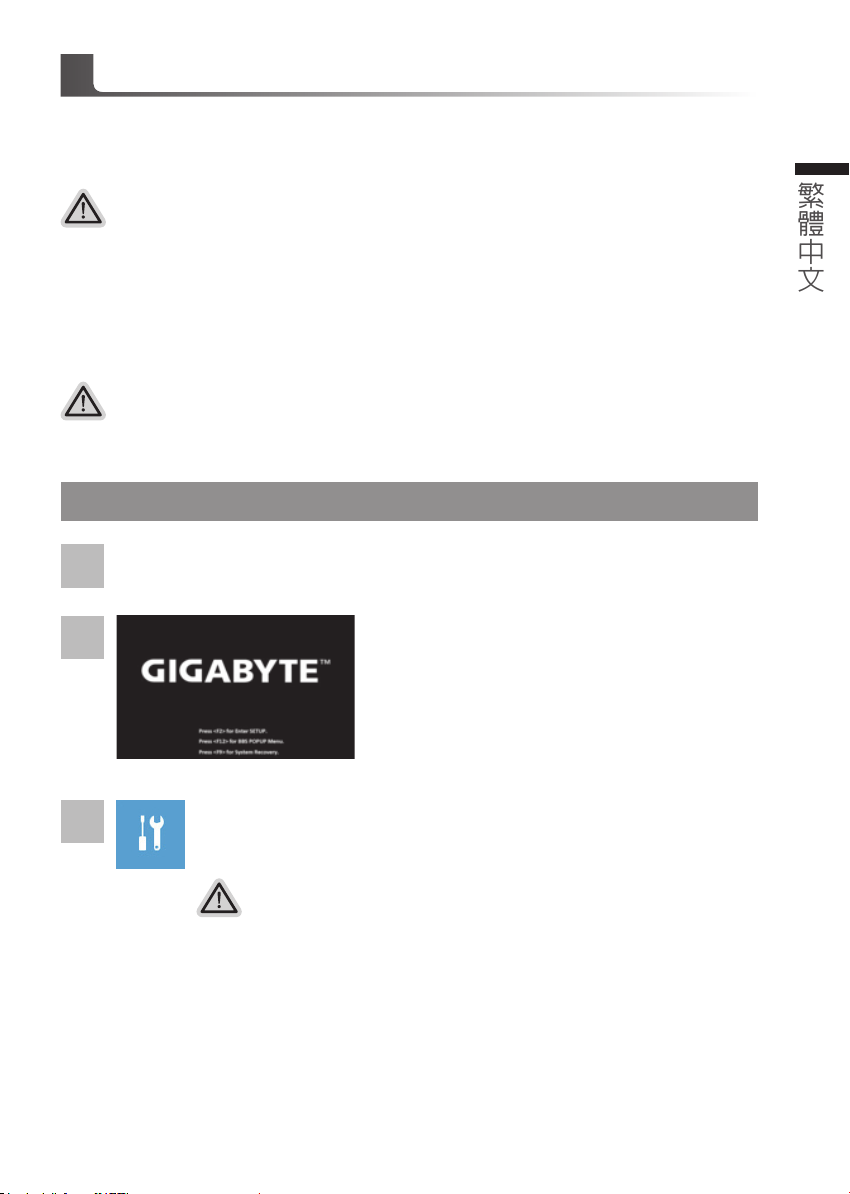
系統還原使用說明
系統還原(修復您的筆記型電腦作業系統)
當作業系統使用上出現不穩定的情況,筆記型電腦原廠出貨的儲存裝置裡有一個隱藏磁區,其內容為
作業系統的完整備份映像檔,可以用來救援系統將儲存裝置裡的作業系統還原到出廠預設值。
注意
˙ 如果儲存裝置有被更換過或刪除該隱藏磁區,還原功能將無法使用,需送維修中心還原。
˙ 出廠規格為預搭作業系統時才有此還原功能,若是DOS 銷售則不提供此功能。
啟動系統還原
系統還原功能是筆記型電腦出廠時被預先安裝的。該選項可以啟動 Windows 故障還原工具,重新安
裝作業系統為出廠預設值。
以下為簡要介紹如何啟動還原工具,並開始還原系統。
執行還原前請注意
確認筆記型電腦已接上外接電源,還原系統會花費幾分鐘的時間。
Windows 10 系統還原說明
關機並重新啟動筆記型電腦。
1
啟動筆記型電腦後,按著F9 按鍵幾秒鐘以啟動還原
2
工具。
繁體中文
3
選擇“Troubleshoot”進入系統還原及進階選項。
(您也可以選擇“Continue”直接進入Windows 10 作業系統,先行備份個人資料
與檔案再作還原。或選擇“Turn off your PC”關機並重新啟動筆記型電腦。)
系統還原有兩種方式可供選擇
˙ Reset this PC
如果電腦因軟體或設定值不佳而不穩定,您可以選擇移除或保留個人檔案,在
重設電腦設定值而不遺失個人檔案。
˙ GIGABYTE Smart Recovery
筆記型電腦的設定值會被還原成出廠預設值。
注意:將會遺失所有的個人資料與檔案。
Page 19
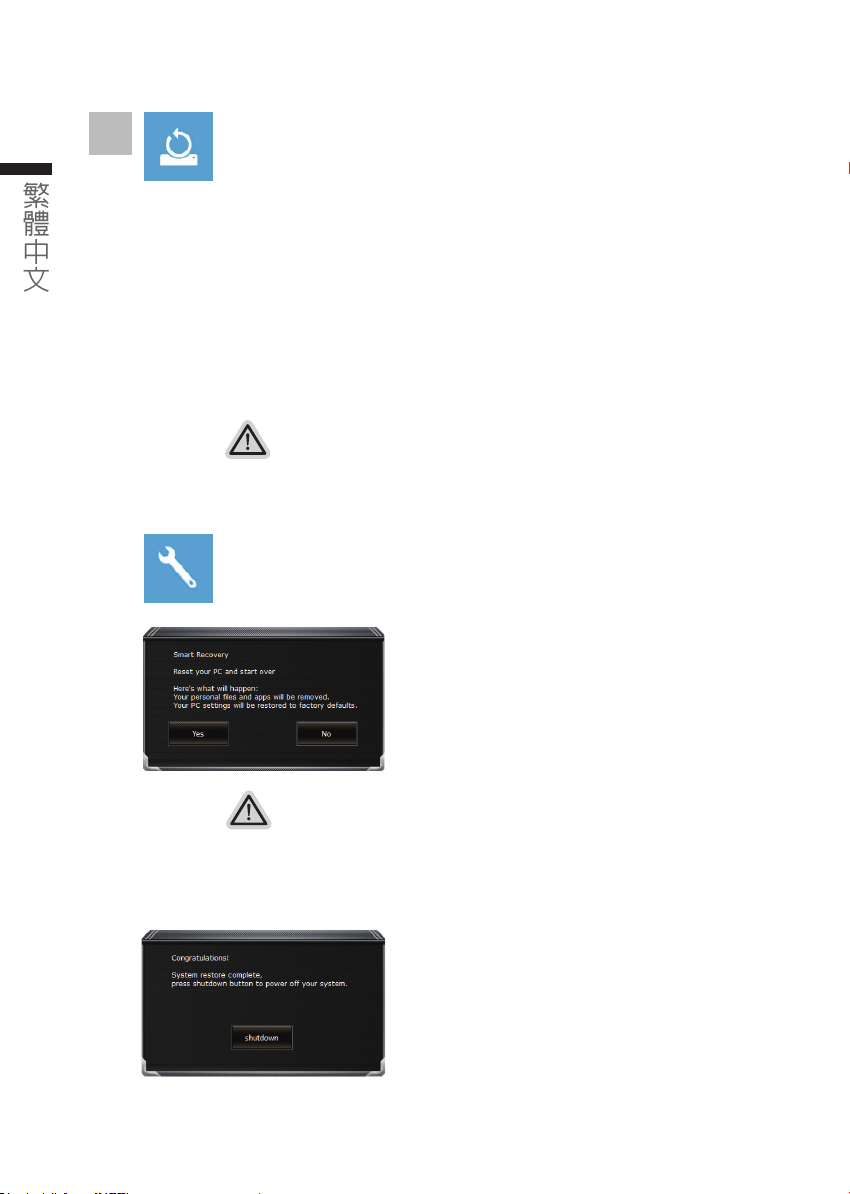
8 9
4
繁體中文
▓ Reset this PC - 重設電腦設定值
Keep my files - 保留個人檔案
選擇一個使用者帳戶後繼續。所有應用程式會被移除,設定值會還原成單純
的 O/S( 不含 GIGABYTE 應用程式 ),但個人檔案會被保留。
Remove everything - 移除所有項目
所有應用程式、設定值和個人檔案將會被移除。
Just remove my files - 只移除個人檔案
只移 除個 人檔案,但保留電腦設定值。
Fully clean the drive - 完整還原
完整還原儲存裝置至出廠設定值,會花費較長的還原時間。
>【 按 下“ R e s e t ”執 行 】。
注意事項
˙ 您所有的個人檔案與應用程式將會被移除。
˙ 所有的電腦設定值將會被還原成單純的O/S ( 不含 GIGABYTE 應用程式 )。
▓ GIGABYTE Smart Recovery
進入重置系統模式,工具列會有還原選項,如您確定
要系統還原,點選“是”執行。
注意事項
˙ 一選擇還原後,所有原本的個人資料與檔案將被刪除,並還原系統及儲存裝置至
出廠預設值。
˙ 還原視窗開啟並進行系統還原,在這之時請確認接上變壓器確保電力無虞,並請
勿關閉電源。
當系統還原完成後,工具列會有選項,請點選“關機”
Page 20
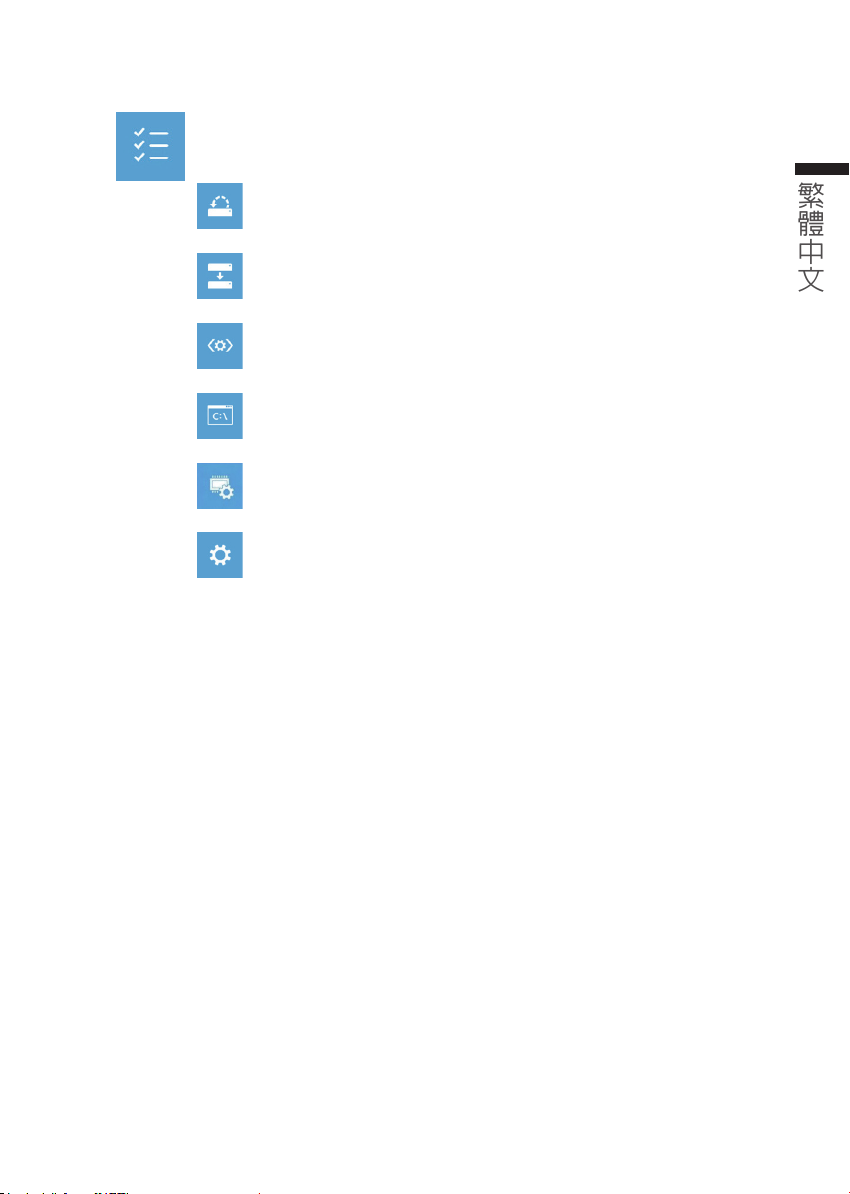
▓ Advanced options 其它或進階選項
更多系統還原的進 階 設 定。
System Restore 系統還原
選擇系統還原的記錄時間,將系統還原至該時間點。
System Image Recovery 系統備份還原
使用之前備份的系統備份資料還原Windows 系統。
Startup Repair 啟動修復程序
修復及解決Windows 系統問題。
Command Prompt 命令提示字元
使用命 令字元集執行進階的疑難排 解。
UEFI Firmware SettingsUEFI BIOS 設定
重新啟動,變更 UEFI BIOS 設定值。
Startup Settings 啟動設置
變更 Windows 啟動設定。
繁體中文
Page 21
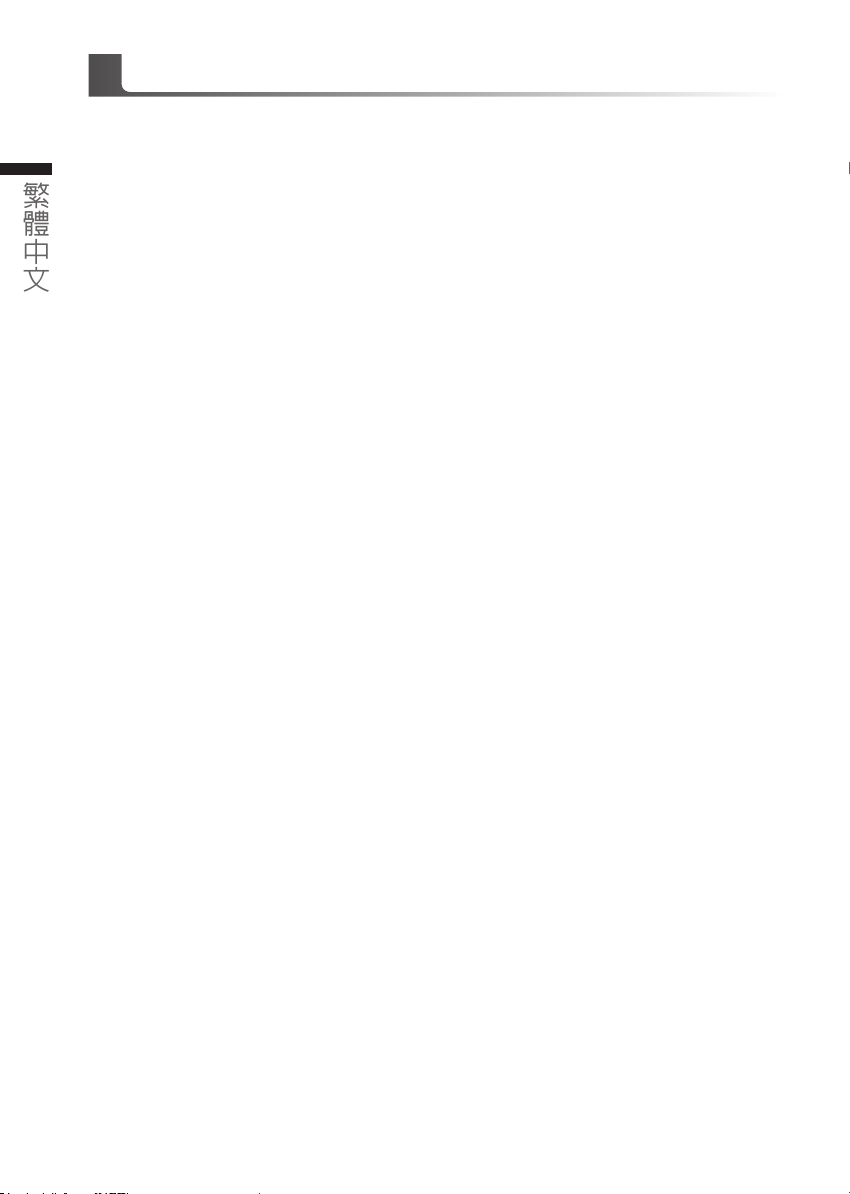
附錄
10 PB
繁體中文
保固及客服資訊 :
相關保固條款及客服資訊請參考隨貨所附之保固保證書,或參考技嘉技術服務區網站。
http://www.gigabyte.tw/support-downloads/technical-support.aspx
FAQ :
相關常見問題請參考技嘉常見問題網站。
http://www.gigabyte.tw/support-downloads/faq.aspx
Page 22
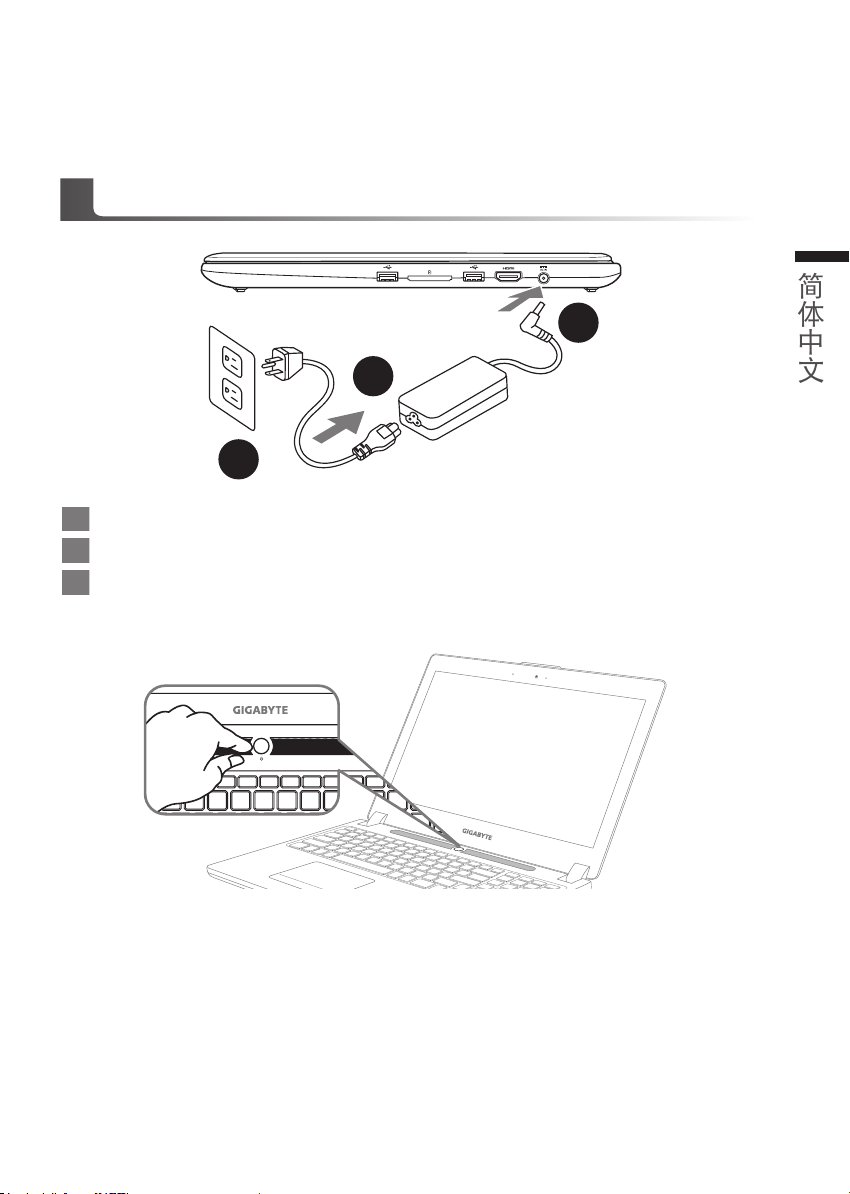
感謝您選擇技嘉筆記本電腦 !
1
2
3
為協助您順利使用技嘉筆記本電腦,我們特地設計此快速安裝說明。如果您需要更多關於電腦功能,
歡迎上技嘉官方網站
www.gigabyte.cn
查詢。產品實際規格以出貨為准,如有異動恕不另行通知。
首次使用
將電源線接上電源適配器。
1
將電源適配器連接到電腦的電源插孔。
2
將電源線插入電源插座。
3
GIGABYTE
技嘉筆記本電腦
簡體中文
開啟筆記本電腦
電源指示燈會顯示機器是否為通電的狀態。
第一次開機時,在還未完全進入作業系統前請勿強制關機。開啟電源後,直到該操作系統配置完成
前,音量無法設定。
開始第一次使用
根據您的筆記本電腦配置,當您第一次開機,第一個畫面會是微軟
幕上的提示和指示,完成操作系統的配置。當軟體許可條款顯示時,請務必開讀並同意後在繼續。
Windows
®
啟動畫面,按照該屏
Page 23
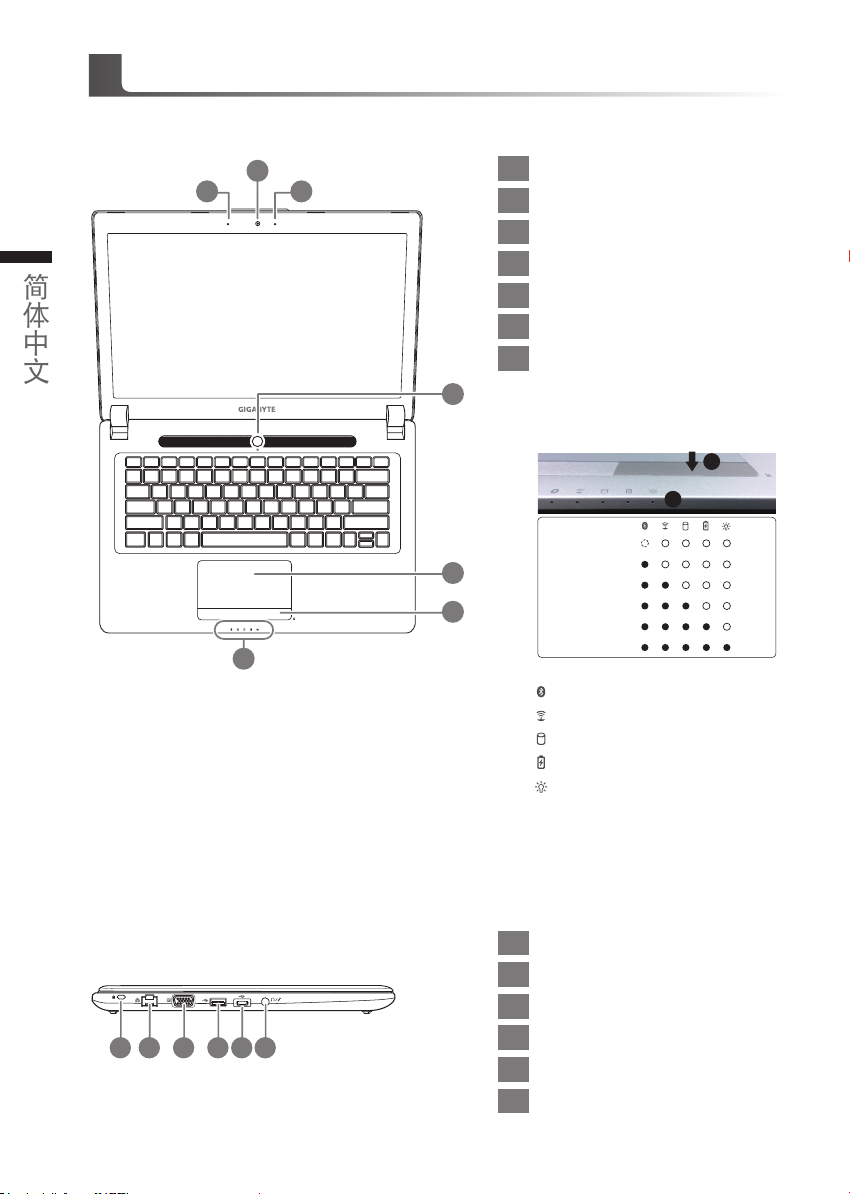
GIGABYTE
技嘉筆記型電腦導覽
上視圖
攝像頭指示燈
2
3 1
2 3
簡體中文
4
5
6
7
1
攝像頭
2
內置麥克風
3
電源開關
4
觸摸板
5
電池電量顯示鍵
6
LED
7
按下右鍵可檢視電池剩餘電量。在關機
待命/休眠模式時按下右鍵可透過指示燈
號檢視 電池 剩餘電量
電池模式下
(
狀態指示燈
)
<10%
11-30%
31-50%
51-70%
71-90%
>90%
藍牙指示燈
無線網絡指示燈
硬盤存取指示燈
電池充電指示燈
電源狀態指示燈
(
電量對 照如 下圖
2
/
)
1
左視圖
2 5
1
3 4 6
Kensington
1
有線網卡
2
外接顯示器
3
USB 3.0 (
4
USB 3.1
5
耳機/麥克風複合接口
6
防盜鎖孔
(LAN)
(VGA)
支援
端口
端口
USB Charge)
Page 24
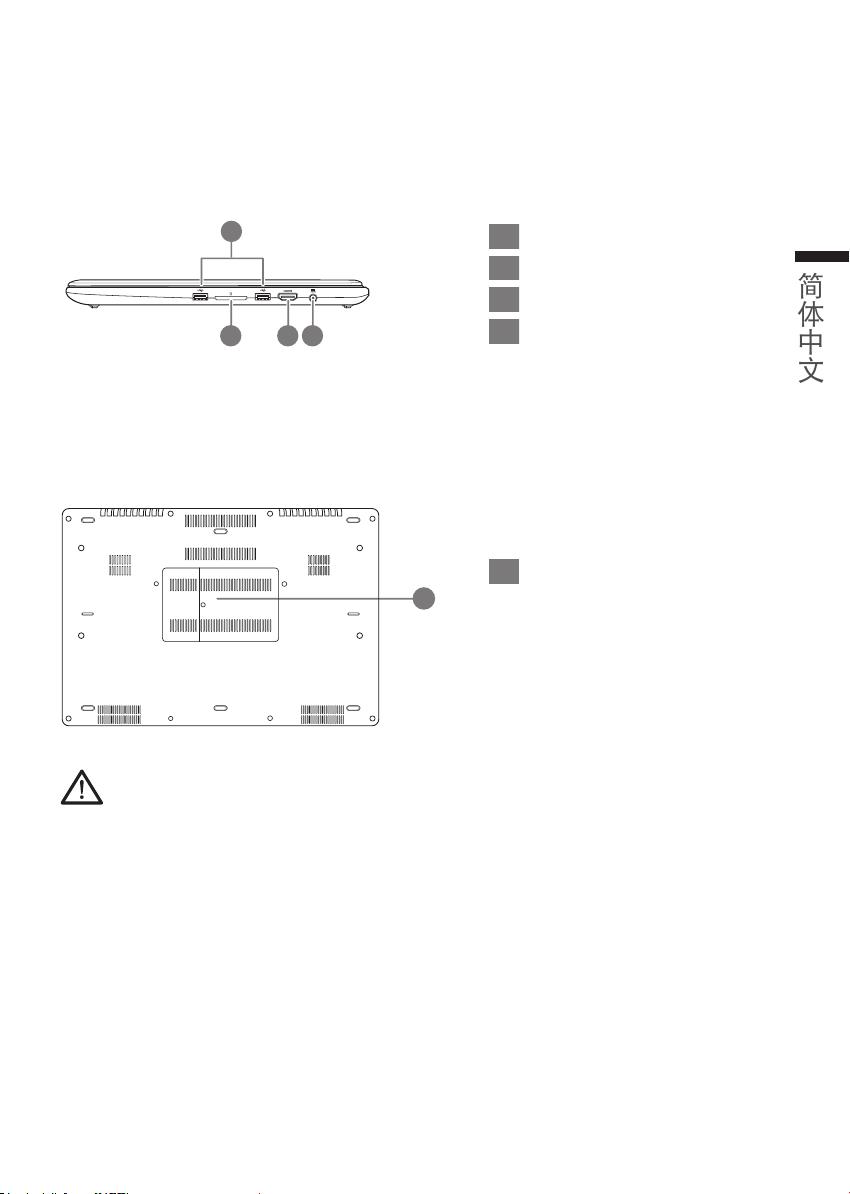
右視圖
1
2 3 4
USB 3.0 x2
1
SD
2
HDMI
3
電源插孔
4
內存卡讀卡器
端口
底視圖
內存插槽
1
1
警告:
本機器設備配備的鋰電池為不可拆卸裝置,請交由技嘉授權專業維修服務中心移除裝置中的電池。
簡體中文
•請不要於斜面上或容易震動的地方使用筆記型電腦,以降低發生故障和產品損壞的風險。
•請勿置於車內、室內外陽光強烈或高於45度C之儲藏環境,以免鋰電池發生老化或膨脹等危險。
•請於通風良好的地方使用此產品。請勿在床上、枕頭等通風不良的地方使用此產品,並且不要在有樓板暖氣的地方使
用,避免導致筆記型電腦過熱。請避免底部和側邊的通風孔阻塞。如果通風孔阻塞,會有 損害筆記型電腦或導致內部過
熱 的 危 險。
Page 25
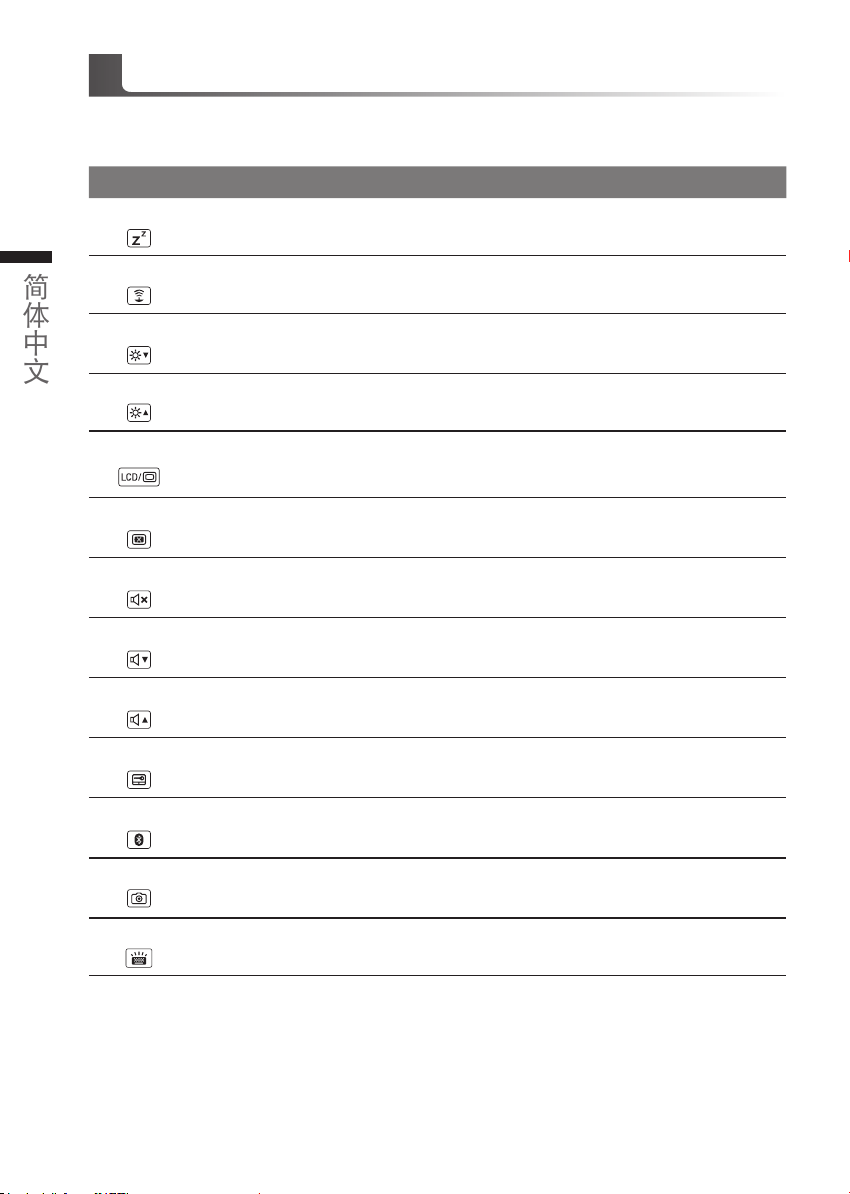
快速鍵
許多電腦的設定例如屏幕亮度,喇叭音量等可利用電腦的快速鍵直接調整。
如需使用快速鍵,請依下表先按住
快速鍵 功能敘述 功能敘述
Fn+F1
4 5
簡體中文
Fn+F2
睡眠模式 讓電腦進入睡眠模式。
無線區域網絡 開啟/關閉無線網卡。
<Fn>
鍵,再按下
<F1>~<F12>
等按鍵。
Fn+F3
Fn+F4
Fn+F5
Fn+F6
Fn+F7
Fn+F8
Fn+F9
Fn+F10
Fn+F11
Fn+F12
減弱亮度 降低屏幕亮度。
增強亮度 提高屏幕亮度。
屏幕顯示切換
屏幕開關 開啟/關閉屏幕。
揚聲器靜音 將揚聲器切換為靜音模式。
減弱音量 降低揚聲器音量。
增大音量 提高揚聲器音量。
觸摸板開關 開啟/關閉觸摸板。
藍牙通訊 開啟/關閉藍牙通訊裝置。
攝像頭 開啟/關閉內建攝像頭。
在電腦屏幕以及外接式顯示器之間切換視頻輸出,
或者同時顯示。
Fn+Space
鍵盤背光開關 開啟/關閉鍵盤背光。
Page 26
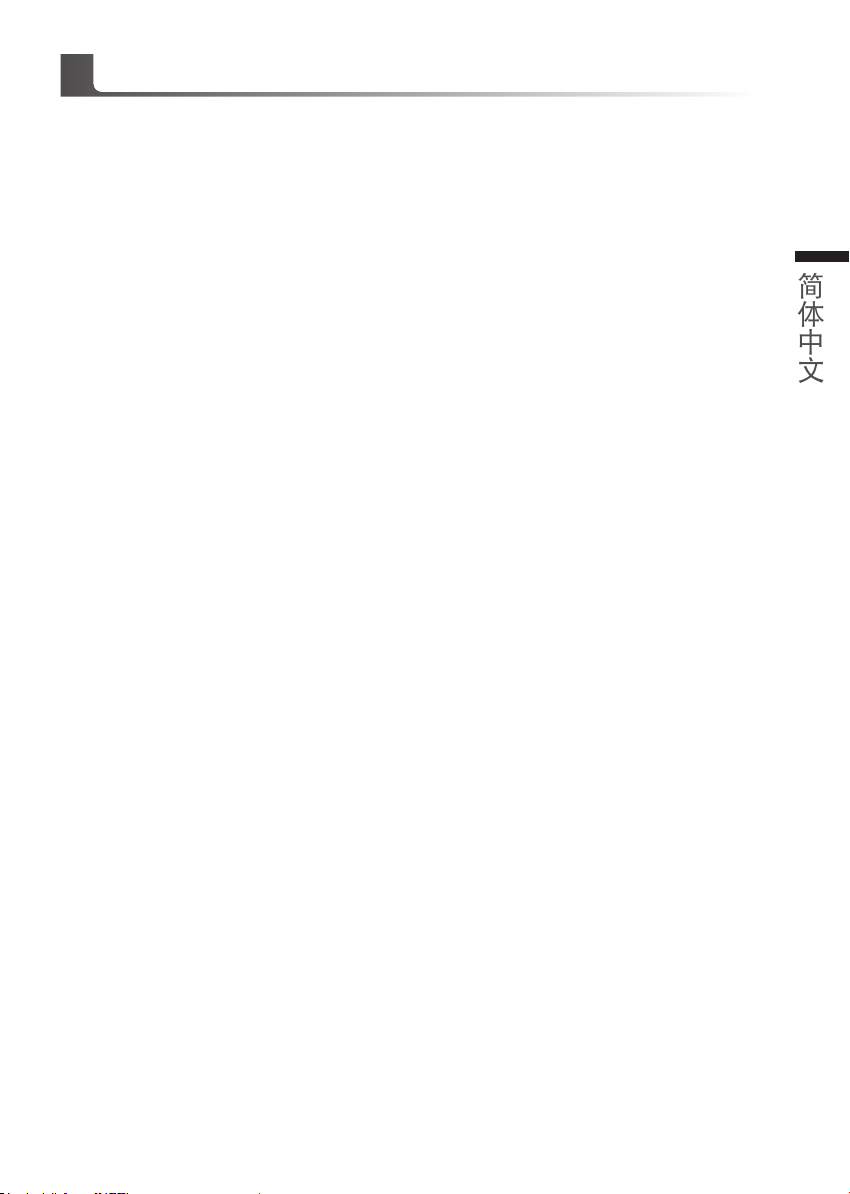
GIGABYTE
(
以下各軟件使用介面、圖示及功能可隨您購買的機種、軟件版本而有所變更。
GIGABYTE Smart Manager
您購買的電腦出貨已搭載
動
GIGABYTE Smart Manager
的相關設定。請注意
變更,使用方式請依實際所搭載的
技嘉專屬軟件
Windows®操作系統,你可在桌面上雙擊
軟體,透過
Smart Manager
Smart anager
Smart Manager
使用介面、圖示及功能將隨您購買的機型,軟件版本而有所
版本操作。
Smart Manager
簡易的圖示介面,可以輕鬆校調系統
)
捷徑圖示啟
簡體中文
Page 27

(原
Smart USB Backup
●●為避免儲存裝置毀損導致原廠的還原映像檔遺失,您可以透過此軟件來備份原廠的還原映像檔
●●●如果您想更換新的儲存裝置,您可以透過此軟件將原廠還原映像檔備份至●USB●隨身碟,安裝好新的儲存裝
置後,再將出廠的默認系統倒回新儲存裝置。
6 7
簡體中文
●●使用本軟件所製作的還原●USB●隨身碟●將系統還原以前,請先做好數據備份,以免數據流失。
●●利用還原●USB●隨身碟進行系統還原時,請勿移除或關掉電源。
使用說明
注意
Recovery Image USB
)
1
2
3
4
>20G
•
若要製作原廠映 像檔的還原
碟,請先插入容量至少有
隨身碟( 請先將
據備份,避免因下述操作造成
碟裡的數據遺失
•
放 入 驅 動 程 序 光 盤,執行 安 裝 "
USB Backup"。(
外接
USB
上
http://www.gigabyte.com
•
安裝完成後,執行桌面上的"
Backup
•
從清單中選取剛剛插入的
然後選擇建立還原
USB
)
光驅;若光盤內沒有 軟件,請
"。
20GB 的USB
隨身碟裡原有的數
無內建光驅的機種,請
下載)。
Smart USB
USB
USB
。
USB
USB
Smart
隨身碟,
隨身
隨身
5
•
跳出結束窗口後即完成。
•
若要還原您的系統,請在開機時按
動完成還原您的系統。
•
還原時間約需
30 分鐘 (
F12
所需時間會因
,選擇用【
USB
USB
隨身碟開機】,【
隨身碟種類而有所不同)。
USB
隨身碟】會自
Page 28
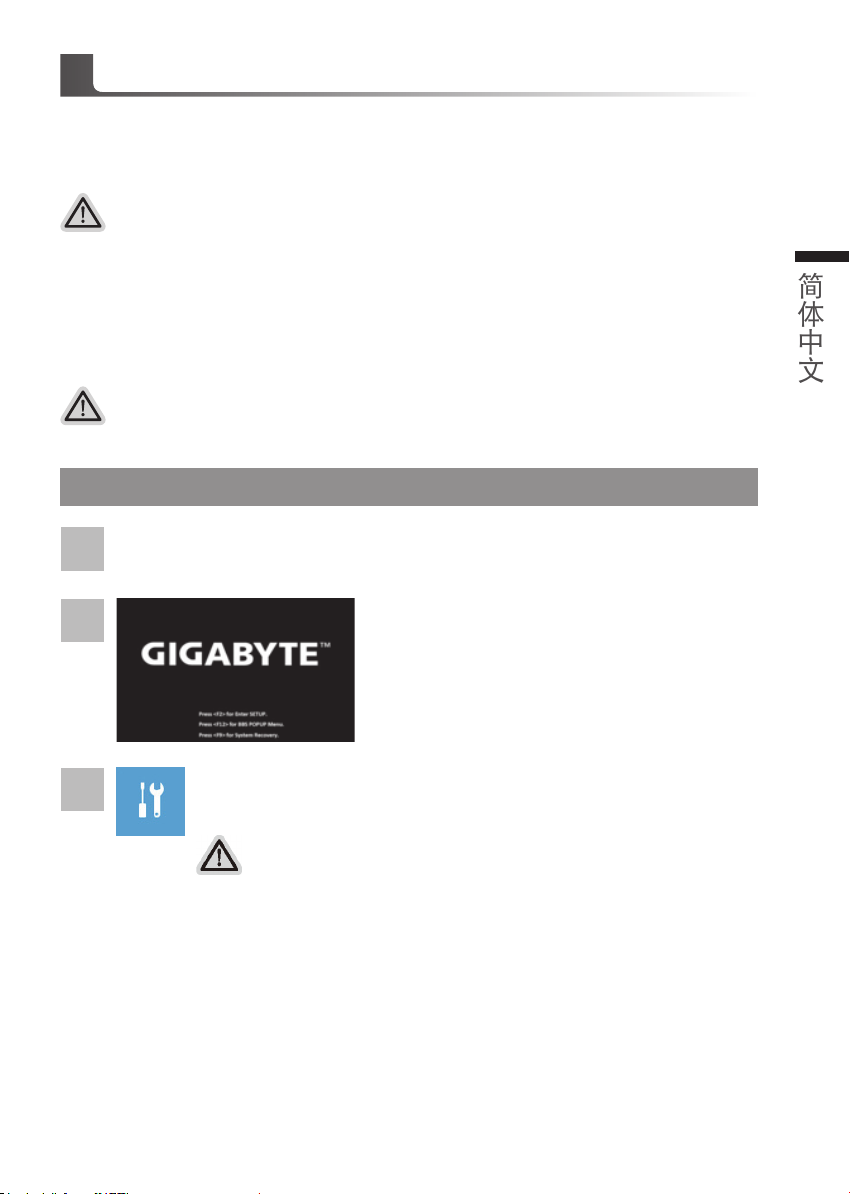
系統還原使用說明
系統還原(修復您的筆記本電腦操作系統)
當操作系統使用上出現不穩定的情況,筆記本電腦原廠出貨的儲存裝置裡有一個隱藏磁區,其內容為
操作系統的完整備份映射檔,可以用來救援系統將儲存裝置裡的操作系統還原到出廠預設值。
注意
˙
如果儲存裝置有被更換過或刪除該隱藏磁區,還原功能將無法使用,需送維修中心還原。
˙
出廠規格為預搭操作系統時才有此還原功能,若是
DOS
銷售則不提供此功能。
啟動系統還原
系統還原功能是筆記本電腦出廠時被預先安裝的。該選項可以啟動
裝操作系統為出廠預設值。
以下為簡要介紹如何啟動還原工具,並開始還原系統。
執行還原前請注意
確認筆記本電腦已接上外接電源,還原系統會花費幾分鐘的時間。
Windows
故障還原工具,重新安
Windows 10 系統還原說明
關機並重新啟動筆記本電腦。
1
簡體中文
2
3
選擇“
Troubleshoot
接進入
Windows 10
系統還原有兩種方式可供選擇
˙Reset this PC-
如果計算機因軟件或設定值不佳而不穩定,您可以選擇删除或保留個人文件,
在重設計算機設定值而不遺失個人文件。
˙GIGABYTE Smart Recovery
筆記本電腦的設定值會被還原成出廠默認值。
注意:將會遺失所有的個人資料與文件。
啟動筆記本電腦後,按
"進入系統還原及高級選項。(您也可以選擇“
操作系統,備份個人資料與文件後再進行還原。)
重設計算機設定值
F9
按鍵幾秒鐘以啟動還原工具。
Continue
"直
Page 29

4
▓ Reset this PC -
重設計算機設定值
Keep my files
選擇一個用戶帳戶後繼續。所有應用程序會被删除,設定值會還原成單純的
8 9
簡體中文
OS(不含GIGABYTE
Remove everything
所有應用程序、設定值和個人文件將會被刪除。
Just remove my files -
只刪除個人文件,但保留計算機設定值。
Fully clean the drive -
完整還原儲存裝置至出廠設定值,會花費較長的還原時間。
>
【按下“
注意事項
˙
您所有的個人檔案與應用程序將會被移除。
˙
所有的計算機設定值將會被還原成單純的
▓ GIGABYTE Smart Recovery
保留個人檔案
應用程序),但個人文件會被保留。
刪除所有項目
只刪除個人文件
完整還原
Reset
"執行】。
OS (不含GIGABYTE
進入重置系統模式,工具欄會有還原選項,如您確定要系
統還原,點選“是"執行。
應用程序)。
注意
˙
一旦選擇還原後,所有原本的個人資料與文件將被刪除,還原系統及儲存裝
置至出廠默認值。
˙
還原窗口開啟進行系統還原,此時請確認接上變壓器確保電力充足,請勿關
閉電源。
當系統還原完成後,工具欄會有選項,請點選“關機"
Page 30
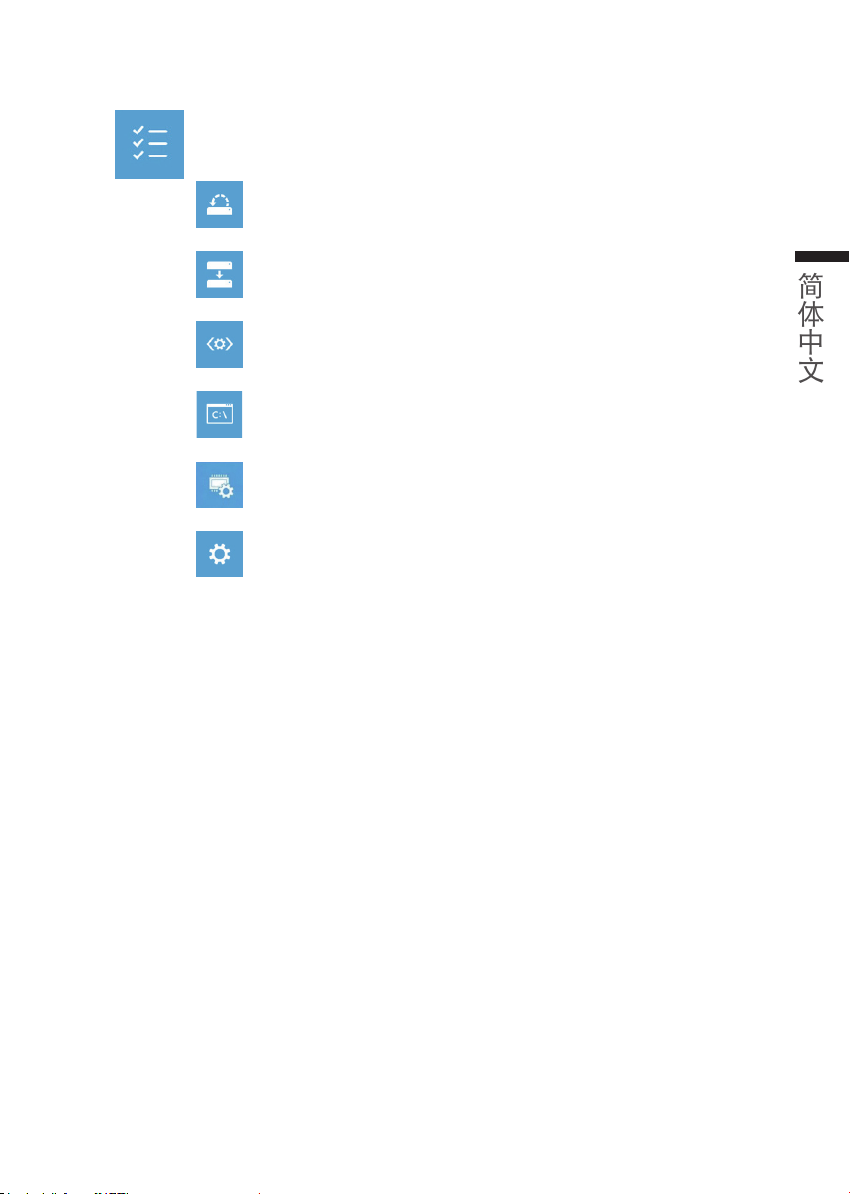
▓ Advanced options
更多系統還原的進階設定
其它或進階選項
System Restore
選擇系統還原的記錄時間,將系統還原至該時間點。
System Image Recovery
使用之前備份的系統備份數據還原
Startup Repair
修復及解決
Command Prompt
使用命令字符集執行進階的疑難解答。
UEFI Firmware Settings UEFI BIOS
重新啟動,變更
Startup Setting
變更
Windows
系統還原
啟動修復程序
Windows
UEFI BIOS
啟動設定
啟動設定。
系統備份還原
系統問題。
命令提示字符
設定值。
Windows
設定
系統。
簡體中文
Page 31

附錄
保修及客服資訊:
相關保修條款及客服資訊請參考隨貨所附之保修卡,或參考技嘉技術服務區網站 :
http://www.gigabyte.cn/support-downloads/technical-support.aspx
10 PB
簡體中文
FAQ :
相關常見問題請參考技嘉常見問題網址 :
http://www.gigabyte.cn/support-downloads/faq.aspx
Page 32

기가바이트 노트북을 구매 하신 것을 축하 드립니다.
1
2
3
이 설명서는 당신이 새로 구매한 노트북을 처음 세팅 하는데 도움을 줄 것입니다. 마지 막 제품
의 스펙은 당신의 구매 시점에 따라 다를 수 있습니다. 이는 기가바이트가 사 전 서면의 통보 없
이 변경할 수 있는 권리를 가지고 있습니다. 보다 더 자세한 정보가 필요 하시면 저의 웹사이트
ww w.gigabyte.com. 을 방문 하십시오.
기가바이트 노트북 처음 으로 사용 하기
1
파워코드를 AC 아답터에 연결 하십시오
2
AC 아답터를 노트북 오른쪽의 DC-In 잭에 연결 하십시오
3
파워코드를 파워 아울렛에 연결 하십시오
한국어
전원 켜기
처음노트북을 켤시, 운영체제가 모두 셋팅 될 때까지 전원을 끄지 마십시오. 윈도우 셋업이 모두
마치기 전에 오디오는 작동을 하지 않을 수 있습니다.
처음으로부팅 하기
당신의 환경 설정에 따라, 당신의 노트북의 시작 시 마이크로소프트 윈도우 부트 스크린은 당신
의 처음 스크린 일 것 입니다. 스크린상의 자시에 따라 개인정보를 입력하여 윈도우 운영체제 셋
업을 마치십시오.
Page 33

기가바이트 노트북 투어
정면도
2
3 1
2 3
한국어
4
1 웹캠 상태 LED표시등
2 웹캠
3 마이크로 폰
4 전원 버튼
5 터치패드
6 배터리 표시 버튼
LED 표시등
7
배터리 잔여량을 확인 하기 위하여 터
치패드로른쪽의 버튼을 누르십시오.터
치패드 오른쪽을 클릭하면 배터리 잔여
량이 표시 됩니다. 아래 보이는 바와
같이, 배터리 표시등은 노트북이 꺼져
있거나, 대기 혹은 수면 모드시 사용 가
능합니다. (배터리 모드)
1
2
5
6
7
<10%
11-30%
31-50%
51-70%
71-90%
>90%
블루투스 LED
무선 랜 상태 표시등
HDD 상태 표시등
배터리 상태 표시등
전원 상태 표시등
좌측면도
2 5
1
3 4 6
1 킹스턴 락 슬럿
2 에터넷 포트
3 D-sub (VGA) 포트
4 USB 3.0 (USB 충전 지원)
5 USB 3.1
6 콤보 오디오 잭
Page 34

우측면도
1
2 3 4
바닦면도
경고 :
어떤 서비스 목적이라도 리튬배터리를 제거하지 마십시오.
각 지역 지정된 공식 기가바이트 서비스 센터에 연락 하십시오.
1 USB 3.0 x2
2 SD 카드 리더
3 HDMI 포트
4 DC-in 잭
한국어
1 메모리 설치구
1
• 노트북을경사가진곳이나진동이있는부분에서 설치를하시거나장시간사용을삼가하십시오.이는제품의이상이나문제를
야기시킬수있습니다.
• 태양직사광선에서의사용이나노출혹은자동차와같이실내온도가112°F(45°C)이상의곳에서는사용을피하십시오.이는리
튬배터리의폭발이나수명단축을여기시킬수있습니다.
• 침대,쿠션,베게밑과같이통풍이좋지않거나 밀폐된공간에서의사용을금하십시오. 또한바닥이따듯한온돌등에서의사용
은노트북의과열을초래하야기능이상이나사용상의문제를야기시킬수22있습니다.
Page 35

핫키
이 컴퓨터는 핫키 또는 조합 키 기능을 채택 하여 화면 밝기 그리고 음성 출력과 같은 대부분의 컴
퓨터 제어에 접근 합니다. 핫키를 활성화 하기 위하여, 조합의 다른 키를 누르기 전에<Fn> 키를
누르고 계십시오.
핫키 기능 설명
Fn+F1
수면 컴퓨터를 수면 모드로 합니다.
Fn+F2
4 5
한국어
Fn+F3
Fn+F4
Fn+F5
Fn+F6
Fn+F7
Fn+F8
Fn+F9
Fn+F10
Fn+F11
무선 랜 무선 랜 기능을 활성/비활성화 합니다.
밝기 감소 스크린의 밝기를 감소 시킵니다.
밝기 증가 스크린의 밝기를 증가 시킵니다.
디스플레이 토글
스크린 디스플레이 토글 스크린 디스플레이를 켜거나 끕니다.
스피커 토글 스피커를 켜거나 끕니다.
소리 감소 소리를 감소 시킵니다.
소리 증가 소리를 증가 시킵니다.
터치패드 토글 내부 터치 패드를 켜거나 끕니다.
블루투스 블루투수 기능을 활성화/비활성화 합니다.
디스플레이 스크린, 외장 모니터(만약 연결 시) 그
리고 두 개 모두의 디스플레이 출력을
Fn+F12
Fn+Space
웹캠 웹캠을 켜거나 끕니다.
키보드 백라이트 토글 키보드 백라이트를 켜거나 끕니다.
Page 36

기가바이트 소프트웨어 어플리케이션
기가바이트 스마트 매니저
만약 당신이 구매한 기가바이트 노트북이 내장된 운영체제가 포함된 것을 사셨다면, 당신은 바
탕화면의 빨리 가기 아이콘을 더블 클릭 함으로서 기가바이트 스마트 매니저를 활성화 할 수
있습니다. 기가바이트 스마트 매니저는 아이콘을 기본적으로 한 제어 인터페이스로서 기본적
으로 사용자의 기가바이트 시스템 셋업의 쉬운 접근을 제공하는 기가바이트 독자 유틸리티 입
니다. 기가바이트 스마트 매니저의 인터페이스, 아이콘, 유틸리티 그리고 소프트웨어 버전은
당신이 구매한 버전에 따라 다를 수 있습니다. 실제 구매한 버전에 따라 기가바이트 스마트 매
니저를 운용하십시오.
한국어
Page 37

스마트 USB 백업 안내
● 장치 손상으로 인해 복구 이미지가 손상된 경우, 이 프로그램을 통해 원래의 복구 이미지를 백업할 수
있습니다 .
● 저장장치의 변경없이 USB 디스크를 통해 , 원래의 복구이미지를 USB 디스크에 저장하고 복원할 수
있습니다 .
●복원을 진행하기 전에 , 중요 데이터의 백업을 반드시 확인하십시오 .
●데이터 복원중에는 절대로 전원을 끄거나 전원에서 분리하지 마십시오 .
6 7
(USB 장치를 이용하는 경우 )
주의
한국어
1
>20G
2
• 오리지널 이미지를 저장하기 위해 , 20GB 이
상의 용량이 확보된 USB 디스크를 연결하십
시오 .
(USB 복구 디스크를 작성하는 도중에 USB
디스크 안의 모든 데이터가 삭제되므로 중요
한 데이터는 반드시 백업하십시오 .)
• 드 라 이 버 디 스 크 를 ODD 에 삽 입 하 고
"Smart USB Backup" 프로그램을 실행합니
다 . (ODD 가 없는 모델은 USB 방식의 ODD
를 이용하거나 , http://www.gigabyte.com
에서 다운로드 하십시오 .)
3
• "Smart USB Backup" 설치 과정을 완료합니
다.
4
• 드롭다운 목록에서 USB 디스크를 선택하고
USB 복구 디스크 작성을 시작합니다 .
5
• USB 복구 디스크 작성이 완료되면 팝업창이 표시됩니다.
• 복구가 필요한 경우, 전원을 켜고 F12 키를 누른 뒤 "boot from recovery USB disk" 항
목을 선택하면 시스템이 복원됩니다 .
• 복구 과정에는 약 30 분 정도가 소요됩니다.
(USB 디스크 종류에 따라 소요시간은 달라질 수 있습니다 .)
Page 38

복원 가이드
시스템복원 ( 당신의 노트북의 운영체제를 복원 )
노트북운영체제에 무엇인가 이상이 생겼을시, 노트북의 숭겨진 파티션에 저장되어 있는 운영체
제 복원기능을 통해 노트북을 공장출시상태의 세팅으로 복원을 시킬 수 있습니다
참고
만일 저장장치가 켜지거나 교환되거나 파티션이 삭제가 되면 복원선택사항은 더 이상 이용 할 수
없읍니다
.
복원 기능은 운영체제가 기본 내장되어 있는 노트북에서만 가능하며, 운영체제가 저장되어 있지 않은
노트북을 구매 하셨을 경우 복원 기능은 불가능 합니다
.
시스템 복원장치 실행하기
시스템 복원장치는 노트북이 공장에서 출하하기 전에 이미 설치되어 있으며, 선택메뉴를 통해
윈도우 복원 도구 를 실행하여 운영체제를 공장세팅모드로 복원을 시킬 수 있습니다
아래의 간단한 설명을 통해 어떻게 운영체제 복원을 실행 할 수 있는지 보여줄 것입니다
준비
PC가
전원에 연결된것을 확인 부탁드리며, 몇분이 소요 될 수 있습니다
.
윈도우 10 복원 가이드
전원끈 후 노트북 재 부팅 하기
1
.
.
.
한국어
2
3
노트북이 부팅을 시작 할 시
하십시오
“
Troubleshot” 을
택하여 복원 시스템에서 나기기를 할 수 있으며, 윈도우
으로 진행 할 수 있습니다
시스템 복원 리셋을 하기 위해서는 2 가지 선택사항이 있습니다 .
Reset this PC - PC 리렛 하기
사용자 는 파일을 제거 혹은 지우지 않은 상태에 서 윈도우 를 재 설치 가능
합니다
GIGABYTE Smart Recovery
이 선택사항은 당신의
데이터와 파일은 잃게 될것입니다
“PC 리셋하기” 선택
선택하여 복원 세팅으로 진입 하십시요
.
.)
.
하하
PC를
공장출시 규격으로 재 세팅 될것이며, 모든
.
F9키를 눌러
도구를 실행
. (“Continue” 를
10 파일
데이터 백업
선
Page 39

4
8 9
한국어
Reset this PC - “PC 리셋하기” 선택
Keep my files 나의 파일 보존하기
계정을 선택하여 계속 하십시오 .
모든 어플은 제거 될 것이며, 운영체제는 초기 값으로 재 설정 됩니다 . ( 기
가비이트 어플 제외 ), 그러나 개인적인 파일은 보존 될 것입니다 .)
Remove everything 모든 것을
모든 어플 , 세팅 , 파일은 제거 되지만 컴퓨터 세팅은 유지 될 것입니다 .
Just remove my files - 파일만 제거 하기
오직 데이터와 파일만 삭제 될 것입니다 . 그러나 컴퓨터 세팅은 유지 될
것입니다 .
Fully clean the drive - 드라이브 청소하기
드라이브는 완전히 재 복원 될 것이며 , 당신의 노트북은 순수 운영체제
값이 됩니다 . ( 기가바이트 어플 제외 )
앞으로 진행될
모든 개인 데이터와 어플은 삭제 될 것입니다 . 당신의 노트북은 완전히 순수
운영체제 값으로 복원될 것입니다 .
GIGABYTE Smart Recovery
하하
하하하하
복원이 활성화 될 것이며, 화면의 “
시작 합니다
경고
복원이 선택이 되면 , 복원 후에는 모든 개인 데이트와 파일은 제거 될 것입니다 .
또한 운영체제는 공장도 값으로 재 설정 됩니다 . 진행상태를 나타내는 표시 바가
표시 될 것입니다 .
시스템 복원이 완료가 되면, 윈도우 창의 “전원 끄기”
버튼이 나오면 선택을 하십시오
.
.
YES”를
선택하여
Page 40

Advanced options 고급 선택사항
System Restore 시스템복원
당신의 PC 에 저장된 기록 시점을 사용 합니다 .
System Image Recovery 시스템 이미지 복원
특정 시스테 이미지를 사용하여 윈도우를 복원 합니다 .
Startup Repair 시작 리페어
윈도우의 로딩 문제시 문제를 해결 합니다 .
Command Promp 명령 실행
명령 실행을 통해서 고급 트러블 슈팅 을 사용 합니다 .
UEFI Firmware Settings UEFI BIOS UEFI 펌웨어 세팅
당신의 PC 에서 UEFI 펌웨어을 변경 합니다 .
Startup Setting 시작 세팅
윈도우의 시작 행동을 변경합니다 .
한국어
Page 41

부록
보증 &서비스 :
보증 , 서비스 그리고 이와 관련된 정보는 워런티 카드를 참조 하시거나 아래의 링크의 기가바
이트 사이트를 참고 하십시오 :
http://www.gigabyte.com/support-downloads/technical-support.aspx
자주 묻는 질문 :
FAQ( 자주 묻는 질문 ) 은 다음의 링크를 참조 하십시오 :
http://www.gigabyte.com/support-downloads/faq.aspx
10 PB
한국어
Page 42

Felicitaciones por la compra de la GIGABYTE Notebooks.
1
2
3
Este manual te ayudará a empezar a usar su notebook.Para obtener más información,
visite nuestro sitio web en www.gigabyte.com.Todas las especificaciones están sujetos a la
conguración del fabricante en el momento del envíoy pueden cambiar sin previo aviso.
Usando GIGABYTE Notebook por primera vez
1 Conecte el cable de alimentación al adaptador de ca.
2 Conecte el adaptador de ca al equipo.
3 Conecte el cable de alimentación a una fuente de poder.
1
Español
Conexión de la alimentación
El indicador de encendido se ilumina cuando el equipo está prendido. Después de encender la,
por vez primera, no lo apague hasta que el sistema operativo haya sido congurado.Tenga en
cuenta que el volumen del audio no funcionará hasta que la instalación de Windows® se haya
completado.
Arrancar la por primera vez
Dependiendo de la confguración, la pantalla de inicio de Microsoft Windows® será la primera
pantalla que se pueden ver como inicia el equipo. Siga las instrucciones en pantalla e introduzca
su información personal para completar la conguración del sistema operativo Window® .
Page 43

Tu GIGABYTE Tour
Vista Superior
2
Español
2
3 1
7
Indicador de estado LED para
1
Webcam
2 Webcam
3 Micrófono
4 botón de encendido
5 Panel Táctil
6 Indicador de batería en el botón
Indicadores LED
7
Pulse el botón derecho del touchpad para
4
controlar el poder de la batería restante.
Haga clic para mostrar el porcentaje
de carga restante. Como se muestra a
continuación, el indicador de duración
de la batería está disponible cuando
el portátil está apagado, en stand-by o
hibernación.(modo de batería)
2
1
5
6
<10%
11-30%
31-50%
51-70%
71-90%
>90%
Vista Izquierda
3 4 6
2 5
1
El Bluetooth LED de estado
El indicador de estado de Wireless LAN
Indicador de estado del Disco duro
Indicador de estado de la batería
Indicador de Estado
1 Ranura de bloqueo Kensington
2 Puerto Ethernet
3 D-Sub (VGA)
4
USB 3.0 (Soporta carga por Puerto
USB)
5 USB 3.1
6 Audio en Combo en Jack
Page 44

la visión Derecha
1
2 3 4
1 USB 3.0 x2
2 Lector de tarjetas SD
3 Puerto HDMI
4 La toma de corriente
Vista de la base
1
Advertencia:
NO retire la batería de litio incorporada. Para cualquier solicitud de asistencia, por favor comuníquese
con su centro de servicio autorizado.
1 El compartimento de la memoria
3
Español
•
No instale el equipo portátil en una inclinación o en un lugar propenso a las vibraciones, o evite el uso del PC
Portátil por mucho tiempo.Esto aumenta el riesgo de que se produzca un fallo de funcionamiento o daños en el
producto.
•
No almacenar ni utilizar PC portátil de luz directa del sol o del lugar donde la temperatura exceda los 112 ° F (45 ° C)
como el interior de un vehículo.Existe el peligro de la expansión de la batería de iones de litio y el envejecimiento.
•
No use el PC Por tátil en un lugar mal ventilado como en la ropa de cama, sobre una almohada o cojín, etc, y no
lo utilice en un lugar como la habitación con calefacción por suelo radiante, ya que puede hacer que el equipo
se sobrecaliente.Tenga cuidado de que los oricios de ventilación del PC portátil (en el lado o la parte inferior)
no están bloqueados sobre todo en estos entornos. Si los oricios de ventilación están bloqueados, puede ser
peligroso y provocar que el PC portátil se sobrecaliente.
Page 45

Tecla de acceso directo
El ordenador utiliza teclas de acceso rápido o combinaciones de teclas para acceder a la mayoría
de los controles de la computadora como el brillo de la pantalla o el volumen. Para activar
teclas de acceso directo, pulse y mantenga pulsada la tecla Fn antes de pulsar la tecla de la
combinación de teclas rápidas.
Tecla de acceso directo función Descripción
Fn+F1
Sleep
Poner el ordenador en modo de
suspensión.
4
Español
Fn+F2
Fn+F3
Fn+F4
Fn+F5
Fn+F6
Fn+F7
Fn+F8
Fn+F9
Fn+F10
Fn+F11
Wireless LAN
Bajar Brillo Disminuir el brillo de la pantalla.
Subir Brillo Aumenta el brillo de la pantalla.
MDisplay Toggle
Pantalla de Toggle
Speaker Toggle Activa el altavoz encendido y apagado.
Bajar volumen Disminuye el volumen del sonido.
Subir volumen Aumenta el volumen del sonido.
touchpad en el botón
Alternar
Bluetooth Activa / desactiva la función Bluetooth
Activa / desactiva la función LAN
inalámbrica.
Cambia la salida entre la pantalla y el
monitor externo (si está conectado) o
ambos.
Apaga la pantalla de encendido y
apagado.
Activa o desactiva la pantalla táctil
interna de encendido y apagado.
Fn+F12
Fn+Space
Webcam Enciende la cámara web
Teclado de luz de
fondo de la palanca
Activa o desactiva el teclado es la luz
de fondo encendido y apagado.
Page 46

GIGABYTE Software de Aplicación
GIGABYTE Smart Manager
Puede activar el Administrador de GIGABYTE Smart doble clic en el icono de acceso directo en
el escritorio si la máquina que compró tiene el sistema operativo incorporado. GIGABYTE Smart
es una interfaz de control basado en iconos, lo que permite a los usuarios acceder intuitivamente
la configuracióndel sistema común, así GIGABYTE, como empresas de servicios públicos
exclusivos. por favor, tener en cuenta que la interfaz del Administrador de GIGABYTE Smart,
iconos, utilidades y versiones de software puede variar en función de los modelos adquiridos. por
favor, operar GIGABYTE Smart de acuerdo a su versión.
5
Español
Page 47

Guía Smart Backup USB
ADVERTENCIA
● Puede realizar la copia de seguridad de recuperación de la imagen original a través de esta aplicación
en caso de pérdida por daños en el dispositivo .
● Puede copia de seguridad de imagen original de recuperación en el disco USB y restaurar el sistema si
la sustitución del sistema de almacenamiento con el disco USB de recuperación.
● Antes de restaurar el sistema a través del disco del USB de recuperación, asegúrese de que usted ya
ha hecho la copia de seguridad de sus datos.
● Por favor, NO apagar o desenchufar el sistema al realizar copias de seguridad a través de la
recuperación de disco USB .
( Original: Imagen de recuperación USB)
1
6
2
Español
3
4
>20G
• Por favor, conecte el disco USB que es
al menos 20 GB de la capacidad para
hacer que la imagen original ( copia de
seguridad de los datos en USB primero .
Todos los datos serán eliminados durante
la creación de la recuperación de disco
USB)
• Inserte el disco de controladores en la
unidad óptica y ejecute la instalación
de "Smart USB Backup " (para no
- ODD modelo , por favor, utilice
dispositivos ODD USB o descarga en
http://www.gigabyte.com
• Ejecute el "Backup USB Smart "
después de terminar la instalación.
• Seleccione el disco USB de la lista
desplegable y comenzar a crear el
disco USB de recuperación.
5
• La ventana se abrirá cuando se lleva a cabo la creación de discos de recuperación.
• Por favor, pulse F12 en el arranque del sistema cuando se necesita para restaurar el
sistema . Seleccione arranque de la recuperación " será restaurado y el sistema. "
disco USB
• El tiempo necesario para la restauración será de alrededor de 30 minutos ( tiempo
necesario puede variar según el modelo de disco USB) .
Page 48

Guía de recuperación
Recuperación del sistema (Restaurar el sistema operativo)
Cuando algo va mal con el sistema operativo de la computadora portátil, el almacenamiento de
la computadora portátil tiene una partición oculta que contiene una copia de seguridad completa
imagen del sistema operativo que se puede utilizar para restaurar el sistema a los valores
predeterminados de fábrica.
Nota
˙Si el almacenamiento se ha cambiado o eliminado la partición, la opción de recuperación ya no
estará disponible y un servicio de recuperación será necesario.
˙La función de recuperación sólo está disponible en dispositivos con O/S preinstalado. Los
dispositivos con DOS no tienen la función de recuperación.
Lanzamiento de recuperación del sistema
La función de recuperación del sistema está preinstalado antes de que el ordenador portátil se
suministra de fábrica. El menú de opciones permite iniciar la herramienta de recuperación de
Windows para reinstalar el sistema operativo por defecto de fábrica .
La introducción breve a continuación le mostrará cómo iniciar la herramienta de recuperación y
restaurar el sistema.
Todo listo para ir
Asegúrese de que su PC está conectado , Esto tomará unos minutos.
Windows 10 Guía de recuperación
Apague y reinicie el equipo portátil.
1
7
Español
2
3
Durante el proceso de encendido del equipo
portátil, presione sin soltar la tecla F9 para iniciar la
herramienta.
“Elija “Solucionar problemas” para entrar en la conguración de recuperación.
(También puede elegir “Continuar” para salir del sistema de recuperación y
continuar con Windows 10 para copia de seguridad de archivos o datos.)”
Hay dos opciones para la recuperación del sistema:
˙Restablecer este PC
Puede optar por mantener o quitar los archivos y, a continuación, reinstalar
Windows sin perder los archivos.
˙ Utilidad GIGABYTE
Se restaurará la conguración predeterminada de fábrica para la conguración
de su PC.
Precaución: Todos los datos personales y archivos se perderán.
Page 49

4
8
Español
▓▓ „Elija▓“Restablecer▓este▓PC”
Conservar mis archivos
Elija una cuenta para continuar.Todas las aplicaciones se quitarán y la
conguración volverá a ser el sistema operativo puro (sin la aplicación
GIGABYTE), pero los archivos personales se conservarán.
Quitar todo
Todas las aplicaciones, configuraciones y archivos personales se
quitarán.
Eliminar únicamente mis archivos
Solamente se quitarán los datos y archivos personales; la
conguración del equipo se conservará.
Limpiar completamente la unidad
Se restaurará completamente la configuración predeterminada de
fábrica de la unidad. Esta acción lleva más tiempo. > [Haga clic en
“Restablecer” para ejecutar la función de recuperación.]
Esto es lo que ocurrirá
˙Todas las aplicaciones y archivos personales se quitarán.
˙La configuración de su PC volverá a ser el sistema operativo puro (sin la
aplicación GIGABYTE).
▓▓ Elegir▓Utilidad▓GIGABYTE
La recuperación se activará y verá los botones de
opción en la ventana. Haga clic en “Sí” para iniciarla.
Precaución
˙“Si selecciona “Recuperación”, los datos y archivos personales se eliminarán
después de que el equipo portátil inicie la restauración y se restablecerá la
conguración predeterminada de fábrica del sistema operativo.
˙Una barra de indicación de progreso se mostrará en la ventana cuando el
proceso de recuperación se esté ejecutando. Asegúrese de que el adaptador
de CA está enchufado y no apague el equipo portátil.”
Una vez completada la recuperación del sistema,
verá el botón de opción en la ventana. Haga clic en
“Apagar”.
Page 50

▓Opciones avanzadas
Restauración del sistema
Utilice un punto de restauración grabado en su PC para restaurar Windows.
Recuperación a partir de una imagen del sistema
Recupere Windows mediante un archivo de imagen del sistema especíco.
Reparación de inicio
Solucione problemas que impiden que Windows se cargue.
Símbolo del sistema
Utilice el símbolo del sistema para solución avanzada de problemas.
Conguración del rmware UEFI
Cambie la conguración del rmware UEFI de su PC.
Configuración de inicio
Cambiar comportamiento de inicio de Windows.
9
Español
Page 51

10
Español
Apéndice
Garantía y servicio :
Garantía y servicio técnico e información relacionada, consulte la tarjeta de garantía
GIGABYTE o sitio web del servicio como en el siguiente enlace:
http://www.gigabyte.com/support-downloads/technical-support.aspx
FAQ:
FAQ (Preguntas Frecuentes) por favor consulte el siguiente enlace:http://www.gigabyte.com/
support-downloads/faq.aspx
Page 52

1
2
3
Complimenti per l'acquisto del Notebook GIGABYTE.
Questo manuale vi aiuterà a iniziare la configurazione del notebook.La configurazione del
prodotto finale dipende dal modello al punto di acquisto.GIGABYTE si riserva il diritto di
modicare senza preavviso. Per informazioni più dettagliate, si prega di visitare il nostro sito
web all'indirizzo www.gigabyte.com.
Utilizzando GIGABYTE notebook per la prima volta
1 Collega il cavo di alimentazione nel AC adattatore.
2 Collega l'adattatore AC al jack DC-in sul lato destro del notebook.
3 Collega il cavo di alimentazione alla presa di corrente.
IMPORTANTE!
•
Assicurarsi che il notebook è collegato ad adattatore di alimentazione con messa a terra pr ima di accender lo per la prima volta.
•
Quando si utiliz za il P C No tebook in modali tà d i adattato re d i al imenta zione, la presa deve esse re v icina all' unità e facilmente
accessibile.
•
Localizzare la letichetta di input / output sul Notebook e assicurarsi che corrisponda alla infor mazioni Valutazione input/putput del sul
aliment atore. Alc uni model li di Noteboo k possono avere più correnti di uscit a valutazione basat a sul SKU dispo nibili.
1
Italiano
Accensione del Alimentazione
Dopo aver acceso il Notebook per la prima volta,non spegnerlo no quando il sistema operativo
è stato configurato. Si prega di notare che il volume del'audio non funzionerà fino quando
l'Installazione di Windows® è stata completata.
L'avviamento del Notebook per la prima volta
Secondo alla configurazione,la schermata di avvio di Microsoft® Windows® sarà la prima
schermata che si vedrà come il notebook si avvia. Segue le istruzioni e le istruzioni su schermo e
insere le informazioni personali per completare la congurazione del sistema operativo Windows®.
Page 53

Vista dall'alto
2
Italiano
Un giro nell tuo GIGABYTE Notebook
1 Indicatore LED di stato di Webcam
2
3 1
4
5
2 Webcam
Microfono
3
4 Pulsante di accensione
5 TouchPad
6 Indicatore di pulsante di batteria
Indicatori LED
7
Premere il tasto destro del touchpad
per controllare la carica residua della
batteria. Tasto destro del mouse per
visualizzare la percentuale di carica
residua.Come mostrato di seguito,
l’indicatore della durata della batteria è
disponibile quando il portatile è spento,
in stand-by o ibernazione. (Modalità
batteria)
1
2
Vista Sinistra
3 4 6
2 5
1
6
7
<10%
11-30%
31-50%
51-70%
71-90%
>90%
LED Stato di bluetooth
LED Stato di internet
LED Stato di HDD
LED Stato di batteria
LED Stato di potenza
1 Porta di Kensington Lock
2 Porta di HDMI
3 Porta di USB (sopporta carica di USB)
4 Porta dell'audio combo
5 Lettore di carta SD
Page 54

Vista Destra
1
2 3 4
1 USB 3.1
2 Porta di mini display
3 Porta di USB 3.0 (carica USB)
4 USB 3.0
5
Porta di DC-in
Vista de la base
1
Avvertimento:
NON rimuovere la batteria al litio incorporata. Per eventuali esigenze di servizio, si prega di contattare il
centro di assistenza autorizzato locale dal GIGABYTE.
1 El compartimento de la memoria
3
Italiano
•
Non installare il Notebook PC su un taglio o un luogo soggetto a vibrazioni,o evitare di utilizzare il Notebook in
quella posizione per un lungo periodo.Questo aumenta il rischio che si verichino problemi di funzionamento o
danni al prodotto.
•
Non conservare e utilizzare Notebook in luce diretta del sole o la posizione in cui la temperatura supera i 112 °
F (45 ° C), c ome ad esempio all'interno di un veicolo.C'è il peric olo di espansione della batteria agli ioni di litio e
l'invecchiamento.
•
Non utilizzare il Notebook in un luogo scarsamente ventilato come sulla biancheria, su un cuscino, ecc,e non
utilizzarlo in un luogo come la camera con riscaldamento a pavimento come potrebbe causare il surriscaldamento
del computer. Fare attenzione che le aperture di Notebook (sul lato o sul fondo) non siano bloccati sopprattutto
in questi ambienti. Se le prese d'aria sono bloccate, può essere pericoloso e causare surriscaldamento del
Notebook..
Page 55

Tasti di scelta rapida
Il computer utilizza tasti di scelta rapida o combinazioni di tasti per accedere alla maggior parte
dei controlli, quali la luminosità dello schermo e uscita volume. Per attivare tasti di scelta rapida,
tenere premuto il tasto <Fn> e premere l'altro tasto della combinazione.
4
Italiano
Hotkey
Fn+ESC Espulsa ODD Espulsa ODD
Fn+F1
Fn+F2
Fn+F3
Fn+F4
Fn+F5
Fn+F6
Fn+F7
Fn+F8
Fn+F9
Fn+F10
Fn+F11
Fn+F12
Fn+Space
Funzione Descrizione
Dormire Mette il computer in modalità sospensione
Internet Abilita/disabilita la funzione di internet
Riduci luminosità Diminui la luminosità dello schermo
Aumenta luminosità Aumenta la luminosità dello schermo
Display Toggle
Touchpad Toggle Svolta il touchpad interno ON/OFF
Altoparlanti Toggle Svolta il altoparlanti ON/OFF
Abbassa volume Diminui il volume
Aumenta volume Aumenta il volume
Screen Display Toggle Accende e spegne il schermo
Bluetooth Abilita/disabilita la funzione di Bluetooth
Webcam Accende e spegne il webcam interno
Toggle
Retroilluminazione
della tastiera
Scambia is display output tra lo schermo,
monitor esterno( se collegato) ed entrambi
Svolta la retroilluminazione della tastiera ON/
OFF
Page 56

Applicazione software di GIGABYTE
Amministratore inteligente di GIGABYTE
È possibile attivare amministratore inteligente di GIGABYTE facendo doppio clic sull'icona del
collegamento sul desktop, se la macchina acquistata c'è l'operazione del sistema operativo
integrato.Amministratore inteligente di GIGABYTE è un'interfaccia di controllo basata su icone,
che consente agli utenti di accedere intenzionalmente configurazione del sistema comune,
così come GIGABYTE utilità esclusivi. Si prega di notare che l'interfaccia della amministratore
inteligente di GIGABYTE , le icone, i servizi e le versioni del software possono variare in base
ai modelli acquistati.Si prega di operare amministratore inteligente di GIGABYTE a seconda
della effettiva versione incorporato.
5
Italiano
Page 57

Guida intelligente di USB Backup
Avvertimento
● Puo fare il backup del recupero de la immagine attraverso questa applicazione, in caso di perdita da
danni del dispositivo.
● Puo fare il backup del recupero de la immagine su disco USB e ripristinare il sistema di qualsiasi sistema
di storage.
● Prima di ripristinare il sistema attraverso il disco di ripristino USB, assicurarsi di avere già fatto il backup
dei dati.
● Si prega di NON spegnere o scollegare il sistema durante l'esecuzione di backup tramite disco di
ripristino USB.
(originale: Recupero immagine di USB)
6
Italiano
1
2
3
4
>20G
• Si prega di inserire il disco USB che è
almeno 20 GB di capacità per rendere
l'immagine originale (backup dei dati
in USB.Tutti i dati saranno eliminate
durante la creazione di recupero
disco USB)
• Inseri il disco driver nell'unità ottica ed
esegui l'installazione di "Smart USB
Backup "(per nessuno - modello di
ODD, si prega di utilizzare dispositivi
ODD USB o scarisca da
http://www.gigabyte.com
• Esegui il "Backup USB Smart" dopo
aver terminato l'installazione.
• Seleziona il disco USB dall'elenco a
discesa e inizia a creare il disco di
ripristino USB.
5
• La nestra si aprirà quando la creazione di disco di ripristino è fatto.
• Si prega di premere F12 sulla avviare il sistema quando è necessario ripristinare il
sistema. Selezionare “Boot dal disco di ripristino USB” e il sistema verrà ripristinato.
• Il tempo necessario per il ripristino sarà di circa 30 minuti (tempo necessario può
variare a seconda del modello del disco USB).
Page 58

Guida di Recupero
Ripristino di sistema (ripristinare il sistema operativo portatile):
Quando qualcosa che non va con il sistema operativo del computer portatile, la conservazione
del portatile ha una partizione nascosta che contiene un backup di immagine completa del
sistema operativo che può essere utilizzato per ripristinare il sistema alle impostazioni di
fabbrica.
Nota:
˙Se allo stoccaggio è stato attivato o eliminare la par tizione, l’opzione di ripristino non sarà più
disponibile e verrà richiesta un servizio di recupero.
˙La funzione di recupero è disponibile solo su dispositivi con sistema operativo pre installato. I
dispositivi con DOS non hanno la funzione di recupero.
Avviare Ripristino di sistema:
La funzione di ripristino del sistema è preinstallato prima che il portatile è spedito dalla fabbrica.
Il menu delle opzioni consente di avviare lo strumento di recupero di Windows per reinstallare il
sistema operativo di default di fabbrica.
La breve introduzione di seguito vi mostrerà come avviare lo strumento di recupero e ripristinare il
sistema.
Tutto pronto ad andare
Assicurarsi che il PC sia collegato. Questo richiederà alcuni minuti.
Guida di Recupero per Windows 10
Spegnere e riavviare il computer portatile.
1
7
Italiano
2
3
Durante il portatile accende sul processo, premere e
tenere premuto F9 chiave per avviare lo strumento.
Scegliere “Risoluzione dei problemi” per immettere le impostazioni di
recupero. (Inoltre è possibile scegliere “Continua” per uscire sistema di
recupero e continuare a Windows 10 per i le o backup dei dati.)
Ci sono due opzioni per il ripristino del sistema
˙Aggiorna il tuo PC
È possibile aggiornare il vostro computer portatile per migliorare la stabilità del
sistema senza perdere i le
˙Recupero Inteligente di GIGABYTE
Le impostazioni del PC verrà ripristinato alle impostazioni di fabbrica.
Attenzion e: Tutti i dati personali ei le ver ranno persi.
Page 59

8
Italiano
4
▓▓ ▓▓▓
Scegliere “Reset questo PC”
Mantenere i miei le
Scegliere un account per continuare.Tutte le applicazioni saranno
rimossi, e le impostazioni sosterrà a puro O / S (senza GIGABYTE app),
ma i le personali saranno conservati.
Rimuovere tutto
Tutte le applicazioni, impostazioni e le personali saranno rimossi.
Rimuovi i miei le
Solo i dati personali ed i le saranno rimossi, ma le impostazioni del
computer verranno conservati.
Pulisci completamente il disco
L’unità sarà completamente ripristinato le impostazioni predefinite.
Ci vuole più tempo. > [Clicca su “Reset” per eseguire la funzione di
recupero.]
Ecco cosa accadrà
˙Tutti i le e applicazioni personali saranno rimossi.
˙Le impostazioni del PC verranno ripristinate al puro O / S (senza GIGABYTE
app).
▓▓ Recupero▓Inteligente▓di▓GIGABYTE
La ripresa sarà attivato e si vedrà la pulsanti di
opzione sulla nestra. Clicca su “Sì” per avviarlo .
Attenzione:
˙Una volta selezionato il “”Recupero””, i dati personali e le saranno cancellati
dopo che il portatile si avvia il ripristino, e il sistema operativo verrà riportato a
impostazioni di fabbrica.
˙Un indicatore di avanzamento mostra sulla finestra quando il processo di
recupero è in funzione. Si prega di accertarsi che l’adattatore CA sia collegato
e non spegnere il portatile.
Dopo il ripristino del sistema è completato, si vedrà
il pulsante di opzione sulla finestra, cliccate sul
“Fermare”.
Page 60

▓Opzioni avanzate
Ripristino del sistema
Utilizza un punto di ripristino registrati sul PC per ripristinare Windows.
Recupero di immagine del sistema
Recupera Windows utilizzando un le di immagine del sistema specico
Recupero Automatico
Risolve i problemi che impediscono il caricamento di Windows.
Comando Immediato
Utilizza il comando immediato per la risoluzione avanzata dei problemi.
Impostazioni del rmware UEFI
Modica le impostazioni di rmware UEFI del PC.
Impostazione di avvio
Cambia il comportamento di avvio di Windows.
9
Italiano
Page 61

10
Italiano
Appendice
Garanzia e assistenza:
Garanzia e assistenza e le relative informazioni si rimanda al sito web del servizio di garanzia o
GIGABYTE come sul link qui sotto:
http://www.gigabyte.com/support-downloads/technical-support.aspx
FAQ :
FAQ(Domande frequenti)consultare il seguente link:
http://www.gigabyte.com/support-downloads/faq.aspx
Page 62

Herzlichen Glückwunsch zum Kauf Ihres GIGABYTE Notebooks.
1
2
3
Diese Anleitung erklärt die Inbetriebnahme Ihres Notebooks. Die Ausstattung des Notebooks
kann je nach gekauftem Modell variieren. GIGABYTE behält sich das Recht vor Änderungen
ohne Vorankündigung vorzunehmen. Für genauere Informationen besuchen Sie bitte unsere
Internetseite unter www.gigabyte.com
Erste Inbetriebnahme Ihres GIGABYTE Notebooks
1 Verbinden Sie das Stromkabel mit dem Netzteil
2 Verbinden Sie das Netzteil mit dem Notebook
3 Stecken Sie den Stecker in die Steckdose
1
Deutsch
Einschalten des Notebooks
Wenn Sie das Notebook zum ersten Mal einschalten dürfen Sie das Notebook nicht ausschalten
bis die Konfiguration des Betriebssystems abgeschlossen wurde. Bitte beachten Sie, dass die
Lautstärkeregelung erst mit dem Abschluß der Windows
Der erste Start Ihres Notebook
Abhängig von Ihrer Notebooks werden Sie als erstes den Microsoft Windows® Boot Screen
sehen. Folgen Sie den Anweisungen und Abfragen auf dem Bildschirm um die Konguration Ihres
Windows® Betriebssystems abzuschließen.
®
Einrichtung funktionsfähig ist.
Page 63

Übersicht Ihres GIGABYTE Notebooks
Ansicht von oben
2
Deutsch
2
3 1
7
1 Webcam Status Anzeige
2 Webcam
3 Mikrofon
4 Einschaltknopf
5 Touchpad
6 Akku Ladezustand Anzeige
LED Anzeigen
7
Drücken Sie den rechten Mausbutton
4
des Touchpads um den Akku Ladezustand zu überprüfen. Rechts-Klick
um die verbliebene Akku-Kapazität zu
prüfen. Wie unten zu sehen ist die Batterieanzeige im Stand-by, Schlafmodus
wie auch im ausgeschalteten Zustand
verfügbar.(Akku-modus)
2
1
5
<10%
6
11-30%
31-50%
51-70%
71-90%
>90%
Ansicht von links
3 4 6
2 5
1
Bluetooth Status Anzeige
wirelesse Lan Status Anzeige
HDD Status Anzeige
Akku Status Anzeige
Stromversorgungsstatus
1 Kensington Lock
2 Netzwerkanschluss
3 VGA-Anschluss
4 USB 3.0 (unterstützt USB Charge)
5 USB 3.1
6
Kombianschluss Audio/Mic
(3,5mm Klinke)
Page 64

Ansicht von rechts
1
2 3 4
1 USB 3.0 x2
2 SD Card Reader
3 HDMI Port
4 Stromeingangsbuchse
Ansicht von unten
1
hinter diesem Fach bendet
1
Achtung:
Entfernen Sie NICHT den eingebauten Lithium-Akku. Für jegliche Wartung kontaktieren Sie Ihre von
GIGABYTE authorisierte Service-Stelle.
sich der RAM Speicher
3
Deutsch
•
Nutzen Sie das Notenbook nicht auf schrägen Flächen oder Plätzen die anfällig für Vibrationen sind, oder
vermeiden sie dor t zumindest die längere Nutzung, da sich sonst die Gefahr der Beschädigung oder von
Fehlfunktionen erhöht.
•
Setzen Sie ihr Notebook nicht dauerhaft Temperaturen von über 45°, wie z.B. im parkenden Auto, aus, sondt
besteht die Gefahr der frühzeitigen Alterung oder Vergrößerung des Lithium-Ionen-Akkus.
•
Nutzen Sie Ihr Notebook nicht an schlecht zu belüftenden Oberflächen wie Bettwäsche, Kissen oder Polster
und vermeiden Sie die Nutzung auf dem Boden eines Raumes mit Fußbodenheizung, um Überhitzungen
vorzubeugen. Achten Sie darauf das die Lüftungseinlässe am Boden und den Seiten ihres Gerätes niemals
verdeckt werden. Wenn die Lüftungsöffnungen blöockiert sind führt dies zur Überhitzung ihres Gerätes.
Page 65

Schnelltasten
Das Notebook hat Hotkeys oder Tastatur Kombinationen für die meisten Funktionen wie
Bildschirmhelligkeit und Lautstärke. Um einen Hotkey zu aktivieren, halten Sie die <Fn> Taste
gedrückt und drücken eine weitere Taste der Hotkey Kombination.
Hotkey Funktion Beschreibung
Fn+F1
Ruhezustand Versetzt den Computer in den Ruhezustand
4
Deutsch
Fn+F2
Fn+F3
Fn+F4
Fn+F5
Fn+F6
Fn+F7
Fn+F8
Fn+F9
Fn+F10
Fn+F11
Wireless LAN Ein-/Ausschalten der Wireless LAN Funktion
Helligkeit verringern Helligkeit des Bildschirms verringern
Helligkeit erhöhen Helligkeit des Bildschirms erhöhen
Ausgabebildschirm
wechseln
Bildschirm Schaltet den Bildschirm an oder aus.
Lautsprecher Schaltet die Lautsprecher an oder aus.
Lautstärke vermindern Vermindert die Lautstärke der Lautsprecher
Lautstärke erhöhen Erhöht die Lautstärke der Lautsprecher
Touchpad Schaltet das Touchpad an oder aus.
Bluetooth Schaltet die Bluetooth Funktion an oder aus.
Wechselt zwischen dem Notebookbildschirm,
Externen Monitorausgang oder der Möglichkeit
beide gleichzeitig zu betreiben.
Fn+F12
Fn+Space
Webcam Schaltet die Webcam an oder aus.
Tastatur Beleuchtung Schaltet die Tastatur Beleuchtung an oder aus.
Page 66

GIGABYTE Software Anwendungen
GIGABYTE Smart Manager
Wenn das Gerät bereits mit einem Betriebssystem ausgeliefert wurde können Sie den
GIGABYTE Smart Manager mit einem Doppelklick auf das Desktop Icon starten. Der
GIGABYTE Smart Manager hat eine Grafische Benutzeroberfläche die es ermöglicht
Einstellungen und exklusive GIGABYTE grasche aufzurufen. Bitte beachten Sie das dies je
nach gekauften Modell unterschiedlich sein kann.
5
Deutsch
Page 67

Smart USB Backup Guide
ACHTUNG
● Sie können mit dieser Anwendung ein Backup Ihres Systems erstellen, um einen Verlust Ihres Systems
im Falle von Schäden am Gerät zu vermeiden.
● Sollten Sie die Datenträger ihres Gerätes austauschen, können Sie mit dieser Anwendung ein Backup
Ihres Systems erstellen und es nach dem Tausch der Datenträger wiederherstellen
● Bevor Sie Ihr System mit dem USB Backup wiederherstellen möchten, stellen Sie sicher, dass Sie ein
Backup Ihrer Dateien erstellt haben
● Bitte schließen Sie Ihr Gerät während des Backups an eine Stromquelle, schalten Sie Ihr System
während des Backups nicht aus und entfernen Sie nicht den USB-Datenträger
(Zuvor: Recovery Image USB)
6
Deutsch
1
2
3
4
>20G
• Bitte schließen Sie Ihren USBDatenträger mit mindestens 20GB
freiem Speicher an Ihrem Gerät an, um
ein Image Ihres Systems zu erstellen
(Bitte speichern Sie Ihre Daten von
Ihrem USB-Datenträger, da diese
Daten während des Vorgangs vom
USB-Datenträger entfernt werden)
• Legen Sie die Driver Disk in ihr
optisches Laufwerk und starten Sie die
Installation des "Smart USB Backup"
(Sollte kein optisches Laufwerk
integriert sein, nutzen sie bitte ein
externes optisches Laufwerk oder laden
sie den Treiber von folgender Seite
runter: http://www.gigabyte.com
• Starten Sie nach der Installation das
"Smart USB Backup"
• Wählen Sie vom Drop-Down Menü
Ihren USB-Datenträger und starten Sie
die Erstellung der Recovery USB Disk
5
• Nach der Erstellung der Recovery Disc erscheint ein neues Fenster
• Drücken Sie während des Startens des Systems die F12 Taste, falls Sie Ihr System
wiederherstellen möchten. Wählen Sie "boot from recovery disk". Ihr System wird nun
wiederhergestellt
• Die Wiederherstellung dauert etwa 30 Minuten (Die Zeit kann je nach Modell Ihres
USB-Datenträgers variieren)
Page 68

Anleitung zur Systemwiederherstellung
Systemwiederherstellung
Das Notebook hat eine versteckte Partition mit einer Kopie des Betriebssystems. Sollten Sie
Probleme mit dem Betriebssystem haben, können Sie jederzeit das Gerät auf Werkseinstellungen
zurücksetzen.
Bitte beachten
˙Falls die Festplatte gewechselt wurde oder die Partition gelöscht wurde, ist die
Wiederherstellungsoption nicht mehr verfügbar und das Gerät muß neu installiert werden.
˙Die Wiederherstellungsfunktion ist nur verfügbar wenn bereits bei der Auslieferung ein
Betriebssystem installiert ist. Geräte ohne Betriebssystem haben keine Wiederherstellungsfunktion.
Systemwiederherstellung starten
Die Systemwiederherstellung ist bereits vorinstalliert wenn das Gerät ausgeliefert wird.
Im Auswahlmenü können Sie die Systemwiederherstellung starten und das Gerät auf
Werkseinstellungen zurücksetzen.
In der Kurzanleitung nden Sie alle nötigen Informationen um Ihr System wiederherzustellen.
Achtung
Der PC ist jetzt betriebsbereit. Stellen Sie sicher das Ihr PC am Stromnetz ist. Der Vorgang wird
einige Minuten dauern.
Windows 10 Systemwiederherstellung
Notebook abschalten und neu starten.
1
7
Deutsch
2
3
Halten Sie während der Einschaltung des Notebooks
zum Starten des Werkzeugs die F9-Taste gedrückt.
“Wählen Sie zum Aufrufen der Wiederherstellungseinstellungen „Problemlösung“.
(Zudem können Sie zum Verlassen des Wiederherstellungssystems und zum
Fortfahren von Windows 10 zur Datei- oder Datensicherung „Fortfahren“ wählen.)”
Es gibt zwei Optionen zur Systemwiederherstellung
˙Reset this PC
Sie können festlegen, ob Sie die Dateien aufbewahren oder entfernen
möchten; installieren Sie Windows dann neu, ohne Ihre Dateien zu verlieren.
˙ GIGABYTE Smart Recovery
Ihre PC-Einstellungen werden auf die werkseitigen Standardeinstellungen
rückgesetzt.
Achtung: Alle persönlichen Daten und Dateien gehen verloren.
Page 69

8
Deutsch
4
▓▓ „Diesen▓PC▓r„cksetzen▓w„hlen
Meine Dateien aufbewahren
Wählen Sie ein Konto zum Fortfahren.
Alle Apps werden entfernt und Einstellungen werden auf das reine
Betriebssystem (ohne GIGABYTE-App) rückgesetzt; Ihre persönlichen
Dateien hingegen werden weiterhin aufbewahrt.
Alles entfernen
Alle Apps, Einstellungen und persönlichen Dateien werden entfernt.
Nur meine Dateien entfernen
Nur persönliche Daten und Dateien werden entfernt,
Computereinstellungen bleiben hingegen erhalten.
Laufwerk vollständig bereinigen
Das Laufwerk wird vollständig auf die werkseitigen
Standardeinstellungen rückgesetzt. Dies erfordert mehr Zeit. >
[Klicken Sie zum Ausführen der Wiederherstellungsfunktion auf
„Rücksetzen“.]
Hier folgt, was geschieht
˙All Ihre persönlichen Dateien und Apps werden entfernt.
˙Ihre PC-Einstellungen werden auf das reine Betriebssystem (ohne GIGABYTE-
App) rückgesetzt.
▓▓ ▓▓▓
GIGABYTE Smart Recovery
Die Wiederherstellung wird aktiviert und Sie sehen
die Optionsschaltächen im Fenster. Klicken Sie zum
Starten auf „Ja“.
Achtung
˙“Sobald „Wiederherstellung“ ausgewählt ist, werden Ihre persönlichen Daten
und Dateien gelöscht, nachdem das Notebook die Wiederherstellung begonnen
hat; das Betriebssystem setzt die werkseitigen Standardeinstellungen zurück.
˙Eine Fortschrittsleiste erscheint im Fenster, wenn die Wiederherstellung
im Gange ist. Bitte stellen Sie sicher, dass das Netzteil angeschlossen ist;
schalten Sie das Notebook nicht aus.”
Nach Abschluss der Systemwiederherstellung sehen
Sie die Optionsschaltfläche im Fenster; bitte klicken
Sie auf „Herunterfahren“.
Page 70

▓Erweiterte Optionen
Systemwiederherstellung
Verwenden Sie einen auf Ihrem PC aufgezeichneten
Wiederherstellungspunkt zur Windows-Wiederherstellung.
Systemabbildwiederherstellung
Stellen Sie Windows mit einer spezischen Systemabbilddatei wieder her.
Startvorgang-Reparatur
Beheben Sie Probleme, die Windows am Laden hindern.
Befehlseingabe
Nutzen Sie die Befehlseingabe für erweiterte Problemlösung.
UEFI-Firmware-Einstellungen
Ändern Sie Einstellungen in der UEFI-Firmware Ihres PCs.
Startvorgang-Einstellungen
Ändern Sie das Startverhalten von Windows.
9
Deutsch
Page 71

10
Deutsch
Anhang
Garantie und Kundendienst:
Garantie- und Kundendiensthinweise sowie weitere Informationen finden Sie auf der
Garantiekarte oder den GIGABYTE-Kundendienstseiten:
http://www.gigabyte.com/support-downloads/technical-support.aspx
Häug gestellte Fragen:
Häug gestellte Fragen nden Sie hier:
http://www.gigabyte.com/support-downloads/faq.aspx
Page 72

Félicitations pour l'achat de votre Notebook GIGABYTE
1
2
3
Ce manuel vous aidera à démarrer avec l'installation de votre notebook. La conguration du
produit nal dépend du modèle acheté. GIGABYTE se réserve tout droit de modicationsans
préavis. Pour plus d'informations, merci de consulter notre site internet www.gigabyte.com
Utiliser le Notebook GIGABYTE pour la première fois
1 Branchez le cordon d'alimentation à l'adaptateur AC
2 Branchez l'adaptateur AC à la prise "DC-in jack" située sur le coté droit de votre notebook
3 Branchez le cordon d'alimentation à une prise secteur
1
Français
Mise sous tension
Après avoir allumé le pour la première fois, n'éteignez pas l'ordinateur avant que le système n'ait
été conguré. Notez que le volume audio ne fonctionne pas avant que l'installation Windows® ne
soit complètement terminée.
Premier démarrage du
Selon votre configuration,l'écran de Microsoft® Windows® Boot sera le premier écran qui
s'afficheralors du démarrage du netebook. Suivez les instructions et entrez vos informations
personnelles pour terminer la conuration de Windows®.
Page 73

Visite guidée du Notebook GIGABYTE
Vue d'en haut
2
Français
2
3 1
7
1 état de Webcam LED indicateur
2 Webcam
3 Microphone
4 Haut-parleurs
5 TouchPad
6 Indicateur de batterie
Indicateurs LED
7
Bouton d'alimentation. Un clic sur le
4
5
6
bouton droit comm eindiqué ci-dessous, lorsque l'ordinateur est arrêté
ou en veille prolongée, vous indiquera
le niveau de batterie disponible par
tranche de 20%.(Le mode batterie)
<10%
11-30%
31-50%
51-70%
71-90%
>90%
Bluetooth
Wireless LAN
HDD
Batterie
Indicateur d'état de puissance
1
2
Vue du côté gauche
3 4 6
2 5
1
1 Verrou Kensington
2 Port Ethernet
3 Port VGA
4
USB 3.0(Compatible Recharge
via USB)
5 USB 3.1
6 Prise audio combo
Page 74

Vue du côté droit
Vue de bas
1
2 3 4
1 USB 3.0 x2
2 Lecteur de carte SD
3 Port HDMI
4 Entrée d'alimentation
3
1 Compartiment mémoire
1
Français
Attention:
NE JAMAIS enlever la batterie au Lithium par vous-même. Au besoin , veuillez contacter le Centre de
Réparation GIGABYTE le plus proche
•
Ne disposez pas votre Portable sur une surface inclinée ou pouvant être soumise à vibrations. En cas de nécessité
de telles congurations, réduisez au maximum le temps d'exposition. Une telle mise en place pourrait accroitre les
risques d'endommagement matériel.
•
N'entreposez pas votre Portable dans un environnement où la température ambiante dépasse les 45°C (112°F).
N'exposez pas votre Portable à la lumière directe du soleil. Votre batterie Lithium- ion pourrait se dégrader et voir
sa durée de vie considérablement réduite.
•
Ne placez pas votre Portable en un lieu mal ventilé, c omme par exemple sur un lit, coussin, oreiller etc. et ne
l'utilisez pas dans une pièce disposant d'un chauffage au sol; votre Portable pourrait surchauf fer. Merci de vous
assurer avec le plus grand soin que les systèmes de ventilation de votre Portable ne sont pas bloqués ou obstrués
lors d'utilisation au coeur de tels environnements. Un système de ventilation obstrué ou ne fonctionnant pas à son
plein potentiel pourrait endommager votre Por table par surchauffe.
Page 75

Raccourcis
L'ordinateur utilise des combinaisons de touches pour accéder à la plupart des contrôles tels que
la luminosité de l'écran et le volume. Pour activer les raccourcis, appuyez et maintenez la touche
<Fn> avant d'appuyez sur la seconde touche de la combianison.
Raccourcis Fonction Description
Fn+F1
Veille Met l'ordinateur en mode veille
4
Français
Fn+F2 Wireless LAN
(LAN sans l)
Fn+F3
Fn+F4
Fn+F5
Fn+F6
Fn+F7
Fn+F8
Fn+F9
Fn+F10
Fn+F11
Diminution la luminosité Diminue la luminosité de l'écran
Augmentation de
luminosité
Duplication
Afchag Activer / désactiver l'afchag
Haut parleur Activer/Désactiver le haut parleur
Baisser le volume Baisser le volume
Augmenter le volume Augmenter le volume
TouchPad Activer / Désactiver le touchpad
Bluetooth Activer/Désactiver le bluetooth
Activer/Désactiver la fonction Wireless LAN
Augmente la luminosité de l'écran
Partage l'afchage entre l'écran du notebooket le
moniteur
Fn+F12
Fn+Space
Webcam Active et Désactive la webcam
Rétro-éclairage Active / désactive le rétro-éclairage du clavier
Page 76

Logiciel d'application GIGABYTE
GIGABYTE Smart Manager
Pour activer le "Smart Manager" double cliquez sur l'icône de raccourci du bureau si la
machine que vous avez acheté possède un système d'exploitation intégré. Le "Smart Manager"
de GIGABYTE est est une interface de contrôle à base d'icônes, permettant aux utilisateurs de
accéder intuitivement à la conguration du système commun aussi bien qu'aux services publics
exclusifs GIGABYTE. Notez que l'interface "Smart Manager" de GIGABYTE, les icônes, les
services publics et les versions des logiciels peuvent varier en fonction des modèles achetés.
Utilisez le "Smart Manager" de GIGABYTE en fonction de la version intégrée.
5
Français
Page 77

Smart USB Backup : Guide d'utilisation
(Original: Recovery Image USB)
ATTENTION
● Vous pouvez sauvegarder l'image de récupération d'origine grâc e à cette application en cas de perte
par une lésion de l'appareil.
● Vous pouvez sauvegarder l'image de récupération d'origine sur disque ou clé USB et restaurer le
système en cas de remplacement du système de stockage avec le disque USB de récupération.
● Avant de restaurer le système à travers le disque USB de récupération, veuillez vous assurez que vous
avez fait la sauvegarde de toutes vos données.
● Veuillez NE PAS éteindre ou débrancher le système lors de la sauvegarde sur disque ou clé USB.
6
Français
1
2
3
4
>20G
• Veuillez brancher le disque USB qui
est d'au moins 20 Go de capacité
pour contenir l'image originale de
restauration (Veuillez sauvegarder
vos données en premier. Toutes les
données seront supprimées lors de
la création de la récupération disque
USB)
• Insérez le disque de pilotes dans votre
lecteur et lancez l'installation de "Smar t
Backup USB" (pour les modèles sans
lecteur, veuillez utiliser un lecteur de
disques externe sur por t USB ou les
télécharger via http://www.gigabyte.fr
• Exécutez le "Backup Smart USB"
après avoir terminé l'installation.
• Sélectionnez votre disque/clé
USB dans la liste déroulante et de
commencez à créer le disque USB de
récupération.
5
• Une fenêtre apparaîtra lorsque la création de disque de récupération sera terminée.
• Veuillez appuyer sur F12 au démarrage du système lorsque vous devez restaurer
le système. Sélectionnez "boot from recover y USB disk" et le système lancera la
restauration.
• Le temps nécessaire pour la restauration sera d'environ 30 minutes (Le temps
nécessaire peut varier selon le modèle du disque/clé USB).
Page 78

Guide du système de restauration
Système de restauration (restaurer le système d'exploitation de
votre Portable)
Quand quelque chose ne va pas avec le système d’exploitation de votre portable, le système de
stockage de l’ordinateur a une partition cachée contenant une image de sauvegarde complète
du système d’exploitation qui peut être utilisée pour restaurer le système en revenant aux
paramètres d’usine par défaut.
Note
˙Si le système de stockage a été changé ou la partition supprimée, l’option de récupération ne sera plus
disponible et un ser vice de récupération complet sera nécessaire.
˙La fonction de récupération est disponible uniquement sur les appareils avec un système d’exploitation
préinstallé. Les appareils livrés sous DOS ne disposent pas de la fonction de restauration.
Utilliser System Recovery
La fonction de restauration du système d’exploitation est installée en nos usines. Le menu d’options
au démarrage vous permet de lancer l’outil de restauration de Windows pour réinstaller le système
d’exploitation avec les réglages d’usine par défaut.
La brève introduction ci-dessous va vous montrer comment démarrer l’outil de restauration et
comment restaurer votre système.
Tout est prêt pour commencer
Assurez-vous que votre PC est branché au courant. Patientez ensuite quelques minutes.
Guide de restauration du système Windows 10
Eteignez et redémarrez votre ordinateur.
1
2
3
Choisissez “Troubleshoot” (Résoudre) pour entrer dans les paramètres de
restauration. (Vou spouvez également choisir “Continue” (continuer) pour
sortir du système de restauration et continuer de démarrez votre portable
sous Windows 10 pour sauvegarder vos données et chiers personnels.
Il y a deux options de restauration :
˙Reset this PC
Vous pouves choisir de conserver ou d’effacer vos fichiers et ensuite de
réinstaller Windows sans perdre vos données.
˙ GIGABYTE Smart Recovery
Vos paramètres seront restaurés à l’origine, comme lorsque le PC est sorti
d’usine.
Pendant que l’ordinateur redémarre, appuyez et
maintenez la touche F9 appuyée pour lancer l’utilitaire.
7
Français
Page 79

8
Français
4
▓▓ ▓▓▓
Choix “Reset this PC”
Keep my les : Conserver mes chiers
Choisissez un compte avant de continuer.Toutes les applications seront
effacées, et les paramètres reviendront à l’origine (sans les applications
GIGABYTE), mais vos chiers personnels seront conservés.
Remove everything : Tout effacer
Tous les paramètres, applications et chiers personnels seront effacés.
Just remove my les : Effacer seulement mes chiers
Seules les données personnelles seront effacées, mais les paramètres
de l’ordinateur seront conservés.
Fully clean the drive : Nettoyer complètement le disque
Le disque sera complètement restauré d’usine avec tous les
paramètres d’origine. Cela prend plus de temps. [Cliquez sur “Reset”
pour exécuter la restauration]
Voici ce qui va se passer
˙Tous vos chiers personnels et applications serton supprimés.
˙Les paramètres de votre PC seront restaurés à l’origine du système
d’exlpoitation (sans les applications GIGABYTE)
▓▓ ▓▓▓
GIGABYTE Smart Recovery
La restauration sera activée et vous verrez les
boutons des dif férentes options. Cliquez sur “Yes”
(oui) pour commencer.
Attention
˙Une fois la restauration lancée, vos données personnelles et chiers seront
effacés dès que l’ordinateur commence la restauration, et le système
d’exploitation sera restauré avec les paramètre d’usine.
˙Une barre de progression indiquera la progression de processus de
restauration dans la fenêtre. Vériez que l’adaptateur secteur est bien branché
et n’éteignez pas l’ordinateur.
Après la fin de la restauration cliquez sur le bouton
“Shutdown” (Eteindre) pour éteindre votre ordinateur.
Page 80

▓Options avancées
System Restore : Restauration du système
Utilisez un point de restauration enregistré au préalable sur votre
ordinateur pour restaurer votre système.
System Image Recovery : Restauration à par tir d’une image système.
Restaurer Windows en utilisant une image specique du système.
Startup Repair : Réparation du système de démarrage
Résoudre les problèmes qui empêchent le chargement de Windows.
Command Prompt : Invite de commandes
Utiliser l’invite de commande pour un dépannage avancé.
UEFI Firmware Settings : Paramétrage du BIOS UEFI
Changer les paramètres du BIOS UEFI
Startup Settings : Paramétres de démarrage
Changer le compor tement de Windows au démarrage.
9
Français
Page 81

10
Annexes
Garantie & service:
Concernant la garantie, les services et informations complémentaires, merci de consulter votre
carte de garantie ou au site internet GIGABYTE ci-dessous:
http://www.gigabyte.fr/support-downloads/support-downloads.aspx
Foire Aux Questions:
FAQ (Questions frequentes) - Référez-vous au lien suivant :
http://www.gigabyte.fr/support-downloads/faq.aspx
Français
Page 82

1
2
3
GIGABYTEノートパソコンのご購入ありがとうございます
最終的な製品構成は、ご購入の時点の物であり、モデルによって異なります。GIGABYTEが事前の
予告なしに変更する権利を有します。詳しい情報は、www.gigabyte.comでご確認ください。
GIGABYTEのノートブックを初めて使用するにあたって
1
ACアダプターにパワーコードをつなげてください。
2
ACアダプターをノート右側にあるDC-inに挿し込んでください。
3
電源ケーブルをコンセントにつないでください。
1
電源をONにします。
初めての電源を入れた後、OSの設定が完了するまでは電源を切らないでください。またWindows
のセットアップが完全に完了するまでは、音量調整を行うことができません。
初めてのノートブックコンピュータの起動
ご購入の製品構成によっては、起動後最初の画面がMicrosoft® Windows® Boot Screenの場合があ
ります。画面に表示されるメッセージや指示に従がって個人情報などを入力し、Windows® OSの
セットアップを完了してください。
日本語
Page 83

GIGABYTEノートパソコンのご案内
上面図
2
3 1
4
5
2
日本語
7
6
1
ウェブカメラ状態表示LED
2
マイクウェブカメラ
マイク
3
4
電源ボタン
タッチパッド
5
バッテリーインジケーターボタン
6
7
LED インジケーター [2]
バッテリー残量を確認するには、タッ
チパッドの右ボタンをおして下さい
Bluetoothの状態表示用LED
ワイヤレスLANの状態表示用LED
ハードディスクの状態表示用LED
バッテリーの状態表示用LED
電源の状態表示用LED
[1]
左側面図
2 5
1
3 4 6
1
ケンジントンロック
2
ブロードバンドポート
3
D-sub(VGA)ポート
USBポート
4
(USBを充電すること、対応可能)
5
USBポート
6
Combo Audio Jack
Page 84

右側面図
1
2 3 4
1
USBポート二箇所
2
SDカードリーダー
3
HDMIポート
4
ACアダプター差込口
底面図
1
メモリー取付区画
1
ご警告:
本機体内臓式のリチウムイオンは取り外せない部品で、取り外したい場合にはGIGABYTEの販売許可あ
るいは修理許可であるサービス・センターよりご処理頂きお願いいたします。
3
日本語
• 斜面や揺れるやすい場所でノートパソコンを使用を抑えてください。製品には精密部品を使用して
おりますので、強 い 衝撃 や 外圧を加 えると部 品が故障 する恐 れ があります。
• リチウムイオン電池の寿命 が老化するや爆 発の恐れがございますので、車内や直接日光の当たる場
所、45度 C 以上も至る室内場所で、ノートパソコンの使用や保管を抑えてください。
• ノートパ ソコンの オ ーバ ーヒート の 恐 れ が ご ざ い ま す の で、通 風 良 好 の 場 所 でノートパ ソコン を 使 用
してください。ベッド、枕など通風不良の場所での使用を抑えてください。床暖房の場所での使用を
抑 えてくだ さ い 。ノートパ ソコン の オ ーバ ー ヒートを 防ぐ ため 、側 面 や 底 面 の 通 気 孔 を 塞 が な いてくだ
さい。
Page 85

ホットキー
コンピューターは画面の明るさや音量出力のようなコントロールにアクセスする際、ホットキー
またはキーの組み合わせを採用しています。ホットキーを有効にするには、ホットキーの組み合
わせで他のキーを押す前に<Fn>キーを押したままにしてから組み合わせのキーを押してくださ
い。
ホットキー
Fn+F1
Fn+F2
Fn+F3
Fn+F4
Fn+F5
Fn+F6
Fn+F7
Fn+F8
Fn+F9
4
日本語
Fn+F10
Fn+F11
Fn+F12
Fn+Space
機能 説明
スリープス スリープモードに入ります。
WLAN ワイヤレスLANのON/OFFを切り替えます。
画面暗くなる画 画面が暗くなります。
画面明るくなる画 画面が明るくなります。
画面切替
スクリーン画面切替
スピーカー切替 スピーカーのON/OFFを切り替えます。
ボリューム下 ボリュームを下げます。
ボリューム上 ボリュームを上げます。
タッチパッド タッチパッドのON/OFFを切り替えます。
Bluetooth ブルートゥースのON/OFFを切り替えます。
Webカメラ ウェブカメラのON/OFFを切り替えます。
キーボードバックライトキーボードバックライトのON/OFFを切り替え
ディスプレイの出力先を変更します。外部モ
ニター(接続されていれば)または両方。
スクリーンディスプレーをオンとオフに切替
ます。
ます。
Page 86

GIGABYTE のソフトウェアアプリケーション
GIGABYTE Smart Manager
OS付のシステムをご購入いただいてた場合はGIGABYTEのSmart Managerをデスクトップ上の
アイコンをダブルクリックすることで起動することができます。GIGABYTE Smart Managerは
アイコンで操作できるインターフェースで、共通システムセットアップをGIGABYTE独自のユ
ーティリティーと同じように直感的操作することが可能です。GIGABYTE Smart Managerのア
イコン、ユーティリティーやソフトのバージョンは購入されたモデルによって異なる場合があ
ることに注意ください。実際に付属しているバージョンのGIGABYTE Smart Manager で動作さ
せてください。
5
日本語
Page 87

Smart USB Backup の使用ガイド
注意
●●●この作業を行うことによって、パソコンが損傷を負ったことが原因で image データの紛失を防ぐために、この
作 業 によって 事 前 に バックアップ をとって おきま す。
●●●新しいストレ ージデバイスを交 換する場 合は、USB フラッシュドライブに元のイメージのバックアップを復 元す
るには、このソフトウェアを使用することができ、新しいストレージデバイスをインストールしてから、工 場出荷
時のデフォルトのシステム新しいストレージデバイスに戻っていれて。
●●●リカバリー USB を使用してシステムの復元を行う前に、データのバックアップがされていることを確認してくだ
さい。
●●●リカバリー USB を使用して、システムの復元を行っている最中は、シャットダウンをしたり、電源コードを抜い
たりしないでください。
1
>20G
2
6
日本語
• 2 0 G B 以 上 の U S B メ モ リ を 用 意 し て 、パ ソ コ ン
に挿入してください。(USB 内のデータは、リカ
バリー U SB の 作 成 に よって全て 削 除 さ れ ま す
の で 、先 に U S B 内 の デ ー タ の バ ッ ク ア ッ プ を と っ
てく だ さ い 。)
• オプティカルドライブにドライバーディスクを挿
入し、「SmartUSBBackup」をインストールし
ます。(CD / DVDドライブのない機種の場 合は、
外付けドライブを使用してください。ソフトフェ
アが な い 場 合 は、http://www.gigabyte.com
からダウンロードしてください。)
3
• インスト ー ル 完 了 後、デ スクトップ上 の「 Sm a r t
USBBackup」を起動させてください。
4
• ドロップダウンリストの中から先ほど挿入した
USB メモリを選択し、recoveryUSB の作成を
開 始してく だ さ い 。
5
• リカ バリー U S B の 作 成 が 終 了 すると 、ポップ アップ 画 面 が 現 れ ま す。
• システムの復 元を行うには、コンピュータを起動した際 F12 キーを押してください。「USB メ
モリを使用して復元する」を 選 択すると、システムの復元が始まります。
• システムの復元には、約 30 分ほどの時間が必要です。(所要時間は USBメモリの種類によっ
て 異 な り ま す。)
Page 88

リカバリーガイド
システムリカバリ(オペレーティングシステムの修復)
オペレーティングシステムに何らかの 異常 が 発 生した場 合、システム の 完全バックアップイメージが 構
成されているストレージ装置内リカバリ領域を使い、オペレーティングシステムを工場出荷時の初期
状態に復元します。
注意
●˙●ストレージ 装置 を 交 換 、もしくはリカバリ領域を削除した場 合、リカバリオプションを 使 用することはで
きなくなりま す。カスタマー サービ スセ ンターで の 修 理 が 必 要 で す。
●˙リカバリ機 能 は OS がプレインストールされた製 品に 限り有 効 です。DOS 製 品 については 、リカバリ機
能 は サ ポートさ れて おりま せ ん 。
システムリカバリの起動
リカバリ機 能 は、工 場 出 荷時にプレインストールされています。オプ ションメニューより Win d ows リカ
バリツールを起動させ、オペレーティングシステムを再インストールし初期化してください。
以下、リカバリツール起動方法とシステム復元方法 の説明です。
リカバリ実行前の注意
PC がコンセントに繋がっている事を 確認してください。作業完了には数分 要します。
Windows 10 リカバリガイド
ラップトップ を 再 起 動し ま す。
1
2
3
ラップトップ の 再 起 動中 に 、F 9 キ ー を 長 押し し 、ツ ー ル を
起 動しま す。
“「トラブルシューティング」を選択し、復旧設定に入ります。
( あるいは、「続行」を選択して復旧システムを終了し、Windows 10のファイルま
たはデータバックアップを続行します。)”
システム復旧には 2 つの選択肢があります
˙ この PC をリセットする
ファイル を 失 うことなく、ファイル を 維 持 ま た は 削 除してから W i n d o w s を 再 イ ン
ストール で きます。
˙GIGABYTE Smart Recovery
PC設定が工場出荷時の設定に復元されます。
注意 : 個人のデータとファイルはすべて失われます。
7
日本語
Page 89

4
▓ 「この PC をリセットする」を選択します
ファイル を維 持する
アカウントを選択し、続行します。すべてのアプリが削除され、設定が
O/S(GIGABYTEアプリなし )のみに戻りますが、個人のファイルは維持さ
れます。
すべて 削除する
アプリ、設定、個人ファイルがすべて削除されます。
個 人 ファイル だ け を 削 除 する
個人のデータとファイルのみが削除され、コンピューター設定は維持さ
れます。
ドライブを完全に消去する
ドライブが工場出荷時の設定に完全に復元されます。これには時間がか
かります。>[ 復旧機能を実行するには「リセット」をクリックします。]
注意事項
˙個人のファイルとアプリがすべて削除されます。
˙PC設定がO/S(GIGABYTEアプリなし )のみに復元されます。
▓ GIGABYTE Smart Recovery
8
日本語
復旧が有効化され、ウィンドウにオプションボタンが表示
されます。開始するには「はい」をクリックします。
注意事項
˙「復旧」が選択されると、ラップトップの復旧開始後に個人のデータとファ
イルが削除されます。オペレーティングシステムは工場出荷時の設定にリセ
ットされます。
˙復旧プロセスの実行時に進捗状態を示すバーがウィンドウに表示されます。
ACアダプターが差し込まれていることを確認し、ラップトップの電源を切ら
ないでください。
システム復旧が完了すると、ウィンドウにオプションボタ
ンが表示されます。「シャットダウン」をクリックしてくだ
さい。
Page 90

▓詳 細オプ ション
システム復旧
PCに記録されている復旧ポイントを利用し、Windowsを復旧します。
システムイメージ復旧
特定のシステムイメージファイルを利用してWindowsを復旧します。
起動修復
Windowsの読み込みを妨げる問題を修正します。
コマンドプロンプト
コマンドプロンプトを利用して詳細なトラブルシューティングを行います。
UEFI ファームウェア設 定
PCのUEFIファームウェアの設定を変更します
起動設定
Windowsの起動動作を変更します。
9
日本語
Page 91

追記
10
▓
保証及びサービス
保証とサービスについては下記の Websiteよりご確認下さい。
link:http://www.gigabyte.com/support-downloads/technical-support.aspx
▓
:
FAQ
何かご質問ありましたら、下記のサイトよりご確認下さい。
http://www.gigabyte.com/support-downloads/faq.aspx
:
日本語
Page 92

Selamat atas pembelian Notebook GIGABYTE anda.
1
2
3
Panduan ini akan membantu anda bagaimana memulai dan menyiapkan notebook Anda.
Konfigurasi produk tergantung pada model pembelian Anda. GIGABYTE berhak untuk
mengubah tanpa pemberitahuan sebelumnya. Untuk informasi lebih rinci, silakan kunjungi
website kami di www.gigabyte.com
Penggunaan Notebook GIGABYTE Untuk
Pertama Kalinya
1 Sambungkan Kabel Daya ke AC Adaptor.
2 Sambungkan AC adaptor DC-in jack pada sisi kanan Notebook.
3 Sambungkan kabel daya ke stopkontak.
Beralih pada Power
Setelah Anda menghidupkan untuk pertama kalinya, jangan mematikannya sampai sistem
operasi telah dikongurasi. Harap dicatat bahwa volume untuk audio tidak akan berfungsi sampai
Penataan Windows
®
telah selesai.
Melakukan Booting pada untuk Pertama Kalinya
Tergantung pada kongurasi Anda, Microsoft® Windows® Boot Screen akan menjadi layar pertama
yang akan anda lihat setelah notebook dinyalakan. Ikuti petunjuk pada layar dan masukan
informasi pribadi Anda untuk menyelesaikan setup dari operasi sistem Windows® .
1
Indonesian
Page 93

Keterangan GIGABYTE Notebook Anda
Tampilan Atas
2
3 1
4
1 Status Webcam LED indikator
2 Kamera Web
3 Mikrofon
4 Tombol Daya
5 Bantalan Sentuh
6 Tombol Indikator Baterai
Indikator LED
7
Tekan tombol kanan touchpad untuk
memeriksa baterai yang tersisa. Klik
kanan untuk menampilkan persentase
sisa daya, seperti yang di tunjukan
pada gambar dibawah ini. Indikator
baterai yang tersedia ketika laptop
dimatikan, di stand-by atau hibernasi.
(modus baterai)
1
2
Tampilan Kiri
2 5
1
Indonesian
7
3 4 6
5
2
6
1 Kunci Kensington
2 Soket Ethernet
3 Soket D-sub (VGA)
4
5 Soket USB
6 Colokan Audio Combo
<10%
11-30%
31-50%
51-70%
71-90%
>90%
Status LED Bluetooth
Status Indikator LAN Nirkabel
Status Indikator HDD
Status Indikator Baterai
Status Indikator Daya
Soket USB (mendukung charging
baterai)
Page 94

Tampilan Kanan
1
2 3 4
1 Soket USB x 2
2 Pembacaan Kartu SD
3 Soket HDMI
4 Colokan DC-in
Tampilan Bawah
1 Kompartemen Memori
1
Perhatian:
JANGAN mengeluarkan baterai lithium yang terpasang di dalam, Untuk setiap pelayanan. Silahkan
hubungi pusat servis resmi GIGABYTE setempat.
•
Jangan menginstal PC Notebook pada keadaan miring atau tempat rawan getaran, atau hindari menggunakan
PC Notebook di lokasi demikian. Ini akan meningkatkan risiko kerusakan atau kerusakan yang akan terjadi pada
produk anda.
•
Jangan pernah menyimpan dan menggunakan PC Notebook menghadap sinar matahari langsung atau lokasi
di mana suhu melebihi 112 ° F (45 ° C) seperti di dalam kendaraan. Dimana akan terjadi bahaya pemekaran dan
penuaan pada baterai.
•
Jangan menggunakan PC Notebook di lokasi ventilasi yang bur uk seper ti di tempat tidur, di atas bant al atau
alas bantal, dll, dan jangan menggunakannya dalam lokasi seperti kamar dengan pemanas lantai karena dapat
menyebabkan komputer kepanasan. Untuk merawat notebok anda, ventilasi PC Notebook (di samping atau
bawah) jangan diblokir terutama di daerah tersebut. Jika ventilasi diblokir, mungkin berbahaya dan menyebabkan
PC Notebook terlalu panas.
3
Indonesian
Page 95

Hotkeys
Komputer menggunakan Hotkeys atau kombinasi tombol untuk mengakses sebagian besar dari
komputer seperti kecerahan layar dan output volume. Untuk mengaktifkan tombol Hotkeys, tekan
terus tombol <fn> sebelum menekan tombol lain pada kombinasi Hotkey.
Hotkey Fungsi Keterangan
Fn+F1
Mode Tidur Mengalihkan komputer pada mode tidur
Fn+F2
Fn+F3
Fn+F4
Fn+F5
Fn+F6
Fn+F7
Fn+F8
Fn+F9
Fn+F10
Fn+F11
LAN Nirkabel / Wi-Fi
Mengurangi kecerahan Mengurangi Tngkat kecerahan layar.
Meningkatakan
kecerahan
Peralihan Layar
Menampilkan Layar Mengaktifkan layar tampilan dan mematikan.
Peralihan Speaker Menyalakan / Mematikan Speaker
Mengurangi Volume
Suara
Meningkatkan Volume
Suara
Peralihan Bantalan
Sentuh
Bluetooth Mengaktifkan / Mematikan fungsi Bluetooth.
Mengaktifkan / menonaktifkan fungsi LAN
Nirkabel.
Meningkatkan Tingkat Kecerahan Layar.
Beralih tampilan output di antara tampilan layar,
monitor eksternal (jika terhubung) dan kedua.
Mengurangi Tingkat Volume Suara.
Meningkatkan Tingkat Volume Suara.
Mengaktifkan / Mematikan Bantalan sentuh internal
4
Fn+F12
Fn+Space
Indonesian
Kamera web Mengaktifkan / Mematikan kamera web internal.
Peralihan papan
ketik backlight
Mengaktifkan / Mematikan Lampu Latar Papan
Ketik.
Page 96

Perangkat lunak aplikasi GIGABYTE
GIGABYTE Smart Manager
Anda dapat mengaktifkan GIGABYTE Smart Manager dengan mengklik dua kali pada ikon
shortcut pada desktop jika mesin yang Anda beli memiliki sistem operasi built-in. GIGABYTE
Smart Manager merupakan kontrol antarmuka berbasis ikon, memungkinkan pengguna untuk
mengakses pengaturan sistem GIGABYTE secara umum serta khusus. Harap dicatat bahwa
GIGABYTE Smart Manajer interface, ikon, utilitas dan versi perangkat lunak dapat bervariasi
berdasarkan model yang dibeli. Silahkan mengoperasikan GIGABYTE Smart Manager built-in
menurut versi sebenarnya.
5
Indonesian
Page 97

Petunjuk Smart USB Backup
PERINGATAN
● Anda dapat membuat cadangan image pemulihan ke yang aslinya melalui aplikasi ini dalam kasus,
apabila adanya kehilangan oleh kerusakan perangkat .
● Anda dapat membuat cadangan image pemulihan ke disk USB dan mengembalikan sistemnya jika
sistem penyimpanan penggantiannya dengan USB disk pemulihan.
● Sebelum Anda mengembalikan sistem melalui USB disk pemulihan, pastikan bahwa Anda telah
membuat backup data Anda .
●Harap JANGAN menutup atau un -plug sistem ketika melakukan backup melalui USB disk pemulihan.
(Original: Pemulihan Image USB)
1
>20G
2
3
• Silakan pasang di USB disk yang
setidaknya 20GB kapasitas untuk
membuat image asli ( backup data
di USB pertama. Semua data akan
dihilangkan selama pembuatan
recovery disk USB )
• Masukkan driver disk untuk drive optik
Anda dan menjalankan instalasi dari
" Cerdas USB Backup " ( untuk tidak
ada - ODD Model , silakan gunakan
perangkat USB ODD atau download
dari http://www.gigabyte.com
• Jalankan "Smart USB Backup " setelah
menyelesaikan instalasi. Pilih USB disk
Anda dari daftar drop-down dan mulai
membuat disk USB pemulihan.
4
• Pilih USB disk Anda dari daftar dropdown dan mulai membuat disk
6
pemulihan USB.
5
• Jendela akan muncul ketika penciptaan pemulihan disk dilakukan.
• Silahkan tekan F12 pada memulai sistem ketika Anda perlu untuk mengembalikan
sistem. Pilih boot Dari pemulihan USB disk dan sistem akan dipulihkan.
Indonesian
• Waktu yang dibutuhkan untuk mengembalikan akan sekitar 30 menit (waktu yang
dibutuhkan dapat bervariasi tergantung model USB disk).
Page 98

Panduan pemulihan
Sistem Pemulihan (Restore sistem operasi laptop Anda):
Bila terjadi kesalahan dengan sistem operasi laptop, penyimpanan laptop memiliki partisi
tersembunyi yang berisi penuh cadangan image dari sistem operasi yang dapat digunakan untuk
memulihkan sistem ke pengaturan pabrikannya.
Catatan
˙Jika penyimpanan telah beralih atau partisi terhapus, opsi pemulihan tidak akan lagi tersedia dan
layanan pemulihan akan dibutuhkan.
˙Fungsi pemulihan hanya tersedia pada perangkat dengan OS pra instal. Perangkat dengan DOS
tidak memiliki fungsi pemulihan.
Meluncurkan Sistem Pemulihan:
Fitur pemulihan sistem sudah diinstal sebelum laptop tersebut dikirim dari pabrik. Menu pilihan
memungkinkan Anda untuk meluncurkan alat pemulihan Windows untuk menginstal ulang sistem
operasi ke pabrikannya.
Pengenalan singkat di bawah ini akan menunjukkan cara untuk memulai alat pemulihan dan
mengembalikan sistem Anda.
Persiapan
Pastikan PC anda terpasang. Ini akan di butuhkan beberapa menit.
Pemulihan Gratis Windows 10
Matikan dan restart laptop.
1
2
3
Selama proses peralihan sistem di laptop anda,
silahkan tekan terus key F9 untuk maluncurkan
sistemnya.
Pilih Masalah untuk memasukkan pengaturan pemulihan. (Anda juga dapat
memilih Lanjutkan untuk keluar sistem pemulihan dan melanjutkannya ke
Windows 10 untuk le atau data cadangan.
Dua cara yang dapat dilakukan untuk pemulihan sistem
˙Meperbarui PC ini
Anda dapat memperbarui sistem stabilitas laptop anda tanpa menghilangkan
data-data yang ada.
˙Atur ulang PC anda
Jika Anda ingin menghapus semua le Anda, Anda dapat mengatur ulang PC
Anda sepenuhnya.
Perhatian: Semua data pribadi dan le akan hilang.
7
Indonesian
Page 99

4
▓▓ Pilih▓“Refresh▓PC▓Anda”
Keep my les
Pilih akun untuk lanjut. Semua Apps akan dihapus, dan pengaturan
akan kembali ke OS sebelumnya (tanpa aplikasi GIGABYTE), tetapi le
pribadi Anda akan tersimpan.
menghapus semuanya
Semua aplikasi, pengaturan dan le pribadi akan dihapus.
Hanya menghapus le saya
Hanya data pribadi dan le akan dihapus, namun pengaturan komputer
akan disimpan.
Sepenuhnya menghapus drive
drive akan sepenuhnya dikembalikan ke pengaturan pabrikannta.
Dibutuhkan waktu yang panjang. > [Klik “Reset” untuk menjalankan
fungsi pemulihan.]
Berikut adalah apa yang akan terjadi
˙Semua le pribadi Anda dan aplikasi akan dihapus.
˙Pengaturan PC Anda akan dikembalikan ke pengaturan pabrikannya.
▓▓ GIGABYTE▓Smart▓Recovery
pemulihan akan diaktifkan dan Anda akan melihat
tombol pilihan pada jendela. Klik “Ya” untuk
memulainya.
8
Indonesian
Perhatian:
˙Setelah “Recovery” dipilih, data pribadi Anda dan file akan dihapus
setelah laptop mulai memulihkan, dan sistem operasi akan diatur ulang ke
pengaturan pabrikannya.
˙Sebuah bar indikator progress akan ditampilkan di jendela ketika proses
pemulihan berjalan. Pastikan adaptor AC terpasang dan tidak mematikan
laptop.
Setelah pemulihan sistem selesai, Anda akan melihat
tombol pilihan pada jendela, silakan klik
”Matikan”.
Page 100

▓Pilihan lanjutan
pemulihan sistem
Gunakan restore point yang tersimpan pada PC Anda untuk memulihkan Windows
Pemulihan Sistem Image
Recover Windows menggunakan sistem le image.
Perbaikan secara otomatis
solusi untuk sistem Windows dari loading.
Gommand Prompt
Menggunakan Command Prompt untuk pemecahan masalah yang lebih lanjut.
Pengaturan UEFI Firmware
Merubah pengaturan PC’s UEFI rmware.
Pengaturan startup
Mengubah pemualain Windows sesuai dengan yang dikehendakinya.
9
Indonesian
