Page 1
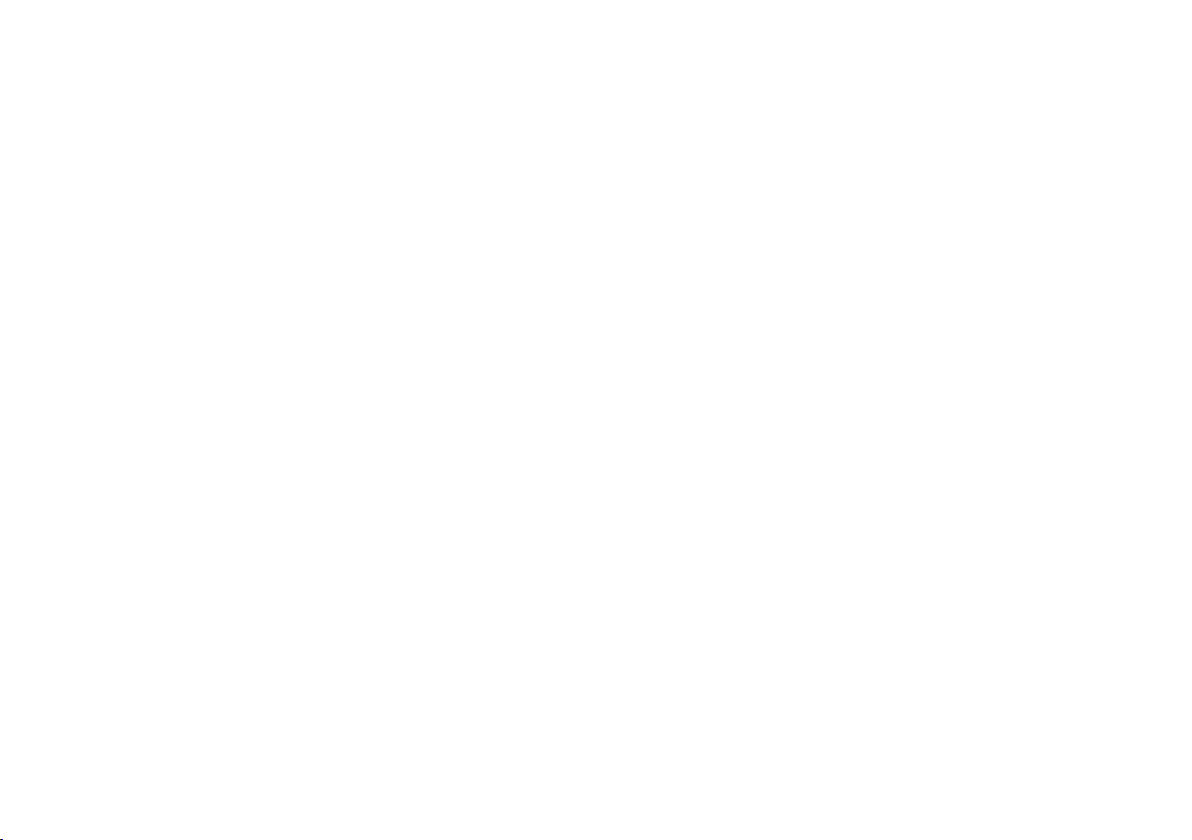
Copyright © 2008
All Right Reserved - Printed in China
M912 Café Book User's Manual
Original Issue: 2008/12
This manual guides you in setting up and using your new Café Book PC. Information in the manual has been carefully checked for ac-
curacy and is subject to change without notice.
No part of this manual may be reproduced, stored in a retrieval system, or transmitted, in any form or by any means, electronic, mecha-
nical, photocopy, recording, or otherwise, without prior written consent.
Trademarks
Product names used herein are for identication purposes only and may be the trademarks of their respective companies.
Microsoft®, MS-DOS, Windows®, and Windows® Sound System are trademarks of Microsoft Corporation.
Intel®, Atom™ is registered trademarks of Intel Corporation.
Sound Blaster, Sound Blaster Pro are trademarks of Creative Technology.
All other brands or product names mentioned in this manual are trademarks or registered trademarks of their respective companies.
Page 2
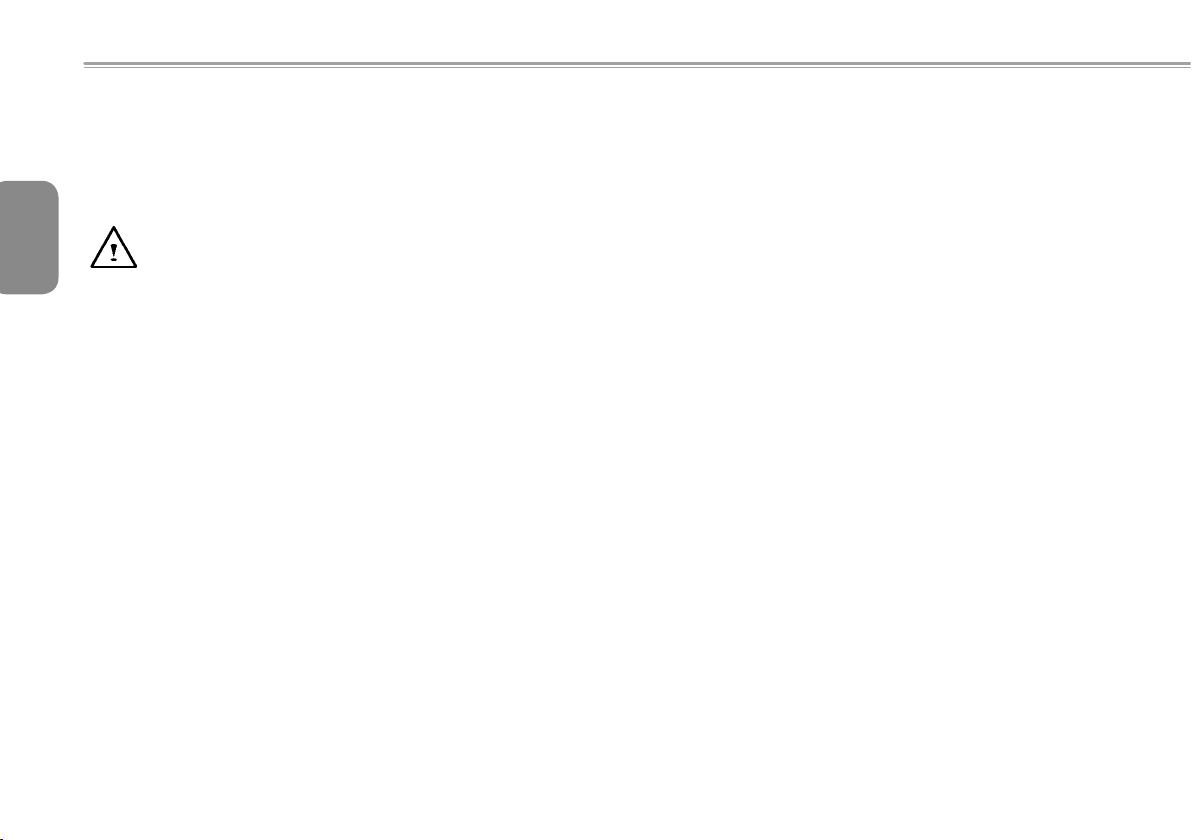
III
Safety Instructions
Use the following safety guidelines to help protect yourself and your
Café Book.
English
When Using Your M912 Café Book Computer
CAUTION: Do not operate your portable computer for an
extended period of time with the base resting directly on
your body. With extended operation, heat can build up in the
base. Allowing sustained contact with the skin can cause
discomfort or a burn.
• Do not attempt to service the Café Book yourself. Always follow
installation instructions closely.
• Do not carry a battery in your pocket, purse, or other container
where metal objects (such as car keys) could short-circuit the
battery terminals. The resulting excessive current flow can generate
extremely high temperature and may cause burns to your skin.
• Be sure that nothing rests on your AC adapter's power cable and
that the cable is not located where it can be tripped over or stepped
on.
• While you are using the computer or charging the battery, place the
AC adapter in a ventilated area, like on a desktop or on the floor.
Do not cover the AC adapter with papers or other items that may
prevent ventilation. Also, do not use the AC adapter while it is inside
a carrying case.
• Do not insert objects into the air vent of your Café Book computer.
Doing so can cause short-circuiting and may result in fire or electrical
shock.
• Use only the AC adapter and batteries that are supplied by your
Café Book manufacturer. Using other types of battery or AC adapter
may heighten the risk of re or explosion.
• Incorrectly placed batteries may result in an explosion.
• Replace only with the same or compatible battery recommended by
the manufacturer.
• Please discard used batteries according to the manufacturer's
instructions.
• Before you connect your Café Book to a power source, ensure that
the voltage rating of the AC adapter matches that of the available
power source.
- 115 V/60 Hz in most of North and South America and some Far
Eastern countries such as South Korea.
- 100 V/50 Hz in eastern Japan and 100 V/60Hz in western Japan.
- 230 V/50 Hz in most of Europe, the Middle East, and the Far East.
• If you use an extension cord with your AC adapter, ensure that the
total ampere rating of all devices plugged into the extension cord
does not exceed its total capacity.
• When removing battery from your Café Book, rst turn off the
system, disconnect the AC adapter from the electrical outlet, then
remove the battery.
• To avoid risk of an electrical shock, do not connect or disconnect
any cables, or perform maintenance or reconguration of this
product during a thunderstorm.
• Do not throw batteries into re, doing so may cause explosion.
Check with local authorities rst for battery disposal instructions.
• When setting up your Café Book for work, place it on a level
surface.
Page 3
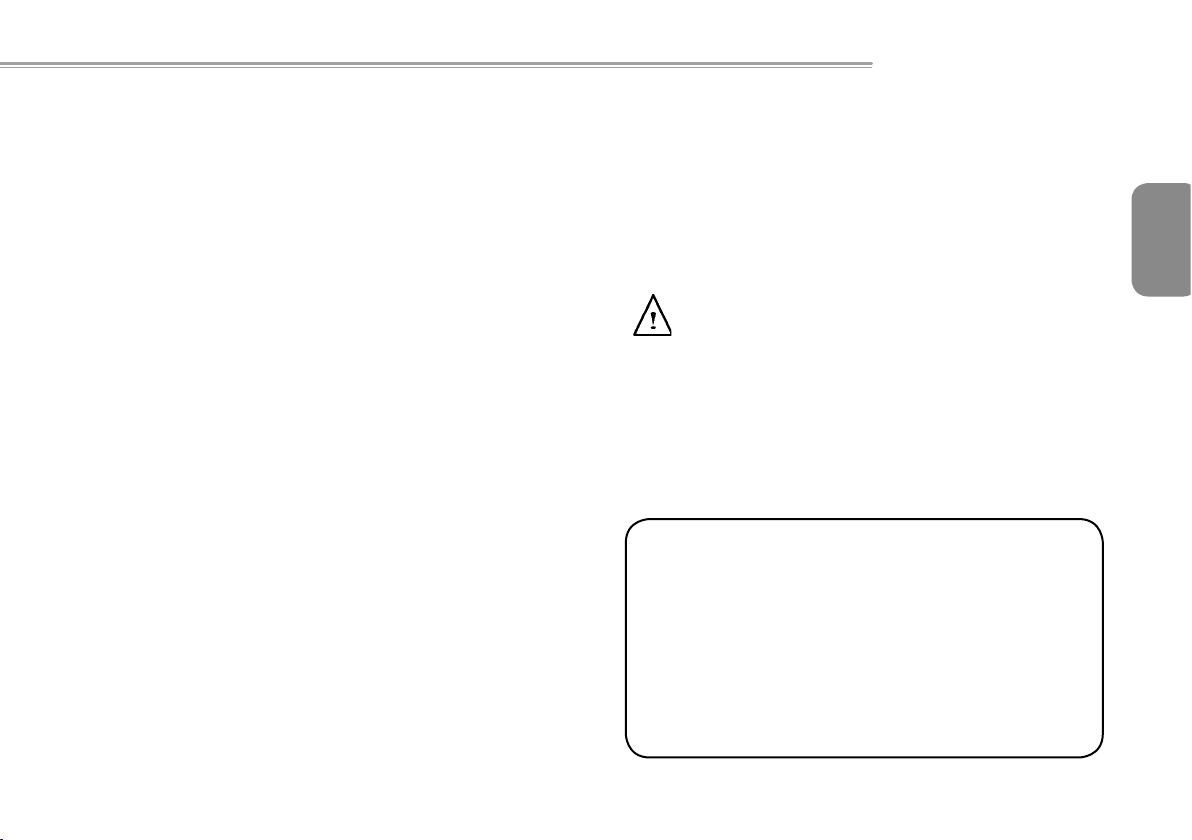
III
M912 Café Book USER’S MANUAL
• When traveling, do not check your Café Book as baggage. You can
put your Café Book through an X-ray security machine, but never
put your Café Book through a metal detector. If you have your Café
Book checked by hand, be sure to have a charged battery ready in
case you are asked to turn on your Café Book.
• When traveling with the hard drive removed from your Café Book,
wrap the drive in an insulated material, such as cloth or paper. If you
have the drive checked by hand, you may be asked to install the
drive into your Café Book. Your can have the hard drive checked
through an X-ray machine, but never put the drive through a metal
detector.
• When traveling, do not place your Café Book in the overhead storage compartment where it could shift around. Do not drop your
Café Book or subject it to other mechanical shocks.
• Protect your Café Book, battery, and hard drive from environmental
hazards such as dirt, dust, food, liquids, extreme temperature, and
direct exposure to sunlight.
• When you move your Café Book in environments where there is a
substantial difference of temperature or humidity level, condensation may form on or within your Café Book. To avoid damaging your
Café Book, please allow sufficient time for the moisture to evaporate before continue using.
NOTICE: When taking your Café Book from a colder to a warmer environ-
ment or vice versa, allow your Café Book enough time to adapt to the new
environment before turning on power.
• When unplugging the power cord, please make sure that you pull
on its connector or on its strain relief loop, and not on the power
cord itself. As you pull out the connector, please ensure that it is
pulled out evenly in order not to bend its connecting pins. Also, before you connect the power cord, make sure that both connectors
are correctly oriented and aligned.
• Before you clean your Café Book, turn it off first, unplug it from its
power source, and remove the battery.
• Handle interior components with care. When removing a component, please hold it by the edge and not on the connecting pins
(such as the memory module).
When using your telephone equipments, safety instructions
should always be followed in order to prevent re, electrical
shock or injuries, these instructions include:
• Do not use this product near water, for example, near a bathtub,
washing basins, kitchen/laundry sinks, wet basements or swim-
ming pools.
• Avoid using cordless phones during an electrical storm as light
ening may cause electrical shocks.
• Do not use the telephone to report a gas leak within the leakage
area.
WARNING: Void of Warranty
* If the battery is not properly handled, there may be a risk of
explosion; make sure you are using the same or compatible
battery.
* Please discard used batteries according to the instructions given
by the manufacturer.
* Please be aware that use of cracked, severely scratched or poor
quality discs may damage the optical drive and corrupt data in
the disc. Such discs may break while drive operates in high-
speed, in this case, your product warranty may be voided.
-
English
III
Page 4
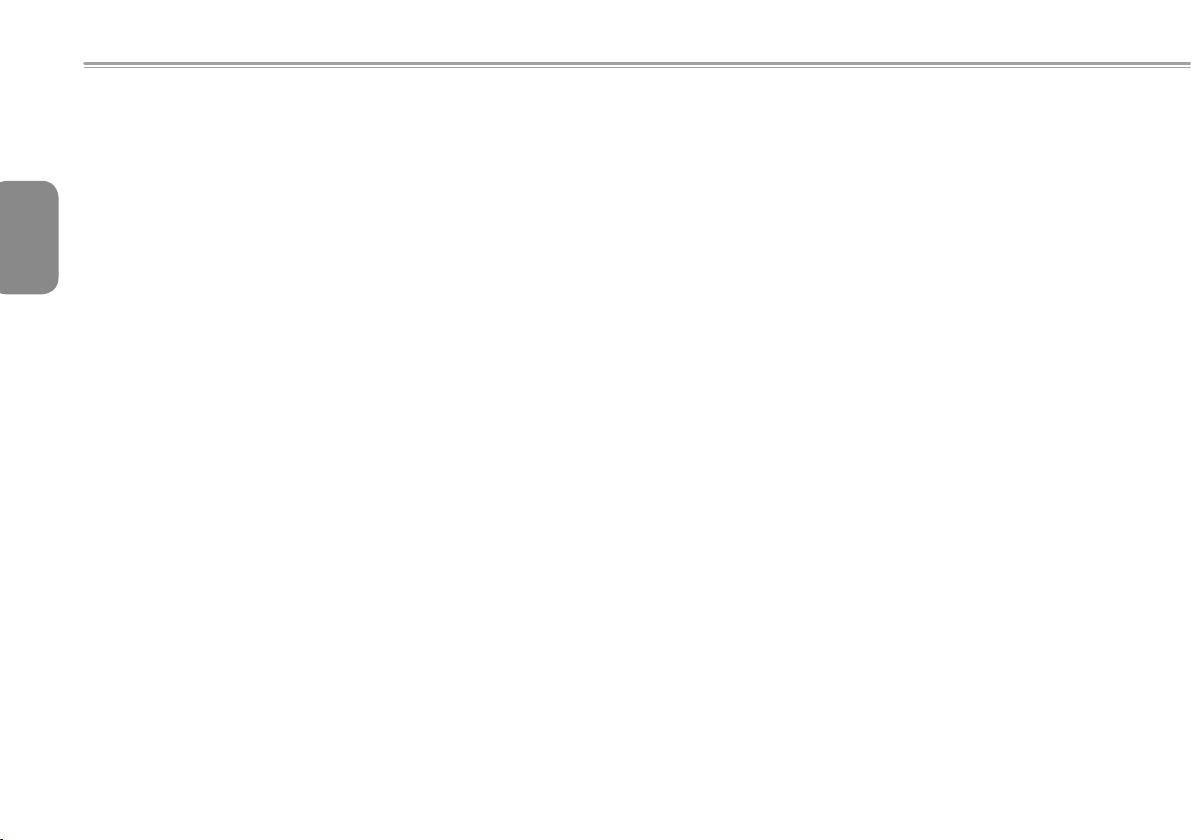
IVIII
Regulatory Notices
Federal Communications Commission Notice
This equipment has been tested and found to comply with the limits
for a Class B digital service, pursuant to Part 15 of the FCC rules.
English
These limits are designed to provide reasonable protection against
harmful interference in a residential installation.
Any changes or modications made to this equipment may void the
user’s authority to operate this equipment. This equipment generates, uses, and can radiate radio frequency energy. If not installed
and used in accordance with the instructions, may cause harmful
interference to radio communications. However, there is no guarantee that interference will not occur in a particular installation. If this
equipment does cause harmful interference to radio or television reception, which can be determined by turning the equipment off and
on, the user is encouraged to try to correct the interference by one
or more of the following measures:
● Reorient or relocate the receiving antenna.
●
Increase the separation between the equipment and receiver.
● Connect the equipment into an outlet on a circuit different
from that to which the receiver is connected.
● Consult the dealer or an experienced radio/TV technician for
help.
● All external cables connecting to this basic unit must be
shielded.
For cables connecting to PCMCIA cards, see the option
manual or installation instructions.
Federal Communications Commission (FCC)
PART 68 Warning
This equipment complies with Part 68 of the FCC Rules. On the bottom of the computer is a label that contains, among other information, the FCC Registration Number and Ringer Equivalence Number
(REN) for this equipment. You must, upon request, provide this
information to your telephone company.
FCC Part 68 Registration Number: 6CTTAI - 25876 - FB - E
REN: 0.8B
The REN is useful to determine the quantity of devices you may
connect to your telephone and still have those devices ring when
your number is called. In most, but not all areas, the sum of the
REN’s of all devices should not exceed five (5.0). To be certain of
the number of devices you may connect to your line, as determined
by the REN, you should call your local telephone company to determine the maximum REN for your calling area.
If your MODEM causes harm to the telephone network, the local
Telephone Company may discontinue your service temporarily. If
possible, they will notify you in advance. However, if advanced notice isn’t practical, you will be notified as soon as possible. You will
be informed of your right to file a complaint with the FCC.
Your telephone company may make changes in its facilities, equipment, operations, or procedures that could affect the proper functioning for your equipment. I they do, you will be notified in advance
to give you an opportunity to maintain an uninterrupted telephone
service.
Page 5
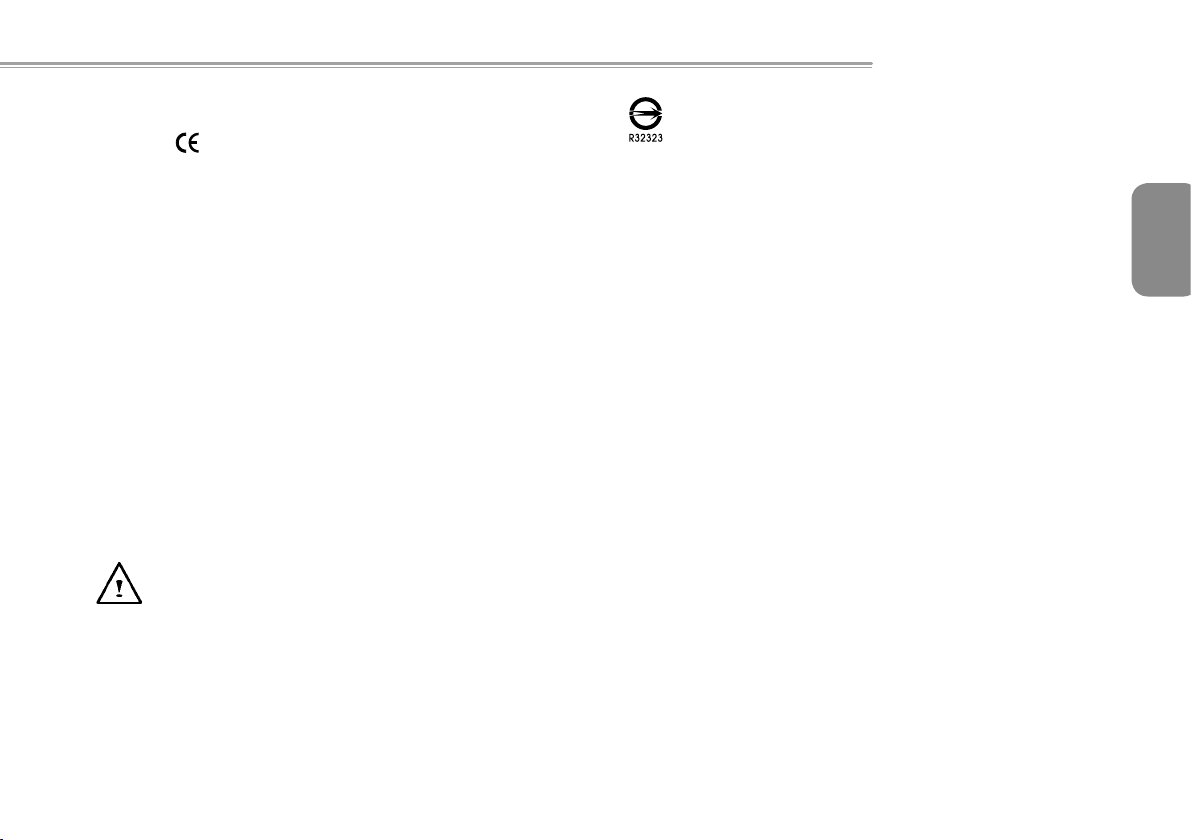
IVIII
CE Notice (European Union)
M912 Café Book USER’S MANUAL
This symbol indicates this M912 Café Book computer complies
with the EMC Directive and the European Union’s Low Voltage Directive. This symbol also indicates that M912 meets the following
technical standards:
• EN 55022 — “Limitations and Methods of Measurement for the
Radio Interferences of Information Technology Equipment.”
• EN 55024 — “Information technology equipment - Immunity characteristics - Limits and methods of measurement.”
• EN 61000-3-2 — “Electromagnetic compatibility (EMC) - Chapter
3: Limits - Section 2: Limits on the harmonic current emissions
(Equipment input current up to and including 16 A per phase).”
• EN 61000-3-3 — “Electromagnetic compatibility (EMC) - Chapter
3: Limits - Section 3: Limits on the voltage uctuations and icker
in low-voltage power supply systems for equipment with rate current up to and including 16 A.”
• EN 60950 — “Safety of Information Technology Equipment.”
NOTE: EN 55022 emissions requirements provide for two
classications
• Class A governs commercial use
• Class B is governs residential use
BSMI Notice (Taiwan Only)
Most Café Book computers are classied by the Bureau of Standards, Meteorology and Inspection (BSMI) as Class B information
technology equipment (ITE).
The symbol above must be attached to the product indicating
compliance with the BSMI standard.
English
IVIII
Page 6
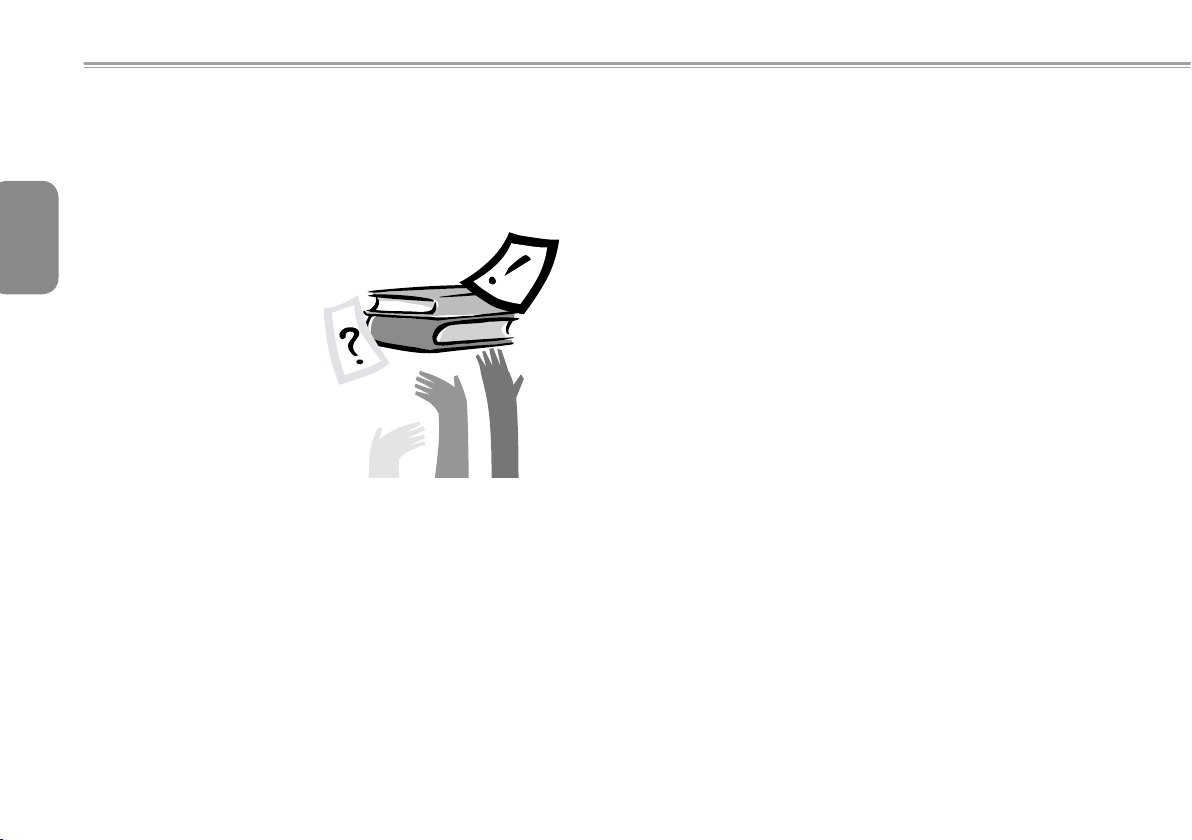
English
VIV
Preface
Congratulations on your purchase of a Café Book computer! Your
new Café Book features the most innovative features in portable
computing technology. It combines state-of-the-art ergonomics with
sophisticated architecture, providing you with a personal computer
that is compact, powerful, and easy to use. Designed for a wide
range of general, business, and personal productivity applications,
this Café Book is an ideal choice for use in the ofce, at home, and
on the road.
This Manual contains all the information you need to set up and
use your Café Book computer, It describes all of its features in a
thorough yet easy-to-read manner.
Page 7
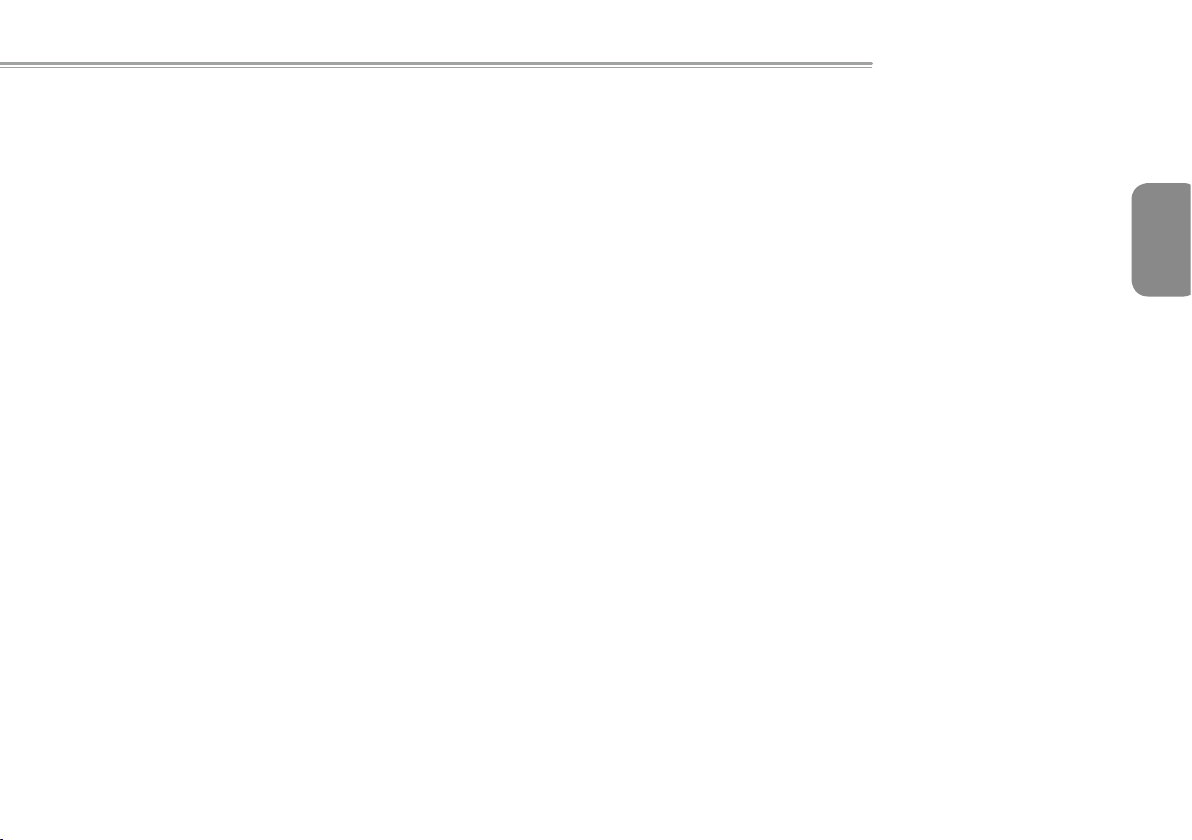
VIV
Content
Safety Instructions ............................................................................. I
Regulatory Notices .......................................................................... III
Preface .............................................................................................V
Chapter 1 Introducing Your
1.1 Panoramic View .......................................................................2
1.2 Left Side ..................................................................................3
1.3 Right Side ................................................................................ 3
1.4 Cover Side ...............................................................................4
1.5 Bottom Side ............................................................................. 4
1.6 Status Indicators ......................................................................5
1.7 Turning Your Café Book On and Off .......................................6
1.8 Keyboard Function ..................................................................6
1.9 Using the Touchpad ................................................................8
1.10 Using the built-in camera .........................................................8
1.11 Using the Audio ....................................................................... 8
1.12 Using the Wireless Lan (WLAN) ..............................................9
1.13 Using the Battery Pack ............................................................ 9
1.14 Connection the AC Adapter ...................................................10
1.15 Installing M912 Device Drivers .............................................. 11
1.16 Touch Screen Calibration ...................................................... 11
1.17 Use your M912 as a Tablet PC .............................................12
1.18 Operating Temperature ......................................................... 12
Café Book
M912 Café Book USER’S MANUAL
Chapter 2 Battery
2.1 Battery Pack ............................................................................. 14
2.2 Recharging The Battery Pack...................................................14
2.3 Question And Answers ............................................................. 14
2.4 Battery Maintenance.................................................................15
2.5 Power Consumption ................................................................. 15
2.6 Reducing Power Consumption ................................................. 15
2.7 Removing The Battery Pack .....................................................16
2.8 Connecting System To AC Adapter..........................................16
Chapter 3 The BIOS Setup Program
3.1 Activate the BIOS Setup Utility ................................................. 18
3.2 Using the Advanced CMOS Setup ........................................... 20
3.3 Security.....................................................................................21
3.4 Set Boot priority order...............................................................22
3.5 How to Exit the Setup Program ................................................ 23
Chapter 4 Troubleshooting / Q&A
4.1 Troubleshooting ........................................................................26
4.2 Q&A .......................................................................................... 28
Appendix I Specication ................................................................ 31
Appendix II Recovery Update Notices ............................................33
Appendix III Service Centers .......................................................... 37
English
VIV
Page 8
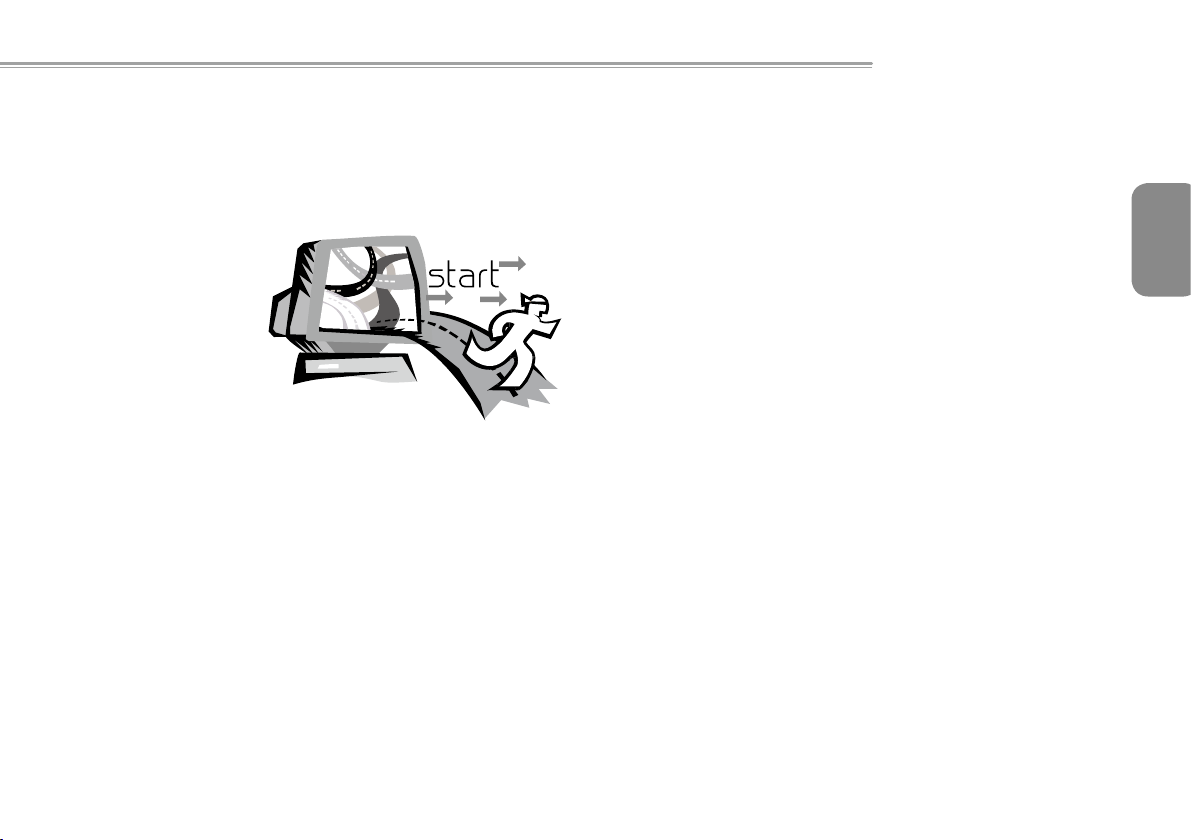
M912 Café Book USER’S MANUAL
Chapter 1 Introducing Your Café
Book
This chapter will show you how to operate your M912 SERIES Café
Book computer, including connecting the AC adaptor, turning the
computer on/off, using touch-pad, keyboard, hot keys, battery, and
so on. If you are new to computers and to the operating system,
thi s chapter will guide you through some of the new exciting
features.
English
1PB
Page 9
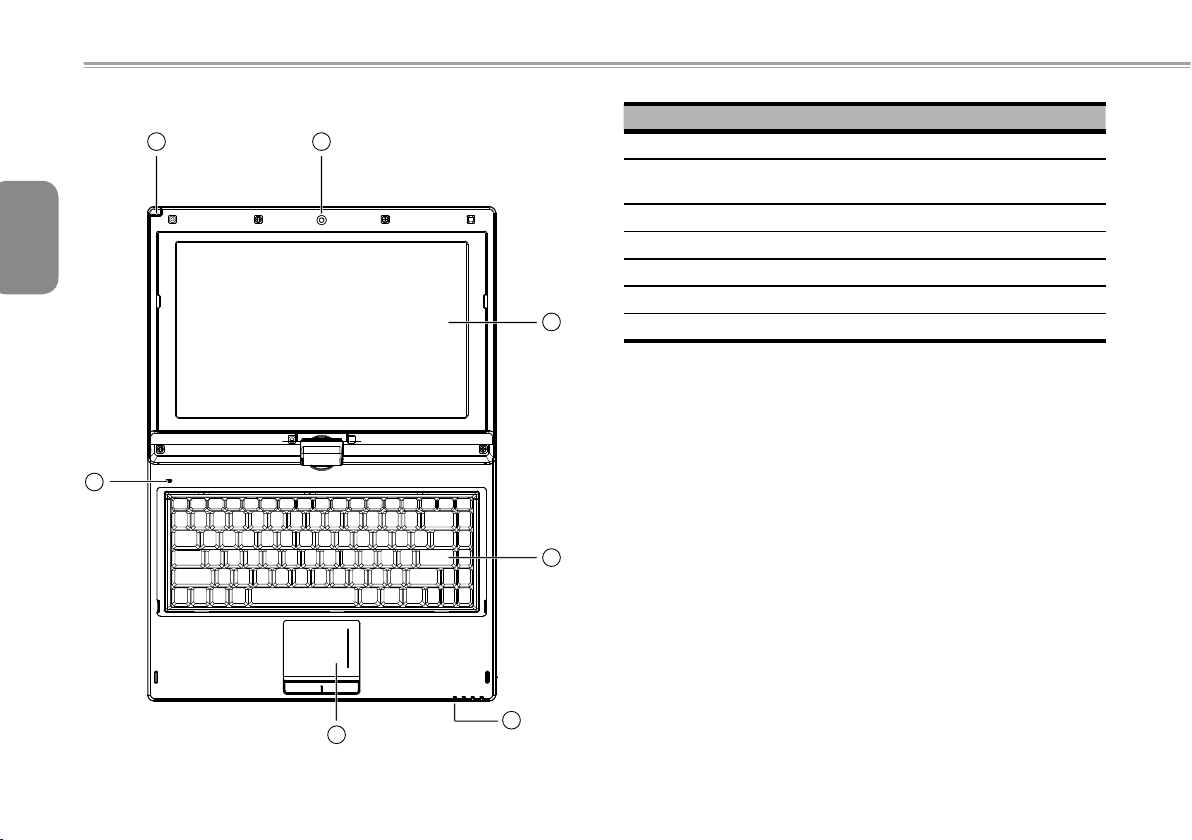
32
16
7
2
3
4
5
1.1 Panoramic View
English
No. Item Function
1 Web camera Built-in 1.3M camera
2 LCD To display the content output form
the system
3 Keyboard To input characters and numbers
4 Four system LEDs Four LED lights of system signal
5 Touchpad To function as mouse
6 Stylus Pen Slot To place the stylus pen.
7 Internal Mic Build-in internal mic.
Page 10
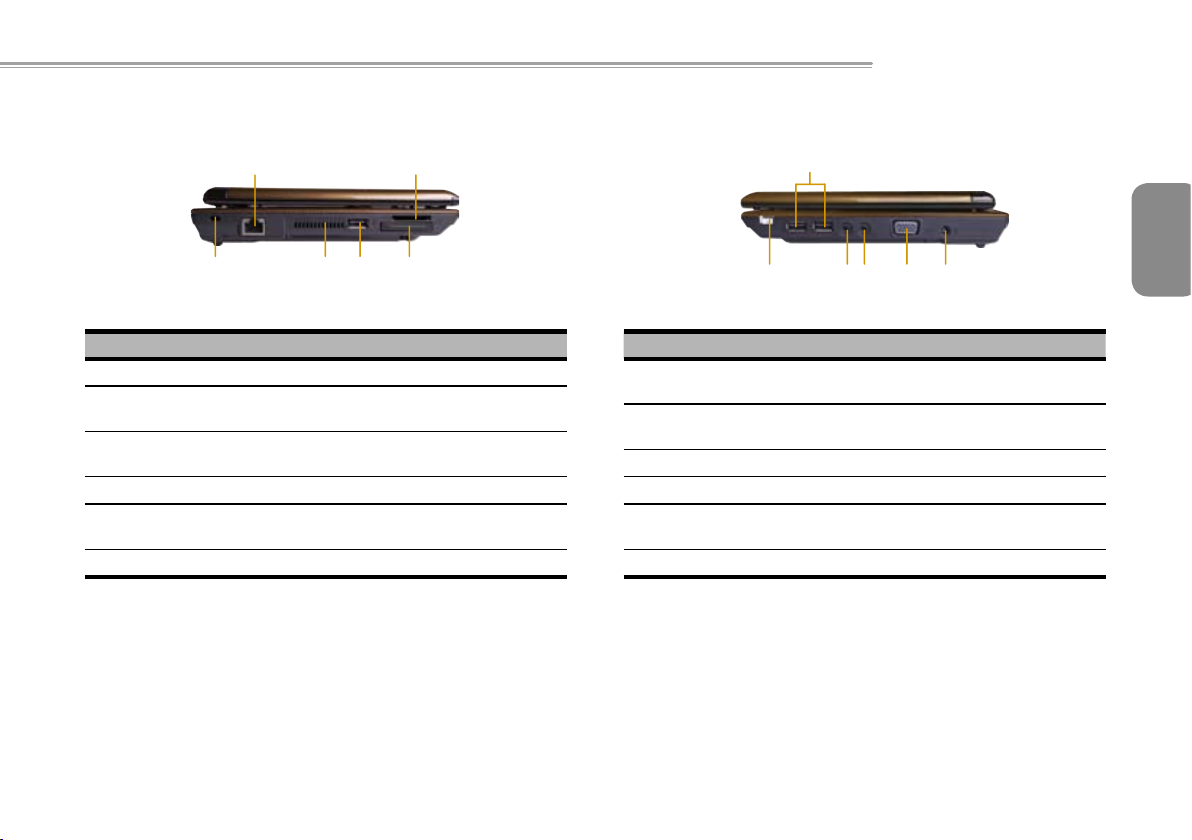
32
M912 Café Book USER’S MANUAL
1 3
4562
6
1
5 4 3 2
1.2 Left Side
No. Item Function
1 LAN RJ45 Jack To connect LAN
2 Kensington lock
Media Card
3
Slot(SD/MMC/MS)
4 Express Card slot To connect an Express Card.
USB port To connect peripheral equipment
5
6 Air Vent To vent heat from Café Book.
To connect compatible kensington
lock.
To connect SD/MMC/MS Card
with USB interface.
1.3 Right Side
No. Item Function
1 USB port
2 DC-in hole
3 VGA Port To connect VGA monitor.
4 MIC jack To connect MIC to input audio signal.
5 Line out
6 Power switch Power on switch.
To connect peripheral equipment
with USB interface.
To connect AC adapter to power on
Café Book.
To connect equipment to output
sound.
English
32
Page 11
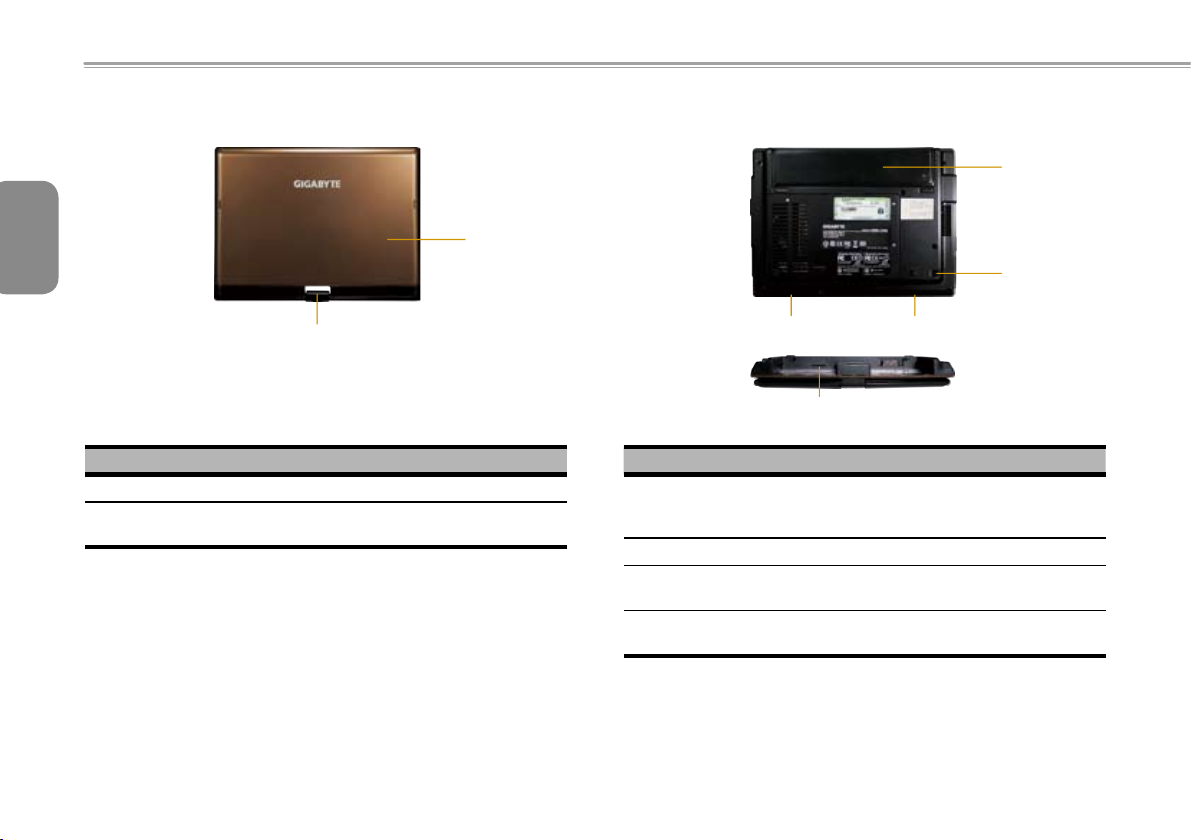
54
1.4 Cover Side
2
3
1
3
4
1
2
English
1.5 Bottom Side
No. Item Function
1 Cover To Protect the Café Book
2 Axle
To turn the touch panel in 180 tolerance
No. Item Function
1 Battery Pack
2 Stylus Pen Slot To place the stylus pen
3 Speaker
4 SIM Card Slot
Installed in the battery compartment,
to supply power to Café Book when
AC power is disconnected.
To output the audio sound from the
system.
To insert of a mobile SIM card for
3.5G function (Optional)
Page 12
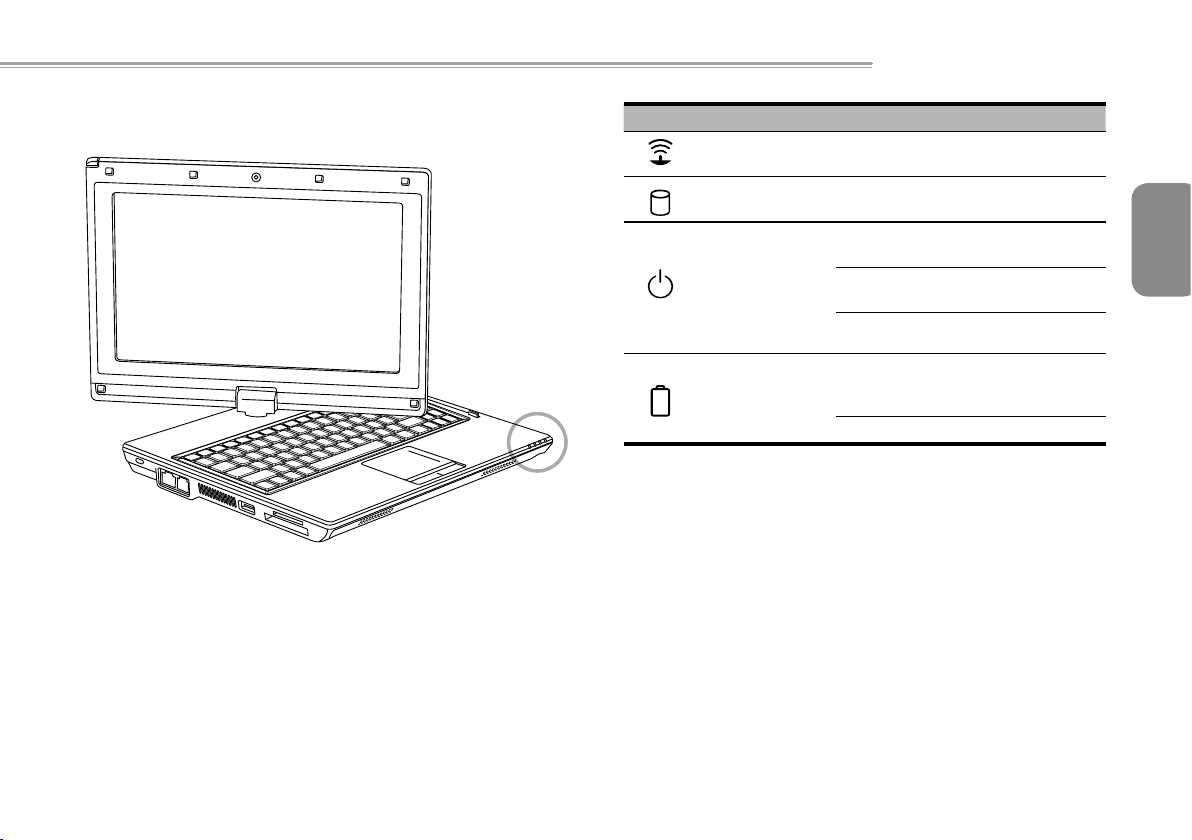
54
M912 Café Book USER’S MANUAL
1.6 Status Indicators
Icon Item Function
WLAN Status Wireless on/off status.
HDD
Power status
Battery status
Café Book is reading from, or writing
to hard disk.
Blue off
Blue
ashing
Blue on System is in operating.
Blue off
Blue on Battery is in recharging.
System is turned off or in
hibernation mode.
System is in Standby
mode.
Recharging is nished or
Café Book is not powered
by AC adapter.
English
54
Page 13
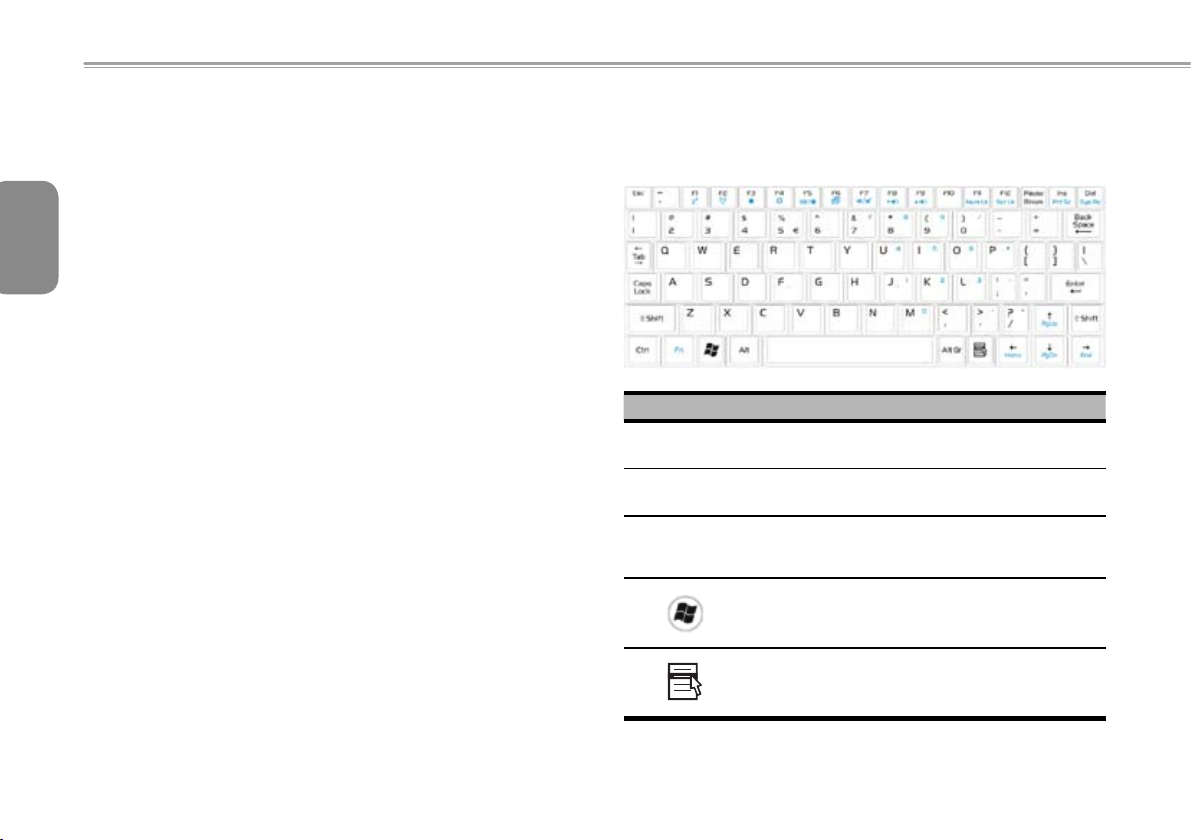
76
1.7 Turning Your Café Book On and Off
Turning on the power
Open the Café Book lid, press and hold the power switch for one or
two seconds. The power indicator will glow blue once the computer
English
is powered on.
Turning off the power
If you are not going to use your Café Book computer for a while, it is
best to turn off its power. Before turning off power, close all program
rst and shut down the operating system.
Aft er turning o ff y ou r Café Book computer, mak e it a habit to
leave the LCD panel open for a while after it has been used for an
extended period of time. This allows the interior of your Café Book
computer to cool off. Closing the panel will force the heat up against
the LCD screen, and doing so after a while may damage the screen.
More importantly, never close the LCD panel for a long period of
time when the computer is on or when the power saving function is
disabled.
Suspend mode
You can adjust default power management settings in the Power
Opti on/ Adv anc ed dialo g b ox. The Power Options dial og box
provides several operating functions after your computer has been
idle for a while.
1.8 Keyboard Functions
M912 Café Book computer is equipped with a standard typewriterlayout keyboard and has extra features.
Icon Description
Caps Lock
Num Lk
(Fn+F11)
Scrl Lk
(Fn+F12)
Press Caps Lock to set all the characters input
are capital letters.
To turn on the numeric keypad overlay, press
Num Lk.
Press this key to scroll the screen under some
programs.
Press this key to activate Windows® START
menu.
Press this key to function as the right key of
mouse.
Page 14
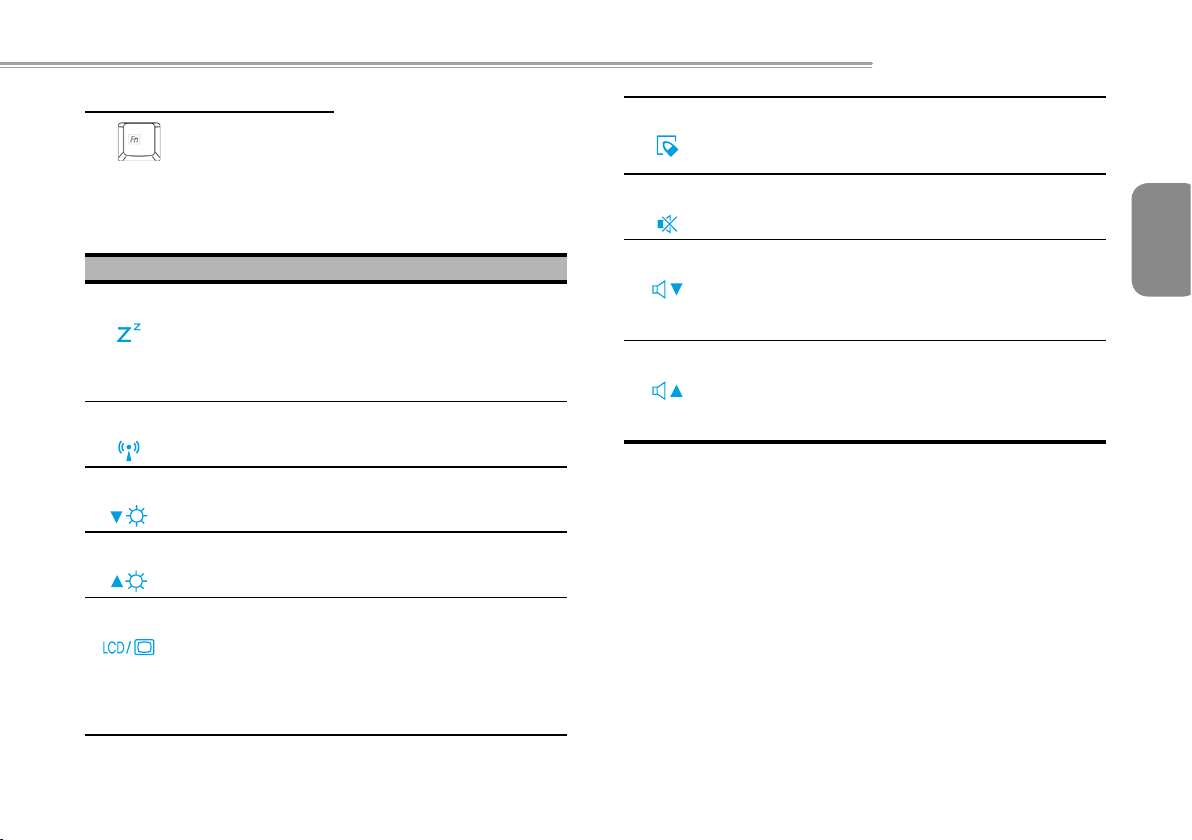
76
M912 Café Book USER’S MANUAL
Fn Combination Keys (Hot Keys)
Use Fn key combined with other keys to activate, close or set
special functions. These combinations are also called Hot Keys. To
use the Hot Keys, press and hold down <Fn> together with the keys
described below:
Icon Description
Fn+F1 Hibernation
Press this key combination to make system enter
hibernation mode.
In this mode, the back light of the LCD panel would be
turned off and a host of internal devices would enter
into a stage of lower power consumption.
Fn+F2 Wireless LAN
To activate Wireless LAN.
Fn+F3 Brightness decreasing
Press this key combination to decrease the brightness
of the LCD.
Fn+F4 Brightness increasing
Press this key combination to increase the brightness
of the LCD.
Fn+F5 LCD / Video-out Switch
Press this key combination to switch between:
LCD mode only;
Video-out mode only;
LCD and Video-out simultaneously mode
Notice: This function works under certain setting of
OS, please refer to your instruction of OS.
Fn+F6 Touch Pad Enable/Disable
Press this key combination to enable/disable Touch
Pad function.
Fn+F7 Mute
Press this combination to open/close output of audio
signal.
Fn+F8 Voice weakening
Press this key combination to weaken the voice
output.
Notice: This function works under certain setting of
OS, please refer to your instruction of OS.
Fn+F9 Voice strengthening
Press this key combination to strengthen the voice
output.
Notice: This function works under certain setting of
OS, please refer to your instruction of OS.
English
76
Page 15

98
1.9 Using the Touchpad
The built-in touch pad is a PS/2-compatible pointing devise that
senses movement on its surface. This means that cursor responds
as you move your nger on the surface of the touchpad. The central
English
location on the palm rest provides optimum comfort and support.
The following teaches you how to use the touch pad:
Move your nger across the touch pad to move the cursor.
Press the left and right buttons located on the edge of the
touch pad to do selection and execution functions. These two
buttons are similar to the left and right buttons on a mouse.
Tapping on the touch pad produces similar results.
1.10 Using the built-in camera
The availability of the function depend on the conguration of Café
Book you bought. The model you bought may be equipped with a
built-in camera, and the built-in camera adds video functionality to
instant messaging software and video editing software.
•••••••••••••••••••••••
Tips: For using the built-in camera, see the help le on the
utility software.
•••••••••••••••••••••••
Tips: The built-in camera cannot be shared by more than
on software application. If another application is using
the camera, exit the application before using the built-in
camera.
1.11 Using the Audio
You can Control volume under your Windows operation system:
Click the volume icon on task bar and use the button to adjust
volume.
Or you can double click the volume icon to activate Volume
Control to adjust control items of volume.
•••••••••••••••••••••••
Tips: You can use Fn combination keys to adjust volume.
Please refer to “FN combination keys”.
Please adjust the voice down before your connect an
external audio equipment, such as earphone or MIC.
Page 16

98
M912 Café Book USER’S MANUAL
1.12 Using the Wireless LAN (WLAN)
You can use Wireless LAN to connect to the network and use the
Internet in your home and ofce,so there is no need anymore to pull
cables or wires.
Connecting and using the wireless network
You can use the Function key (1.8 Using the Launch Keys) or Fn
combination keys (1.8 Keyboard Function) to turn on wireless Lan
Right-click the Wireless network icon on the Taskbar and select
View available wireless network
Select AP (Access Point) you want to connect to and type necessary
information. Click Connect. And If you place the mouse pointer on the
Wireless network icon on the Taskbar, you can see the status of the
wireless network.
•••••••••••••••••••••••
Tips: You can learn details by referring to instruction
document of wireless network.
•••••••••••••••••••••••
The availability of the functions depend on the conguration
of Café Book you bought, see the Spec to see whether your
model supports the function.
•••••••••••••••••••••••
Notice: Creating security settings for the wireless LAN is
important, we assume no responsibility for any security
problems that may arise from the use of the wireless LAN.
1.13 Using the Battery Pack
M912 Café Book computer is designed to operate with one of the
following power sources:
AC power (using the AC adapter connected to an electrical
outlet)
Lithium-Ion (Li-Ion) battery pack
You should use the AC adapter whenever possible; use the battery
pack only when AC power is unavailable. The rechargeable Li-Ion
battery pack allows you to operate your Café Book computer without
an external power source. When you use the AC adapter to connect
your Café Book to a power outlet, the internal battery will begin to
recharge. While the battery is charging, the Battery Charge icon on
the indicator panel will be on. Once the battery is fully charged, the
Battery Charge icon will turn off. Quick charging time is 2.5 hours
for the Lithium-Ion (Li-Ion) battery when the computer is turned off,
while the normal battery charging time is 3.5 hours.
Operating video, or audio equipment can increase the use of
your computer’s power.
Decreasing monitor brightness can also save power.
When the battery is not fully charged, allow your battery to be
charged completely before using it (i.e., before disconnecting
AC power). Calibrating the battery before use is also highly
recommended.
Li-Ion Battery is vulnerable; do not charge it with other power
adapter, otherwise re or explosion may occur.
English
98
Page 17

1110
Replacing the Battery
1
3
2
The battery will gradually weaken over time. We recommend that
you replace your battery when you notice a signicant decrease of
battery capacity.
English
To change the battery pack, follow the steps below:
1. Turn off the computer.
2. Close the lid and ip the computer over.
3. Slide the battery latch. Continue to hold it until the battery is
removed.
4. Make sure the replacement battery is properly oriented before
inserting it into the battery compartment.
Note: The battery can not be charged to 100% when remaining
battery is no less than 95%. It is based on the supplier’s advice, and
to extend charging frequency and battery life.
Maintenance of the AC Adapter
Do not connect the adapter to any other device.
Do not step on the power cord or place heavy objects on top of it.
Carefully route the power cord and keep cables away from all trafc.
When unplugging the power cord, do not pull on the cord itself
but on the plug instead.
If you are using an extension cord, make sure that the devices
pl u g ged on t o the cord do no t exce e d its total capaci t y .
Furthermore, the devices plugged into the electrical outlet shall
not exceed the fuse’s total ampere rating.
Please verify power voltage before connecting the electrical cord to
the power outlet. If you are uncertain of its power specication, please
consult with your local vendors or power company for more details.
1.14 Connecting the AC Adapter
The AC adapter converts AC power to DC power and reduces the
voltage supplied to the computer. It can automatically adjust to any
voltage from 100 to 240 volts and outputs power at 12V, (12V, 3.0A
for M912), allowing you to use your Café Book computer in almost
any region.
CAUT ION : U se only the AC adapter and the power cord we
recommend. Using the wrong adapter may damage your computer.
We assume no responsibilities for damages arising from misuse of
AC adapters.
To properly connect the adapter, follow the steps as below:
1. Connect the power cord to the AC adapter.
2. Connect the AC adapter to the DC power port of your computer.
3. Connect the AC adapter power cord to an AC outlet.
Page 18

1110
M912 Café Book USER’S MANUAL
1.15 Installing M912 Device Drivers
If your M912 Café Book Computer already has an operating system
installed, it is best to install all necessary device drivers in order for
he hardware to properly function.
Before installing drivers, check with your vendors to see if they have
already installed all the drivers with the operating system, if not,
please follow the steps below:
1. You can nd the Utility Driver CD like the one shown below:
2. Put the CD into the CD R-W or DVD-RW (optional) Drive. An
Auto Run installation screen will appear.
1.16 Touch Screen Calibration
If your M912 Café Book Computer already has an operating system
installed, it is best to install all necessary device drivers in order for
he hardware to properly function.
The stylus pen together with the system touch-screen LCD display
provides you a touch-screen operation by emulating the industry
standard mouse left click. Below are the two conditions that you
need to calibrate your touch-screen.
• The rst time Windows is installed and boot up. The active cursor
is shifted; not exactly the same position where the stylus pen tip is
tapped.
• Periodically when you nd the active cursor is shifted away from
the screen position where the stylus pen tip is tapped.
To calibrate the touch-screen, go into Desktop Manu => PenMount
Control => Device => PenMount 6000 USB Resistive Digitizer =>
Congure => Calibrate => Standard Calibration. In the Setting
screen, sele ct Calibr at e. Then fol low instr uction to c omplete
calibration.
English
1110
Page 19

English
1312
•••••••••••••••••••••••
Note: You need to set screen display resolution to right
resolution 1280x768 or 1024x600 (depends on your
hardware specication) before proceeding with the
calibration.
4. Lay the turned screen down into
the flat position. The keyboard
will be covered by the display.
Use the stylus or simply touch
the screen to operate M912 as
a Tablet PC.
1.17 Use your M912 as a Tablet PC
The screen of M912 is convertible to simulate a Tablet PC. Follow
the steps to use this function.
1. Open the lid (the screen display)
of M912.
2. On the to p ce nter abo ve the
keyboard is the pivot connecting
the display panel to the bottom
case. There is a sign " "
3. Fol l o w th e si gn to tu r n th e
screen clockwise up to 180
de gree so that t h e sc ree n is
facing out.
5. Wh e n do ne wit h Tablet PC ,
reverse the above instruction
(erect the screen to 90 degree,
turn coun tercl ockwi se to 180
degr ee) to se t M 912 back to
original position.
* Attention: Please note that the screen can only rotate at 180
degree clockwise. Be sure to turn the screen according to the sign.
Forcing the screen to turn at the wrong angle will cause serious
damage to M912.
1.18 Operating Temperature
Operating Temperature : 10ºC to 35ºC
Page 20

1312
Chapter 2 Battery
M912 Café Book USER’S MANUAL
English
1312
Page 21

1514
2.1 Battery Pack
Your Café Book is equipped with a high-energy rechargeable
Lithium Ion (Li-Ion) battery pack. Battery life will vary depending
on the product configuration, product model, applications loaded
English
on the product, power management settings of the product, and
the product features used by the customer. As with all batteries,
the maximum capacity of this battery will decrease with time and
usage.
2.2 Recharging The Battery Pack
Your Café Book supports both on-line and off-line recharge. Follow
the procedure below to recharge battery:
Make sure the battery pack is installed in the Café Book.
Connect the AC adapter to the Café Book and to an electrical
outlet.
When a battery pack is being recharged, its battery LED (located at
the upper left corner of LCD display) would be lit. For details on the
LEDs, please refer to Chapter 1.3. When the Café Book is OFF, a
depleted Li-Ion battery will take three hours to recharge.
2.3 Questions And Answers
I can feel a mild heat next to the battery pack. Is it normal?
Th e b atte ry wil l ge ner ate hea t durin g recha rgi ng a nd
discharging. There is a protection circuit inside the Café
Book to prevent overheating. User needs not to worry.
My battery operation time is not as long as it should be.
Why?
The battery is heat sensitive and can only be charged to its
maximum if the battery and its environmental temperature
remain within 15-25°C (59-77°F). The more the temperature
deviates from this range during recharging, the less chance
there is f or the battery to be fully charged. In order to
recharge the pack to its full capacity, users are requested
to cool down the unit by unplugging the AC Adapter. Wait
until it is cooled down. Then plug in the AC Adapter to start
recharging again.
I did not use my spare battery for a few days. Even though
it was fully recharged, there wasn’t as much power left as a
newly charged one. Why?
The batteries will self-discharge when they are not being
recharged. To make sure a battery pack is fully charged,
recharge before use. Always keep the battery inside the
Café Book and have the AC adapter connected whenever
possible.
Page 22

1514
I did not use my spare battery for months. I have problem in
recharging it.
If you happen to leave your battery pack to go through an
extended perio d of self-discharge, s ay more than three
months, the battery voltage level will become too low and
needs to be Pre-Charged (to bring the battery voltage level
high enough) before it automatically (for Li-Ion only) resumes
its normal Fast Charge. Pre-Charge may take 30 minutes.
Fast Charge usually takes 2~3 hours.
2.4 Battery Maintenance
To maintain the battery pack's maximum capacity, you should
occasionally let the Café Book deplete its battery power completely
before recharging.
To carry out a complete depletion of the battery, disconnect the AC
adapter and let your Café Book consume the remaining battery
power. To speed up the d epletion, use t he HDD as much as
possible. When the battery is empty, wait for the Café Book to cool
down (especially the battery). The temperature should be within
15-25°C (59-77°F). Then insert the AC adapter to recharge the
battery.
M912 Café Book USER’S MANUAL
2.5 Power Consumption
The Windows™ operating system has incorporated the latest
state-of-the-art ACPI (Advanced Conguration Power Interface)
power manageme nt methodology. In orde r to f ul ly utilize the
power of your battery packs, it would be a good idea for you to
spend sometime to acquire a basic understanding of the power
management concept from your operating system.
In Windows™ Operating Systems, you can go through Power
Op tion s of the Con trol Pan el acco rdin g to the ver sion of
Windows™ Operating System the Café Book applies. We shall
not describe them in details.
2.6 Reducing Power Consumption
Although your Café Book (together with the operating system) is
capable of power conservation, there are measures you can take
to reduce the power consumption:
Use the AC power whenever possible.
Try to use the HDD drive to read and write files, instead of
using the external USB FDD.
Disable unused devices, such as Web Cam, WLAN, Bluetooth®,
and etc.
Decrease LCD panel brightness through Windows.
English
1514
Note: Whenever system is powered on or powered off, make sure
the battery pack is installed in the battery pack compartment.
Page 23

1716
2.7 Removing The Battery Pack
1
2
1
3
2
This battery pack can easily be removed and replaced. Make sure
that the computer is properly shutdown before changing the battery
pack. If you would like to change the battery pack while power is
English
on, make sure this battery pack is not the only electrical source to
the system unit. Follow the steps below to remove the battery pack.
Make sure the system is properly shutdown.
Flip the system upside down as shown.
Push the battery lock to the unlock position as shown by #1.
Push the battery latch to the unlock position as shown by #2.
Remove the battery pack as shown by #3.
To insert the battery pack, reverse the steps above.
2.8 Connecting System To AC Adapter
Connect AC adapter to system unit as shown by #1.
Connect AC power cord to AC adapter as shown by #2.
Connect other end of power cord to an electrical outlet as
shown by #3.
Page 24

1716
M912 Café Book USER’S MANUAL
Chapter 3 The BIOS Setup program
The BIOS Setup Utility is a hardware configuration program built
into your Café Book’s BIOS (basic input/output system). Your Café
Book is already properly configured and optimized, and you do
not need to run this utility. However, if you encounter conguration
problems, you may need to run it.
This chapter will introduce:
Activate the BIOS Setup Utility
Security
Setup Boot priority order
Recover original setting
English
1716
Page 25

1918
3.1 Activate the BIOS Setup Utility
To activate the BIOS Setup Utility, press F2 during POST.
English
The setup util ity menu bar h as six main screens. Following is
general introduction on these six items:
Menu Description
Main
Advanced
The Main screen displays a summary of your Café
Book hardware information, and also includes
basic setup parameters.
This screen contains parameters involving your
hardware devices.
Security
Boot
Exit To exit the interface of setting system.
•••••••••••••••••••••••
Tips: For more information about Menu and Keys, please
refer to the hel p informat io n of r es pe ctive selection.
Th e r e ma y be di f f e r e n ce of BI O S se t ting betwe e n
different versions of BIOS of different batch of Café Book
produced.
•••••••••••••••••••••••
Notice: The BIOS of your Café Book has been initialized
to best settings. It’s advised you not to change it if not so
necessary.
•••••••••••••••••••••••
Tips: The pictures showed at this chapter may be different
from those showed by your Café Book due to different
versions of BIOS. Please set pictures of your Café Book
as standard.
System Time
Allows you to change the system time using the hour:minute:second
format of your Café Book computer.
En t e r the cur r e n t time fo r reach fi e l d and use th e <Tab > ,
<Shift>+<Tab>, or <Enter> key to move from one field or back to
The Security screen contains parameters that
help safeguard and protect your Café Book from
unauthorized use.
To set the order of booting equipments, enabling or
disabling equipments.
Page 26

1918
another.
You can also change the system time from your operating system.
System Date
Allows you to set the system date using the month/date/year format.
En t e r the cur r e n t time fo r reach fi e l d and use th e <Tab > ,
<Shift>+<Tab>, or <Enter> key to move from one field or back to
another.
You can also change the system time from your operating system.
System BIOS Version
Display the BIOS version.
IDE Channel 0 Master
This eld display various parameters for the hard disk drive.
SATA Port 1
This eld is for information only as the BIOS automatically detects
the SATA Hard disk drive information.
System Memory
This field reports the amount of base (or conventional) memory
found by the BIOS during Power-On Self-Test (POST).
Extended Memory
This field reports the amount of extended memory found by the
BIOS during Power-On Self-Test (POST).
M912 Café Book USER’S MANUAL
Use the Type eld to select the drive type installed. You can select
different drive types as CD-ROM, User, Auto, ATAPI Removable,
IDE Removable, Other ATAPI or None b y press ing <Space>
bar. Set this option to Auto so your Café Book computer will
automatically detect the drive type during power on. Set this option
to None when your Café Book computer is not installed any devices.
Press <Esc> to return to the Main Menu.
English
1918
Page 27

2120
3.2 Using the Advanced CMOS Setup
English
Large Disk Access Mode
UNIX, Novell NetWare, or other operating systems, select ‘Other’.
If you are installing new software and the drive fails, change this
selection and try again. Different operating systems require different
representations of drive geometries.
Local Bus IDE adapter
Enable the integrated local bus IDE adapter.
Installed O/S
Select the operating system installed on your system which you will
use most commonly. Note: An incorrect setting can cause some
operating systems to display unexpected behavior.
Reset Conguration Data
Select ‘Yes’ if you want to clear the Extended System Conguration
Data (ESCD) area.
NumLock
Selects Power-on state for NumLock
SATA – Device 31, Function 2
Compatible: SATA Driver = Primary on SATA Controller, in Legacy
Mode. PATA Driver = Secondary on SATA Controller, in
Legacy Mode.
Enhanced: SATA Driver = Primary on SATA Controller, in Native
Mode. PATA Drive = Primary on PATA Controller, in
Legacy Mode.
AHCI Conguration
Enhanced AHCI: WinXP-SP1+IAA driver supports AHCI mode.
Legacy USB Support
Enable support for Legacy Universal Serial Bus.
Boot-time Diagnostic Screen
Display the diagnostic screen during boot.
Page 28

2120
M912 Café Book USER’S MANUAL
QuickBoot Mode
Allows the system to skip certain tests while booting. This will
decrease the time needed to boot the system.
Extended Memory Testing
Determines which type of tests will be performed on extended
memory (above 1M).
IGD – LCD Panel Type
Select the LCD Panel used by the Internal Graphics Device by
selecting the appropriate setup item.
Keyboard Language
Set propriety language for your keyboard.
Root Port ASPM Support
Control ASPM support for all the enabled Root Ports. Auto = will set
APMC to the highest common supported ASPM between the Port
and Endpoint.
ASPM Latency Checking
Enabled: Enables ASPM latency checking when enabling ASPM.
Note: Does not check below switches. Disabled: ASPM latencies
are ignored when enabling ASPM.
3.3 Security
The Sec ur ity screen contains paramet er s that help safeguard
a n d p r ot ec t y ou r C a f é B o ok f r om u na ut h or iz ed u s e.
Supervisor Password Is
Show s t hat y our Café Bo ok comp ute r i s und er control led by
Supervisor Password or not.
User Password Is
Shows that your Café Book computer is under controlled by User
Password or not.
English
2120
Page 29

2322
Set Supervisor Password
With this setting, only authorized user can enter the system. Follow
the below to set:
Select menu Security.
English
Select “Set Supervisor Password” and then press “Enter”.
Input the desired password twice.
When the box of Setup Notice shows password information,
press “Enter
3.4 Set Boot priority order
With this setting, you can set the order of booting the hardware of
Café Book.
Set User Password
It’s always the same to set user passport as that of supervisor
password. But the former can only enter OS, not BIOS Setup.
Password on Boot
This setting is to select whether password of supervisor and/or user
is needed when booting.
Fixed disk boot sector
This setting is to select whether to have Write Protect on hard disk
boot section to anti virus or not.
•••••••••••••••••••••••
Notice: Do not lose the password of your system. In the
eve nt o f this, you should have to refer to GIGABYTE
service center.
To select the boot device, you can use the up or down arrow key,
then press <+> to move up the device in the list or press <-> to
move down the device in the list. To exit from this menu, press
<Esc>.
Page 30

2322
M912 Café Book USER’S MANUAL
3.5 How to Exit the Setup Program
Exit Saving Changes:
Save the settings by user and exit the BIOS setting menu.
Exit Discarding Changes:
Not save the settings by user and exit the BIOS setting menu.
Load Setup Defaults:
Recovery all the default setting by manufacturer.
•••••••••••••••••••••••
Tips: If you change the BIOS settings and can not return
to original settings, you can return to original settings by “
Load Setup Defaults”.
Discard Changes:
User can discard current settings and return to last settings.
Save Changes:
User can save the settings but will not exit the BIOS setting menu.
English
2322
Page 31

English
2524
Page 32

2524
M912 Café Book USER’S MANUAL
English
Chapter 4 Troubleshooting / Q&A
This chapter contains advice and solutions to a few basic troubles
you might encounter when you use Café Book. Please refer to this
chapter and follow the instructions to solve troubles.
2524
Page 33

2726
4.1 Troubleshooting
•••••••••••••••••••••••
Warnin g: Under th e c ondit ion that you can’ t h andle
English
trouble, please refer to your dealer to get professional
service.
AC Adapter
Trouble Solution
No power supplies
to Café Book
Battery pack
Trouble Solution
No power supplies
to Café Book
Can’t be recharged
after connecting
AC Adapter
Make sure the AC adapter is well connected to
the power source and Café Book.
Check the cable and plug to make sure they
are OK. If they are broken, please contact your
local dealer ASAP.
The remaining power in battery pack may be
not enough to power on the machine. Connect
AC Adapter to recharge it.
Check temperature of battery pack’s surface.
Battery pack can’t be recharged if its temperature is too high or too low. Recharged it after
its temperature is the same with the normal
environment one.
If battery pack is fully discharged, it won’t be
recharged at once. Please wait for some minutes.
If the power indicators of battery pack are
always not lit up, its life may be over. Please
contact your dealer to buy another one.
Battery life depends on using condition of Café
Book. You can change the settings in Power
Manager of OS to save power.
Battery life is not
as long as it should
be
Keyboard
Trouble Solution
Press character
keys but number
displayed instead
of character
Confusing display
Hard disc drive (HDD)
Trouble Solution
HDD can’t be
booted
HDD performs very
slowly
Battery pack can’t exert its full capacity if it
works when not fully recharged frequently.
Power Café Book by battery pack until its
power drops to a critically low level and the
machine emits a high-pitched beep or displays
a warning message; after that, recharge battery pack to make battery pack work longer.
Check if Num Lock is activated.
Make sure there is not certain software to con-
gure to the keyboard.
Operating system was corrupted by incorrect
operating or virus. Try to clean virus and then
congure your operating system correctly.
The documents of your OS maybe run in error,
please refer to the manual of your OS.
There is too much le fragment. Use disk
defrag tools to rearrange the programs on the
hard disk.
Page 34

2726
M912 Café Book USER’S MANUAL
LCD
Trouble Solution
Press hot key Fn + F5 to change the display
The screen is
blank
WARNING: Please pay attention for below matters at
mounting design of touch panel of LCD module.
1.Do not put a heavy force along the edge of active area
2.Do not put a heavy shock or stress on the touch panel
and lm surface.
3. Do not put heavy goods on the touch panel.
Printer
Trouble Solution
The data can’t be
output from Café
Book to printer
Error printing
mode if certain external monitor is connected.
Make sure the system isn’t in the mode of
Hibernation or Standby.
Make sure printer is powered on.
Make sure its cable is OK and its USB interface
is well connected to Café Book.
Make sure your printer is compatible to your
Café Book.
Please refer to the user’s manual of your
printer for help.
Audio
Trouble Solution
Adjust sound controller.
Check the setting of sound volume of software.
No sound emitted
USB
Trouble Solution
Equipments
connected can’t
work
Stand by / Hibernation
Trouble Solution
Can’t enter into
Standby
/Hibernation
Check if the ear phone is rmly connected.
Check the Devices Manager of Windows. Be
sure the Sound function has been activated
and isn’t interfered with other hardware.
Check and be sure USB port of Café Book
is rmly connected with the USB cord of the
equipment.
Be sure the driver of the equipment is installed
correctly.
Please check if the Windows Media Player is
running. If Yes, the Café Book can’t enter into
Standby or Hibernation mode. Please close
Windows Media Player.
English
2726
Page 35

2928
LAN
Can’t be connected
English
Can’t be booted
Trouble Solution
Be sure the RJ45 connector is rmly connected
to the Network Hub or Switch.
Check the conguration of hardware in BIOS
Setup Utility and activate the function of LAN
Waken.
4.2 Q&A
Page 36

2928
M912 Café Book USER’S MANUAL
English
2928
Page 37

English
3130
Page 38

3130
M912 Café Book USER’S MANUAL
Appendix I Specication
English
3130
Page 39

English
3332
Processor
Intel® Atom 1.6GHz N270
OS
Microsoft Windows XP compliance / Linux/ VISTA
Core Logic
Intel® 945GSE
Memory
DDRII-533 SO-DIMM X 1, Max 2 GB
For the compatible HDDs & RAMs by model, please refer to
GIGABYTE AVL List
Video Interface
Intel® 945GSE
Display
8.9”LCD panel/WXGA 1280x768, w/Touch screen, as 180°
rotation angle
8.9”LCD panel/WSVGA 1024x600, w/Touch screen, as 180°
rotation angle (Optional)
Hard Disk Drive
2.5” ,9.5mm S-ATA HDD 120/160/250GB
Optical Drive
External ODD by USB connection
Input Device
80 key keyboard/Touch Pad
I/O Port
USB X 3,Mic in/Earphone out/D-SUB
RJ45 / SD/MMC/MS Card Reader / Express card
Audio
Speaker 1.5 watt x 2
Bluetooth
BlueTooth 2.1 built-in
Web Camera
1.3M pixel CMOS camera
LAN/Wierless LAN
802.11b/g by mini-card
Keyboard
80 key keyboard
Protection
Kensington lock
Battery
Li-ion 4500mAh, Battery (Standard)
Li-ion 7650mAh, Battery (Optional)
Dimension & Weight
235 x 180 x 28~42mm
1.3kg
Service
1 year global warranty
1 year battery warranty
More service information, please refer to
http://www.gigabyte.com.tw
•••••••••••••••••••••••
Tips: The above s pecificatio n is for users’ reference.
The nal conguration depends on the Café Book users
bought.
Page 40

3332
M912 Café Book USER’S MANUAL
Appendix II Recovery Update
Notices
English
3332
Page 41

3534
How to restore your Café Book to factory defaults
Time to restore: When your computer is infected by virus or there is
any other reason that you want to restore your operation system to
the factory defaults.
English
Execute Xpress Recovery3 Lite (XR3 Lite) Professional Recovery
Utility.Please take the following procedures:
3. There are four options on the menu: "RESTORE" (to restore
data), "ABOUT" (to display XR3 software related information)
and "REBOOT" (to cancel the recovery and restart the
computer). We recommend you to select "RESTORE" to restore
factory defaults
1. Start up your computer rst. Restart your computer if it has
already booted into system.
2. Right after you see the startup screen (such as trademark, logo
or text), the DOS screen will appear. Press F9.
* F9 is a typical hotkey to restore professional settings. Please
consult with your computer manufacture if your hotkey doesn't
function.
4. Then the prompt "Restore Image?" will appear on the menu.
We recommend you to select "YES" to restore an image
le.* "Image le" is a compressed le that compresses all the
Windows operation system data. Recovery an image le allows
you to restore your operation system to factory defaults.
Page 42

3534
5. After all the selections have been made, the screen shows
"RESTORE NOW…", indicating your computer is now
recovering the operation system data. When the recovery is
complete, the computer will automatically restart and restore to
factory defaults.
M912 Café Book USER’S MANUAL
English
3534
Page 43

English
3736
Appendix III Service Centers
This appendix will list our global service centers for your M912
Café Book computer.
Page 44

3736
Taiwan GIGABYTE Service Center
6F, No.36, Jien-Yi Rd., Chung-Ho, Taipei Hsien, Taiwan.
TEL: +886-2-8227-6136
FAX: +886-2-8227-6163
WEB Address (English): http://www.gigabyte.com.tw/
WEB Address (Chinese): http://www.gigabyte.tw/
U.S.A. G.B.T. INC.
TEL: +1 (626) 854-9338
FAX: +1 (626) 854-9339
WEB Address: http://www.gigabyte.us
China G.B.T. TECH. TRADING CO., LTD.
WEB Address: http://www.gigabyte.com.cn/
Shenzhen
TEL: +86-755-8240-8099
FAX: +86-755-8240-8066
Ninbo
TEL: +86-574-86869292
FAX: +86-574-86860781
M912 Café Book USER’S MANUAL
Guangzhou
TEL: +86-20-38491240
FAX: +86-20-38491140
Shanhai
TEL: +86-21-57638748
FAX: +86-21-57638320
Xian
TEL: +86-29-85531943
FAX: +86-29-85519336
Germany
TEL: +49 40 25330433
Address: BULLENKOPPEL 16 22047 HAMBURG
English
3736
Beijing
TEL: +86-10-62978099
FAX: +86-10-62980499
