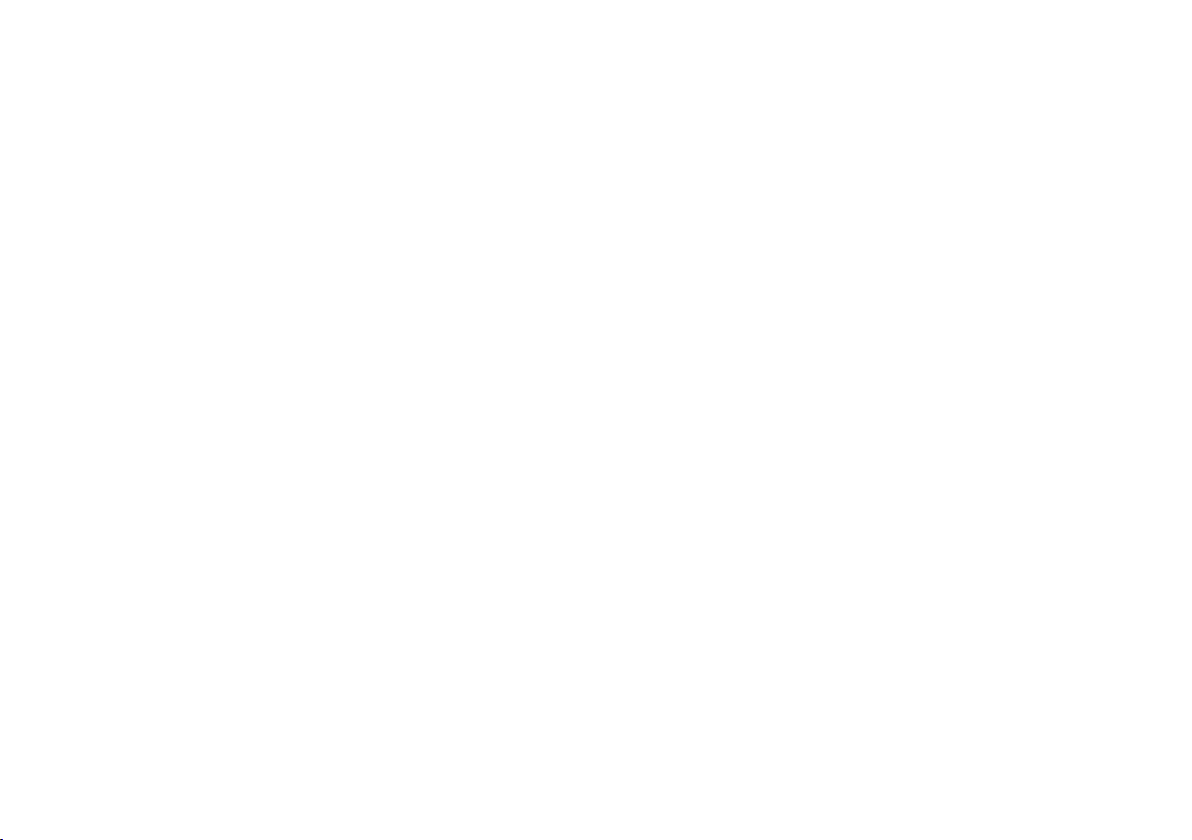
Copyright © 2010
All Rights Reserved - Printed in China
Booktop M1022 User's Manual
Original Issue: 2010/12
This manual guides you in setting up and using your new Booktop PC. Information in the manual has been carefully checked for accu-
racy and is subject to change without prior notice.
No part of this manual may be reproduced, stored in a retrieval system, or transmitted, in any form or by any means, electronic, mecha-
nical, photocopy, recording, or otherwise, without prior written consent.
Trademarks
Product names used herein are for identication purposes only and may be the trademarks of their respective companies.
Microsoft®, MS-DOS, Windows®, and Windows® Sound System are trademarks of Microsoft Corporation.
Intel®, Atom™ are registered trademarks of Intel Corporation.
Sound Blaster, Sound Blaster Pro are trademarks of Creative Technology.
All other brands or product names mentioned in this manual are trademarks or registered trademarks of their respective companies.
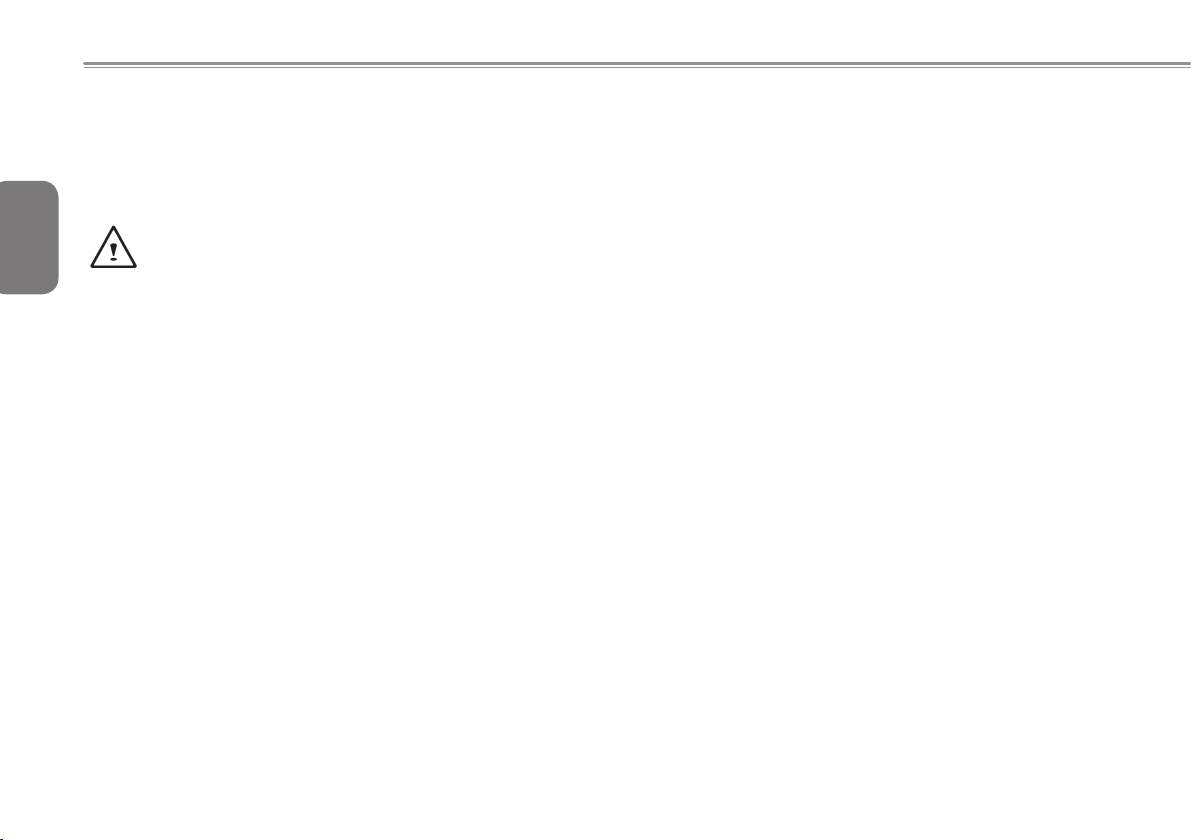
Safety Instructions
Use the following safety guidelines to help protect yourself and your
Booktop.
English
When Using Your Booktop M1022 Computer
CAUTION: Do not operate your portable computer for an
extended period of time with the base resting directly on
your body. With extended operation, heat can build up in the
I
base. Allowing sustained contact with the skin can cause
discomfort or a possible burn.
• Do not attempt to service the Booktop yourself. Always follow
installation instructions closely.
• Do not carry a battery in your pocket, purse, or other container
where metal objects (such as car keys) could short-circuit the
battery terminals. The resulting excessive current flow can generate
extremely high temperature and may cause burns to your skin.
• Be sure that nothing rests on your AC adapter's power cable and
that the cable is not located where it can be tripped over or stepped
on.
• While you are using the computer or charging the battery, place the
AC adapter in a ventilated area, like on a desktop or on the floor.
Do not cover the AC adapter with papers or other items that may
prevent ventilation. Also, do not use the AC adapter while it is inside
a carrying case.
• Do not insert objects into the air vent of your Booktop computer.
Doing so can cause short-circuiting and may result in fire or
electrical shock.
• Use only the AC adapter and batteries that are supplied by your
Booktop manufacturer. Using other types of battery or AC adapter
may heighten the risk of fire or explosion.
• Incorrectly installed or placed batteries may result in an explosion.
• Replace only with the same or a compatible battery recommended
by the manufacturer.
• Please discard used batteries according to the manufacturer's
instructions.
• Before you connect your Booktop to a power source, ensure that
the voltage rating of the AC adapter matches that of the available
power source.
-115 V/60 Hz in most of North and South America and some Far
EasterncountriessuchasSouthKorea.
-100V/50HzineasternJapanand100V/60HzinwesternJapan.
-230V/50HzinmostofEurope,theMiddleEast,andtheFarEast.
•IfyouuseanextensioncordwithyourACadapter,ensurethatthe
totalampere rating of alldevices plugged into the extension cord
doesnotexceeditstotalcapacity.
• When removing a battery from your Booktop, first turn off the
system, disconnect the AC adapter from the electrical outlet, and
then remove the battery.
• To avoid risk of an electrical shock, do not connect or disconnect
any cables, or perform any maintenance or reconfiguration of this
product during a thunderstorm.
• Do not throw batteries into a fire, doing so may cause explosion.
Check with local authorities first for battery disposal instructions.
• When setting up your Booktop for work, place it on a level surface.
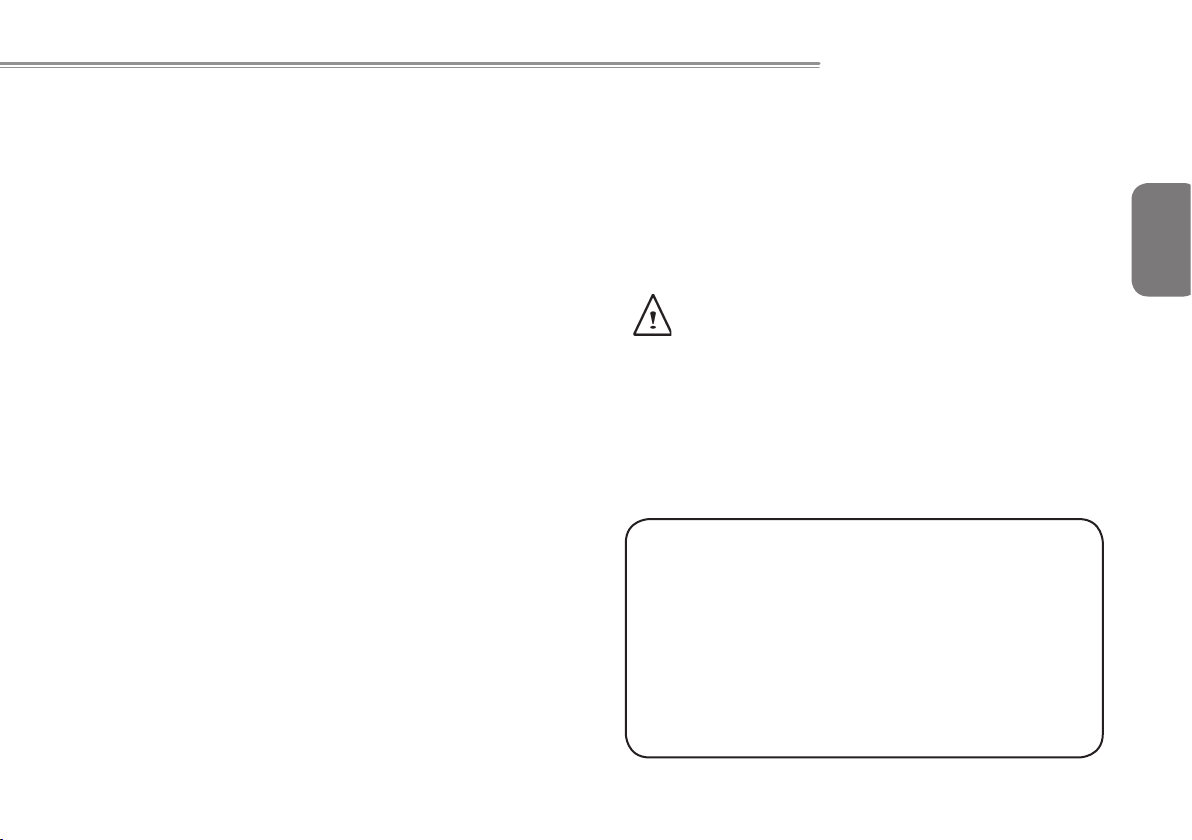
Booktop M1022 SERIES USER’S MANUAL
• When traveling, do not check your Booktop as baggage. You can
put your Booktop through an X-ray security machine, but never put
your Booktop through a metal detector. If you have your Booktop
checked by hand, be sure to have a charged battery ready in case
you are asked to turn on your Booktop.
• When traveling with the hard drive removed from your Booktop,
wrap the drive in an insulated material, such as cloth or paper. If
you have the drive checked by hand, you may be asked to install
the drive into your Booktop. Your can have the hard drive checked
through an X-ray machine, but never put the drive through a metal
detector.
• When traveling, do not place your Booktop in the overhead storage
compartment where it could shift around. Do not drop your Booktop
or subject it to other mechanical shocks.
• Protect your Booktop, battery, and hard drive from environmental
hazards such as dirt, dust, food, liquids, extreme temperature, and
direct exposure to sunlight.
• When you move your Booktop in environments where there is a
substantial difference of temperature or humidity level, condensation may form on or within your Booktop. To avoid damaging your
Booktop, please allow sufficient time for the moisture to evaporate
before continuing use of the Booktop.
NOTICE:WhentakingyourBooktopfromacoldertoawarmerenviron-
mentorviceversa,allowyourBooktopenoughtimeto adapttothenew
environmentbeforeturningonpower.
• When unplugging the power cord, please make sure that you pull
on its connector or on its strain relief loop, and not on the power
cord itself. As you pull out the connector, please ensure that it is
pulled out evenly in order not to bend its connecting pins. Also, before you connect the power cord, make sure that both connectors
are correctly oriented and aligned.
• Before you clean your Booktop, turn it off first, unplug it from its
power source, and remove the battery.
• Handle interior components with care. When removing a component, please hold it by the edge and not on the connecting pins
(such as the memory module).
When using your telephone equipments, safety instructions
should always be followed in order to prevent re, electrical
shock or injuries, these instructions include:
• Do not use this product near water, for example, near a bathtub,
washing basins, kitchen/laundry sinks, wet basements or swim-
ming pools.
• Avoid using cordless phones during an electrical storm as light-
ening may cause electrical shocks.
• Do not use the telephone to report a gas leak within the leakage
area.
WARNING: Voiding of the Warranty
* If the battery is not properly handled, there may be a risk of ex-
plosion; make sure you are using the same or compatible battery.
* Please discard used batteries according to the instructions given
by the manufacturer.
* Please be aware that use of cracked, severely scratched or poor
quality discs may damage the optical drive and corrupt data in
the disc. Such discs may break while drive operates in high-
speed, in this case, your product warranty may be voided.
English
II
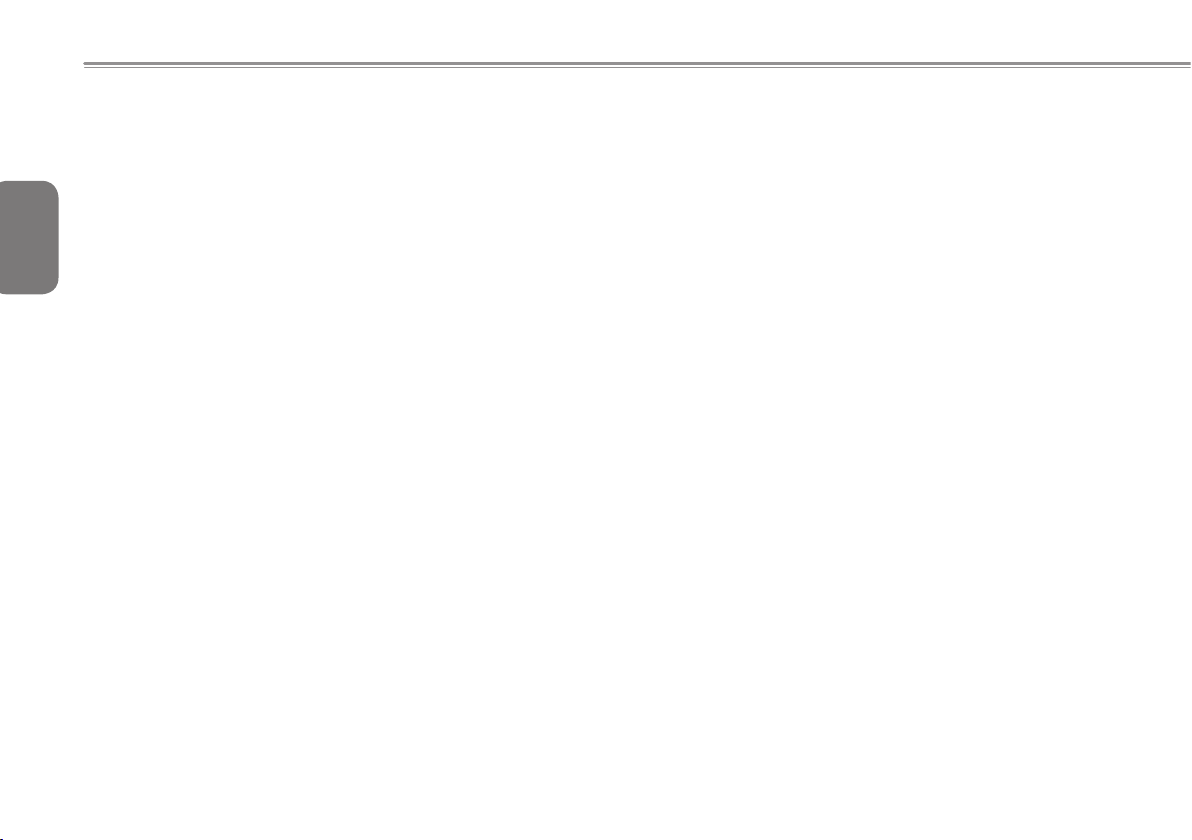
Regulatory Notices
Federal Communications Commission Notice
This equipment has been tested and found to comply with the limits
for a Class B digital service, pursuant to Part 15 of the FCC rules.
English
These limits are designed to provide reasonable protection against
harmful interference in a residential installation.
Any changes or modications made to this equipment may void the
user’s authority to operate this equipment. This equipment gener-
III
ates, uses, and can radiate radio frequency energy. If not installed
and used in accordance with the instructions, may cause harmful
interference to radio communications. However, there is no guarantee that interference will not occur in a particular installation. If this
equipment does cause harmful interference to radio or television reception, which can be determined by turning the equipment off and
on, the user is encouraged to try to correct the interference by one
or more of the following measures:
● Reorient or relocate the receiving antenna.
● Increase the separation between the equipment and receiver.
● Connect the equipment into an outlet on a circuit different
from that to which the receiver is connected.
● Consult the dealer or an experienced radio/TV technician for
help.
● All external cables connecting to this basic unit must be
shielded.
For cables connecting to PCMCIA cards, see the option
manual or installation instructions.
RF exposure
This equipment must be installed and operated in accordance with
provided instructions and must not be co-located or operating in conjunction with any other antenna or transmitter. End-users and installers must be provide with antenna installation instructions and transmitter operating conditions for satisfying RF exposure compliance.
SAR Value: 0.112 W/kg
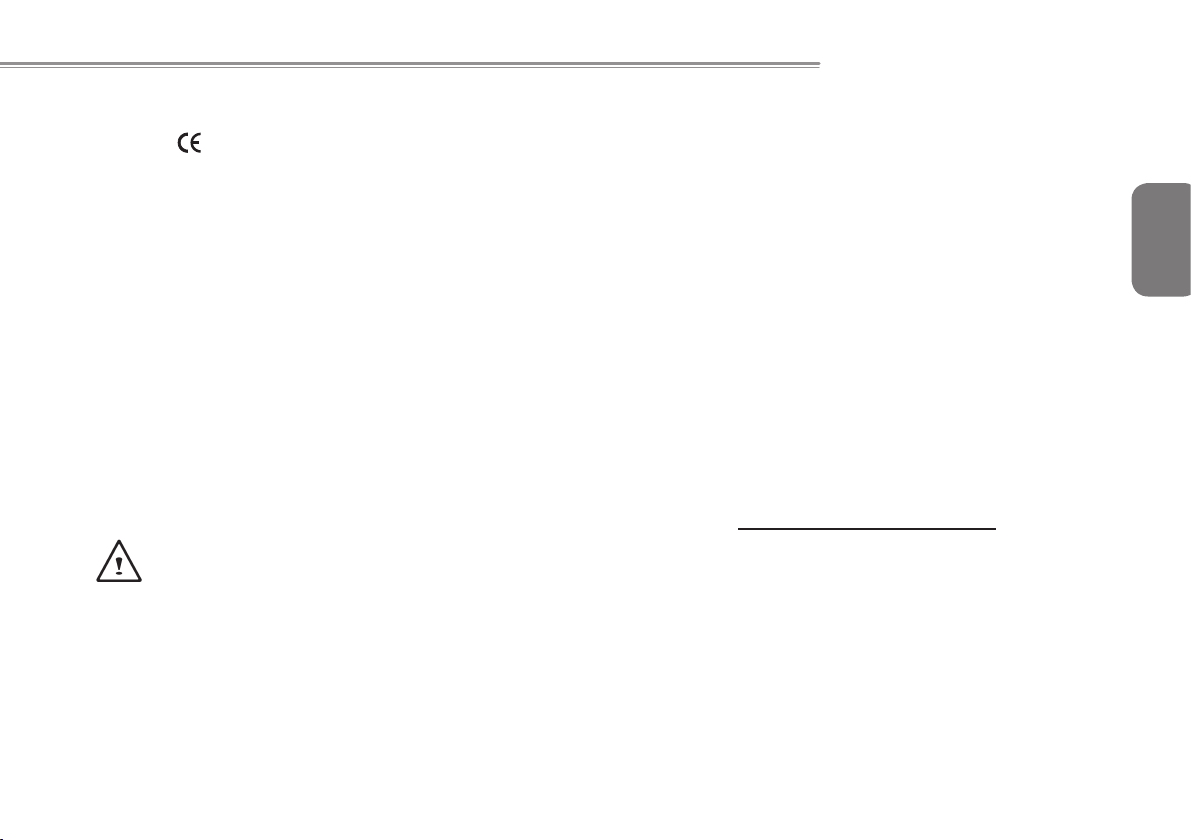
Booktop M1022 SERIES USER’S MANUAL
CE Notice (European Union)
This symbol indicates this Booktop M1022 computer complies
with the EMC Directive and the European Union’s Low Voltage Directive. This symbol also indicates that M1022 meets the following
technical standards:
• EN 55022 — “Limitations and Methods of Measurement for the
Radio Interferences of Information Technology Equipment.”
• EN 55024 — “Information technology equipment - Immunity characteristics - Limits and methods of measurement.”
• EN 61000-3-2 — “Electromagnetic compatibility (EMC) - Chapter
3: Limits - Section 2: Limits on the harmonic current emissions
(Equipment input current up to and including 16 A per phase).”
• EN 61000-3-3 — “Electromagnetic compatibility (EMC) - Chapter
3: Limits - Section 3: Limits on the voltage uctuations and icker
in low-voltage power supply systems for equipment with rate current up to and including 16 A.”
• EN 60950 — “Safety of Information Technology Equipment.”
NOTE: EN 55022 emissions requirements provide for two
classications
• Class A governs commercial use
• Class B is governs residential use
For CB:
• Only use batteries designed for this computer. The wrong battery
type may explode, leak or damage the computer
• Do not remove any batteries from the computer while it is pow-
ered on
• Do not continue to use a battery that has been dropped, or that
appears damaged (e.g. bent or twisted) in any way. Even if the
computer continues to work with a damaged battery in place, it
may cause circuit damage, which may possibly result in re.
• Recharge the batteries using the notebook’s system. Incorrect
recharging may make the battery explode.
• Do not try to repair a battery pack. Refer any battery pack repair
or replacement to your service representative or qualied service
personnel.
• Keep children away from, and promptly dispose of a damaged
battery. Always dispose of batteries carefully. Batteries may explode or leak if exposed to re, or improperly handled or discarded.
• Keep the battery away from metal appliances.
• Afx tape to the battery contacts before disposing of the battery.
• Do not touch the battery contacts with your hands or metal objects.
Battery Disposal & Caution
The product that you have purchased contains a rechargeable battery. The battery is recyclable. At the end of its useful life, under
various state and local laws. It may be illegal to dispose of this battery into the municipal waste stream. Check with your local solid
waste officials for details in your area for recycling options or proper
disposal.
English
IV

Danger of explosion if battery is incorrectly replaced. Replace only
with the same or equivalent type recommended by the manufacturer. Discard used battery according to the manufacturer’s instructions.
English
BSMI Notice (Taiwan Only)
Most Booktop computers are classied by the Bureau of Standards,
Meteorology and Inspection (BSMI) as Class B information technology equipment (ITE).
V
The symbol above m ust be attached to the product indicating
compliance with the BSMI standard.
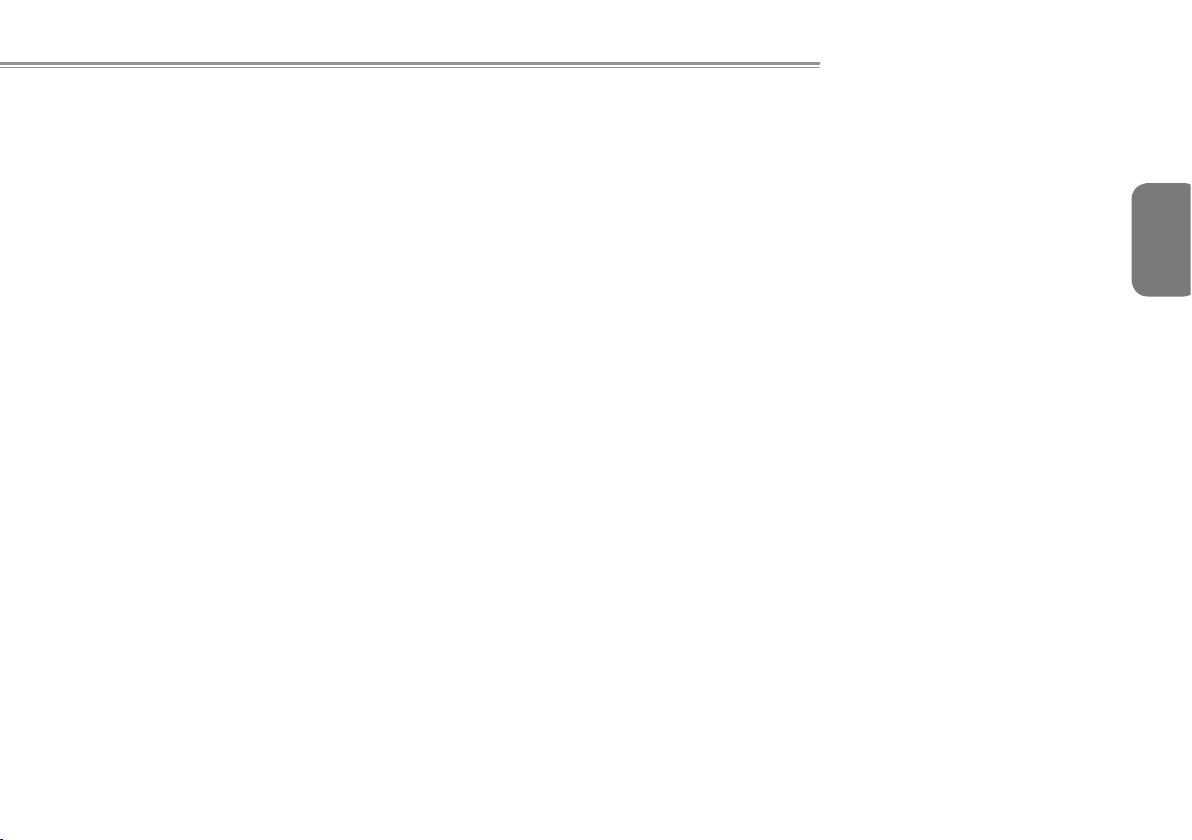
Booktop M1022 SERIES USER’S MANUAL
English
VI
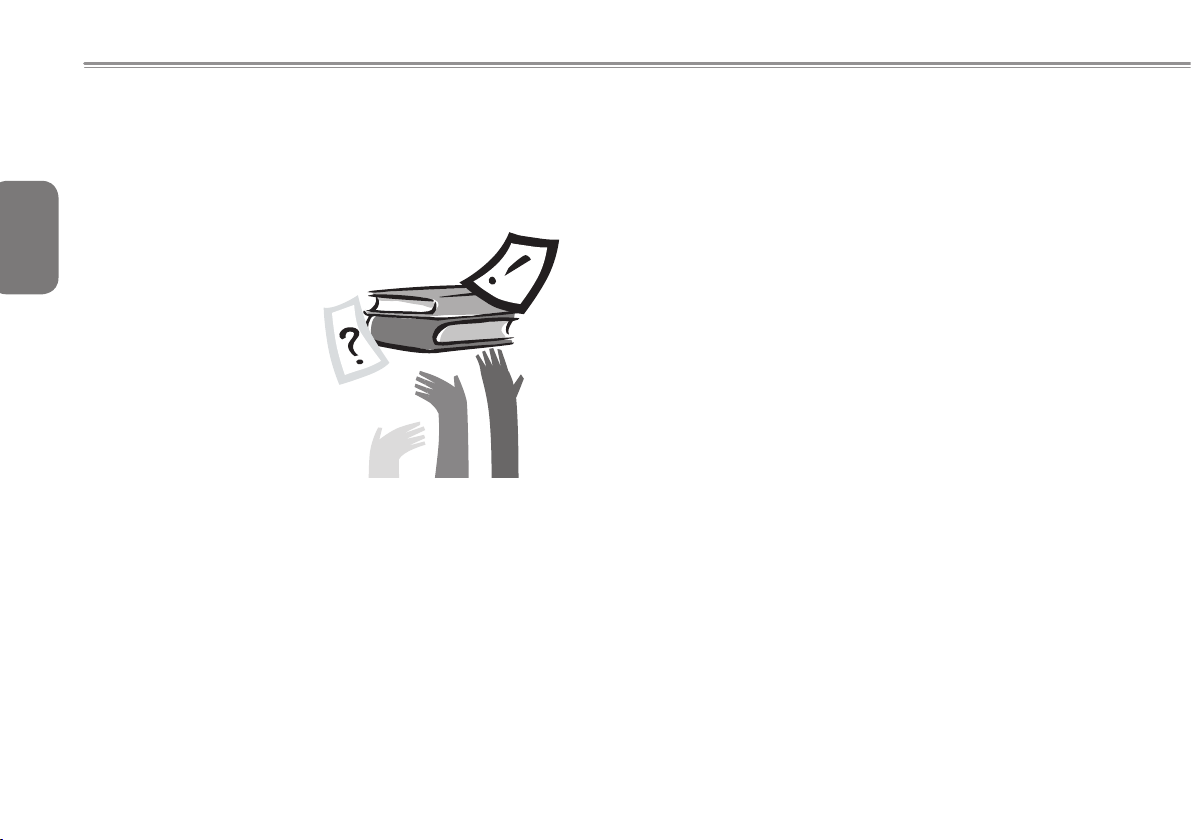
English
VII
Preface
Congratulations on your purchase of a Booktop computer! Your
new Booktop features the most innovative features in portable
computing technology. It combines state-of-the-art ergonomics with
sophisticated architecture, providing you with a personal computer
that is compact, powerful, and easy to use. Designed for a wide
range of general, business, and personal productivity applications,
this Booktop is an ideal choice for use in the ofce, at home, and
on the road.
This Manual contains all the information you need to set up and
use your Booktop computer. It describes all of its features in a
thorough yet easy-to-read manner.
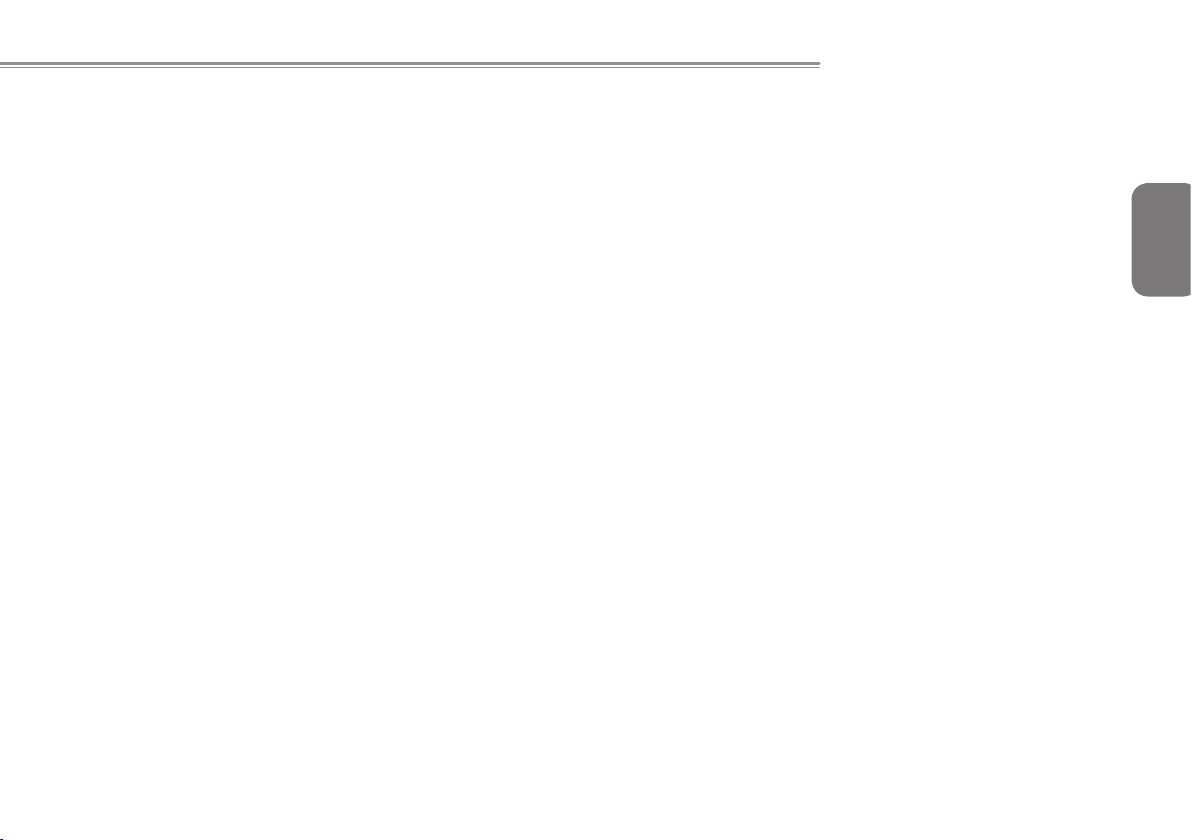
Content
Safety Instructions ............................................................................. I
Regulatory Notices .......................................................................... III
Preface ...........................................................................................VII
Chapter 1 Introducing Your Booktop M1022
1.1 Panoramic View .......................................................................2
1.2 M1022 Left Side ......................................................................3
1.3 Right Side ................................................................................ 3
1.4 Cover Side ...............................................................................4
1.5 Bottom Side ............................................................................. 4
1.6 Status Indicators ......................................................................5
1.7 Turning Your Booktop M1022 On and Off ............................... 6
1.8 Keyboard Functions .................................................................6
1.9 Using the Touchpad ................................................................8
1.10 Using the built-in camera .........................................................8
1.11 Using the Audio ....................................................................... 8
1.12 Using the Wireless LAN (WLAN) .............................................9
1.13 Using the Battery Pack ............................................................ 9
1.14 Connecting the AC Adapter ...................................................10
1.15 Installing M1022 Device Drivers ............................................ 11
1.16 Operating Temperature ......................................................... 11
Chapter 2 Battery
2.1 Battery Pack ..........................................................................14
2.2 Recharging The Battery Pack ................................................14
2.3 Questions And Answers ........................................................ 14
2.4 Battery Maintenance ..............................................................15
Booktop M1022 SERIES USER’S MANUAL
2.5 Power Consumption .............................................................. 15
2.6 Reducing Power Consumption .............................................. 15
2.7 Removing The Battery Pack ..................................................16
Chapter 3 The Docking Station
3.1 The Docking Station Instruction .............................................20
3.2 Docking Station Panoramic View ..........................................20
3.3 Rear View .............................................................................. 21
3.4 Mounting The System Unit ................................................... 22
Chapter 4 The BIOS Setup program
4.1 Using the BIOS Setup Utility ..................................................24
4.2 The Main Menu ......................................................................25
4.3 Advanced Menu .....................................................................26
4.4 Security Menu ........................................................................27
4.5 Boot menu .............................................................................27
4.6 Exit Menu ...............................................................................28
Chapter 5 Introduction to Smart Manager
Chapter 6 Troubleshooting / Q&A
6.1 Troubleshooting .....................................................................33
6.2 Q&A ....................................................................................... 36
Appendix I Specications
Appendix II Recovery Update Notices
Appendix III Service Centers
English
VIII
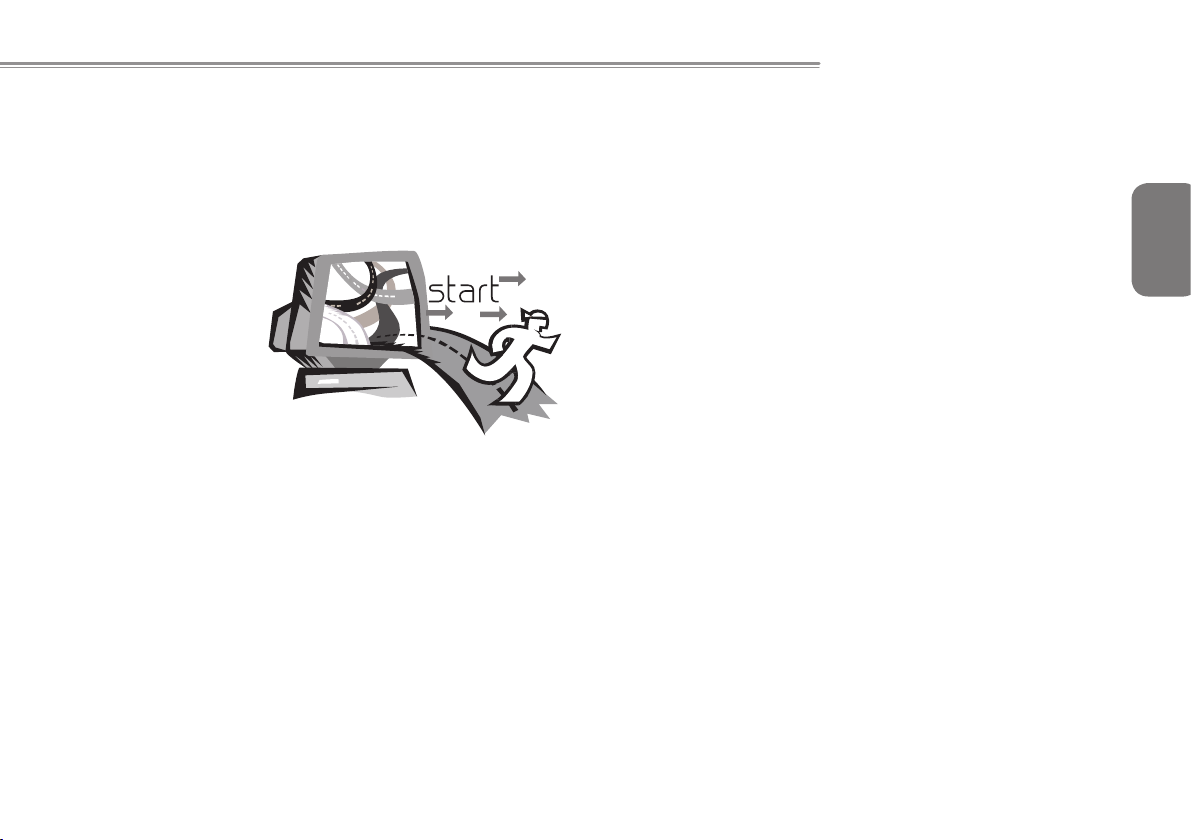
Booktop M1022 SERIES USER’S MANUAL
Chapter 1 Introducing Your
Booktop M1022
This chapter will show you how to operate your M1022 SERIES
Booktop M1022 computer, including connecting the AC adaptor,
turnin g the comp uter on/o ff , usi ng touc h-pad , key board, hot
keys, battery, and so on. If you are new to computers and to the
operating system, this chapter will guide you through some of the
new exciting features.
English
1
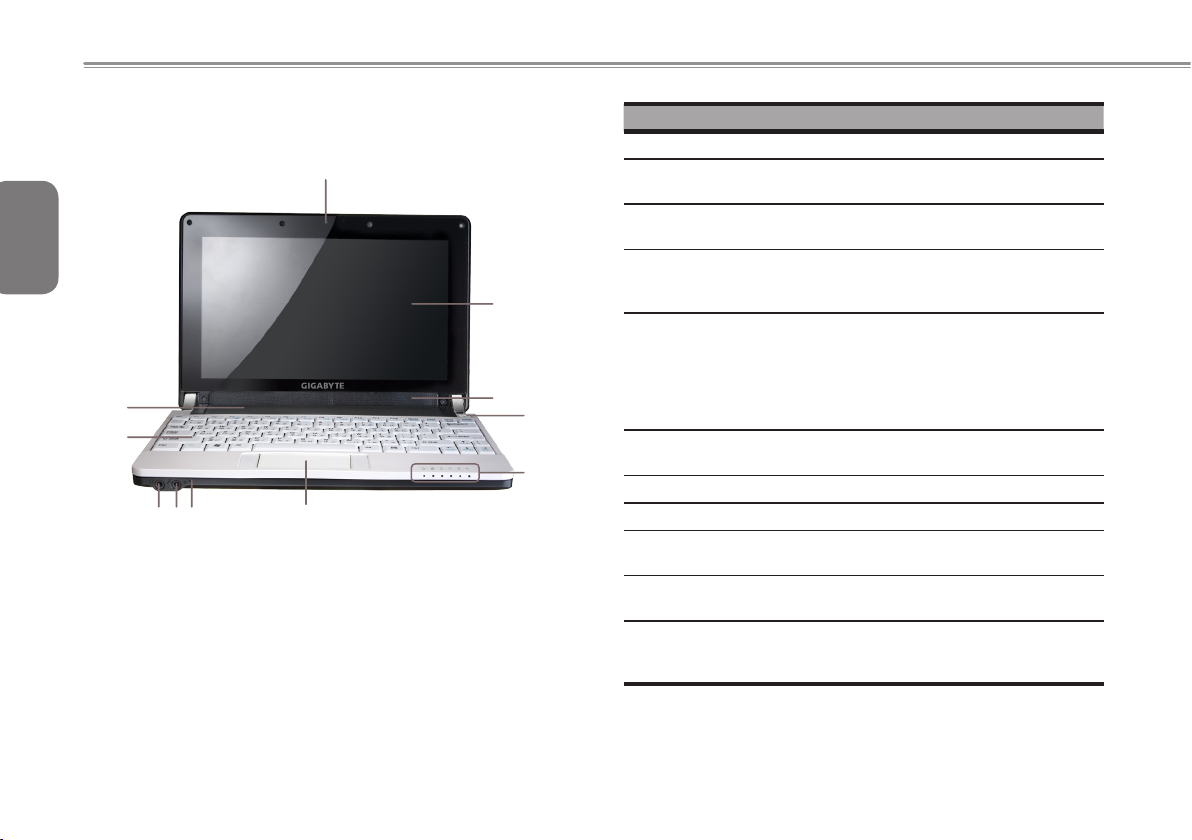
1.1 Panoramic View
1
English
2
11
10
No. Item Function
1 Web camera Built-in 1.3M camera.
2 LCD To display the content output form
3 Speakers The built-in dual speakers output for
4 Power Button Turns the computer on and off, or
2
5 Six system LED
indicators
3
4
789
6
5
6 Touch Pad Use it to move the pointer, select and
7 Internal Mic Built-in Internal Mic
8 Mic Jack To connect MIC to input audio signal.
9 Line out To connect equipment to output a
10 Keyboard To input characters and numbers
11 Battery Pack Installed in the battery compartment,
the system.
stereo sound
resumes whenever it is in suspend
mode.
Six LED lights show the status of the
Booktop.
From left to right :
3.5G Status à Bluetooth signal
à
WLAN signal à HDD signal à
à
Battery signal à Power on signal
activate items on the screen.
sound signal.
into your computer.
to supply power to Booktop M1022
when AC power is disconnected.
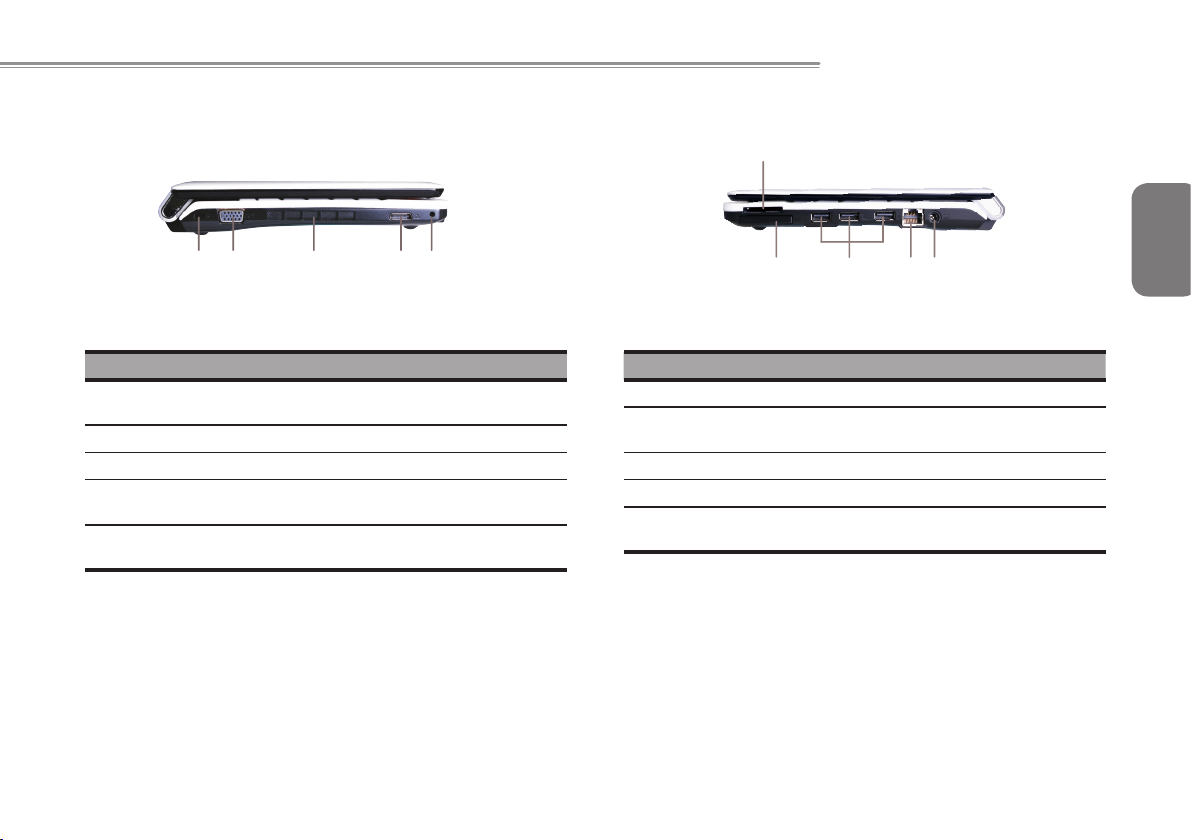
Booktop M1022 SERIES USER’S MANUAL
1
1.2 M1022 Left Side
1 2 3 4 5
No. Item Function
1 Kensington Lock
2 D-SUB To connect an external monitor.
3 Air Vent To vent heat from Booktop M1022.
Docking Station
4
Connector
Docking Station
5
Guider
Connects a Kensington-compatible
security lock.
To connect the Docking Station.
To x the Docking Station.
1.3 Right Side
2 3 4 5
No. Item Function
1 Media Card Slot Media Card Reader.
2 Express Card Slot
3 USB Port To connect USB Devices.
4 LAN RJ45 Jack To connect LAN.
5 DC-in Jack
To connect an Express Card.
(M1022C no support)
To connect AC adapter to power on
Booktop M1022.
English
3
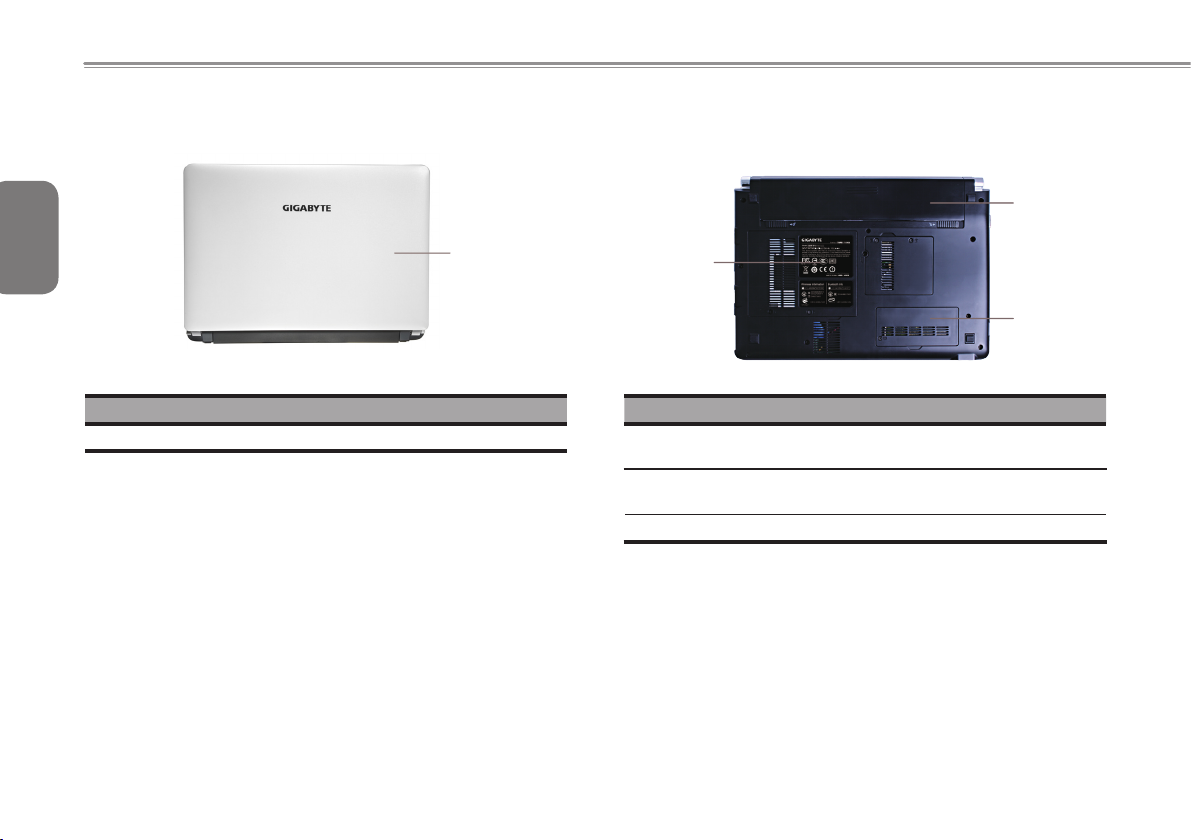
1.4 Cover Side
1.5 Bottom Side
English
4
1
No. Item Function
1 Cover To Protect the Booktop M1022.
3
No. Item Function
1 Battery Pack
2 Memory Door
3 HDD Door To upgrade the SATA HDD.
Replaceable battery that serves as
Booktop M1022 power supply.
To upgrade the DDRII-Memory SoDimm.
1
2
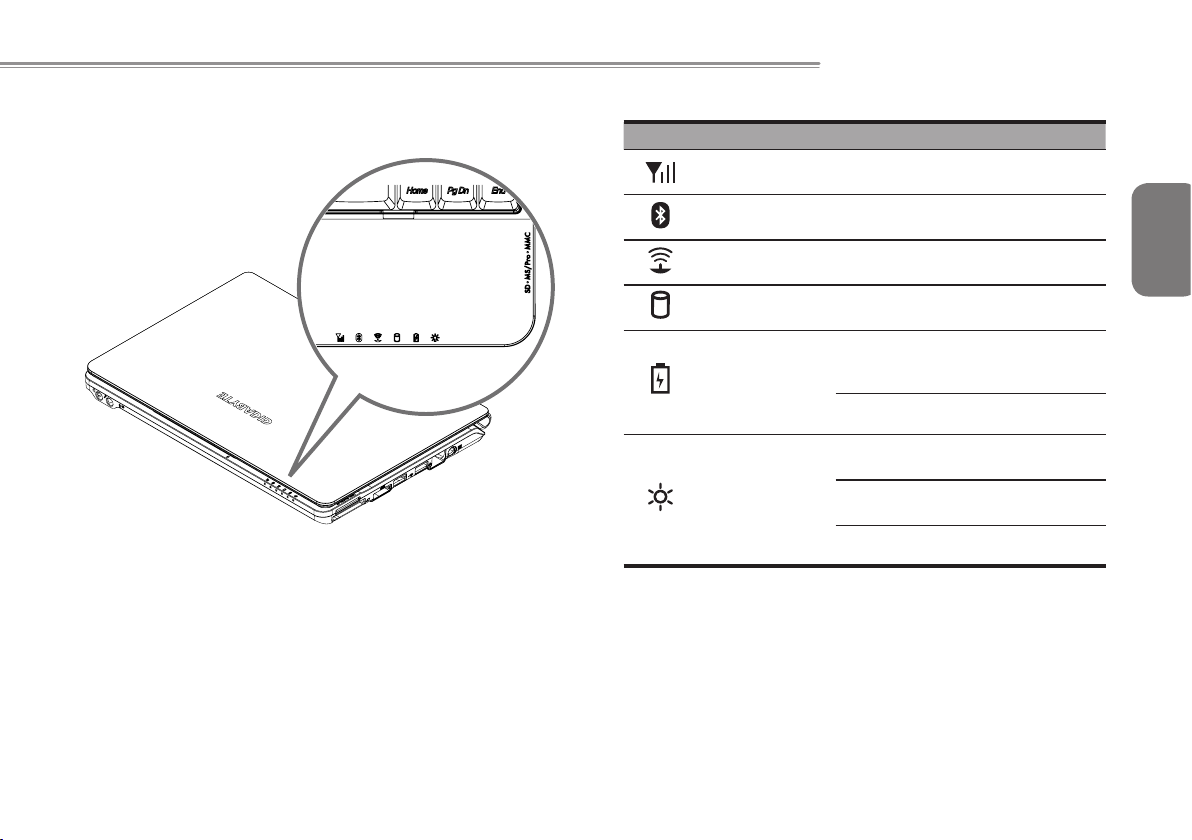
1.6 Status Indicators
Booktop M1022 SERIES USER’S MANUAL
Icon Item Function
3.5G WWAN on/off status.
English
Bluetooth Bluetooth on/off status. (Optional)
WLAN Status Wireless on/off status.
HDD
Battery status
Power status
Booktop M1022 is reading from, or
writing to hard disk.
Blue off
Blue on Battery is in recharging.
Blue off
Blue
ashing
Blue on System is in operating.
Recharging is nished
or Booktop M1022 is not
powered by AC adapter.
System is turned off or in
hibernation mode.
System is in Standby
mode.
5
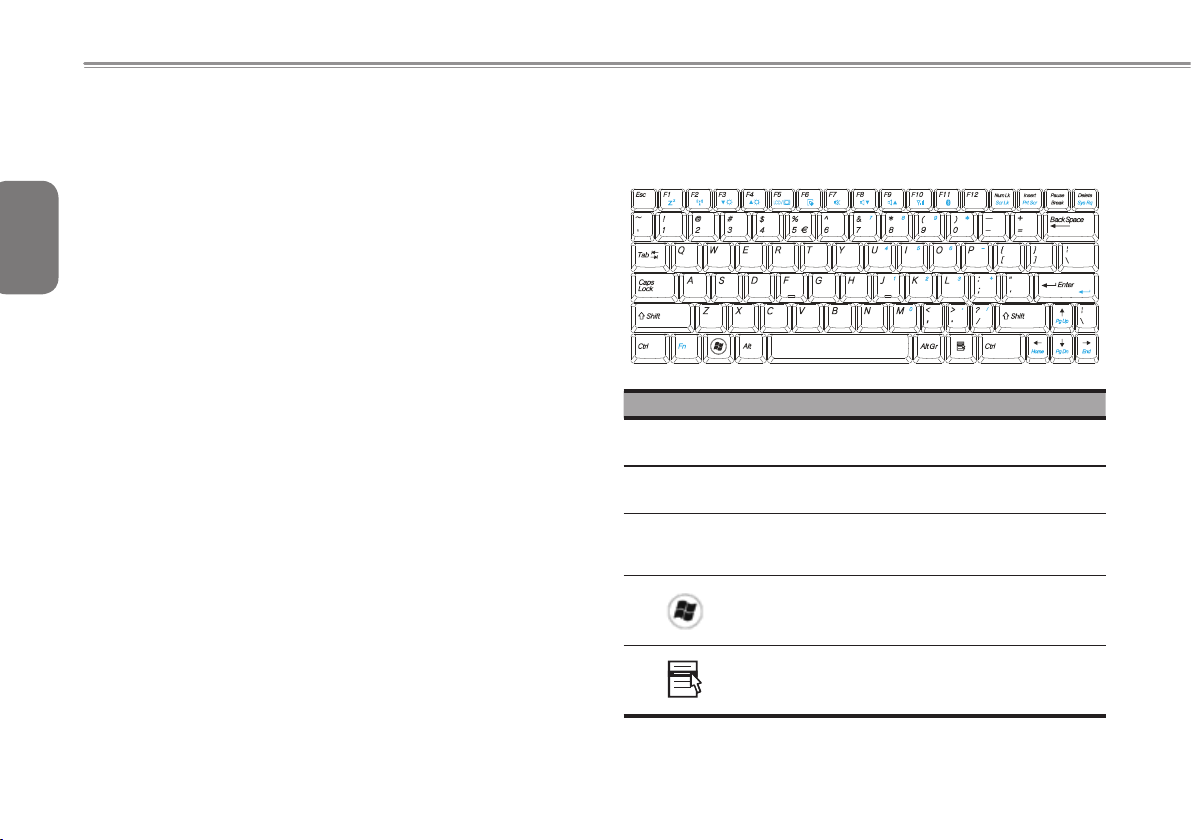
1.7 Turning Your Booktop M1022 On and Off
Turning on the power
Open the Booktop M1022 lid, press the power button for one or two
seconds. The power indicator will glow blue once the computer is
English
powered on.
Turning off the power
If you are not going to use your Booktop M1022 computer for a
while, it is best to turn off its power. Before turning off power, close
6
all open programs rst and shut down the operating system.
After turning off your Booktop M1022 computer, make it a habit to
leave the LCD panel open for a while after it has been used for an
extended period of time. This allows the interior of your Booktop
M1022 computer to cool off. Closing the panel will force the heat up
against the LCD screen, and doing so after a while may damage
the screen. More importantly, never close the LCD panel for a long
period of time when the computer is on or when the power saving
function is disabled.Never place the Booktop into any carry case if it
is still powered on.
1.8 Keyboard Functions
Booktop M1022 computer is equipped with a standard typewriterlayout keyboard and has extra features.
Icon Description
Caps Lock
Num Lk
Fn+Scrl Lk
Press Caps Lock to set all the characters as
capital letters.
To turn on the numeric keypad overlay, press
Num Lk.
Press this key to scroll the screen under some
programs.
Press this key to activate Windows® START
menu.
Press this key to function as the right key of
mouse.
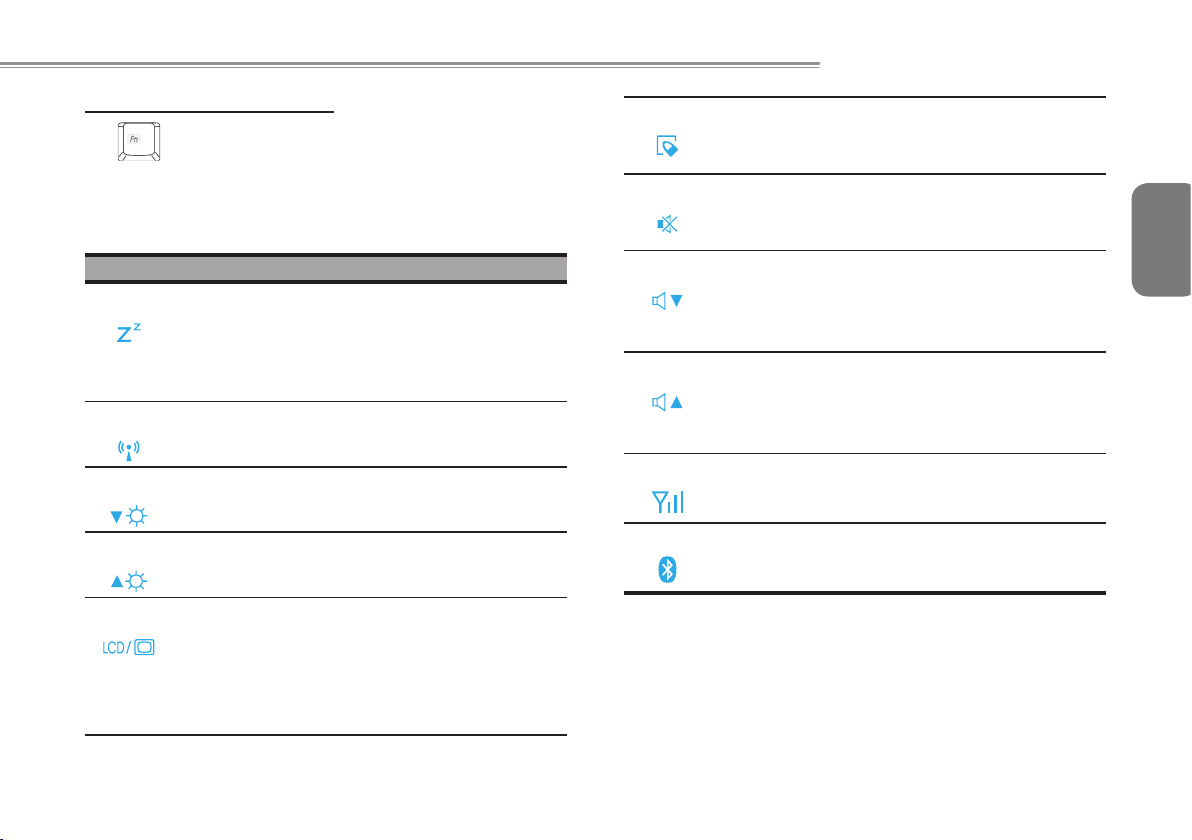
Booktop M1022 SERIES USER’S MANUAL
Fn Combination Keys (Hot Keys)
Use Fn key combined with other keys to activate, close or set
special functions. These combinations are also called Hot Keys. To
use the Hot Keys, press and hold down <Fn> together with the keys
described below:
Icon Description
Fn+F1 Hibernation
Press this key combination to make system enter
hibernation mode.
In this mode, the back light of the LCD panel would be
turned off and a host of internal devices would enter
into a stage of lower power consumption.
Fn+F2 Wireless LAN
To activate Wireless LAN.
Fn+F3 Decrease Brightness
Press this key combination to decrease the brightness
of the LCD.
Fn+F4 Increase Brightness
Press this key combination to increase the brightness
of the LCD.
Fn+F5 LCD / Video-out Switch
Press this key combination to switch between:
LCD mode only;
Video-out mode only;
LCD and Video-out simultaneously mode
Notice: This function works under certain setting of
OS, please refer to your instruction of OS.
Fn+F6 Touch Pad Enabled/Disabled
Press this key combination to enable/disable the
Touch Pad function.
Fn+F7 Mute
Press this combination to mute/unmute the output of
the audio signal.
Fn+F8 Decrease Volume
Press this key combination to decrease the volume
output.
Notice: This function works under certain settings of
OS, please refer to your instruction of OS.
Fn+F9 Increase Volume
Press this key combination to increase the volume
output.
Notice: This function works under certain settings of
OS, please refer to your instruction of OS.
Fn+F10 3.5G
To activate 3.5G (Optional function)
Fn+F11 Bluetooth
To activate Bluetooth (Optional function).
English
7
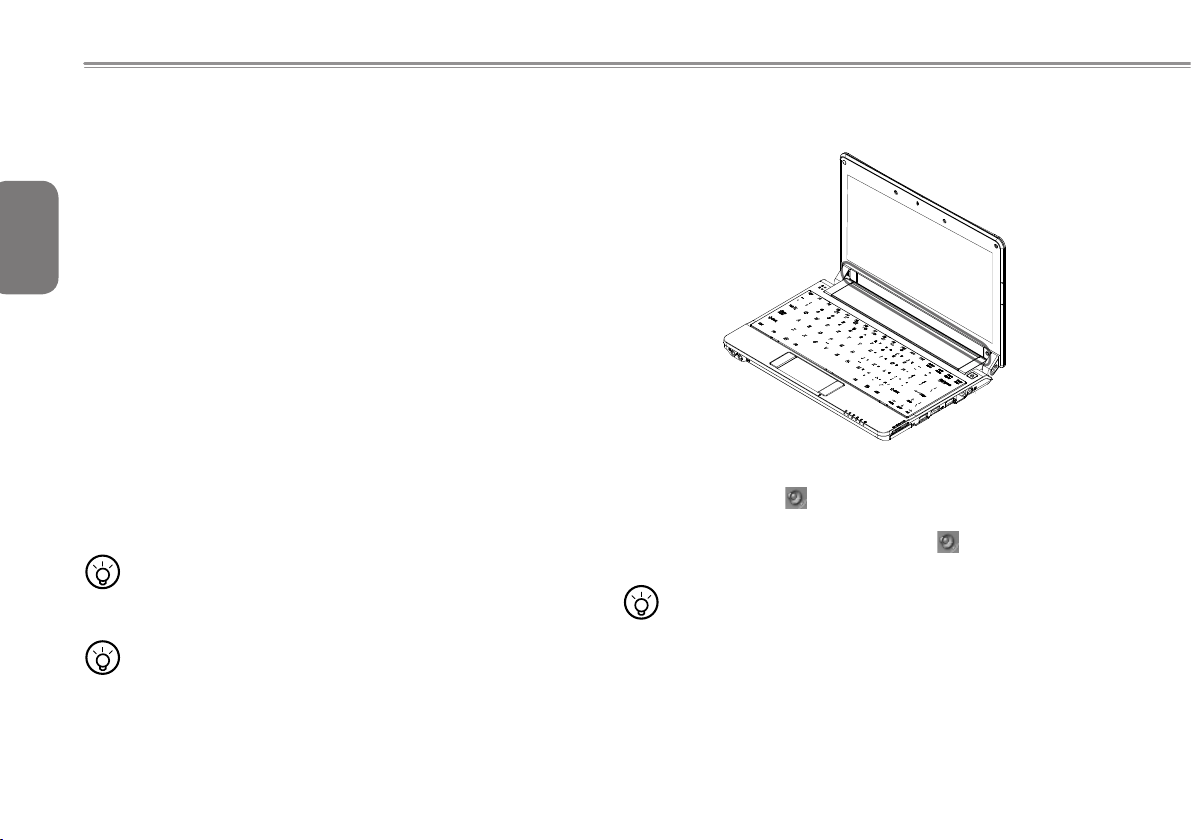
1.9 Using the Touchpad
The built-in touch pad is a PS/2-compatible pointing devise that
senses movement on its surface. This makes the cursor responds
as you move your nger on the surface of the touchpad. The central
English
location on the palm rest provides optimum comfort and support.
The following teaches you how to use the touch pad:
Move your nger across the touch pad to move the cursor.
8
Press the left and right buttons located on the edge of the
touch pad to do selection and execution functions. These two
buttons are similar to the left and right buttons on a mouse.
Tapping on the touch pad produces similar results.
1.10 Using the built-in camera
The availabi lity of the function depend on the configurat ion of
the Booktop M1022 you bought. The model you bought may be
equipped with a built-in camera, and th e built-in camera adds
video functionality to instant messaging software and video editing
software.
•••••••••••••••••••••••
Tips: For information on using the built-in camera, see the
help le in the camerautility software.
•••••••••••••••••••••••
Tips: The built-in camera cannot be shared by more than
one software application. If another application is
using the camera, exit the application before using
the built-in camera with other software.
1.11 Using the Audio
You can Control volume from within your Windows operation system:
Click the volume icon on task bar and use the button to adjust
volume.
Or you can double click the volume icon to activate Volume
Control to adjust volumes for open applications.
•••••••••••••••••••••••
Tips: You can use Fn combination keys to adjust volume.
Please refer to “FN combination keys”.
Please adjust the volume down before you connect any
external audio equipment, such as earphones or MIC.
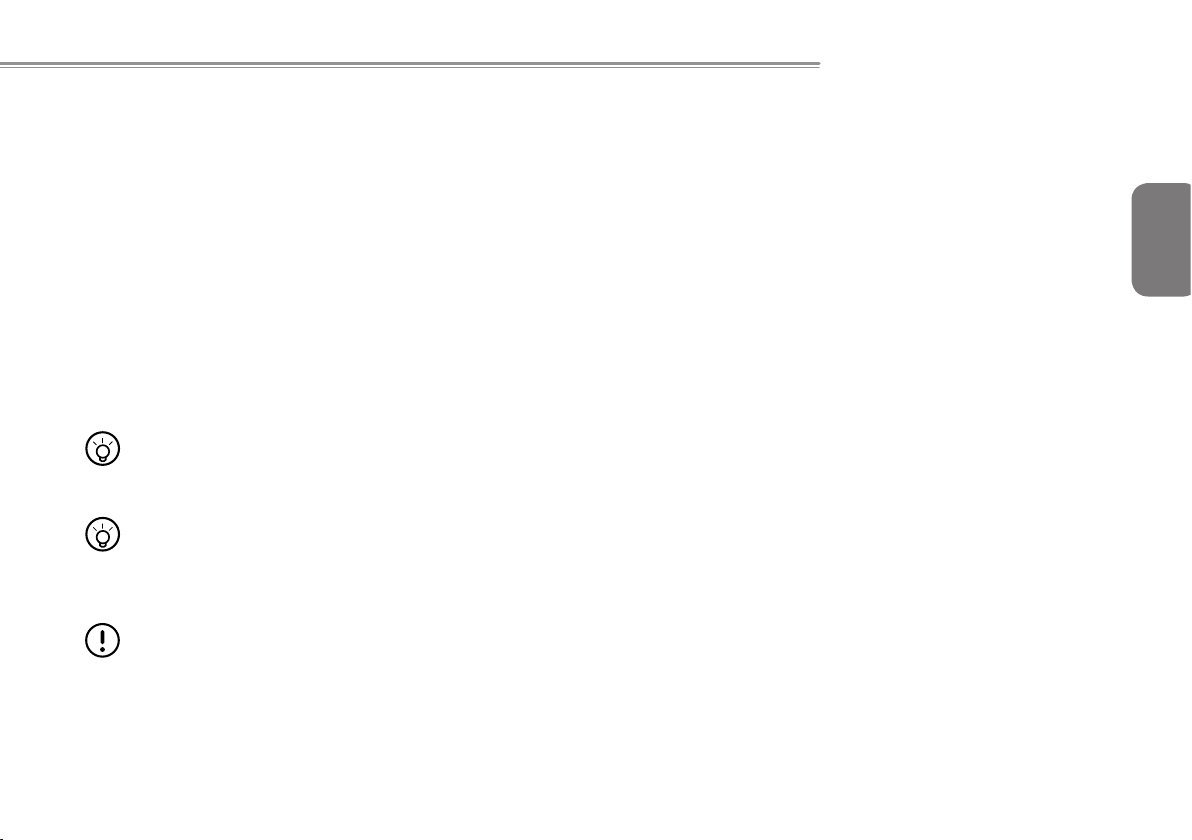
Booktop M1022 SERIES USER’S MANUAL
1.12 Using the Wireless LAN (WLAN)
You can use Wireless LAN to connect to the network and use the
Internet in your home and ofce, so there is no need anymore to
pull cables or use wires.
Connecting and using the wireless network
You can use the Function key (1.8 Using the Launch Keys) or Fn
combination keys (1.8 Keyboard Function) to turn on WLAN.
Right-click the Wireless network icon on the Taskbar and select View
available wireless networks.
Select AP (Access Point) you want to connect to and type necessary
information. Click Connect. And If you place the mouse pointer on
the Wireless network icon on the Taskbar, you can see the status of
and connection streength for the wireless networks.
•••••••••••••••••••••••
Tips: You can learn details by referrin g to instru ction
documents of wireless network.
•••••••••••••••••••••••
The availability of the functions depend on the conguration
of the Booktop M1022 you bought, see the Spec sheet to see
whether your model supports the functions.
•••••••••••••••••••••••
Notice: Creating security settings for the wireless LAN is
important, we assume no responsibility for any security
problems that may arise from the use of the wireless LAN.
1.13 Using the Battery Pack
Booktop M1022 computer is designed to operate with one of the
following power sources:
AC power (using the AC adapter connected to an electrical
outlet)
Lithium-Ion (Li-Ion) battery pack
You should use the AC adapter whenever possible; use the battery
pack only when AC power is unavailable. The rechargeable Li-Ion
battery pack allows you to operate your Booktop M1022 computer
without an external power source. When you use the AC adapter to
connect your Booktop M1022 to a power outlet, the internal battery
will begin to recharge. While the battery is charging, the Battery
Charge icon on the indicator panel will be on. Once the battery is
fully charged, the Battery Charge icon will turn off. Quick charging
time is 2.5 hours for the Lithium- Ion (Li-Ion) battery when the
computer is turned off, while the normal battery charging time is 3.5
hours.
Operating video, or audio equipment can increase the use of
your computer’s power.
Decreasing the monitor brightness can also save battery power.
When the battery is not fully charged, allow your battery to be
charged completely before using it (i.e., before disconnecting
AC power). Calibrating the battery before use is also highly
recommended. This is done in the system BIOS.
Li-Ion Battery is vulnerable; do not charge it with other power
adapters, otherwise re or explosion may occur.
English
9

Replacing the Battery
The battery will gradually weaken over time. We recommend that
you replace your battery when you notice a signicant decrease of
battery capacity.
English
To change the battery pack, follow the steps below:
1. Turn off the computer.
2. Close the lid and ip the computer over.
3. Slide the battery latch. Continue to hold it until the battery is
10
removed.
4. Make sure the replacement battery is properly oriented before
inserting it into the battery compartment.
Note: The battery can not be charged to 100% when remaining
battery is no less than 95%. It is based on the supplier’s advice, and
to extend charging frequency and battery life.
Maintenance of the AC Adapter
Do not connect the adapter to any other device.
Do not step on the power cord or place heavy objects on top of it.
Carefully route the power cord and keep cables away from all trafc.
When unplugging the power cord, do not pull on the cord itself but on
the plug connector instead.
If you are using an extension cord, m ake sure th at the device s
plugged onto the cord do not exceed its total capacity. Furthermore,
the devices plugged into the electrical outlet shall not exceed the fuse’
s total ampere rating.
Please verify power voltage before connecting the electrical cord to
the power outlet. If you are uncertain of its power specication, please
consult with your local vendors or power company for more details.
1.14 Connecting the AC Adapter
The AC adapter converts AC power to DC power and reduces the
voltage supplied to the computer. It can automatically adjust to any
voltage from 100 to 240 volts and outputs power at 12V, (12V, 3.0A
for M1022), allowing you to use your Booktop M1022 computer in
almost any region globally.
CAUT ION : U se only the AC adapter and the power cord we
recommend. Using the wrong adapter may damage your computer.
We assume no responsibilities for damages arising from misuse of
AC adapters.
1
3
2
To properly connect the adapter, follow the steps as below:
1. Connect the power cord to the AC adapter.
2. Connect the AC adapter to the DC power port of your computer.
3. Connect the AC adapter power cord to an AC outlet.

Booktop M1022 SERIES USER’S MANUAL
1.15 Installing M1022 Device Drivers
If your Booktop M1022 Computer already has an operating system
installed, it is best to install all necessary device drivers in order for
the hardware to properly function.
Before installing drivers, check with your vendors to see if they have
already installed all the drivers with the operating system, if not,
please follow the steps below:
1. You can nd the Utility Driver CD like the one shown below:
2. Put the CD into the CD R-W or DVD-RW (optional) Drive. An
Auto Run installation screen will appear.
1.16 Operating Temperature
Ideal Operating Temperature : 10ºC to 40ºC
English
11

English
12

Booktop M1022 SERIES USER’S MANUAL
Chapter 2 Battery
English
13
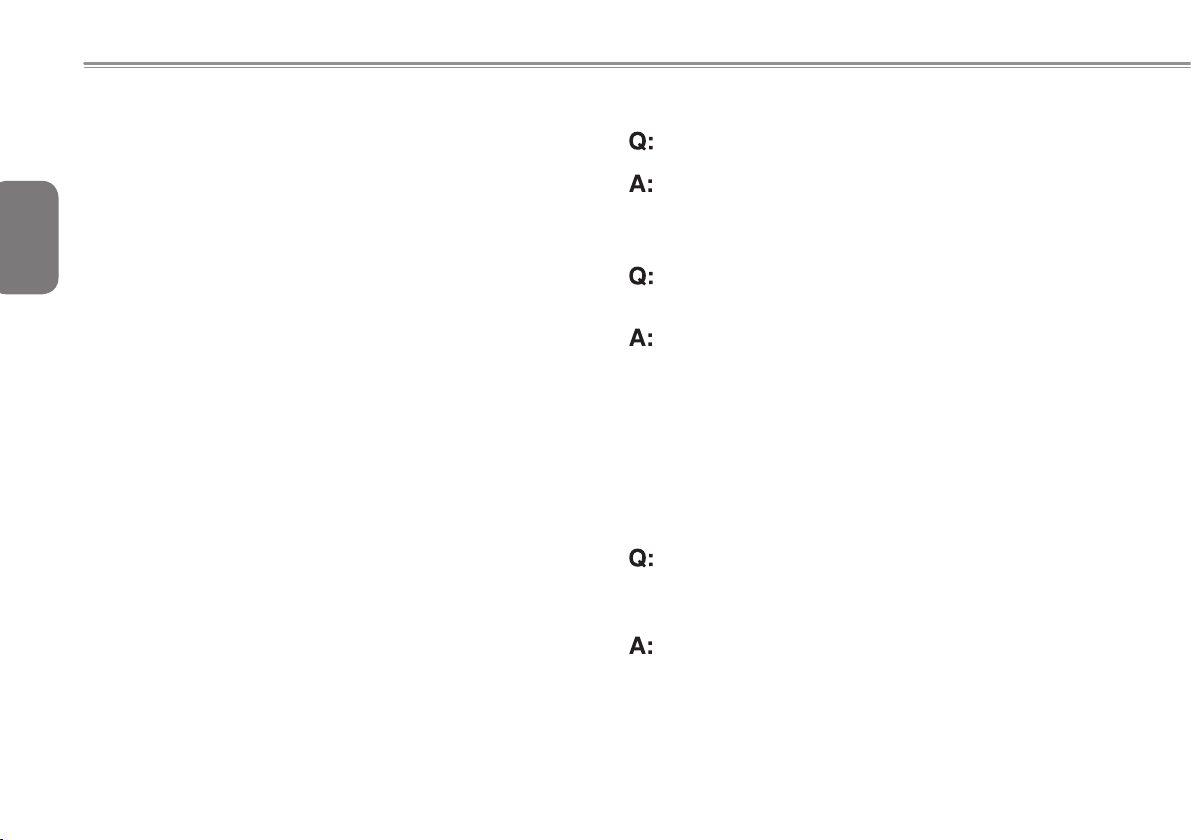
2.1 Battery Pack
Your Booktop M1022 is equipped with a high-energy rechargeable
Lithium Ion (Li-Ion) battery pack. Battery life will vary depending
on the product configuration, product model, applications loaded
English
on the product, power management settings of the product, and
the product features used by the customer. As with all batteries,
the maximum capacity of this battery will decrease with time and
usage.
14
2.2 Recharging The Battery Pack
Your Booktop M1022 supports both on-line and off-line recharge.
Follow the procedure below to recharge battery:
Make sure the battery pack is installed in the Booktop M1022.
Connect the AC adapter to the Booktop M1022 and to an
electrical outlet. (See Page 10 for Instructions)
When a battery pack is being recharged, its battery LED (located
at the upper left corner of LCD display) should be lit. For details on
the LEDs, please refer to Chapter1.3. When the Booktop M1022
is OFF, a depleted Li-Ion battery will take 3.5 hours to recharge.
2.3 Questions And Answers
I can feel a mild heat next to the battery pack. Is this normal?
The b att e ry wil l gener ate heat d urin g r echa rgi n g a nd
discharging. There is a protection circuit inside the Booktop
M1022 to prevent overheating. User needs not worry.
My battery operation time is not as long as it should be.
Why?
The battery is heat sensitive and can only be charged to its
maximum if the battery and its environmental temperature
remain within 15-25°C (59-77°F). The more the temperature
deviates from this range during recharging, the less chance
there is f or the battery to be fully charged. In order to
recharge the pack to its full capacity, users are requested
to cool down the unit by unplugging the AC Adapter. Wait
until it is cooled down. Then plug in the AC Adapter to start
recharging again.
I did not use my spare battery for a few days. Even though
it was fully recharged, there wasn’t as much power left as a
newly charged one. Why?
The batteries will self-discharge when they are not being
recharged. To make sure a battery pack is fully charged,
recharge before use. Always keep the battery inside the
Bookt op M1022 and h ave the AC adapt er con nec ted
whenever possible.

I did not use my spare battery for months. I have a problem
with recharging it.
If you happen to leave your battery pack to go through an
extended perio d of self-discharge, s ay more than three
months, the battery voltage level will become too low and
needs to be Pre-Charged (to bring the battery voltage level
high enough) before it automatically (for Li-Ion only) resumes
its normal Fast Charge. Pre-Charge may take 30 minutes.
Fast Charge usually takes 2~3 hours.
2.4 Battery Maintenance
To maintain the battery pack's maximum capacity, you should
occasionally let the Booktop M1022 deplete its battery power
completely before recharging.
To carry out a complete depletion of the battery, disconnect the
AC adapter and let your Booktop M1022 consume the remaining
battery power. To speed up the depletion, use the HDD as much as
possible. When the battery is empty, wait for the Booktop M1022
to cool down (especially the battery). The temperature should be
within 15-25°C (59-77°F). Then insert the AC adapter to recharge
the battery.
Booktop M1022 SERIES USER’S MANUAL
2.5 Power Consumption
The Windows™ operating system has incorporated the latest
state-of-the-art ACPI (Advanced Conguration Power Interface)
power manageme nt methodology. In orde r to f ul ly utilize the
power of your battery packs, it would be a good idea for you to
spend some time to acquire a basic understanding of the power
management concept from your operating system.
In Windows™ Operating Systems, you can go through Power
Op tion s of the Con trol Pan el acco rdin g to the ver sion of
Windows™ Operating System the Booktop M1022 applies. We
shall not describe them in any detail.
2.6 Reducing Power Consumption
Alth ough your Book top M1022 (toge ther with the opera ting
system) is capable of power conservation, there are measures you
can take to reduce the power consumption:
Use the AC Adapter for power whenever possible.
Try to use the HDD drive to read and write les, instead of
using the external USB device.
Disable unused devices, such as Web Cam, WLAN, Bluetooth®,
and etc.
Decrease LCD panel brightness through Windows.
English
15
Note: Whenever system is powered on or powered off, make sure
the battery pack is installed in the battery pack compartment.

2.7 Removing The Battery Pack
This battery pack can easily be removed and replaced. Make sure
that the computer is properly shutdown before changing the battery
pack. If you would like to change the battery pack while power is
English
on, make sure this battery pack is not the only electrical source to
the system unit. Follow the steps below to remove the battery pack.
16
2.8 Connecting System To AC Adapter
2
1
Make sure the system is properly shutdown.
Flip the system upside down as shown.
Push the battery latch to the unlock position as shown by #1.
Remove the battery pack as shown by #2.
To insert the battery pack, reverse the steps above.
1
3
2
Connect AC adapter to system unit as shown by #1.
Connect AC power cord to AC adapter as shown by #2.
Connect other end of power cord to an electrical outlet as
shown by #3.

2.9 Battery Capacity Inspection
When system is under "Standy By", "Hibernati on" and "Power
Off", you can press the right touchpad button to inspect the battery
capacity.
The LED indicators will show the battery capacity status.
Booktop M1022 SERIES USER’S MANUAL
English
17

English
18

Booktop M1022 SERIES USER’S MANUAL
Chapter 3 The Docking Station
(Optional)
English
19

3.1 The Docking Station Instruction
1
The creation of this device provides the Booktop with a vertical
Docking base for expansion use. The Docking Station enables an
external connectivity solution to connecting to an external display
English
and to comm on compute r p eriph erals as the portabl e l aptop
computer is well placed on the device. In order to avoid any of the
discomforts causing any ill-human factors arising from constant use.
In addition, the Docking Station is designed to hold the Booktop in
a vertical position which saves more space compared to the other
20
traditional desktop computers and is a huge space advantage.
3.2 Docking Station Panoramic View
2
3
1. Docking Port Connector for Docking Station
2. Battery Indicator button
3. Power Button

Booktop M1022 SERIES USER’S MANUAL
Note:
Battery Indicator Button:
1. When you press this button, you can show the battery capacity
by the six dynamic LED Indicators on the Booktop unit.
A dynamic LEDs display the battery's capacity whatever the
battery is in a charging or discharging mode.
Above 90%: 6 indicators all light up
74%~90%: shows 5 indicators lit
58%~74%: shows 4 indicators lit
42%~58%: shows 3 indicators lit
26%~42%: shows 2 indicators lit
10%~26%: shows 1 indicators lit
Under 10%: ashs 1 indicator
3.3 Rear View
1
2
1. D-SUB
2. DC-in Jack
3. USB Port
4. Line Out
5. USB Ports
6. LAN RJ45 Jack
3 4
6
English
5
21

3.4 Mounting The System Unit
Make sure connectors from both sides are well aligned.
English
22
System unit is mounted when the two connectors are f ul ly
engaged as shown.
Docking Connector
Reverse the above steps to un-mount the system unit.
Put the Booktop unit in the Docking Station as shown.
Note:
1. The Docking Station design supports the hot plug-and-play
standard.
2. You can Boot up or shut down the system by pressing the
"Power Button" on the Docking Station.
3. The Docking Station work only when the DC-IN Jack is insert.
4. While the system is working, please do not unplug the Power
Cord from the Docking Station.
5. EMI certied at 1024 x 768 resolution.

Booktop M1022 SERIES USER’S MANUAL
Chapter 4 The BIOS Setup program
English
The BIOS Setup Utility is a hardware configuration program built
into your Booktop M1022’s BIOS (basic input/output system). Your
Boo ktop M1022 is alrea dy p roperly configu red and optimized,
and you do not need to run this utility. However, if you encounter
conguration problems, you may need to run it
23

4.1 Using the BIOS Setup Utility
Your Booktop M1022 has a BIOS setup utility which allows you to
congure important system settings, including settings for various
optional functions of the computer. This chapter explains how to use
English
the BIOS setup utility.
F7/F8 Change Values
Enter Select ► Sub-Menu
F9 Setup Default.
F10 Save and Exit.
BIOS Setup Menu
The BIOS setup Utility allows you to configure your computer’s
basic settings. When you turn your computer on, the system reads
24
this information to initialize the hardware so that it can operate
correctly. Use the BIOS setup utility to change your computer’s
start-up configuration. For example, you can change the security
and power management routines of your system.
Starting the BIOS Setup Utility
You can only enter the BIOS setup utility as the computer is booting,
that is between the time you turn on the computer and before the
Windows interface appears. If your computer is already on, shut
down your computer completely (power off) and restart it and then
press the F2 key to enter the setup utility.
Navigating and Entering Information in BIOS
Use the foll owi ng keys to mo ve betwe en field s a nd to en ter
information:
F1 Help
ESC Exit
á â
ß à
Select Item
Select Menu
Users are allowed to enter new values to replace the default settings
in certain elds, and the rest elds are specied by system default
parameters and cannot be modied by users. Reverse the attribute
of the main options and pre ss t he Ent er k ey to enter into the
submenu. Press the Esc key to return to the previous conguration
page.
Menu Description
Main
Advanced
Security
Boot
Exit To exit the interface of setting system.
The Main screen displays a summary of your
Booktop M1022 hardware information, and also
includes basic setup parameters.
This screen contains parameters involving your
hardware devices.
The Security screen contains parameters that help
safeguard and protect your Booktop M1022 from
unauthorized use.
To set the order of booting equipments, enabling or
disabling equipments.
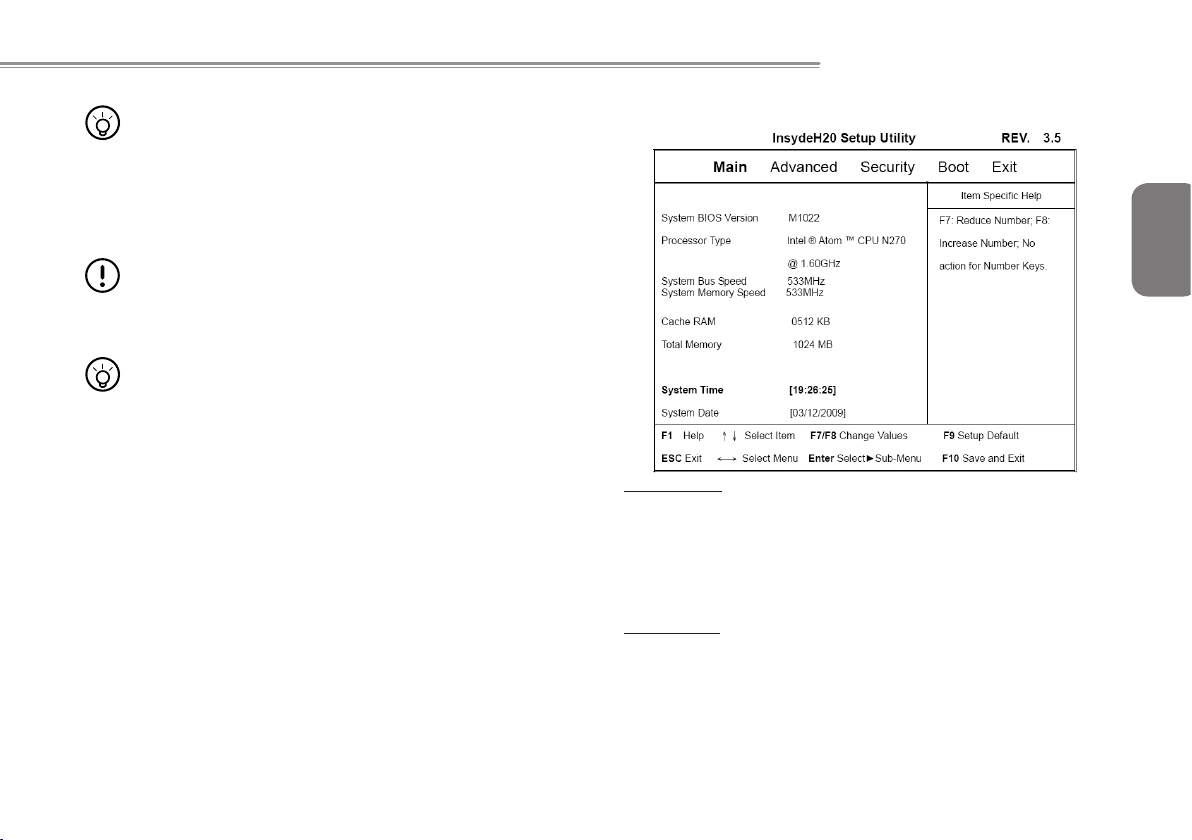
•••••••••••••••••••••••
Tips: For more information about Menu and Keys, please
refer to the hel p informat io n of r es pe ctive selection.
There may be difference of BIOS setting between different
versions of BIOS of different batch of Booktop M1022
produced.
•••••••••••••••••••••••
No tic e: T he BIO S of yo ur Boo ktop M1 022 has be en
initialized to best settings. It’s advised you not to change
it if not so necessary.
•••••••••••••••••••••••
Tips: The pictures showed at this chapter may be different
fr om t hose sho wed by you r Bo o ktop M1022 due to
different versions of BIOS. Please set pictures of your
Booktop M1022 as standard.
Booktop M1022 SERIES USER’S MANUAL
4.2 The Main Menu
English
F02
25
System Time
Allows you to change the system time using the hour:minute:second
format of your Booktop M1022 computer.
Enter the current time for reach eld and use the <F7>, <F8> key to
move from one eld or back to another.
You can also change the system time from your operating system.
System Date
It allows you to set the system date using the month/date/year
format.
Enter the current time for reach eld and use the <F7>, <F8> key to
move from one eld or back to another.
You can also change the system time from your operating system.

4.3 Advanced Menu
English
26
Boot Conguration :
Select Power-on state for NumLock on/off.
IDE Conguration :
Select the hard disk drive type installed in your system as IDE/SATA
mode.
Keyboard language
[ Disabled ] / [ Germany ] / [ Korea ] / [ Japan ] / [ UI ] / [ US,
Chinese ]
Advanced S3 :
[ Enabled ] / [ Disabled ]

Booktop M1022 SERIES USER’S MANUAL
4.4 Security Menu
Set Supervisor Password
A supervisor password m us t be s et before a low er -l ev el user
pa s s w ord ca n be se t . A f t e r sel e c t i ng Ch a n g e Sup e r v i sor
Pa s swor d , pr e ss En t er. You will be p r ompt e d fo r the new
password, and then again to verify it. Type in 6 or fewer keystrokes.
If you make an error, press Esc to start over.
Set User Password
With a User password, you can enter the Setup Utility and change
or remove the User password, but you cannot enter the Setup
Utility and change or remove the Supervisor password, nor enable
diskette access if it has been disabled.
4.5 Boot menu
English
27
Quiet Boot
[ Enabled ] / [ Disabled ] Booting in Text Mode.
Boot Type Order
To select the boot device, you can use the up or down arrow key,
then press <F7> to move up the device in the list or press <F8>
to move down the device in the list. To exit from this menu, press
<Esc>.

4.6 Exit Menu
English
28
Exit Discarding changes
Exit system setup and without saving your changes.
Load Optimal Defaults
Load Optimal Defaults.
Discard Changes
Discard Changes.

Booktop M1022 SERIES USER’S MANUAL
English
Chapter 5 Introduction to Smart
Manager
29

English
30
Due to variations of Smart Manager versions, the interface, icons,
sequence and functions might be different comparing to the guide.
Please operate the Smart Manager by the version preloaded.
Volume:
Press + and - icons to adjust the volume.
Mute:
Press this key to enable/disable mute mode.
Brightness:
Press + and - icons to adjust the display
brightness.
Display Rotation:
Press this key to rotate the display direction.
Bluetooth:(Optional)
Press this key to enable/disable Bluetooth function.
3.5G:(Optional)
Press this key to enable/disable 3.5G function.
Battery icon will be lightened and shows the capacity after properly
Battery Status / AC-IN:
install the battery. If the battery icon turns in 'red' color, it means the
battery is under low power usage. 'AC-in' plug icon will be lighten up
if plug in the power adapter.
Wireless LAN:
Press this key to enable/disable wireless LAN function.
Webcam:
Press this key to enable/disable Webcam function.

LCD/Video-out Switch:
P r es s t h is i c on t o s e t L C D a n d V i d eo -o u t
simultaneously mode.
Press this icon to set LCD mode only.
Press this icon to set Video-out mode only.
Booktop M1022 SERIES USER’S MANUAL
English
Power management mode:
Press this icon to activate the power plan to power
saver mode.
Press this icon to activate the power plan to high
performance mode.
Pr ess this i con to act iva t e t h e p o wer plan t o
balanced mode.
Pr ess this i con to act iva t e t h e p o wer plan t o
presentation mode. (Windows XP only)
31
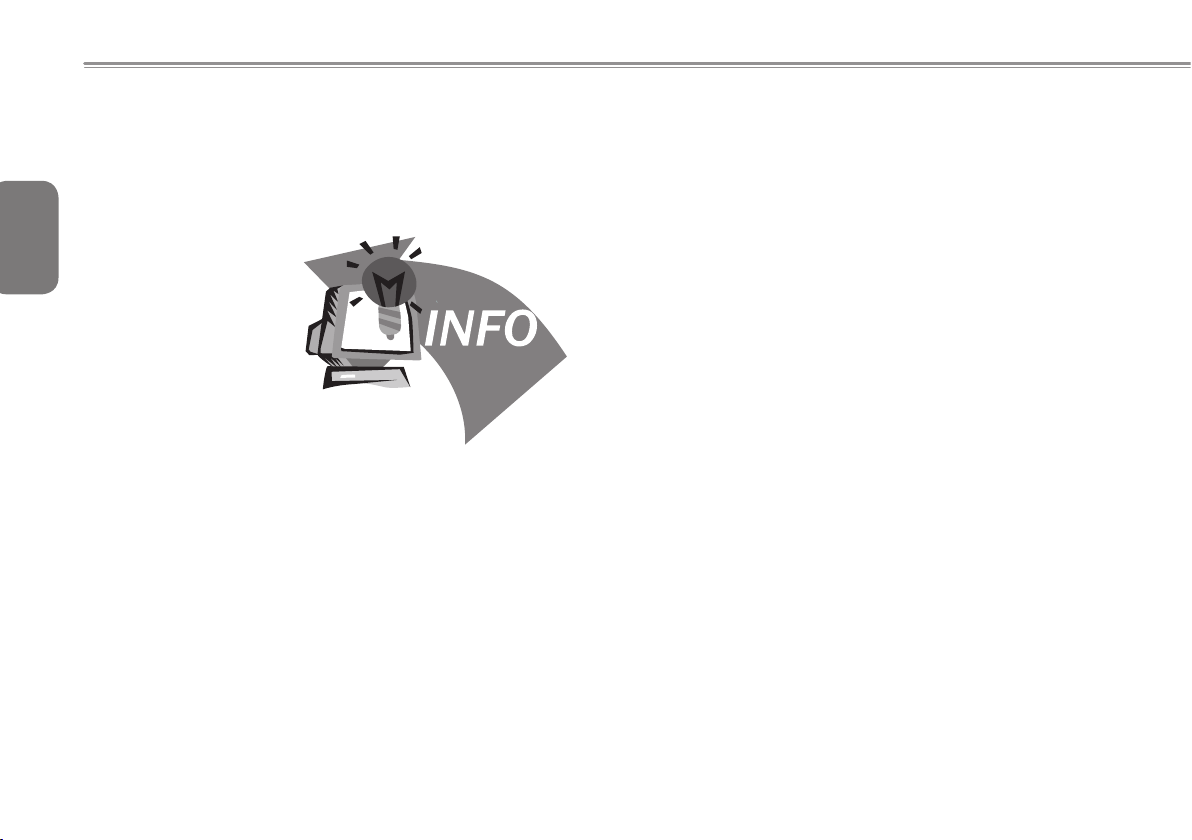
English
32
Chapter 6 Troubleshooting / Q&A
This chapter contains advice and solutions to a few basic problems
you might encounter when you use the Booktop M1022. Please
refe r to this chapter an d fol low the instruc tions to solv e a ny
problems.

Booktop M1022 SERIES USER’S MANUAL
6.1 Troubleshooting
•••••••••••••••••••••••
Warnin g: Under th e c ondit ion that you can’ t h andle
pr o bl e m s , pl e a se co n t a c t to yo u r de a le r to ge t
professional assistance and service.
AC Adapter
Trouble Solution
Make sure the AC adapter is well connected to
No power supplied
to Booktop M1022
Battery pack
Trouble Solution
No power supplied
to Booktop M1022
the power source and Booktop M1022.
Check the cable and plug to make sure they
are OK. If they are broken, please contact your
local dealer ASAP.
The remaining power in battery pack may be
not enough to power on the machine. Connect
AC Adapter to recharge it.
Can’t be recharged
after connecting
AC Adapter
Battery life is not
as long as it should
be
Check temperature of battery pack’s surface.
Battery pack can’t be recharged if its temperature is too high or too low. Recharge it only
after its temperature is the same with the normal environment one.
If battery pack is fully discharged, it won’t be
recharged at once. Please wait for a few some
minutes.
If the power indicators of the battery pack are
always not lit up, its life may be over. Please
contact your dealer to buy another one.
Battery life depends on useage conditions of
the Booktop M1022. You can change the settings in the Power Manager of the OS to save
power.
Battery pack can’t exert its full capacity if it
works when not fully recharged frequently.
Power Booktop M1022 by battery pack until
its power drops to a critically low level and the
machine emits a high-pitched beep or displays
a warning message; after that, recharge battery packs to make battery pack work longer.
English
33

English
34
WARNING: Please pay at t e n t i o n to the following
information regarding the battery pack:
1.Be sure to recycle the waste batteries property.
2.Do not plac e the b att eri es nea r h igh -temper atu re
locations, f ire sourc e or in burning fire as this may
cause the batteries to explode
3.Do not assemble/disassemble /modify the batteries
without authorization.
4.U s e th e ba t t e r y pa c k pr ovi d e d by th e or i gin a l
manufacturer only. Batteries other than those supplied
by the original manufacturer may damage the device.
WARNING: Please pay attention to the following information about
keyboard maintenance.
1.Dust build-up may occur in the keyboard after long-term use.
It is recommended to clean the keyboard with a small brush.
Please shut down the machine before cleaning the surface of
the keyboard and wipe it with a soft cloth, dipped in cleaner or
water, gently.
2.I n case any liquid ente rs the keyboard, shut o ff the power
supply i mm ediately, remove t he batterie s and c on tact the
original manufacturer directly for repair. Do not disassemble the
keyboard yourself for repair.
Keyboard
Trouble Solution
Press character
keys but number
displayed instead
of character
Confusing display
Check if Num Lock is activated.
Make sure there is no software to congure the
keyboard.
Hard disc drive (HDD)
Trouble Solution
The operating system is corrupted by incorrect
HDD can’t be
booted
HDD performs very
slowly
operation or virus. Try to clean the virus and
then congure your operating system correctly.
Maybe the documents of your OS run in error;
please refer to the manual of your OS.
There is too much le fragment. Use disk
defrag tools to rearrange the programs on the
hard disk.

Booktop M1022 SERIES USER’S MANUAL
WARNING: Please pay attention to the following information about
Hard Drive maintenance.
1.The hard disk is a high-speed data storage device. Avoid using
the Booktop in unstable locations as far as possible to prevent
hard disk damage and data loss.
2.Please use the computer in accordance with normal startup/
shutdown procedures; improper startup/shutdown may shorten
the service life of the hard disk.
LCD
Trouble Solution
Press hot key Fn + F5 to change the display
The screen is
blank
WARNING: Please pay attention to the below points on
the mounting design of the panel for the LCD module.
1.
Do not put heavy force along the edges of the active area.
2.Do not put a heavy shock or stress on the panel and lm
surface.
3.Do not put heavy goods on the display panel.
mode if certain external monitor is connected.
Make sure the system isn’t in the mode of
Hibernation or Standby.
4. The LCD screen is the most fragile component of the
Booktop and is prone to damage under external forces.
Do not place any object on the keyboard or between the
keyboard and the screen to prevent damage to the LCD
screen.
5. When traveling with GIGABYTE Booktop M1022, place
it in a special case in a tidy manner as far as possible.
Excess objects may squeeze the machine and therefore
damage the LCD screen.
6. Do not touch the screen with sharp objects or fingers
directly.
7. It is recommended that the LCD screen be wiped with a
special screen cleaning cloth. Wipe the screen gently to
avoid breakage of the screen.
8. Prevent any liquid from entering the LCD screen as this
may damage the elements of the LCD screen.
Printer
Trouble Solution
The data can’
t be output from
Booktop M1022 to
printer
Error printing
Make sure the printer is powered on.
Make sure its cable is OK and its USB interface
is well connected to Booktop M1022.
Make sure your printer is compatible with your
Booktop M1022.
Please refer to the user’s manual of your
printer for help.
English
35

English
36
Audio
Trouble Solution
Adjust sound controller.
Check the setting of sound volume of software.
No sound emitted
USB
Trouble Solution
Equipments
connected can’t
work
Check if the ear phone is rmly connected.
Check the Devices Manager of Windows. Be
sure the Sound function has been activated
and isn’t interfering with other hardware.
Check and be sure USB port of Booktop
M1022 is rmly connected with the USB cord
of the equipment.
Be sure the driver of the equipment is installed
correctly.
LAN
Trouble Solution
Can’t be connected
Be sure the RJ45 connector is rmly connected
to the Network Hub or Switch.
6.2 Q&A
My computer switches to hibernation mode much too quickly,
and I have to constantly hit a key or move the mouse to bring
back the screen. What can I do?
This is part of Windows Power Management. Access Power
Management by clicking on Start / Control Panel / Performance
and Maintenance / Power Options, and change the time next to
the “Turn off monitor” option to the time you want. You have the
choice of either adjusting time for the power supply or for the
battery.
Stand by / Hibernation
Trouble Solution
Can’t enter
into Standby/
Hibernation
Please check if the Windows Media Player is
running. If Yes, the Booktop M1022 can’t enter
into Standby or Hibernation mode. Please
close Windows Media Player.
I’ve heard that cleaning and rearranging les on the hard drive
will improve program’s launch speed, how do I do that?
Go o d di s k maintenances ca n im p r o v e program launch
speed. This normally includes deleting unnecessary files, and
defragmenting hard disk so that files can be more efficiently
grouped. Win dows contains maintenance utili ties for these
tas ks ; run Disk Cleanup to remove unnecessa ry f il es , and
Di s k Def r a gmen t e r to defra g m ent f i l e blo c ks. Fo r mor e
information about these utilities, please refer to your Windows
documentation.

Booktop M1022 SERIES USER’S MANUAL
What kind of external microphone can I use with my Booktop
computer?
You will need to use a self-amplifying microphone.
There are echoes coming from my speakers. What can I do?
Double click on the Speaker icon on the task bar. Then, under
Microphone Balance, check the Mute box.
Becaus e of a softw ar e p ro blem, I was unab le to s hut t he
computer down from Windows, I pressed the power button to
power off the computer, but it didn’t work. How can I force a
power down?
Make sure you press the power button for at least 4 seconds.
Normally, this will force the computer to shut off.
Why can’t I charge the battery of my portable computer after it
was out of use for some time?
After your portable computer has not been used for a long time
(say, more than a month), the battery will enter into low voltage
protection mode. Under this circumstance, restoring to normal
voltage will require the battery to be slowly charged for several
hours. Once the battery has been fully charged, your computer
will resume to normal operation.
My computer says: “CMOS Battery Low”, what should I do?
If your computer is without power (i.e. unplug the computer
power source from the power outlet and remove the battery
pack from it) for over 45 days, you would lose the information
stored in CMOS.
Please fo llow the s teps below to r econf igure your CM OS
settings:
1. Press F2 to enter into the BIOS setup utility.
2. Sele c t “L o ad O p tion a l De faul t s?”. Whe n yo u see the
following prompt, choose <OK> and then press <Enter>.
3. Select “Save Changes and Exit”, select <OK> and press
<Enter> to restart your computer.
How to unplug or eject devices
1. In the notication area next to your task bar, double-click the
Safe Removal icon. Safe Removal displays a list of Plug and
Play devices that support safe removal and that are currently
attached to the system.
If you do not see the Safe Removal icon, your device does
not support safe removal, and you cannot unplug or eject
your device using Safe Removal.
2. In Safely Remove Hardware, in the list of devices, select the
device that you want to unplug or eject, and then click Stop.
This tells the system that you will be unplugging or ejecting
the device.
3. In Stop a Hardware device, click OK.
A notication appears stating that it is now safe to unplug or
eject the device.
English
37

Caution
• Unplugging or ejecting a device that supports safe removal
without first using the Safe Removal application to warn the
system can cause data to be lost or your system to become
English
38
unstable. For example, if you use Safe Removal, however,
you can warn the system before you unplug or eject a device,
preventing possible loss of data.
Note
• For removable storage devices that can safely be removed while
the system is on, the system disables write caching by default.
It does this so the devices can be removed without loss of data.
When write caching is disabled, however, the system will likely
experience slower performance, so be sure to enable write
caching when you have nished removing the device.
Does M1022 provide a hardware switch or function button to
enable/disable the Bluetooth function?
M1022 provides a combined function button to enable/disable
the 3.5G (Fn+F10) and Bluetooth (Fn+F11) functions.
What is the capacity of SDHC cards that M1022 can support?
The specication of SDHC that M1022 SD card reader supports
shall be in accordance with that of the SD Association. Currently,
the maximum capacity announced by SD Association is 32GB
http://www.sdcard.org/developers/tech/sdhc/
How can M1022 BIOS be upgraded in the DOS and Windows
mode?
Please refer to GIGABYTE website “How to upgrade M1022
BIOS in the DOS and Windows mode?”

Booktop M1022 SERIES USER’S MANUAL
English
39

English
40
Appendix I Specications

Booktop M1022 SERIES USER’S MANUAL
Processor
Intel® Atom 1.6GHz N270 (Optional)
Intel® Atom 1.66GHz N280
OS
Microsoft Windows XP
Microsoft Windows 7
Core Logic
Intel® 945GSE
Memory
DDRII SO-DIMM X 1, Max 2 GB
For the compatible HDDs & RAMs by model, please refer to
GIGABYTE AVL List
Video Interface
Intel® 945GSE
Display
10.1”LCD panel / WSVGA 1024x600
10.1”LCD panel / WXGA 1366x768
Hard Disk Drive
2.5” ,9.5mm S-ATA HDD 160/250/320GB
Optical Drive
External ODD by USB connection
Input Device
83 key keyboard/Touch Pad
I/O Port
USB X 3,Mic in/Earphone out/D-SUB
RJ45 / 4 in 1 Card Reader / Express card (M1022C no support)
e-SATA (Optional)
Audio
Speaker 1.5 watt x 2
Bluetooth
Bluetooth 2.1 built-in (Optional)
Web Camera
1.3M pixel CMOS camera
LAN/Wierless LAN
802.11b/g/n by mini-card
3.5G by mini card (Optional)
Keyboard
83 key keyboard
Protection
Kensington Lock
Battery
6 Cell Li-ion 7800 mAh, Battery (Standard)
4 Cell Li-ion 4400 mAh, Battery (Optional)
Dimension & Weight
265 x 191 x 26.5~30.5mm
1.26kg (Including 4 cell battery)
~1.3kg (Including 6 cell battery)
Service
More service information, please refer to
http://www.GIGABYTE.com.tw
•••••••••••••••••••••••
The above specification is for users’ reference. The final
conguration depends on the Booktop M1022 users bought.
English
41

English
42
Appendix II Recovery Update
Notices
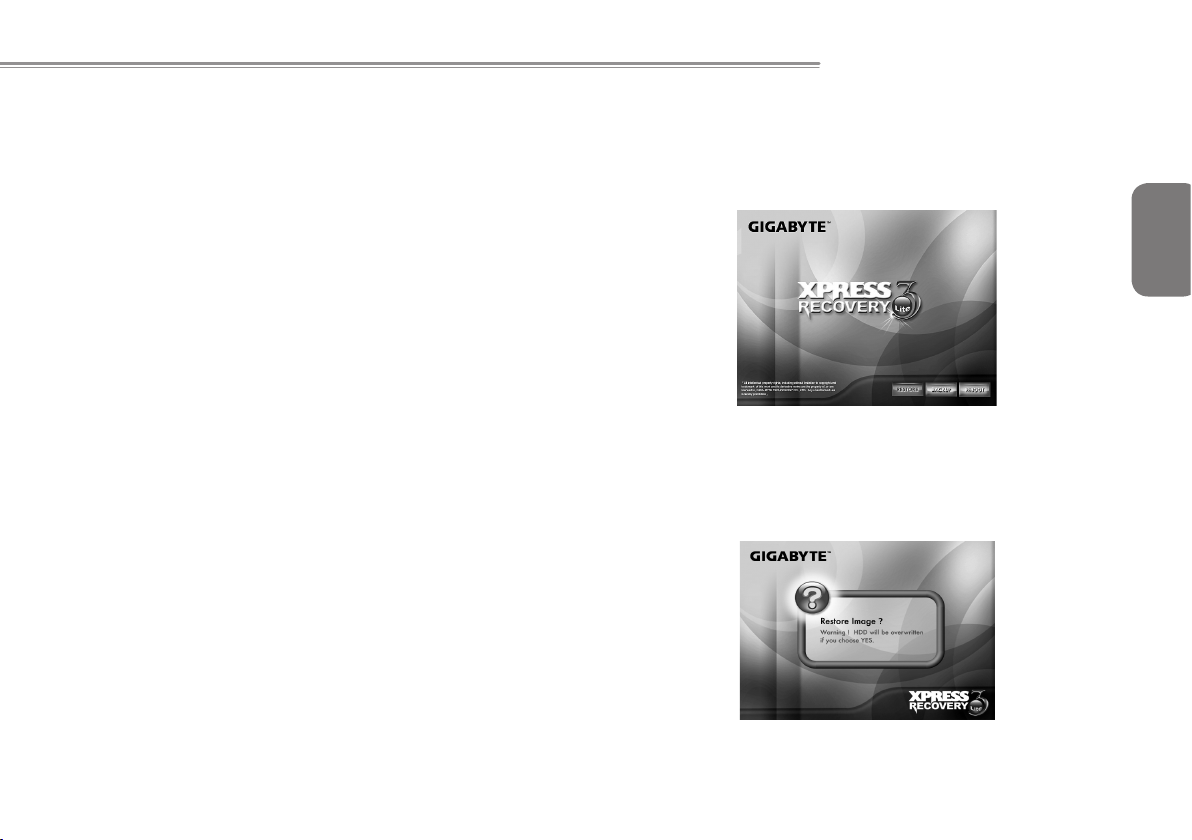
Booktop M1022 SERIES USER’S MANUAL
How to restore your Booktop to factory defaults
Time to restore: When your computer is infected by virus or there is
any other reason that you want to restore your operating system to
the factory defaults.
Execute Xpress Recovery3 Lite (XR3 Lite) Professional Recovery
Utility.Please take the following procedures:
1. Start up your computer rst. Restart your computer if it has
already booted into system.
2. Right after you see the startup screen (such as trademark, logo
or text), the DOS screen will appear. Press F9.
* F9 is a typical hotkey to restore professional settings. Please
consult with your computer manufacture if your hotkey doesn't
function.
3. There are four options on the menu: "RESTORE" (to restore
data), "ABOUT" (to display XR3 software related information)
and "REBOOT" (to cancel the recovery and restart the
computer). We recommend you to select "RESTORE" to restore
factory defaults
4. Then the prompt "Restore Image?" will appear on the menu.
We recommend you to select "YES" to restore an image
le.* "Image le" is a compressed le that compresses all the
Windows operation system data. Recovery an image le allows
you to restore your operating system to factory defaults.
English
43

5. After all the selections have been made, the screen shows
"RESTORE NOW…", indicating your computer is now
recovering the operating system data. When the recovery is
complete, the computer will automatically restart and restore to
English
44
factory defaults.

Booktop M1022 SERIES USER’S MANUAL
Appendix III Service Centers
English
This appendix will list our service centers for your Booktop M1022
computer.
45

English
46
Taiwan GIGABYTE Service Center
6F, No.136, Jien-Yi Rd., Chung-Ho, Taipei Hsien, Taiwan.
TEL: +886-2-8227-6136
FAX: +886-2-8227-6163
WEB Address (English): http://www.GIGABYTE.com.tw/
WEB Address (Chinese): http://www.GIGABYTE.tw/
U.S.A. G.B.T. INC.
Guangzhou
TEL: +86-20-3849-1240
FAX: +86-20-3849-1140
Shanhai
TEL: +86-21-5763-8748
FAX: +86-21-5763-8320
Xian
TEL: +86-29-85531943
FAX: +86-29-85519336
TEL: +1 (626) 854-9338
FAX: +1 (626) 854-9339
WEB Address: http://www.GIGABYTE.us
China G.B.T. TECH. TRADING CO., LTD.
WEB Address: http://www.GIGABYTE.com.cn/
Shenzhen
TEL: +86-755-8240-8099
FAX: +86-755-8240-8066
Ninbo
TEL: +86-574-86869292
Fax: + 86-574-86860781
Beijing
TEL: +86-10-6297-8099
FAX: +86-10-6298-0499
Germany
TEL: +49-40-2533-0433
Address: BULLENKOPPEL 16 22047 HAMBURG

Warranty Clause
1. The warranty of the products of GIGABYTE shall commence
from the date specied on the invoice issued by the dealer.
Consumers shall keep the purchase invoice properly to
safeguard the legal rights and interests.
2. To identify the warranty period of various products, please visist
related webpages of GIGABYTE at http://service.GIGABYTE.
tw/ for query. The dealer shall be responsible for the warranty
provided or sold by the dealer itself.
3. The commencing date of warranty of products distributed
or redistributed by business partners shall be determined in
accordance with Article 2.
4. This warranty does not cover the pre-installed software products,
operating system, consumables and other accessories (e.g.
gifts/rucksack/disk/mouse/packaging material, etc).
5. In the absence of the sales invoice of the special dealer of
GIGABYTE, the warranty period will be determined based on the
GIGABYTE label and serial number on the product.
6. In case there is no GIGABYTE label or serial number on the
product, the serial number does not match the product or is
illegible, no warranty or aftersales service will be extended.
In case of any need for repair, contact the original dealer for
assistance.
7. In case of any defect or malfunction in the product within 7 days
from the purchase date (except for the circumstance listed in
Article 11), the consumer may request the original dealer to
replace the product with all accessories in the original packaging
as well as the sales proof with a new one; otherwise, the defect
or malfunction will be treated by means of repair.
Booktop M1022 SERIES USER’S MANUAL
※
In case that the dealer has no stock for immediate
replacement, it shall contact the agent as soon as possible for
replacement.
8. In case of any defect in the appearance of a new product
attributed to human negligence, no request shall be made to
GIGABYTE for replacement with a new one.
9. Any product sent for repair shall be packed using the original
packing material of the manufacturer or appropriate materials
(e.g. paper carton, air bag or poly foam). In case of damage
during transit due to improper packaging, GIGABYTE will not
provide warranty services.
10. In case that a product sent for repair during the warranty period
cannot be repaired, GIGABYTE will replace the product with a
comparable new product or an equivalent one.
11. This warranty will become invalid if the product fails or is
damaged for the following reasons:
(1) Natural disaster, accident or human negligence
(2) Violation of the operating instructions in the user manual of
the product
(3) Improper assembly or request for installation service
(4) Use of unauthorized accessories
(5) Use of the product not in the permitted environment
(6) Unauthorized disassembly
(7) Abnormal use
(8) Line or part oxidation
(9) Use of the product as testing device (e.g. RAM, VGA and
USB test)
(10) Problems and malfunction resulting from computer virus
English
47

12. Considerate reminder !!! Be sure to backup important data
before sending the product for repair. GIGABYTE is responsible
for the repair and test of the product only and will not provide
services such as data backup, etc. GIGABYTE will not assume
English
48
responsibility for any data loss during the repair process.
