Page 1
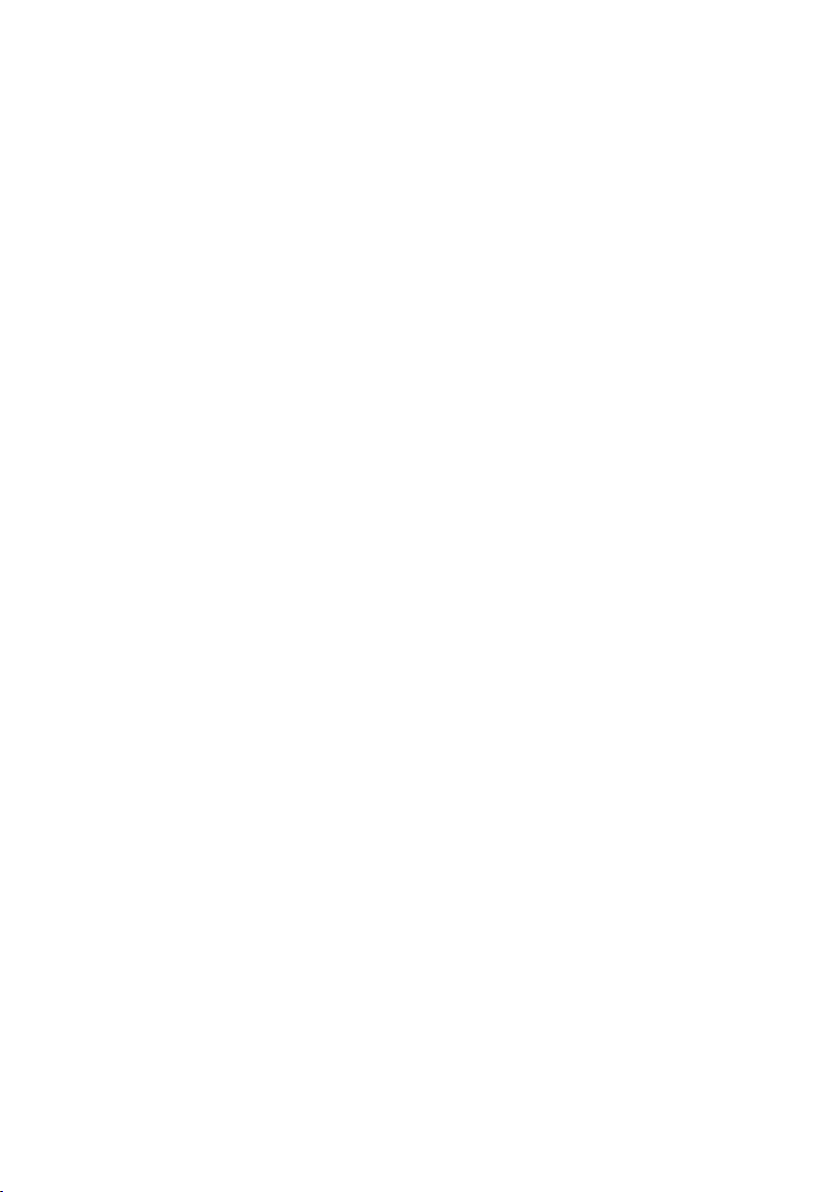
Table of Contents
Configuring SATA Hard Drive(s) (Controller: Intel ICH5R) ............................................................ 2
(1) Installing SATA hard drive(s) in your system ............................................................................. 2
(2) Configuring SATA controller mode and boot sequence in BIOS Setup .................................... 3
(3) Configuring RAID set in RAID BIOS ............................................................................................. 5
(4) Making a SATA controller driver disk .......................................................................................... 8
(5) Installing SATA controller driver during OS installation ............................................................ 10
Page 2
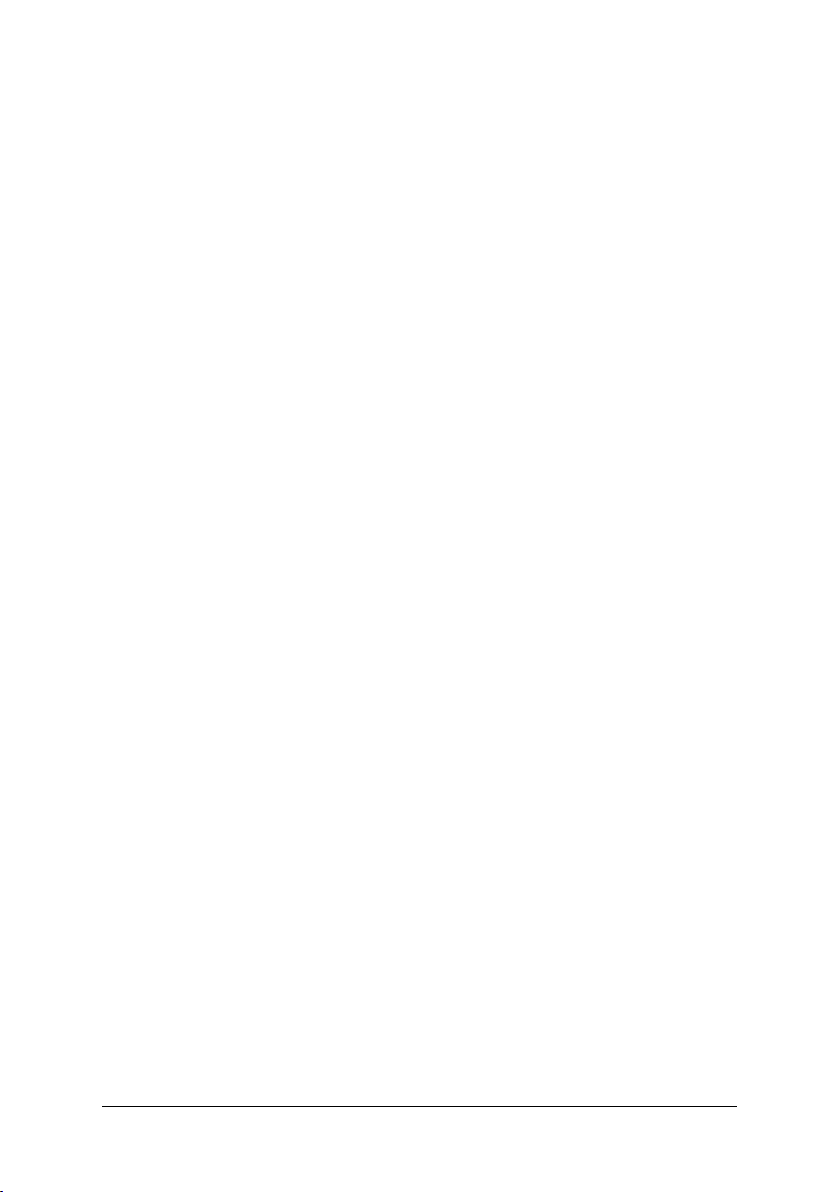
Ác
Configuring SATA Hard Drive(s) (Controller: Intel ICH5R)
Åé
¤¤
¤å
To set up SATA hard drive(s), you have to follow the steps below:
(1) Install SATA hard drive(s) in your system.
(2) Configure SATA controller mode and boot sequence in BIOS Setup.
(3)* Configure RAID set in RAID BIOS.
(4) Make a floppy diskette containing the SATA controller driver.
(5) Install the SATA controller driver during OS installation.
Before you begin
Please prepare:
(a) Two SATA hard drives (to ensure optimal performance, it is recommended that you use two hard
drives with identical model and capacity). If you do not want to create RAID with the SATA
controller, you may prepare only one hard drive.
(b) An empty formatted floppy disk.
(c) Windows XP/2000 setup disk.
(d) Driver CD for your motherboard.
(1) Installing SATA hard drive(s) in your system
Attach one end of the SATA signal cable to the rear of the SATA hard drive and the other end to available
SATA port(s) on the motherboard (If there are more than one SATA controllers on your motherboard, you
may check the name of the SATA connector to identify the SATA controller for the connector.
For example, the SATA0_SB/SATA_SB connectors is controlled by the SATA controller on South-Bridge).
Then connect the power connector from your power supply to the hard drive.
SATA Hard Drive Configurations ( Intel ICH5R) - 2 -
Page 3
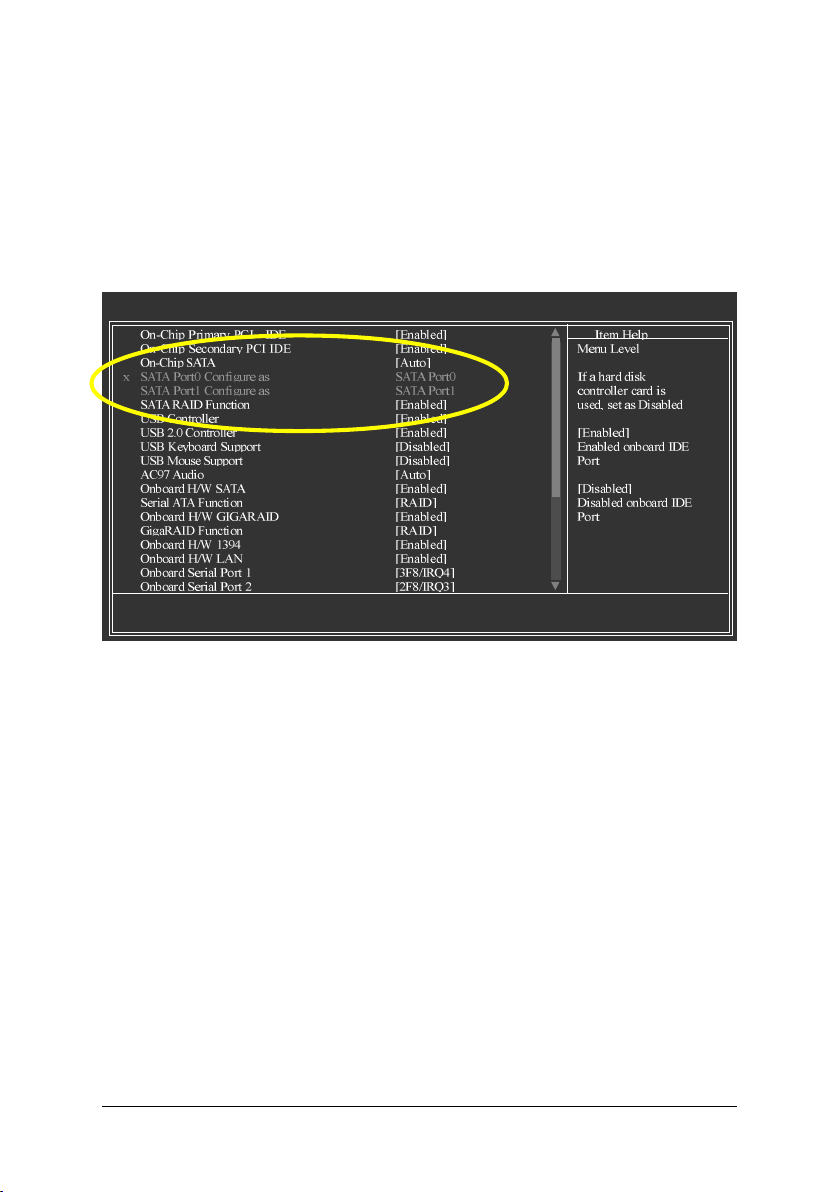
(2) Configuring SATA controller mode and boot sequence in BIOS Setup
You have to make sure whether the SATA controller is configured correctly in system BIOS Setup and
set BIOS boot sequence for the SATA hard drive(s).
Step 1:
Turn on your computer and press the Del key to enter BIOS Setup during POST (Power-On Self Test).
To use the SATA controller, assure that the On-Chip SATA item under the Integrated Peripherals menu
is set to Auto or Manual. Set SATA RAID Function to Enabled if you want to create RAID (Figure
1). Set the option to Disabled if you do not want to create RAID.
: Move Enter: Select +/-/PU/PD: Value F10: Save ESC: Exit F1: General Help
F5: Previous Values F6: Fail-Safe Defaults F7: Optimized Defaults
CMOS Setup Utility-Copyright (C) 1984-2004 Award Software
Integrated Peripherals
Figure 1
SATA Hard Drive Configurations ( Intel ICH5R)- 3 -
Page 4
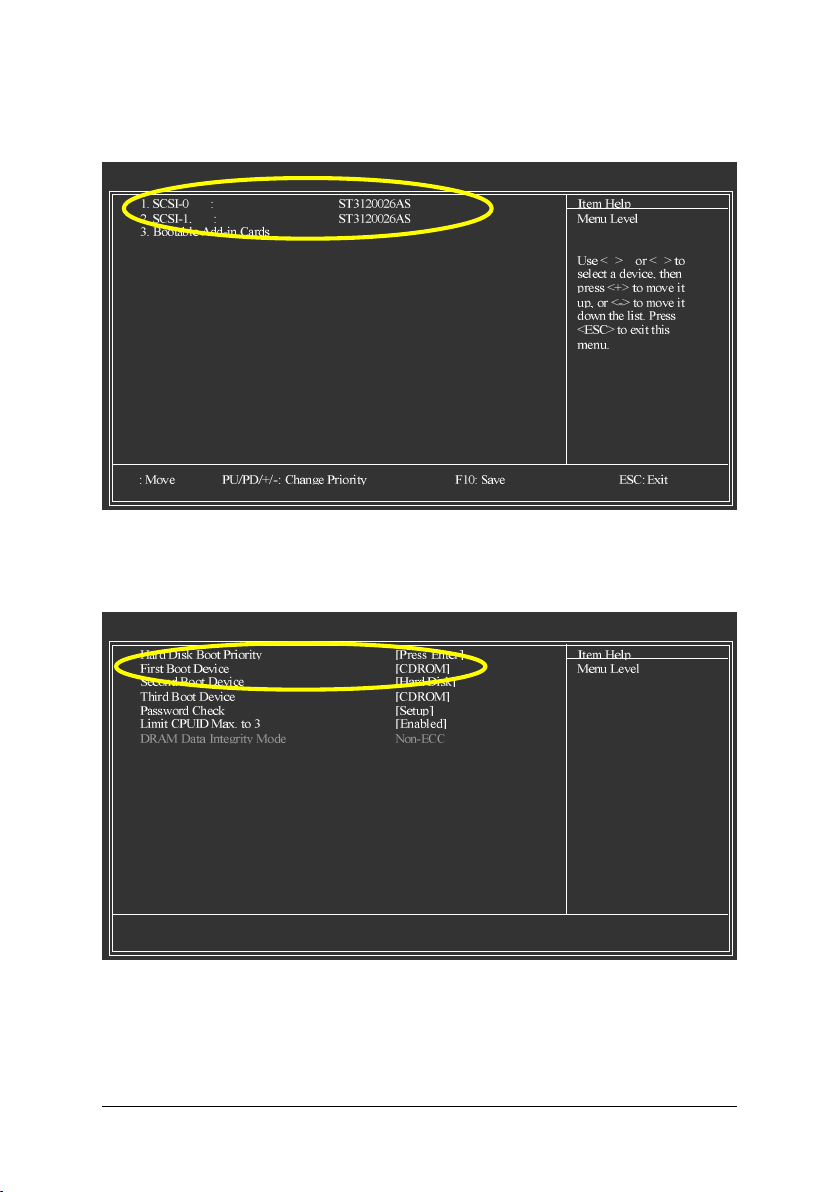
Ác
Åé
¤¤
¤å
Step 2:
Select Hard Disk Boot Priority under the Advanced BIOS Features menu and then choose the model
of the SATA hard drive onto which you want to install Microsoft Windows 2000/XP (Figure 2).
CMOS Setup Utility-Copyright (C) 1984-2004 Award Software
Hard Disk Boot Priority
Figure 2
Step 3:
Set First Boot Device under the Advanced BIOS Features menu to CD-ROM to boot from CD-ROM
after system restarts (Figure 3).
CMOS Setup Utility-Copyright (C) 1984-2004 Award Software
Advanced BIOS Features
: Move Enter: Select +/-/PU/PD: Value F10: Save ESC: Exit F1: General Help
F5: Previous Values F6: Fail-Safe Defaults F7: Optimized Defaults
Figure 3
Step 4:
Save and exit BIOS Setup.
SATA Hard Drive Configurations ( Intel ICH5R) - 4 -
Page 5

(3) Configuring RAID set in RAID BIOS
To configure a RAID array, you have to enter the RAID setup utility. Skip this step and proceed to Section
4 on page 8 if you do not want to create RAID.
After the Power-On Self-Test (POST) memory test begins and before the operating system boot begins,
look for a message which says "Press <CTRL-I> to enter Configuration Utility" (Figure 4). Press CTRL+I
to enter the Intel RAID setup utility.
Figure 4
After pressing CTRL+I, the RAID Configuration Utility screen similar to that below will appear
(Figure 5).
MAIN MENU: Use the arrow keys to highlight the options you need.
1. Create RAID Volume: The Create RAID Volume selection from the Main Menu allows users to create
RAID array(s).
2. Delete RAID Volume: The Delete RAID Volume selection allows users to delete existing RAID set.
3. Reset Disks to Non-RAID: The Reset Disks to Non-RAID selection allows users to set a RAID disk
to non-RAID status.
4. Exit: The Exit selection allows users to exit the Intel SATA RAID utility.
Figure 5
SATA Hard Drive Configurations ( Intel ICH5R)- 5 -
Page 6

Ác
Åé
¤¤
¤å
DISK/VOLUME INFORMATION: The DISK/VOLUME INFORMATION section displays information
about existing hard drives and RAID array.
Creating RAID Array:
Select 1. Create RAID Volume in the Main Menu and press ENTER to enter CREATE ARRAY MENU
(Figure 6). (If the installed hard drives has previously created RAID array, please back up the data and
remove the RAID array before creating new array).
The sequence of RAID array creation
Please set the options below one by one:
I. Name: This option allows users to name their RAID array(s) with up to 16 characters (do not use special
characters).
II. RAID Level: This option allows users to select a RAID mode. The default is RAID0 (Stripe). Use UP
or DOWN ARROW key to select RAID mode. The supported RAID modes include RAID0 (Stripe) and
RAID1(Mirror).
III. Strip Size: This option is to set stripe size for RAID 0 set. We recommend setting it to 32K to 64K.
IV. Create Volume: After the configuration of all the options above, the light bar will stop in Create
Volume. Follow the on-screen instructions to press ENTER and then Y to confirm your selection. This
action completes the creation of RAID array.
7
Figure 6
SATA Hard Drive Configurations ( Intel ICH5R) - 6 -
Page 7

Upon completion, you will return to the Main Menu. You should see the created RAID set in the DISK/
VOLUME INFORMATION section and other information about RAID mode, stripe size, drive model, and
drive capacity.
Figure 7
If you want to delete an existing RAID array, you may select 2. Delete RAID Volume in Main
Menu. After the DELETE RAID ARRAY screen appears, press Del to confirm the deletion or ESC to
abort.
To exit the Serial ATA-RAID Configuration Utility, press ESC in Main Menu.
Now you can proceed with the installation of SATA driver and operating system.
SATA Hard Drive Configurations ( Intel ICH5R)- 7 -
Page 8

Ác
Åé
¤¤
(4) Making a SATA controller driver disk
To install Windows 2000/XP onto a SATA hard disk on the ICH5R controller successfully, you need to
install required driver for the SATA controller on your motherboard during OS installation. Without the driver,
the hard disk may not be recognized during the Windows setup process.
¤å
First of all, you need to copy the driver for the SATA controller from the motherboard driver CD to a floppy
disk. The instructions below explain how to copy the driver.
Step 1: Find an available system and insert the motherboard driver CD into the CD-ROM drive. The
installation utility will appear automatically. Quit the installation utility first.
Step 2: Go to My Computer and right-click the CD-ROM icon (this procedure assumes Drive D) and
select Open (Figure 8).
Figure 8
Then you should see folders and files contained in the driver CD. Go to the BootDrv folder and look for
a file named Menu.exe (Figure 9).
Figure 9
SATA Hard Drive Configurations ( Intel ICH5R) - 8 -
Page 9

Step 3:
Double-click MENU.exe. An MS-DOS prompt screen similar to Figure 10 will appear.
Figure 10
Step 4:
Insert an empty floppy disk. Press 1 to select the IAA_RAID item. Then it will take about one minute
to copy the SATA driver from the motherboard driver CD to the floppy disk.
Step 5:
Press 0 to exit when the procedure is completed (Figure 11). Now you have copied the SATA driver
successfully.
Figure 11
SATA Hard Drive Configurations ( Intel ICH5R)- 9 -
Page 10

Ác
Åé
¤¤
(5) Installing SATA controller driver during OS installation
Now that you have prepared a floppy disk with the SATA driver and adjusted BIOS settings, you can
begin to install Windows 2000/XP onto your SATA hard disk with the SATA driver. This procedure
assumes Windows XP installation.
¤å
Step 1: Restart your system to boot from the Windows XP Setup disk and press F6
as soon as you see a message which says "Press F6 if you need to install a 3rd party SCSI or RAID
driver." After pressing the F6 key, there will be a few moments of some files being loaded before you
see the next screen for you to specify the SATA controller on your motherboard.
Figure 12
Step 2:
When a screen similar to that below appears, insert the floppy disk containing the SATA driver and press
S to specify the SATA controller (Figure 13). Then you will be asked to select the SATA controller on
your motherboard.
Figure 13
SATA Hard Drive Configurations ( Intel ICH5R) - 10 -
Page 11

Step 3:
In the next screen, you should see the driver you copied to the floppy disk. Use the arrow keys to select
Intel(R) 82801ER SATA RAID Controller (Figure 14) and press ENTER. Then it will begin to load
the SATA driver from the floppy disk.
Figure 14
If a message appears saying one or some file(s) cannot be found, please check the floppy disk
or copy the correct SATA driver again from the motherboard driver CD.
Step 4:
When the screen as shown below appears, press ENTER to continue the SATA driver installation from
the floppy disk. The driver installation will be finished in about one minute.
Figure 15
SATA Hard Drive Configurations ( Intel ICH5R)- 11 -
Page 12

Ác
Åé
¤¤
¤å
After the SATA controller driver installation is completed, you should see a screen similar to Figure 16
below. It indicates that you have installed the SATA controller driver successfully. You can proceed with
the Windows 2000/XP installation.
Figure 16
(Note: Each time you add a new hard drive to a RAID array, the RAID driver will have to be installed
under Windows once for that hard drive. After that, the driver will not have to be installed.)
SATA Hard Drive Configurations ( Intel ICH5R) - 12 -
