Page 1
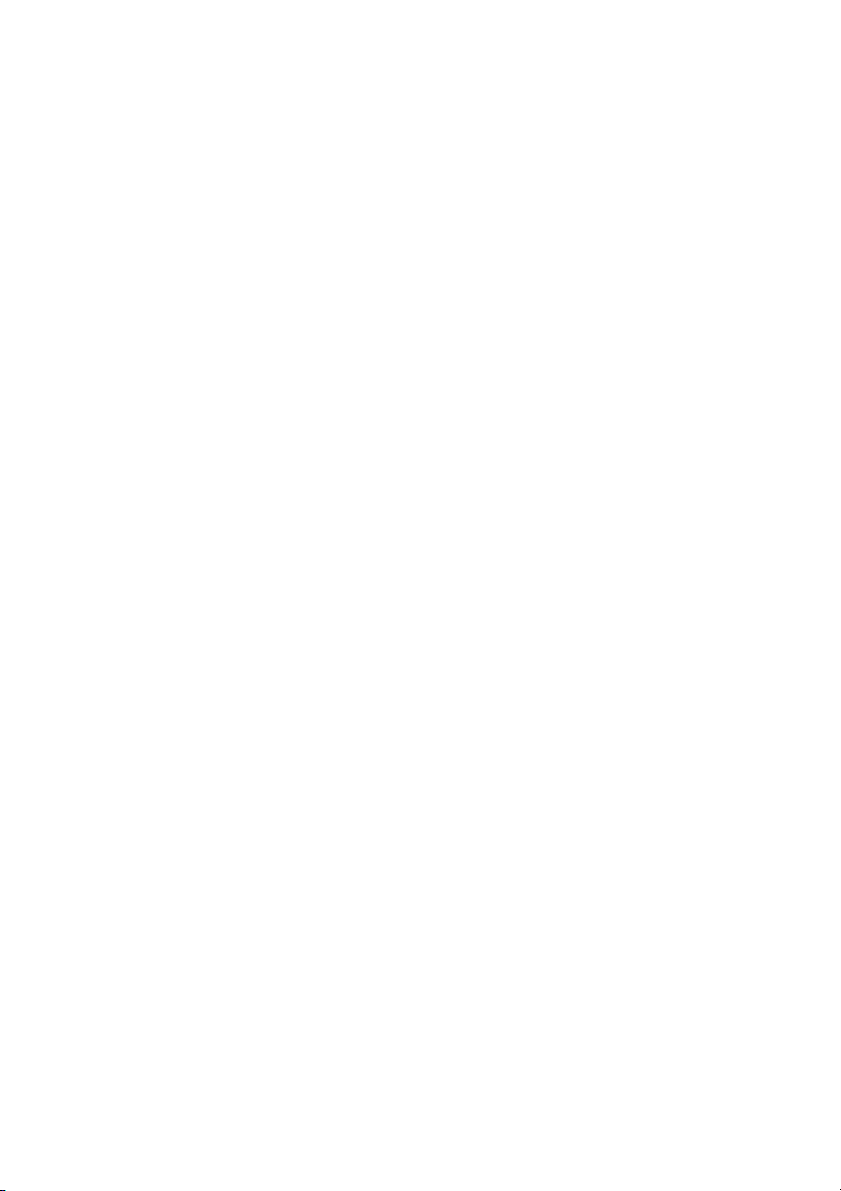
GV-RX70256D/
GV-RX70128DE
Radeon X700 Graphics Accelerator
User's Manual
Rev. 101
12MD-RX70256D-101
Copyright
© 2005 GIGABYTE TECHNOLOGY CO., LTD
Copyright by GIGA-BYTE TECHNOLOGY CO., LTD. ("GBT"). No part of this manual may be reproduced or transmitted in
any from without the expressed, written permission of GBT.
Trademarks
Third-party brands and names are the property of their respective owners.
Notice
Please do not remove any labels on VGA card, this may void the warranty of this VGA card
Due to rapid change in technology, some of the specifications might be out of date before publication of this booklet.
The author assumes no responsibility for any errors or omissions that may appear in this document nor does the author make
a commitment to update the information contained herein.
Page 2
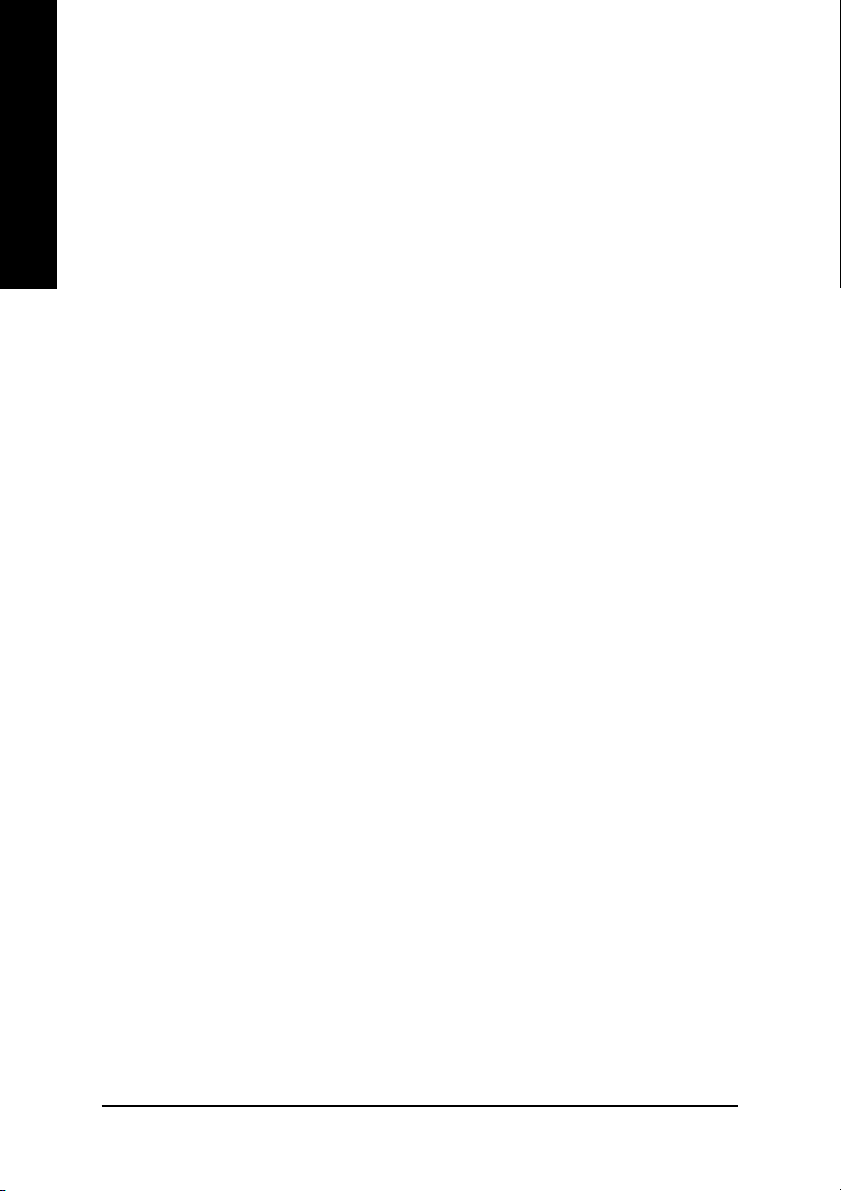
Table of Contents
English
1. Introduction ......................................................................................... 3
2. Hardware Installation...........................................................................4
3. Software Installation ............................................................................9
4. Troubleshooting Tips ......................................................................... 33
1.1. Features ..................................................................................................... 3
1.2. Minimum System Requirement .................................................................. 3
2.1. Board Layout .............................................................................................. 4
2.2. Hardware Installation.................................................................................. 7
3.1. Win® XP Driver and Utilities Installation ...................................................... 9
3.1.1. Operating System Requirement ....................................................................9
3.1.2. DirectX Installation ....................................................................................... 10
3.1.3. Driver Installation ......................................................................................... 11
3.1.4. Utilities on Driver CD.................................................................................... 13
3.1.5. Taskbar Icon ................................................................................................16
3.1.6. Display Properties Pages ............................................................................ 19
3.2. Win® 2000 Driver Installation .................................................................... 32
5. Appendix ........................................................................................... 34
5.1. How to Reflash the BIOS .......................................................................... 34
5.1.1. Reflash BIOS in MS-DOS mode .................................................................. 34
5.1.2. Reflash BIOS in Windows mode ..................................................................34
5.2. Resolutions and Color Depth Table (In Windows® XP) ............................. 35
GV-RX70256D(128DE) Graphics Accelerator - 2 -
Page 3
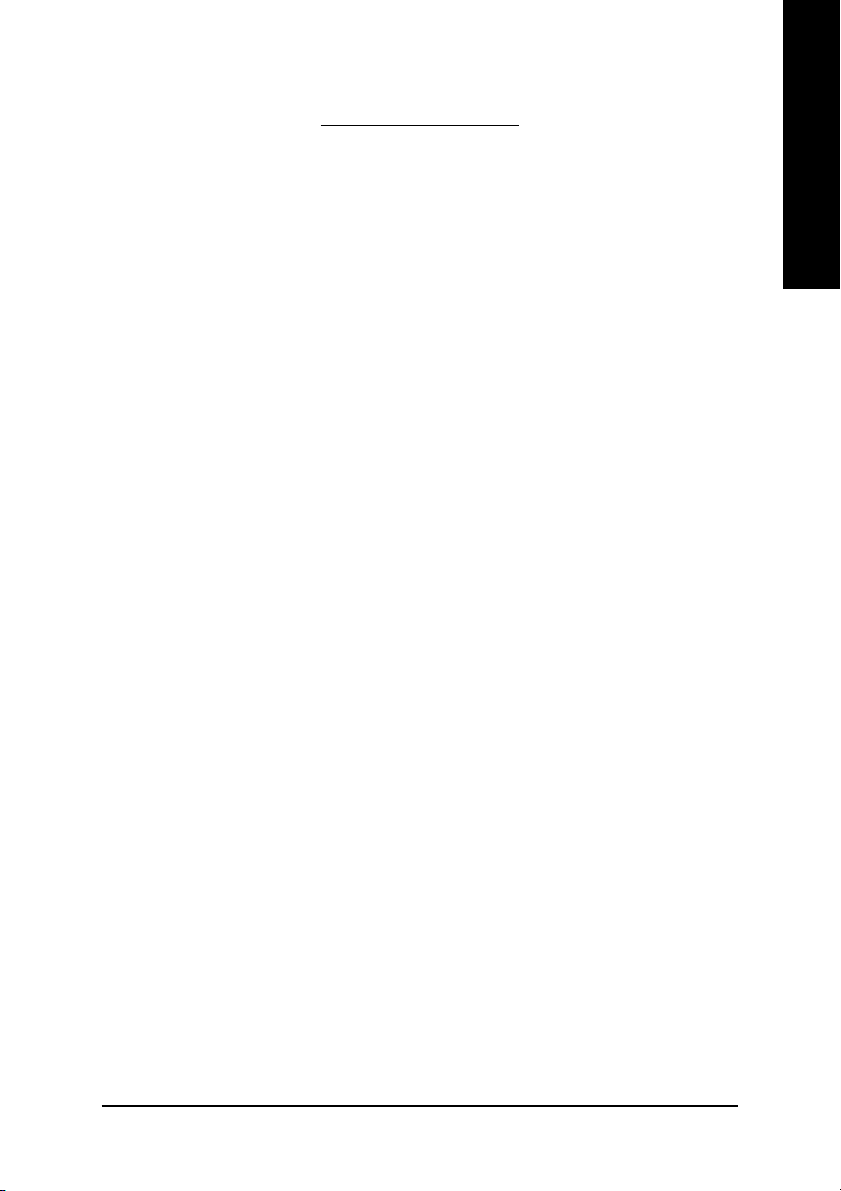
1. Introduction
1.1. Features
• Powered by ATI Radeon X700 Visual Processing Unit (VPU)
• Supports the newest PCI Express x 16
• Integrated with 256MB DDR memory
(For GV-RX70256D only)
• Integrated with 128MB DDR memory
(For GV-RX70128DE only)
• Supports DirectX 9.0
• Support AV / S-Video and HDTV output
• Supports TV-Out and D-Sub connector
• Supports DVI-I connector
1.2. Minimum System Requirement
• IBM® or 100% PC compatible with Pentium® III 650MHz or AMD Athlon 650MHz
class processor or higher
• One PCI Express x 16 slot
• Operating Systems Win® 2000 / Win® XP
• 64MB system memory
• 50MB of available disk space for full installation
• CD-ROM or DVD-ROM drive
English
Introduction- 3 -
Page 4

2. Hardware Installation
English
2.1. Board Layout
1) GV-RX70256D
Digital LCD Monitor
Analog LCD Monitor
DVI-I Connector
TV-Out
VGA Monitor Connector
(15-pin)
DVI Output
DVI-I to D-Sub Connector
DVI-I Connector
VGA Output
NTSC / PAL TV
Projector
OR
Analog LCD Monitor
AV Output
VGA Output
Analog Monitor
GV-RX70256D(128DE) Graphics Accelerator - 4 -
TV-out (S-Video)
VGA Monitor
Connector
(15pin)
Page 5
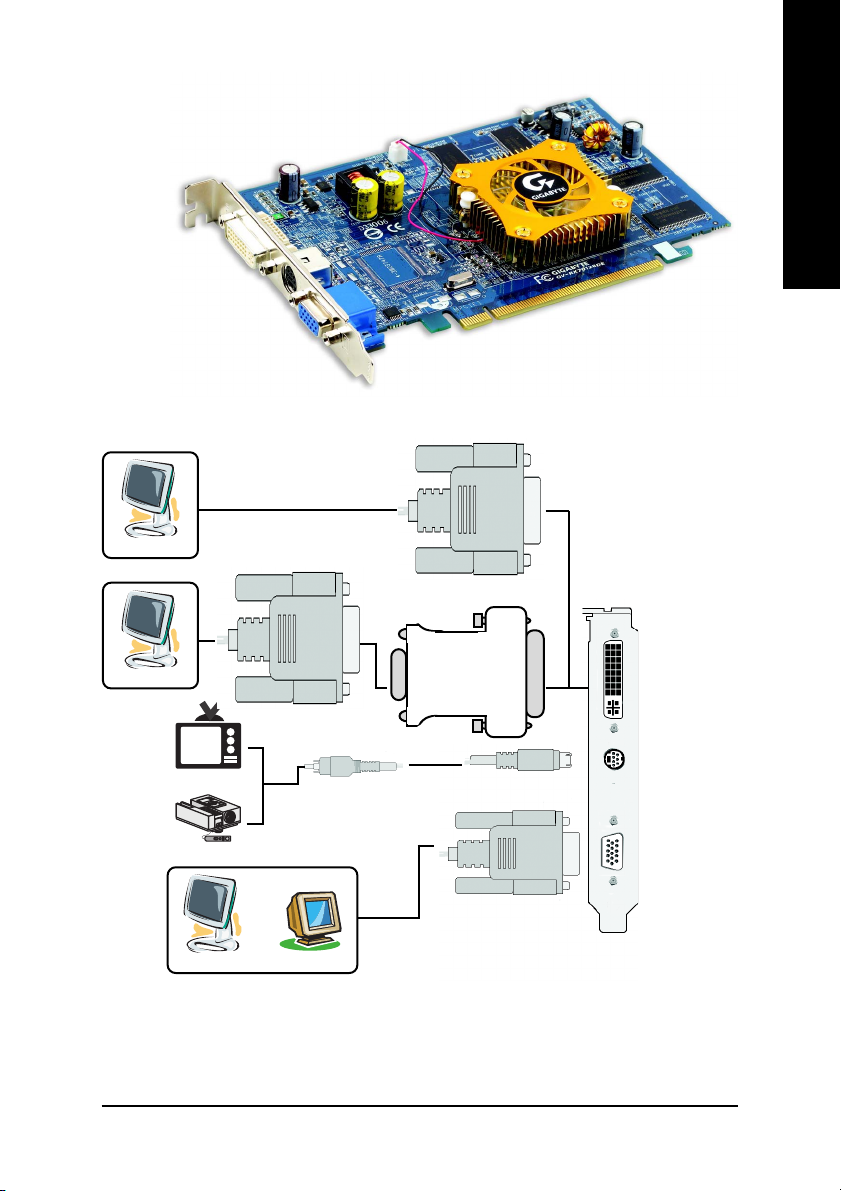
2) GV-RX70128DE
DVI-I Connector
TV-Out
VGA Monitor Connector
Digital LCD Monitor
English
(15-pin)
DVI Output
DVI-I to D-Sub Connector
Analog LCD Monitor
NTSC / PAL TV
Projector
Analog LCD Monitor
OR
Analog Monitor
DVI-I Connector
VGA Output
TV-out (S-Video)
AV Output
VGA Monitor
Connector
(15pin)
VGA Output
Hardware Installation- 5 -
Page 6
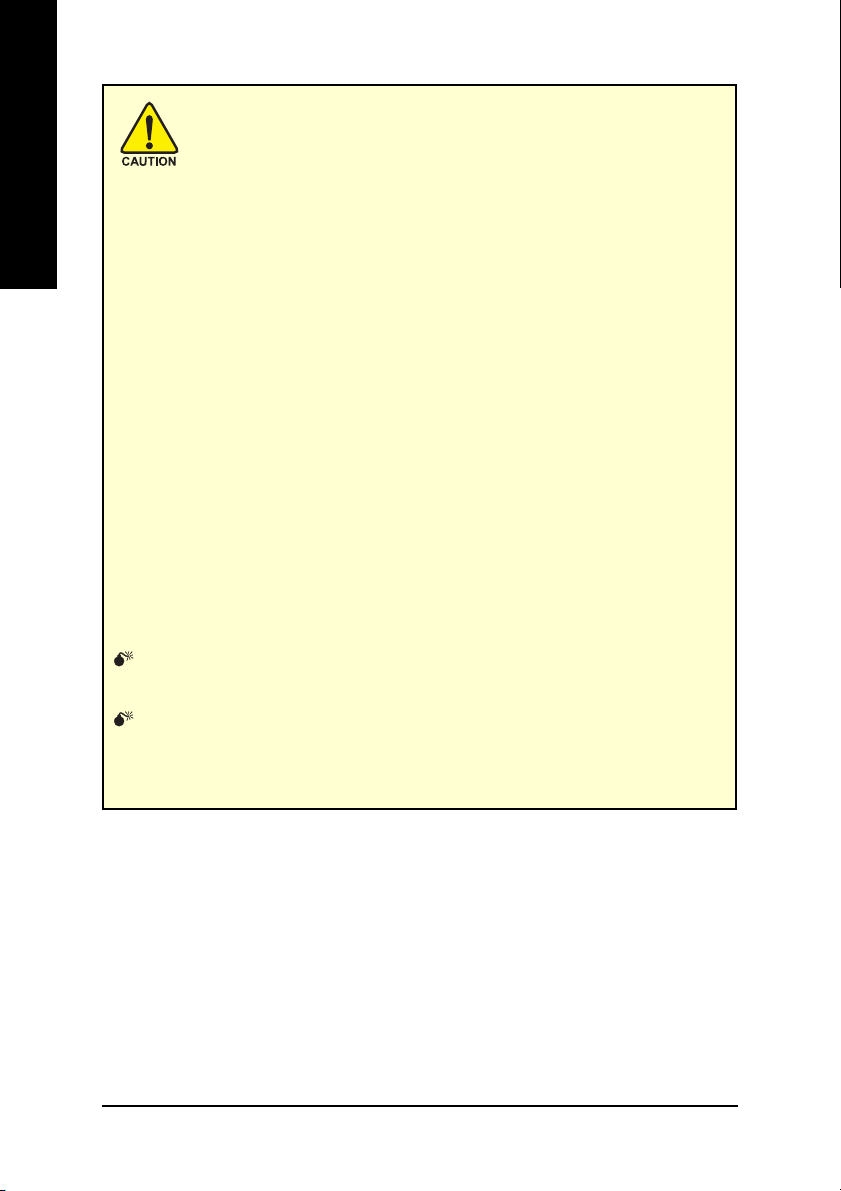
English
Expansion cards contain very delicate Integrated Circuit (IC) chips. To
protect them against damage from static electricity, you should follow
some precautions whenever you work on your computer.
1. Turn off your computer and unplug power supply.
2. Use a grounded wrist strap before handling computer components. If you do not
have one, touch both of your hands to a safely grounded object or to a metal object,
such as the power supply case.
3. Place components on a grounded antistatic pad or on the bag that came with the
components whenever the components are separated from the system.
The card contains sensitive electric components, which can be easily damaged by
static electricity, so the card should be left in its original packing until it is installed.
Unpacking and installation should be done on a grounded anti-static mat. The operator
should be wearing an anti-static wristband, grounded at the same point as the anti-
static mat.
Inspect the card carton for obvious damage. Shipping and handling may cause damage
to your card. Be sure there are no shipping and handling damages on the card before
proceeding.
DO NOT APPLY POWER TO YOUR SYSTEM IF IT HAS BEEN DAMAGED ON
THE CARD.
In order to ensure your graphics card working correctly, please use official
Gigabyte BIOS only. Use none official Gigabyte BIOS might cause problem
on the graphics card.
GV-RX70256D(128DE) Graphics Accelerator - 6 -
Page 7
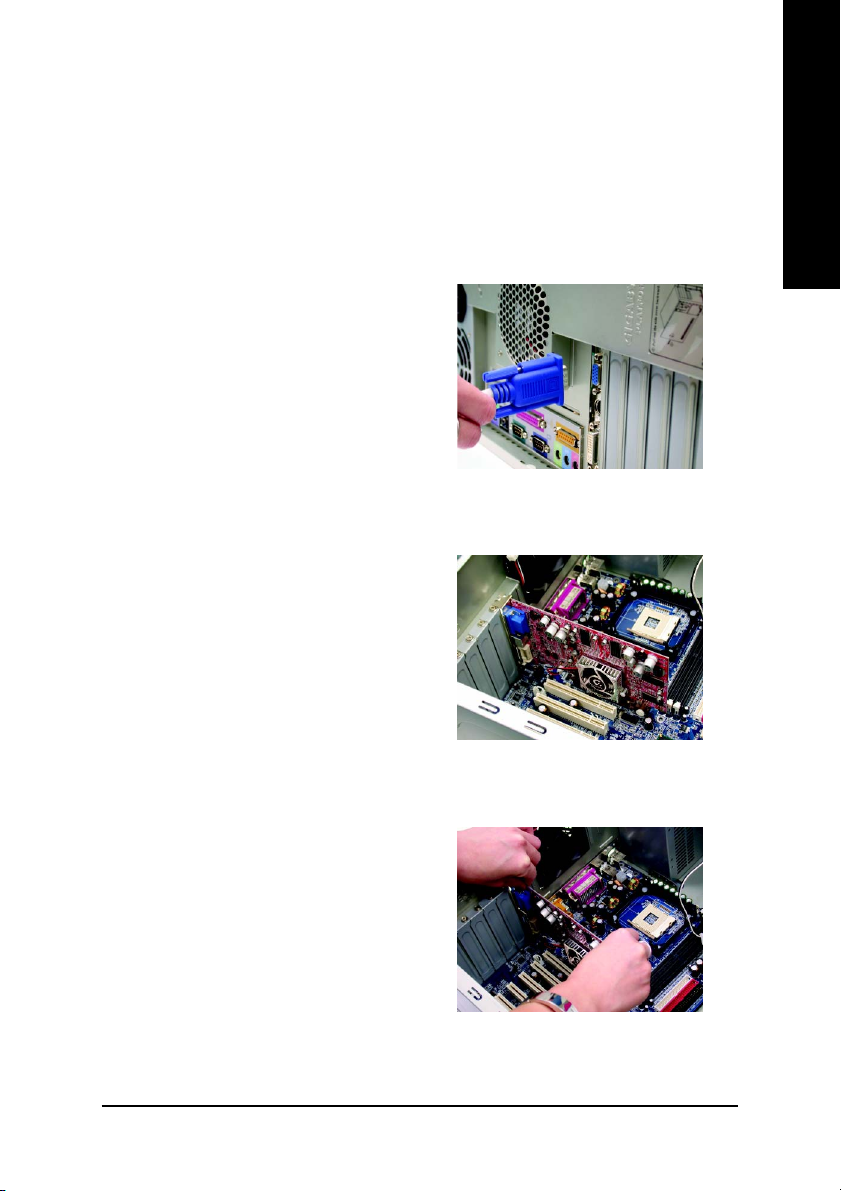
2.2. Hardware Installation
Installing Your Graphics card.
Now that you have prepared your computer, you are ready to install your graphics
accelerator card.
To install your graphics accelerator card:
1. Power off the computer and monitor, then
disconnect the display cable from the back
of your computer.
2. Remove the computer cover. If necessary,
consult your computer's manual for help
in removing the cover.
English
3. Remove any existing graphics card from
your computer.
Or, if your computer has any on-board
graphics capability, you may need to
disable it on the motherboard. For more
information, see you computer
documentation.
Hardware Installation- 7 -
Page 8
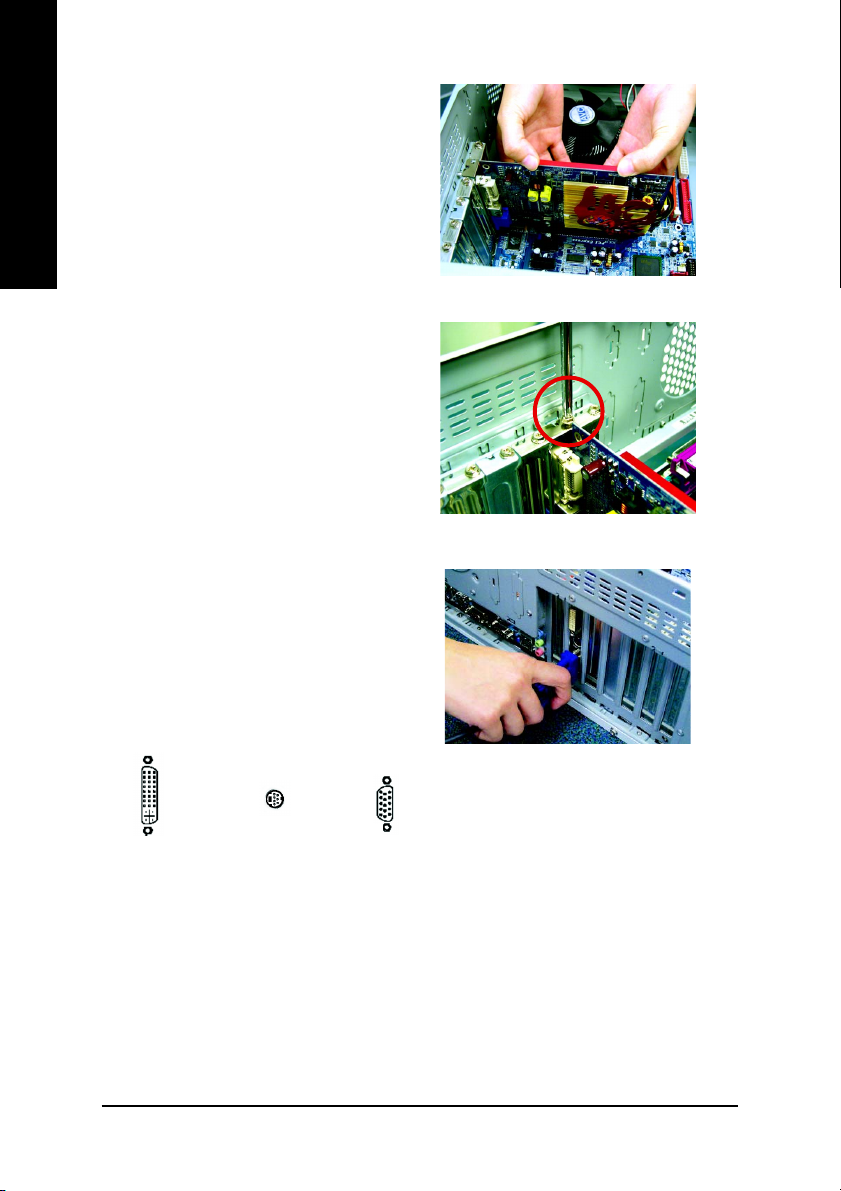
4. Locate the PCI Express x 16 slot. If
English
5. Replace the screw to fasten the card in
6. Plug the display cable into your card; then
necessary, remove the metal cover from
this slot; then align your graphics card with
the PCI Express x 16 slot, and press it in
firmly until the card is fully seated.
place, and replace the computer cover.
turn on the computer and monitor. If your
graphics card came with a DVI connector,
you can connect a flat panel display to the
appropriate connector, as shown below.
To TV or VCR
To Flat Panel Display
To VGA Monitor
You are now ready to proceed with the installation of the graphics card drivers. Please
refer to next chapter for detailed instructions.
GV-RX70256D(128DE) Graphics Accelerator - 8 -
Page 9

3. Software Installation
In this manual, we assume that your CD-ROM Drive letter to be Drive D:
The installation of Win® 2000 / Win® XP drivers is very simple. When you insert the driver
CD into your CD-ROM drive, you can see the AUTORUN window (if it does not show up,
run "D:\setup.exe"). Then you can follow the guides to setup your graphics card driver.
(Please follow the subsection 3.1.3 "Driver installation" to install the driver for your graphics
accelerator.)
3.1. WIN® XP Driver and Utilities Installation
3.1.1. Operating System Requirement
• When loading the graphics card drivers for the system, please make sure your
system has installed DirectX 9 or later version.
• If you install the graphics card drivers for the motherboard, which consist of SIS, or
VIA chipsets, please install the appropriate driver program for that motherboard.
Or please contact your motherboard nearest dealer for motherboard driver.
English
Software Installation- 9 -
Page 10
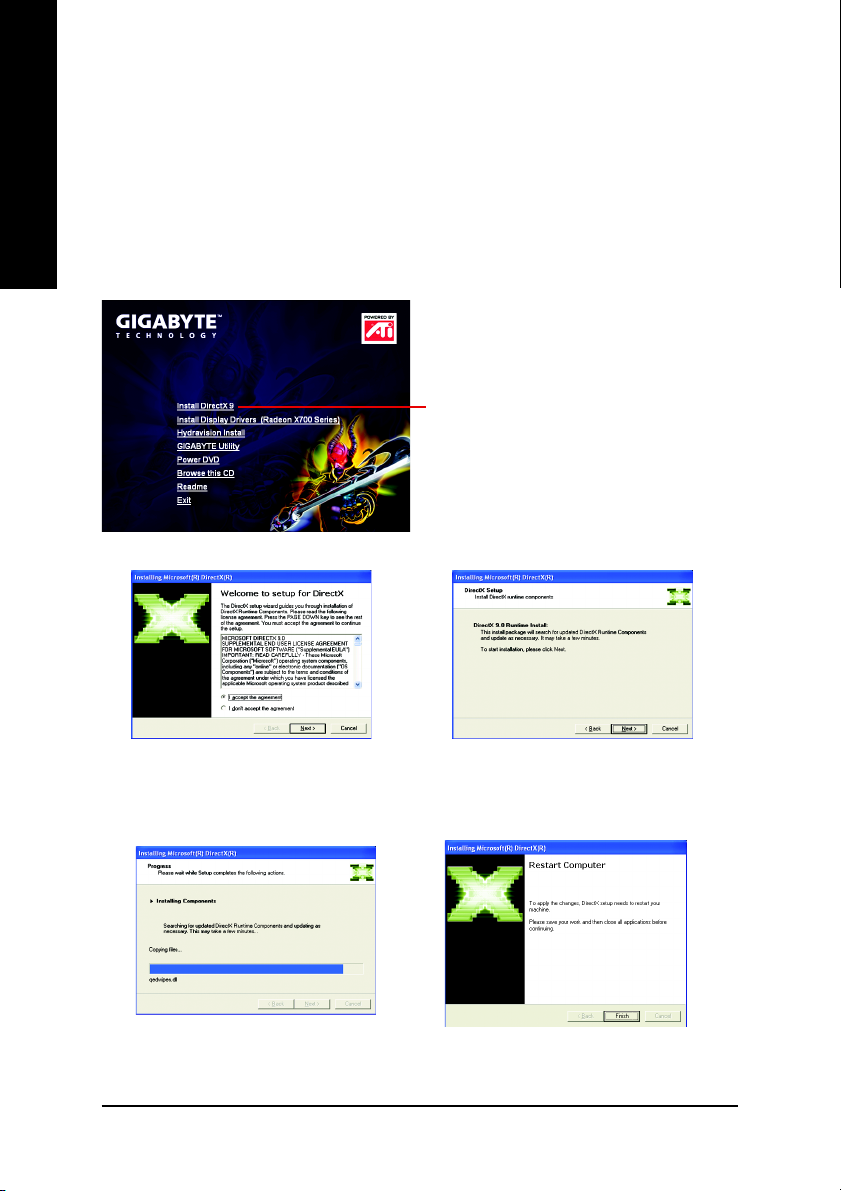
3.1.2. DirectX Installation
Install Microsoft DirectX to enable 3D hardware acceleration support for Windows® 2000
or Windows® XP to achieve better 3D performance.
English
0 Note: For software MPEG support in Windows® 2000 or Windows® XP, you must
install DirectX first. Users who run Windows XP with a service pack later than Service
Pack one (SP1) do not need to install DirectX separately.
Step 1. When autorun window show up, click
Install DirectX 9 item.
Click "Install DirectX 9" item.
Step 2. Choose I accept the agreement
and Click "Next" button.
Installing the components.
GV-RX70256D(128DE) Graphics Accelerator - 10 -
Step 3. Click "Next" button.
Step 4. Click "Finish" to restart computer.
Then the DirectX 9 installation is completed.
Page 11
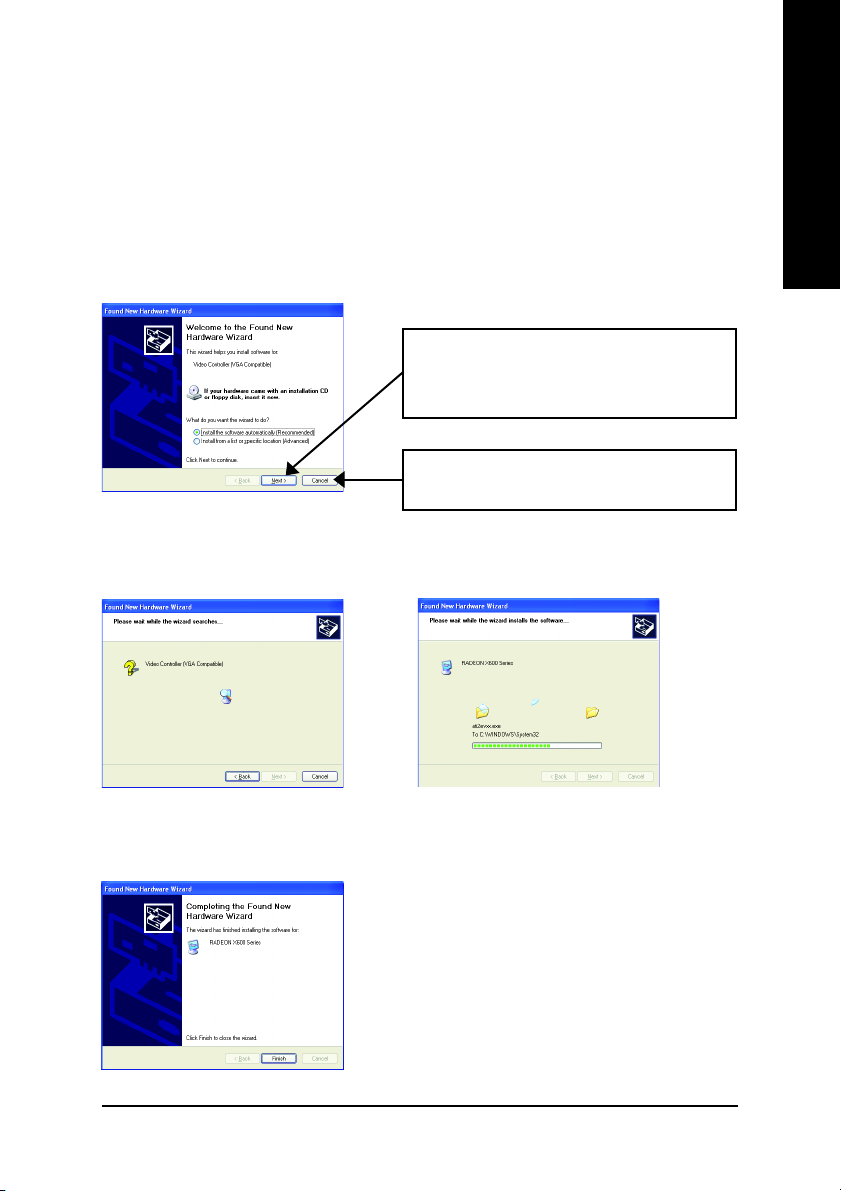
3.1.3. Driver Installation
A. New hardware found
After the graphics card is inserted into your computer at the first time, the windows will
automatically detect a new hardware in the system and pop out a "New Hardware Found"
message. The following is the step-by-step installation guide.
Step 1: Found new hardware wizard: Video controller (VGA Compatible)
Click "Next" button to install the driver. (There is
a driver CD disk that came with your graphics
accelerator, please insert it now.)
Or click the "Cancel" button to install the driver
from AUTORUN window.
Step 2: Found new hardware wizard: Searching and installing
The wizard will search for the driver and install it automatically.
English
Step 3: Found new hardware wizard: Finish
Click the "Finish" button to finish the installation.
Software Installation- 11 -
Page 12
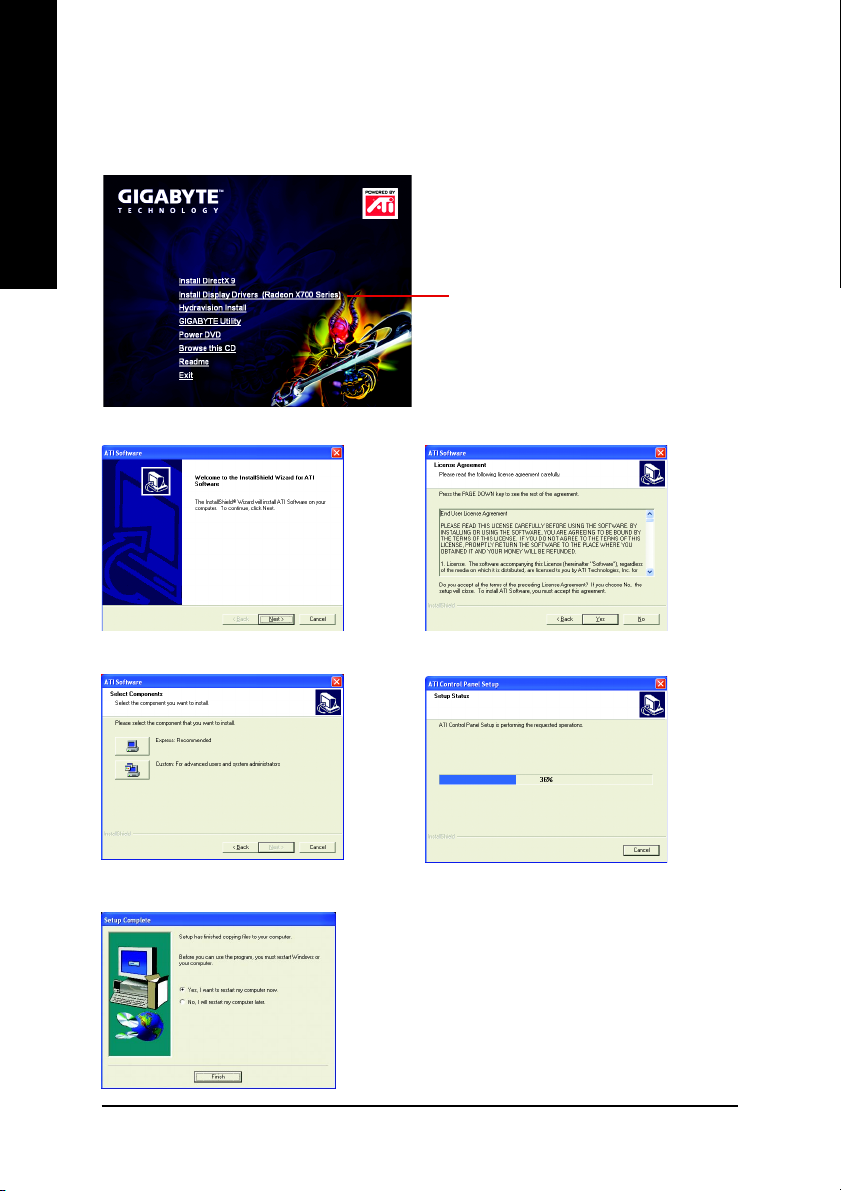
B. Driver installation (Autorun Window)
Insert the driver CD disk into your CD-ROM, and then you can see the AUTORUN window.
If it does not show up, please run "D:\setup.exe".
English
Step 2. Click "Next" button. Step 3. Click "Yes" button.
Step 1. When autorun window show up, click
Install Display Drivers (Radeon X700 Series)
item.
Click "Install Display Driver (Radeon X700
Series)" item.
Setp 4. Click "Express" or "Custom" icon.
Step 5. Click "Finish" button to restart computer.
Then the driver installation is completed.
GV-RX70256D(128DE) Graphics Accelerator - 12 -
Windows installings the components.
Page 13

3.1.4. Utilities on Driver CD
Insert the driver CD disk into your CD-ROM, and then you can see the AUTORUN window.
If it does not show up, please run "D:\setup.exe".
z Install Hydravision :
Click "Hydravision Install" item.
English
Step 2. Click "Next" button.
Step 4. Click "Next" button.
Step 5. Click "Next" button.
Step 3. Click "Yes" button.
Windows installings the components.
Step 6. Click "Finish" button to restart computer.
Then the Hydravision Install is completed.
Software Installation- 13 -
Page 14

z Install GIGABYTE Utility (V-Tuner 2):
English
Click "GIGABYTE Utility" item.
Step 2. Click "Next" button.
Step 3. Enter your name and company.
Step 4. Click "Finish" button to restart computer.
Then the
completed.
GV-RX70256D(128DE) Graphics Accelerator - 14 -
GIGABYTE Utility installation is
Page 15

V-Tuner 2 (Overclock Utility)
V-Tuner 2 lets you adjust the working frequency of the graphic engine and video memory
(Core Clock and Memory Clock).
Displays core clock status Displays memory clock status
English
Adjust
Core speed
Adjust
Memory speed
Select choice of skinOpen Help page
Software Installation- 15 -
Page 16

3.1.5. Taskbar Icon
After installation of the display drivers, you will find an GBT icon on the taskbar's
English
status area. Right-clicking this icon opens the GBT control panel, showing a menu
composed of shortcute of the graphics card's enhanced and other functions.
You may click the "Display Properties" item, and then click Settings. Click "Advanced"
after clickng Settings. Click the appropriate tab to change your display settings.
Right click the icon.
You can link to GBT website for updated information about the
graphics accelerator, latest drivers, and other information.
GV-RX70256D(128DE) Graphics Accelerator - 16 -
Click "VGA Information" item
into the "VGA Info" and "Color
Adjust"tabs.
Page 17

VGA Information
VGA Info lists the relevant information about your card.
Color Adjust
Color Adjust allows you to make color adjustments, such as brightness, contrast and
gamma values for each or all of RGB colors.
English
Software Installation- 17 -
Page 18

ATI CATALYSTTM Control Center:
After installation of the display drivers, you will find an ATI CATALYSTTM Control Center icon
on the taskbar's status area. The ATI CATALYSTTM Control Center is used to configure all your
English
graphics card settings. Right-click the icon to enter the ATI CATALYST
Fig. 1). Or you can right-click on the desktop to select Properties>Settings>Advanced>ATI
CATALYST Control Center tab and press ATI CATALYST(tm) Control Center button (refer to Fig. 2).
Fig. 1 Fig. 2
HYDRAVISIONTM :
HYDRAVISION has everything you need to manage increased amounts of information across
your computer desktop. It allows you to quickly and easily tailor your computer desktop to the way
you work. You can:
• arrange and rearrange monitors. • assign Hot Key shortcuts.
• create up to 9 virtual desktops. • add special effects to windows and menus.
You can right-click on ATI CATALYST
HYDRAVISION
TM
TM
Properties to set the HYDRAVISION (refer to Fig. 3).
Control Center icon to select HYDRAVISIONTM>
TM
Control Center (refer to
Fig. 3
GV-RX70256D(128DE) Graphics Accelerator - 18 -
Page 19

3.1.6. Display Properties pages
To access Display Properties pages, right-click the GIGABYTE icon on the taskbar and
select Display Properties or right-click on Desktop and then select Properties. The
Display Properties dialog box shows the information of display adapter, color, the range
of display area, and the refresh rate.
Settings (Resolutions and Color depth for Windows)
You may adjust the screen resolution and color quality settings in this dialog box.
You can move the slider to change the resolution.
You can click the item to change the color quality.
Click "Advanced" icon for adapter and setting.
English
Display Model GV-RX70256D(128DE)
Matrix CRT+TV Yes
CRT+DVI Yes
DVI+TV Yes
DVI+TV+CRT Yes
Software Installation- 19 -
Page 20

View Properties:
The CATALYST Control Center dashboard supports three types of views: Standard View/
Advanced View/ Custom View.
English
Hotkeys Properties:
The Hotkeys Manager allows you to create shortcut key combinations to quickly perform tasks
such as changing a graphics setting or opening an application. A Hotkey is a combination of a
modifier key or keys, such as Ctrl, Alt, or Shift, and any letter from the alphabet.
Standard View
The Standard view is the default view when
CATALYST Control Center is launched for the first
time. It provides a single button in the left naviga-
tion pane for each main page. The Standard view
is recommended for novice users.
Advanced View
The Advanced view provides access to the
advanced features on each page. The left
navigation pane displays a tree view that lists all
the advanced features. The Advanced view is
recommended for experienced users.
Custom View
The Custom view allows you to display only the
features you choose in the left navigation pane.
The Custom view is recommended for
experienced users who want to expose only the
features they adjust most often or that their 3D
application supports.
GV-RX70256D(128DE) Graphics Accelerator - 20 -
Page 21

Profiles Properties:
You can use profiles to create customized environments for your desktop, video, and 3D
applications. Define and save your own personal video settings that can be quickly activated
manually, through a Hotkey, or by file association.
Note:
A profile applies to a specific graphics
card. If there is more than one
graphics card installed in your
computer, you need to select the
appropriate card
before creating, loading, or activating a
Profile.
Preferences Properties:
The Preferences page helps to restore defaults, change skins, and update the CATALYST
Control Center. The CATALYST Control Center Preferences page contains the following
English
options:
Always on Top
Hide Tooltips
Hide Toolbar Text
Enable System Tray menu
Select a Language ...
Select a Skin ...
Restore Factory Defaults ...
Software Installation- 21 -
Page 22

Help Properties:
The CATALYST Control Center Help feature allows you to access the comprehensive online
help, register your product, or generate a problem report should you require technical support.
English
The CATALYST Control Center Help feature offers the following options:
Information Center
The Information Center provides detailed information in one location about the installed
graphics hardware, graphics software, system hardware, and system software.
The System Software tab includes information such as the installed versions of Windows and Microsoft
The System Hardware tab includes information such as the installed CPU type and speed, the installed
The Graphics Software tab includes information such as installed 2D and 3D driver versions and OpenGL
The Graphics Hardware tab includes information such as the installed graphics ID, bus type, and BIOS
Help Contents ...
Search Help ...
Go to ATI.com
Information Center ...
About CATALYST Control Center ...
DirectX.
BIOS and version, and the installed motherboard chipset.
version.
version.
GV-RX70256D(128DE) Graphics Accelerator - 22 -
Page 23

Display Manager :
English
Display Manager Standard View
Use Display Manager Standard View to set
your desktop resolution, arrange your
displays, enable secondary devices such
as a TV, or use the Wizard to help you
configure your display(s).
Displays Manager Advanced View
Use Display Manager Advanced View to
set your desktop resolution, the display
refresh rate, and arrange your displays.
Display Options :
The Display Options helps to configure a
number of features, including 3D Refresh Rate
Override, Display Detection, and Force TV
detection.
Software Installation- 23 -
Page 24

Monitor Properties 0 :
English
Monitor Attributes
Monitor Attributes provides information
about the attached monitor. You can also
enable Extended Display Identification
Date.
Extended Display Identification Date
(EDID) uses the information provided by
the attached
monitor to determine the limits for the
resolution and refresh rate.
Monitor Adjustments
The Monitor Adjustments helps to resize
and
reposition the computer desktop on your
monitor's display screen. You can also
adjust the horizontal and vertical sync or
enable composite sync.
GV-RX70256D(128DE) Graphics Accelerator - 24 -
Monitor Troubleshoot
The Monitor Troubleshoot helps to add
HDTV modes in the Display Manager.
Note: 720p or 1080i are disabled in certain
situations, such as display rotation.
Page 25

3D :
English
3D Standard View
You can use 3D settings to adjust features
found in such 3D applications as graphicdesign and CAD programs and games.
This page is useful when you are not aware
of which type of 3D settings your application uses, or when you want to use an
overall adjustment control that rapidly
configures your application.
Standard Settings
The Standard settings page provides
access to a universal slider control where
you can simultaneously adjust all of the
standard 3D settings for any type of 3D
application. The slider enables you to
adjust for overall
system performance, overall 3D image
quality, or a balance between the two.
Software Installation- 25 -
Page 26

English
Anti-Aliasing
Anti-Aliasing is a technique used to smooth out
the jagged edges of three-dimensional curved
objects or objects with diagonal edges.
Anti-aliasing can be set to favor either an increase
in system processing performance or improved
image quality:
Setting for performance is best used when the 3D
image is animated and smoothness of motion is
the most important consideration.
Setting for quality is best used when having highly
detailed and realistic 3D objects is the primary
concern.
If you are unsure of how to configure anti-aliasing,
use the Let the Application Decide option. Your
display will automatically adjust to the application's
requirements.
Anisotropic Filtering
Anisotropic filtering is a technique that preserves
detail on surfaces that have three-dimensional
perspective and fade away into the background.
It works best when used in conjunction with
Mipmapping.
Anisotropic filtering can be set to favor either an
increase in system processing performance or
improved image quality:
Setting for performance is best used with
applications that display objects with smooth,
simple surfaces, like those seen in CAD
applications.
Setting for quality is best used with applications
that display highly detailed scenes, backgrounds,
and textured objects, like those seen in 3D games.
If you are unsure how to configure anisotropic
filtering, use the Let the Application Decide option.
Your display will automatically adjust to the
application's requirements.
GV-RX70256D(128DE) Graphics Accelerator - 26 -
Page 27

CATALYSTTM A.I.
The CATALYSTTM A.I. helps to enable or disable
application specific optimization of the video driver.
You can set the level of optimization by moving
the slider from low to high.
Mipmap Detail Level
Mipmapping is a texturing technique that
preserves the detail on a 3D object's surface as it
moves into the background. A series of low- and
high-resolution texture maps are stored in memory
and selectively used to create the object's surface,
depending on what level of detail is needed.
Mipmap detail level can be set to favor either an
increase in system processing performance or
improved image quality:
Setting for performance is best used when the 3D
image is animated and smoothness of motion is
the most important consideration.
Setting for quality is best used when high surface
detail is required, especially if the animated
object rotates or moves into the background.
English
Software Installation- 27 -
Page 28

English
TRUFORM
TRUFORM is a technology developed by ATI that
overcomes the bandwidth and memory constraints
of traditional 3D rendering software to produce
the smoothest and most natural 3D images.
TRUFORM not only enhances the smoothness,
but also provides highly detailed lighting effects.
This greatly enhances the realistic quality of 3D
scenes by providing highlights on the surface of
curved objects.
TRUFORM can be set to favor either an increase
in system processing performance or improved
image quality.
Setting for performance is best used for 3D
images that do not require a high level of smooth-
ness and lighting detail.
Setting for performance is best used for situations
where a high level of realism is required for the
object's shape and reflective properties.
TM
GV-RX70256D(128DE) Graphics Accelerator - 28 -
SMARTSHADER
SMARTSHADER technology incorporates major
advances in the area of Pixel Shaders, which are
small programs that execute on every pixel
rendered to the display device. With support for
up to six textures in a single rendering pass, the
memory bandwidth constraints associated with
multi-pass rendering can be greatly reduced,
which translates into better rendering
performance. By doubling the maximum allowable
length of the shader programs, more complex
effects can be created to accurately model the
visual properties of materials and surfaces,
including hair, skin, wood, and water.
TM
Page 29

No Preview
The No Preview page combines all of the
principal 3D features onto a single page, without
any preview window, allowing for quick access and
adjustment. You can change the settings for the
following 3D features as you normally would on
each feature own page:
• Anti-aliasing
• Anisotropic filtering
• CATALYSTTM A.I.
• Mipmap Detail Level
• TRUFORM
• Wait for vertical refresh
• SMARTSHADERTM Effects
This page is useful when it is not necessary to
preview the adjusted settings because the effect
is already known or understood.
TM
API-Specific
The 3D API-Specific dialog helps to select
settings that are exclusively for the Direct3D® and
OpenGL® Application Programmable Interfaces
(API). These settings are provided for resolving
certain incompatibilities within 3D applications that
use one of these APIs.
Use this dialog when you are know which type of
API (Direct3D® or OpenGL®) your 3D application
uses, and you want to select a particular API-
specific feature.
If you are not sure which API your 3D application
uses, consult the documentation of your 3D
application.
English
Software Installation- 29 -
Page 30

Color :
The Color page helps to adjust the color properties of your Desktop and Full Screen 3D
applications and games. Use the Color Correction Images to e preview the changes before
English
applying them. The Color curve is a graphical representation of all the values of gamma,
brightness, or contrast. The color curve line will reflect any changes made to these elements.
Video :
With Video setting you can set for viewing video files:
Color Desktop
Adjust the overall richness of color by using the
Gamma control. To adjust the overall brightness
use the Brightness control, and the overall
contrast use the Contrast control.
Color - Full-screen 3D
Adjusting the Gamma control alters the overall
richness of color. Adjusting the Brightness control
alters the overall brightness. Adjusting the
Contrast control alters the overall contrast.
Adjusting the Gamma can be useful for CAD
applications that rely heavily on color coding or
applications that require realistic color.
Adjusting the Brightness and Contrast can be
useful for 3D games that display dimly lit scenes.
Standard Settings
Video Overlay Standard Settings offers video pre-
sets that are comprised of Home, Work, Theater,
and Custom. Select a preset from the Video Pre-
sets drop down menu.
Overlay/VIDEOVISION
Use this page to manually set Gamma, Brightness,
Contrast, Saturation, and Hue.
Theater Mode
Use Theater Mode to change the way you view
streaming video.
GV-RX70256D(128DE) Graphics Accelerator - 30 -
Page 31

VPU Recover :
VPU Recover enables the ATI display driver to detect when the graphics processor stops
responding to display-driver instructions. When this happens, the display driver attempts to
reset the graphics hardware. In most cases, VPU Recover will be able to reset the graphics
processor without requiring a system restart.
Should the computer be unable to recover from a crash, VPU Recover will switch the computer
to software rendering mode, allowing you to
save any work in progress before restarting the
computer.
Enable VPU Recover
Prepare an error report if VPU Recover is
activated, for submission to ATI
Technologies.
Allows the VPU Recover, once it is activated, to
generate an error report that you can send to ATI
via e-mail.
English
Software Installation- 31 -
Page 32

3.2. Windows® 2000 Driver Installation
With Windows running on your computer, you need to install the graphics card driver to
English
take advantage of the higher performance, resolutions, and special graphics features of
the graphics card. To ensure you install the latest driver, insert the Installation CD that
shipped with your graphics card.
To install the graphics card driver for Windows® 2000, please insert the Installation CD.
Then the AUTORUN window will show up. Click Install Display Driver item, and follow
the wizard to install the driver.
If Windows® does not show the CD automatically, please run following steps:
1. Click the Start button on the control bar.
2. Select Run.
3. Type the following: D:\SETUP.exe
(If D is not your CD-ROM drive, substitute D with the correct drive letter.)
4. Click OK.
5. Click on Install Display Drivers to begin the Installation Wizard.
6. Click Next.
7. Click Yes to the license agreement.
8. Follow the Wizard's on-screen instructions to complete the installation.
Please make sure the Windows® 2000 have installed Windows® 2000 Service
Pack (or later) before installing the graphics accelerator driver.
GV-RX70256D(128DE) Graphics Accelerator - 32 -
Page 33

4. Troubleshooting Tips
The following troubleshooting tips may help if you experience problems. Contact your
dealer or GBT for more advanced troubleshooting information.
Check that the card is seated properly in the PCI Express x 16 slot.
Ensure that the display cable is securely fastened to the card's display connector.
Make sure that the monitor and computer are plugged in and receiving power.
If necessary, disable any built-in graphics capabilities on your motherboard. For
more information, consult your computer's manual or manufacturer.
(NOTE: Some manufacturers do not allow the built-in graphics to be disabled or to
become the secondary display.)
Make sure you selected the appropriate display device and graphics card when
you installed the graphics driver.
Restart your computer. Press the F8 key on your keyboard after system starts up.
When the Windows Advanced Options Menu appears, select Safe Mode and press
Enter. After getting into Safe Mode, in Device Manager check whether the driver
for the graphics card is correct.
English
For more assistance, use the Troubleshooting Guide located in the Windows® Help
or contact your computer manufacturer.
If necessary, adjust your monitor's setting by monitor's adjust panel to make the
screen looks focused, crisp, and sharp. (Please refer to the monitor’s manual.)
Troubleshooting Tips- 33 -
Page 34

5. Appendix
English
5.1. How to Reflash the BIOS
5.1.1. Reflash BIOS in MS-DOS mode
1. Extract the downloaded Zip file to your hard disk(s) or floppy disk. This procedure assumes
2. Restart the computer in MS-DOS mode. (For Windows 2000/XP, you need a startup disk to
3. Change the command prompt to A:\>.
4. To back up the current BIOS, at the A:\> prompt, type[BIOS flash utility name]
5. To flash BIOS, at the A:\> prompt, type [BIOS flash utility name] -p [BIOS
6. Wait until it's done, then restart your computer.
5.1.2. Reflash BIOS in Windows mode
1. After installing the display drivers, you will find a GIGABYTE icon in the lower-right corner
drive A.
restart the computer in MS-DOS mode.)
-s [BIOS file name] (example: gvf13 -s rx85x8vb.f1) and press Enter.
file name] (example: gvf13 -p rx85x8vb.f2) and press Enter.
of the Taskbar. Right-click to select the @VGA utility.
@VGA flash BIOS utility.
2. Update BIOS through the Internet
a. Select the Live Update check box and click Flash. Then @VGA will automatically download
the BIOS for your card from GIGABYTE @VGA server and do the update for you. (@VGA
will not download/update the BIOS if it detects the current BIOS on your card is the latest one.)
3. Update BIOS NOT through the Internet
a. Download the BIOS ZIP file for your card from GIGABYTE website and extract it to your
hard disk (or floppy disk).
b. Select the From Local File check box and then click Flash.
c. Select the BIOS file from your hard disk (or floppy disk).
d. Complete the update procedure following the on-screen instructions.
GV-RX70256D(128DE) Graphics Accelerator - 34 -
Page 35

5.2. Resolutions and Color Depth Table (In Windows® XP)
Radeon X700 2D Single Display Modes
Display Maximum Color Depth (bpp)
Screen Refresh Rate 8bpp(256 color) 16bpp(65K color) 32bpp(16.7M)
Resolution (Hz) Standard mode High mode True mode
640 x 480 200 333
800 x 600 200 333
1024 x 768 200 333
1152 x 864 100 333
1280 x 768 85 333
1280 x 960 160 333
1280 x 1024 120 333
1600 x 1200 100 333
1792 x 1344 85 333
1800 x 1440 70 333
1856 x 1392 75 333
1920 x 1080 75 333
1920 x 1200 85 333
1920 x 1440 75 333
2048 x 1536 66 333
Radeon X700 HDTV Display Modes
Display Maximum Color Depth (bpp)
Screen Refresh Rate 8bpp(256 color) 16bpp(65K color) 32bpp(16.7M)
Resolution (Hz) Standard mode High mode True mode
640 x 480 240 333
800 x 600 240 333
1024 x 768 240 33X
1152 x 864 200 33X
1280 x 960 170 33X
1280 x 1024 170 33X
1600 x 900 150 33X
1920 x 1080 100 33X
1920 x 1200 100 33X
1920 x 1440 85 33X
2048 x 1536 75 3 XX
English
* The table is for reference only. The actual resolutions supported depend on the monitor you use.
- 35 -
Appendix
Page 36

English
GV-RX70256D(128DE) Graphics Accelerator - 36 -
Page 37

English
- 37 -
Appendix
Page 38

English
GV-RX70256D(128DE) Graphics Accelerator - 38 -
