GIGABYTE GV-RX29T512VH-B Owner's Manual
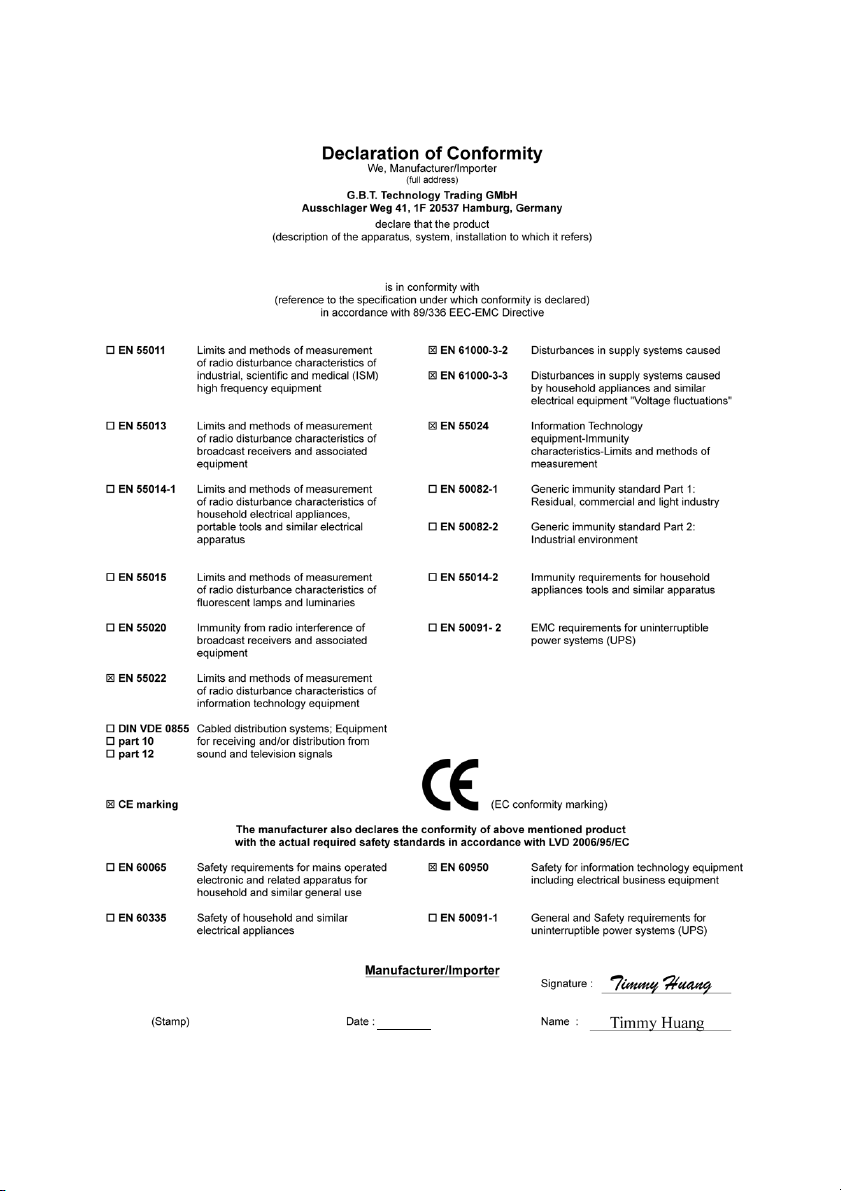
VGA Card
GV-RX29T512VH-B
May 14, 2007
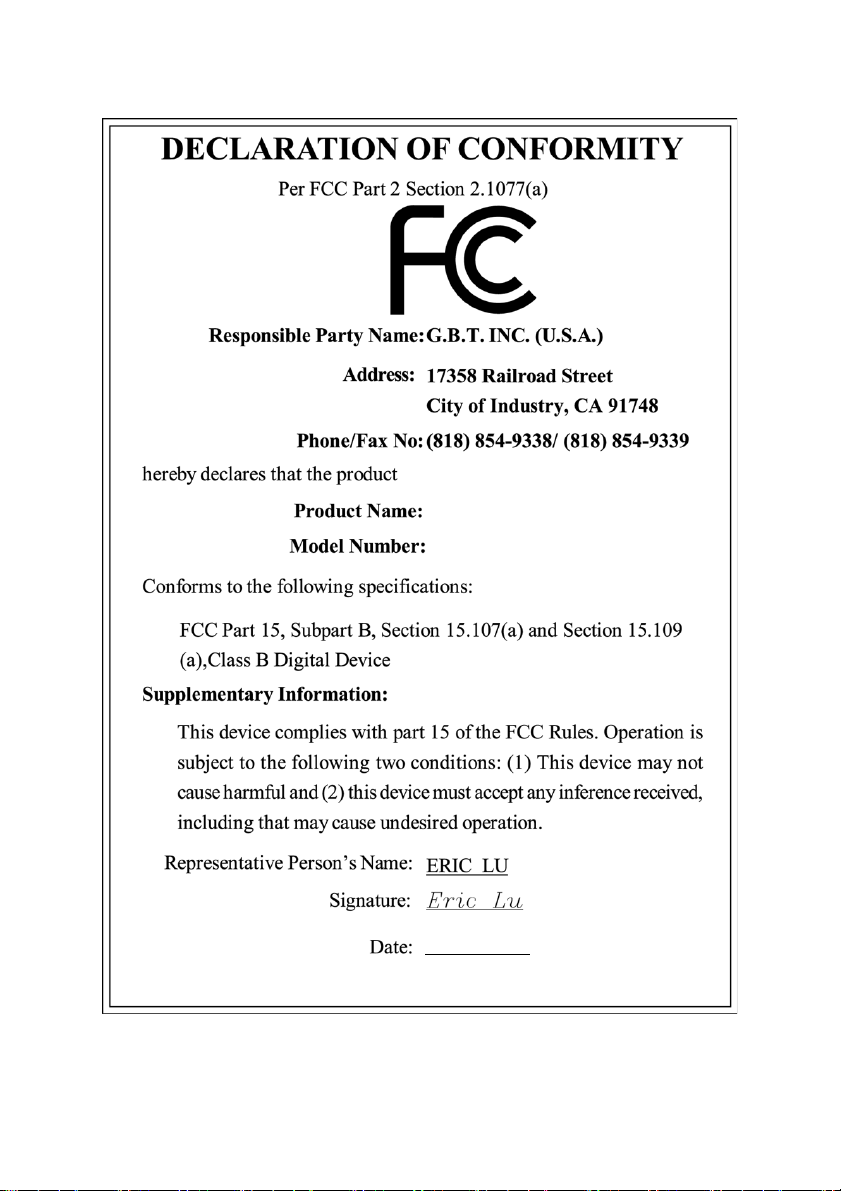
VGA Card
GV-RX29T512VH-B
May 14, 2007
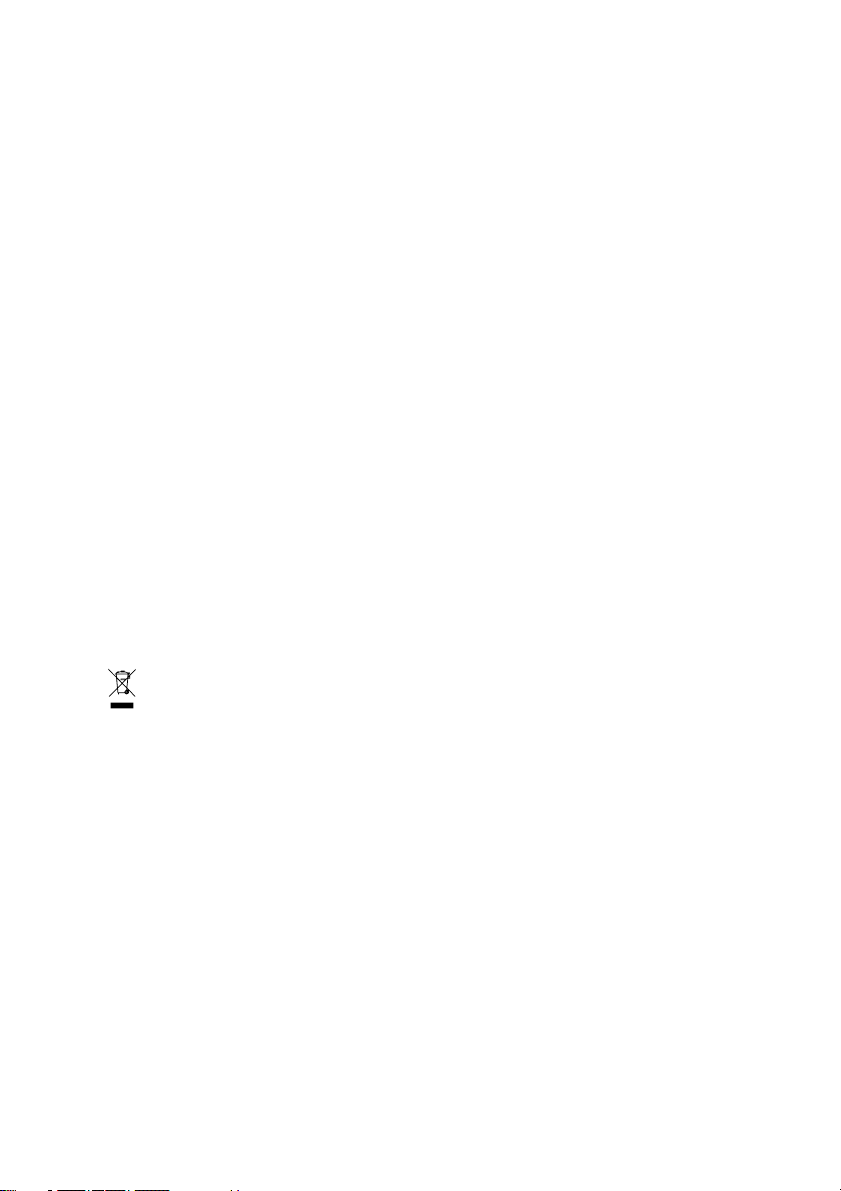
GV-RX29T512VH-B
ATI RadeonTM HD 2900 XT Graphics Accelerator
User's Manual
Rev. 101
12MD-RX29T5VH-101R
* The WEEE marking on the product indicates this product must not be disposed of with user's other household waste
and must be handed over to a designated collection point for the recycling of waste electrical and electronic equipment!!
* The WEEE marking applies only in European Union's member states.
Copyright
© 2007 GIGABYTE TECHNOLOGY CO., LTD
Copyright by GIGA-BYTE TECHNOLOGY CO., LTD. ("GBT"). No part of this manual may be reproduced or transmitted in any from
without the expressed, written permission of GBT.
Trademarks
Third-party brands and names are the property of their respective owners.
Notice
Please do not remove any labels on VGA card, this may void the warranty of this VGA card
Due to rapid change in technology, some of the specifications might be out of date before publication of this booklet.
The author assumes no responsibility for any errors or omissions that may appear in this document nor does the author make a
commitment to update the information contained herein.
Macrovision corporation product notice:
This product incorporates copyright protection technology that is protected by U.S. patents and other intellectual property rights.
Use of this copyright protection technology must be authorized by Macrovision, and is intended for home and other limited viewing
uses only unless otherwise authorized by Macrovision. Reverse engineering or disassembly is prohibited.
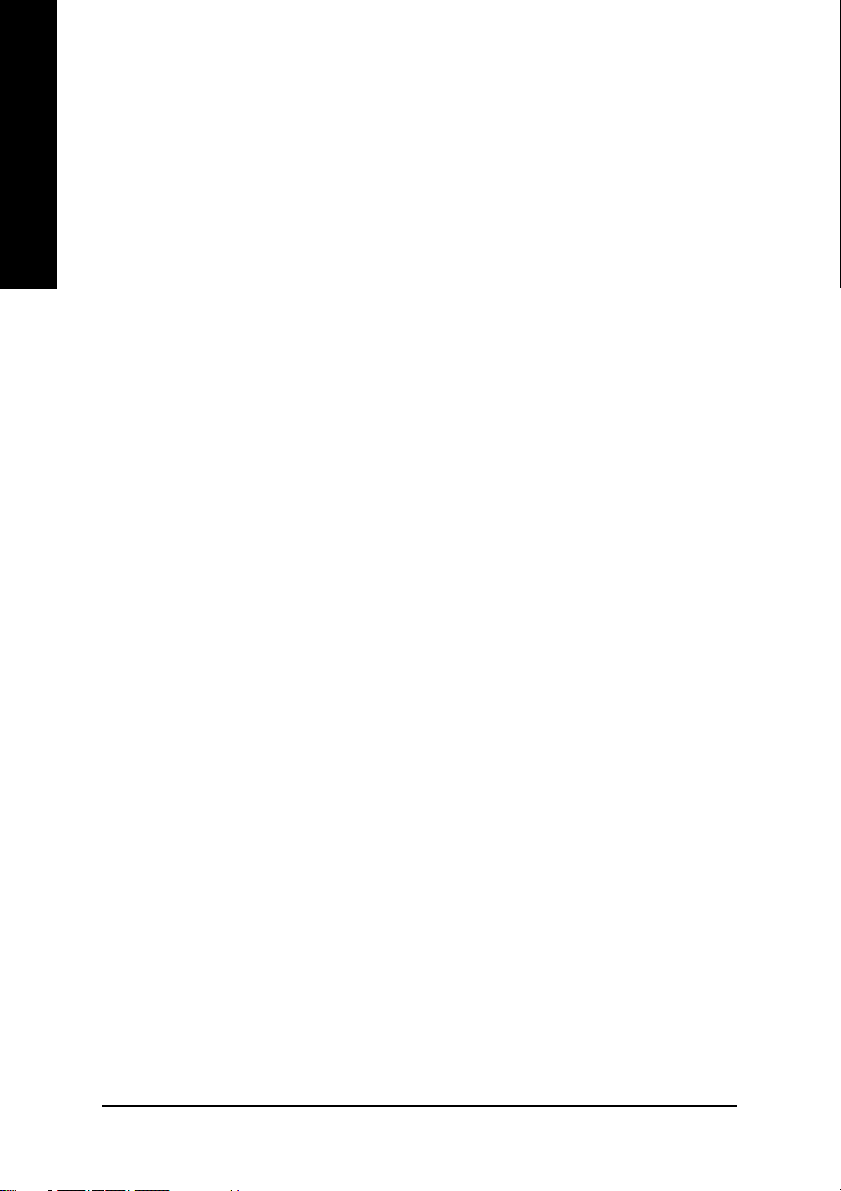
Table of Contents
English
1. Introduction ......................................................................................... 3
2. Hardware Installation ........................................................................... 4
3. Software Installation .......................................................................... 11
4. Troubleshooting Tips ........................................................................ 37
1.1. Features ..................................................................................................... 3
1.2. Minimum System Requirements ................................................................... 3
2.1. Board Layout .............................................................................................. 4
2.2. Hardware Installation ................................................................................... 7
3.1. Windows® XP Driver and Utilities Installation ................................................11
3.1.1. Operating System Requirement ...................................................................... 11
3.1.2. DirectX Installation ......................................................................................... 12
3.1.3. Driver Installation ........................................................................................... 13
3.1.4. Video In Introduction ..................................................................................... 15
3.1.5. Taskbar Icon ................................................................................................. 18
3.1.6. Display Properties pages .............................................................................. 19
3.2. Windows® 2000 Driver Installation ............................................................. 36
5. Appendix .......................................................................................... 38
Resolutions and Color Depth Table (In Windows® XP) ...................................... 38
GV-RX29T512VH-B Graphics Accelerator
- 2 -
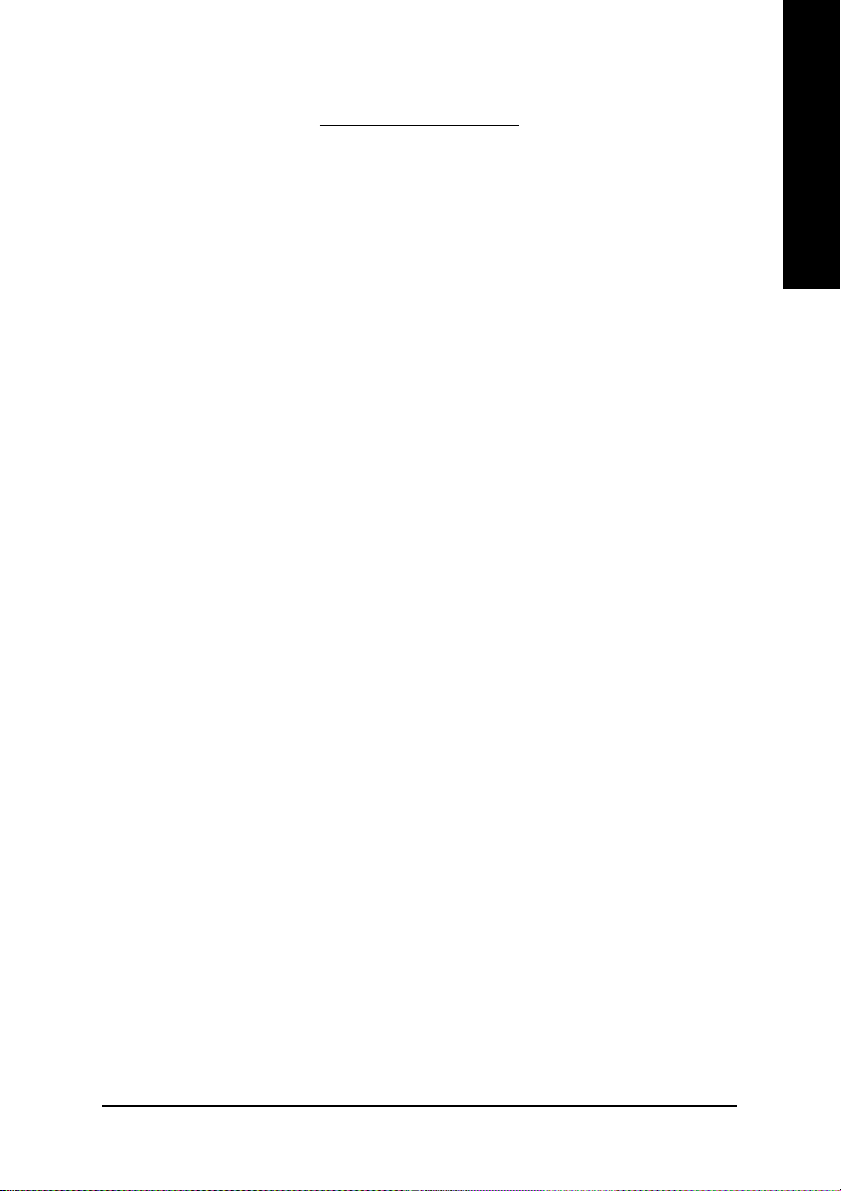
1. Introduction
1.1. Features
• Powered by ATI RadeonTM HD 2900 XT Graphics Processing Unit (GPU)
• Supports PCI Express x16
• Integrated with 512 MB GDDR3 memory
• Supports DirectX 9.0c/10
• Supports native CrossFire
• Supports AV / S-Video and HDTV output
• Supports AV / S-Video input
• Provides TV-Out connector
• Provides 2 DVI-I connectors
• Supports D-Sub connector (by adapter)
• Supports HDMI connector (by adapter)
1.2. Minimum System Requirements
• Hardware
- Intel® Pentium® 4 or AMD Athlon
- 512 MB of system memory; 1 GB or more for best performance
- Optical drive for software installation (CD-ROM or DVD-ROM drive)
- A power supply that provides at least 550 W and two 2x3-pin power connectors.
The power supply should be with a known brand and certified to conform to
safety regulations. (For optimum performance, it is recommended that you use
one 2x3-pin and one 2x4-pin power connector. For the list of certified power
supplies, go to ati.amd.com/certifiedpsu.)
TM
TM
English
• Operating System
- Windows® Vista
- Windows® XP with Service Pack 2 (SP2)
- Windows® XP Professional x64 Edition
- Windows® 2000
Introduction- 3 -
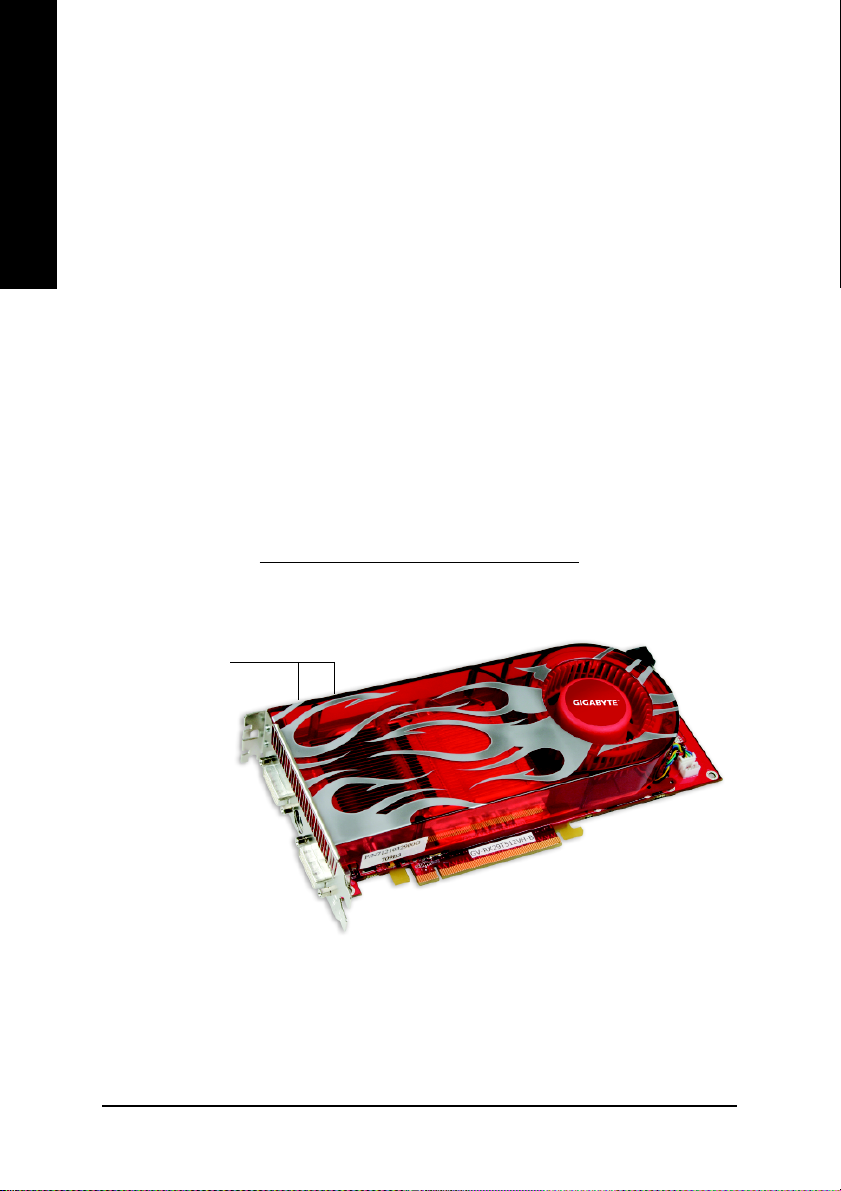
English
2.1. Board Layout
• CrossFireTM Configuration
If you are planning on using this graphics card as part of a CrossFireTM system, the
following is required:
- A CrossFireTM certified motherboard with two PCI Express x16 slots and
correct PCIe chipset driver
- Two ATI Radeon
TM
HD 2900 XT cards
- A power supply that provides at least 750 W and one 2x3-pin and one 2x4-pin
power connector. The power supply should be with a known brand and certified
to conform to safety regulations. (For the list of certified power supplies,
go to ati.amd.com/certifiedpsu.)
- Two CrossFireTM bridge interconnect cables
2. Hardware Installation
CrossFire Connector
DVI-I Connector 1
VIVO
DVI-I Connector 2
GV-RX29T512VH-B Graphics Accelerator
- 4 -
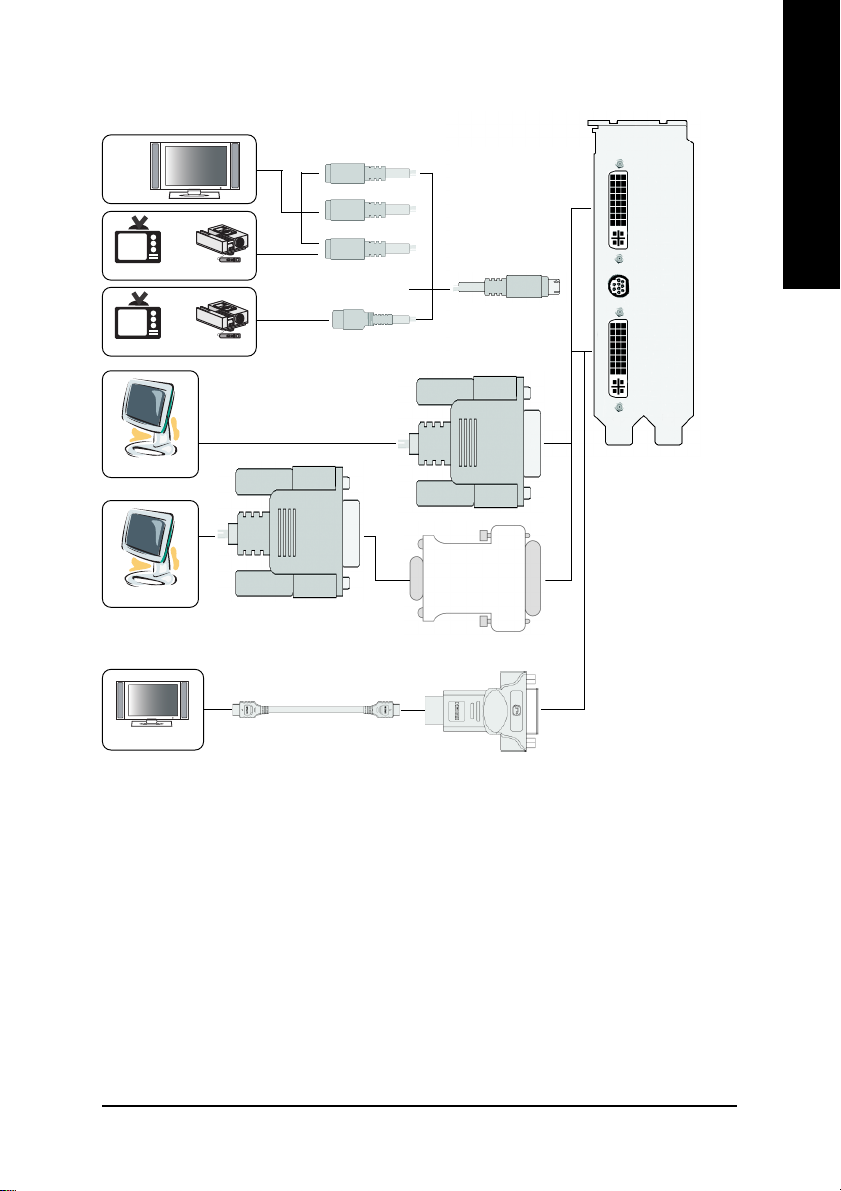
English
HDTV
OR
NTSC / PAL TV Projector
OR
NTSC / PAL TV Projector
Digital LCD Monitor
Analog LCD Monitor
DVI Output
Y
Pr
Pb/AV Output
S-Video Output
D-Sub
Output
DVI-I to D-Sub
Adapter
DVI-I to HDMI Adapter
DVI-I
Connector 1
(Note)
VIVO
DVI-I
Connector 2
HDMI TV
(Note) Please refer to page 15 about Video In introduction.
- 5 -
Hardware Installation
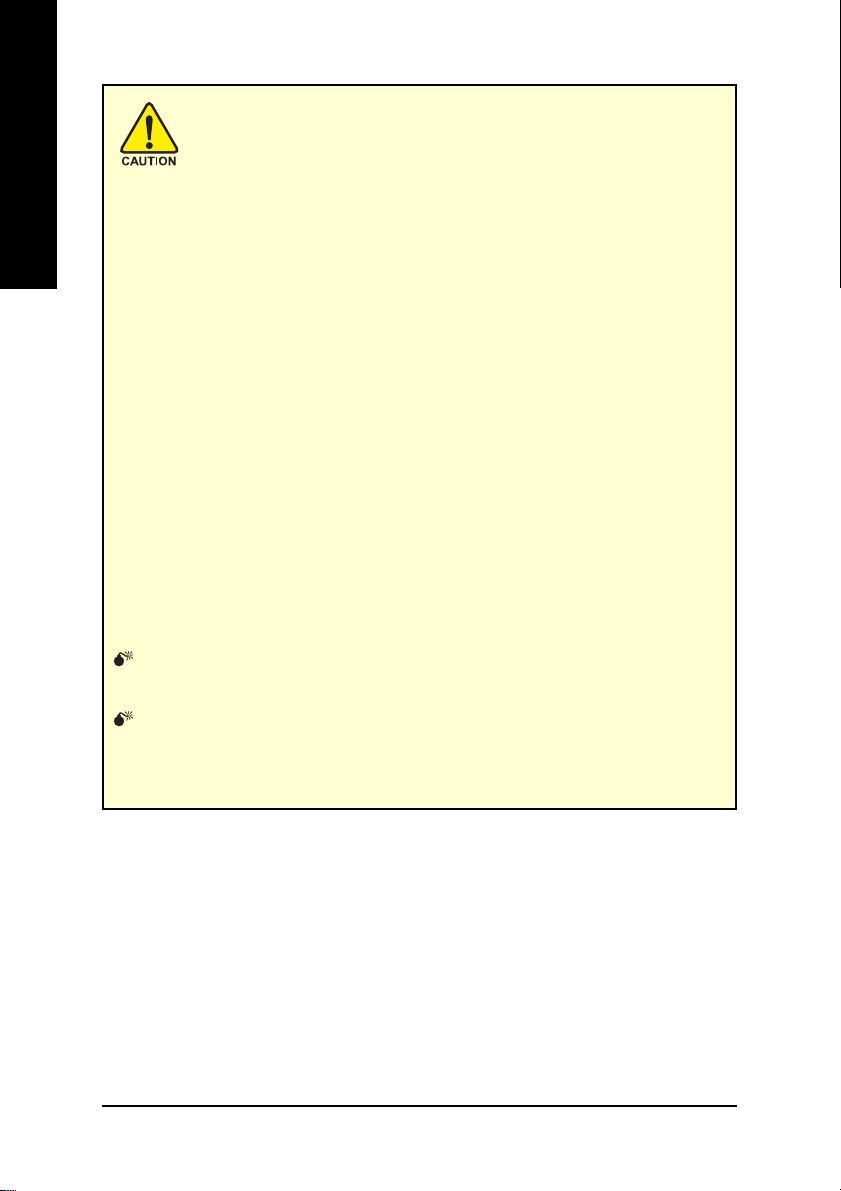
English
1. Turn off your computer and unplug power supply.
2. Use a grounded wrist strap before handling computer components. If you do not have
3. Place components on a grounded antistatic pad or on the bag that came with the
The card contains sensitive electric components, which can be easily damaged by static
electricity, so the card should be left in its original packing until it is installed.
Unpacking and installation should be done on a grounded anti-static mat. The operator
should be wearing an anti-static wristband, grounded at the same point as the anti-static
mat.
Inspect the card carton for obvious damage. Shipping and handling may cause damage
to your card. Be sure there are no shipping and handling damages on the card before
proceeding.
Expansion cards contain very delicate Integrated Circuit (IC) chips. To
protect them against damage from static electricity, you should follow some
precautions whenever you work on your computer.
one, touch both of your hands to a safely grounded object or to a metal object, such as
the power supply case.
components whenever the components are separated from the system.
DO NOT APPLY POWER TO YOUR SYSTEM IF IT HAS BEEN DAMAGED ON
THE CARD.
In order to ensure your graphics card working correctly, please use official
Gigabyte BIOS only. Use none official Gigabyte BIOS might cause problem
on the graphics card.
GV-RX29T512VH-B Graphics Accelerator
- 6 -

2.2. Hardware Installation
Installing Your graphics card.
Now that you have prepared your computer, you are ready to install your graphics accelerator
card.
To remove the existing graphics card:
1. Power off the computer and monitor, then
disconnect the display cable from the back
of your computer.
2. Remove the computer cover. If necessary,
consult your computer's manual for help in
removing the cover.
English
3. Remove any existing graphics card from
your computer.
Or, if your computer has any on-board
graphics capability, you may need to disable
it on the motherboard. For more information,
please see you computer documentation.
- 7 -
Hardware Installation
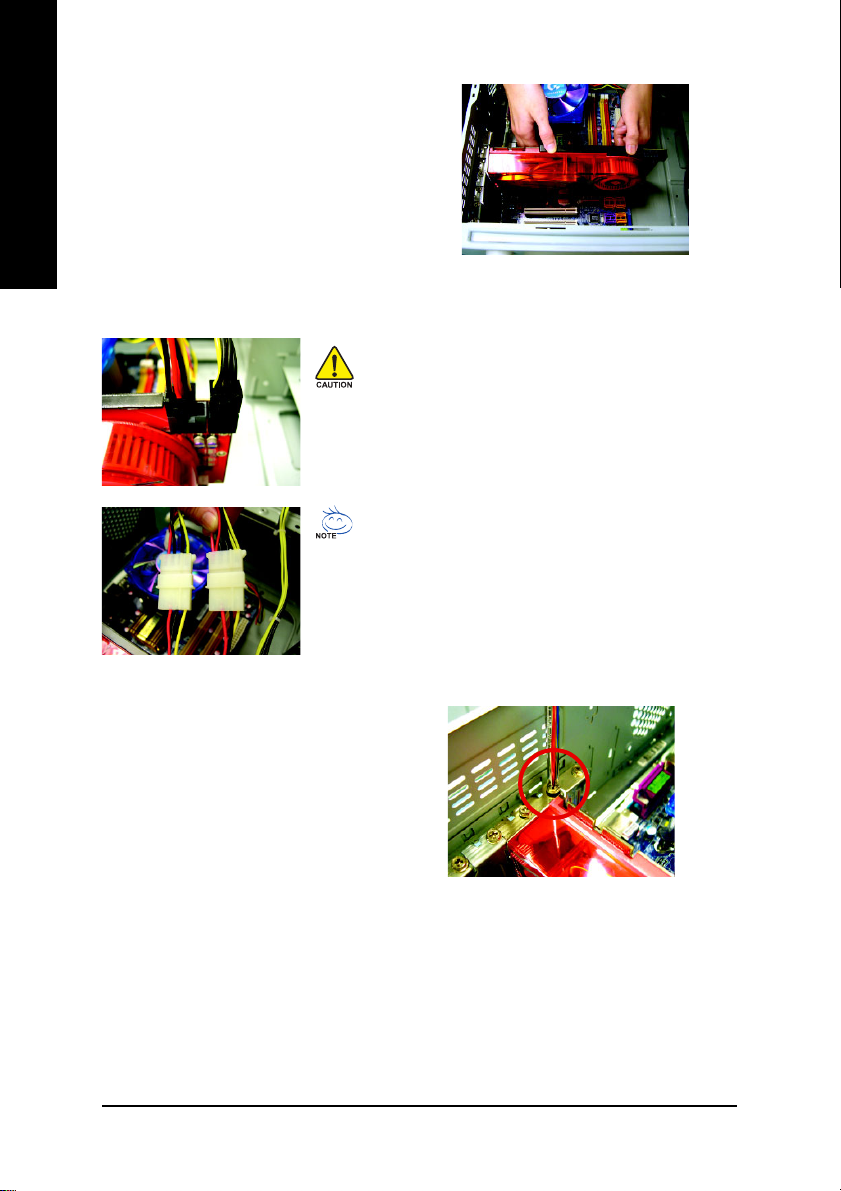
To install your new graphics card:
1. Locate the PCI Express x16 slot. If
English
* Please make sure that the gold edge connector of the graphics card is securely inserted.
necessary, remove the metal cover from this
slot; then align your graphics card with the
PCI Express x16 slot, and press it in firmly
until the card is fully seated.
After installing the GV-RX29T512VH-B to your computer,
please remember to connect at lease one power cable on the
graphics card to the power supply connector.
We suggest you to connect both of the two power cables on
the graphics card to the power supply to achieve optimal
graphics performance.
To enable ATI Overdrive or CrossFire technology, connect
one 2x3-pin and one 2x4-pin power connector.
2. Replace the screw to fasten the card in place,
and replace the computer cover.
GV-RX29T512VH-B Graphics Accelerator
- 8 -
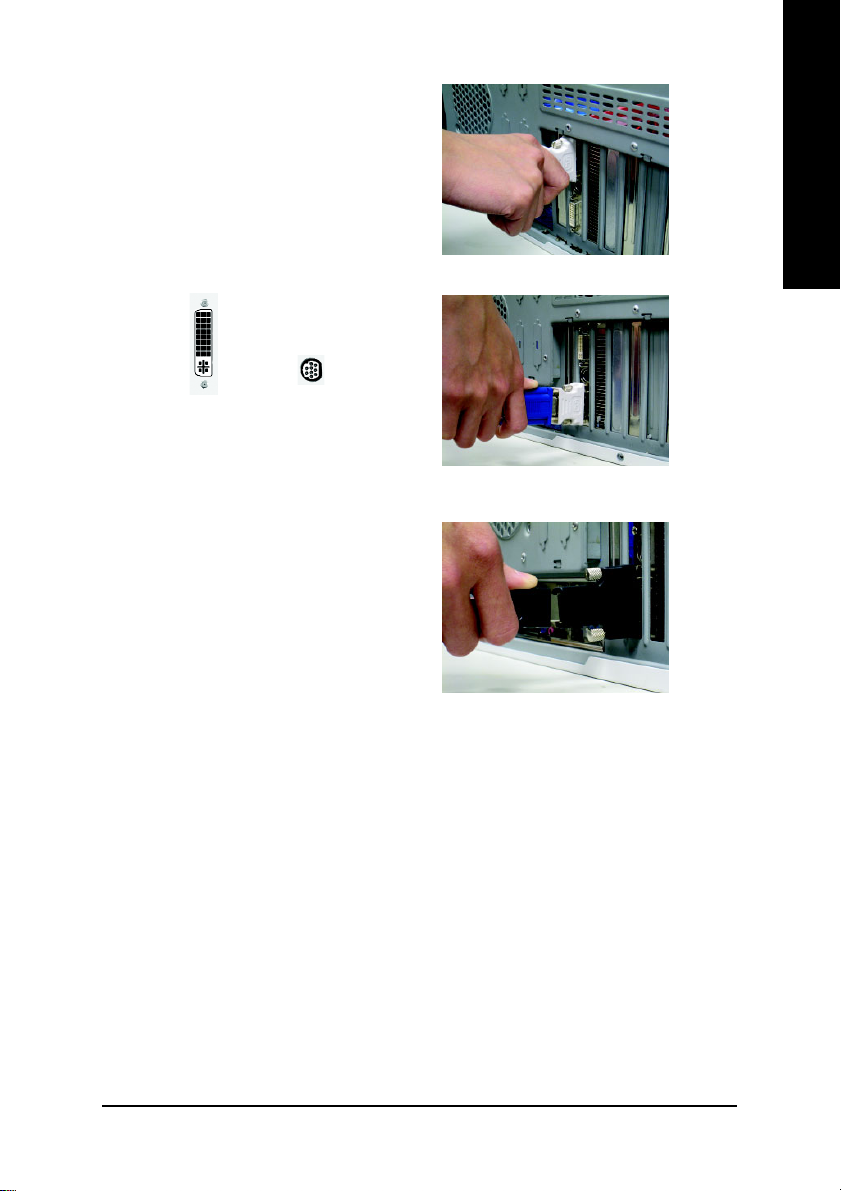
3. This graphics card provides two DVI-I digital
connectors. You can connect a monitor that
supports DVI-I function or use the DVI-I-toD-sub adapter to connect a 15-pin D-Sub
monitor. Or use the DVI-I-to-HDMI adapter
to connect an HDMI monitor.
English
Connect a flat panel
To Flat Panel Display
9-Pin for VIVO
Connect a D-Sub monitor via DVI-I to D-sub adapter
Connect a HDMI monitor via DVI-I to HDMI adapter
You are now ready to proceed with the installation of the graphics card drivers. Please refer
to next chapter for detailed instructions.
- 9 -
Hardware Installation
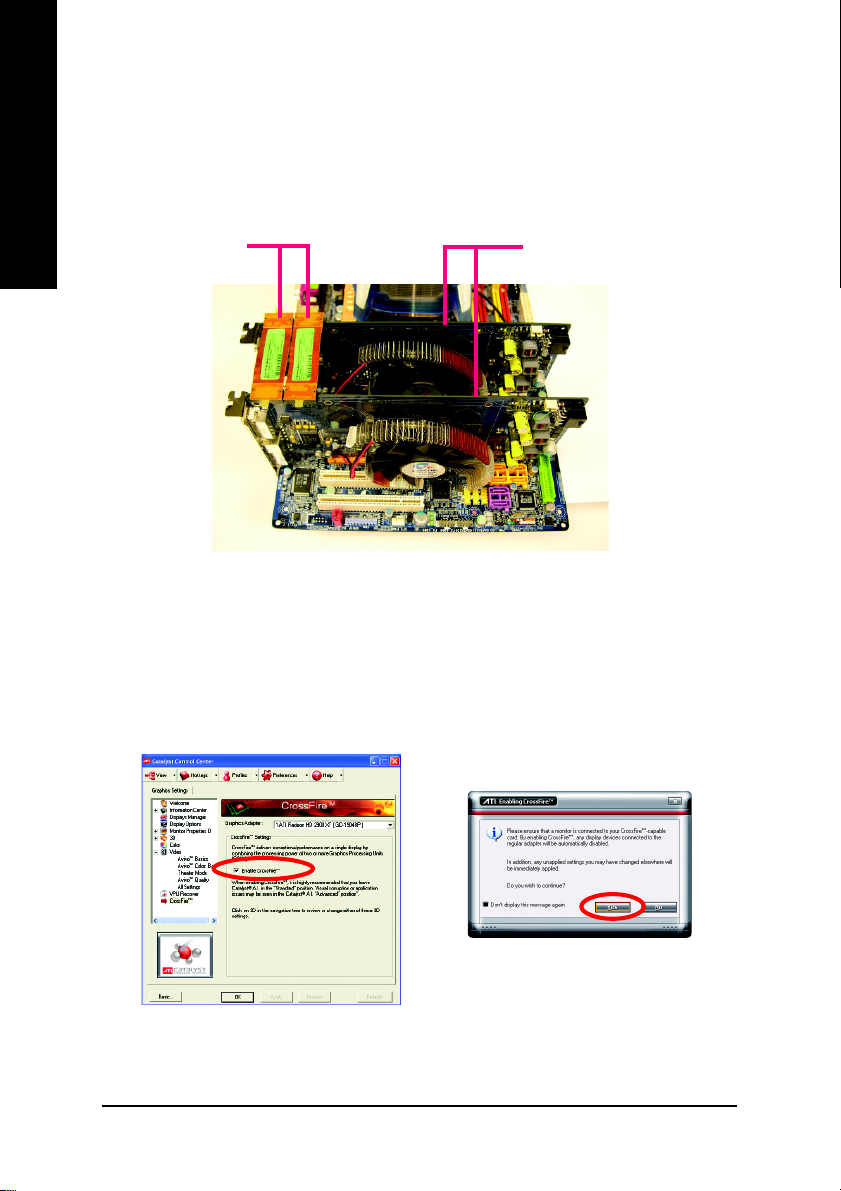
How to enable the ATI CrossFire
Step 1:
Install two CrossFireTM graphics cards of the same chipset on a CrossFireTM-supported motherboard and
English
connect the graphics cards via two CrossFire
enable the CrossFire
Two CrossFireTM bridge
interconnect cables.
TM
technology
TM
TM
technology simply through the graphics card driver.
bridge interconnect cables (Figure 1). Then users can
(Note 1)
Two CrossFireTM graphics cards of the same type.
(Example: GV-RX195P256D-RH)
Step 2:
Figure 1
After installing graphics card driver in operating system, access the ATI CATALYST Control Center
TM
(please refer to Page 19). From the ATI CATALYST Control Center, enter the CrossFire
menu and
assure to select the Enable CrossFire checkbox (Figure 2).
Step 3:
When the next confirmation dialog box appears (Figure 3), click Yes to complete the CrossFire
configurations.
Figure 3
Figure 2
(Note) Only Windows® XP operating system supports CrossFireTM mode. Please do not enable
CrossFireTM in Windows® 2000.
GV-RX29T512VH-B Graphics Accelerator
- 10 -
TM
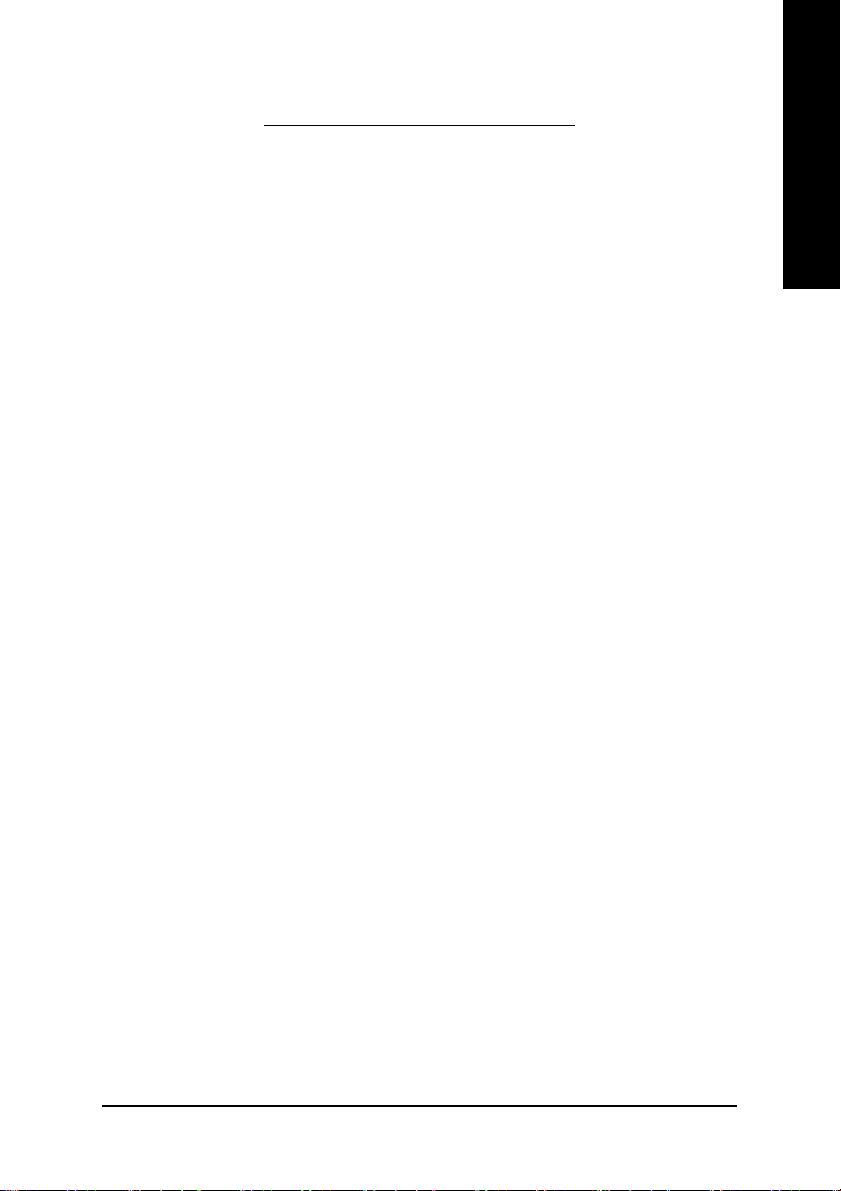
3. Software Installation
In this manual, we assume that your CD-ROM Drive letter to be Drive D:
The installation of Windows® 2000 / Windows® XP drivers is very simple. When you insert the
driver CD into your CD-ROM drive, you can see the AUTORUN window (if it does not show
up, run "D:\setup.exe"). Then you can follow the guides to setup your graphics card driver.
(Please follow the subsection 3.1.3 "Driver installation" to install the driver for your graphics
accelerator.)
3.1. Windows® XP Driver and Utilities Installation
3.1.1. Operating System Requirement
• When loading the graphics card drivers for the system, please make sure your system
has installed DirectX 9.0c or later version.
• If you install the graphics card drivers for the motherboard, which consist of SIS, or VIA
chipsets, please install the appropriate driver program for that motherboard. Or please
contact your motherboard nearest dealer for motherboard driver.
English
Software Installation- 11 -
