GIGABYTE GV-RX26T256HP-B Owner's Manual
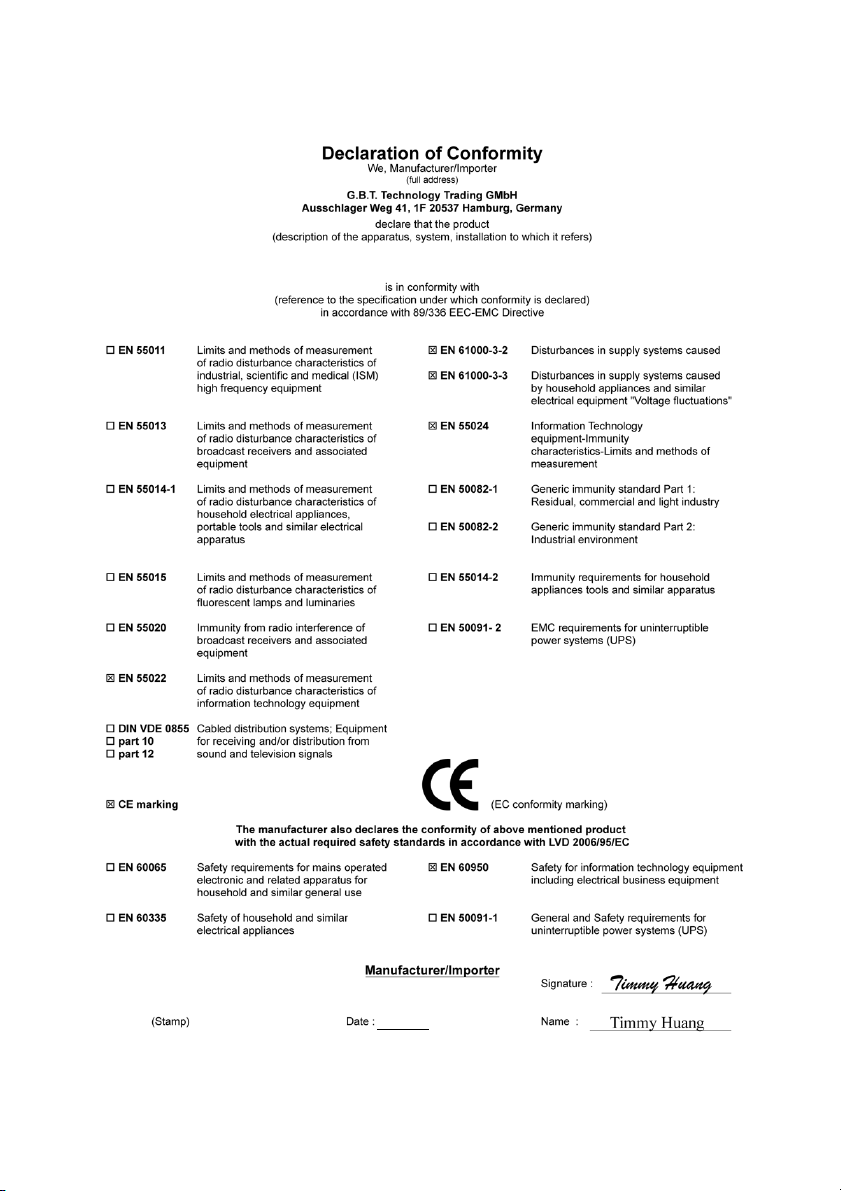
VGA Card
GV-RX26T256HP-B
Jul. 05, 2007
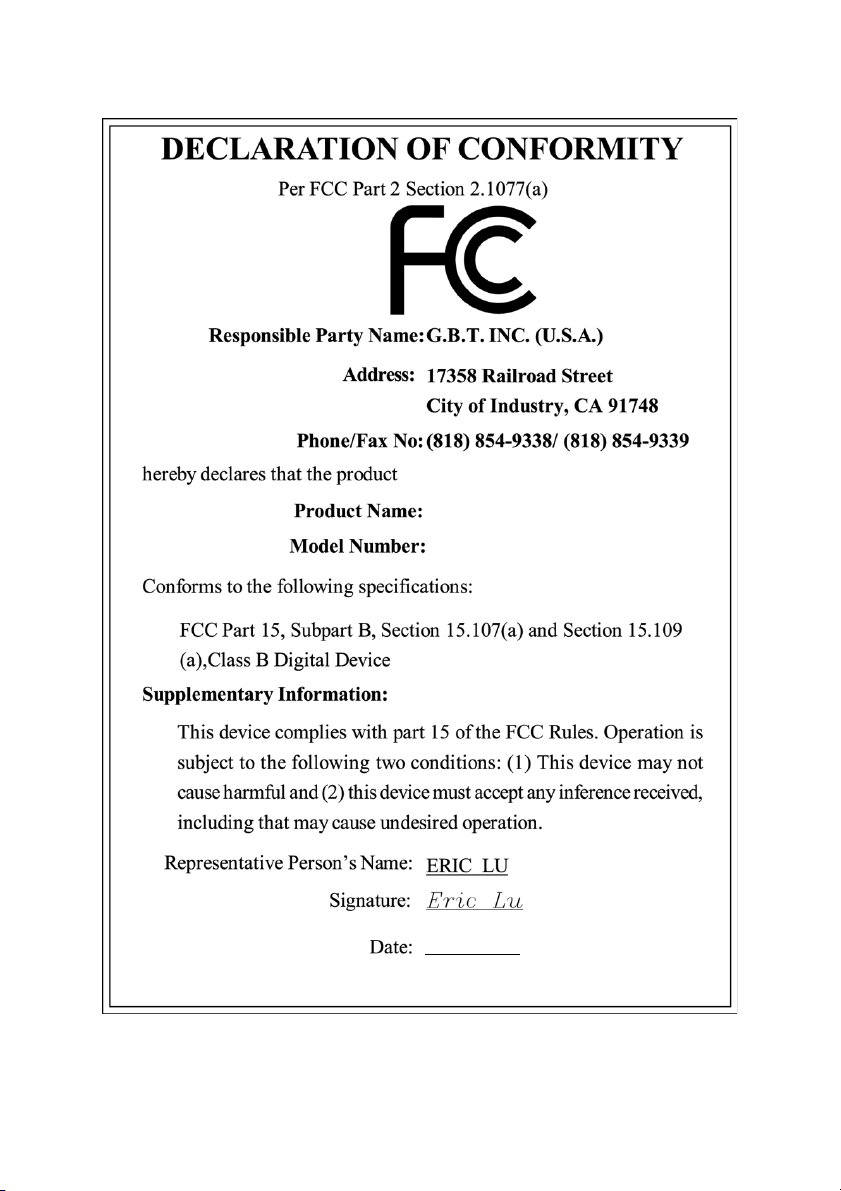
VGA Card
GV-RX26T256HP-B
Jul. 05, 2007
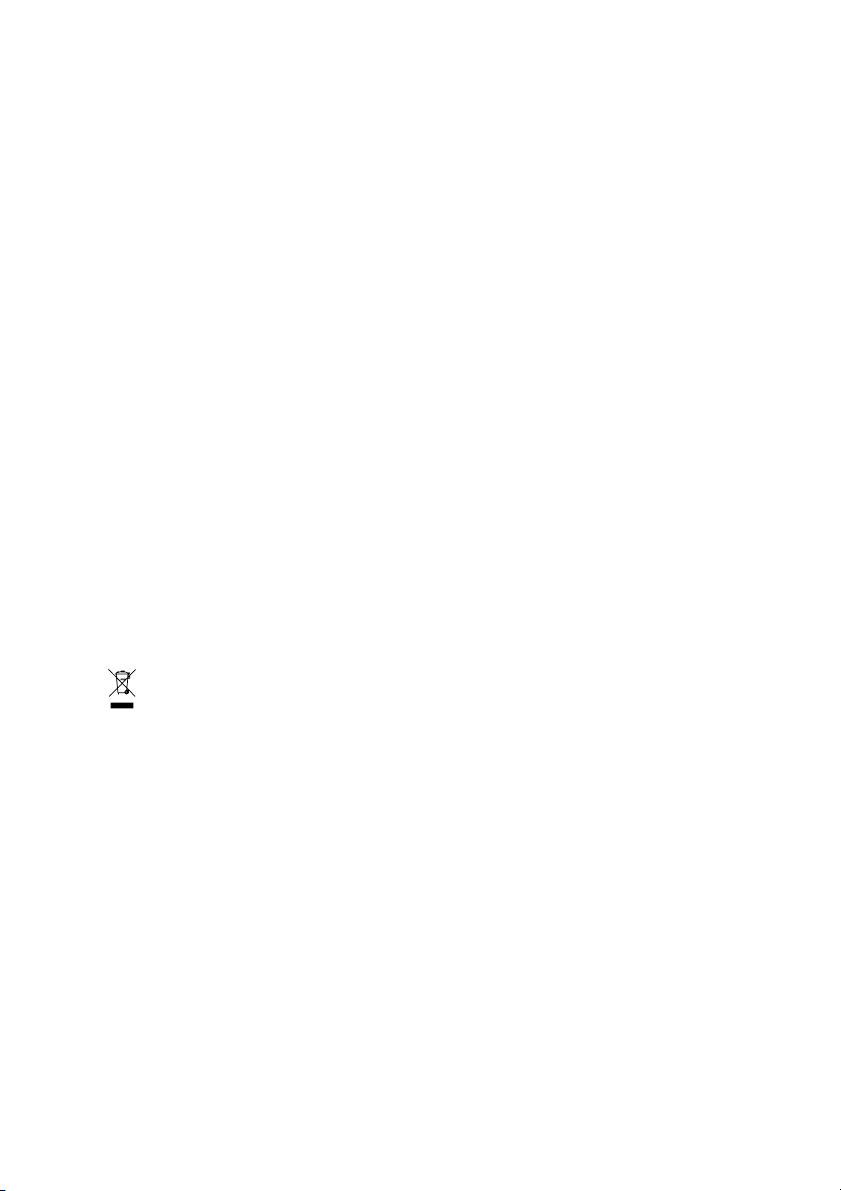
GV-RX26T256HP-B
ATI RadeonTM HD 2600 XT Graphics Accelerator
User's Manual
Rev. 101
12MD-RX26T2HP-101R
* The WEEE marking on the product indicates this product must not be disposed of with user's other household waste
and must be handed over to a designated collection point for the recycling of waste electrical and electronic equipment!!
* The WEEE marking applies only in European Union's member states.
Copyright
© 2007 GIGABYTE TECHNOLOGY CO., LTD
Copyright by GIGA-BYTE TECHNOLOGY CO., LTD. ("GBT"). No part of this manual may be reproduced or transmitted in any from
without the expressed, written permission of GBT.
Trademarks
Third-party brands and names are the property of their respective owners.
Notice
Please do not remove any labels on VGA card, this may void the warranty of this VGA card
Due to rapid change in technology, some of the specifications might be out of date before publication of this booklet.
The author assumes no responsibility for any errors or omissions that may appear in this document nor does the author make a
commitment to update the information contained herein.
Macrovision corporation product notice:
This product incorporates copyright protection technology that is protected by U.S. patents and other intellectual property rights.
Use of this copyright protection technology must be authorized by Macrovision, and is intended for home and other limited viewing
uses only unless otherwise authorized by Macrovision. Reverse engineering or disassembly is prohibited.
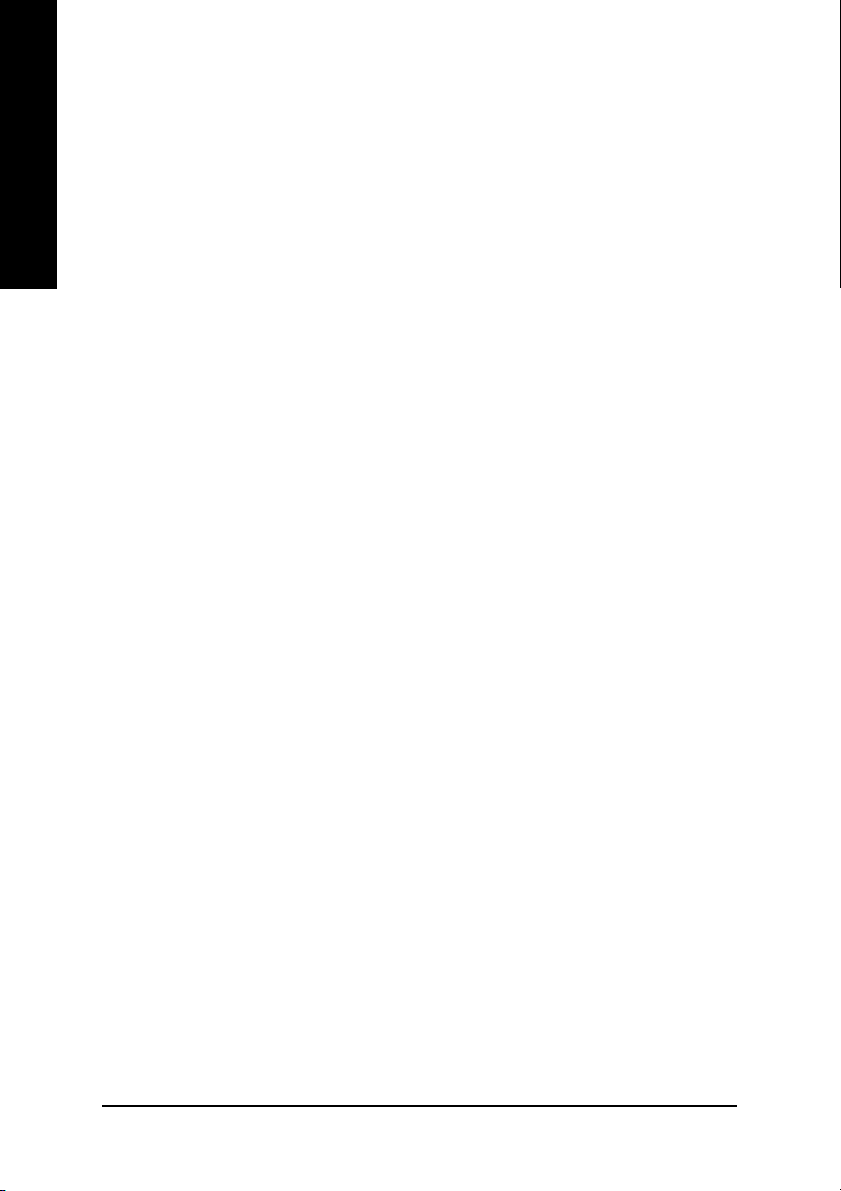
Table of Contents
English
1. Introduction ......................................................................................... 3
2. Hardware Installation ........................................................................... 4
3. Software Installation .......................................................................... 11
4. Troubleshooting Tips ........................................................................ 34
5. Appendix .......................................................................................... 35
1.1. Features ..................................................................................................... 3
1.2. Minimum System Requirements ................................................................... 3
2.1. Board Layout .............................................................................................. 4
2.2. Hardware Installation ................................................................................... 7
3.1. Windows® XP Driver Installation ..................................................................11
3.1.1. Operating System Requirement ...................................................................... 11
3.1.2. DirectX Installation ......................................................................................... 12
3.1.3. Driver Installation ........................................................................................... 13
3.1.4. Taskbar Icon .................................................................................................. 15
3.1.5. Display Properties pages .............................................................................. 16
5.1. Resolutions and Color Depth Table (In Windows® XP) ............................... 35
GV-RX26T256HP-B Graphics Accelerator
- 2 -
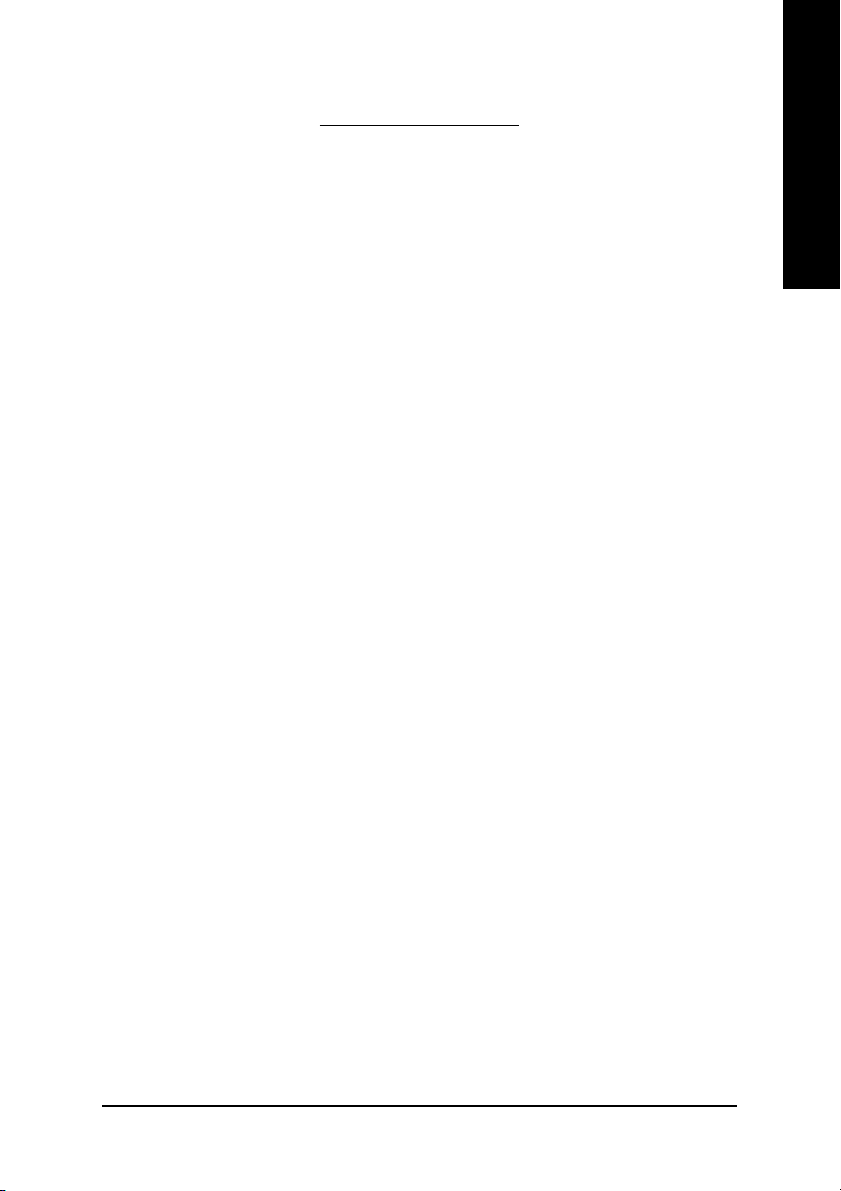
1. Introduction
1.1. Features
• Powered by ATI RadeonTM HD 2600 XT Graphics Processing Unit (GPU)
• Supports PCI Express x16
• Integrated with 256 MB GDDR4 memory
• Supports DirectX 9.0c/10
• Supports native CrossFire
• Supports AV / S-Video / TV-Out and HDTV output
• Supports 2 Dual-Link DVI-I connectors
• Supports D-Sub connector (by adapter)
• Supports HDMI connector (by adapter)
1.2. Minimum System Requirements
• Hardware
- Intel® Pentium® 4 or AMD Athlon
- 512 MB of system memory; 1 GB or more for best performance
- Optical drive for software installation (CD-ROM or DVD-ROM drive)
- A power supply that provides at least 550 W. The power supply should be with
a known brand and certified to conform to safety regulations. (For the list of
certified power supplies, go to http://ati.amd.com/certifiedpsu.)
TM
TM
English
• Operating System
- Windows® Vista
- Windows® XP with Service Pack 2 (SP2)
- Windows® XP Professional x64 Edition
Introduction- 3 -
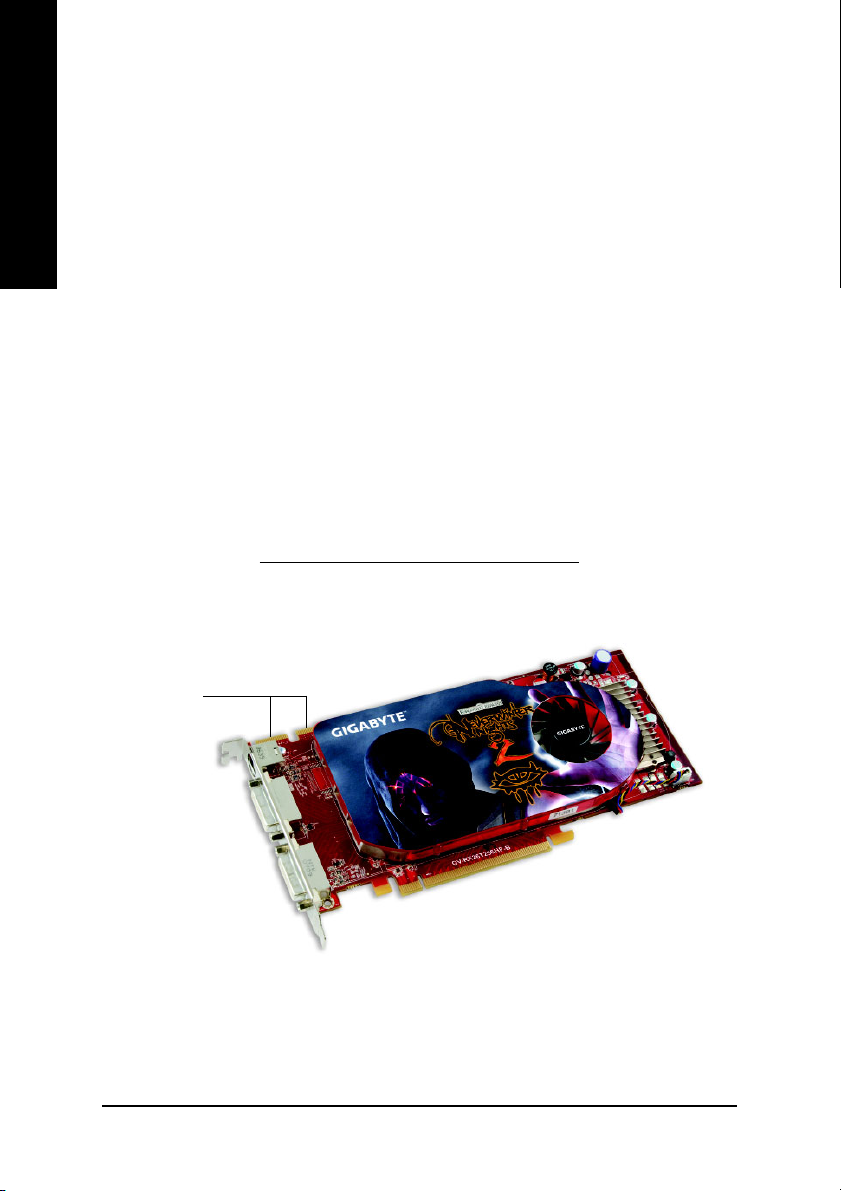
English
2.1. Board Layout
• CrossFireTM Configuration
If you are planning on using this graphics card as part of a CrossFireTM system, the
following is required:
- A CrossFireTM certified motherboard with two PCI Express x16 slots and
correct PCIe chipset driver
- Two ATI Radeon
TM
HD 2600 XT cards
- A power supply that provides at least 550 W to ensure the power supply is
designed to accommodate a high-end graphics card with a peak dissipation
above 150 W. The power supply should be with a known brand and certified
to conform to safety regulations. (For the list of certified power supplies,
go to http://ati.amd.com/certifiedpsu.)
- Two CrossFireTM bridge interconnect cables
2. Hardware Installation
CrossFire Connector
TV-Out
DVI-I Connector 1
DVI-I Connector 2
GV-RX26T256HP-B Graphics Accelerator
- 4 -
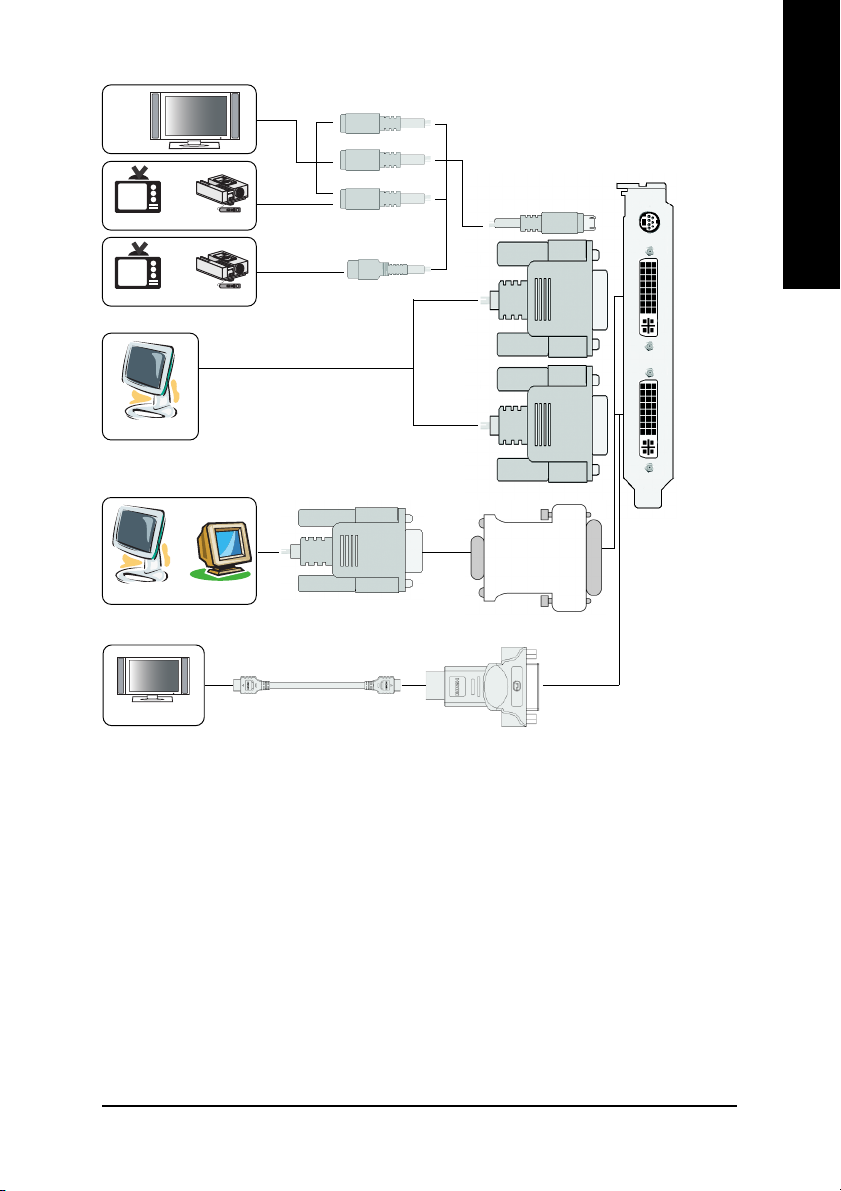
HDTV
Y
Pr
English
OR
NTSC / PAL TV Projector
OR
NTSC / PAL TV
Digital LCD Monitor
Analog LCD Monitor Analog Monitor
HDMI TV
Projector
OR
DVI Output
Pb/AV Output
S-Video Output
DVI-I to D-Sub
D-Sub
Output
DVI-I to HDMI Adapter
TV-Out
DVI-I
Connector
1
DVI-I
Connector
2
Adapter
- 5 -
Hardware Installation

English
1. Turn off your computer and unplug power supply.
2. Use a grounded wrist strap before handling computer components. If you do not have
3. Place components on a grounded antistatic pad or on the bag that came with the
The card contains sensitive electric components, which can be easily damaged by static
electricity, so the card should be left in its original packing until it is installed.
Unpacking and installation should be done on a grounded anti-static mat. The operator
should be wearing an anti-static wristband, grounded at the same point as the anti-static
mat.
Inspect the card carton for obvious damage. Shipping and handling may cause damage
to your card. Be sure there are no shipping and handling damages on the card before
proceeding.
Expansion cards contain very delicate Integrated Circuit (IC) chips. To
protect them against damage from static electricity, you should follow some
precautions whenever you work on your computer.
one, touch both of your hands to a safely grounded object or to a metal object, such as
the power supply case.
components whenever the components are separated from the system.
DO NOT APPLY POWER TO YOUR SYSTEM IF IT HAS BEEN DAMAGED ON
THE CARD.
In order to ensure your graphics card working correctly, please use official
Gigabyte BIOS only. Use none official Gigabyte BIOS might cause problem
on the graphics card.
GV-RX26T256HP-B Graphics Accelerator
- 6 -
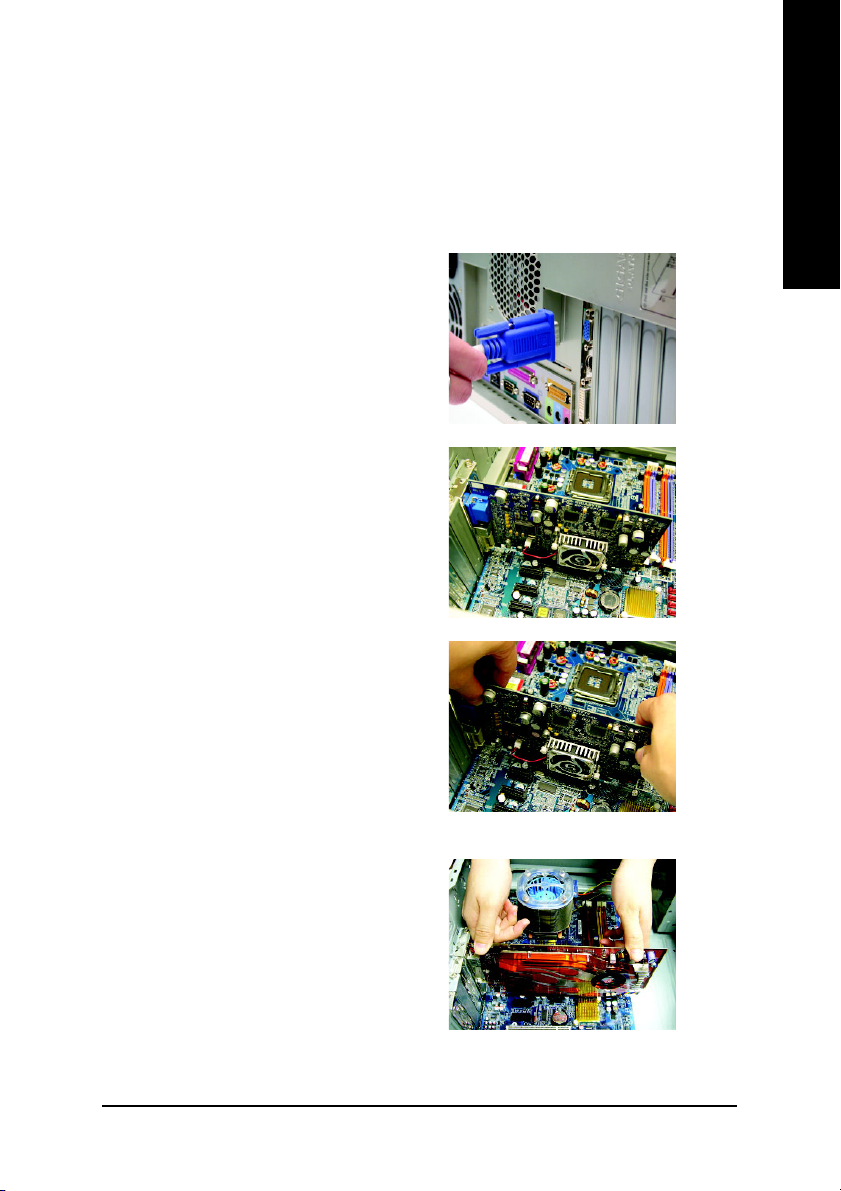
2.2. Hardware Installation
Installing Your graphics card.
Now that you have prepared your computer, you are ready to install your graphics accelerator
card.
To remove the existing graphics card:
1. Power off the computer and monitor, then
disconnect the display cable from the back
of your computer.
2. Remove the computer cover. If necessary,
consult your computer's manual for help in
removing the cover.
3. Remove any existing graphics card from
your computer.
English
To install your new graphics card:
1. Locate the PCI Express x16 slot. If
necessary, remove the metal cover from this
slot; then align your graphics card with the
PCI Express x16 slot, and press it in firmly
until the card is fully seated.
* Please make sure that the gold edge connector
of the graphics card is securely inserted.
- 7 -
Hardware Installation
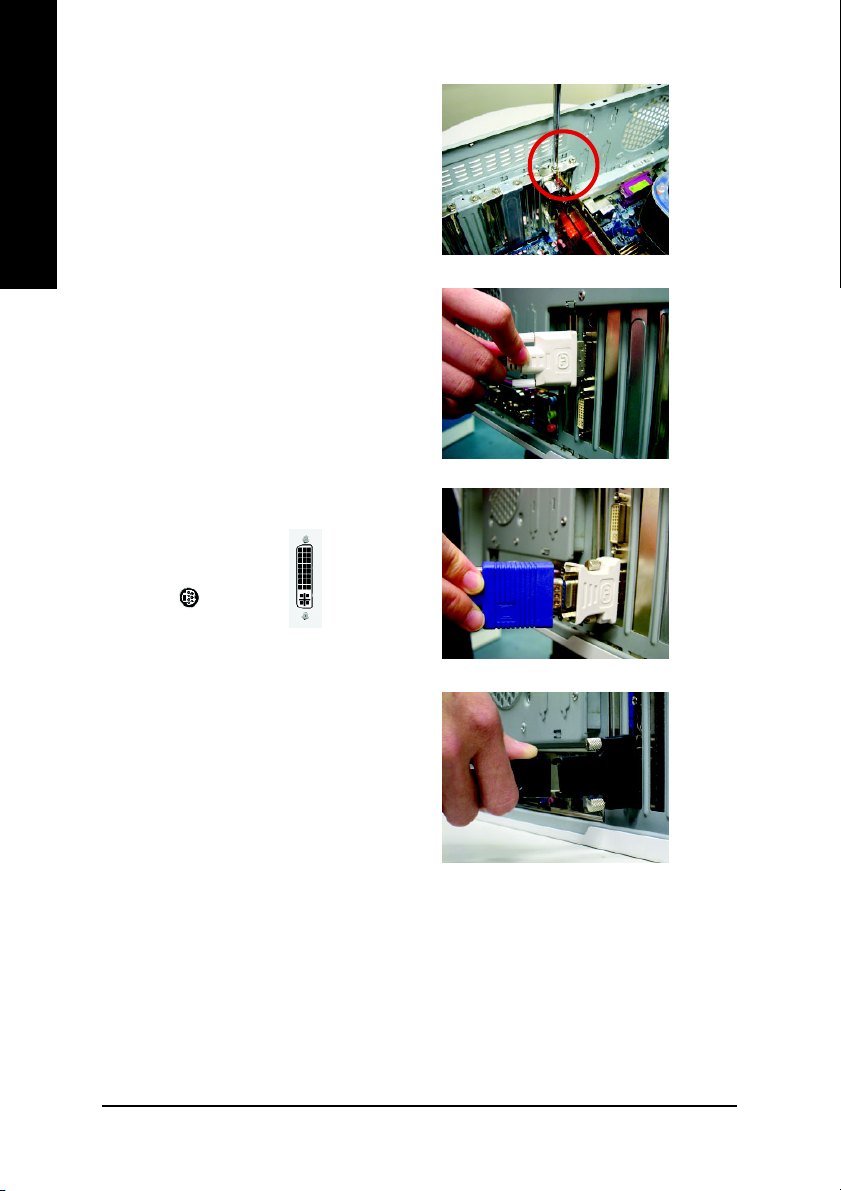
2. Replace the screw to fasten the card in place,
English
3. This graphics card provides two DVI-I digital
and replace the computer cover.
connectors. You can connect a monitor that
supports DVI-I function or use the DVI-I to
D-sub adapter to connect a 15-pin D-Sub
monitor. Or use the DVI-I to HDMI adapter
to connect an HDMI monitor. (Note: Only
the DVI-I Connector 2 supports the DVI-I to
HDMI adapter.)
To TV / VCR To Flat Panel Display
Connect a flat panel
Connect a VGA monitor via DVI-I to D-sub adapter
Connect a HDMI monitor via DVI-I to HDMI adapter
You are now ready to proceed with the installation of the graphics card drivers. Please refer
to next chapter for detailed instructions.
GV-RX26T256HP-B Graphics Accelerator
- 8 -
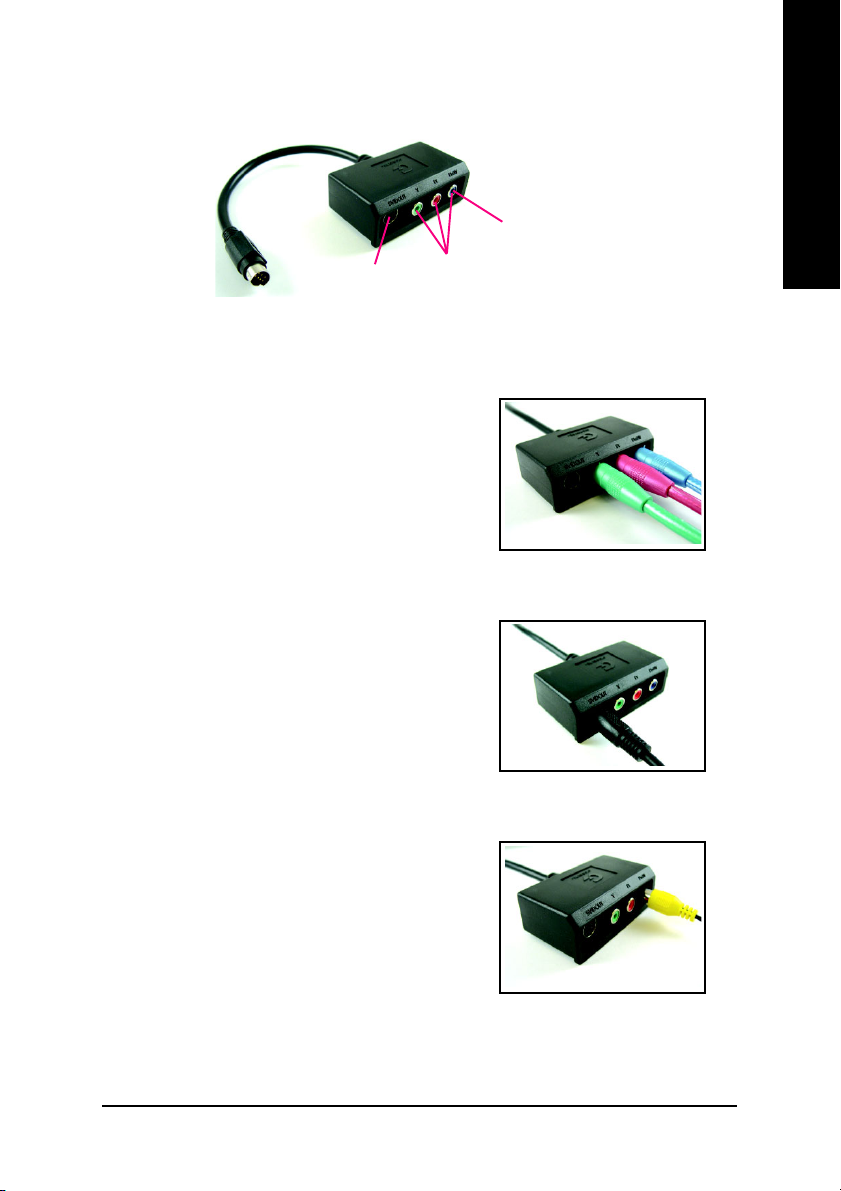
GIGABYTE Video Adapter for Nvidia Graphics Cards
English
AV Out
S-Video Out
Connect to the TV-Out port
on the graphics card.
HDTV Component
(Y+Pr+Pb)
(1) Connecting HDTV
Connect your HDTV cables to the video adapter
according to the corresponding color.
(Y= Green, Pr= Red, Pb= Blue)
(2) Connecting S-Video
If your TV has a S-Video connection, connect the S-
Video cable from your TV to the S-Video Out port on the
adapter.
(3) Connecting AV Output
If your TV has a Composite video connection, you can
connect the RCA cable from your TV to the AV Out port
on the adapter.
- 9 -
Hardware Installation
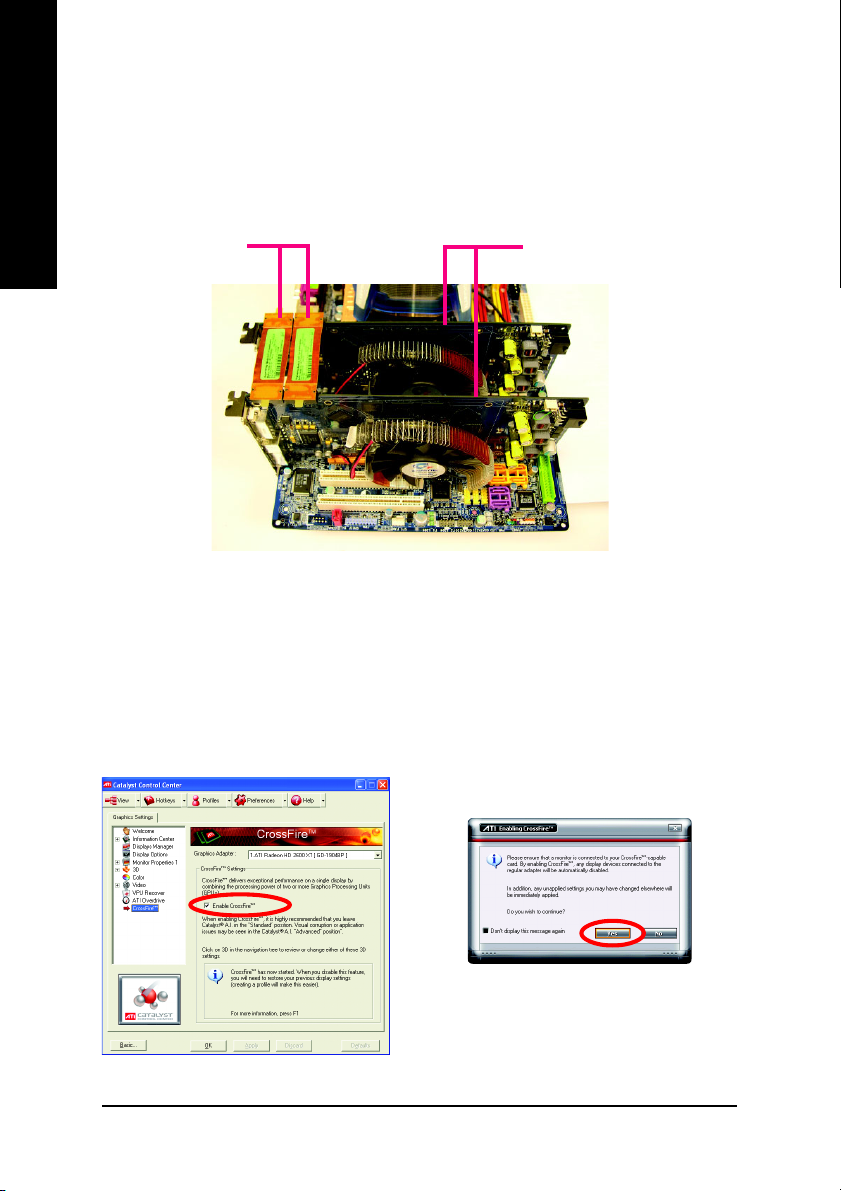
How to enable the ATI CrossFire
Step 1:
Install two CrossFireTM graphics cards of the same chipset on a CrossFireTM-supported motherboard and
English
connect the graphics cards via two CrossFire
enable the CrossFire
Step 2:
After installing graphics card driver in operating system, access the ATI CATALYST Control Center
(please refer to Page 15). From the ATI CATALYST Control Center, enter the CrossFire
assure to select the Enable CrossFire checkbox (Figure 2).
Two CrossFireTM bridge
interconnect cables.
TM
technology
TM
TM
technology simply through the graphics card driver.
bridge interconnect cables (Figure 1). Then users can
Two CrossFireTM graphics cards of the same type.
(Example: GV-RX195P256D-RH)
Figure 1
TM
menu and
Step 3:
When the next confirmation dialog box appears (Figure 3), click Yes to complete the CrossFire
configurations.
Figure 3
Figure 2
GV-RX26T256HP-B Graphics Accelerator
- 10 -
TM
