Page 1
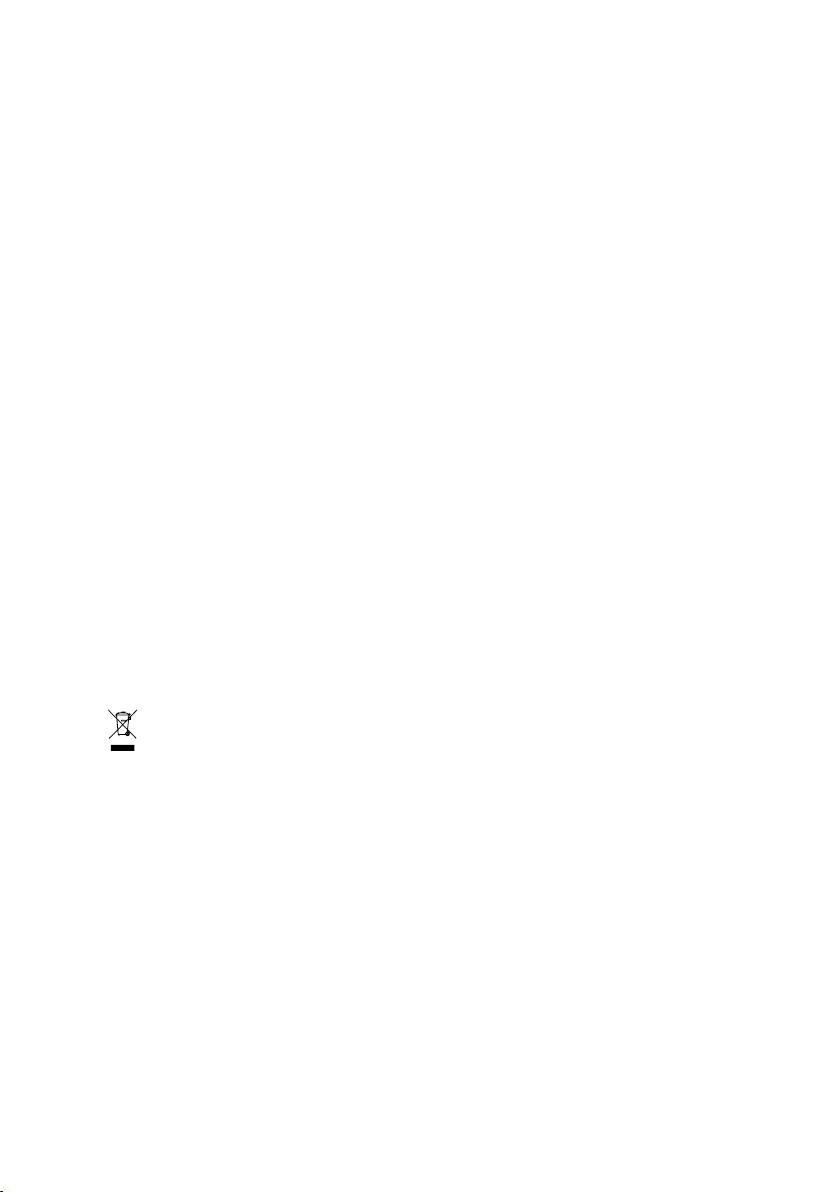
GV-RX19T512VB-RH
Radeon X1900XT Graphics Accelerator
User's Manual
Rev. 101
12MD-RX19T5BR-101R
* The WEEE marking on the product indicates this product must not be disposed of with user's other household waste
and must be handed over to a designated collection point for the recycling of waste electrical and electronic equipment!!
* The WEEE marking applies only in European Union's member states.
Copyright
© 2005 GIGABYTE TECHNOLOGY CO., LTD
Copyright by GIGA-BYTE TECHNOLOGY CO., LTD. ("GBT"). No part of this manual may be reproduced or transmitted in
any form without the expressed, written permission of GBT.
Trademarks
Third-party brands and names are the property of their respective owners.
Notice
Please do not remove any labels on VGA card, this may void the warranty of this VGA card
Due to rapid change in technology, some of the specifications might be out of date before publication of this booklet.
The author assumes no responsibility for any errors or omissions that may appear in this document nor does the author make
a commitment to update the information contained herein.
Page 2
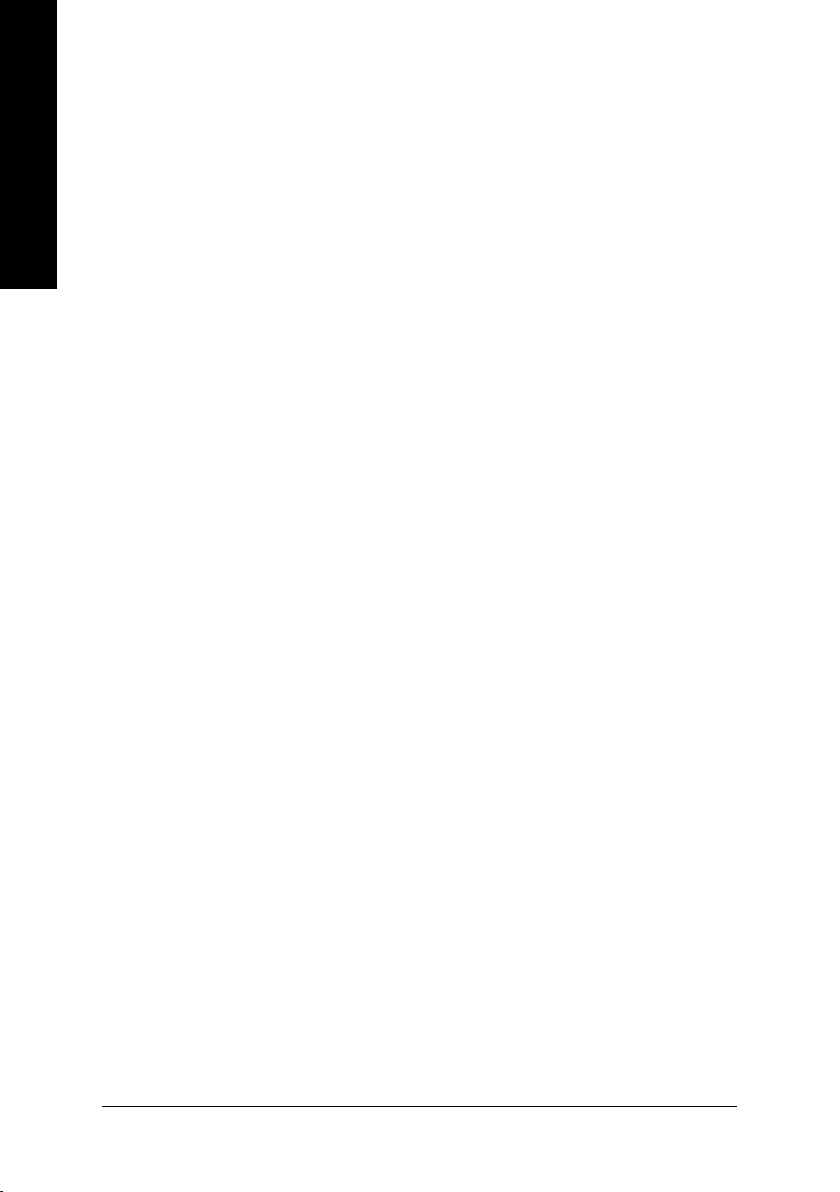
Table of Contents
English
1. Introduction ......................................................................................... 3
2. Hardware Installation ........................................................................... 4
3. Software Installation ............................................................................ 8
4. Troubleshooting Tips ........................................................................35
1.1. Features ..................................................................................................... 3
1.2. Minimum System Requirement ..................................................................... 3
2.1. Board Layout .............................................................................................. 4
2.2. Hardware Installation ................................................................................... 6
3.1. Windows® XP Driver and Utilities Installation ................................................. 8
3.1.1. Operating System Requirement ................................................................................... 8
3.1.2. DirectX Installation .......................................................................................................... 9
3.1.3. Driver Installation .......................................................................................................... 10
3.1.4. Utilities on Driver CD ................................................................................................... 12
3.1.5. Video In Introduction ..................................................................................................... 13
3.1.6. Taskbar Icon ................................................................................................................. 16
3.1.7. Display Properties pages ............................................................................................ 17
3.2. Windows® 2000 Driver Installation ............................................................. 34
5. Appendix .......................................................................................... 36
5.1. How to Reflash the BIOS in MS-DOS mode ............................................... 36
5.2. Resolutions and Color Depth Table (In Windows® XP) ............................... 37
GV-RX19T512VB-RH Graphics Accelerator
- 2 -
Page 3
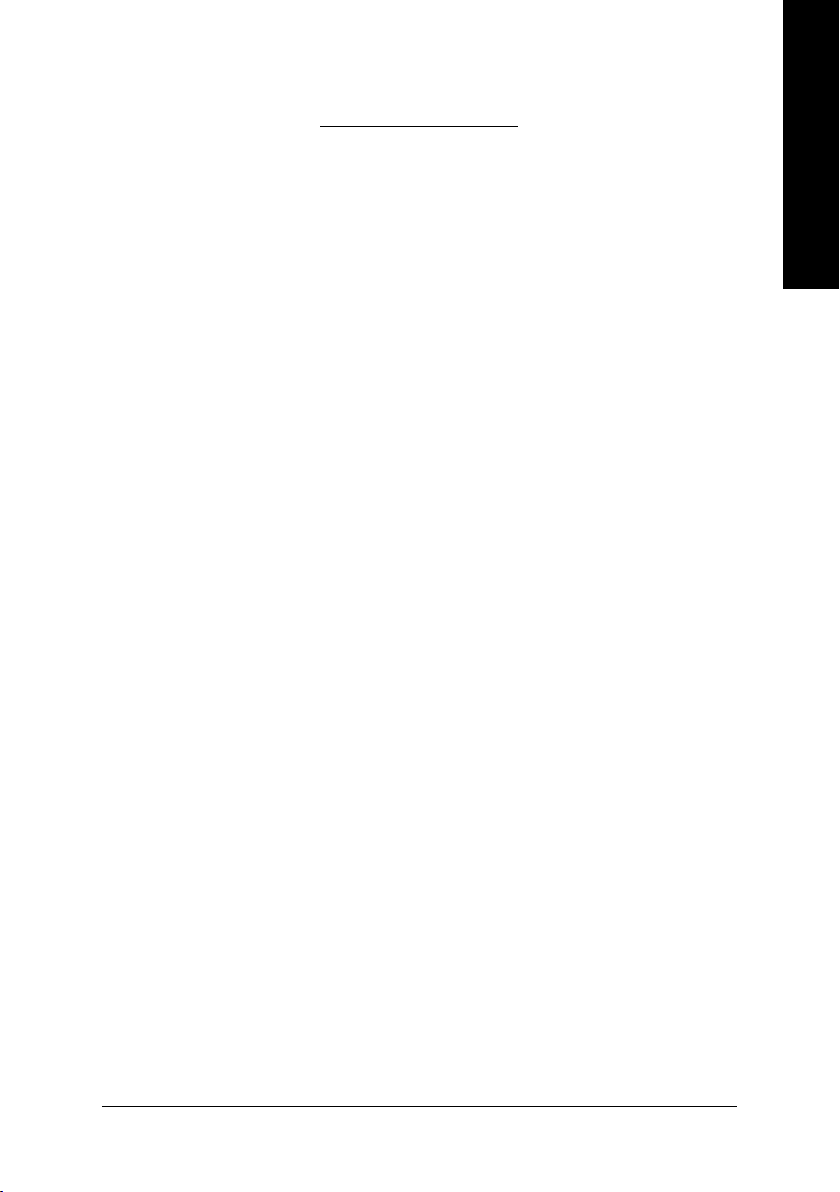
1. Introduction
1.1. Features
• Powered by ATI Radeon X1900XT Visual Processing Unit (VPU)
• Supports the newest PCI Express x 16
• Integrated with 512MB GDDR3 memory
• Supports DirectX 9.0C
• Supports AV / S-Video and HDTV output
• Supports AV / S-Video input
• Supports TV-Out connector
• Supports 2 DVI-I connectors
1.2. Minimum System Requirement
• Hardware
• Intel® Pentium® 4 or AMD Athlon® .
• 512MB of system memory ; 1GB or more for best performance.
• Optical drive for installation software (CD-ROM or DVD-ROM drive).
• A 450watt power supply or above must be used.
English
• Operating System
• Windows® XP with Service Pack 2(SP2).
• Windows® XP Professional x64 Edition.
• Windows® 2000.
• CrossFire
If you are planning on using this grpahics card as part of a CorssFireTM system, the
following is required:
• A CrossFireTM certified motherboard with two (2) PCI Express® X16 sltos
• Provides X1900 CrossFireTM edition master card.
• A 550watt power supply or above must be used.
TM
Compatibility
and correct PCIe chipset driver.
Introduction- 3 -
Page 4

2. Hardware Installation
English
2.1. Board Layout
NTSC / PAL TV
DVI-I Connector 1
Projector
VIVO
DVI-I Connector 2
YHDTV
Pr
Pb/AV Output
S-Video Output
DVI-I
Connector 1
VIVO (Note)
DVI-I
Connector 2
DVI Output
Digital LCD Monitor
DVI-I to D-Sub
Analog LCD Monitor
VGA Output
Adapter
(Note) Please refer to page 13 about Video In introduction.
GV-RX19T512VB-RH Graphics Accelerator
- 4 -
Page 5
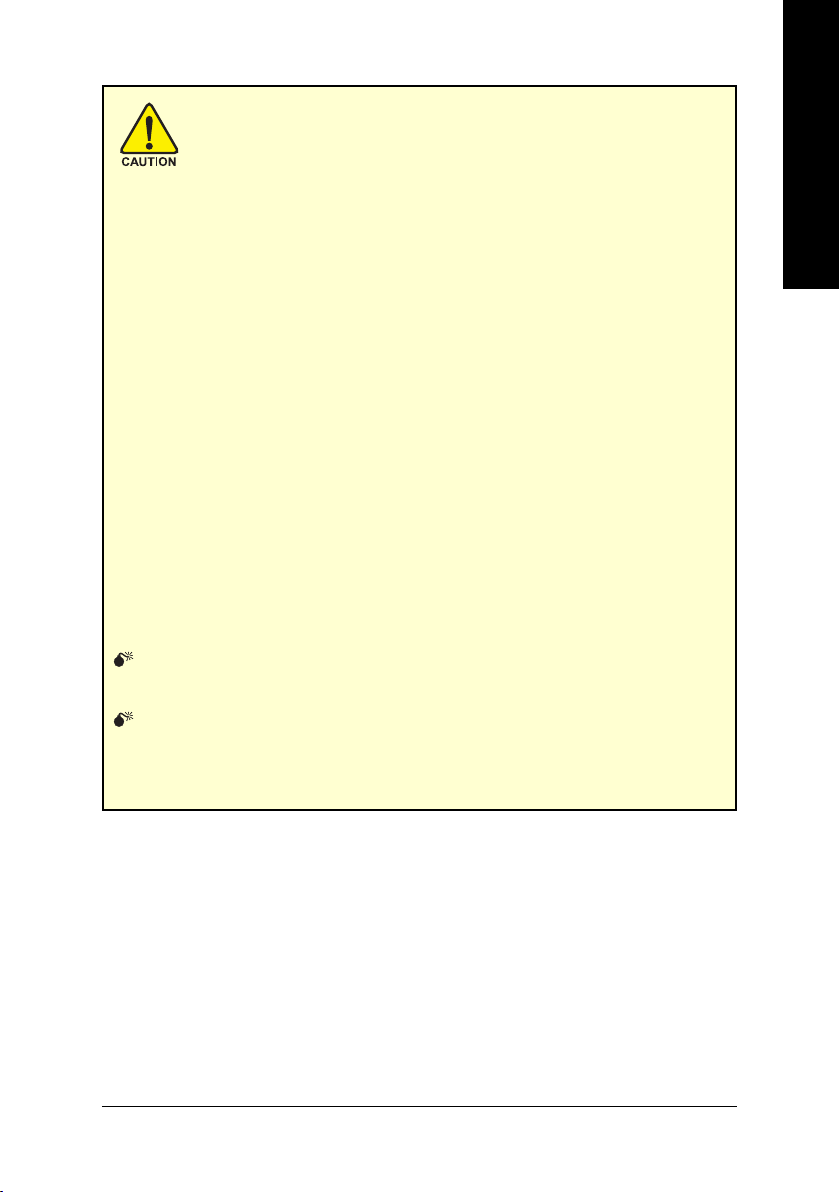
Expansion cards contain very delicate Integrated Circuit (IC) chips. To
protect them against damage from static electricity, you should follow
some precautions whenever you work on your computer.
1. Turn off your computer and unplug power supply.
2. Use a grounded wrist strap before handling computer components. If you do not
have one, touch both of your hands to a safely grounded object or to a metal object,
such as the power supply case.
3. Place components on a grounded antistatic pad or on the bag that came with the
components whenever the components are separated from the system.
The card contains sensitive electric components, which can be easily damaged by
static electricity, so the card should be left in its original packing until it is installed.
Unpacking and installation should be done on a grounded anti-static mat. The operator
should be wearing an anti-static wristband, grounded at the same point as the anti-
static mat.
Inspect the card carton for obvious damage. Shipping and handling may cause damage
to your card. Be sure there are no shipping and handling damages on the card before
proceeding.
DO NOT APPLY POWER TO YOUR SYSTEM IF IT HAS BEEN DAMAGED ON
THE CARD.
In order to ensure your graphics card working correctly, please use official
Gigabyte BIOS only. Use none official Gigabyte BIOS might cause problem
on the graphics card.
English
- 5 -
Hardware Installation
Page 6
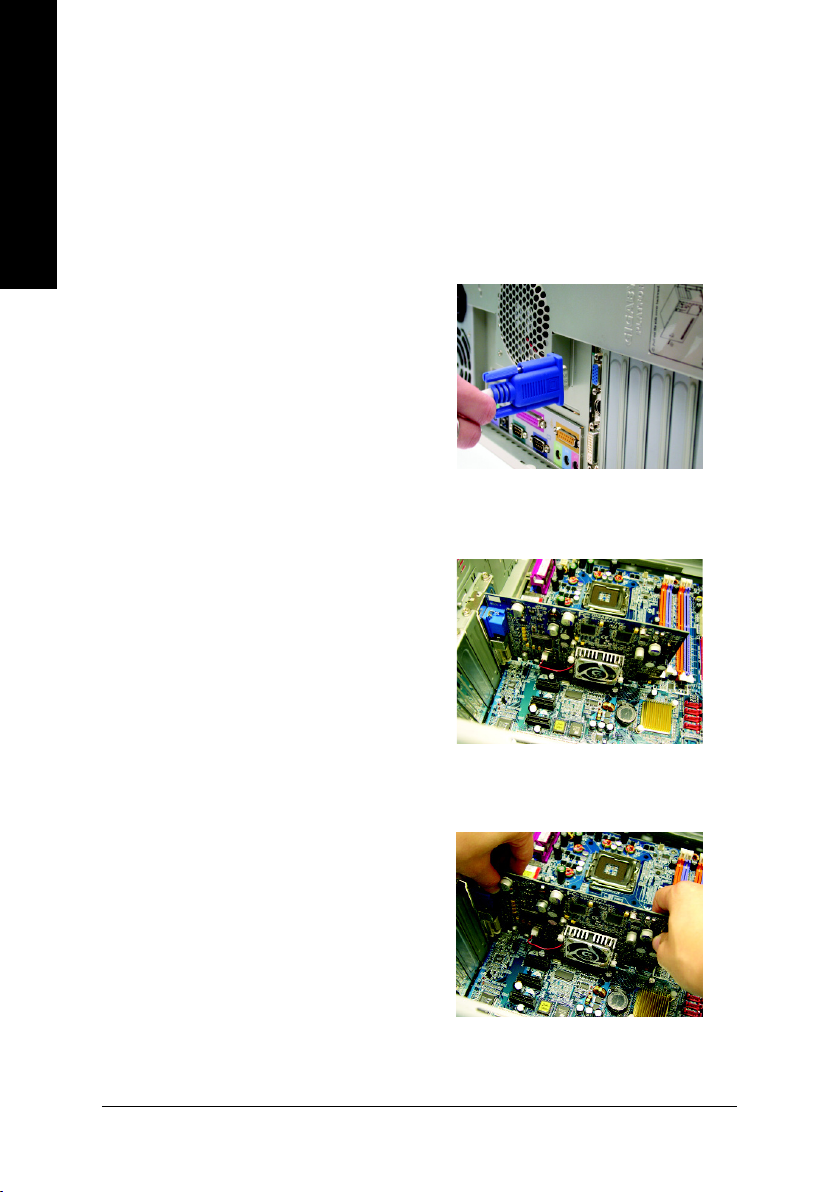
2.2. Hardware Installation
Now that you have prepared your computer, you are ready to install your graphics accelerator
English
card.
To remove the existing graphics card:
1. Power off the computer and monitor, then
2. Remove the computer cover. If necessary,
disconnect the display cable from the back
of your computer.
consult your computer's manual for help in
removing the cover.
3. Remove any existing graphics card from
your computer.
Or, if your computer has any on-board
graphics capability, you may need to disable
it on the motherboard. For more information,
see your computer documentation.
GV-RX19T512VB-RH Graphics Accelerator
- 6 -
Page 7
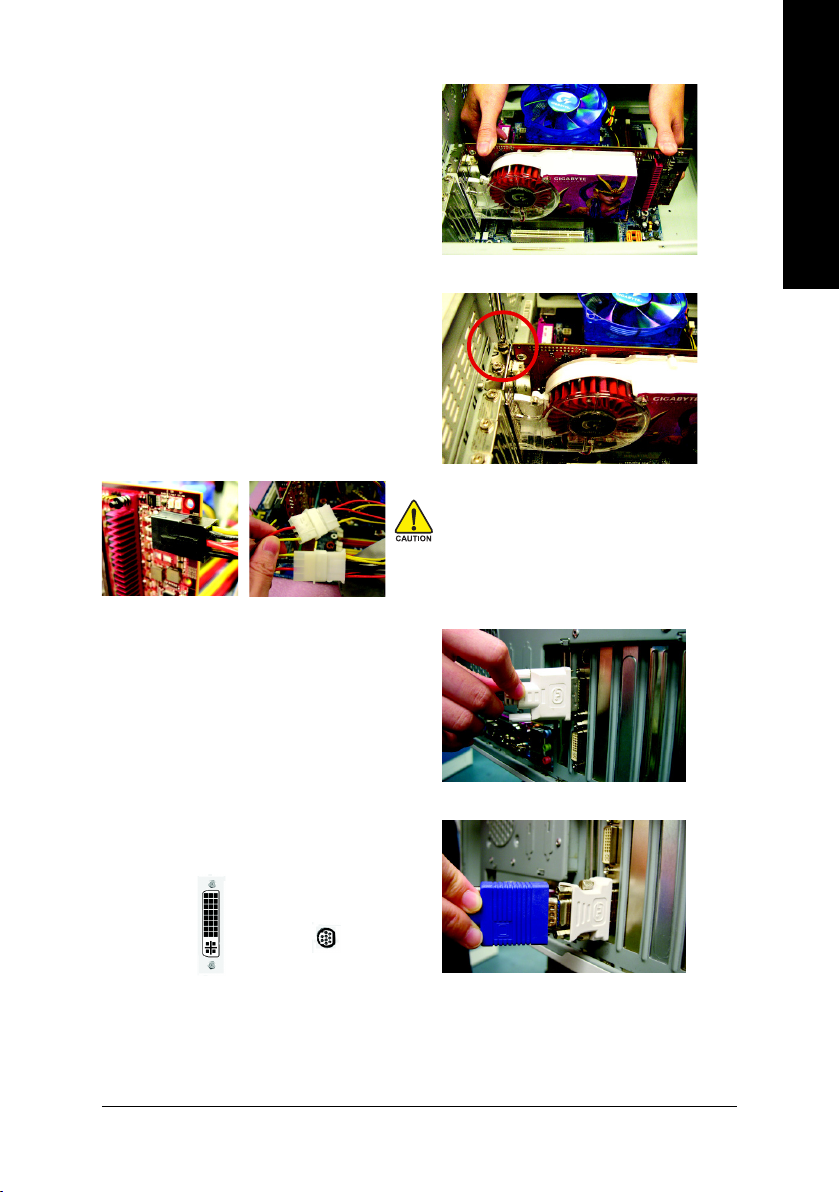
To install your new graphics card:
1. Locate the PCI Express x 16 slot. If
necessary, remove the metal cover from this
slot; then align your graphics card with the
PCI Express x 16 slot, and press it in firmly
until the card is fully seated.
2. Replace the screw to fasten the card in place,
and replace the computer cover.
After installation, please connect the power cable to
your graphics card, or the system will not boot.
3. Plug the display cable into your graphics
card; then turn on the computer and
monitor. To connect a flat panel directly to
your graphics card, use the DVI-I connector.
To connect a VGA monitor to the DVI-I
connector, plug the DVI-I to D-sub adapter
into the DVI-I connector, then plug the
monitor cable into the adapter.
English
Connect a flat panel
To Flat Panel Display 9-Pin for VIVO
Connect a VGA monitor via DVI-I to D-sub adapter
You are now ready to proceed with the installation of the graphics card drivers. Please
refer to next chapter for detailed instructions.
- 7 -
Hardware Installation
Page 8
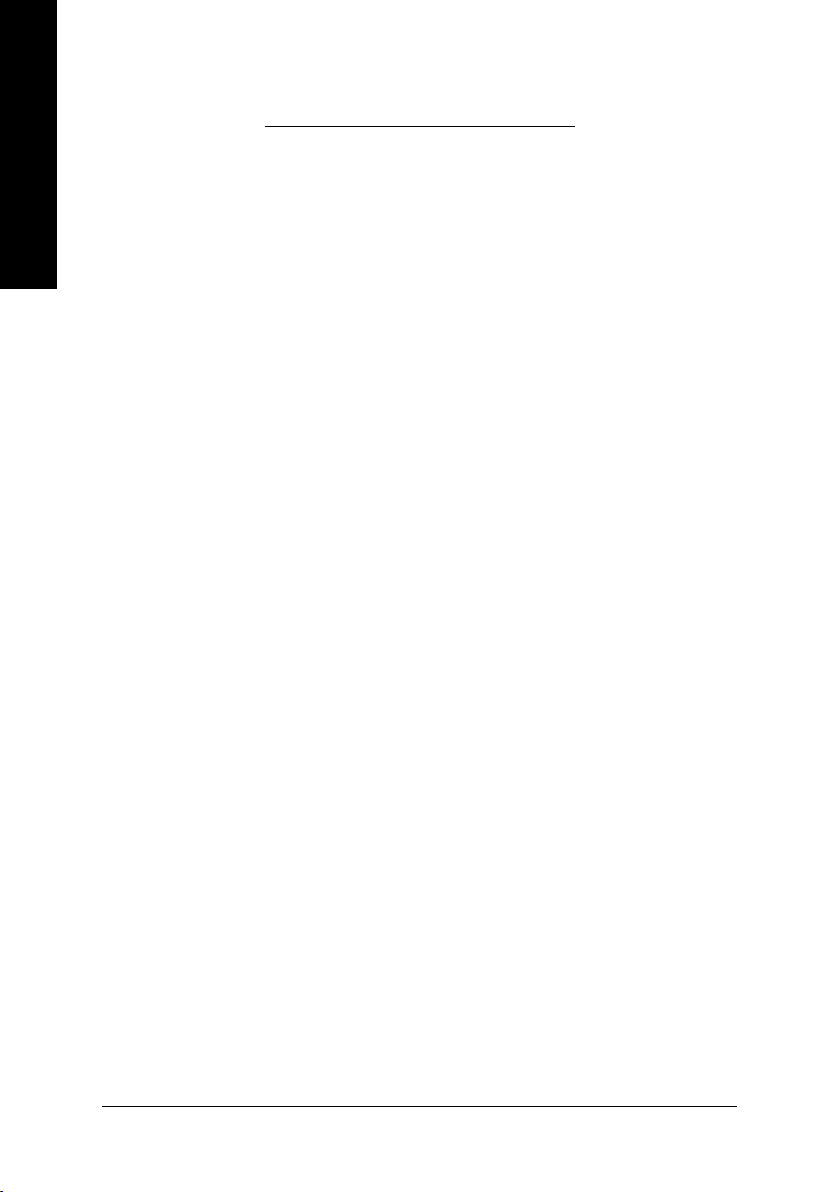
3. Software Installation
English
In this manual, we assume that your CD-ROM Drive letter to be Drive D:
The installation of Windows® 2000 / Windows® XP drivers is very simple. When you insert
the driver CD into your CD-ROM drive, you can see the AUTORUN window (if it does not
show up, run "D:\setup.exe"). Then you can follow the guides to setup your graphics card
driver. (Please follow the subsection 3.1.3 "Driver installation" to install the driver for your
graphics accelerator.)
3.1. Windows® XP Driver and Utilities Installation
3.1.1. Operating System Requirement
• When loading the graphics card drivers for the system, please make sure your
system has installed DirectX 9 or later version.
• If you install the graphics card drivers for the motherboard, which consist of SIS, or
VIA chipsets, please install the appropriate driver program for that motherboard.
Or please contact your motherboard nearest dealer for motherboard driver.
GV-RX19T512VB-RH Graphics Accelerator
- 8 -
Page 9
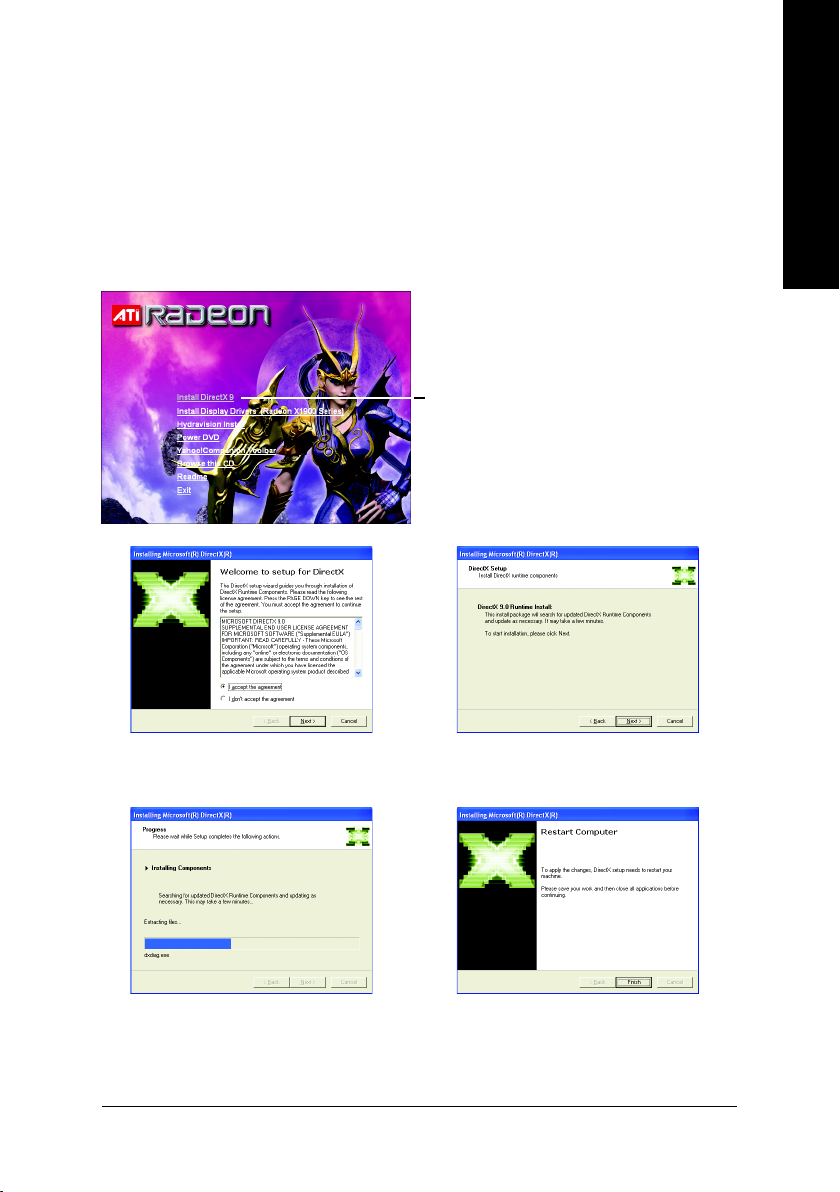
3.1.2. DirectX Installation
Install Microsoft DirectX to enable 3D hardware acceleration support for Windows® 2000
or Windows® XP to achieve better 3D performance.
0 Note: For software MPEG support in Windows® 2000 or Windows® XP, you must install
DirectX first. Users who run Windows XP with Service Pack 2 or above do not need to
install DirectX separately.
Step 1. When autorun window show up, click the
Install DirectX 9 item.
Click the Install DirectX 9 item.
English
Step 2. Choose I accept the agreement
and click the Next button.
Installing the components.
Step 3. Click the Next button.
Step 4. Click Finish to restart computer.
Then the DirectX 9 installation is completed.
Software Installation- 9 -
Page 10
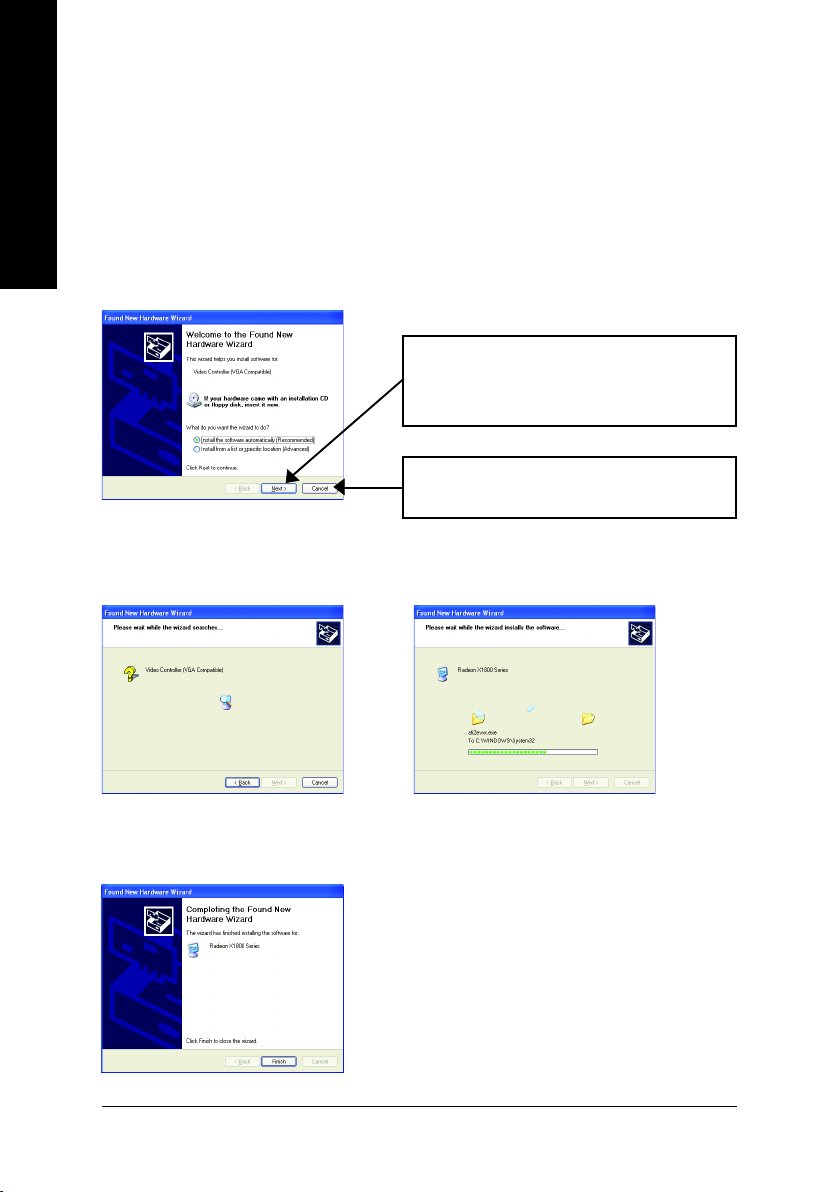
3.1.3. Driver Installation
A. New hardware found
English
After the graphics card is inserted into your computer at the first time, the windows will
automatically detect a new hardware in the system and pop out a "New Hardware Found"
message. The following is the step-by-step installation guide.
Step 1: Found new hardware wizard: Video controller (VGA Compatible)
Step 2: Found new hardware wizard: Searching and installing
The wizard will search for the driver and install it automatically.
Click the Next button to install the driver. (There
is a driver CD disk that came with your graphics
accelerator, please insert it now.)
Or click the Cancel button to install the driver
from AUTORUN window.
Step 3: Found new hardware wizard: Finish
Click the Finish button to finish the installation.
GV-RX19T512VB-RH Graphics Accelerator
- 10 -
Page 11
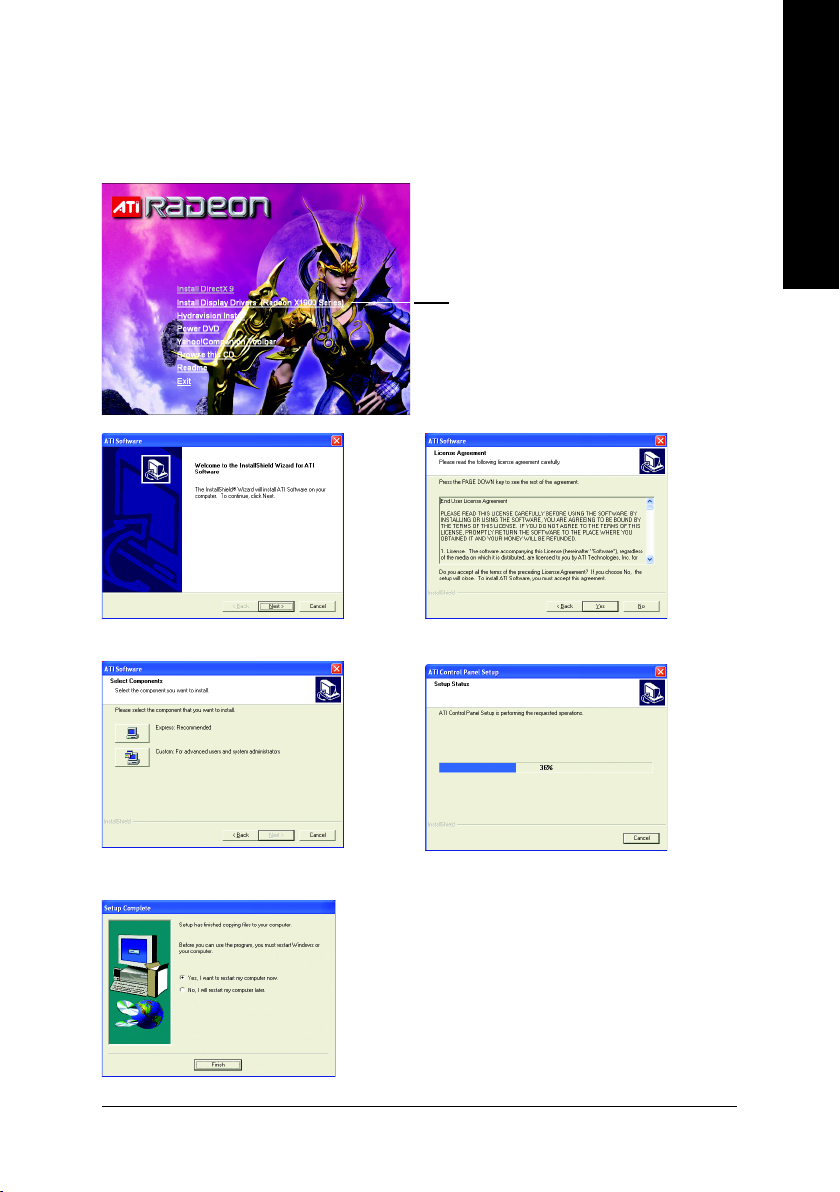
B. Driver installation (Autorun Window)
Insert the driver CD disk into your CD-ROM, and then you can see the AUTORUN window.
If it does not show up, please run "D:\setup.exe".
Step 1. When autorun window show up, click the
Install Display Drivers (Radeon X1900 Series)
item.
Click the Install Display Drivers (Radeon
X1900 Series) item.
Step 2. Click the Next button. Step 3. Click the Yes button.
English
Setp 4. Click the Express or Custom icon.
Step 5. Click the Finish button to restart computer.
Then the driver installation is completed.
Windows installings the components.
Software Installation- 11 -
Page 12
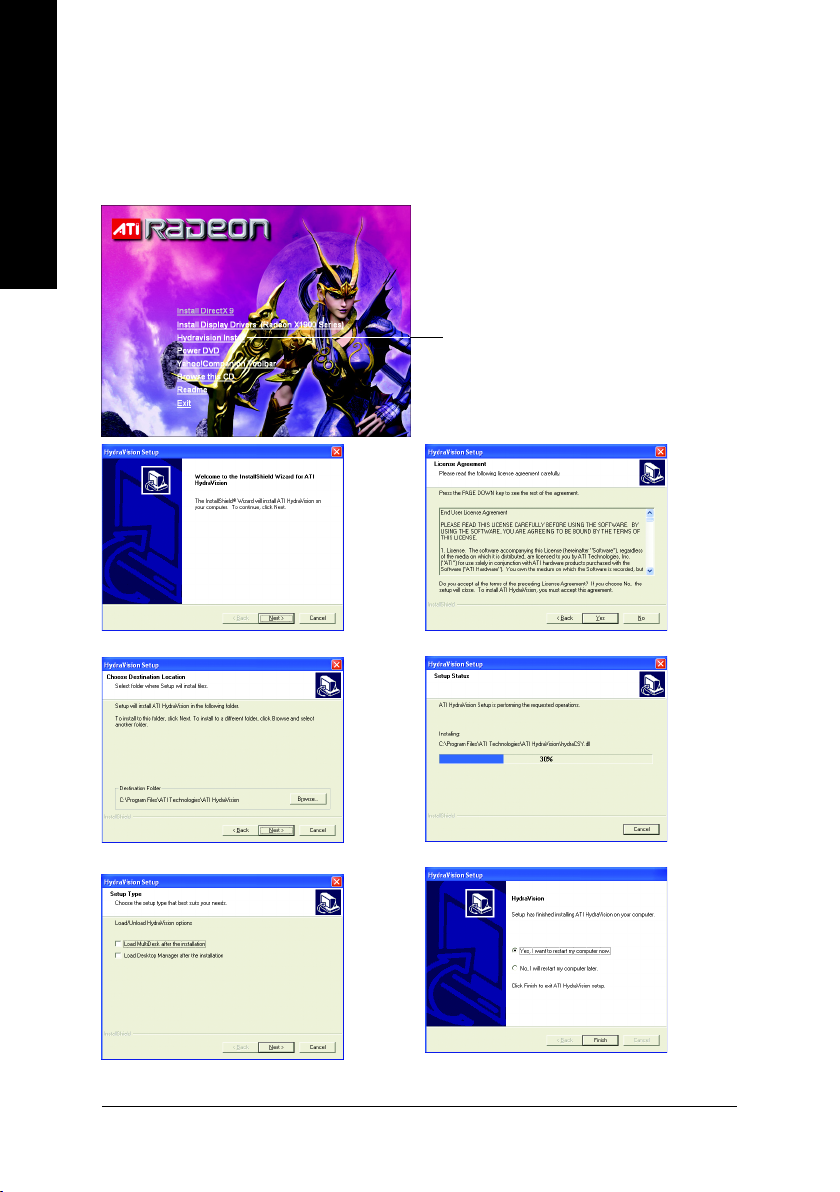
3.1.4. Utilities on Driver CD
Insert the driver CD disk into your CD-ROM, and then you can see the AUTORUN window.
If it does not show up, please run "D:\setup.exe".
English
z Install Hydravision :
Click the Hydravision Install item.
Step 2. Click the Next button.
Step 4. Click the Next button.
Step 5. Click the Next button.
GV-RX19T512VB-RH Graphics Accelerator
Step 3. Click the Yes button.
Windows installings the components.
Step 6. Click the Finish button to restart computer.
Then the
- 12 -
Hydravision Install is completed.
Page 13

3.1.5. Video In Introduction
English
z Cyberlink Power Director 3.X Installation
(Note)
Please install the Cyberlink Power Director 3.X (or above) version with your graphics card.
Press the "Capture" button, PowerDirector enter Capture mode, in which you can capture
media from a variety of device. (Figure 1)
Red record
button
Video button
Figure 1
(Note) Power Director 3.X only supported on the Windows XP operating systems.
Software Installation- 13 -
Page 14

z Introduction of the capture sources device
Please check out your capture source. In general, the media sources comprise the following item:
1. Video Tape Recorder (VCR), V8 :
English
Connect the AV connector or video cable of the VCR to the Video In of the video capture card. And if your
VCR, V8 supports S-Video output, connect S-Video connector to the S-Video In port of the graphics card.
Connect the audio cable of the VCR, V8 to the Line In of the sound card.
If your sound card has no Line In port, try the Microphone port.
2. DV (recommend to use IEEE1394 card)
DV (Check out if the power of DV is turned on, and enter VCR mode; moreover, make sure FireWire
cable connect well.
Furthermore, when capturing media by VIVO-based graphics card, you could chose two ways
including Composite (COMP-IN) and SVideo(SVID-IN). Afterward please click the play button of
captured devices, and click the red REC button between Capture preview window and Capture
device selection area.
(Note)
Please verify how your cable connects. If the cable connects to SVID-IN port on HDTV/VIVO
cable, please press the "Video" button (Figure 2), and please select the "Video SVideo" item
(Figure 2); if it connects to COMP-IN port on HDTV/VIVO cable, please select the "Video
Composite" item (Figure 3).
Figure 2
,
Figure 3
When you got the media you need, click the red REC button again to stop capturing. And then the media
clips will be loaded into Capture clips area automatically. (Figure 4)
Figure 4
GV-RX19T512VB-RH Graphics Accelerator
- 14 -
Page 15

Once you click the "Edit" button to return Edit mode, the media clips will be loaded into Library
immediately.
(Figure. 4)
At this moment in time, you can expand a series of outstanding editing experience to fill you life with
boundless possibility.
(For more details about movie editing function of PowerDirector, please refer to user's guide, or visit
Cyberlink website for official technical support.)
English
Software Installation- 15 -
Page 16

3.1.6. Taskbar Icon
ATI CATALYSTTM Control Center:
After installation of the display drivers, you will find an ATI CATALYSTTM Control Center icon
English
on the taskbar's status area. The ATI CATALYSTTM Control Center is used to configure all your
graphics card settings. Right-click the icon to enter the ATI CATALYSTTM Control Center (refer to
Fig. 1). Or you can right-click on the desktop to select Properties>Settings>Advanced>ATI
CATALYST Control Center tab and press ATI CATALYST(tm) Control Center button (refer to Fig. 2).
Fig. 1 Fig. 2
HYDRAVISIONTM :
HYDRAVISION has everything you need to manage increased amounts of information across
your computer desktop. It allows you to quickly and easily tailor your computer desktop to the way
you work. You can:
• arrange and rearrange monitors. • assign Hot Key shortcuts.
• create up to 9 virtual desktops. • add special effects to windows and menus.
You can right-click on ATI CATALYSTTM Control Center icon to select HYDRAVISIONTM>
HYDRAVISION
TM
Properties to set the HYDRAVISION (refer to Fig. 3).
GV-RX19T512VB-RH Graphics Accelerator
Fig. 3
- 16 -
Page 17

3.1.7. Display Properties pages
To access Display Properties pages, right-click the GIGABYTE icon on the taskbar and
select Display Properties or right-click on Desktop and then select Properties. The
Display Properties dialog box shows the information of display adapter, color, the range
of display area, and the refresh rate.
Settings (Resolutions and Color depth for Windows)
You may adjust the screen resolution and color quality settings in this dialog box.
You can move the slider to change the resolution.
You can click the item to change the color quality.
Click the Advanced button for adapter and setting.
English
Display
Matrix
(Note)The CRT+TV configuration requires that you connect your CRT display to the DVI connector 2
on the card using the DVI-I to VGA adapter to ensure normal operation.
This configuration is not supported if the CRT monitor is directly attached to the DVI connector 1
on the card.
Model GV-RX19T512VB-RH
(Note)
CRT+TV
CRT+DVI Yes
DVI+TV Yes
DVI+TV+CRT No
DVI +DVI Yes
Yes
Software Installation- 17 -
Page 18

View Properties:
The CATALYST Control Center dashboard supports three types of views: Standard View/
Advanced View/ Custom View.
English
Hotkeys Properties:
The Hotkeys Manager allows you to create shortcut key combinations to quickly perform tasks
such as changing a graphics setting or opening an application. A Hotkey is a combination of a
modifier key or keys, such as Ctrl, Alt, or Shift, and any letter from the alphabet.
Standard View
The Standard view is the default view when
CATALYST Control Center is launched for the first
time. It provides a single button in the left naviga-
tion pane for each main page. The Standard view
is recommended for novice users.
Advanced View
The Advanced view provides access to the
advanced features on each page. The left
navigation pane displays a tree view that lists all
the advanced features. The Advanced view is
recommended for experienced users.
Custom View
The Custom view allows you to display only the
features you choose in the left navigation pane.
The Custom view is recommended for
experienced users who want to expose only the
features they adjust most often or that their 3D
application supports.
GV-RX19T512VB-RH Graphics Accelerator
- 18 -
Page 19

Profiles Properties:
You can use profiles to create customized environments for your desktop, video, and 3D
applications. Define and save your own personal video settings that can be quickly activated
manually, through a Hotkey, or by file association.
Note:
A profile applies to a specific graphics card. If
there is more than one graphics card installed
in your computer, you need to select the
appropriate card before creating, loading, or
activating a Profile.
Preferences Properties:
The Preferences page helps to restore defaults, change skins, and update the CATALYST Control
Center. The CATALYST Control Center Preferences page contains the following options:
Always on Top
Hide Tooltips
Hide Toolbar Text
Enable System Tray menu
Select a Language ...
Select a Skin ...
Restore Factory Defaults ...
English
Software Installation- 19 -
Page 20

Help Properties:
The CATALYST Control Center Help feature allows you to access the comprehensive online help,
register your product, or generate a problem report should you require technical support.
English
The CATALYST Control Center Help feature offers the following options:
Information Properties:
The Information Center provides detailed information about the installed graphics hardware and
associated software.
Help for this Page
Help Contents ...
Search Help ...
Go to ATI.com
About CATALYST Control Center ...
Graphics Software
Graphics Software includes information such
as installed 2D and 3D driver versions,
OpenGL® version, and Catalyst® Control
Center version.
GV-RX19T512VB-RH Graphics Accelerator
- 20 -
Page 21

Displays Manager :
Graphics Hardware
Graphics Hardware includes information about
each installed graphics card, such as the
installed, graphics chipset, device ID, bus type,
memory size, and BIOS version.
Displays Manager Standard View
Use Displays Manager Standard View to set
your desktop resolution, arrange your displays,
enable secondary devices such as a TV, or
use the Wizard to help you configure your
display(s).
English
Software Installation- 21 -
Page 22

English
Display Options :
The Display Options aspect gives you additional control to optimize performance of OpenGL® and
Direct 3D
®
applications.
Displays Manager Advanced View
Use Display Manager Advanced View to set
your desktop resolution, the display refresh
rate, and arrange your displays.
• Use 3D Refresh Rate Override to set a refresh
rate of your choice when a full-screen application
or game has a default refresh rate that is lower than
optimal.
• Choose one of the Display Detection Options to
prevent screen flicker when detecting a display.
• If you are using an older TV or one that has
non-standard inputs that may not be automatically
detected, use Force TV Detection. When a TV is
detected using this method, it appears in the
Displays Manager aspect and can be configured
as required. However, some features that rely on
automatic detection, such as extended desktop,
will not be supported.
GV-RX19T512VB-RH Graphics Accelerator
- 22 -
Page 23

Monitor Properties 1 :
English
Attributes
Monitor Attributes provides information about
the attached monitor. You can also enable
Extended Display Identification Data.
Extended Display Identification Data (EDID)
uses the information provided by the attached
monitor to determine the limits for the resolution
and refresh rate.
AvivoTM Color
Use AvivoTM Color for ATI graphics cards that
supports per-display color settings.
Independently set the hue, saturation, and
temperature for each attached and enabled
display.
Software Installation- 23 -
Page 24

English
Adjustments
Use Monitor Adjustments to resize and
reposition the computer desktop on your
monitor's display screen. You can also adjust
the horizontal and vertical sync or enable
composite sync.
HDTV Support
Use HDTV Support when your CRT or DFP
device supports one or more HDTV modes that
are not initially listed in the Displays Manager
due to an incomplete EDID. Selecting one or
both of the HDTV modes adds them to the Force
button located in the Displays Manager when
the associated display is selected.
If you have a CRT and DFP device and want
both to support HDTV, you must go to both
HDTV Support pages and select both Add 720p
and Add 1080i check boxes.
Note: Forcing a display mode that exceeds its
EDID limits may result in permanent damage to
your display!
GV-RX19T512VB-RH Graphics Accelerator
- 24 -
Page 25

3D :
English
3D Standard View
You can use 3D settings to adjust features
found in such 3D applications as graphicdesign and CAD programs and games.
This page is useful when you are not aware
of which type of 3D settings your application
uses, or when you want to use an overall
adjustment control that rapidly configures
your application.
Standard Settings
The Standard settings page provides access
to a universal slider control where you can
simultaneously adjust all of the standard 3D
settings for any type of 3D application. The
slider enables you to adjust for overall system
performance, overall 3D image quality, or a
balance between the two.
Anti-Aliasing
Anti-Aliasing is a technique used to smooth out
the jagged edges of three-dimensional curved
objects or objects with diagonal edges.
Anti-aliasing can be set to favor either an increase
in system processing performance or improved
image quality:
Setting for performance is best used when the 3D
image is animated and smoothness of motion is
the most important consideration.
Setting for quality is best used when having highly
detailed and realistic 3D objects is the primary
concern.
If you are unsure of how to configure anti-aliasing,
use the Let the Application Decide option. Your
display will automatically adjust to the application's
requirements.
Software Installation- 25 -
Page 26

English
Adaptive Anti-Aliasing
Adaptive anti-aliasing is a technique that
applies a combination of multi-sampling (MSAA)
and super-sampling (SSAA) on 3D objects to
improve edge smoothness and fine detail. This
feature renders 3D objects containing
transparencies more realistic, providing
exceptional levels of image quality while main
taining performance.
Anisotropic Filtering
Anisotropic filtering is a technique that preserves
detail on surfaces that have three-dimensional
perspective and fade away into the background.
It works best when used in conjunction with
Mipmapping.
Anisotropic filtering can be set to favor either an
increase in system processing performance or
improved image quality:
Setting for performance is best used with
applications that display objects with smooth,
simple surfaces, like those seen in CAD
applications.
Setting for quality is best used with applications
that display highly detailed scenes, backgrounds,
and textured objects, like those seen in 3D games.
If you are unsure how to configure anisotropic
filtering, use the Let the Application Decide option.
Your display will automatically adjust to the
application's requirements.
GV-RX19T512VB-RH Graphics Accelerator
- 26 -
Page 27

CATALYSTTM A.I.
The CATALYSTTM A.I. helps to enable or disable
application specific optimization of the video driver.
You can set the level of optimization by moving
the slider from low to high.
Mipmap Detail Level
Mipmapping is a texturing technique that
preserves the detail on a 3D object's surface as it
moves into the background. A series of low- and
high-resolution texture maps are stored in memory
and selectively used to create the object's surface,
depending on what level of detail is needed.
Mipmap detail level can be set to favor either an
increase in system processing performance or
improved image quality:
Setting for performance is best used when the 3D
image is animated and smoothness of motion is
the most important consideration.
Setting for quality is best used when high surface
detail is required, especially if the animated
object rotates or moves into the background.
English
Software Installation- 27 -
Page 28

English
SMARTSHADER
SMARTSHADER technology incorporates major
advances in the area of Pixel Shaders, which are
small programs that execute on every pixel
rendered to the display device. With support for
up to six textures in a single rendering pass, the
memory bandwidth constraints associated with
multi-pass rendering can be greatly reduced,
which translates into better rendering
performance. By doubling the maximum allowable
length of the shader programs, more complex
effects can be created to accurately model the
visual properties of materials and surfaces,
including hair, skin, wood, and water.
TM
All settings
The All Settings page combines all of the
principal 3D features onto a single page,
without any preview window, allowing for
quick access and adjustment. You can change
the settings for the following 3D features as
you normally would on each feature's own
page:
• Anti-aliasing
• Anisotropic filtering
• Texture preference
• Mipmap detail level
• Wait for display refresh
• SmartShader
This page is useful when it is not necessary to
preview the adjusted settings because the
effect is already known or understood.
TM
effects
GV-RX19T512VB-RH Graphics Accelerator
- 28 -
Page 29

API-Specific
The 3D API-Specific dialog helps to select
settings that are exclusively for the Direct3D® and
OpenGL® Application Programmable Interfaces
(API). These settings are provided for resolving
certain incompatibilities within 3D applications that
use one of these APIs.
Use this dialog when you are know which type of
API (Direct3D® or OpenGL®) your 3D application
uses, and you want to select a particular API-
specific feature.
If you are not sure which API your 3D application
uses, consult the documentation of your 3D
application.
Color :
The Color page helps to adjust the color properties of your Desktop and Full Screen 3D applications and
games. Use the Color Correction Images to preview the changes before applying them. The Color
curve is a graphical representation of all the values of gamma, brightness, or contrast. The color curve
line will reflect any changes made to these elements.
English
Set color correction for:
Desktop
Adjust the overall richness of color by using
the Gamma control. To adjust the overall bright-
ness use the Brightness control, and the over-
all contrast use the Contrast control.
Full Screen 3D
Adjusting the Gamma control alters the overall
richness of color. Adjusting the Brightness
control alters the overall brightness. Adjusting
the Contrast control alters the overall contrast.
Adjusting the Gamma can be useful for CAD
applications that rely heavily on color coding or
applications that require realistic color.
Adjusting the Brightness and Contrast can be
useful for 3D games that display dimly lit scenes.
Software Installation- 29 -
Page 30

AvivoTM Video :
English
Avivo Video Standard View
Use the Avivo
TM
Video aspect to apply
standard video settings with a Wizard or
selecting a video preset. Use Adjustments to
configure gamma, brightness, and hue. Use
Theater Mode to set aspect ratio and overlay
display mode. Preview your changes before
applying them.
Standard Settings
To quickly adjust your video settings choose
one of the video presets or use the Video
Wizard to configure your display devices.
GV-RX19T512VB-RH Graphics Accelerator
- 30 -
Page 31

Adjustments
Use AvivoTM Video Adjustments to manually
set Gamma, Brightness, Contrast, Saturation,
and Hue.
Theater Mode
Use Theater Mode to change the way you
view streaming video.
English
Software Installation- 31 -
Page 32

English
Deinterlacing
Deinterlacing creates a sharp image from the
two video fields of interlaced video. Select one
of five options for deinterlacing video for better
viewing.
• Auto Detect lets the multimedia driver to
select the best deinterlacing scheme for
different video sources and sizes.
• Bob deinterlacing, when selected, removes
every other line of the video image and is
recommended for motion video.
• Adaptive deinterlacing, when selected,
reacts to the amount of motion in the video
and apply a media filter on a motion block
and apply weave on the remaining blocks.
• Motion Adaptive deinterlacing, when selected,
applies the advanced motion detection to
deinterlace the video.
• Weave does not apply any deinterlacing.
All Settings
The All Settings page combines all of the
principal Video features onto a single page,
without any preview window, allowing quick
access and adjustment.
This page is useful when it is not necessary to
preview the adjusted settings because the
effect is already known or understood.
GV-RX19T512VB-RH Graphics Accelerator
- 32 -
Page 33

VPU Recover :
VPU Recover enables the ATI display driver to detect when the graphics processor stops responding
to display-driver instructions. When this happens, the display driver attempts to reset the graphics
hardware. In most cases, VPU Recover will be able to reset the graphics processor without requiring
a system restart.
Should the computer be unable to recover from a crash, VPU Recover will switch the computer to
software rendering mode, allowing you to save any work in progress before restarting the computer.
Enable VPU Recover
Prepare an error report if VPU Recover is
activated, for submission to ATI Technologies.
Allows the VPU Recover, once it is activated, to
generate an error report that you can send to ATI
via e-mail.
ATI Overdrive :
VUse the ATI OverdriveTM aspect to maximize the performance of the graphics processing unit (GPU)
on your graphics card. An on-chip thermal sensor constantly monitors the temperature of the GPU
allowing the maximum clock speed to be maintained while avoiding overheating. If the GPU gets too
hot, the ATI Overdrive aspect will automatically decrease the clock speed until a safe temperature is
reached. The ATI Overdrive aspect will never reduce the graphics processor speed below the default
clock speed.
English
Software Installation- 33 -
Page 34

CrossFireTM Setting:
Enter the CrossFireTM menu and assure to select
the Enable CrossFire checkbox to complete
the configuration.
English
3.2. Windows® 2000 Driver Installation
With Windows running on your computer, you need to install the graphics card driver to take
advantage of the higher performance, resolutions, and special graphics features of the
graphics card. To ensure you install the latest driver, insert the Installation CD that shipped
with your graphics card.
To install the graphics card driver for Windows® 2000, please insert the Installation CD. Then
the AUTORUN window will show up. Click Install Display Driver item, and follow the
wizard to install the driver.
Please refer to the actual CrossFire
installation images.
TM
If Windows® does not show the CD automatically, please run following steps:
1. Click the Start button on the control bar.
2. Select Run.
3. Type the following: D:\SETUP.exe
(If D is not your CD-ROM drive, substitute D with the correct drive letter.)
4. Click OK.
5. Click on Install Display Drivers to begin the Installation Wizard.
6. Click Next.
7. Click Yes to the license agreement.
8. Follow the Wizard's on-screen instructions to complete the installation.
Please make sure the Windows® 2000 have installed Windows® 2000 Service
Pack (or later) before installing the graphics accelerator driver.
GV-RX19T512VB-RH Graphics Accelerator
- 34 -
Page 35

4. Troubleshooting Tips
The following troubleshooting tips may help if you experience problems. Contact your dealer
or Gigabyte for more advanced troubleshooting information.
Check that the card is seated properly in the PCI Express x 16 slot.
Ensure that the display cable is securely fastened to the card's display connector.
Make sure that the monitor and computer are plugged in and receiving power.
If necessary, disable any built-in graphics capabilities on your motherboard. For
more information, consult your computer's manual or manufacturer.
(NOTE: Some manufacturers do not allow the built-in graphics to be disabled or to
become the secondary display.)
Make sure you selected the appropriate display device and graphics card when
you installed the graphics driver.
Restart your computer. Press the F8 key on your keyboard after system starts up.
When the Windows Advanced Options Menu appears, select Safe Mode and press
Enter. After getting into Safe Mode, in Device Manager check whether the driver
for the graphics card is correct.
English
For more assistance, use the Troubleshooting Guide located in the Windows® Help
or contact your computer manufacturer.
If necessary, adjust your monitor's setting by monitor's adjust panel to make the
screen looks focused, crisp, and sharp. (Please refer to the monitor's manual.)
Troubleshooting Tips- 35 -
Page 36

5. Appendix
English
5.1. How to Reflash the BIOS in MS-DOS mode
1. Extract the downloaded Zip file to your hard disk(s) or floppy disk. This procedure assumes drive
2. Restart the computer in MS-DOS mode. (For Windows 2000/XP, you need a startup disk to
3. Change the command prompt to A:\>.
4. To back up the current BIOS, at the A:\> prompt, type[BIOS flash utility name]
5. To flash BIOS, at the A:\> prompt, type [BIOS flash utility name] -p [BIOS
6. Wait until it's done, then restart your computer.
A.
restart the computer in MS-DOS mode.)
-s [BIOS file name] (example: gvf13 -s rx85x8vb.f1) and press Enter.
file name] (example: gvf13 -p rx85x8vb.f2) and press Enter.
GV-RX19T512VB-RH Graphics Accelerator
- 36 -
Page 37

5.2. Resolutions and Color Depth Table (In Windows® XP)
Radeon X1900XT 2D Single Display Modes
Display Maximum Color Depth (bpp)
Screen Refresh Rate 8bpp(256 color) 16bpp(65K color) 32bpp(16.7M)
Resolution (Hz) Standard mode High mode True mode
640 x 480 200 333
800 x 600 200 333
1024 x 768 200 333
1152 x 864 100 333
1280 x 768 85 333
1280 x 960 160 333
1280 x 1024 120 333
1600 x 1200 100 333
1792 x 1344 85 333
1800 x 1440 70 333
1856 x 1392 75 333
1920 x 1080 75 333
1920 x 1200 85 333
1920 x 1440 75 333
2048 x 1536 66 333
Radeon X1900XT HDTV Display Modes
Display Maximum
Screen Refresh Rate
Resolution (Hz)
480i 640 x 480 30
704 x 480 30
720 x 480 30
480p 640 x 480 60
704 x 480 60
720 x 480 60
856 x 480 60
720p 960 x 720 60
1280 x 720 60
1080i 1920 x 1080 30
English
* The table is for reference only. The actual resolutions supported depend on the monitor you use.
- 37 -
Appendix
Page 38

English
GV-RX19T512VB-RH Graphics Accelerator
- 38 -
Page 39

English
- 39 -
Appendix
Page 40

English
GV-RX19T512VB-RH Graphics Accelerator
- 40 -
