GIGABYTE GV-RX16T256V-RH Owner's Manual
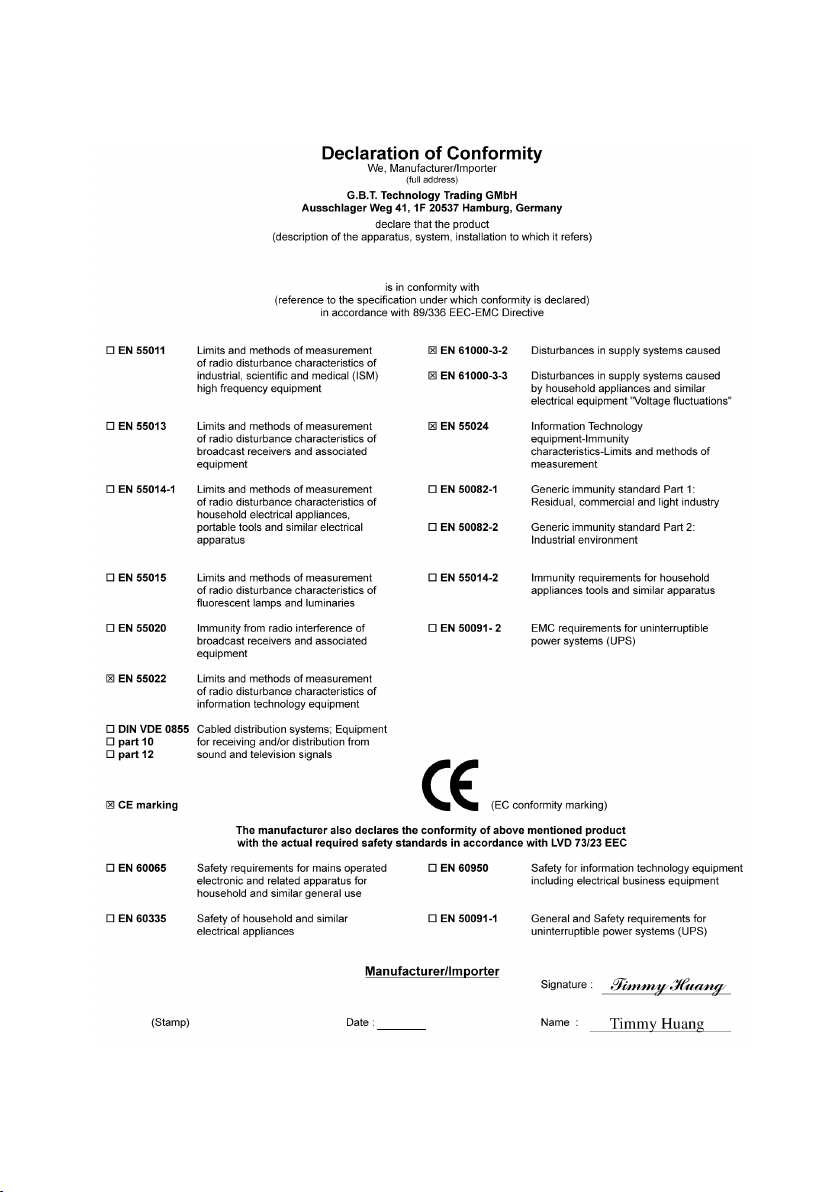
VGA Card
GV-RX16T256V-RH
Jan. 6, 2006
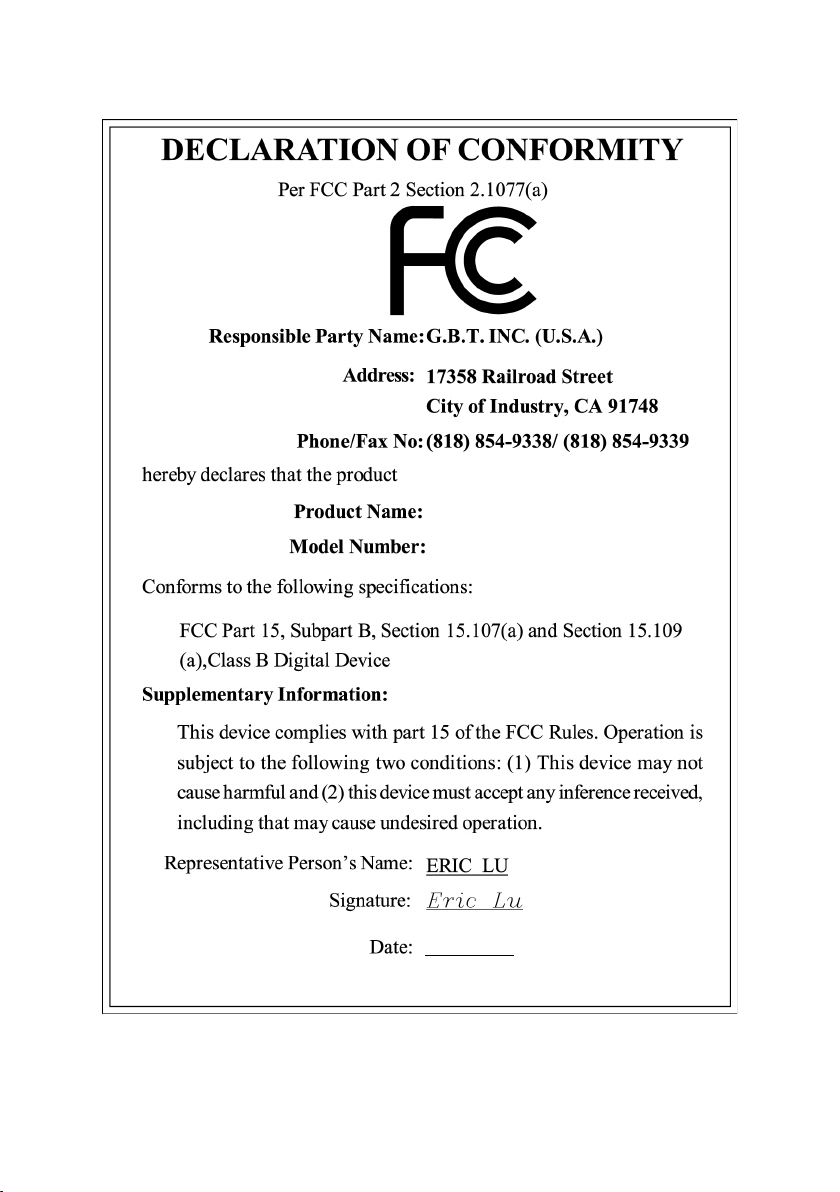
VGA Card
GV-RX16T256V-RH
Jan. 6, 2006

GV-RX16T256V-RH
Radeon X1600XT Graphics Accelerator
User's Manual
Rev. 101
12MD-RX16T2VR-101R
* The WEEE marking on the product indicates this product must not be disposed of with user's other household waste
and must be handed over to a designated collection point for the recycling of waste electrical and electronic equipment!!
* The WEEE marking applies only in European Union's member states.
Copyright
© 2005 GIGABYTE TECHNOLOGY CO., LTD
Copyright by GIGA-BYTE TECHNOLOGY CO., LTD. ("GBT"). No part of this manual may be reproduced or transmitted in
any form without the expressed, written permission of GBT.
Trademarks
Third-party brands and names are the property of their respective owners.
Notice
Please do not remove any labels on VGA card, this may void the warranty of this VGA card
Due to rapid change in technology, some of the specifications might be out of date before publication of this booklet.
The author assumes no responsibility for any errors or omissions that may appear in this document nor does the author make
a commitment to update the information contained herein.

Table of Contents
English
1. Introduction ......................................................................................... 3
2. Hardware Installation ........................................................................... 4
3. Software Installation ............................................................................ 8
4. Troubleshooting Tips ........................................................................39
1.1. Features ..................................................................................................... 3
1.2. Minimum System Requirement ..................................................................... 3
2.1. Board Layout .............................................................................................. 4
2.2. Hardware Installation ................................................................................... 6
3.1. Windows® XP Driver and Utilities Installation ................................................. 8
3.1.1. Operating System Requirement ................................................................................... 8
3.1.2. DirectX Installation .......................................................................................................... 9
3.1.3. Driver Installation .......................................................................................................... 10
3.1.4. Utilities on Driver CD ................................................................................................... 12
3.1.5. Vidio In Introduction ...................................................................................................... 15
3.1.6. Taskbar Icon ................................................................................................................. 18
3.1.7. Display Properties pages ............................................................................................ 21
3.2. Windows® 2000 Driver Installation ............................................................. 38
5. Appendix .......................................................................................... 40
5.1. How to Reflash the BIOS ........................................................................... 40
5.1.1. Reflash BIOS in MS-DOS mode ................................................................................. 40
5.1.2. Reflash BIOS in Windows mode ................................................................................ 40
5.2. Resolutions and Color Depth Table (In Windows® XP) ............................... 41
GV-RX16T256V-RH Graphics Accelerator
- 2 -
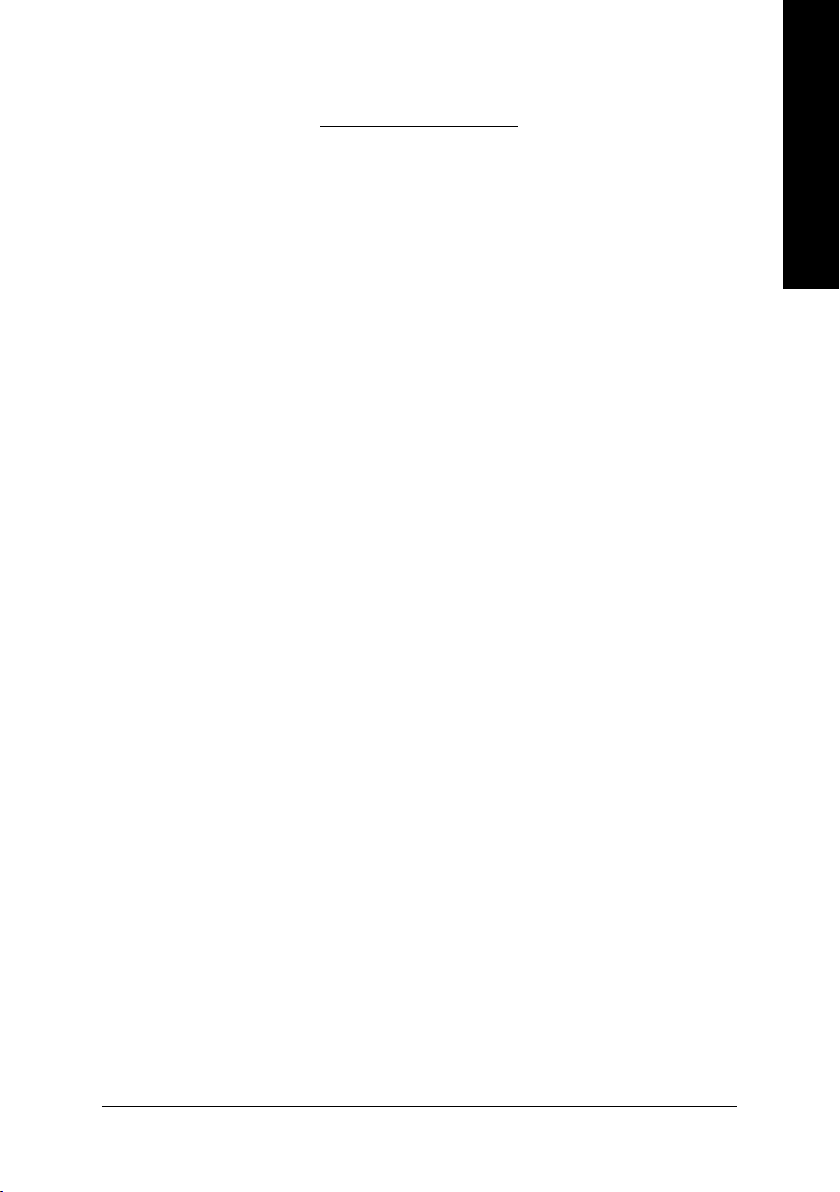
1. Introduction
1.1. Features
• Powered by ATI Radeon X1600XT Visual Processing Unit (VPU)
• Supports the newest PCI Express x 16
• Integrated with 256MB GDDR3 memory
• Supports DirectX 9.0C
• Supports AV / S-Video and HDTV output
• Supports AV / S-Video input
• Supports TV-Out connector
• Supports D-sub connector (by adapter)
• Supports 2 DVI-I connectors
1.2. Minimum System Requirement
• IBM® or 100% PC compatible with Pentium® III 650MHz or AMD Athlon 650MHz
class processor or higher
• One PCI Express x 16 slot
• Operating Systems Windows® 2000 / Windows® XP
• 64MB system memory
• 50MB of available disk space for full installation
• CD-ROM or DVD-ROM drive
English
Introduction- 3 -

2. Hardware Installation
English
2.1. Board Layout
NTSC / PAL TV
DVI-I Connector 1
DVI-I Connector 2
Projector
VIVO
YHDTV
Pr
Pb/AV Output
S-Video Output
DVI-I
Connector 1
VIVO (Note)
DVI-I
Connector 2
DVI Output
Digital LCD Monitor
DVI-I to D-Sub
Analog LCD Monitor
VGA Output
Adapter
(Note) Please refer to page 15 about Video In introduction.
GV-RX16T256V-RH Graphics Accelerator
- 4 -
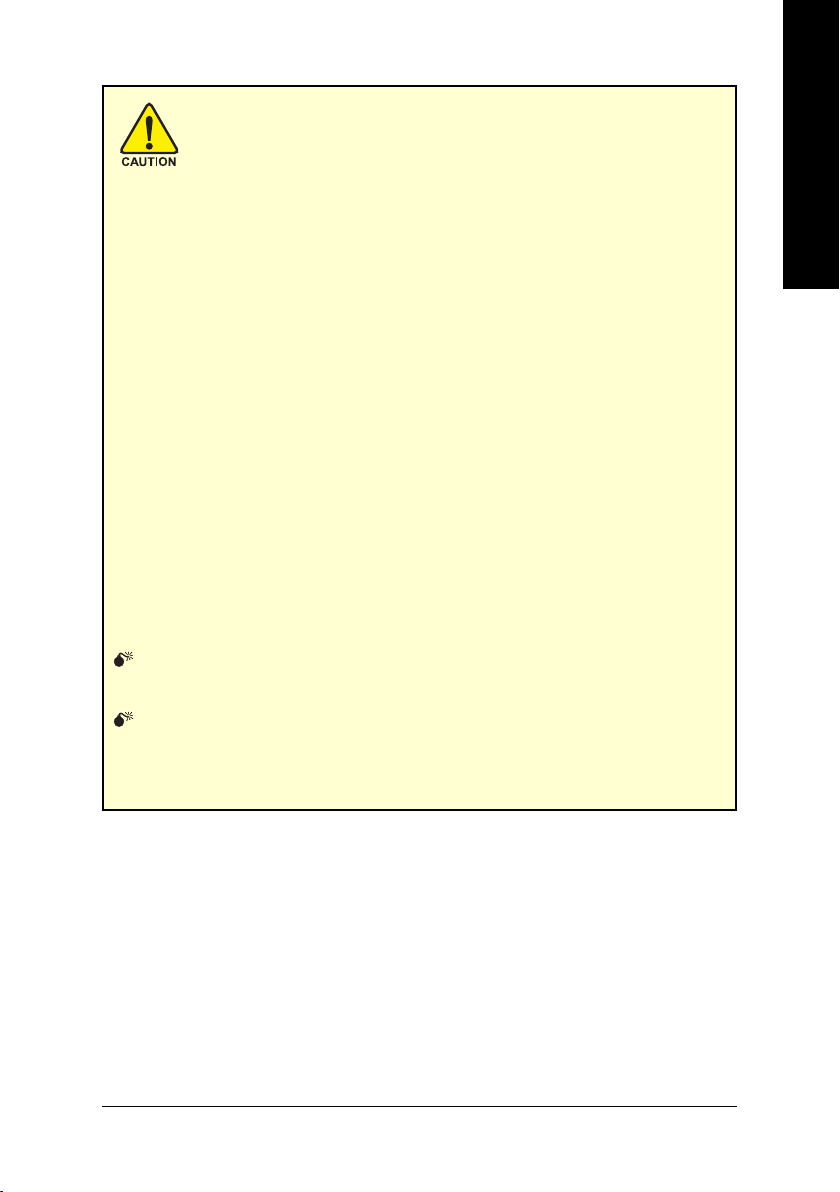
Expansion cards contain very delicate Integrated Circuit (IC) chips. To
protect them against damage from static electricity, you should follow
some precautions whenever you work on your computer.
1. Turn off your computer and unplug power supply.
2. Use a grounded wrist strap before handling computer components. If you do not
have one, touch both of your hands to a safely grounded object or to a metal object,
such as the power supply case.
3. Place components on a grounded antistatic pad or on the bag that came with the
components whenever the components are separated from the system.
The card contains sensitive electric components, which can be easily damaged by
static electricity, so the card should be left in its original packing until it is installed.
Unpacking and installation should be done on a grounded anti-static mat. The operator
should be wearing an anti-static wristband, grounded at the same point as the anti-
static mat.
Inspect the card carton for obvious damage. Shipping and handling may cause damage
to your card. Be sure there are no shipping and handling damages on the card before
proceeding.
DO NOT APPLY POWER TO YOUR SYSTEM IF IT HAS BEEN DAMAGED ON
THE CARD.
In order to ensure your graphics card working correctly, please use official
Gigabyte BIOS only. Use none official Gigabyte BIOS might cause problem
on the graphics card.
English
- 5 -
Hardware Installation
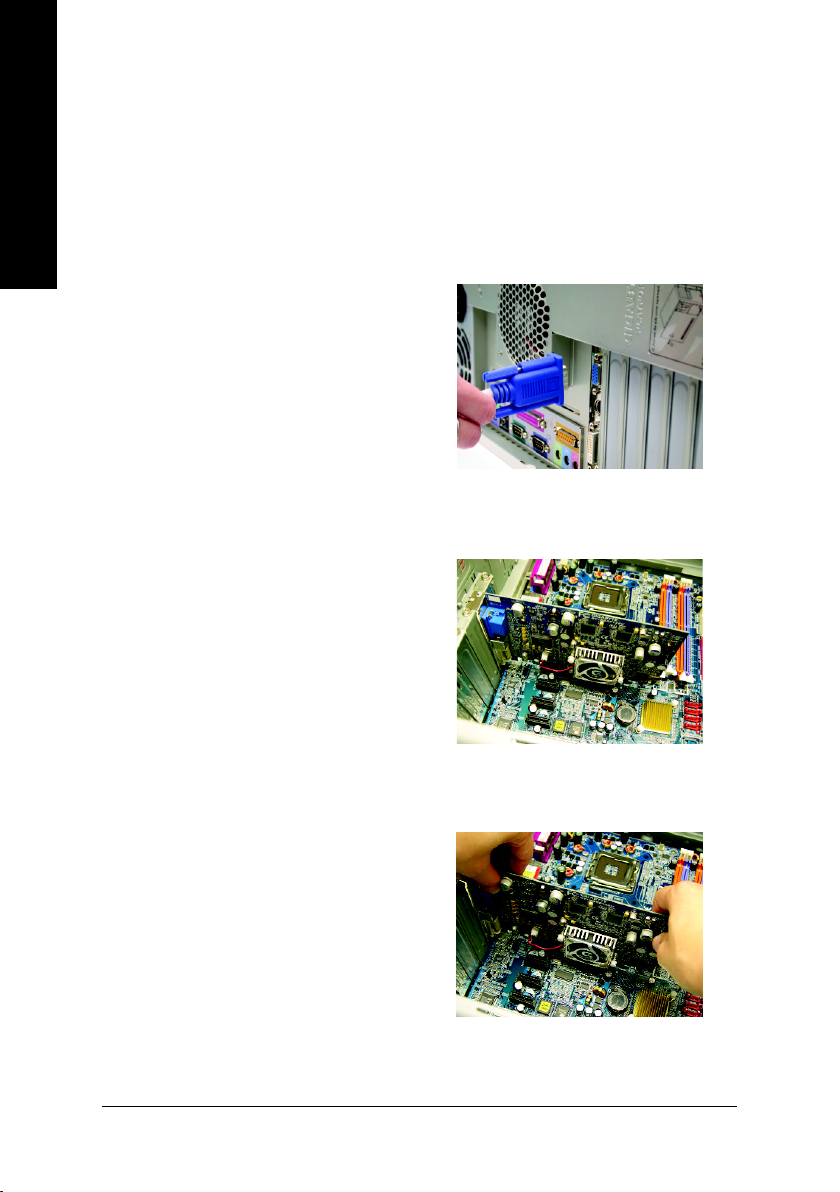
2.2. Hardware Installation
Now that you have prepared your computer, you are ready to install your graphics accelerator
English
card.
To remove the existing graphics card:
1. Power off the computer and monitor, then
2. Remove the computer cover. If necessary,
disconnect the display cable from the back
of your computer.
consult your computer's manual for help in
removing the cover.
3. Remove any existing graphics card from
your computer.
Or, if your computer has any on-board
graphics capability, you may need to disable
it on the motherboard. For more information,
see your computer documentation.
GV-RX16T256V-RH Graphics Accelerator
- 6 -
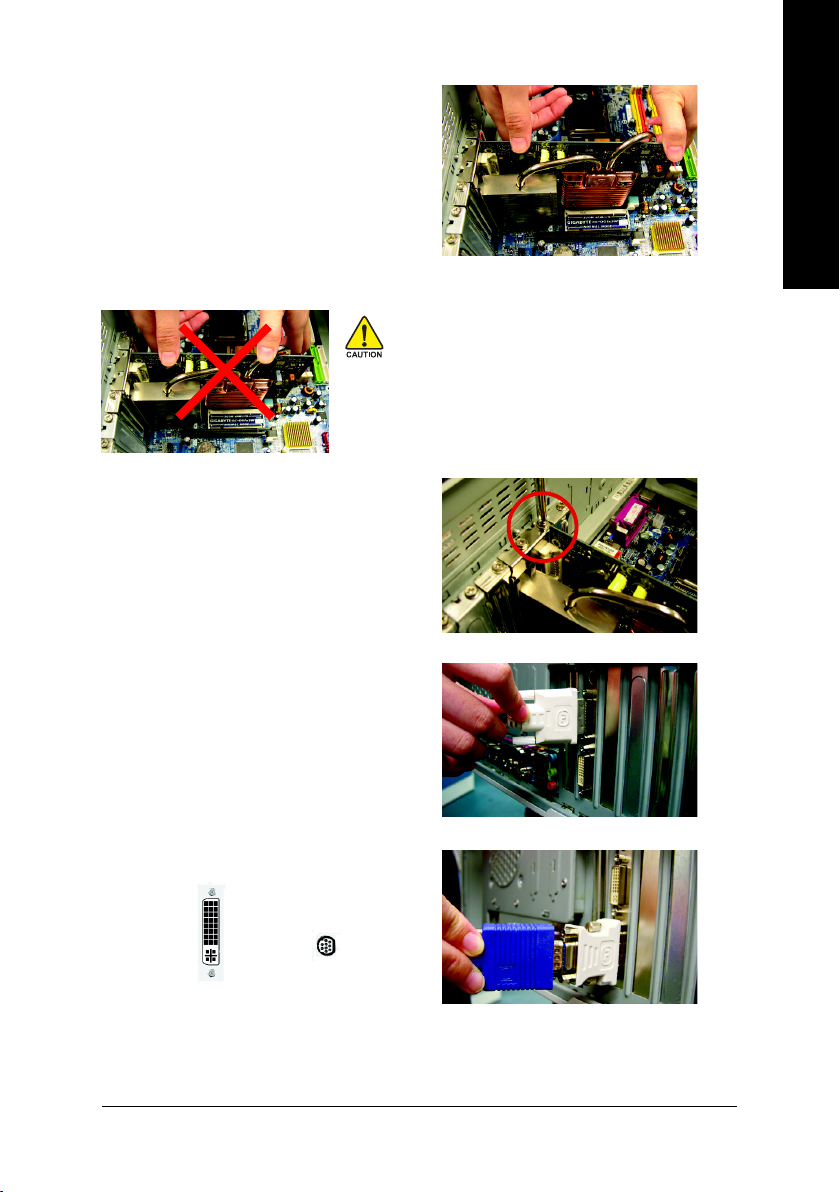
To install your new graphics card:
1. Locate the PCI Express x 16 slot. If
necessary, remove the metal cover from this
slot; then align your graphics card with the
PCI Express x 16 slot, and press it in firmly
until the card is fully seated.
* Please make sure that the gold edge connectors of the graphics card is securely inserted.
Warning!
When installing the graphics card, do not push down the
heat pipe. This may displace the heat pipe and cause
bad contact between the GPU and thermal pad as well
as affect the heat dissipation. To avoid system instability,
do not touch the graphics card when it is runnnig.
2. Replace the screw to fasten the card in place,
and replace the computer cover.
English
3. Plug the display cable into your graphics
card; then turn on the computer and monitor.
To connect a flat panel directly to your
graphics card, use the DVI-I connector. To
connect a VGA monitor to the DVI-I
connector, plug the DVI-I to D-sub adapter
Connect a flat panel
into the DVI-I connector, then plug the monitor
cable into the adapter.
To Flat Panel Display 9-Pin for VIVO
Connect a VGA monitor via DVI-I to D-sub adapter
You are now ready to proceed with the installation of the graphics card drivers. Please refer
to next chapter for detailed instructions.
- 7 -
Hardware Installation
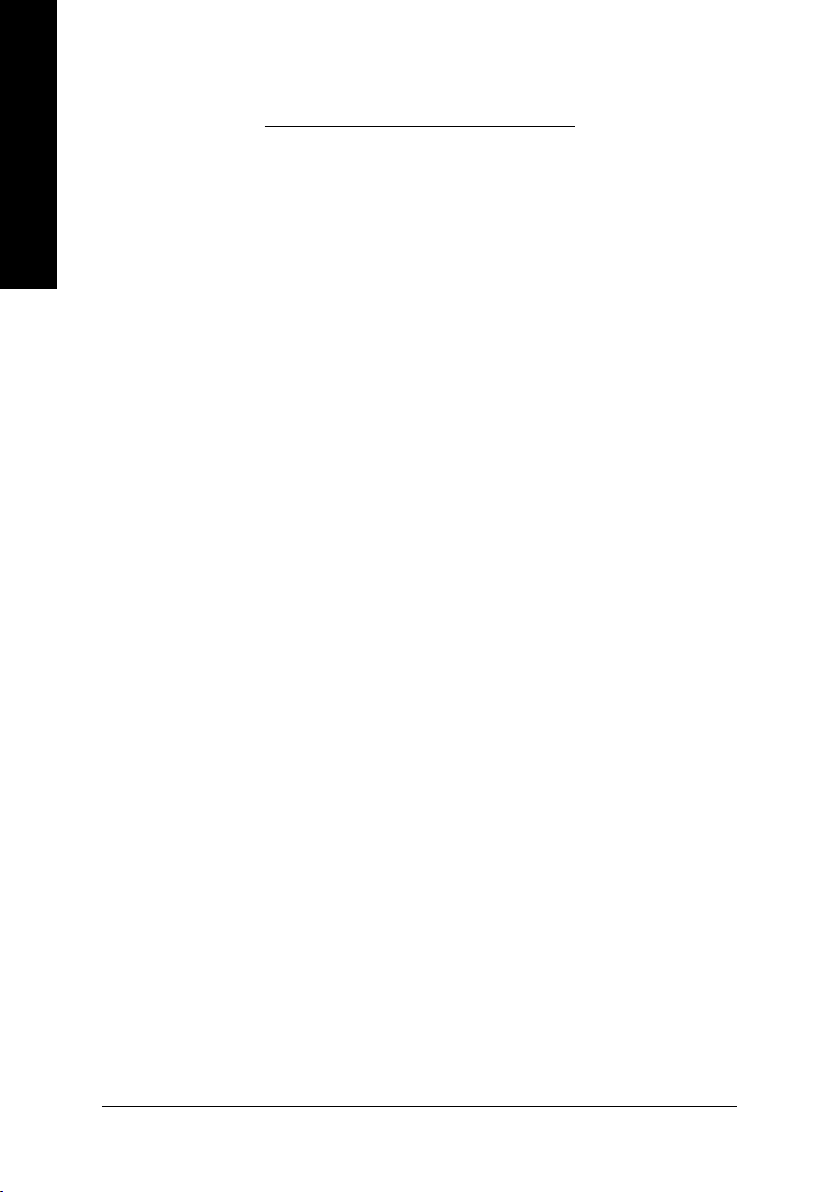
3. Software Installation
English
In this manual, we assume that your CD-ROM Drive letter to be Drive D:
The installation of Windows® 2000 / Windows® XP drivers is very simple. When you insert
the driver CD into your CD-ROM drive, you can see the AUTORUN window (if it does not
show up, run "D:\setup.exe"). Then you can follow the guides to setup your graphics card
driver. (Please follow the subsection 3.1.3 "Driver installation" to install the driver for your
graphics accelerator.)
3.1. Windows® XP Driver and Utilities Installation
3.1.1. Operating System Requirement
• When loading the graphics card drivers for the system, please make sure your
system has installed DirectX 9.0C or later version.
• If you install the graphics card drivers for the motherboard, which consist of SIS, or
VIA chipsets, please install the appropriate driver program for that motherboard.
Or please contact your motherboard nearest dealer for motherboard driver.
GV-RX16T256V-RH Graphics Accelerator
- 8 -
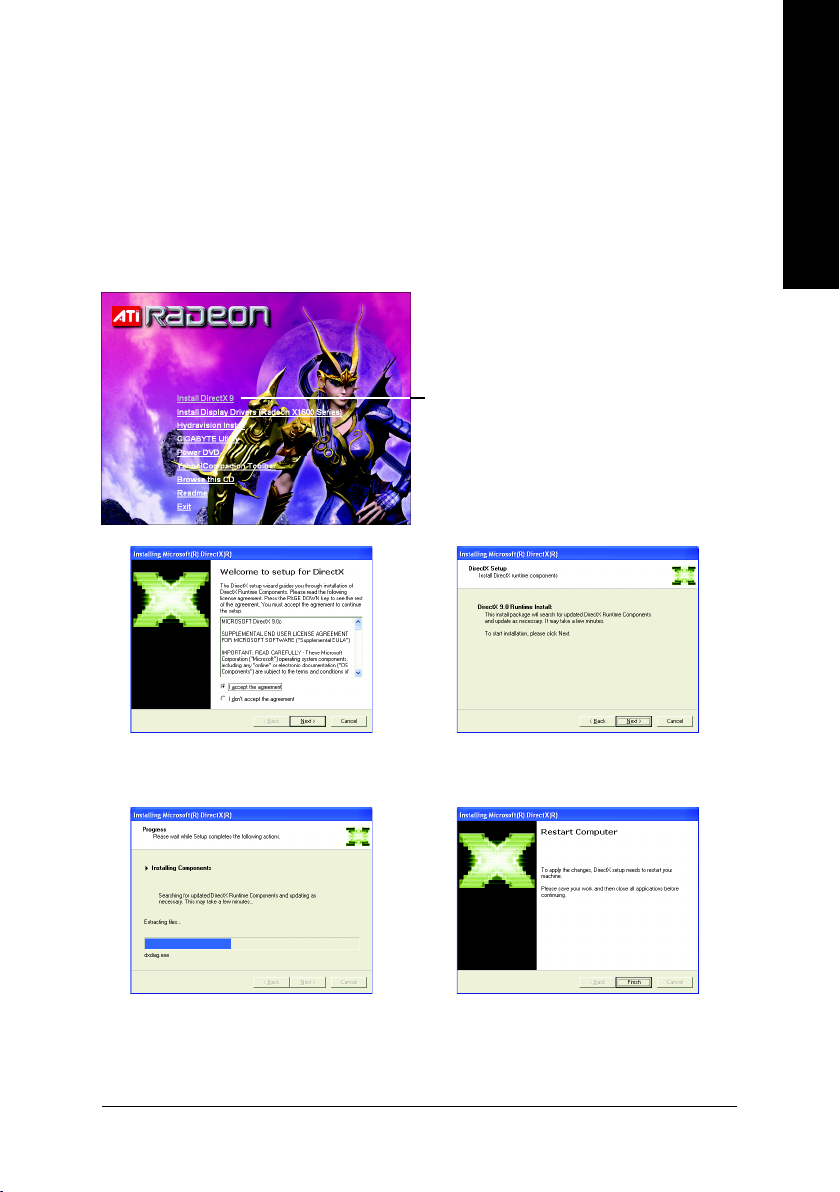
3.1.2. DirectX Installation
Install Microsoft DirectX to enable 3D hardware acceleration support for Windows® 2000
or Windows® XP to achieve better 3D performance.
0 Note: For software MPEG support in Windows® 2000 or Windows® XP, you must install
DirectX first. Users who run Windows XP with Service Pack 2 or above do not need to
install DirectX separately.
Step 1. When autorun window show up, click the
Install DirectX 9 item.
Click the Install DirectX 9 item.
English
Step 2. Choose I accept the agreement
and click the Next button.
Installing the components.
Step 3. Click the Next button.
Step 4. Click Finish to restart computer.
Then the DirectX 9 installation is completed.
Software Installation- 9 -
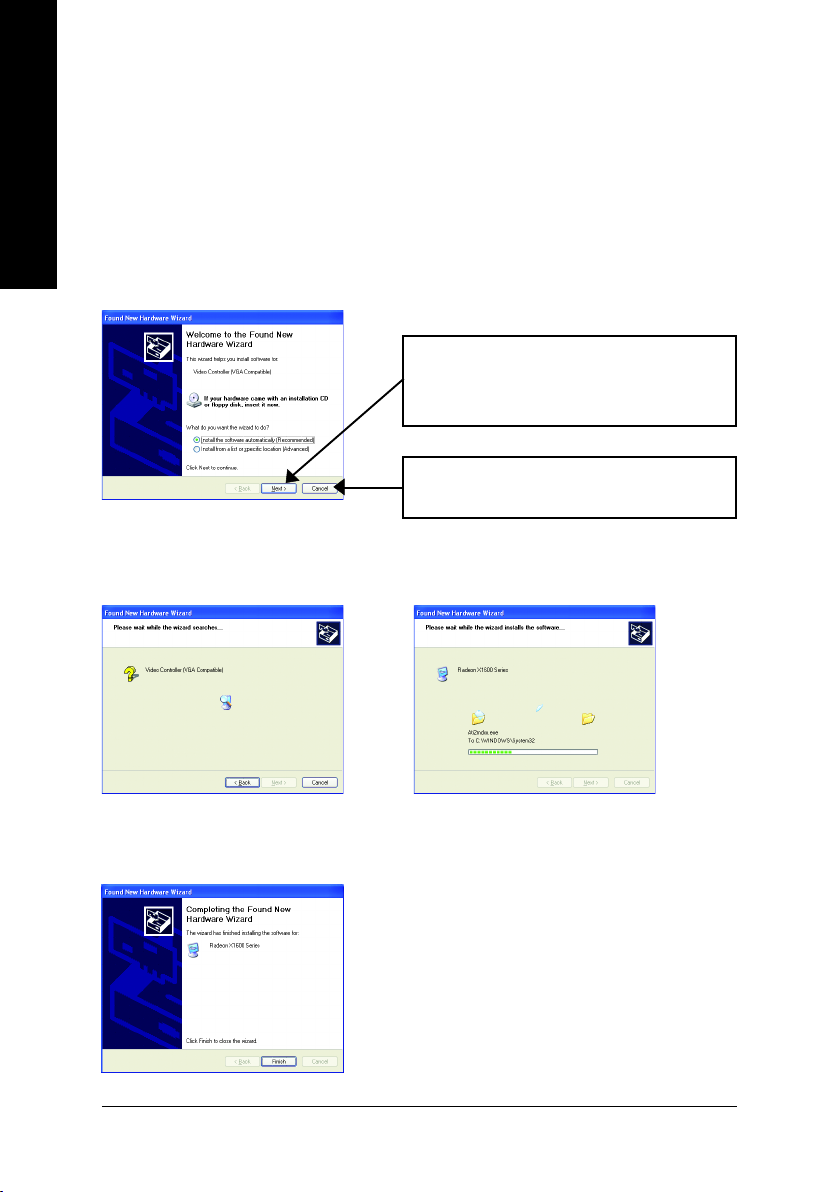
3.1.3. Driver Installation
A. New hardware found
English
After the graphics card is inserted into your computer at the first time, the windows will
automatically detect a new hardware in the system and pop out a "New Hardware Found"
message. The following is the step-by-step installation guide.
Step 1: Found new hardware wizard: Video controller (VGA Compatible)
Step 2: Found new hardware wizard: Searching and installing
The wizard will search for the driver and install it automatically.
Click the Next button to install the driver. (There
is a driver CD disk that came with your graphics
accelerator, please insert it now.)
Or click the Cancel button to install the driver
from AUTORUN window.
Step 3: Found new hardware wizard: Finish
Click the Finish button to finish the installation.
GV-RX16T256V-RH Graphics Accelerator
- 10 -
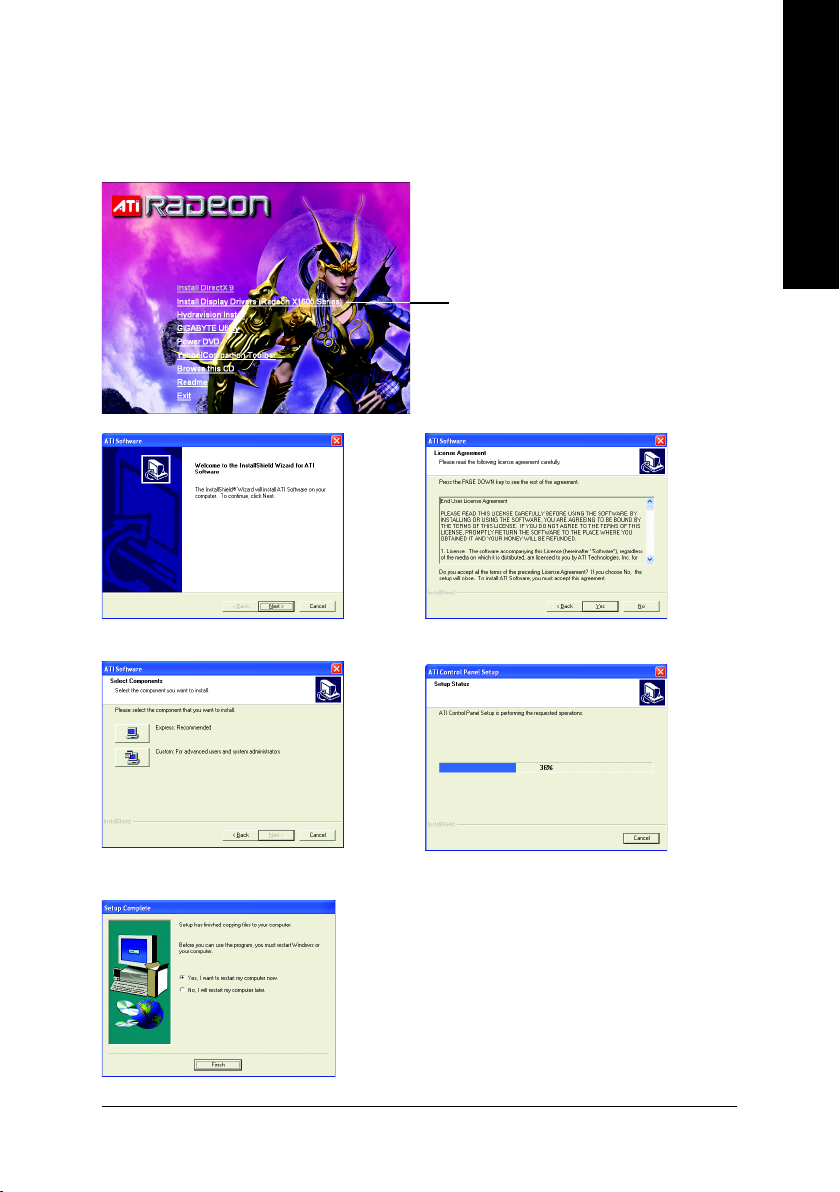
B. Driver installation (Autorun Window)
Insert the driver CD disk into your CD-ROM, and then you can see the AUTORUN window.
If it does not show up, please run "D:\setup.exe".
Step 1. When autorun window show up, click the
Install Display Drivers (Radeon X1600 Series)
item.
Click the Install Display Drivers (Radeon
X1600 Series) item.
Step 2. Click the Next button. Step 3. Click the Yes button.
English
Setp 4. Click the Express or Custom icon.
Step 5. Click the Finish button to restart computer.
Then the driver installation is completed.
Windows installings the components.
Software Installation- 11 -
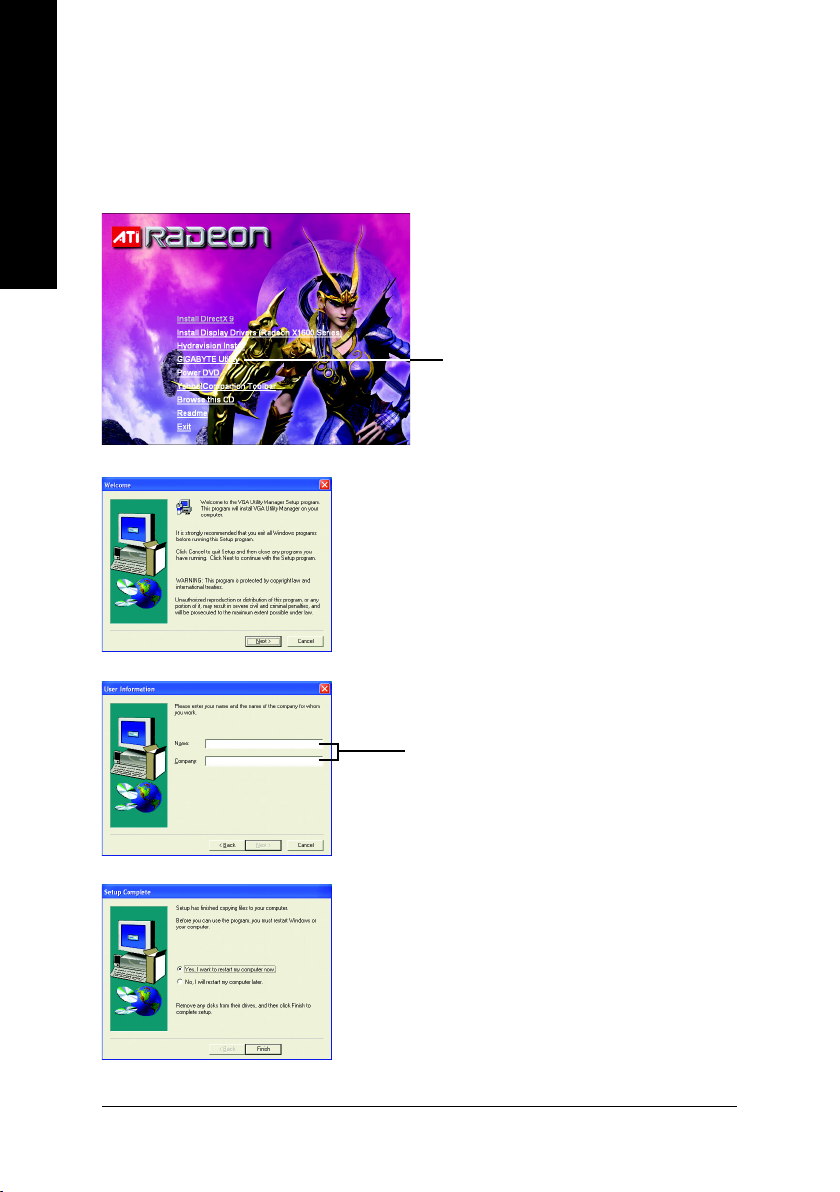
3.1.4. Utilities on Driver CD
Insert the driver CD disk into your CD-ROM, and then you can see the AUTORUN window.
If it does not show up, please run "D:\setup.exe".
English
z Install GIGABYTE Utility (V-Tuner 2):
Click the GIGABYTE Utility item.
Step 2. Click the Next button.
GV-RX16T256V-RH Graphics Accelerator
Step 3. Enter your name and company.
Step 4. Click the Finish button to restart computer.
Then the V-Tuner2 installation is completed.
- 12 -
