GIGABYTE GV-RX13128D-RH Owner's Manual
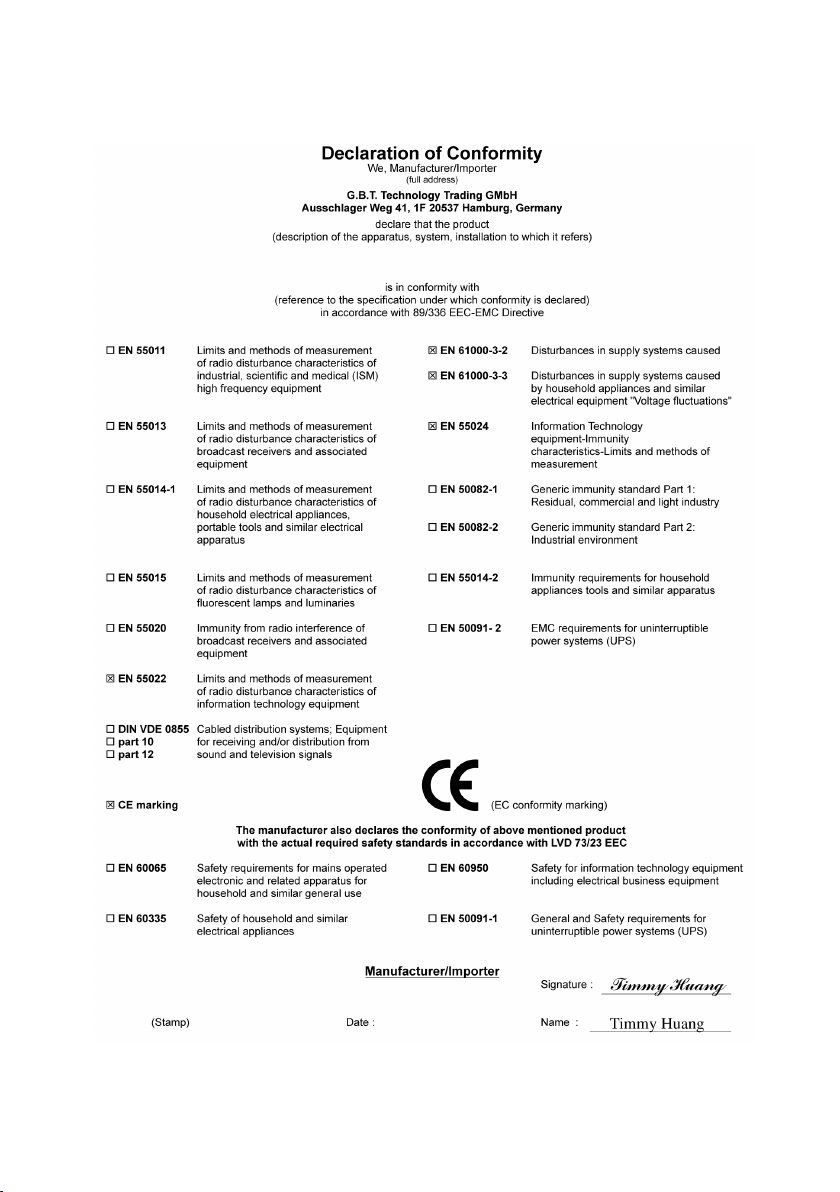
VGA Card
GV-RX13128D-RH
Jan. 27, 2006
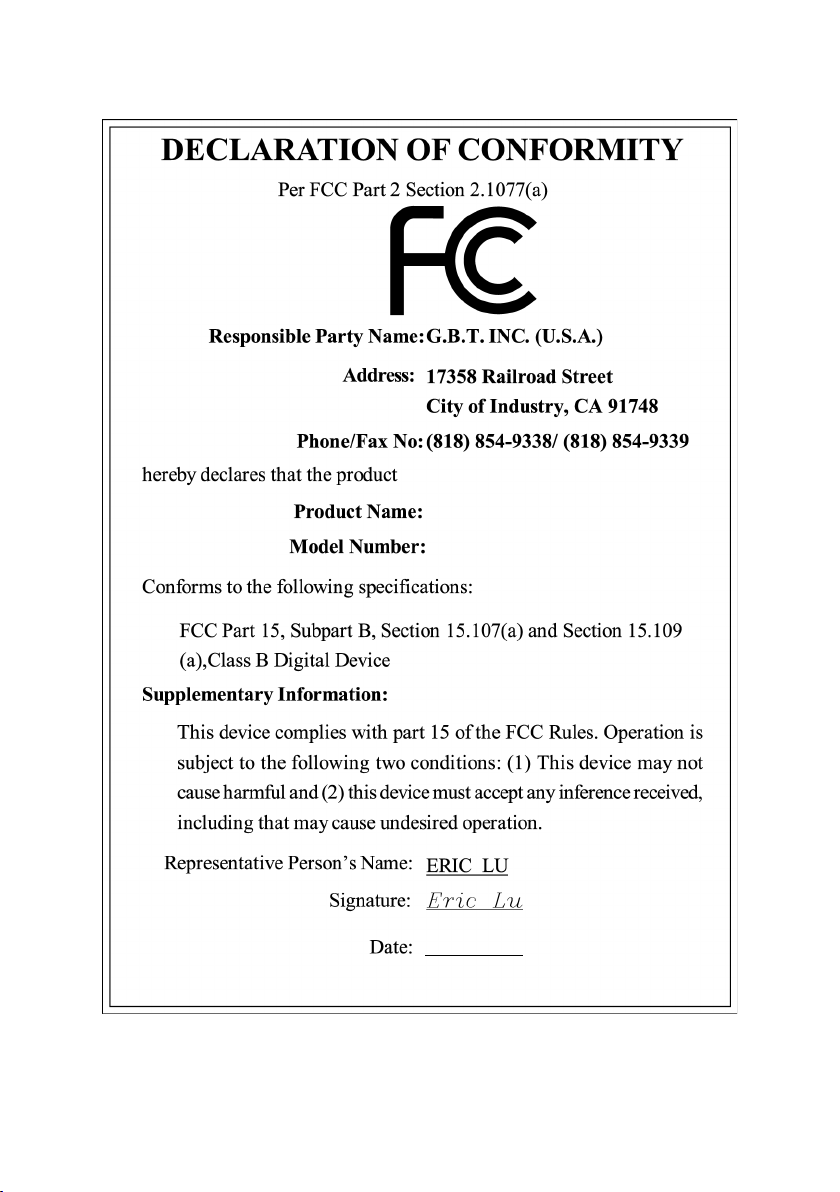
VGA Card
GV-RX13128D-RH
Jan. 27, 2006
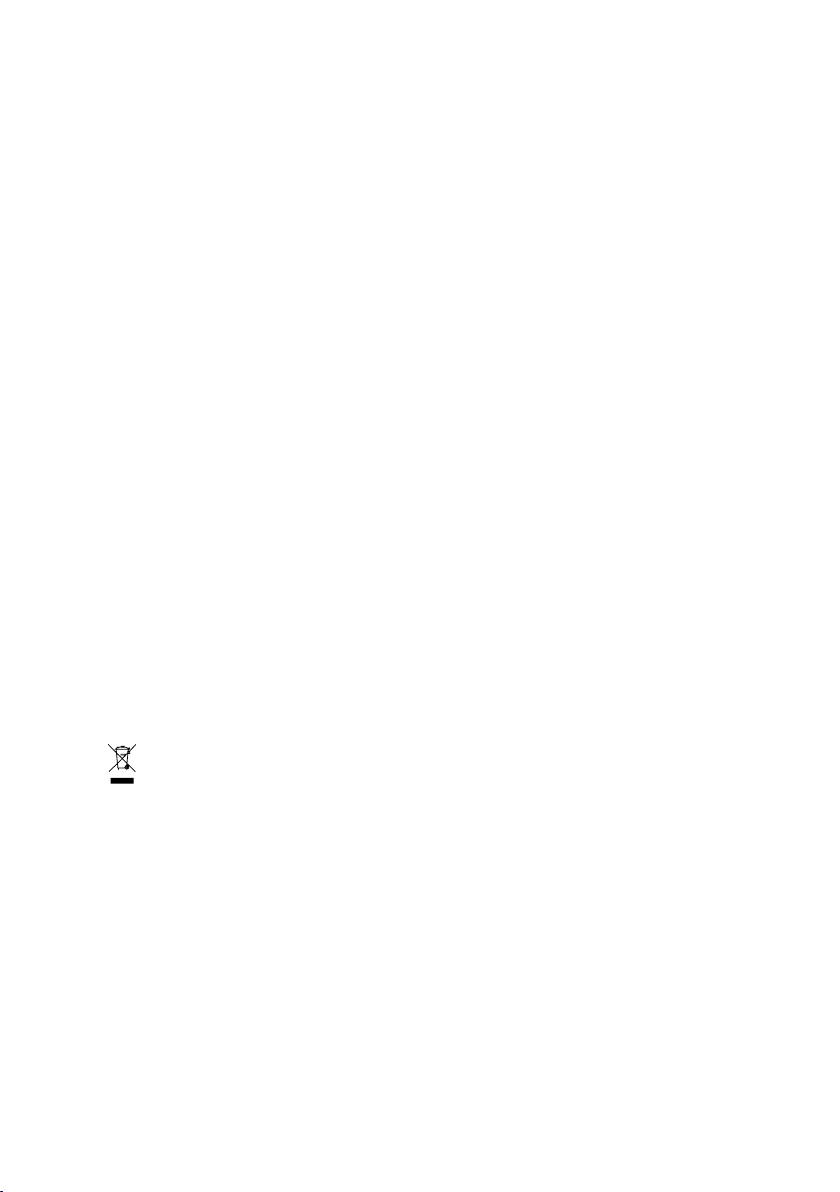
GV-RX13128D-RH
Radeon X1300 Graphics Accelerator
User's Manual
Rev. 101
12MD-RX131DR-101R
* The WEEE marking on the product indicates this product must not be disposed of with user's other household waste
and must be handed over to a designated collection point for the recycling of waste electrical and electronic equipment!!
* The WEEE marking applies only in European Union's member states.
Copyright
© 2006 GIGABYTE TECHNOLOGY CO., LTD
Copyright by GIGA-BYTE TECHNOLOGY CO., LTD. ("GBT"). No part of this manual may be reproduced or transmitted in any from
without the expressed, written permission of GBT.
Trademarks
Third-party brands and names are the property of their respective owners.
Notice
Please do not remove any labels on VGA card, this may void the warranty of this VGA card
Due to rapid change in technology, some of the specifications might be out of date before publication of this booklet.
The author assumes no responsibility for any errors or omissions that may appear in this document nor does the author make a
commitment to update the information contained herein.
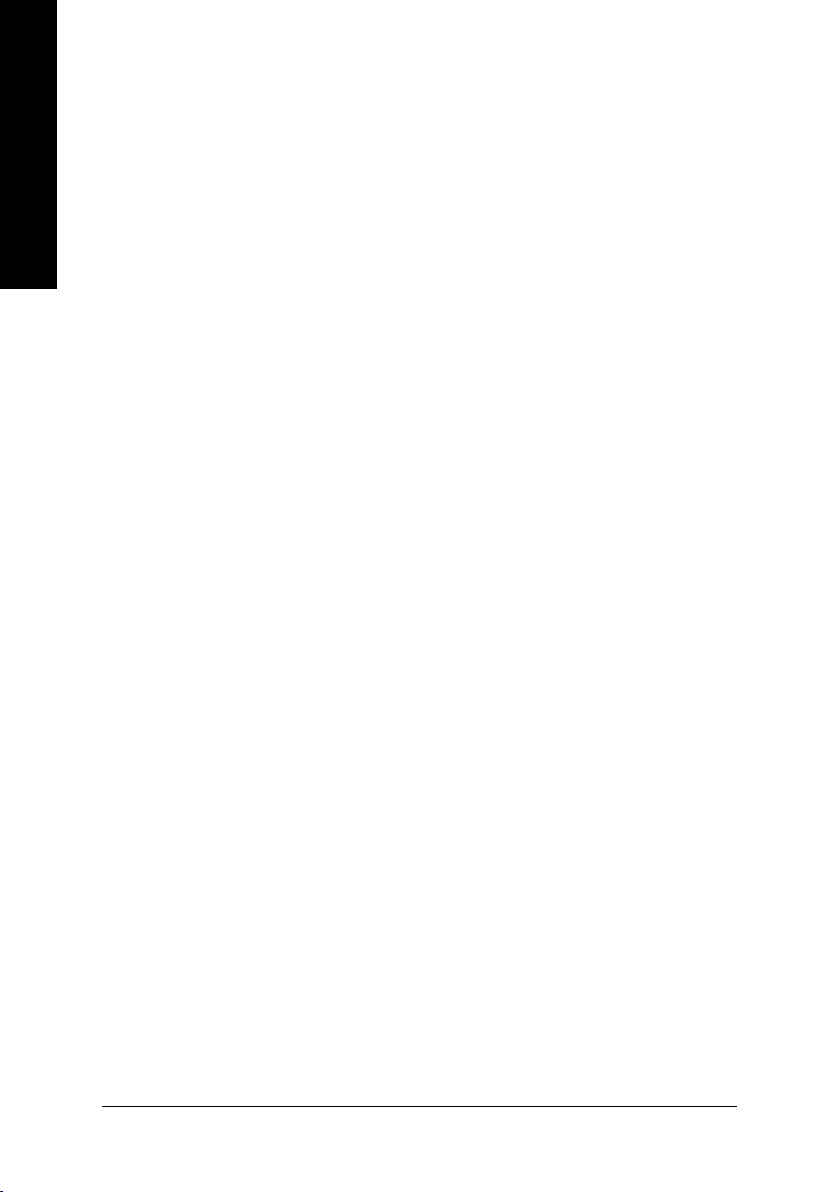
Table of Contents
English
1. Introduction ......................................................................................... 3
2. Hardware Installation ........................................................................... 4
3. Software Installation .......................................................................... 10
4. Troubleshooting Tips ........................................................................36
1.1. Features ..................................................................................................... 3
1.2. Minimum System Requirement ..................................................................... 3
2.1. Board Layout .............................................................................................. 4
2.2. Hardware Installation ................................................................................... 6
3.1. Windows® XP Driver and Utilities Installation ............................................... 10
3.1.1. Operating System Requirement ................................................................................. 10
3.1.2. DirectX Installation ......................................................................................................... 11
3.1.3. Driver Installation .......................................................................................................... 12
3.1.4. Utilities on Driver CD ................................................................................................... 14
3.1.5. Taskbar Icon ................................................................................................................. 17
3.1.6. Display Properties pages ............................................................................................ 20
3.2. Windows® 2000 Driver Installation ............................................................. 35
5. Appendix .......................................................................................... 37
5.1. How to Reflash the BIOS ........................................................................... 37
5.1.1. Reflash BIOS in MS-DOS mode ................................................................................. 37
5.1.2. Reflash BIOS in Windows mode ................................................................................ 37
5.2. Resolutions and Color Depth Table (In Windows® XP) ............................... 38
GV-RX13128D-RH Graphics Accelerator
- 2 -
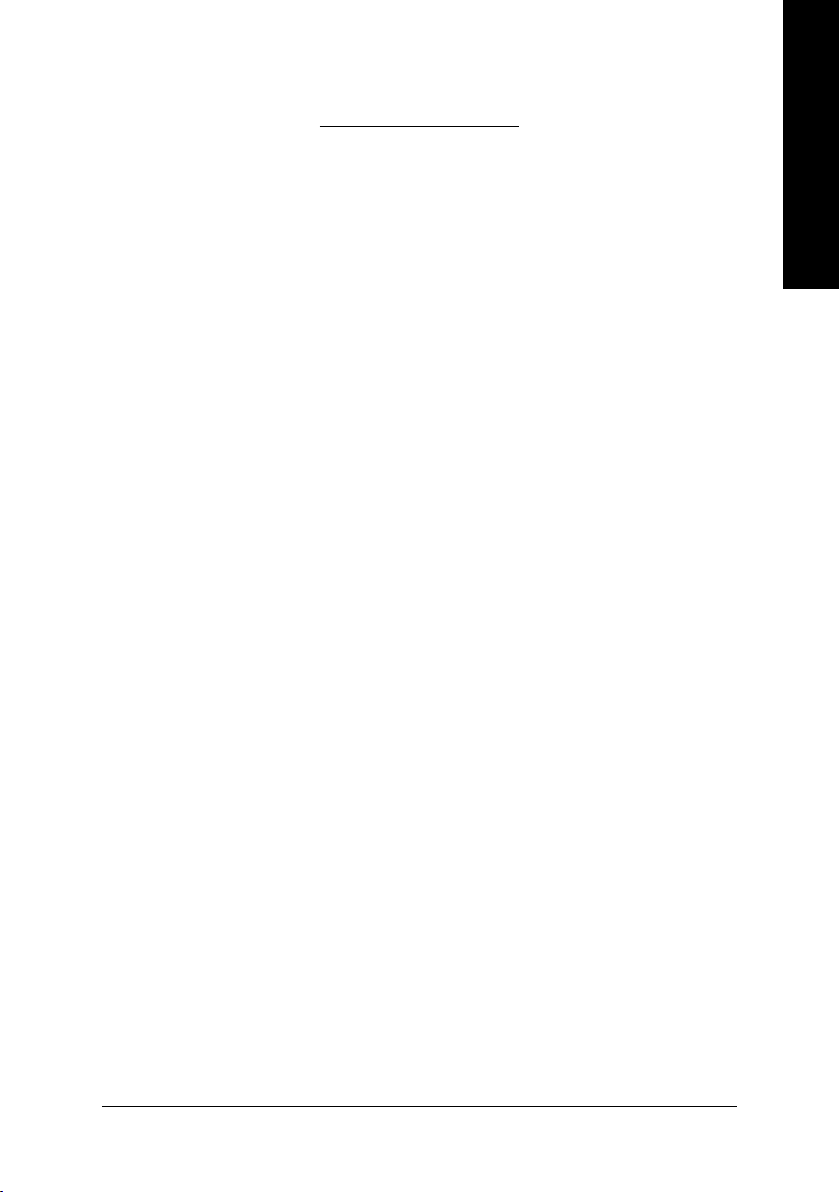
1. Introduction
1.1. Features
• Powered by ATI Radeon X1300 Visual Processing Unit (VPU)
• Supports the newest PCI Express x 16
• Integrated with 128MB GDDR2 memory
• Supports DirectX 9.0C
• Supports AV / S-Video and HDTV output
• Supports TV-Out connector
• Supports DVI-I connector
1.2. Minimum System Requirement
• IBM® or 100% PC compatible with Pentium® III 650MHz or AMD Athlon 650MHz
class processor or higher
• One PCI Express x 16 slot
• Operating Systems Windows® 2000 / Windows® XP
• 64MB system memory
• 50MB of available disk space for full installation
• CD-ROM or DVD-ROM drive
English
Introduction- 3 -
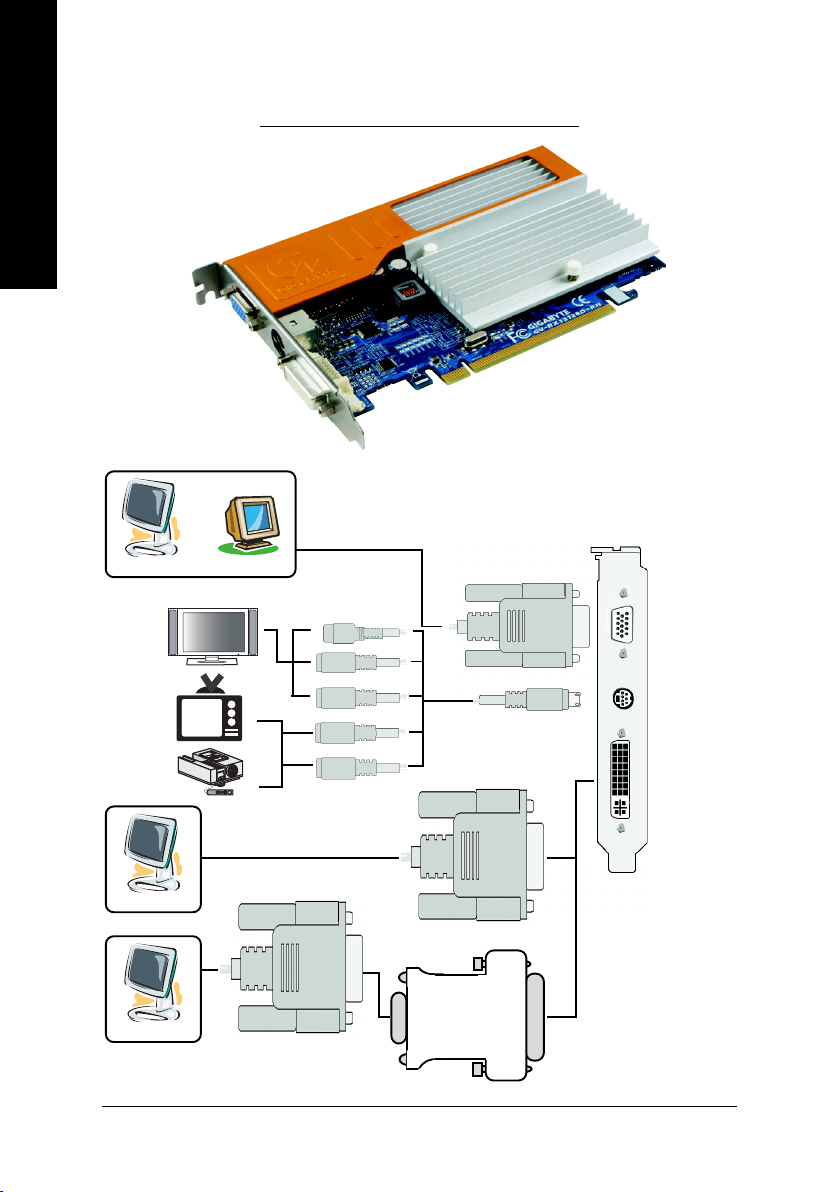
2.1. Board Layout
English
VGA Monitor
Connector
(15-pin)
2. Hardware Installation
TV-Out
DVI-I Connector
OR
Analog LCD Monitor Analog Monitor
HDTV
NTSC / PAL TV
Projector
Digital LCD Monitor
Analog LCD Monitor
DVI Output
VGA Output
Y
Pr
Pb Output
AV Output
S-Video Output
VGA Output
VGA Monitor
Connector
(15-pin)
TV-Out
DVI-I Connector
DVI-I to D-Sub
Connector
GV-RX13128D-RH Graphics Accelerator
- 4 -
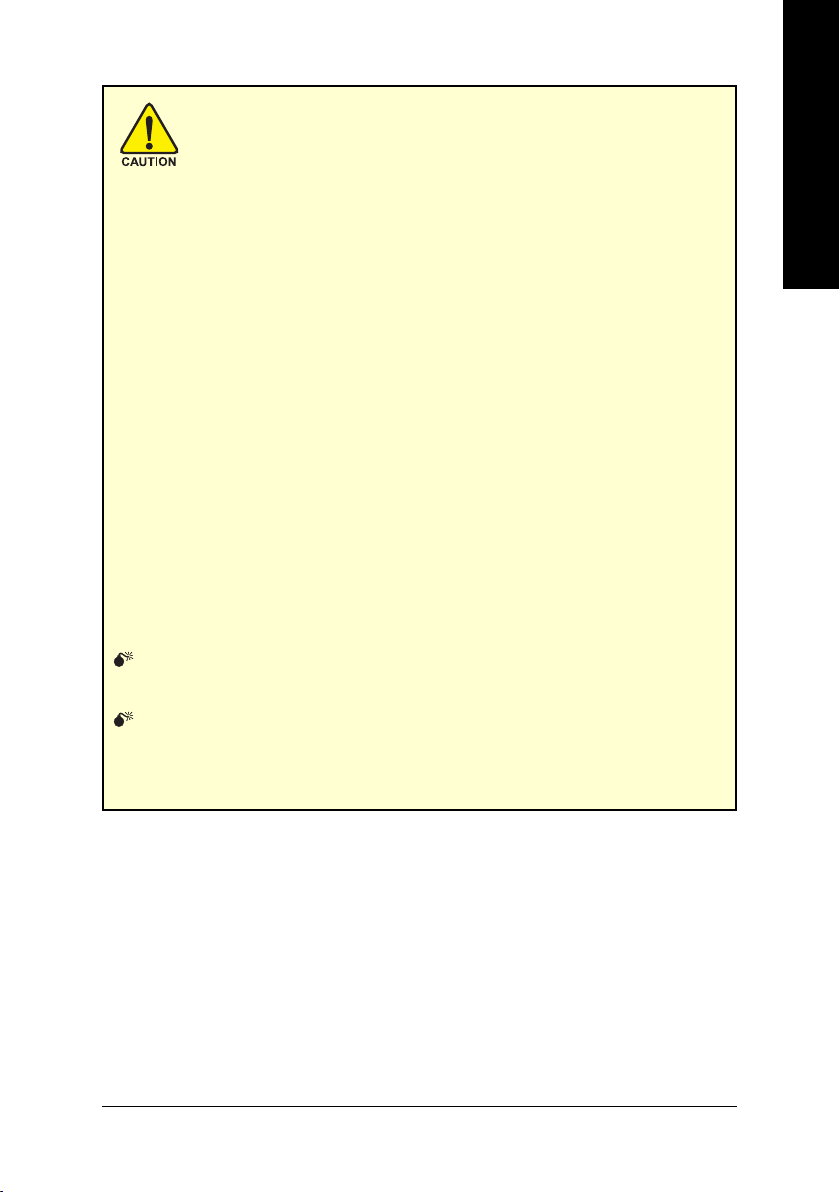
Expansion cards contain very delicate Integrated Circuit (IC) chips. To
protect them against damage from static electricity, you should follow some
precautions whenever you work on your computer.
1. Turn off your computer and unplug power supply.
2. Use a grounded wrist strap before handling computer components. If you do not have
one, touch both of your hands to a safely grounded object or to a metal object, such as
the power supply case.
3. Place components on a grounded antistatic pad or on the bag that came with the
components whenever the components are separated from the system.
The card contains sensitive electric components, which can be easily damaged by static
electricity, so the card should be left in its original packing until it is installed.
Unpacking and installation should be done on a grounded anti-static mat. The operator
should be wearing an anti-static wristband, grounded at the same point as the anti-static
mat.
Inspect the card carton for obvious damage. Shipping and handling may cause damage
to your card. Be sure there are no shipping and handling damages on the card before
proceeding.
DO NOT APPLY POWER TO YOUR SYSTEM IF IT HAS BEEN DAMAGED ON
THE CARD.
In order to ensure your graphics card working correctly, please use official
Gigabyte BIOS only. Use none official Gigabyte BIOS might cause problem
on the graphics card.
English
- 5 -
Hardware Installation
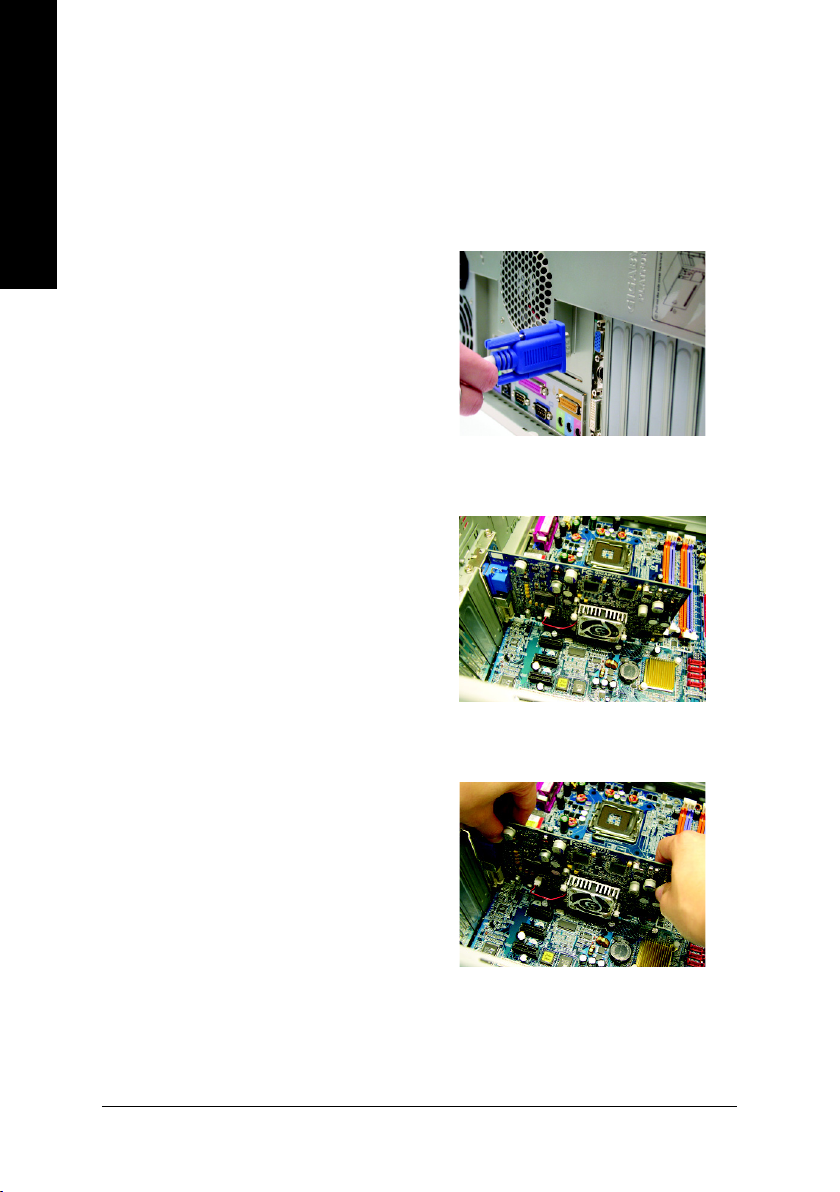
2.2. Hardware installation
Installing Your graphics card.
English
Now that you have prepared your computer, you are ready to install your graphics accelerator
card.
To remove the existing graphics card:
1. Power off the computer and monitor, then
2. Remove the computer cover. If necessary,
disconnect the display cable from the back
of your computer.
consult your computer's manual for help in
removing the cover.
3. Remove any existing graphics card from
your computer.
Or, if your computer has any on-board
graphics capability, you may need to disable
it on the motherboard. For more information,
please see you computer documentation.
GV-RX13128D-RH Graphics Accelerator
- 6 -
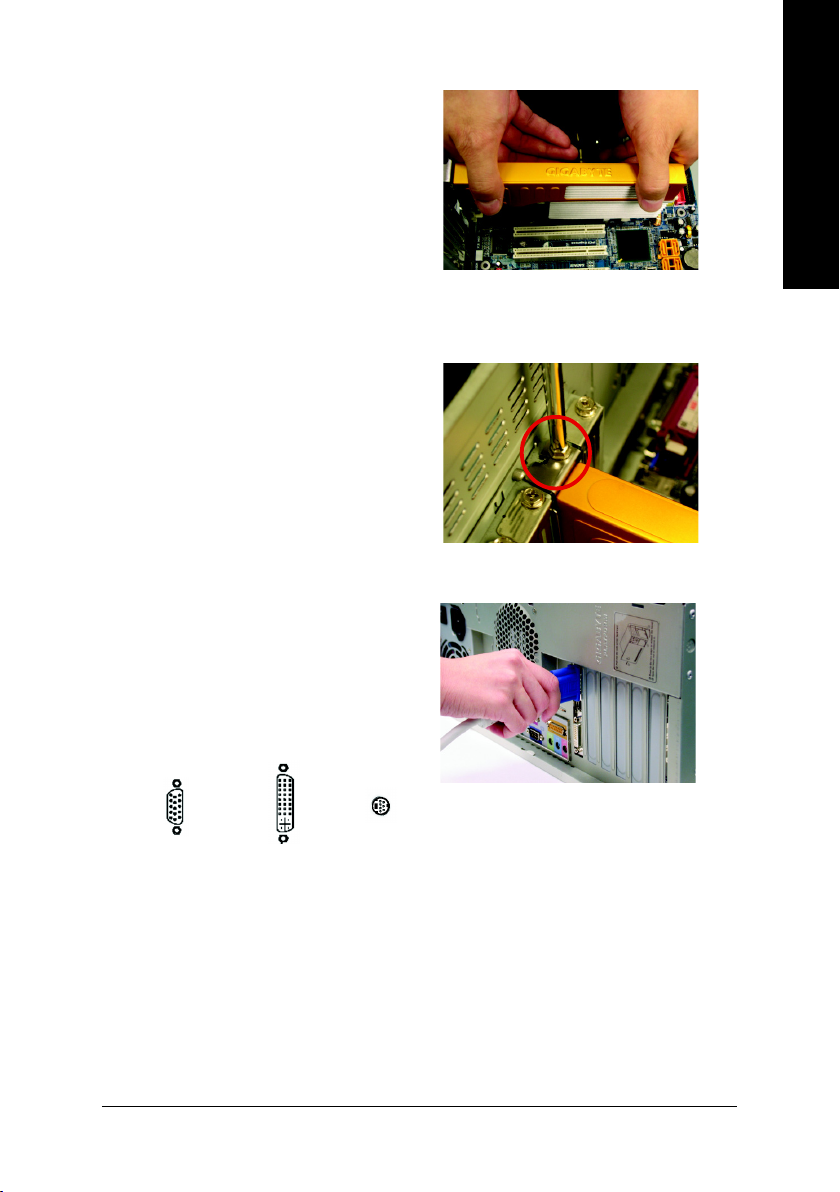
To install your new graphics card:
1. Locate one PCI Express x 16 slot. If
necessary, remove the metal cover from the
slot; then align your graphics card with the
PCI Express x 16 slot, and press it in firmly
until the card is fully seated.
* Please make sure that the gold edge connectors of the graphics card is securely inserted.
2. Replace the screws to fasten the card in
place, and replace the computer cover.
3. Plug the display cable into your card; then
turn on the computer and monitor. If your
graphics card came with a DVI-I connector,
you can connect a flat panel display to the
appropriate connector, as shown below...
English
To TV/VCR
To VGA Monitor
To Flat Panel Display
You are now ready to proceed with the installation of the graphics card driver. Please
refer to next chapter for detailed instructions.
- 7 -
Hardware Installation
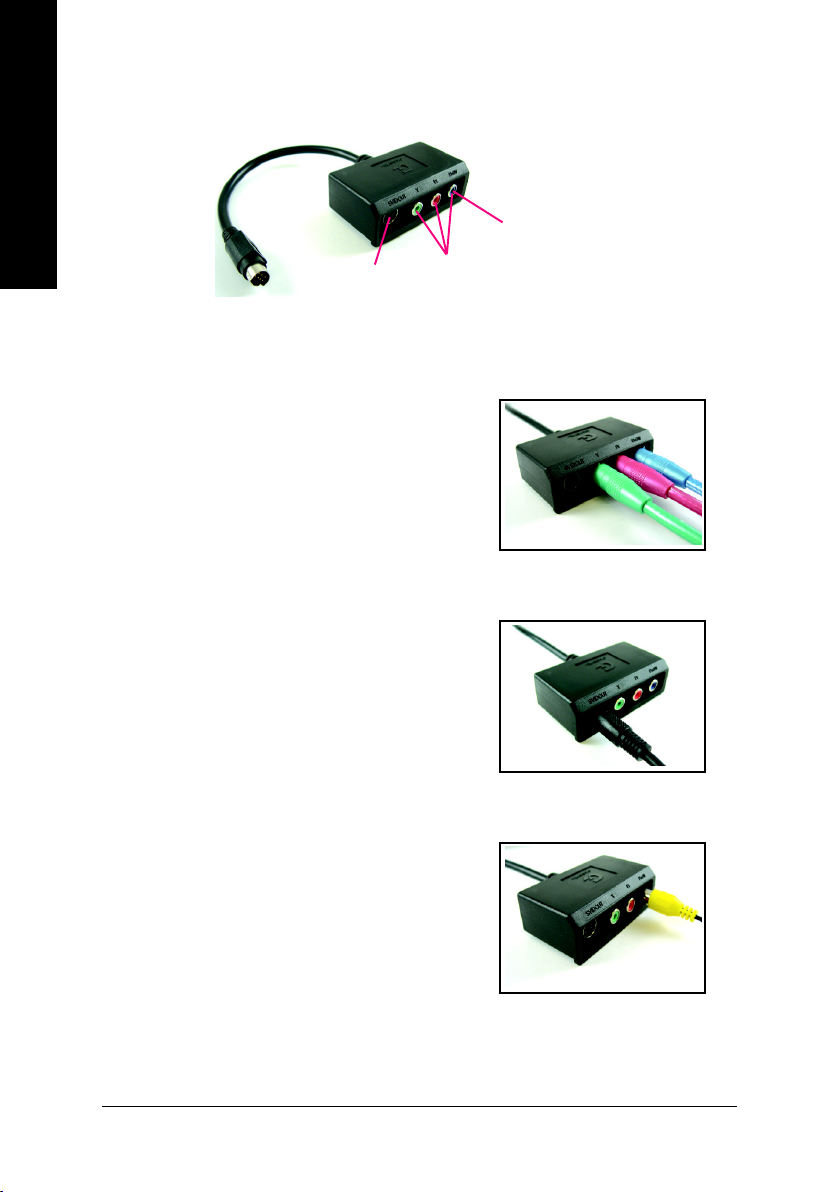
GIGABYTE Component Video Adapter for ATI Graphics Cards
English
AV Out
S-Video Out
Connect to the TVOut port on the
graphics card.
HDTV Component
(Y+Pr+Pb)
(1) Connecting HDTV
Connect your HDTV cables to the component video
adapter according to the corresponding color. (Y= Green,
Pr= Red, Pb= Blue)
(2) Connecting S-Video
If your TV has a S-Video connection, connect the S-
Video cable from your TV to the S-Video Out port on the
adapter.
(3) Connecting AV Output
If your TV has Composite video connection, you can
connect the RCA cable from your TV to the AV Out port
on the adapter.
GV-RX13128D-RH Graphics Accelerator
- 8 -
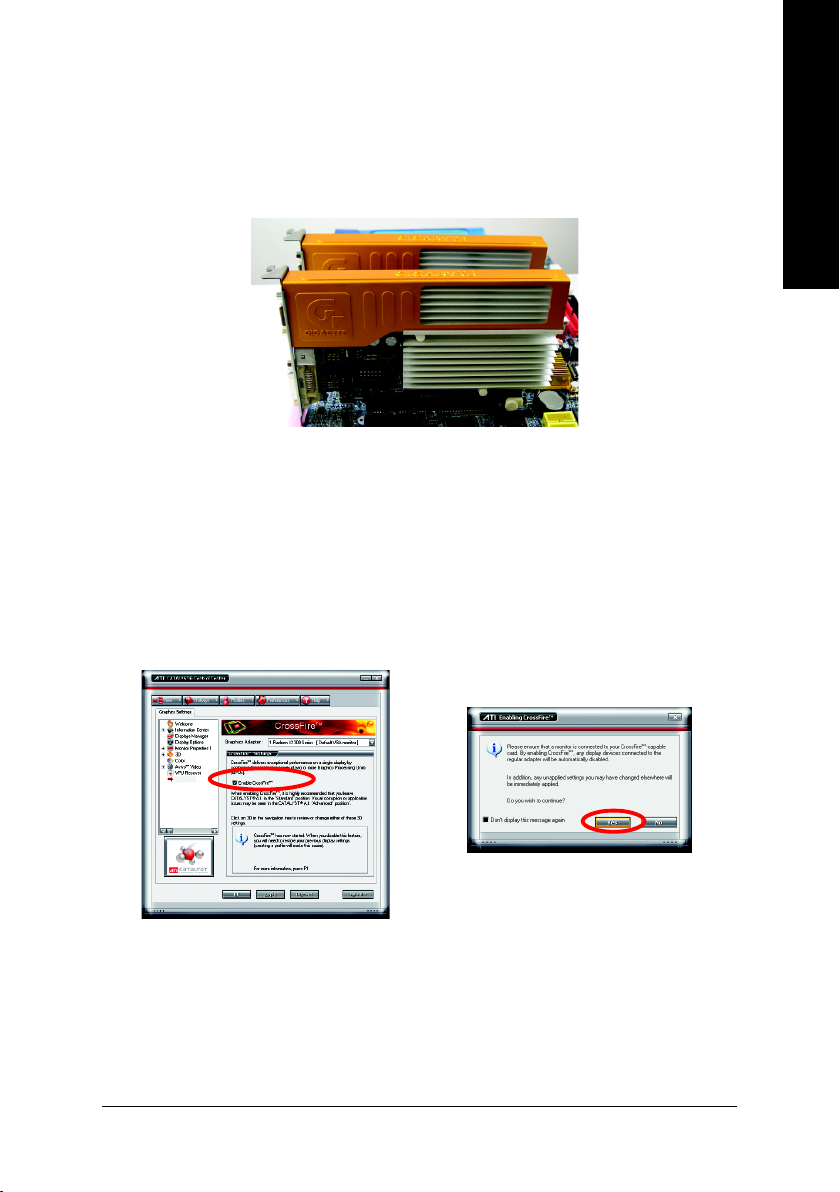
How to enable the ATI CrossFire
TM
technology:
After installing two CrossFire graphics cards of the same chipset (example: GV-RX13 series/
GV-RX16 series) (Figure 1) on a CrossFire-supported motherboard, users can enable the
CrossFire technology simply through the graphics card driver .
Figure 1
Step 1: After installing graphics card driver in operating system, access the ATI CATALYST
Control Center (please refer to Page 19). From the ATI CATALYST Control Center, enter the
CrossFire menu and assure to select the Enable CrossFire checkbox (Figure 2).
Step 2: When the next confirmation dialog box appears (Figure 3), click Yes to complete the
CrossFire configurations.
English
Figure 3
Figure 2
(Note): Only Windows XP operating system supports CrossFire mode. Please do not enable
CrossFire in Windows 2000.
- 9 -
Hardware Installation
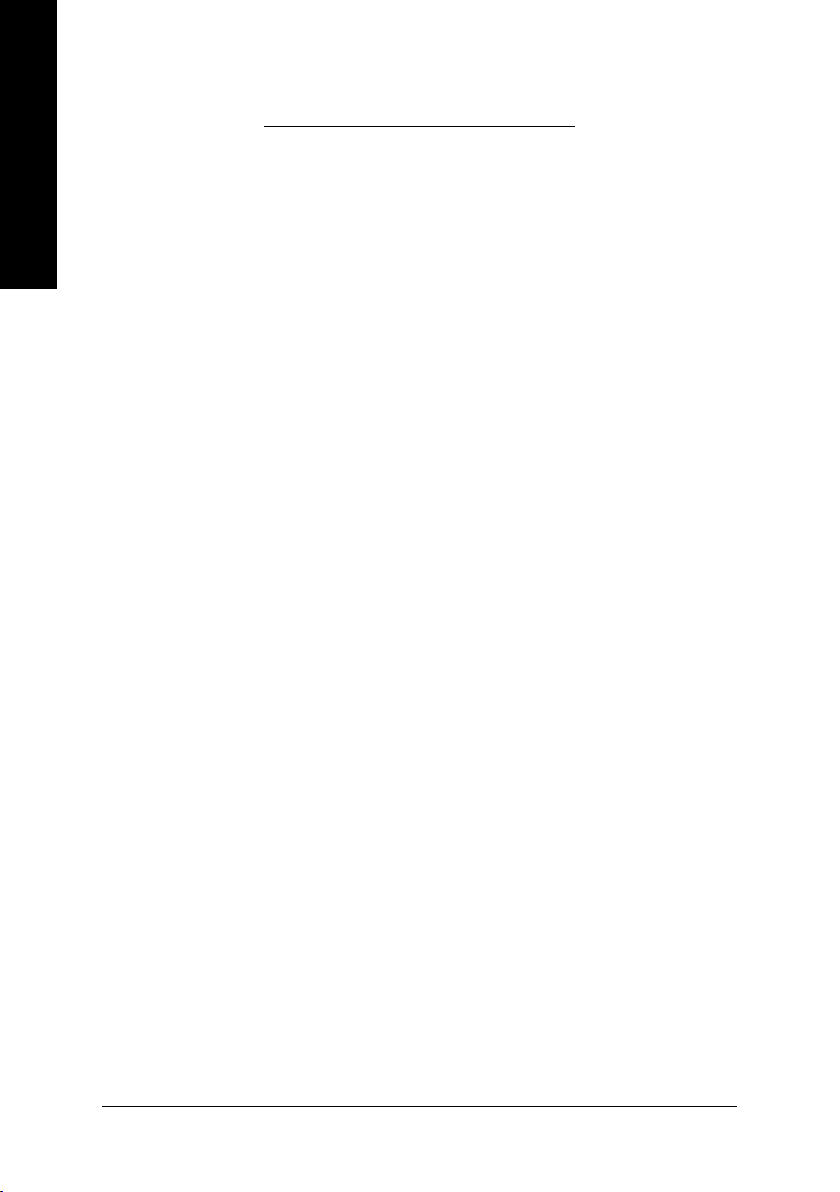
3. Software Installation
English
In this manual, we assume that your CD-ROM Drive letter to be Drive D:
The installation of Windows® 2000 / Windows® XP drivers is very simple. When you insert the
driver CD into your CD-ROM drive, you can see the AUTORUN window (if it does not show
up, run "D:\setup.exe"). Then you can follow the guides to setup your graphics card driver.
(Please follow the subsection 3.1.3 "Driver installation" to install the driver for your graphics
accelerator.)
3.1. Windows® XP Driver and Utilities Installation
3.1.1. Operating System Requirement
• When loading the graphics card drivers for the system, please make sure your system
has installed DirectX 9 or later version.
• If you install the graphics card drivers for the motherboard, which consist of SIS, or VIA
chipsets, please install the appropriate driver program for that motherboard. Or please
contact your motherboard nearest dealer for motherboard driver.
GV-RX13128D-RH Graphics Accelerator
- 10 -
