GIGABYTE GV-RC19T512B-RH Owner's Manual
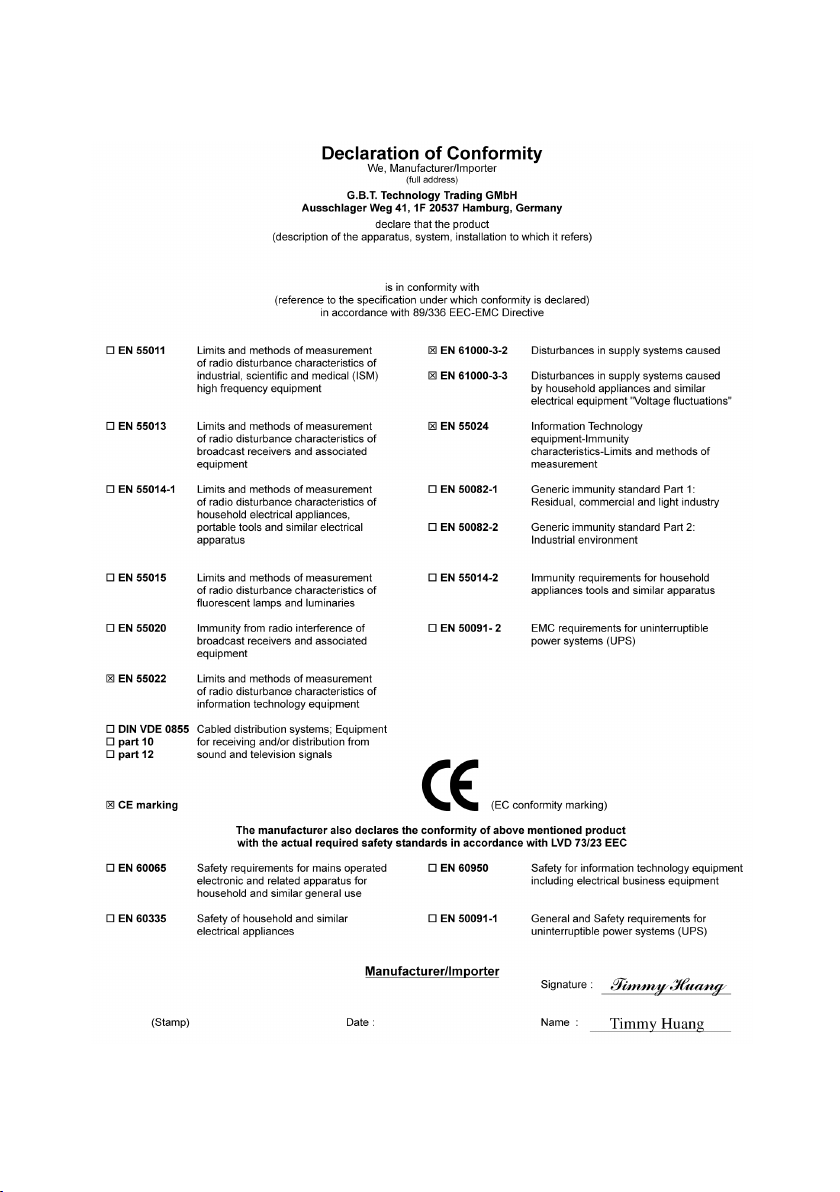
VGA Card
GV-RC19T512B-RH
Mar. 10, 2006
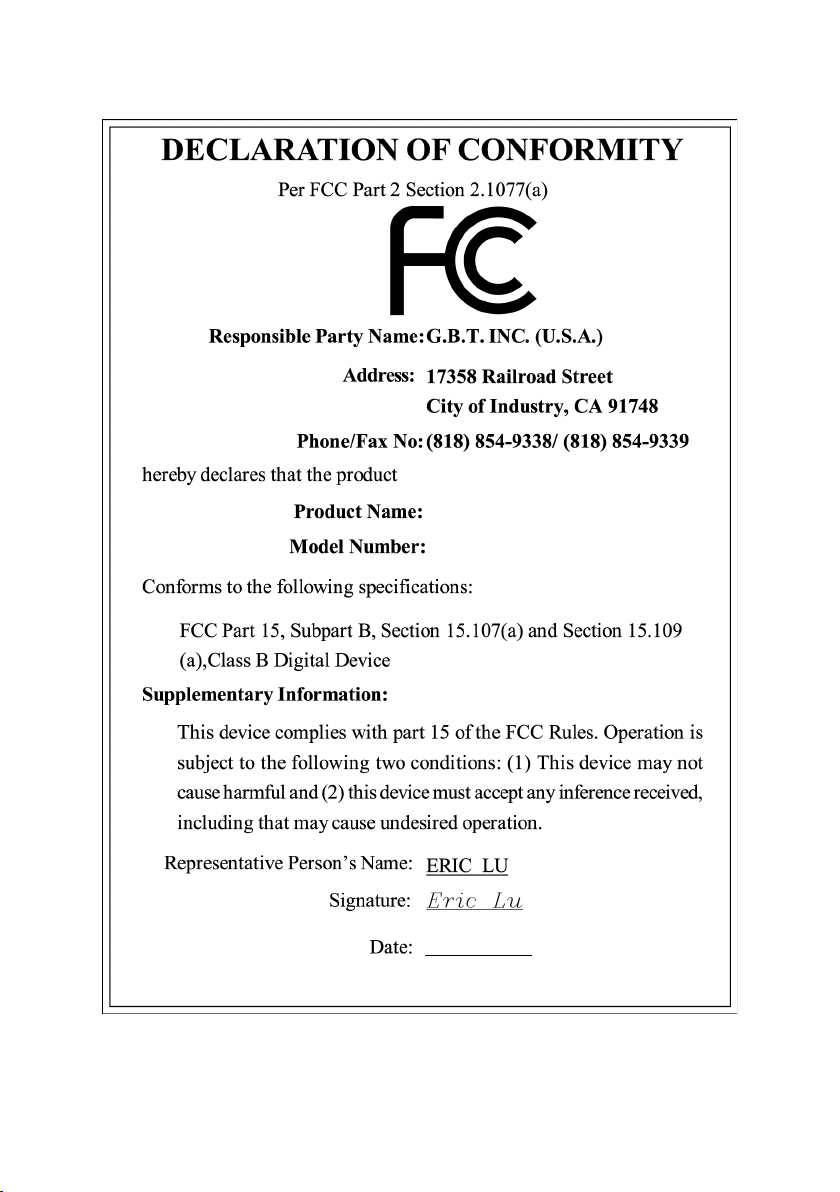
VGA Card
GV-RC19T512B-RH
Mar. 10, 2006
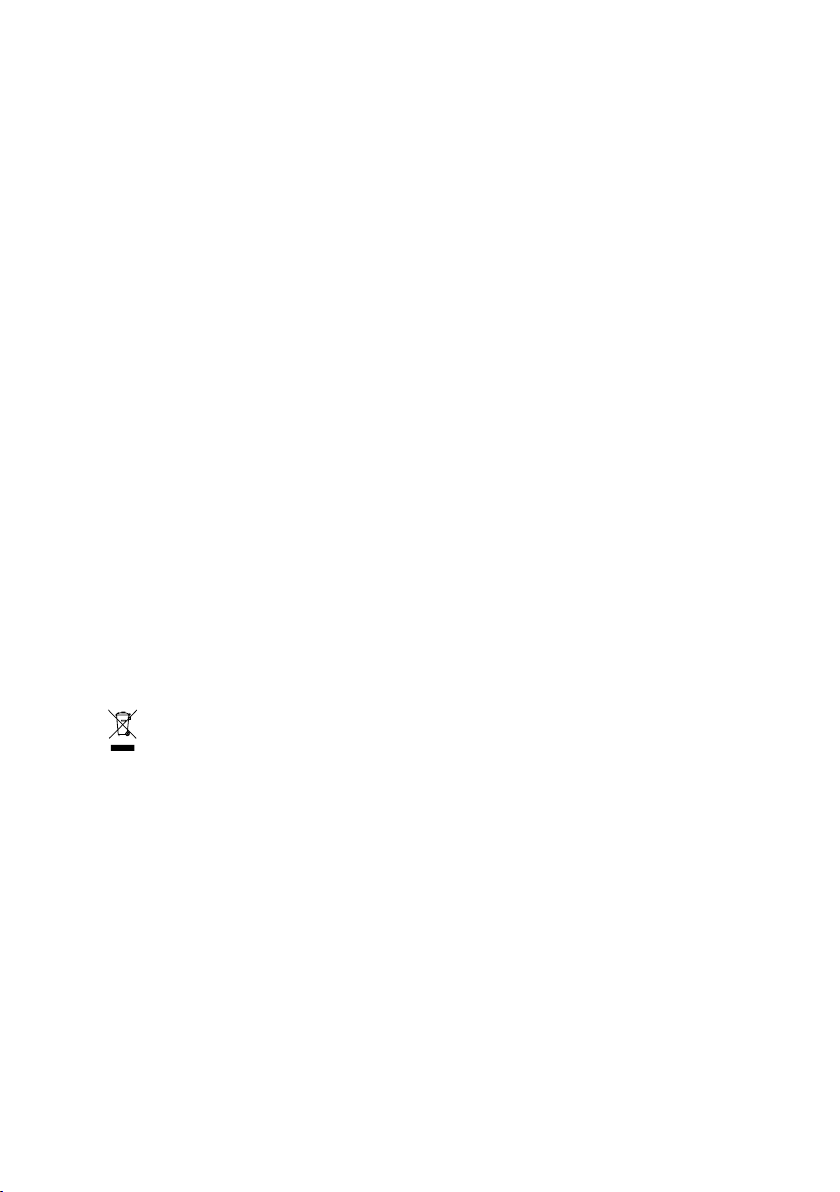
GV-RC19T512B-RH
Radeon X1900CrossFire Edition Graphics Accelerator
User's Manual
Rev. 101
12MD-RC19T5BR-101R
* The WEEE marking on the product indicates this product must not be disposed of with user's other household waste
and must be handed over to a designated collection point for the recycling of waste electrical and electronic equipment!!
* The WEEE marking applies only in European Union's member states.
Copyright
© 2005 GIGABYTE TECHNOLOGY CO., LTD
Copyright by GIGA-BYTE TECHNOLOGY CO., LTD. ("GBT"). No part of this manual may be reproduced or transmitted in
any form without the expressed, written permission of GBT.
Trademarks
Third-party brands and names are the property of their respective owners.
Notice
Please do not remove any labels on VGA card, this may void the warranty of this VGA card
Due to rapid change in technology, some of the specifications might be out of date before publication of this booklet.
The author assumes no responsibility for any errors or omissions that may appear in this document nor does the author make
a commitment to update the information contained herein.
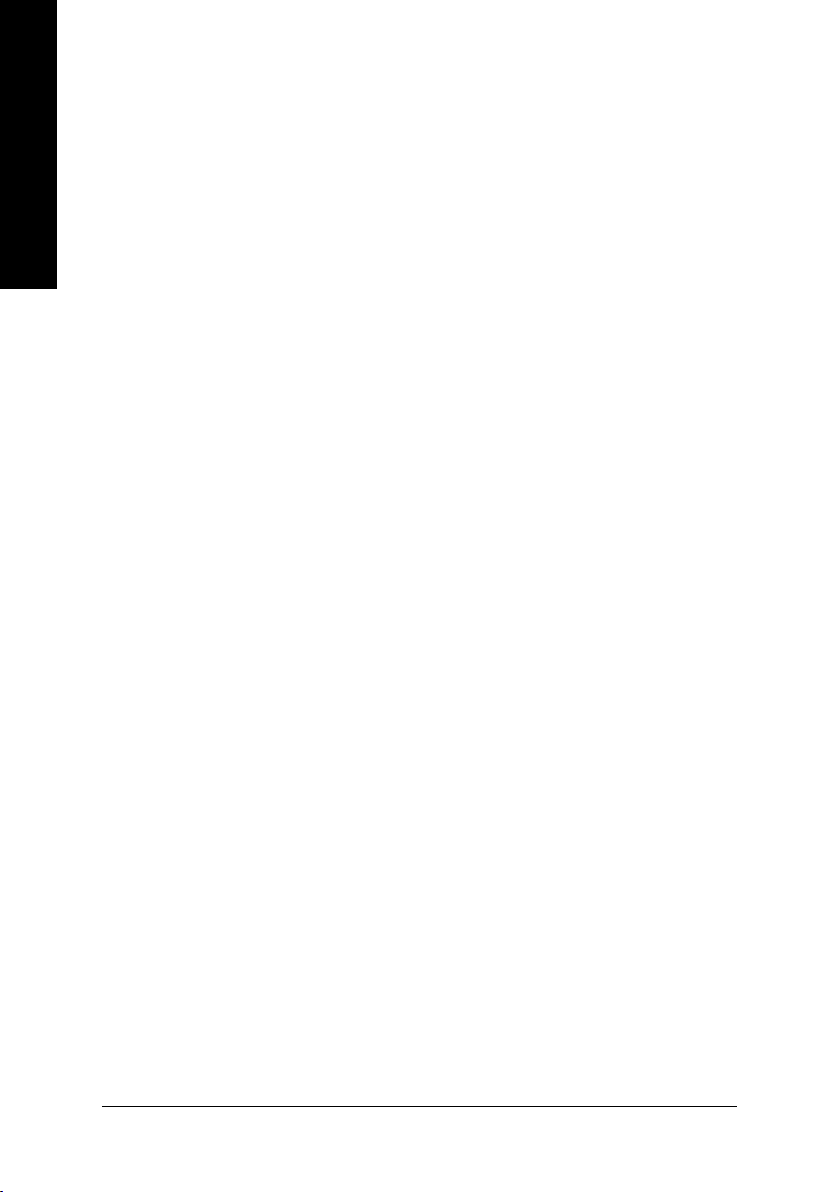
Table of Contents
English
1. Introduction ......................................................................................... 3
2. Hardware Installation ........................................................................... 4
3. Software Installation ............................................................................ 9
4. Troubleshooting Tips ........................................................................31
1.1. Features ..................................................................................................... 3
1.2. Minimum System Requirement ..................................................................... 3
2.1. Board Layout .............................................................................................. 4
2.2. Hardware Installation ................................................................................... 7
3.1. Windows® XP Driver and Utilities Installation ................................................. 9
3.1.1. Operating System Requirement ................................................................................... 9
3.1.2. DirectX Installation ........................................................................................................ 10
3.1.3. Driver Installation ...........................................................................................................11
3.1.4. Utilities on Driver CD ................................................................................................... 13
3.1.5. Taskbar Icon ................................................................................................................. 14
3.1.6. Display Properties pages ............................................................................................ 15
3.2. Windows® 2000 Driver Installation ............................................................. 30
5. Appendix .......................................................................................... 32
5.1. Resolutions and Color Depth Table (In Windows® XP) ............................... 32
GV-RC19T512B-RH Graphics Accelerator
- 2 -
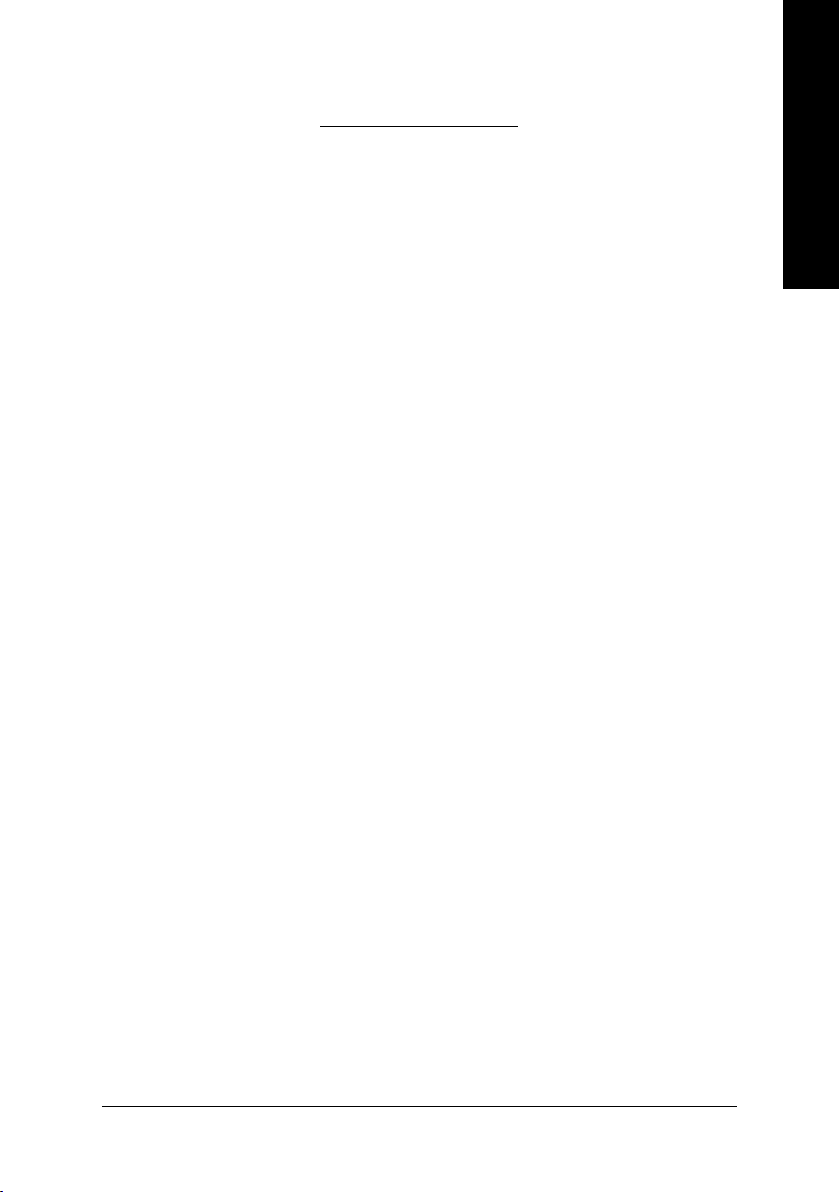
1. Introduction
1.1. Features
• Powered by ATI Radeon X1900CrossFireTM Edition Visual Processing
Unit (VPU)
• Supports the newest PCI Express x 16
• Integrated with 512MB GDDR3 memory
• Supports DirectX 9.0C
• Supports DVI-I connectors
1.2. Minimum System Requirement
• Hardware
• Intel® Pentium® 4 or AMD Athlon® .
• 512MB of system memory ; 1GB or more for best performance.
• Optical drive for installation software (CD-ROM or DVD-ROM drive).
• A 450watt power supply or above must be used.
• Operating System
• Windows® XP with Service Pack 2(SP2).
• Windows® XP Professional x64 Edition.
• Windows® 2000.
English
• CrossFire
If you are planning on using this grpahics card as part of a CorssFireTM system, the
following is required:
• A CrossFireTM certified motherboard with two (2) PCI Express® X16 sltos
• Provides X1900 series edition slave card.
• A 550watt power supply or above must be used.
TM
Compatibility
and correct PCIe chipset driver.
Introduction- 3 -

2.1. Board Layout
English
2. Hardware Installation
VHDCI
DVI-I Connector
DVI-I
male
connector
Analog LCD Monitor
DVI-I to D-Sub
Digital LCD Monitor
Adapter
Analog LCD Monitor
HDTV
Pb Output
GV-RC19T512B-RH Graphics Accelerator
DVI-I
Female
connector
Y
Pr
- 4 -
DVI-I to D-Sub
Adapter
DVI-I
to
HDTV
Adapter
VHDCI
Female
connector
DVI-I
Female
Connector
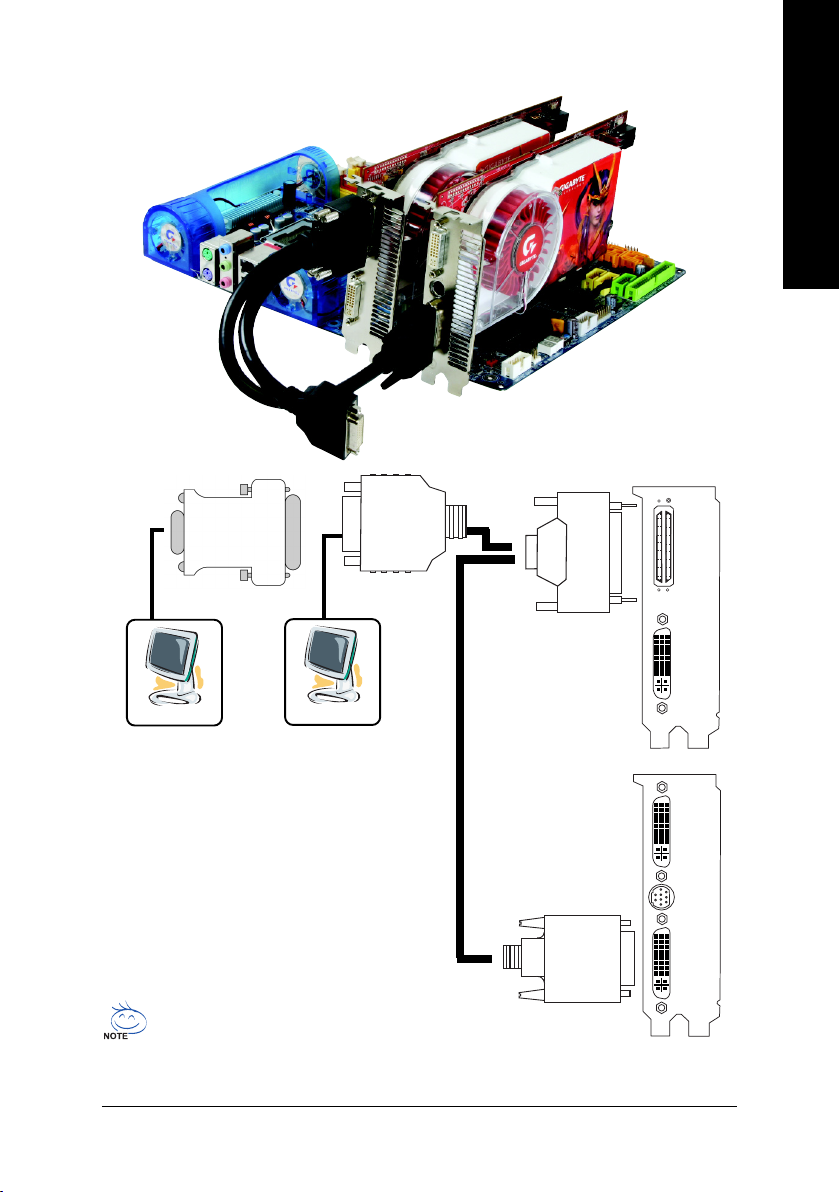
CrossFireTM System
English
Master Card
DVI-I to D-Sub
Analog LCD Monitor
Adapter
Digital LCD Monitor
DVI-I
Female
connector
VHDCI
Female
Connector
Slave Card
DVI-I
Connector
VIVO
DVI-I
Male
connector
DVI-I
Connector
When Enabled CrossFireTM , DVI-I connector of the master card and DVI-I connector 1 of
slave card can not be used.
- 5 -
Hardware Installation
DVI-I
1
2
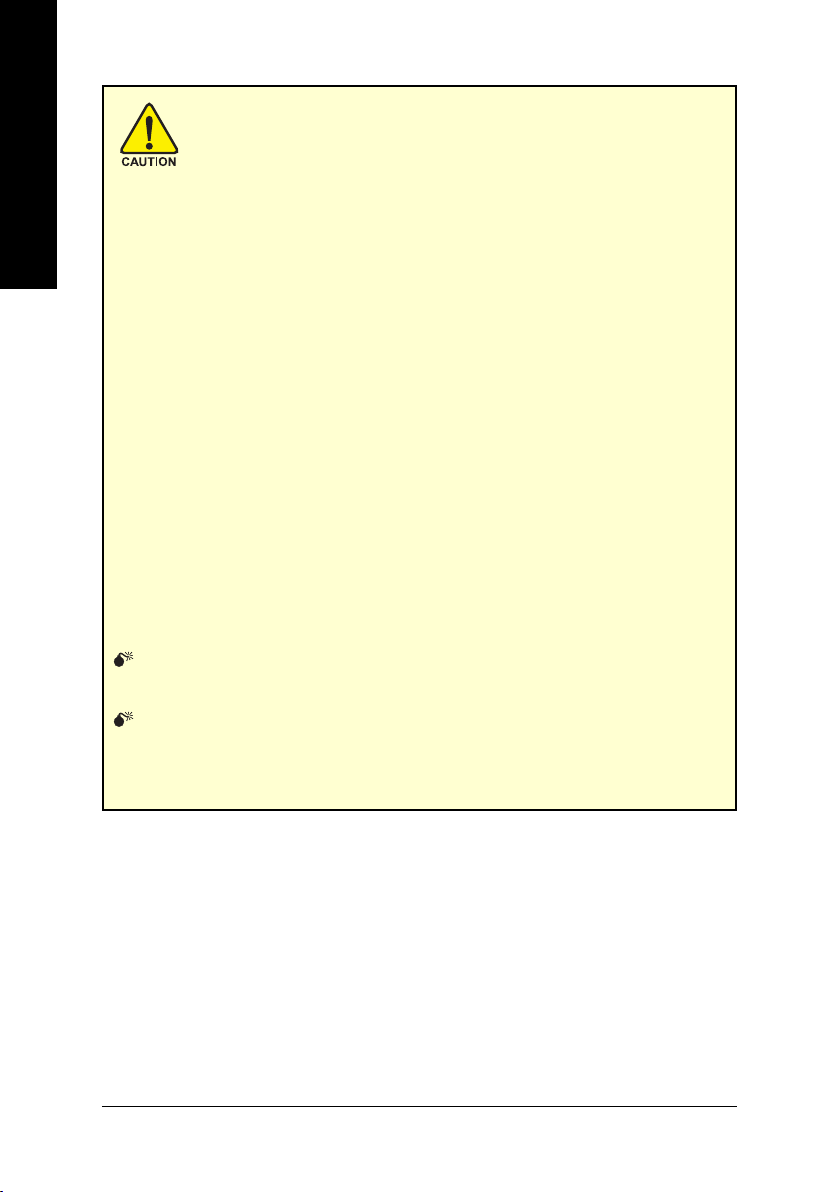
English
Expansion cards contain very delicate Integrated Circuit (IC) chips. To
protect them against damage from static electricity, you should follow some
precautions whenever you work on your computer.
1. Turn off your computer and unplug power supply.
2. Use a grounded wrist strap before handling computer components. If you do not
have one, touch both of your hands to a safely grounded object or to a metal object,
such as the power supply case.
3. Place components on a grounded antistatic pad or on the bag that came with the
components whenever the components are separated from the system.
The card contains sensitive electric components, which can be easily damaged by
static electricity, so the card should be left in its original packing until it is installed.
Unpacking and installation should be done on a grounded anti-static mat. The operator
should be wearing an anti-static wristband, grounded at the same point as the anti-
static mat.
Inspect the card carton for obvious damage. Shipping and handling may cause damage
to your card. Be sure there are no shipping and handling damages on the card before
proceeding.
DO NOT APPLY POWER TO YOUR SYSTEM IF IT HAS BEEN DAMAGED ON
THE CARD.
In order to ensure your graphics card working correctly, please use official
Gigabyte BIOS only. Use none official Gigabyte BIOS might cause problem
on the graphics card.
GV-RC19T512B-RH Graphics Accelerator
- 6 -
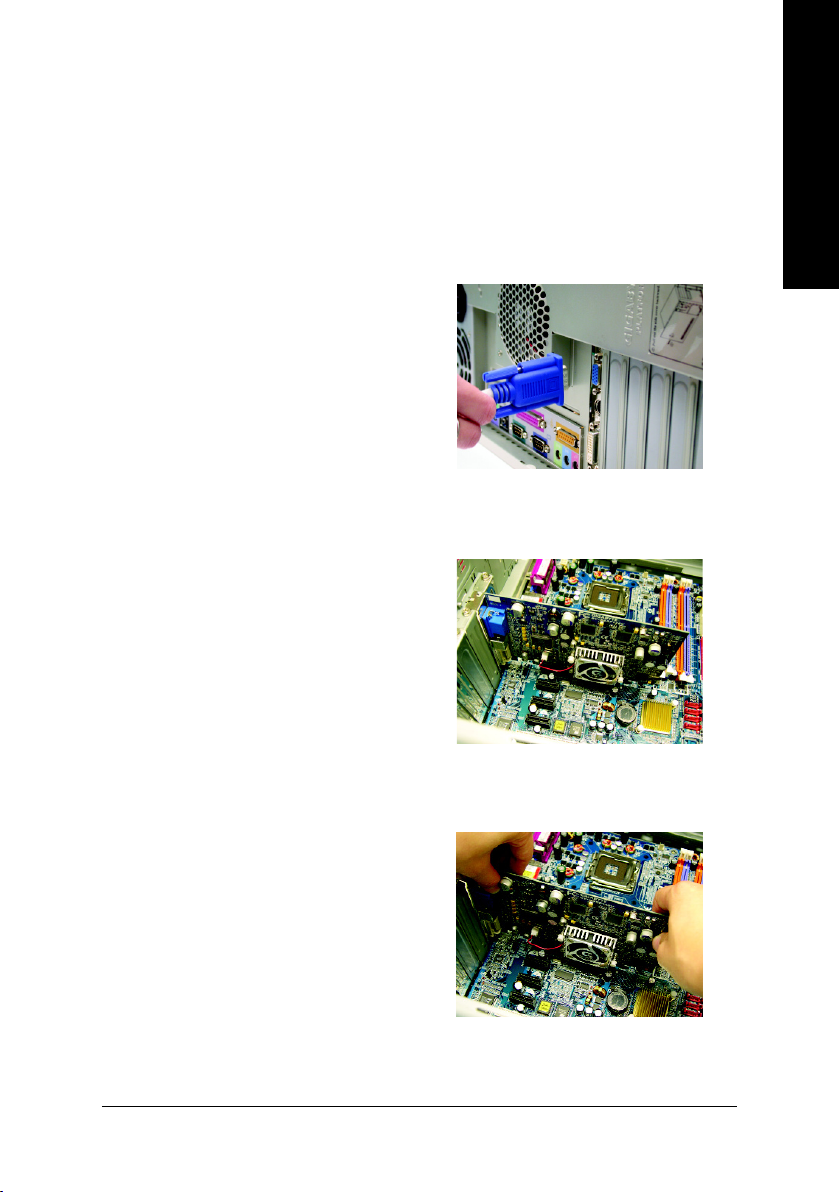
2.2. Hardware Installation
Now that you have prepared your computer, you are ready to install your graphics accelerator
card.
To remove the existing graphics card:
1. Power off the computer and monitor, then
disconnect the display cable from the back
of your computer.
2. Remove the computer cover. If necessary,
consult your computer's manual for help in
removing the cover.
English
3. Remove any existing graphics card from
your computer.
Or, if your computer has any on-board
graphics capability, you may need to disable
it on the motherboard. For more information,
see your computer documentation.
- 7 -
Hardware Installation
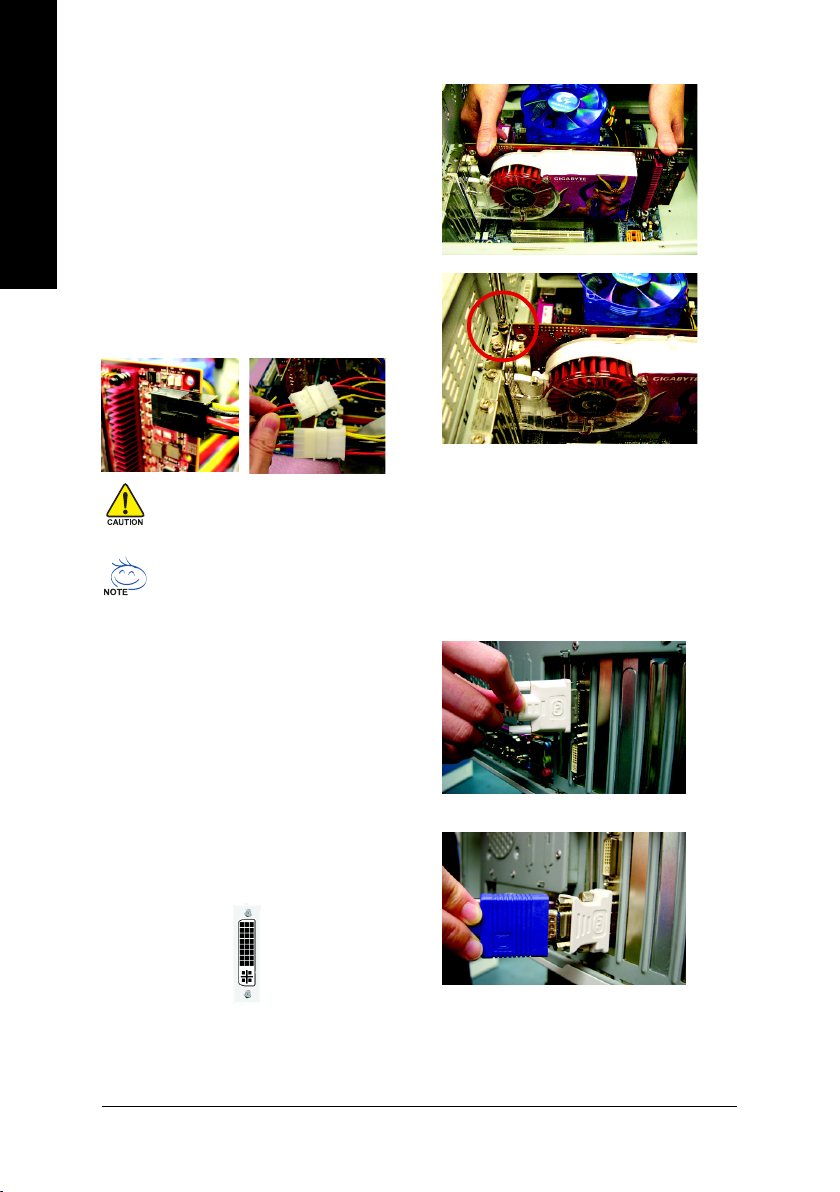
To install your new graphics card:
1. Locate the PCI Express x 16 slot. If
English
2. Replace the screw to fasten the card in place,
3. Plug the display cable into your graphics
necessary, remove the metal cover from this
slot; then align your graphics card with the
PCI Express x 16 slot, and press it in firmly
until the card is fully seated.
and replace the computer cover.
After installation, please connect the power cable to your graphics card, or the system
will not boot.
If you install master card, please see step 3;
If you install CorssFire system , please see step 4.
card; then turn on the computer and
monitor. To connect a flat panel directly to
your graphics card, use the DVI-I connector.
To connect a VGA monitor to the DVI-I
connector, plug the DVI-I to D-sub adapter
Connect a flat panel
into the DVI-I connector, then plug the
monitor cable into the adapter.
To Flat Panel Display
GV-RC19T512B-RH Graphics Accelerator
Connect a VGA monitor via DVI-I to D-sub adapter
- 8 -
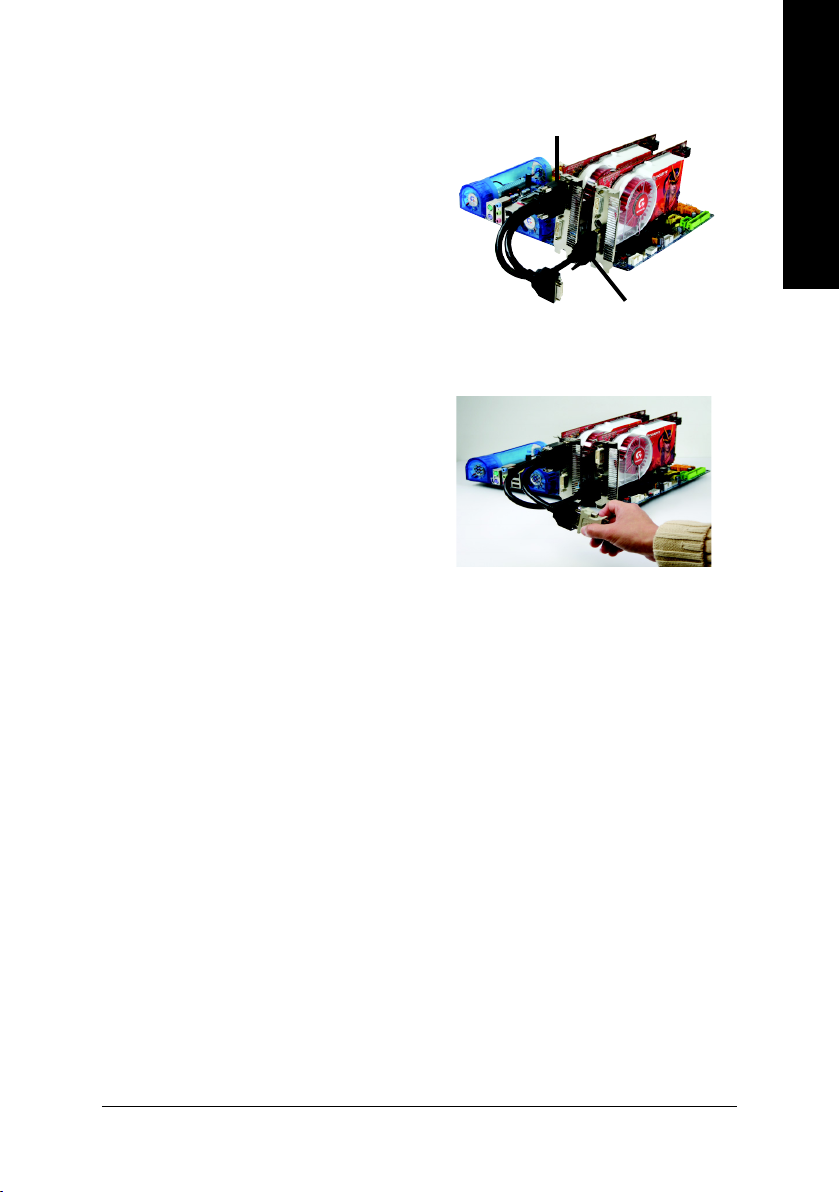
4. Attach the CrossFire cable (included with
the CrossFire Edition graphics card) to the
VHDCI connector
(Master card)
VHDCI connector of the master card and
to the DVI-I connector 2 of the slave card.
DVI-I connector 2
(Slave card)
5. Connect your LCD monitor to the CrossFire
cable or connect your VGA monitor via an
adapter.
You are now ready to proceed with the installation of the graphics card drivers. Please refer
to next chapter for detailed instructions.
English
- 9 -
Hardware Installation
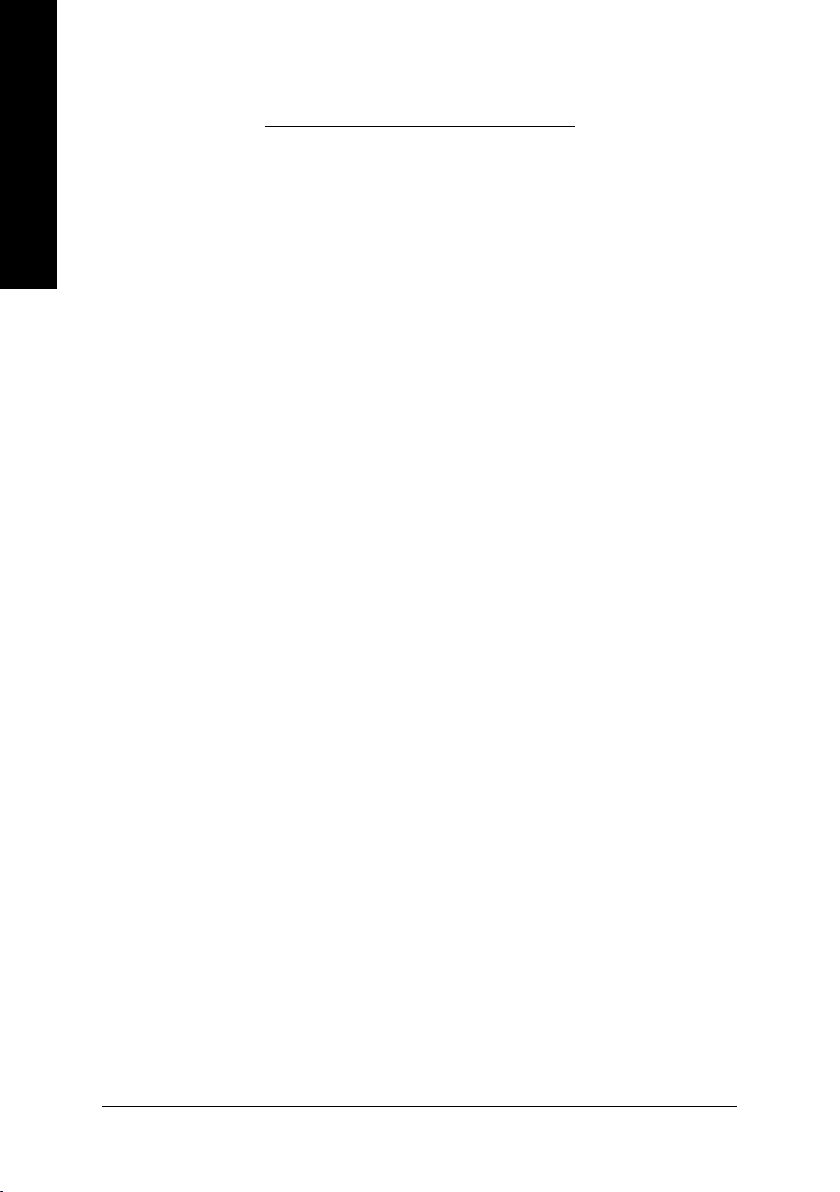
3. Software Installation
English
In this manual, we assume that your CD-ROM Drive letter to be Drive D:
The installation of Windows® 2000 / Windows® XP drivers is very simple. When you insert
the driver CD into your CD-ROM drive, you can see the AUTORUN window (if it does not
show up, run "D:\setup.exe"). Then you can follow the guides to setup your graphics card
driver. (Please follow the subsection 3.1.3 "Driver installation" to install the driver for your
graphics accelerator.)
3.1. Windows® XP Driver and Utilities Installation
3.1.1. Operating System Requirement
• When loading the graphics card drivers for the system, please make sure your
system has installed DirectX 9 or later version.
• If you install the graphics card drivers for the motherboard, which consist of SIS, or
VIA chipsets, please install the appropriate driver program for that motherboard.
Or please contact your motherboard nearest dealer for motherboard driver.
GV-RC19T512B-RH Graphics Accelerator
- 10 -
