Page 1
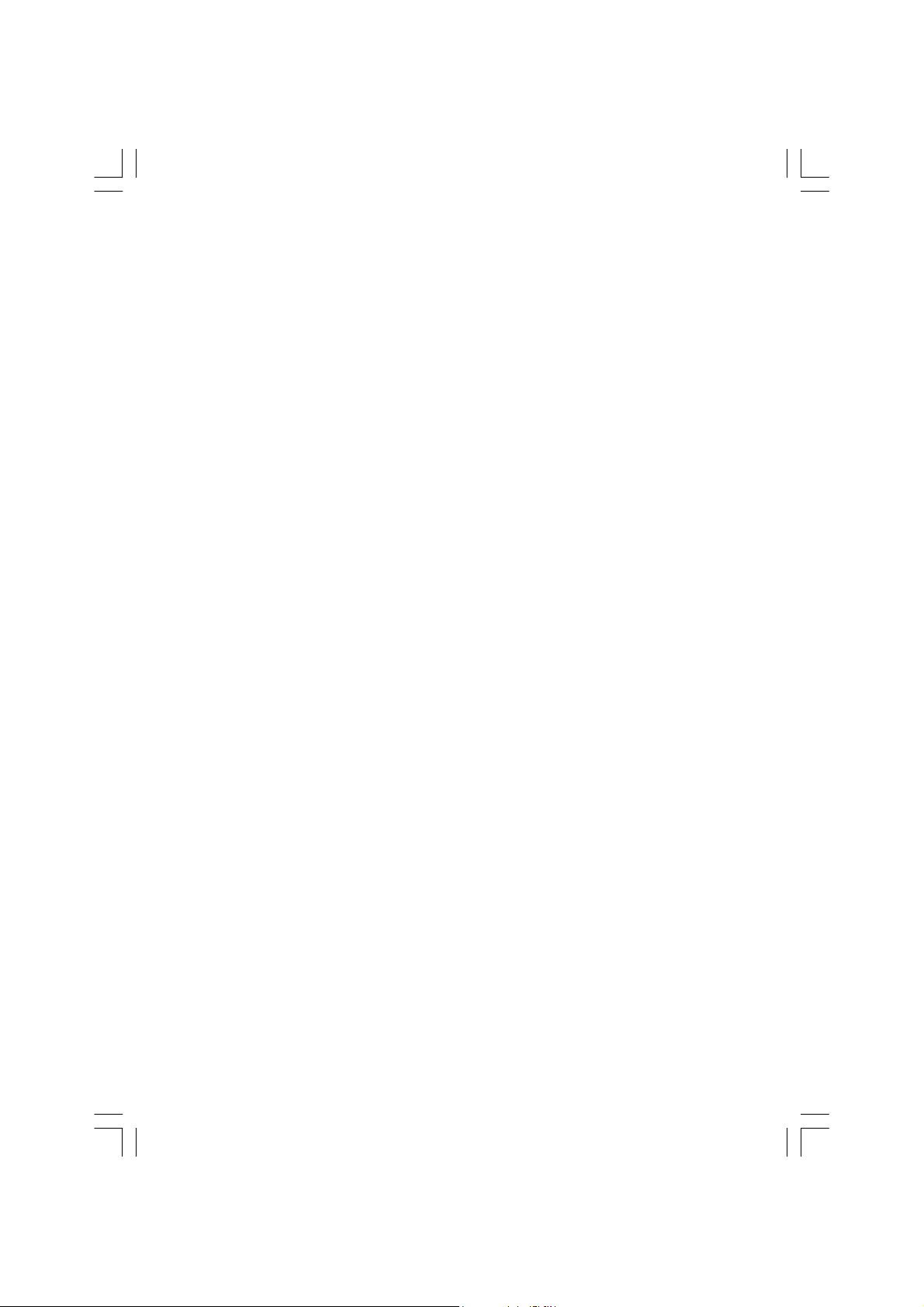
GV-R9700
Upgrade your Life
Radeon 9700 Graphics Accelerator
USER'S MANUAL
中文使用手冊
Rev. 102
12MD-R9700-102
Page 2
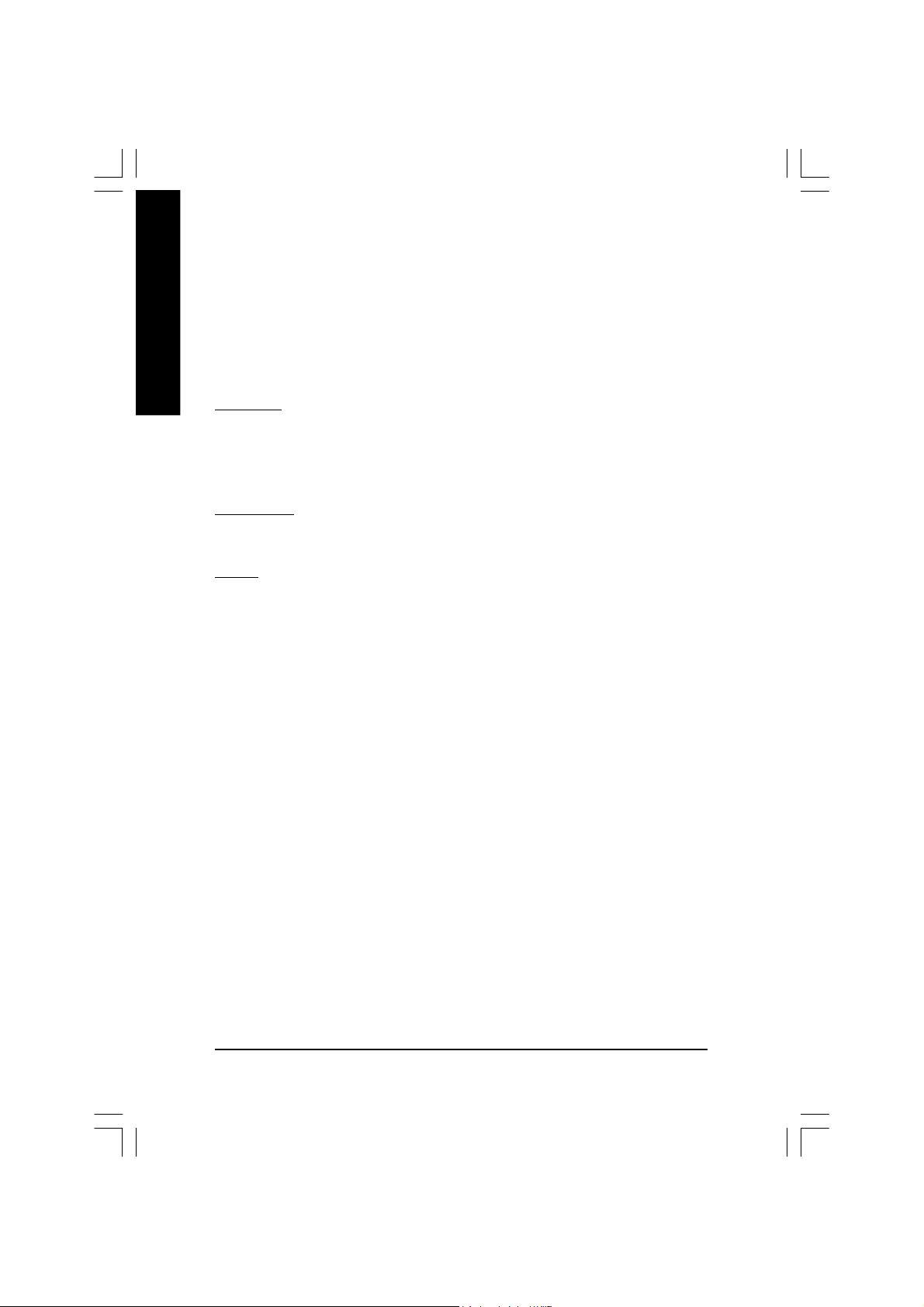
English
Copyright
Copyright by GIGA-BYTE TECHNOLOGY CO., LTD. ("GBT") No part of this manual
may be reproduced or transmitted in any from without the expressed, written permission
of GBT.
Trademarks
Third-party brands and names are the property of their respective owners.
Notice
Due to rapid change in technology, some of the specifications might be out of date before
publication of this booklet.
The author assumes no responsibility for any errors or omissions which may appear in
this document nor does it make a commitment to update the information contained
herein.
Please do not remove any labels on VGA card, this may void the warranty of this VGA
card.
This product incorporates copyright protection technology that is protected by
method claims of certain U.S. patents and other intellectual property rights
owned by Macrovision Corporation and other rights owners. Use of this copy-
right protection technology must be authorized by Macrovision Corporation, and
is intended for home and other limited viewing uses only unless otherwise
authorized by Macrovision Corporation. Reverse engineering or disassembly is
prohibited.
Chapter 1 User's Manual
Mar. 14, 2003 Taipei, Taiwan
GV-R9700 Graphics Accelerator - 2 -
Page 3
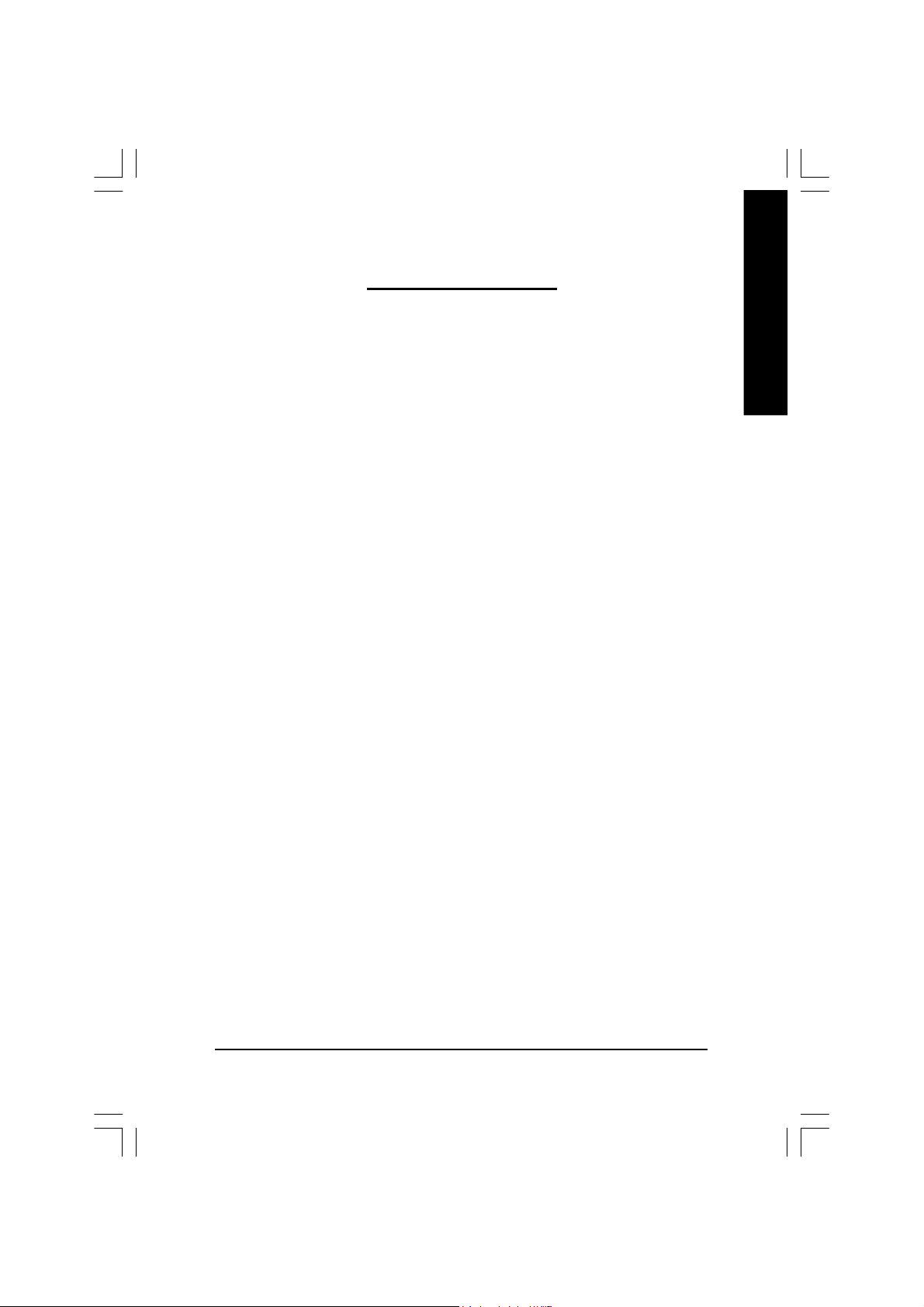
Table of Contents
1. INTRODUCTION ................................................................................... 4
1.1. PREFACE ............................................................................................... 4
1.2. KEY FEATURES ..................................................................................... 4
2. HARDWARE INSTALLATION ............................................................... 5
2.1. UNPACKING ...........................................................................................5
2.2. BOARD LAYOUT ....................................................................................6
2.3. HARDWARE INSTALLATION ................................................................... 7
3. SOFTWARE INSTALLATION ................................................................ 9
3.1. WINDOWS® 98 /98SE / WINDOWS® ME / WINDOWS® XP DRIVER
AND UTILITIES INSTALLATION ............................................................... 9
3.1.1. Operating system requirement .................................................................................... 9
3.1.2. DirectX Installation ....................................................................................................10
3.1.3. Driver Installation ......................................................................................................12
3.1.4. Utilities on driver CD ................................................................................................. 15
3.1.5. Taskbar Icon ............................................................................................................. 18
3.1.6. Display Properties pages .......................................................................................... 22
3.2. WINDOWS 2000 DRIVER INSTALLATION ............................................. 31
3.3. BIOS FLASH UTILITY ........................................................................... 31
English
4. Troubleshooting Tips ........................................................................... 32
5. Appendix............................................................................................... 33
5.1. How to reflash the BIOS ........................................................................ 33
5.2. Resolutions and Color Depth Table (In Windows® XP).............................35
Table of Content- 3 -
Page 4
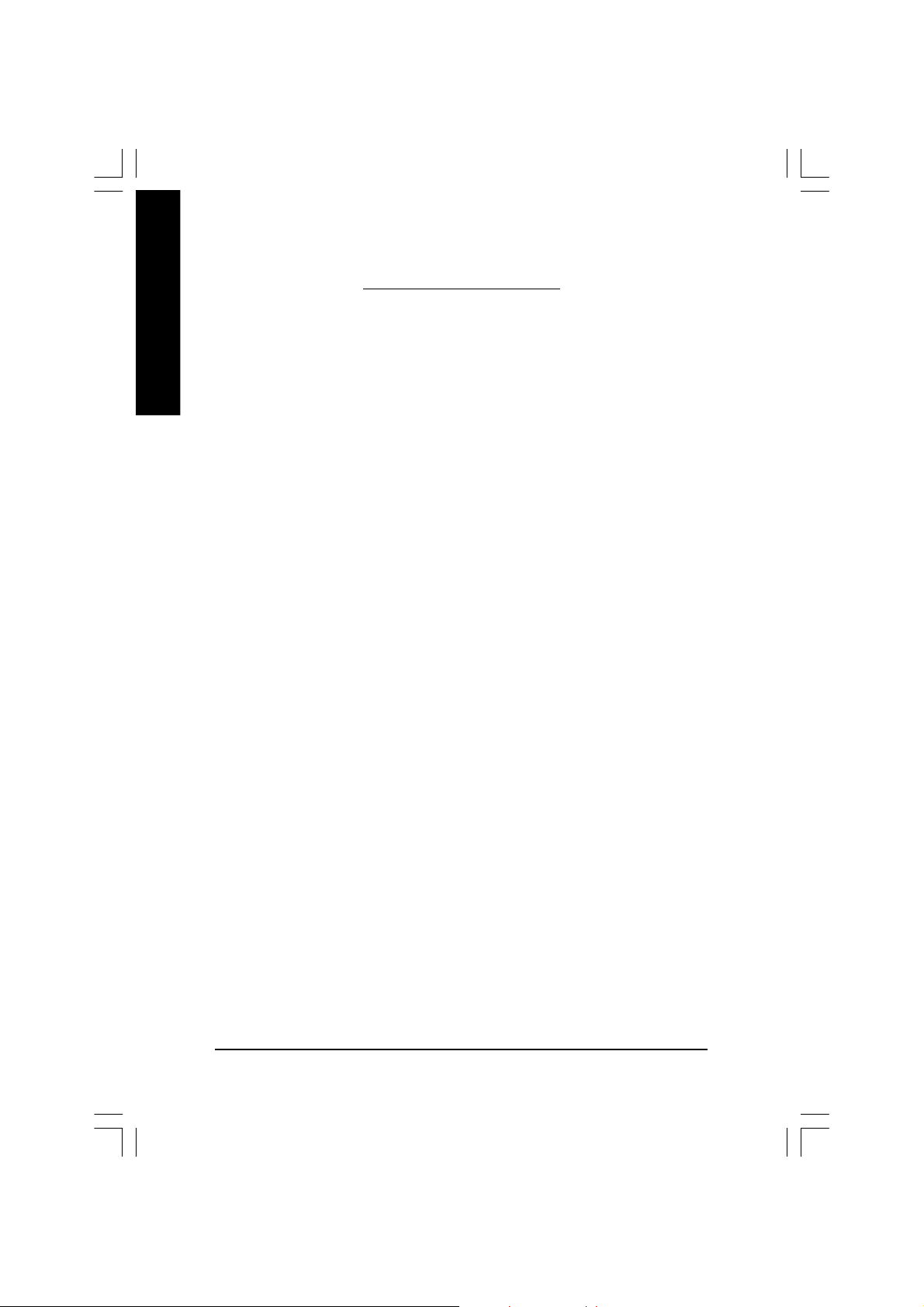
1. INTRODUCTION
English
1.1. PREFACE
GV-R9700 features world's first 8-pipeline architecture for twice the rendering power,
128MB of memory to accelerate latest 3D games and new SMARTSHADER™ 2.0
technology supporting DirectX® 9.0 and the latest OpenGL® functionality to give developers
the freedom to create more complicated and realistic visual effects than ever before.
GV-R9700 supports the new AGP 8X standard, which allows large volumes of texture
and vertex data to be transferred faster from system memory to the chip.
1.2. KEY FEATURES
n Powered by RADEON™ 9700 Visual Processing Unit (VPU)
n Fully support DirectX® 9.0
n Supports the new AGP 8X standard
n 8-pixel pipeline architecture
n All new 256-bit memory interface
n 128MB DDR memory accelerates the latest 3D games
n First to use pixel shaders to accelerate video
n DVI-I and TV-Out connector supported
GV-R9700 Graphics Accelerator - 4 -
Page 5
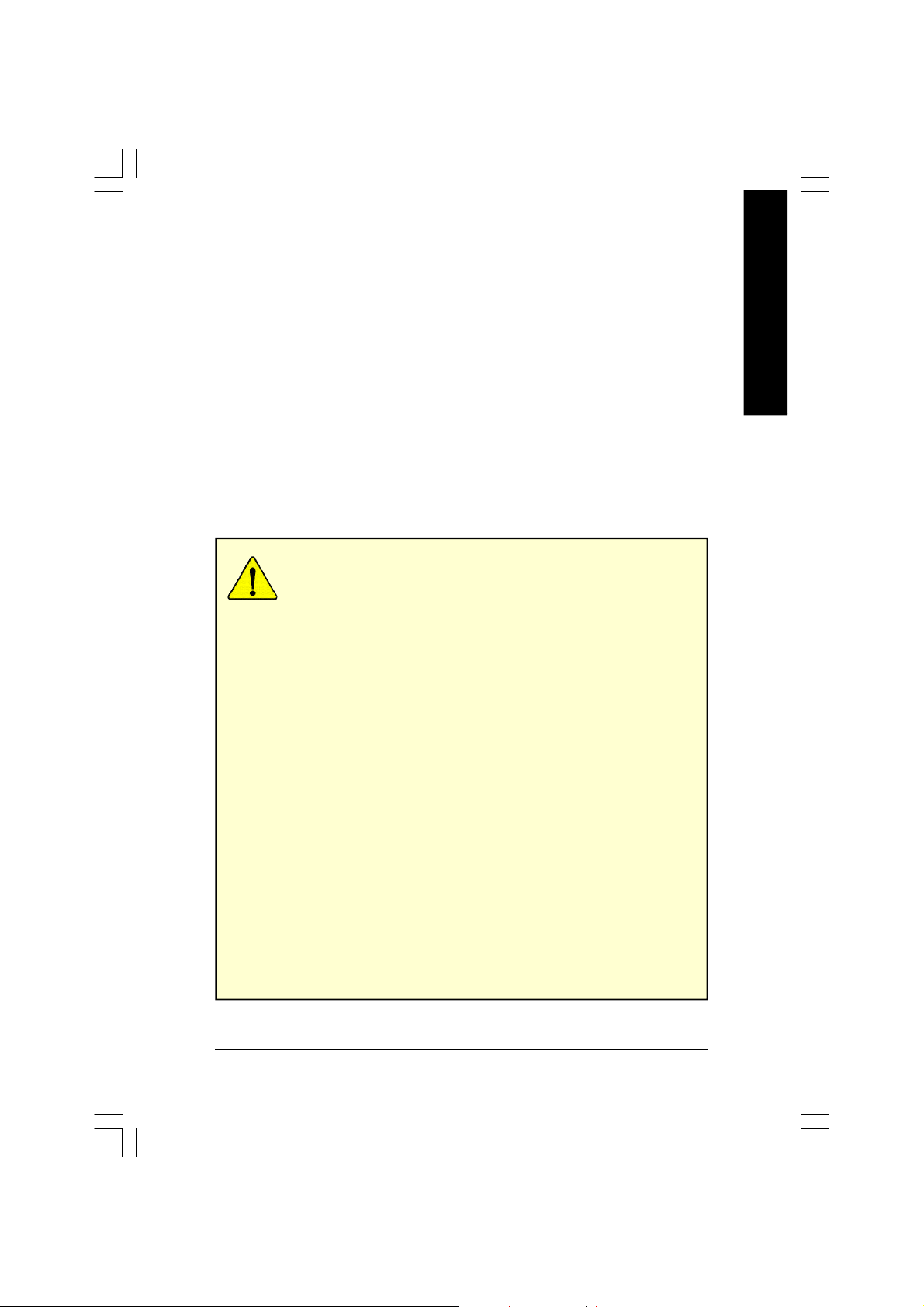
2.HARDWARE INSTALLATION
2.1. UNPACKING
The GV-R9700 package contains the following:
l The GV-R9700 graphics accelerator
l This USER'S MANUAL
l The GV-R9700 Driver CD x 1
l Power DVD XP CD x 1
l Game CD x 5
l One cable support S-video and AV-Output; DVI-I to D-Sub connector
WARNING!
Expansion cards contain very delicate Integrated Circuit (IC) chips. To protect them against
damage from static electricity, you should follow some precautions whenever you work on
your computer.
1. Turn off your computer and unplug power supply.
2. Use a grounded wrist strap before handling computer components. If you do not have one,
touch both of your hands to a safely grounded object or to a metal object, such as the
power supply case.
3. Place components on a grounded antistatic pad or on the bag that came with the
components whenever the components are separated from the system.
The card contains sensitive electric components, which can be easily damaged by static
electricity, so the card should be left in its original packing until it is installed.
Unpacking and installation should be done on a grounded anti-static mat. The operator should
be wearing an anti-static wristband, grounded at the same point as the anti-static mat.
Inspect the card carton for obvious damage. Shipping and handling may cause damage to
your card. Be sure there are no shipping and handling damages on the card before proceeding.
M DO NOT APPLY POWER TO YOUR SYSTEM IF IT HAS BEEN DAMAGED ON THE CARD.
M In order to ensure your graphics card working correctly, please use official Gigabyte
BIOS only. Use none official gigabyte BIOS might cause problem on the graphics card.
English
Hardware Installation- 5 -
Page 6
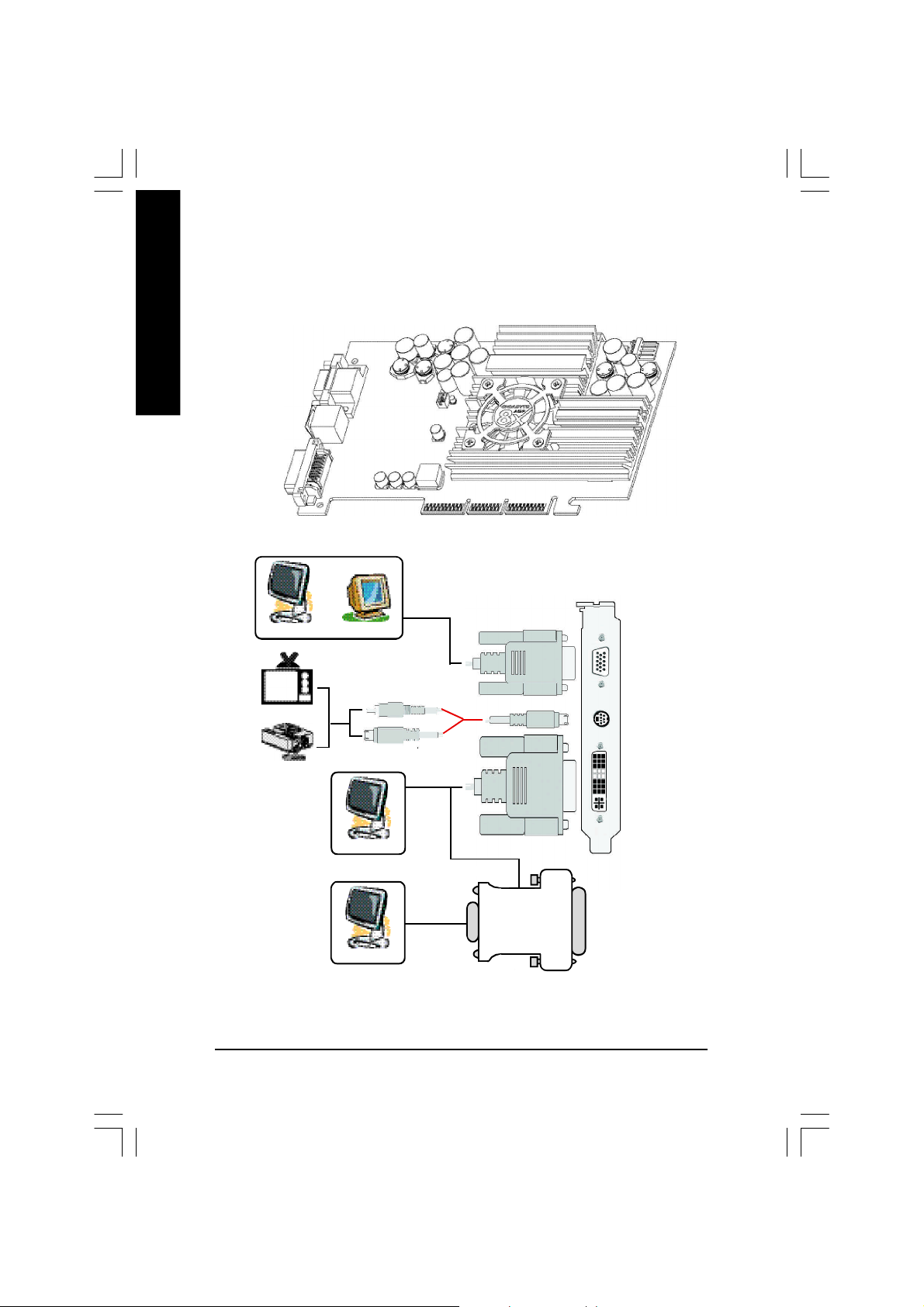
2.2. BOARD LAYOUT
GV-R9700 (128MB DDR)
English
VGA Monitor
Connector
(15pin)
TV-Out
DVI Connector
Analog LCD Monitor
NTSC / PAL TV
Projector
OR
Analog Monitor
Digital L CD Monitor
Analog LCD Monitor
VGA Output
AV Output
S-VideoOutput
DVI Output
VGA Output
VGA Monitor
Connector
(15pin)
TV- out
DVI Connector
OR
DVI-I to D-sub
Connector
GV-R9700 Graphics Accelerator - 6 -
Page 7
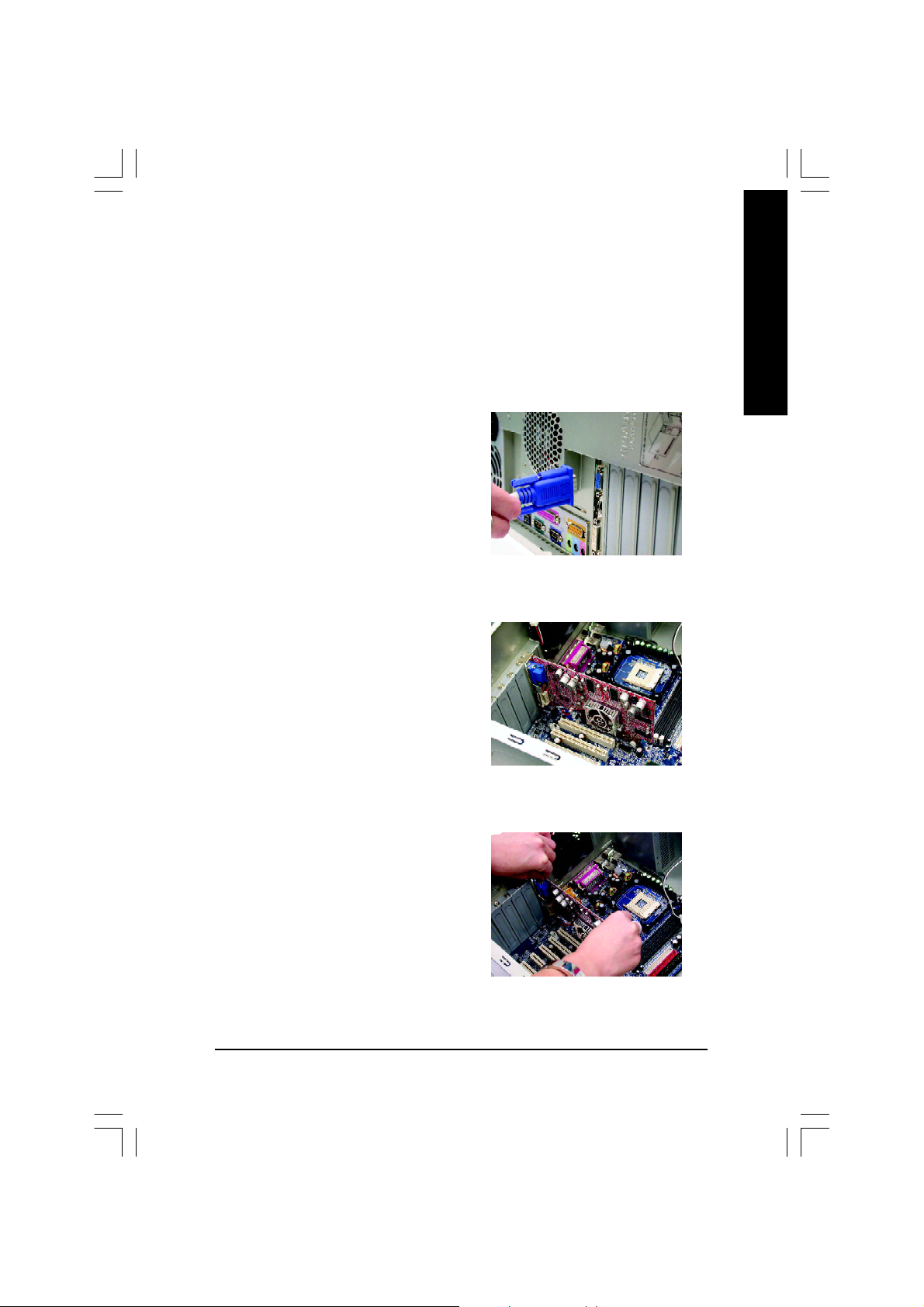
2.3. HARDWARE INSTALLATION
Installing Your Graphics card.
Now that you have prepared your computer, you are ready to install your graphics
accelerator card.
To install your graphics accelerator card:
1. Power off the computer and monitor, then
disconnect the display cable from the back
of your computer.
2. Remove the computer cover. If necessary,
consult your computer's manual for help
in removing the cover.
English
3. Remove any existing graphics card from
your computer.
Or, if your computer has any on-board
graphics capability, you may need to
disable it on the motherboard. For more
information, see you computer
documentation.
Hardware Installation- 7 -
Page 8
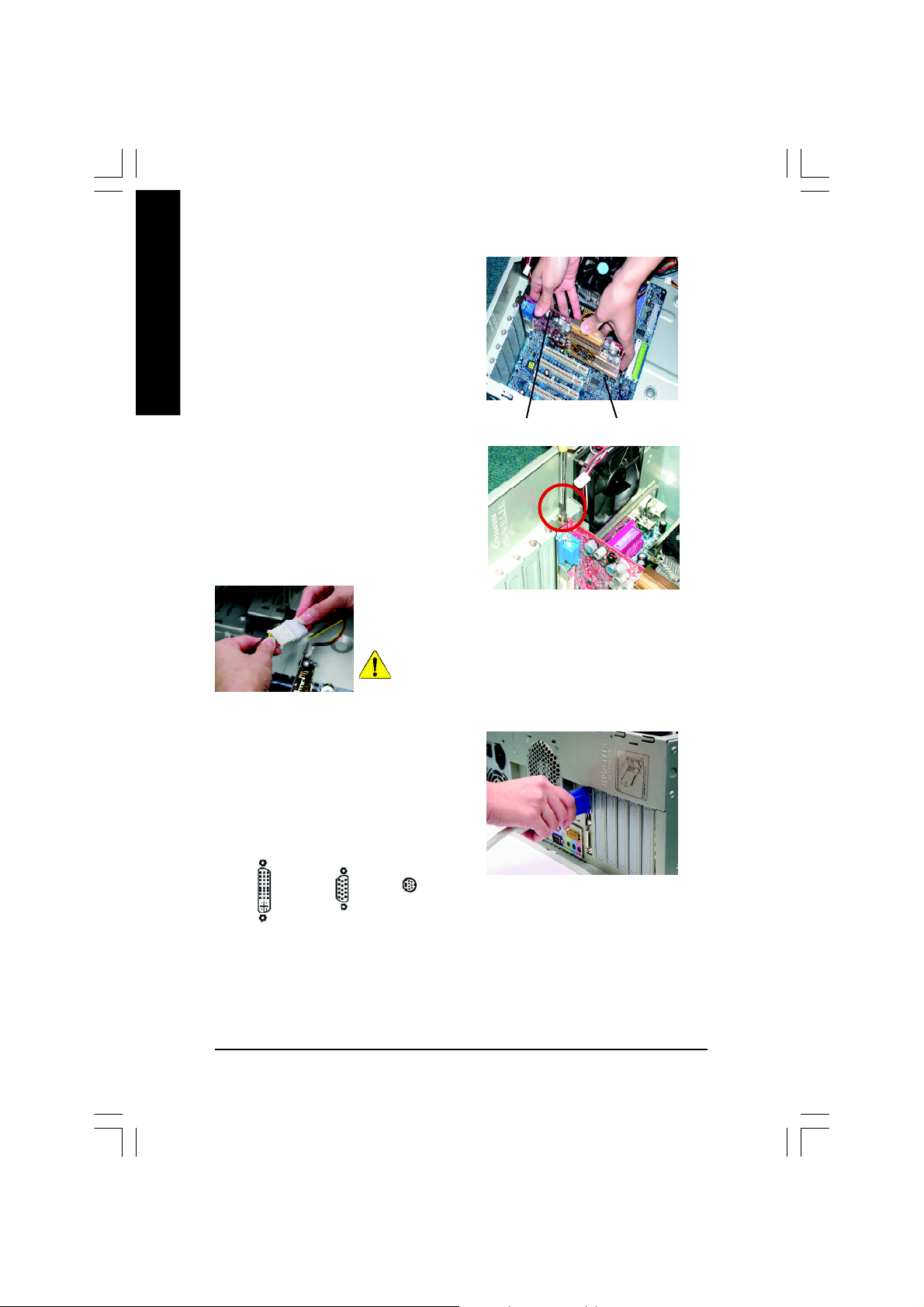
4. Locate the AGP slot. If necessary, remove
English
5. Replace the screw to fasten the card in
the metal cover from this slot; then align
your Graphics card with the AGP slot, and
press it in firmly until the card is fully eated.
AGP SlotGV-R9700 Graphics card
place, and replace the computer cover.
After installation, please connect the power cable to your
GV-R9700 graphics card, or system will not boot.
6. Plug the display cable into your card; then
turn on the computer and monitor.If your
Graphics card came with a DVI connector,
you can connect a flat panel display to the
appropriate connector, as shown below...
To TV or VCR
To Flat Panel Display
To VGA Monitor
You are now ready to proceed with the installation of the Graphics card driver. For detailed
instructions, select your operating system from the list below.
GV-R9700 Graphics Accelerator - 8 -
Page 9
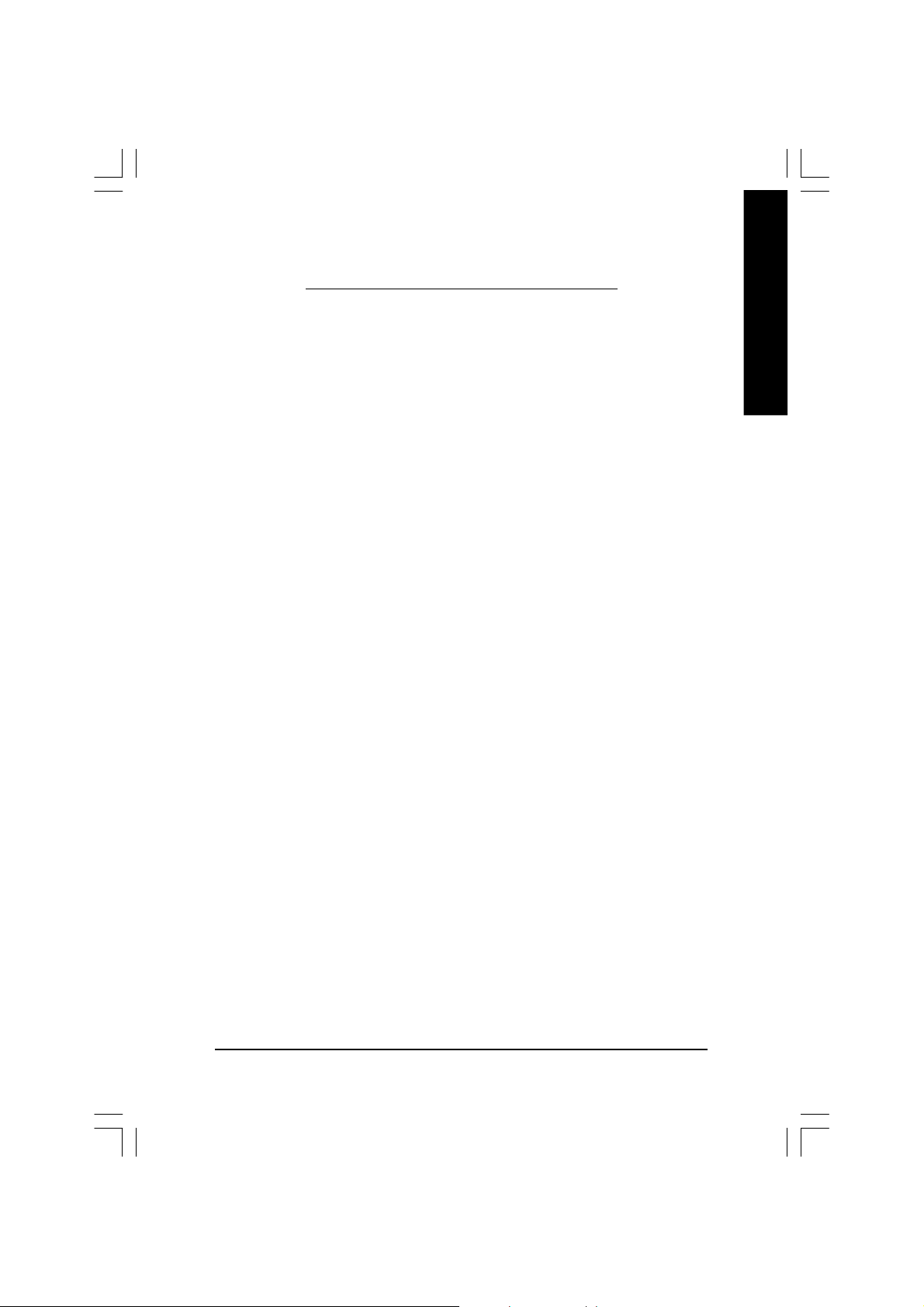
3.SOFTWARE INSTALLATION
In this manual, we assume that your CD-ROM Drive letter to be Drive D:
3.1. WINDOWS® 98 /98SE / WINDOWS® ME / WINDOWS® XP DRIVER
AND UTILITIES INSTALLATION
The installation of Win® 98/98SE / WINDOWS® 2000 / Win® ME / Win® XP drivers is very
simple. When you insert the driver CD into your CD-ROM drive, you can see the AUTORUN
window (if it does not show up, run "D:\setup.exe"). Then you can follow guides to setup
your GV-R9700 driver (Please follow the subsection 3.1.3 "Step By Step Installation" to
install the driver for your GV-R9700 graphics accelerator.
3.1.1. Operating system requirement
l If your OS is Microsoft Windows, when loading the GV-R9700 drivers for the system,
please make sure your system (Windows 98/98SE, Windows2000 or Windows
ME) has installed DirectX8.1 or later.
English
l If you install the GV-R9700 drivers for the motherboard, which consist of SIS, ALI
or VIA chipsets, please install the appropriate Driver program for that motherboard.
Or please contact your motherboard nearest dealer for M/B Driver.
Software Installation- 9 -
Page 10
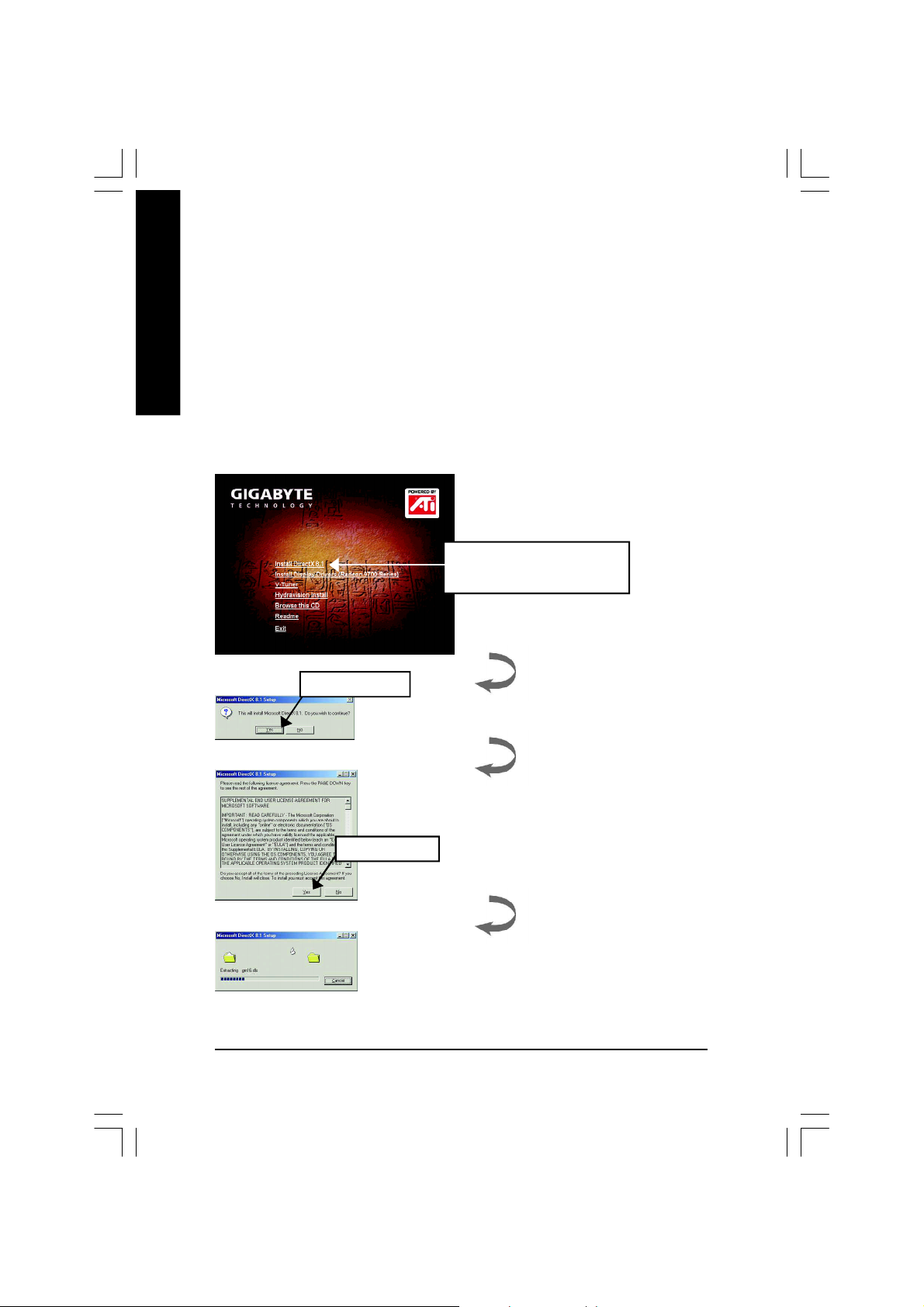
3.1.2. DirectX Installation
Install Microsoft DirectX 8.1(or later version) to enable 3D hardware acceleration support
for Windows® 98/98SE/ Windows® 2000 or Windows® ME to achieve better 3D
English
performence.
M Note: For software MPEG support in Windows® 98/ 98SE/ Windows® 2000 or
Here we use DirectX 8.1 as installation example:
Windows® ME, you must install DirectX8.1(or later version) first. (If your OS is
Windows® XP, please skip this section.)
1. Install DirectX Driver:
Click "Install DirectX 8.1" Item.
2.Click "Yes" icon.
3.Click "Yes" icon.
GV-R9700 Graphics Accelerator - 10 -
Page 11
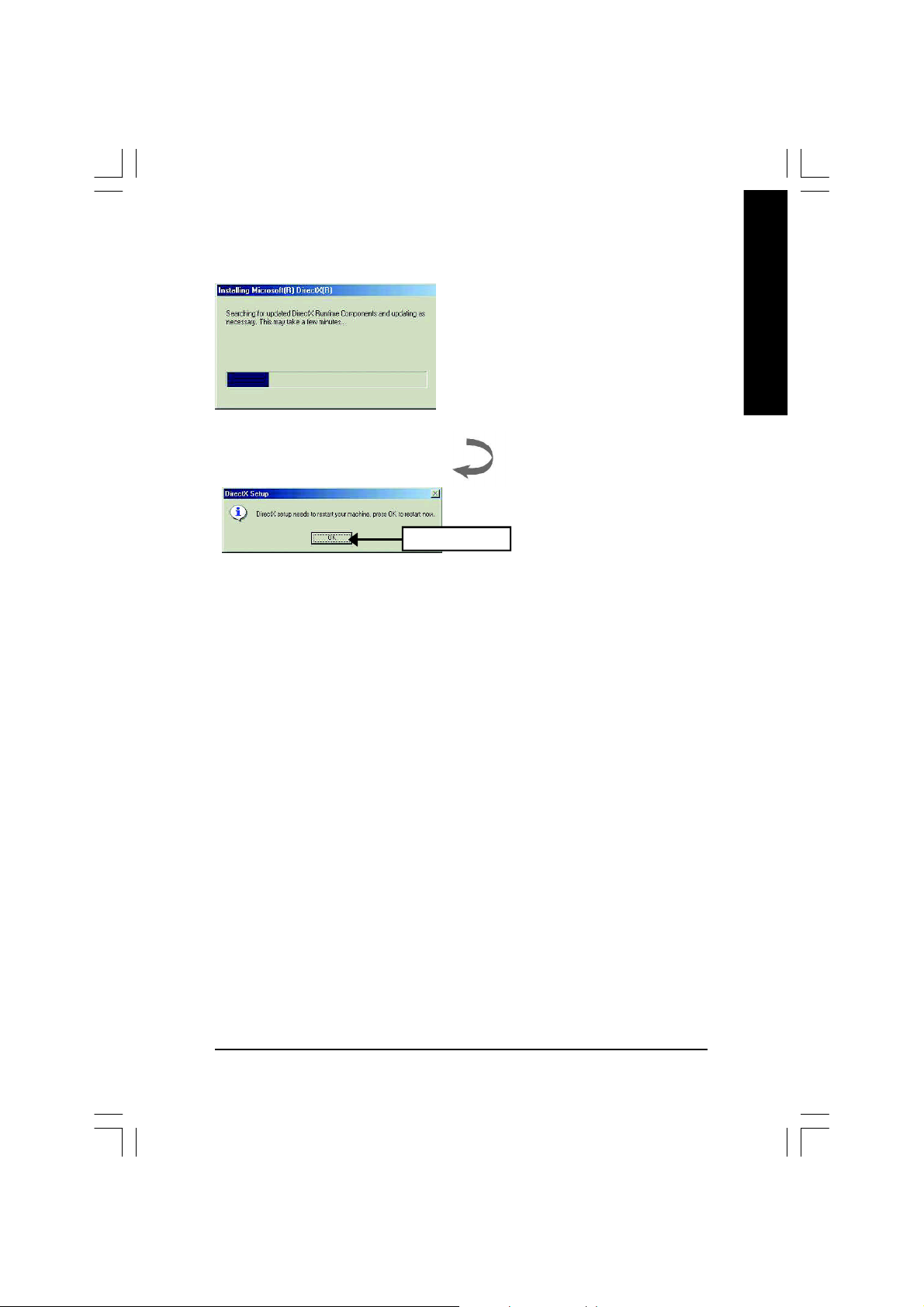
4.Click "OK" item.
Then the DirectX 8.1 installation is completed.
English
Software Installation- 11 -
Page 12
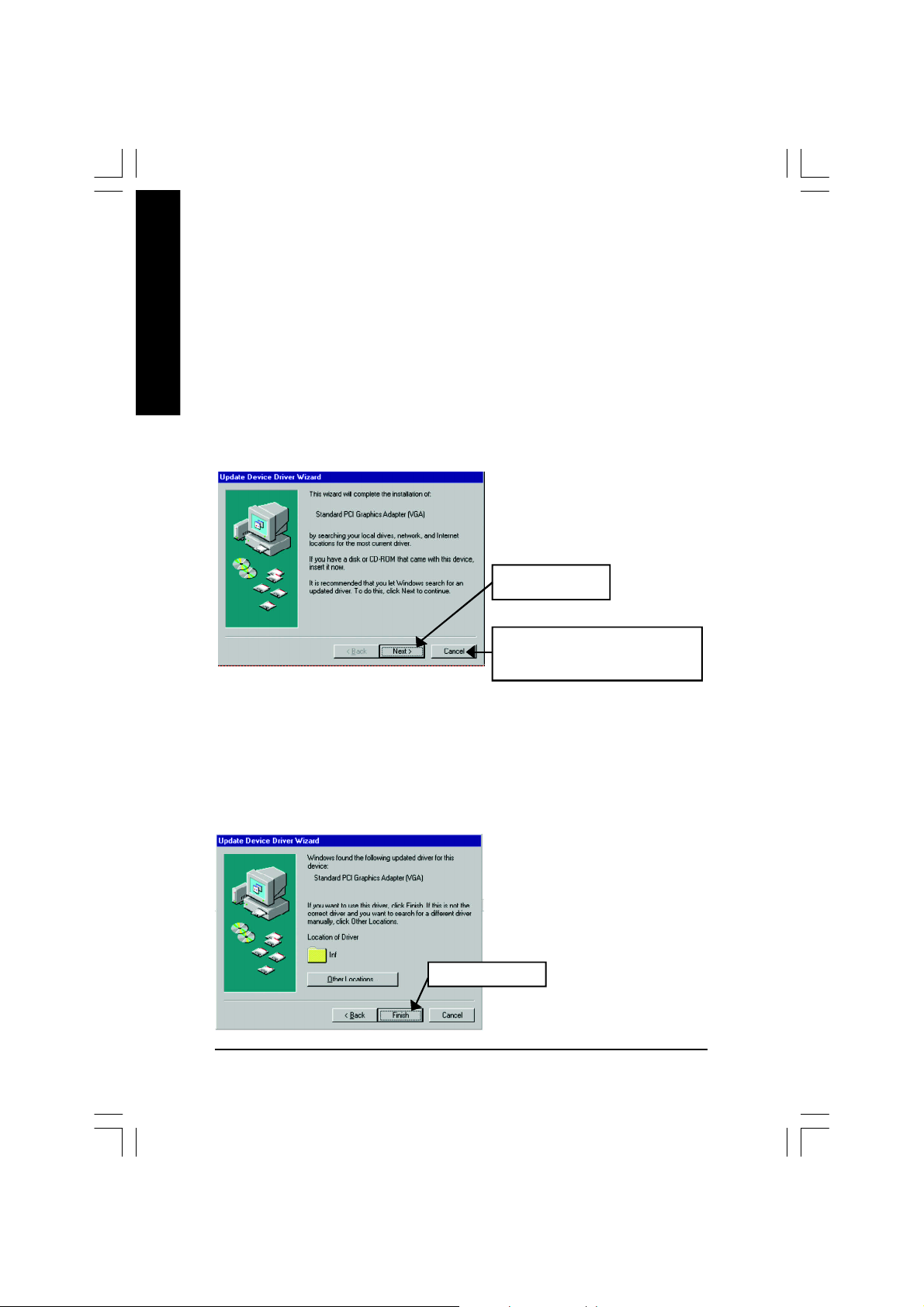
3.1.3. Driver Installation
The following is the step-by-step installation guide.
English
Step 1: New Hardware Found
After GV-R9700 is inserted into your computer at the first time, the windows will
automatically detect a new hardware in the system and pop out a "New Hardware Found"
message. Please select "Do not install a driver" and press OK.
Step 2: Update Device Driver Wizard: Standard PCI Graphics Adapter(VGA)
Step 3: Update Device Driver Wizard: Finish
At this time, system will ask for your Windows CD in order to complete the VGA driver
installation.
If you don't have the CD, you can press C:\Windows\System directory.
1.Click "Next" icon.
MDon't click "Cancel", because the
system will hang if you press it.
Step 4: System Setting Change
2.Click "Finish" icon.
GV-R9700 Graphics Accelerator - 12 -
Page 13

3..Click "No" icon.
After the system has finished loading, insert the GV-R9700 driver CD disk into your
CD-ROM, and then you can see the AUTORUN window. If it does not show up, please
run "D:\setup.exe".
Step 5: Driver Setup
(Pictures below are shown in Windows XP)
1. Click "Install Display Drivers (Radeon
9500 Pro/9700 Series)" item.
English
2.Click "Next".
Software Installation- 13 -
Page 14

English
3.Click "Yes".
4. Click "Express" or "Custom" icon.
5. Click "Finish" to restart computer.
GV-R9700 Graphics Accelerator - 14 -
Page 15

3.1.4. Utilities on driver CD
The utilities include Display Driver and V-Tuner utilities. Please follow the steps.
l Install V-Tuner :
1. Click "V-Tuner" item.
2.Click "Next".
English
3. Enter your name and company.
4. Click "Finish" to restart computer.
Software Installation- 15 -
Page 16

l Install Hydravision :
English
1. Click "Hydravision Install" item.
2.Click "Next".
3.Click "Yes".
4.Click "Next".
GV-R9700 Graphics Accelerator - 16 -
Page 17

5.Click "Next".
English
6. Click "Finish" to restart computer.
Software Installation- 17 -
Page 18

3.1.5. Taskbar Icon
After installation of the display drivers, you will find an GBT icon on the taskbar's
English
status area. Right-clicking this icon opens the GBT control panel, showing a menu
composed of shortcute of the graphics card's enhanced and other functions.
You may click the "Display Properties" item, and then click Settings. Click "Advanced"
after clickng Settings. Click the appropriate tab to change your display settings.
Right click the icon.
GV-R9700 Graphics Accelerator - 18 -
You can link to GBT website for
updated information about the
graphics card, latest drivers,
and other information.
Page 19

V-Tuner (Overclock Utility)
V-Tuner lets you adjust the working frequency of the graphic engine and video memory
(Core Clock and Memory Clock)
English
Display & Adjust
Core Clock
Display Core Clock
Link to the Websit of Gigabyte
Min V-Tuner
Help Description
Close V-Tuner
Display Memory Clock
Display & Adjust
Memory Clock
Close V-Tuner To
system Tray
Software Installation- 19 -
Page 20

VGA Information
VGA Info lists the relevant information about your card.
English
Color Adjust
Color Adjust allows you to make color adjustments, such as brightness, contrast and
gamma values for each or all of RGB colors.
GV-R9700 Graphics Accelerator - 20 -
Page 21

After installation of the display drivers, you will find an ATi icon on the taskbar's status
area. Clicking this icon open the ATi control panel.
1.Rotate Screen
2.Using Single Display
English
HYDRAVISION
™
HYDRAVISION™ and the Desktop Manager are activated whenever Windows® starts.
Installing HYDRAVISION™ adds menu options to the ATI Icon.
Click on the ATI icon to access the application's features and help, or to unload the
HYDRAVISION™ Desktop Manager.
3.Hydravision
HYDRAVISION™ is primarily software designed for multiple monitor settings. RADEON
9700 PRO graphic cards that have more than one display output can benefit fully from
this software. A RADEON 9700 PRO with only one display output can still take advantage
of the many features of HYDRAVISION™.
H Y D R A V I S I O N
™
installation enables the Desktop Manager and creates a Windows
program group for HYDRAVISION™ display management software.
Software Installation- 21 -
®
Page 22

3.1.6. Display Properties pages
The screen shows the information of display adapter, color, the range of display area
and the refresh rate.
English
Settings (Resolutions and Color depth for windows)
The Setting properties page allows you to adjust the Direct 3D settings.
Click "Advanced", into details settings:
Options Properties
You can move the slider to the
change resolution.
You can click the item to change
the color depth.
Click "Advanced" icon for adapter and setting.
n Version Information provides the Catalyst version
number, 2D version number and the driver build
information.
n Details button access to the Details tab which lists the
card's hardware details and driver information.
n Re-activate all warning messages allows you to reacti-
vate any disabled graphics warning messages.
n Enable ATI taskbar icon application enables or dis-
ables the ATI taskbar icon. However, this feature must
be enabled for ATI hotkey support.
n Show ATI icon on taskbar adds or removes the ATI icon from the taskbar.
n Disable quick resolution feature is accessible by left-clicking the ATI icon in the taskbar.
n Reduce DVI frequency on high-resolution displays enables or disables to reduce the DVI
frequency when using high-resolution.
n Alternate DVI operational mode enables or disables alternate DVI operational mode.
GV-R9700 Graphics Accelerator - 22 -
Page 23

OpenGL Properties:
The OpenGL properties page gives you complete control of the OpenGL settings.
n Main Settings slider
Moving the slider to the left will maximize application
performance, while moving the slider to the right will pro-
vide excellent 3D image quality. Moving this slider from one
position to the next changes the individual Custom Set-
tings sliders found below.
l Custom Settings checkbox
When Custom Settings is checked, the Main Settings
slider is disabled, allowing you to move each individual
slider in the Custom Settings section below. Setting the
individual sliders gives you complete control over your application experience. Using Custom
Settings is recommended for advanced users only.
n SMOOTHVISION II
l Anti-Aliasing checkbox improves image quality by removing jagged edges from 3D images,
resulting in smoother, more natural looking objects.
l Anti-Aliasing slider can be applied using different sample patterns and sample points such
as 2X, 4X, or 6X. Moving this slider to the right increases sampling to provide the most
realistic 3D image.
l Anisotropic Filtering checkbox uses a texture filtering technique that blends multiple tex-
ture samples together. Selecting Application Preference will result in high quality textures,
with a negligible reduction in the application's performance.
l Anisotropic Filtering slider By moving this slider to the right, as the number of samples
taken increases, the quality of the final image increases significantly. 16X provides extremely
detailed,crisp-looking images as a result of the largest number of texture samples possible.
n Texture Preference slider
Selecting this decides whether your application should use high quality or high performance
textures. Moving the slider to the right delivers the highest quality experience. Moving the slider
to the left emphasizes a high performance solution while still providing good visuals.
n Mipmap Detail Level slider
This will allow you to choose the texture quality of the mipmaps the application will use. Mipmaps
are a collection of different sized textures of the same image. As the user moves closer to a 3D
object the image quality should increase, requiring a higher quality texture of the same image.
The base mipmap is the highest quality texture, and all subsequent mipmaps are smaller sized
English
Software Installation- 23 -
Page 24

English
n Wait for Vertical Sync
n TRUFORM makes the curved surfaces of 3D objects look smoother and more lifelike.
n Compatibility Settings button
textures of the same image. Moving the slider to the right selects a higher quality base mipmap,
delivering the highest quality application experience. Moving the slider to the left selects a lower
quality mipmap, delivering the highest application performance.
This will lower the frame rate of full screen games but reduce the image tearing that can occur
with the higher frame rate. Selecting Application Preference allows the application to decide
whether or not it should display its frames at the refresh rate of the monitor. Selecting Always
Off allows the application to run at its highest possible frame rate, regardless of the monitor’s
refresh rate which is typically less than the frame rate at which the application will run.
This button allows you to access advanced settings that can solve compatibility issues for a few
specific OpenGL applications.
l Force Z-buffer depth allows you to explicitly set the Z-Buffer
depth. Most applications will work best when Disabled is
selected.
l Support KTX buffer region extension Enabling this fea-
ture allows rapid updates of those portions of your screen
that have changed. Note that most applications will not be
affected by activating this feature.
l Defaults button allows you to reset the OpenGL Compat-
ibility Settings to default values.
n Defaults button
This button allows you to reset the OpenGL Settings to default values.
GV-R9700 Graphics Accelerator - 24 -
Page 25

Direct 3D Properties:
The Direct 3D properties page allows you to adjust the Direct 3D settings.
n Main Settings slider
Moving the slider to the left will maximize application
performance, while moving the slider to the right will provide
excellent 3D image quality. Moving this slider from one posi-
tion to the next changes the individual Custom Settings slid-
ers found below.
l Custom Settings checkbox
When Custom Settings is checked, the Main Settings
slider is disabled, allowing you to move each individual
slider in the Custom Settings section below. Setting the
individual sliders gives you complete control over your application experience. Using Custom
Settings is recommended for advanced users only.
n SMOOTHVISION II
l Anti-Aliasing checkbox improves image quality by removing jagged edges from 3D images,
resulting in smoother, more naturallooking objects. Selecting Application Preference will
result in high quality images, with negligible reduction in the application's performance.
l Anti-Aliasing slider can be applied using different sample patterns and sample points such
as 2X, 4X, or 6X. Moving this slider to the right increases sampling to provide the most
realistic 3D image.
l Anisotropic Filtering checkbox uses a texture filtering technique that blends multiple tex-
ture samples together. Selecting Application Preference will result in high quality textures,
with a negligible reduction in the application's performance.
l Anisotropic Filtering slider By moving this slider to the right, as the number of samples
taken increases, the quality of the final image increases significantly. 16X provides extremely
detailed,crisp-looking images as a result of the largest number of texture samples possible.
n Texture Preference slider
Selecting this decides whether your application should use high quality or high performance
textures. Moving the slider to the right delivers the highest quality experience. Moving the slider
to the left emphasizes a high performance solution while still providing good visuals.
n Mipmap Detail Level slider
This will allow you to choose the texture quality of the mipmaps the application will use. Mipmaps
are a collection of different sized textures of the same image. As the user moves closer to a 3D
object the image quality should increase, requiring a higher quality texture of the same image.
English
Software Installation- 25 -
Page 26

English
n Wait for Vertical Sync
n TRUFORM makes the curved surfaces of 3D objects look smoother and more lifelike.
n Compatibility Settings button
The base mipmap is the highest quality texture, and all subsequent mipmaps are smaller sized
textures of the same image. Moving the slider to the right selects a higher quality base mipmap,
delivering the highest quality application experience. Moving the slider to the left selects a lower
quality mipmap, delivering the highest application performance.
This will lower the frame rate of full screen games but reduce the image tearing that can occur
with the higher frame rate. Selecting Application Preference allows the application to decide
whether or not it should display its frames at the refresh rate of the monitor. Selecting Always
Off allows the application to run at its highest possible frame rate, regardless of the monitor’s
refresh rate which is typically less than the frame rate at which the application will run.
This button allows you to access advanced settings that can solve compatibility issues for a few
specific Direct 3D applications.
l Support DTX texture formats allows applications to use
this kind of texture format. There are a few applications
that can only support a limited number of texture formats.
By selecting Disabled, the driver will not support DTX tex-
ture formats, thus reducing the number of texture formats
supported.
l Alternate pixel center This may eliminate problems with
some Direct 3D games which display vertical and hori-
zontal lines around textures, or text that appears incorrect. However, this setting should only be
used if you are experiencing the symptoms mentioned, as
it maycause problems with other games.
l Defaults button allows you to reset the Direct 3D Compatibility Settings to default values.
n Defaults button
This button allows you to reset the Direct 3D Settings to default values.
GV-R9700 Graphics Accelerator - 26 -
Page 27

Color Properties:
The Color Properties is used to adjust the color settings. It also allows gamma control
for video playing of the Video Overlay. The color settings affect all display devices mapped
to the view.You can change red, green, and blue display colors. Set Desktop and Video
Overlay brightness (gamma) levels can also be changed.
n Desktop brightness increases or decreases the color brightness of your desktop. The higher
the gamma value, the higher the brightness and contrast of your display.
n Color Curve adjusts the selected color (red, green or blue) by moving the color curve with
your mouse.
n Game Gamma button accesses Game Gamma properties.
n Default resets the desktop brightness and color settings to the default values.
English
n Red / Green / Blue sliders These controls allow you to increase or decrease the color bright-
ness of Direct 3D and OpenGL games played in fullscreen mode.
(NOTE: Game Gamma is NOT supported in Windows NT4.0)
n RGB Lock adjust the RGB sliders individually or adjust all three sliders at the same time.
n Default resets the Game Gamma settings to the default values.
Software Installation- 27 -
Page 28

Display Properties:
If your VGA card is equipped with a S-Video connector, you can use a second output
device (e.q. a TV or a computer monitor) as part of your operating desktop extending
English
your desktop to second device or copying your desktop on the second device.
Select Display Type
Enable / Disable "Extend my windows
desktop onto this monitor"
The Display tab provides the multi monitor features. Here
you can enable/disable display devices and swap the
assignment of Primary and Secondary displays.
Connecting your graphics card to a TV or VCR
To connect your GV-R9700 graphics card to a TV (or VCR), use an S-Video cable. However, most
TVs (and VCRs) have a Composite video input, in which case you can use the supplied S-Video-
to-Composite video adapter.
1. Turn off your computer and your television (or VCR).
2. Ensure your graphics card was installed correctly. (For information about placing the card in
your computer and installing the enhanced graphics driver, see the user's manual.)
3. Determine if your television (or VCR) has an S-Video or Composite video connection.
4. Looking at the back of your computer, locate your S-Video Out. Using an S-Video cable or the
supplied adapter cable, attach one end of the cable to your graphics card and the other to your
television (or VCR).
5. Turn on your television (or VCR) then your computer.
GV-R9700 Graphics Accelerator - 28 -
Page 29

Overlay Properties:
The Overlay Properties is used to adjust the Brightness / Contrast / Saturation / Hue /
Gamma settings.
Overlay properties allows for the viewing of full-motion video on your PC. However, there is only
one video overlay, which is only available on the Primary display. The video overlay controls are
automatically activated during playback of any video file type that supports overlay adjustments.
n Overlay Adjustments
l Brightness allows you to adjust the brightness of the
video image.
l Contrast allows you to adjust the contrast in the video
image.
l Saturation allows you to adjust the vividness of the
color. Sliding it all the way to the left removes all color
and produces a black and white picture.
l Hue allows you to adjust the pureness or tint of the red,
green and blue components of the color.
l Gamma allows you to adjust the overall intensity of the
video image.
n Defaults button allows you to reset the Overlay settings to default values.
English
Software Installation- 29 -
Page 30

Rotation Properties:
The Rotation Properties is used to rotate the screen. If your monitor is capable of
operating in either Landscape or Portrait mode, you can adjust the screen by this
English
properties.
SMARTGART(tm):
The SMARTGART™ Properties ensures system stability by automatically performing a
variety of bus tests that determine your optimal graphics accelerator settings. Changing
these settings might result in system instability.
n Rotation
l Standard Landscape allows you to set the screen
at standard landscape.
l Rotate 90° Right allows you to rotate the screen
clockwise 90°.
l Rotate 180° allows you to rotate the screen 180°.
l Rotate 90° Left allows you to rotate the screen coun-
terclockwise 90°.
n Configure Hotkeys allows you to set the screen rota-
tion by Hotkeys.
n Defaults button allows you to reset the hotkey.
GV-R9700 Graphics Accelerator - 30 -
Page 31

3.2. WINDOWS 2000 DRIVER INSTALLATION
Please make sure the Windows 2000 have installed Windows ® 2000 Service Pack version
2 (or later) before installing the graphics accelerator driver.
With Windows® 2000 running on your computer, you need to install the GV-R9700 driver
to take advantage of the higher performance, resolutions, and special graphic features
of the Graphics card. To ensure you install the latest driver, use the Installation CD that
shipped with your GV-R9700 Graphics card.
To install the GV-R9700 driver for Windows® 2000
1. Insert the INSTALLATION CD into your CD-ROM drive. If Windows® runs the CD
automatically.
2. Click Start.
3. Select Run.
4. Type the following:
D:\SETUP
(If D is not your CD-ROM drive, substitute D with the correct drive letter.)
5. Click "OK".
6. Click on "Install Display Drivers(Radeon 9000 Series)" to begin the Installation
Wizard.
7. Click "Next".
8. Click "Yes" to the license agreement.
9. Follow the Wizard's on-screen instructions to complete the installation.
English
3.3. BIOS FLASH UTILITY
GV-R9700 BIOS update procedure:
MNote: Please download the newest BIOS from our website (www.gigabyte.com.tw)
or contact your local dealer for the file.
MIf you want to realize the BIOS flash information, please refer to detail on P.33
Software Installation- 31 -
Page 32

4.Troubleshooting Tips
English
The following troubleshooting tips may help if you experience problems. Contact your
dealer or GBT for more advanced troubleshooting information.
n Check that the card is seated properly in the AGP slot.
n Ensure that the display cable is securely fastened to the card's display connector.
n Make sure that the monitor and computer are plugged in and receiving power.
n If necessary, disable any built-in graphics capabilities on your motherboard. For
more information, consult your computer's manual or manufacturer.
(NOTE: Some manufacturers do not allow the built-in graphics to be disabled or to
become the secondary display.)
n Make sure you selected the appropriate display device and graphics card when
you installed the graphics driver.
n If you have problems during bootup, start your computer in Safe Mode. In Win-
®
d o w s
98 SE and Windows® Me, press and hold the CTRL key until the Microsoft
Windows® Startup Menu appears on the screen. Then select the number for Safe
M o d e , a n d p r e s s E n t e r. ( Y o u c a n a l s o u s e F 8 t o b r i n g u p t h e M i c r o s o f t W in d o w s
Startup Menu.) In Safe Mode, bring up the Device Manager and check for dupli-
cate display adapter and monitor entries if you are only using one graphics card.
®
®
n For more assistance, use the Troubleshooting Guide located in the Windows® Help
or contact your computer manufacturer.
If necessary, adjust your monitor's setting by monitor's adjust panel to make the
screen looks focused, crisp, and sharp. (Please refer to the monitor’s manual.)
GV-R9700 Graphics Accelerator - 32 -
Page 33

5.Appendix
5.1. How to reflash the BIOS
MWe use GV-AR64SH VGA card and Atiflash BIOS flash utility as
example.
How to reflash the BIOS for your graphics card (Chip by ATi)?
1. Extract the Zip file to the drive C: or A:
English
2. Restart your PC in MS-DOS mode
(This function only for Windows® 95 or Windows® 98 AIf your OS is Windows 2000 /
Windows Me / Windows XP. Aplease use the bootable disk to MS-DOS mode)
- 33 -
Appendix
Page 34

3. Change the command path to the file location C:\> or A:\>
English
4. Reflash BIOS command as below : C:\> atiflash -p 0 <filename>
5. Reboot your PC when it's done.
GV-R9700 Graphics Accelerator - 34 -
Page 35

5.2. Resolutions and Color Depth Table (In Windows® XP)
Radeon 9700 2D Single Display Modes
Display Refresh Color Depth (bpp)
Screen Rate 8bpp(256 color) 16bpp(65K color) 32bpp(16.7M)
Resolution (Hz) Standard mode High mode True mode
640 x 480 60 P P P
72 P P P
75 P P P
85 P P P
90 P P P
100 P P P
120 P P P
160 P P P
200 P P P
800 x 600 47 P (interlaced) P (interlaced) P (interlaced)
56 P P P
60 P P P
70 P P P
72 P P P
75 P P P
85 P P P
90 P P P
100 P P P
120 P P P
160 P P P
200 P P P
1024 x 768 43 P (interlaced) P (interlaced) P (interlaced)
60 P P P
70 P P P
72 P P P
75 P P P
85 P P P
90 P P P
100 P P P
120 P P P
150 P P P
160 P P P
200 P P P
To be continued...
English
- 35 -
Appendix
Page 36

Display Refresh Color Depth (bpp)
Screen Rate 8bpp(256 color) 16bpp(65K color) 32bpp(16.7M)
Resolution (Hz) Standard mode High mode True mode
1152 x 864 43 P (interlaced) P (interlaced) P (interlaced)
English
1280 x 768 56 P P P
1280 x 960 60 P P P
1280 x 1024 43 P (interlaced) P (interlaced) P (interlaced)
1600 x 1200 60 P P P
47 P (interlaced) P (interlaced) P (interlaced)
60 P P P
70 P P P
75 P P P
85 P P P
100 P P P
60 P P P
75 P P P
85 P P P
70 P P P
72 P P P
75 P P P
85 P P P
100 P P P
120 P P P
160 P P P
47 P (interlaced) P (interlaced) P (interlaced)
60 P P P
70 P P P
75 P P P
85 P P P
90 P P P
100 P P P
120 P P P
70 P P P
75 P P P
85 P P P
100 P P P
To be continued...
GV-R9700 Graphics Accelerator - 36 -
Page 37

Display Refresh Color Depth (bpp)
Screen Rate 8bpp(256 color) 16bpp(65K color) 32bpp(16.7M)
Resolution (Hz) Standard mode High mode True mode
1792 x 1344 60 P P P
75 P P P
85 P P P
1800 x 1440 60 P P P
70 P P P
1856 x 1392 60 P P P
72 P P P
75 P P P
1920 x 1080 60 P P P
75 P P P
1920 x 1200 60 P P P
75 P P P
85 P P P
1920 x 1440 60 P P P
75 P P P
2048 x 1536 60 P P P
66 P P P
English
* Lower maximum refresh rates at some resolutions when using lower bandwidth memory configuration.
- 37 -
Appendix
Page 38

English
GV-R9700 Graphics Accelerator - 38 -
