Page 1
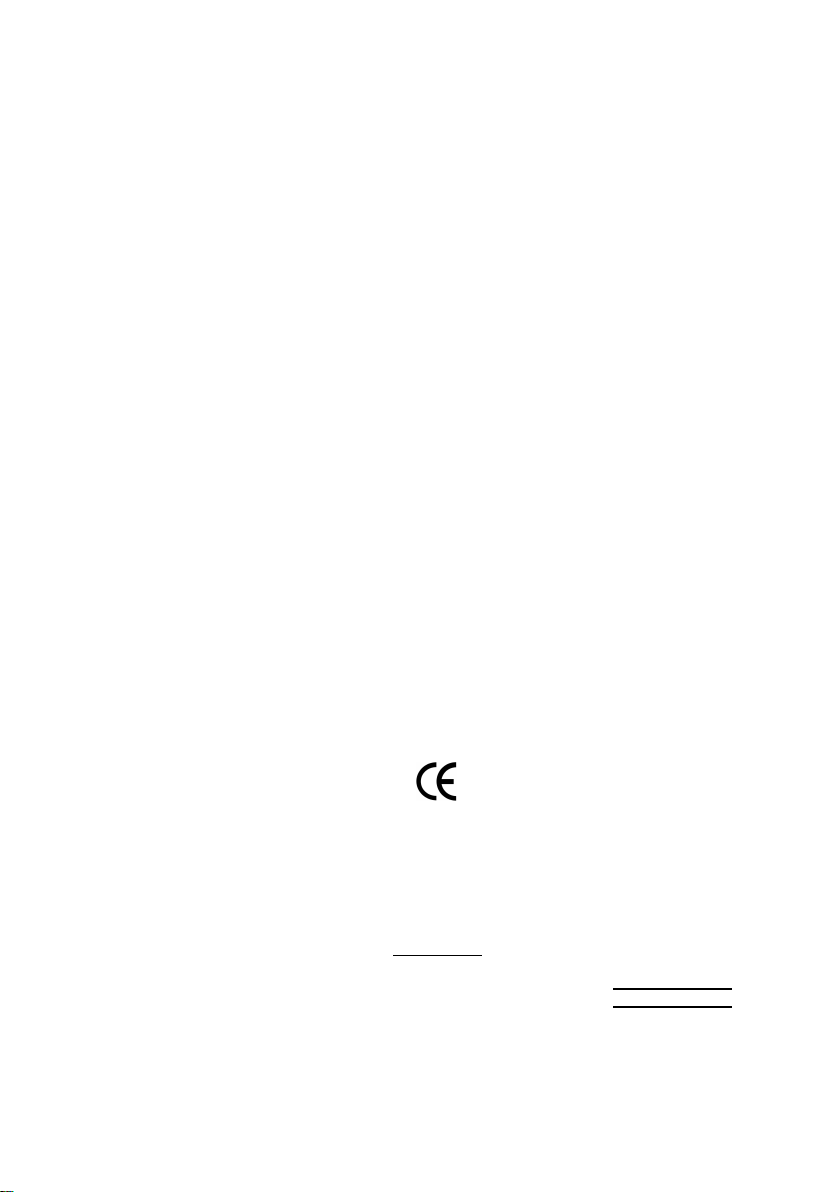
Aussch lager Weg 41, 1F, 20537 Ham burg, Germa ny
( des cription o f the appa ratus, sy stem, i nstallation to w hic h it refers)
(refere nce to the specifica tion und er wh ich conformity is de clare d)
in accor dance with 89/ 336 EEC -EM C Directiv e
o EN 55011 Limits and methods of measurement
o EN 55013
o EN 55014 Limits and methods of measurement
o EN 55015 Limits and methods of measurement
o EN 55020
T EN 55022 Limits and methods of measurement
o DIN VDE 0 855
o part 10
o part 12
T CE mark ing
o EN 60065
o EN 60335
of radio disturbance characte ristics of
industrial,sci entific and medical (ISM
high frequency equipment
Limits and methods of measurement
of radio disturbance characte ristics of
broadcast receivers and associated
equipment
of radio disturbance characte ristics of
household electrical appliances,
portable tools and similar electrical
apparatus
of radio disturbance characte ristics of
fluorescent lamps and luminaries
Immun ity from radio interferen ce of
broadcast receivers and associated
equipment
of radio disturbance characte ristics of
information technology equipment
Cabled distrib ution systems; Equipment
for receiving and/or distr ibution fr om
sound and television signals
The manufacturer also declar es the confor mity of above mentioned pr oduct
with the actual r equir ed safety standar ds in accor dance with LVD 73/23 EEC
Safety requirements for mains operated
electronic and related apparatus for
household and similar general use
Safety of household and similar
electrical appliances
(Stamp)
Declaration of Conformity
We, Man ufacturer /Importer
(full addr ess)
G.B.T. Technolo gy Träding GMbH
decl are that the produ ct
VGA Card
GV-R9000 PRO
is in conformity w ith
o EN 61000-3-2*
T EN 60555-2
o EN 61000-3-3* Disturbances in su pply systems cause
T EN 60555-3
T EN 50081-1
T EN 50082-1
o EN 55081-2
o EN 55082-2
o ENV 55104
o EN50091-2
(EC conformity marking)
o EN 60950
o EN 50091-1
Manufacturer/Impor ter
Date : July 26, 2002
Disturbances in su pply systems cause
by household appliances and similar
electrical equipment “Harmonics”
by household appliances and similar
electrical equipment “Voltage fluctuations”
Generic emission standard Part 1:
Residual commercial and light industry
Generic immunity standard Part 1:
Residual commercial and light industry
Generic emission standard Part 2:
Industrial environment
Generic emission standard Part 2:
Industrial environment
lmmuni ty requirements for hou sehold
appliances tools and similar apparatus
EMC requirements for uninterruptible
power syst ems (UPS)
Safety for information technology eq uipment
including electrical bussiness equipment
General and Safety requirements for
uninterruptible power syst ems (UPS)
Signature:
Name:
Timmy Huang
Timmy Huang
Page 2

DECLARATION OF CONFORMITY
Per FCC Part 2 Section 2.1077(a)
Responsible Party Name:
Address:
Phone/F ax No:
hereby declares that the product
Product Name:
Model Number:
Conforms to the following specifications:
FCC Part 15, Subpart B, Section 15.107(a) and Section 15.109
(a),Class B Digital Device
Supplementary Information:
This device complies with part 15 of the FCC Rules. Operation is
subject to the following two conditions: (1 ) This device may not
cause harmful and (2) this device must accept any inference received,
including that may cause undesired operation.
Representative Person’s Name:
Signature:
G.B.T. INC. (U.S.A.)
17358 Railroad Street
City of Industry, CA 91748
(818) 854-9338/ (818) 854-9339
VGA Card
GV-R9000 PRO
ERIC LU
Eric Lu
Date:
July 26, 2002
Page 3
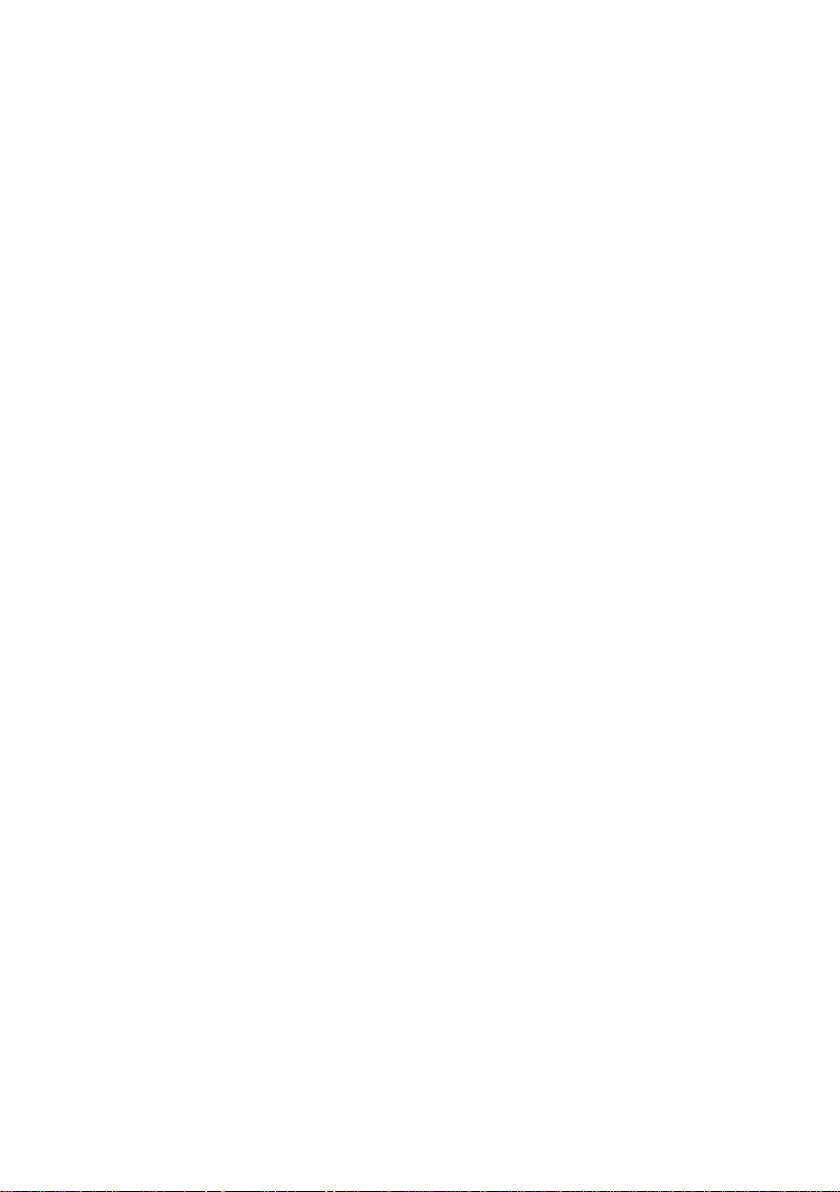
GV-R9000 PRO
Upgrade your Life
Radeon 9000 PRO Graphics Accelerator
USER'S MANUAL
中文使用手冊
REV. 102
12M D-R90P64-102
Page 4
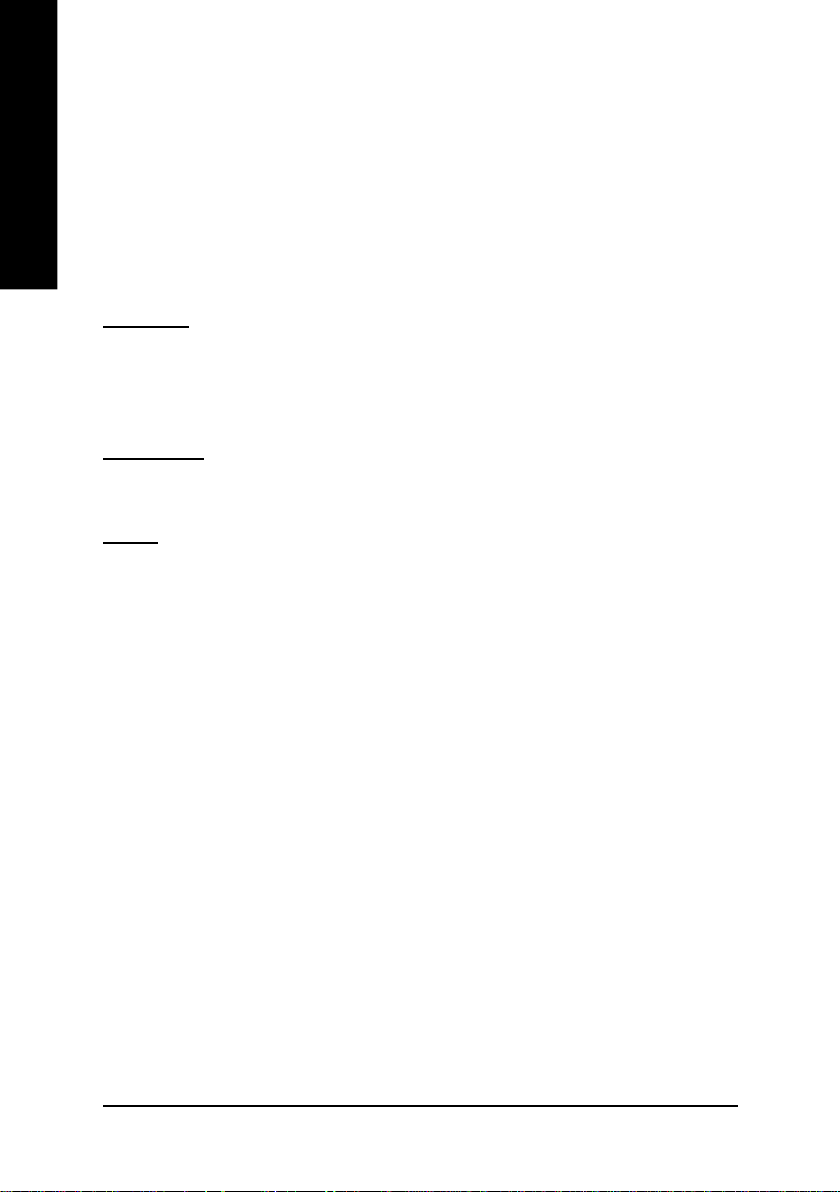
English
Copyright
Copyright by GIGA-BYTE TECHNOLOGY CO., LTD. ("GBT") No part of this manual
may be reproduced or transmitted in any from without the expressed, written permission
of GBT.
Trademarks
Third-party brands and names are the property of their respective owners.
Notice
Due to rapid change in technology, some of the specifications might be out of date before
publication of this booklet.
The author assumes no responsibility for any errors or omissions which may appear in
this document nor does it make a commitment to update the information contained herein.
Please do not remove any labels on VGA card, this may void the warranty of this VGA
card.
Chapter 1 User's Manual
GV-R9000 PRO Graphics Accelerator
Sep. 3, 2002 Taipei, Taiwan
- 2 -
Page 5
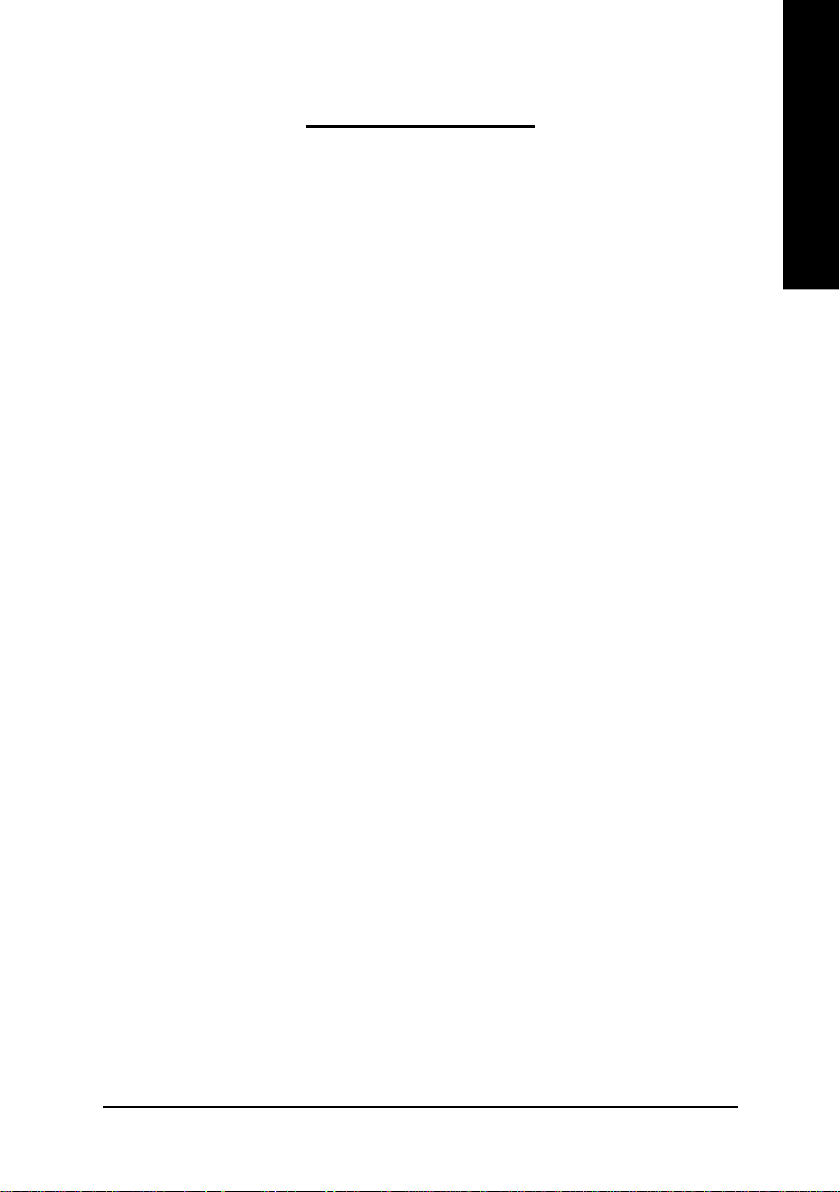
Table of Content
1. INTRODUCTION .............................................................................4
1.1. PREFACE ............................................................................................... 4
1.2. KEY FEATURES .....................................................................................4
2. HARDWARE INSTALLATION ...........................................................5
2.1. UNPACKING ........................................................................................... 5
2.2. BOARD LAYOUT ....................................................................................6
2.3. HARDWARE INSTALLATION ...................................................................7
3. SOFTWARE INSTALLATION ...........................................................9
3.1. WINDOWS® 98 /98SE / WINDOWS® ME / WINDOWS® XP DRIVER
AND UTILITIES INSTALLATION ..............................................................9
3.1.1. OPERATING SYSTEM REQUIREMENT .......................................................... 9
3.1.2. DIRECTX INSTALLATION................................................................................. 10
3.1.3. DRIVER INSTALLATION ................................................................................... 12
3.1.4. UTILITIES ON DRIVER CD .............................................................................. 15
3.1.5. TASKBAR ICON ................................................................................................. 17
3.1.6. DISPLAY PROPERTIES PAGES ...................................................................... 21
3.2. WINDOWS 2000 DRIVER INSTALLATION ............................................. 27
3.3. BIOS FLASH UTILITY ........................................................................... 27
English
4. Troubleshooting Tips ...................................................................... 28
5. Appendix ....................................................................................... 29
5.1. How to reflash the BIOS ........................................................................ 29
5.2. Resolutions and Color Depth Table ........................................................ 31
Table of Content- 3 -
Page 6
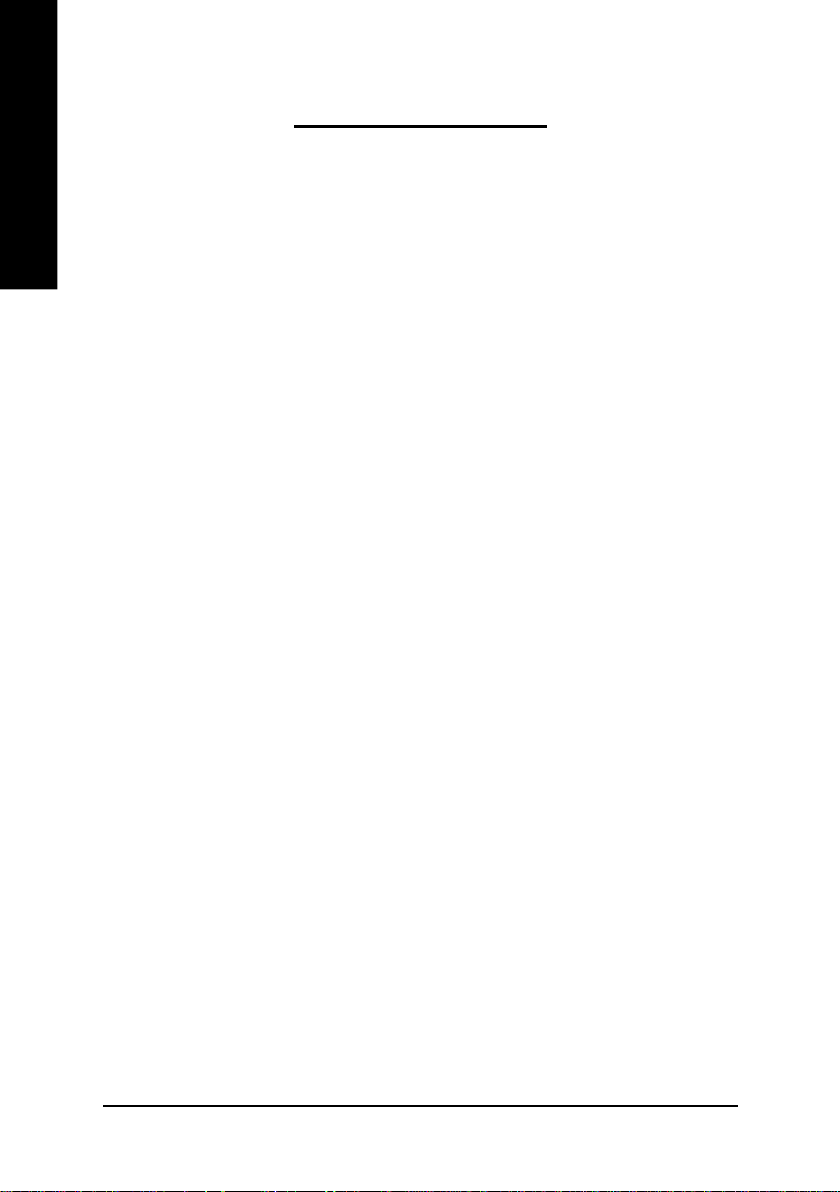
1. INTRODUCTION
English
1.1. PREFACE
a competitive price point. GV-R9000 PRO features four parallel, highly optimized rendering
pipelines usually available only for the high-end gaming cards that significantly enhance
performance and game-play responsiveness by doubling the pixel fill rate co mpared to
the s tandard 2-pipel ine arc hitectu res foun d in mo st mid-r ange products.
1.2. KEY FEATURES
GV-R9000 PRO provides high-end performance to the mainstream graphics market at
n Powered by ATi Radeon 9000 PRO GPU with 64MB DDR SDRAM
n 275MHz engine and memory clock speeds
n SMARTSHADER™ technology fully supports DirectX® 8.1
n Sharper-looking 3D graphics with ATI SMOOTHVISION™ technology
n Dual display support with HYDRAVISION
™
n Featuring ATI CATLYST™ - Industry-leading software suite
n DVI-I and TV-Out supported
n Supports Gigabyte V-Tuner for Tweaker Utility
GV-R9000 PRO Graphics Accelerator
- 4 -
Page 7
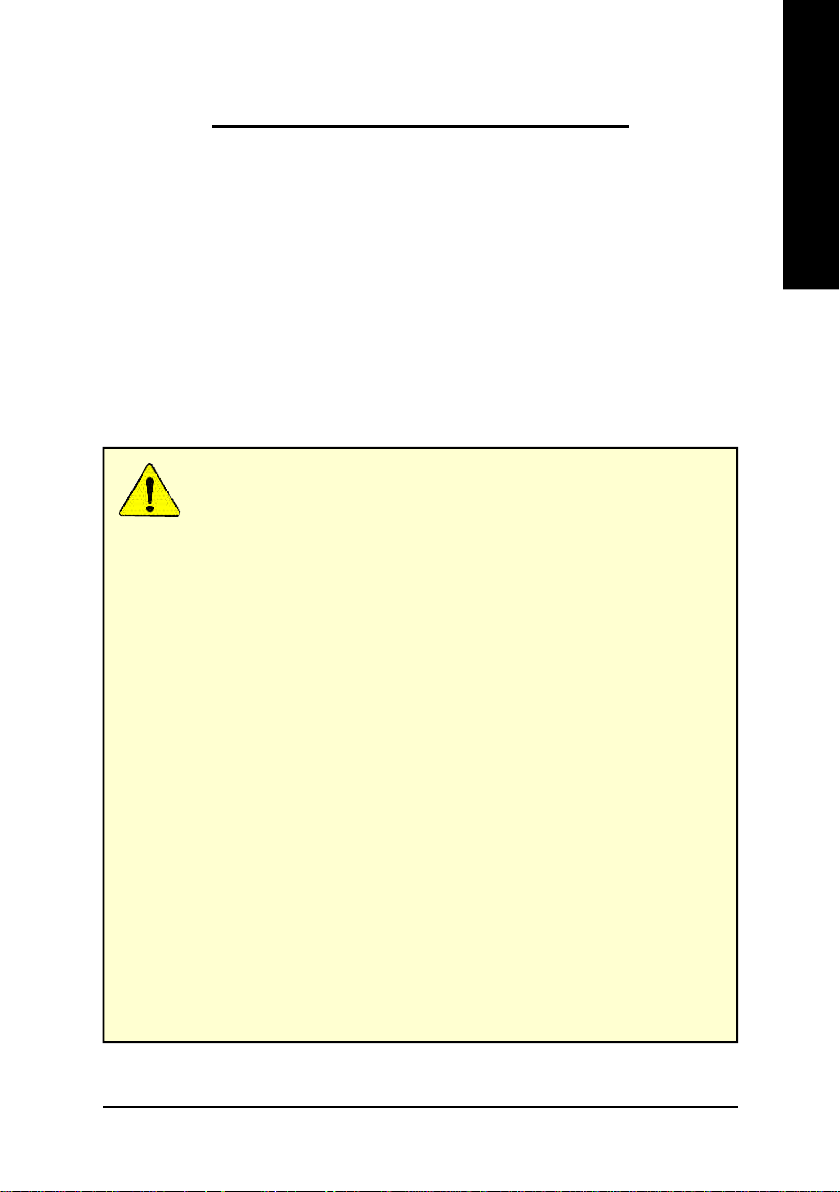
2. HARDWARE INSTALLATION
2.1. UNPACKING
The GV-R9000 PRO package contains the following:
l The GV-R9000 PRO Graphics Accelerator
l This USER'S MANUAL
l The GV-R9000 PRO Driver CD x 1
l Power DVD XP CD x 1
l Game CD x 2
l One cable support S-video and AV-Output ; DVI-I to D-Sub connector
WARNING!
Expansion cards contain very delicate Integrated Circuit (IC) chips. To protect them against
damage from static electricity, you should follow some preca utions whenever you work on
your computer.
1. Turn off your computer and unplug power supply.
2. Use a grounded wrist strap before handling computer components. If you do not have one,
touch both of your hands to a safely grounded object or to a metal object, such as the
power supply case.
3. Place components on a grounded antistatic pad or on the bag that c ame with the
components whenever the components are separated from the system.
The card contains sensitive electric components, which can be easily da maged by static
electricity, so the card should be left in its original packing until it is installed.
Unpacking and installation should be done on a grounded anti-static mat. The operator should
be wearing an anti-static wristband, grounded at the same point as the anti-static mat.
Inspect the card carton for obvious damage. Shipping and handling may cause damage to
your card. Be sure there are no shipping and handling damages on the card before proceeding.
M DO NOT APPLY POWER TO YOUR SYSTEM IF IT HAS BEEN DAMAGED ON THE CARD.
M In order to ensure your graphics card working correctly, please use official Gigabyte
BIOS only. Use none official gigabyte BIOS might cause problem on the graphics card.
English
Hardware Installation- 5 -
Page 8
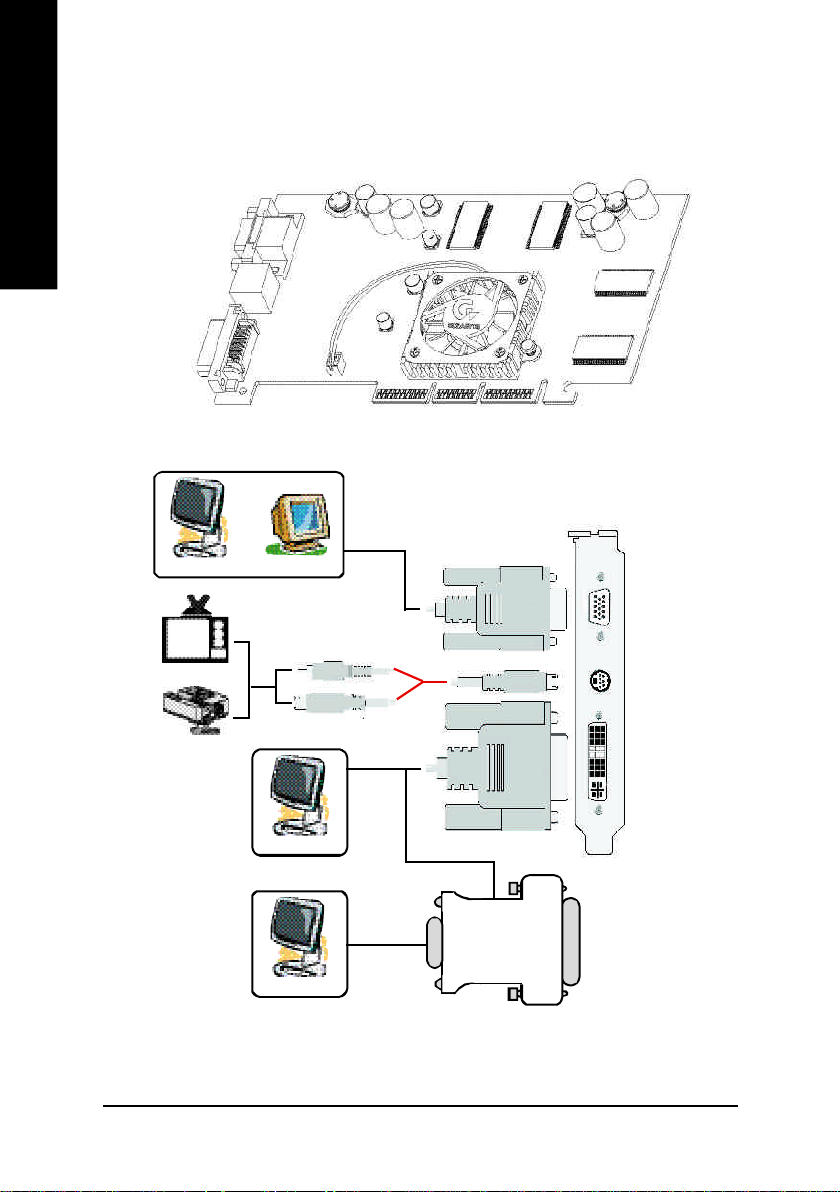
2.2. BOARD LAYOUT
GV-R9000 PRO (64MB DDR)
English
VGA M onitor
C onne ctor
(1 5pi n)
TV-Ou t
DVI Con nector
Analo g LCD M onitor
NTSC / PAL TV
Pro jec to r
OR
Analo g Moni to r
D igital LC D Mon itor
Analo g LCD M onitor
VGA Output
AV Ou tput
S-V ideo Outpu t
DVI Output
VGA Output
VGA M onitor
C onne ctor
(1 5pi n)
TV-o ut
DVI Con nector
OR
DVI- I to D -sub
C onne ctor
GV-R9000 PRO Graphics Accelerator
- 6 -
Page 9

2.3. HARDWARE INSTALLATION
Installing Your Graphics card.
Now that you have prepared your computer, you are ready to install your graphics
accelerator card.
To install your graphics accelerator card:
1. Power off the computer and monitor, then
disconnect the display cable from the back
of your computer.
2. Remove the computer cover. If necessary,
consult your computer's manual for help
in removing the cover.
English
3. Remove any existing graphics card from
your computer.
Or, if your computer has any on-board
graphics capability, you may need to
disable it on the motherboard. For more
in f or ma t i on , s e e y ou c o mp u te r
documentation.
Hardware Installation- 7 -
Page 10
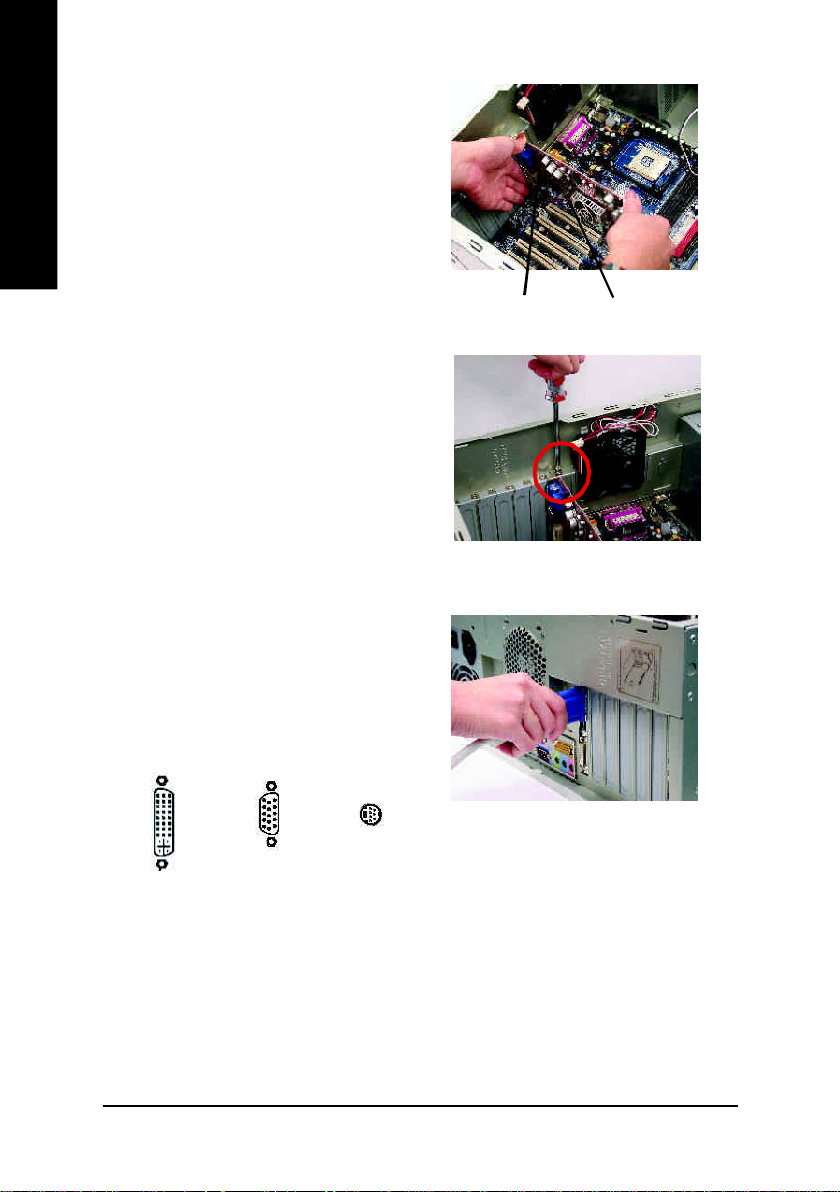
4. Locate the AGP slot. If necessary, remove
English
the metal cover from this slot; then align
your graphics card with the AGP slot, and
press it in firmly until the card is fully eated.
5. Replace the screw to fasten the card in
place, and replace the computer cover.
6. Plug the display cable into your card; then
turn on the computer and monitor. If your
Graphics card came with a DVI connector,
you can connect a flat panel display to the
appropriate connector, as shown below...
To Flat Pan el Display
To VGA Monit or
To TV or V CR
GV-R9000 PRO Grap hics ca rd
AGP Slot
You are now ready to proceed with the installation of the Graphics card driver. For detailed
instructions, select your operating system from the list below.
GV-R9000 PRO Graphics Accelerator
- 8 -
Page 11
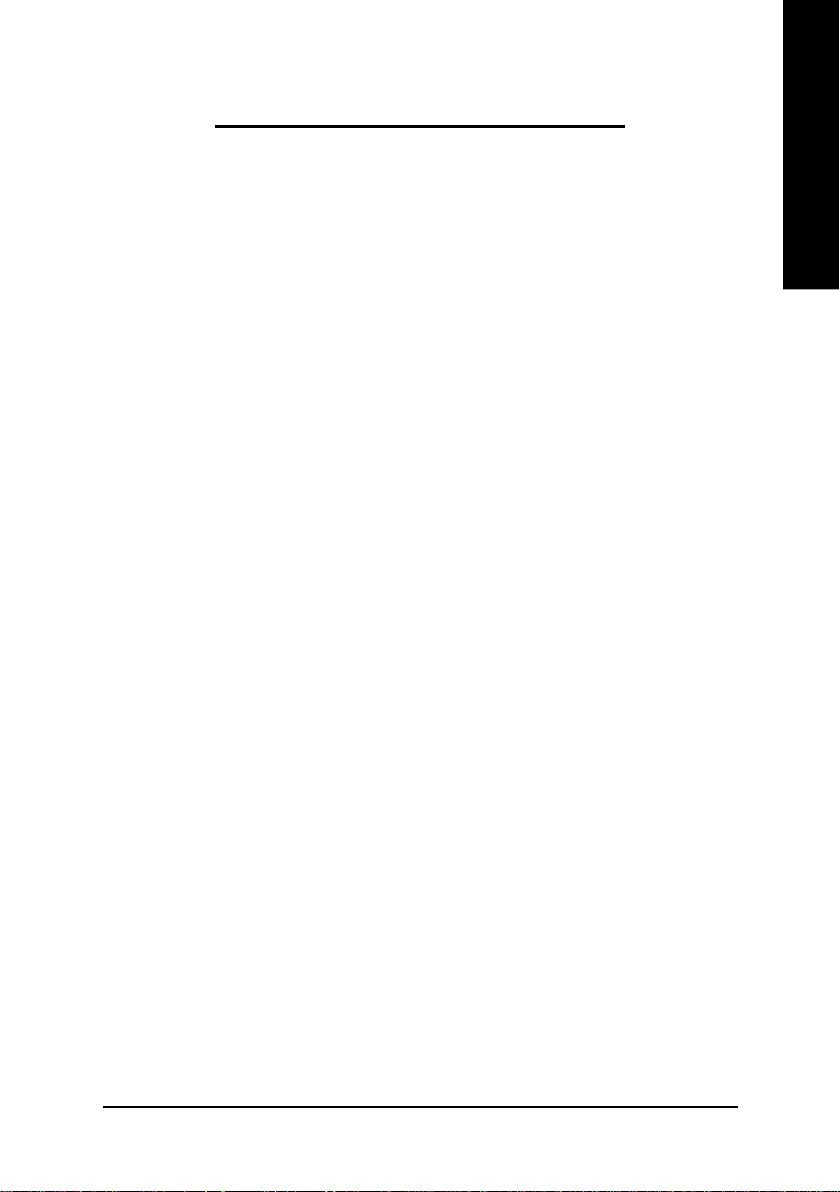
3. SOFTWARE INSTALLATION
In this manual, we assume that your CD-ROM Drive letter to be Drive D:
3.1. WINDOWS® 98 /98SE / WINDOWS® ME / WINDOWS® XP DRIVER
AND UTILITIES INSTALLATION
The installation of Win® 98/98SE /WINDOWS® 2000 / Win® ME / Win® XP drivers is very
simple. When you insert the driver CD into your CD-ROM drive, you can see the AUTORUN
window (if it does not show up, run "D:\setup.exe"). Then you can follow guides to setup
your GV-R9000 PRO driver (Please follow the subsection 3.1.3 "Step By Step Installation"
to install the driver for your GV-R9000 PRO graphics accelerator.
3.1.1. OPERATING SYSTEM REQUIREMENT
l If your OS is Microsoft Windows, when loading the GV-R9000 PRO drivers for the
system, please make sure your system (Window s 98/98SE, Windows2000 or
Windows ME) has installed DirectX8.1 or later.
English
l If you install the GV-R9000 PRO drivers for the motherboard, which consist of SIS,
ALI or VIA chipsets, please install the appropriate Driver program for that
motherboard. Or please contact your motherboard nearest dealer for M/B Driver.
Software Installation- 9 -
Page 12

3.1.2. DIRECTX INSTALLATION
Install Microsoft DirectX 8.1 to enable 3D hardware acceleration support for Windows
98/ 98SE/ Windows® 2000/ ME to achieve better 3D performence.
English
M Note: For software MPEG support in Windows® 98/ 98SE/ Window s® 2000 or
®
Windows® ME, you must install DirectX8.1(or later) first. (If your OS is Windows® XP,
please skip this section.)
1. Install DirectX Driver:
Click "Install DirectX 8.1" Item.
2.Click "Yes" icon.
3.Click "Yes" icon.
GV-R9000 PRO Graphics Accelerator
- 10 -
Page 13

4.Click "OK" item.
Then the DirectX 8.1 installation is completed.
English
Software Installation- 11 -
Page 14

3.1.3. DRIVER INSTALLATION
The following is the step-by-step installation guide.
English
Step 1: New Hardware Found
Step 2: Update Device Driver Wizard: Standard PCI Graphics Adapter(VGA)
Step 3: Update Device Driver Wizard: Finish
After GV-R9000 PRO is inserted into your computer at the first time, the windows
will automatically detect a new hardware in the system and pop out a "New
Hardware Found" message. Please select "Do not install a driver" and press OK.
1.Click "Next" icon.
MDon't click "Cancel", because the
system will hang if you press it.
At this time, system will ask for your Windows CD in order to complete the VGA
driver installation.
If you don't have the CD, you can press C:\Windows\System directory.
Step 4: System Setting Change
GV-R9000 PRO Graphics Accelerator
2.Click "Finish" icon.
- 12 -
Page 15

3..Click "No" icon.
After the system has finished loading, insert the GV-R9000 PRO driver CD disk
into your CD-ROM, and then you can see the AUTORUN window. If it does not
show up, please run "D:\setup.exe".
Step 5: Driver Setup
(Pictures below are shown in Windows XP)
1. Click "Windows XP Drivers (Radeon
9000 Series)" item.
English
2.Click "Next".
Software Installation- 13 -
Page 16

English
3.Click "Yes".
4. Click "Express" or "Custom" icon.
GV-R9000 PRO Graphics Accelerator
5. Click "Finish" to restart computer.
- 14 -
Page 17

3.1.4. UTILITIES ON DRIVER CD
The utilities include Display Driver and V-Tuner utilities. Please follow the steps.
l Install ATI WDM Driver :
1. Click "WDM Driver (VIVO)" item.
English
2.Click "Next".
3. Click "Finish" to restart computer.
Software Installation- 15 -
Page 18

l Install V-Tuner :
English
1. Click "V-Tuner" item.
2.Click "Next".
GV-R9000 PRO Graphics Accelerator
3. Enter your name and company.
4. Click "Finish" to restart computer.
- 16 -
Page 19

3.1.5. TASKBAR ICON
After installation of the display drivers, you will find an GBT icon on the taskbar's
status area. Right-clicking this icon opens the GBT control panel, showing a menu
composed of shortcute of the graphics card's enhanced and other functions.
You may click the "Display Properties" item, and then click Settings. Click "Advanced"
after clickng Settings. Click the appropriate tab to change your display settings.
Right click the icon.
English
You can link to GBT website for
updated information about the
graphics card, latest drivers,
and other information.
Software Installation- 17 -
Page 20

V-Tuner (Overclock Utility)
V-Tuner lets you adjust the working frequency of the graphic engine and video memory
English
(Core Clock and Memory Clock)
Display & Adjust
Core Clock
Display Core Clock
Link to the Websit of Gigabyte
Min V-Tuner
This Page
Close V-Tuner
Display Memory
Clock
Display & Adjust
Memory Clock
Close V-Tuner To
system Tray
GV-R9000 PRO Graphics Accelerator
- 18 -
Page 21

VGA Information
VGA Info lists the relevant information about your card.
Color Adjust
Color Adjust allows you to make color adjustments, such as brightness, contrast and
gamma values for each or all of RGB colors.
English
Software Installation- 19 -
Page 22

HYDRAVISION
After installation of the display drivers, you will find an ATI icon on the taskbar's status
area. Clicking this icon open the ATi control panel.
English
HYDRAVISION™ and the Desktop Manager are activated whenever Windows® starts.
Installing HYDRAVISION™ adds menu options to the ATI Icon.
Click on the ATI icon to access the application's features and help, or to unload the
HYDRAVISION™ Desktop Manager.
™
1.Using Single Display
2.Hydravision
HYDRAVISION™ is primarily software designed for multiple monitor settings. RADEON
9000 PRO graphic cards that have more than one display output can benefit fully from
this software. A RADEON 9000 PRO with only one display output can still take advantage
of the many features of HYDRAVISION™.
HYDRAVISION™ installation enables the Desktop Manager and creates a Windows
program group for HYDRAVISION™ display management software.
GV-R9000 PRO Graphics Accelerator
- 20 -
®
Page 23

3.1.6. DISPLAY PROPERTIES PAGES
The screen shows the information of display adapter, color, the range of display area
and the refresh rate.
Settings (Resolutions and Color depth for windows)
The Setting properties page allows you to adjust the Direct 3D settings.
You can move the slider to the
change resolution.
You can click the item to change
the color depth.
Click "Advanced" icon for adapter
and setting.
Click "Advanced", into details settings:
Options Properties
English
n Version Informati on provides the Catalyst versio n
number, 2D ver sion number and the driver build
information.
n Details button access to the Details tab which lists the
card's hardware details and driver information.
n Re-activate all warning messages allows you to reacti-
vate any disabled graphics warning messages.
n Enable ATI taskbar icon application enables or d is-
ables the ATI taskbar icon. However, this feature mu st
be enabled for ATI hotkey support.
n Show ATI icon on taskbar adds or removes the ATI icon from the taskbar.
n Disable quick resolution feature is accessible by left-clicking the ATI icon in the taskbar.
Software Installation- 21 -
Page 24

OpenGL Properties:
The OpenGL properties page gives you complete control of the OpenGL settings.
English
n Optimization Preference
l Quality allows you to optimize your OpenGL settings
for quality.
l Performance allows you to optimize your OpenGL
settings for performance.
n OpenGL Settings
l Convert 32 bit textures to 16 bit allows you to in
crease video performance for games that make heavy
use of textures. However this could also reduce image
quality.
l Enable KTX buffer region extension enables rapid updates of those portions of your
screen that have been moved.
l Enable page flipping allows you to enable hardware acceleration of page flipping to
swap full screen buffers.
l Force 16-bit Z-buffering allows you to disable all other formats of Z-buffer and uti-
lizes 16-bit Z-buffering.
l Disable dithering when alpha blending may remove artifacts left on the screen when
both dithering and alpha blending are enabled.
l Wait for vertical sync lowers the frames per second rate in full screen games How-
ever this can reduce the image tearing that can occur with higher frame rates.
l Enable texture compression enables and disables texture compression.
n Level of Detail allows you to set the level of mipmapped detail.
The Sharp setting is recommended for larger, more detailed, mipmapping scenes.
The Fuzzy setting is recommended for smaller, less detailed, mipmapping scenes.
n SMOOTHVISION(tm) button SmoothVision (Anti-Aliasing) improves image quality by re-
moving jagged edges from 3D images, resulting in smoother, more natural-looking objects.
Selecting Application Preference will result in high quality images, with a negligible reduc-
tion in the application's performance.
n Anisotropic filtering button allows you to set a level of anisotropic texture filtering.
This will result in much higher quality textures with a negligible reduction in performance.
GV-R9000 PRO Graphics Accelerator
- 22 -
Page 25

Direct 3D Display Properties
The Direct 3D properties page allows you to adjust the Direct 3D settings.
n D3D Settings
l Wait for vertical sync allows you to lower the frame rate of full screen games. This
will reduce image tearing that can occur with higher frame rates.
l W-buffer support allows you to enable or disable W-buffer support. It is recommend
that W-buffer support should be disabled for games that do not support this feature.
l Compressed texture format allows you to enable support for DirectX compressed
texture formats. Some applications cannot handle too many texture formats. Disabling
compressed texture format the video driver ceases to support this feature.
l Alternate pixel center may eliminate problems with s ome 3D games that displays
vertical and horizontal lines around textures or text that appears incorrect. However,
this setting should only be used if you are experien cing these symptoms, as it may
cause problems with other games.
n Z-buffer bit depths allows you to set the Z-buffer bit rate. By default 16:24 ( 16 and 24)
selected to achieve optimum performance.
8-bit stencil allows you to add 32-bit Z-buffer with 8 bits for stencil and 24 bits for the Z-
buffer.
n Anti-aliasing When applications use both dithering and alpha blending, visual artifacts can
occur. This option allows you to select how the application should handle both features at the
same time.
English
Software Installation- 23 -
Page 26

Color Properties
English
The Color Properties is used to adjust the color settings. It also allows gamma control
for video playing of the Video Overlay. The color settings affect all display devices
mapped to the view. You can change red, green, and blue display colors. Set Desktop
and Video Overlay brightness (gamma) levels can also be changed.
n Desktop brightness increases or decreases the color brightness of yo ur desktop. The
higher the gamma value, the higher the brightness and contrast of your display.
n Color Curve adjusts the selected color (red, green or blue) by moving the color curve with
your mouse.
n Game Gamma button accesses Game Gamma properties.
n Default resets the desktop brightness and color settings to the default values.
n Red / Green / Blue sliders These controls allow you to in crease or decrease the color
brightness of Direct 3D and OpenGL games played in fullscreen mode.
(NOTE: Game Gamma is NOT supported in Windows NT4.0)
n RGB Lock adjust the RGB sliders individually or adjust all three sliders at the same time.
n Default resets the Game Gamma settings to the default values.
GV-R9000 PRO Graphics Accelerator
- 24 -
Page 27

Display Properties:
If your VGA card is equipped with a S-Video connector, you can use a second output device (e.q. a
TV or a computer monitor) as part of your operating desktop extending your desktop to second
device or copying your desktop on the second device.
Select Display Type
Enable / Disable "Extend my windows
desktop onto this monitor"
The Display tab provides the multi monitor features. Here you
can enable/disable display devices and swap the assignment of
Primary and Secondary displays.
English
Connecting your graphics card to a TV or VCR
Turn off your computer and your television (or VCR).
Ensure your graphics card is installed correctly.
For information about placing the card in your computer and in stalling the enhanced graphics
driver, see the user's manual.
Determine if your television (or VCR) has an S-Video or Composite video connection.
Looking at the back of your computer, locate your graphics card. Using an S-Video cable or the
supplied adapter cable, attach one end of the cable to your graphics card and the other to your
television (or VCR). See "Connecting your graphics card to a TV (or VCR)" on the following page.
Software Installation- 25 -
Page 28

Overlay Properties
English
The Overlay Properties is used to adjust the Brightness / Contrast / Saturation / Hue / Gamma
settings.
n Overlay Adjustments
l Brightness allows you to adjust the brightness of the video image.
l Contrast allows you to adjust the contrast in the video image.
l Saturation allows you to adjust the vividness of the color. Sliding it all the way to the left
removes all color and produces a black and white picture.
l Hue allows you to adjust the pureness or tint of the red, green and blue components of
the color.
l Gamma allows you to adjust the overall intensity of the video image.
n Difaults button allows you to reset the Overlay settings to default values.
GV-R9000 PRO Graphics Accelerator
- 26 -
Page 29

3.2. WINDOWS® 2000 DRIVER INSTALLATION
Please make sure the Windows® 2000 have installed Windows® 2000 Service Pack version
2 (or later) before installing the graphics accelerator driver.
With Windows® 2000 running on your computer, you need to install the GV-R9000 PRO
driver to take advantage of the higher performance, resolutions, and special graphic
features of the Graphics card. To ensure you install the latest driver, use the Installation
CD that shipped with your GV-R9000 PRO Graphics card.
To install the GV-R9000 PRO driver for Windows® 2000
1. Insert the INSTALLATION CD into your CD-ROM drive. If Windows® runs the CD
automatically.
2. Click Start.
3. Select Run.
4. Type the following:
D:\SETUP
(If D is not your CD-ROM drive, substitute D with the correct drive letter.)
5. Click "OK".
6. Click on "Install Display Drivers(Radeon 9000 Series)" to begin the Installation
Wizard.
7. Click "Next".
8. Click "Yes" to the license agreement.
9. Follow the Wizard's on-screen instructions to complete the installation.
English
3.3. BIOS FLASH UTILITY
GV-R9000 PRO BIOS update procedure:
MNote: Please download the newest BIOS from our website (www.gigabyte.com.tw)
or contact your local dealer for the file.
MIf you want to realize the BIOS flash information, please refer to detail on P.29
Software Installation- 27 -
Page 30

4. Troubleshooting Tips
English
The following troubleshooting tips may help if you experience problems. Contact
your dealer or GBT for more advanced troubleshooting information.
n Check that the card is seated properly in the AGP slot.
n Ensure that the display cable is securely fastened to the card's display connector.
n Make sure that the monitor and computer are plugged in and receiving power.
n If necessary, disable any built-in graphics capabilities on your motherboard. For
more information, consult your computer's manual or manufacturer.
(NOTE: Some manufacturers do not allow the built-in graphics to be disabled or to
become the secondary display.)
n Make sure you selected the appropriate display device and graphics card when
you installed the graphics driver.
n If you have problems during bootup, start your computer in Safe Mode. In Win-
dows® 98 SE and Windows® Me, press and hold the CTRL key until the Microsoft
Windows® Startup Menu appears on the screen. Then select the number for Safe
Mode, and press Enter. (You can also use F8 to bring up the Microsoft Windows
Startup Menu.) In Safe Mode, bring up the Device Manager and check for dupli-
cate display adapter and monitor entries if you are only using one graphics card.
®
®
n For more assistance, use the Troubleshooting Guide located in the Windows® Help
or contact your computer manufacturer.
If necessary, adjust your monitor's setting by monitor's adjust panel to make the
screen looks focused, crisp, and sharp. (Please refer to the monitor’s manual.)
GV-R9000 PRO Graphics Accelerator
- 28 -
Page 31

5. Appendix
5.1. How to ref la s h the BIOS
How to reflash the BIOS for your graphics card?
1. Extract the Zip file to the drive C: or A:
English
2. Restart your PC in MS-DOS mode
(This function only for Windows® 95 or Windows® 98 AIf your OS is Windows 2000 /
Windows Me / Windows XP. Aplease use the bootable disk to MS-DOS mode)
- 29 -
Appendix
Page 32

3. Change the command path to the file location C:\> or A:\>
English
4. Reflash BIOS command as below : C:\> atiflash -p 0 <filename>
5. Reboot your PC when it's done.
GV-R9000 PRO Graphics Accelerator
- 30 -
Page 33

5.2. Resolutions and Color Depth Table
Radeon 9000 PRO 2D Single Display Modes
Display Refresh Color Depth (bpp)
Screen Rate 8bpp(256 color) 16bpp(65K color) 32bpp(16.7M)
Resolution (Hz) Standard m ode High m ode True mode
60 P P P
72 P P P
75 P P P
640x480 85 P P P
90 P P P
100 P P P
120 P P P
160 P P P
200 P P P
60 P P P
70 P P P
72 P P P
800x600 75 P P P
85 P P P
90 P P P
100 P P P
120 P P P
160 P P P
200 P P P
60 P P P
70 P P P
72 P P P
1024x768 75 P P P
85 P P P
90 P P P
100 P P P
120 P P P
160 P P P
200 P P P
To be continued...
English
* Lower maxim um refresh rates at some resolutions when using lower bandwidth memory configuration.
- 31 -
Appendix
Page 34

Display Refresh Color Depth (bpp)
Screen Rate 8bpp(256 color) 16bpp(65K color) 32bpp(16.7M)
Resolution (Hz) Standard m ode High m ode True mode
English
1152x864 80 P P P
1280x1024 75 P P P
1600x1200 75 P P P
43 P P P
47 P P P
60 P P P
70 P P P
75 P P P
85 P P P
100 P P P
120 P P P
150 P P P
160 P P P
200 P P P
60 P P P
70 P P P
74 P P P
85 P P P
90 P P P
100 P P P
120 P P P
160 P P P
60 P P P
85 P P P
90 P P P
100 P P P
120 P P P
To be continued..
GV-R9000 PRO Graphics Accelerator
- 32 -
Page 35

Display Refresh Color Depth (bpp)
Screen Rate 8bpp(256 color) 16bpp(65K color) 32bpp(16.7M)
Resolution (Hz) Standard m ode High m ode True mode
1920x1200 60 P P P
72 P P P
75 P P P
80 P P P
85 P P P
90 P P P
2048x1536 60 P P P
70 P P P
75 P P P
85 P P P
English
- 33 -
Appendix
Page 36

English
GV-R9000 PRO Graphics Accelerator
- 34 -
