Page 1

GV-R80P256D/GV-R80P256V
Upgrade your Life
Radeon X800 Pro Graphics Accelerator
USER'S MANUAL
Rev. 102
12M D-R80P256V-102
Page 2
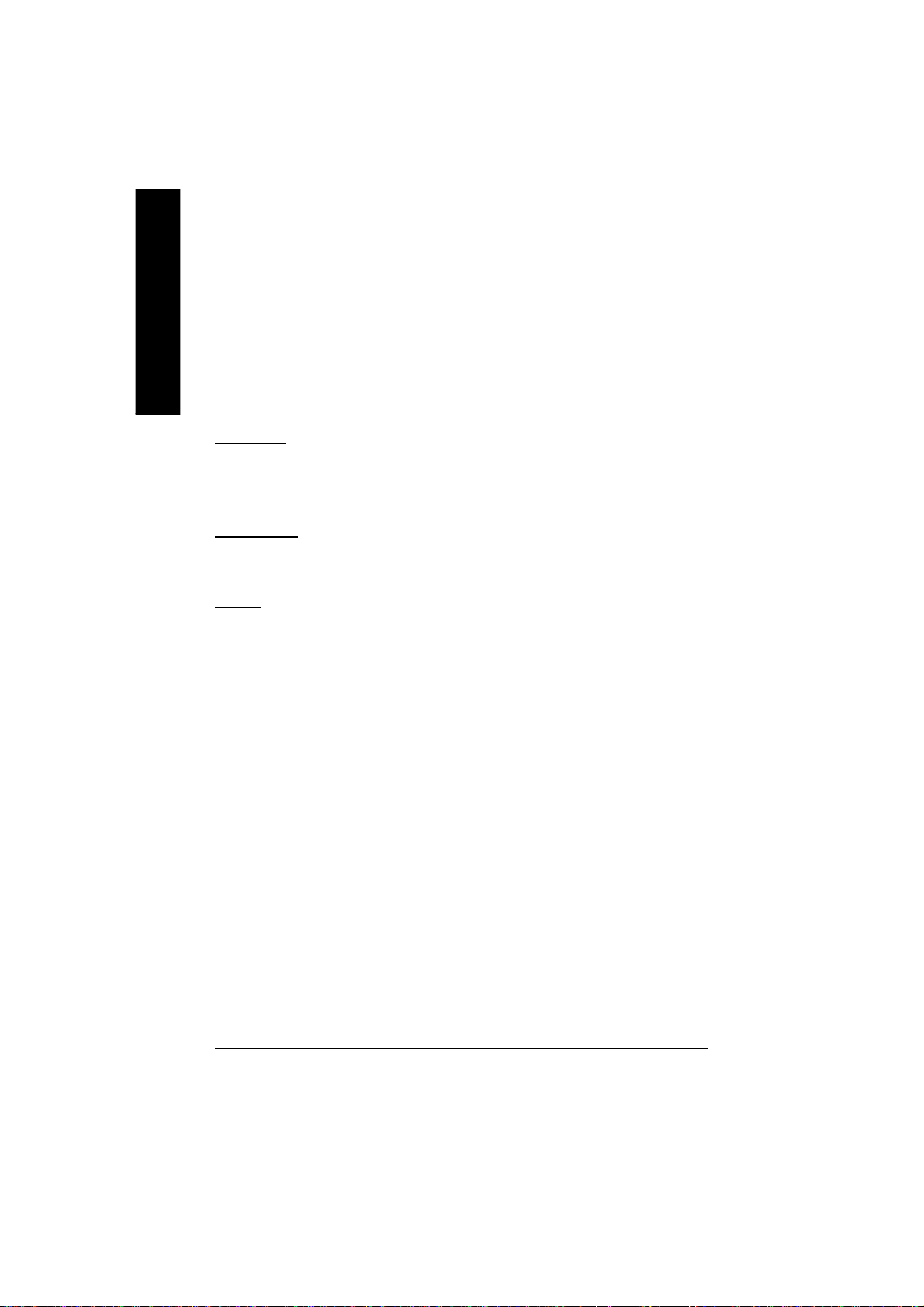
English
Copyright
Copyright by GIGA-BYTE TECHNOLOGY CO., LTD. ("GBT") No part of this manual may
be reproduced or transmitted in any from without the expressed, written permission of GBT.
Trademarks
Third-party brands and names are the property of their respective owners.
Notice
Due to rapid change in technology, some of the specifications might be out of date before
publication of this booklet.
The author assumes no responsibility for any errors or omissions which may appear in this
document nor does it make a commitment to update the information contained herein.
Please do not remove any labels on VGA card , this may void the warranty of this VGA card.
Chapter 1 User's Manual
May. 14, 2004 Taipei, Taiwan
GV-R80P256D(V) Gra phics Accelerator - 2 -
Page 3
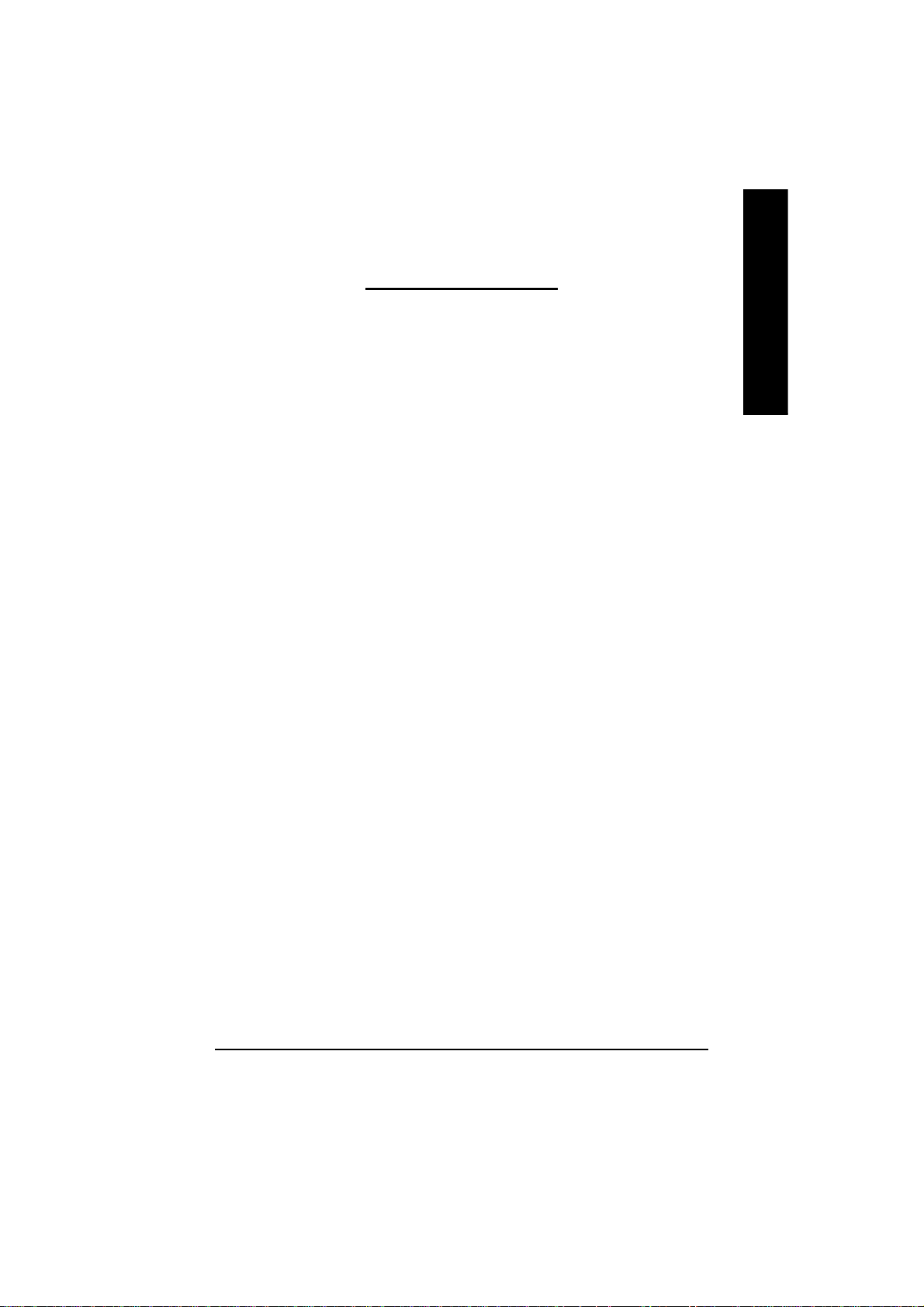
Table of Contents
1. INTRODUCTION ............................................................................... 4
1.1. PREFACE ...............................................................................................4
1.2. KEY FEATURES .....................................................................................4
2. HARDWARE INSTALLATION ............................................................ 5
2.1. UNPACKING ...........................................................................................5
2.2. BOARD LAYOUT ..................................................................................... 6
2.3. HARDWARE INSTALLATION ...................................................................7
3. SOFTWARE INSTALLATION ............................................................ 9
3.1. WIN® XP DRIVER AND UTILITIES INSTALLATION...................................9
3.1.1. Operating system requirement ..............................................................................9
3.1.2. DirectX Installation ................................................................................................ 10
3.1.3. Driver Installation ................................................................................................. 12
3.1.4. Utilities on driver CD ...........................................................................................15
3.1.5. Taskbar Icon......................................................................................................... 18
3.1.6. Display Properties pages .................................................................................... 22
3.2. WIN® 98/98SE / WIN® 2000 / WIN® ME DRIVER INSTALLATION .............31
3.3. BIOS FLASH UTILITY ........................................................................... 31
English
4. Troubleshooting Tips ..................................................................... 32
5. Appendix ...................................................................................... 33
5.1. How to reflash the BIOS .......................................................................... 33
5.2. Resolutions and Color Depth Table (In Windows® XP) .............................. 34
Table of Content- 3 -
Page 4
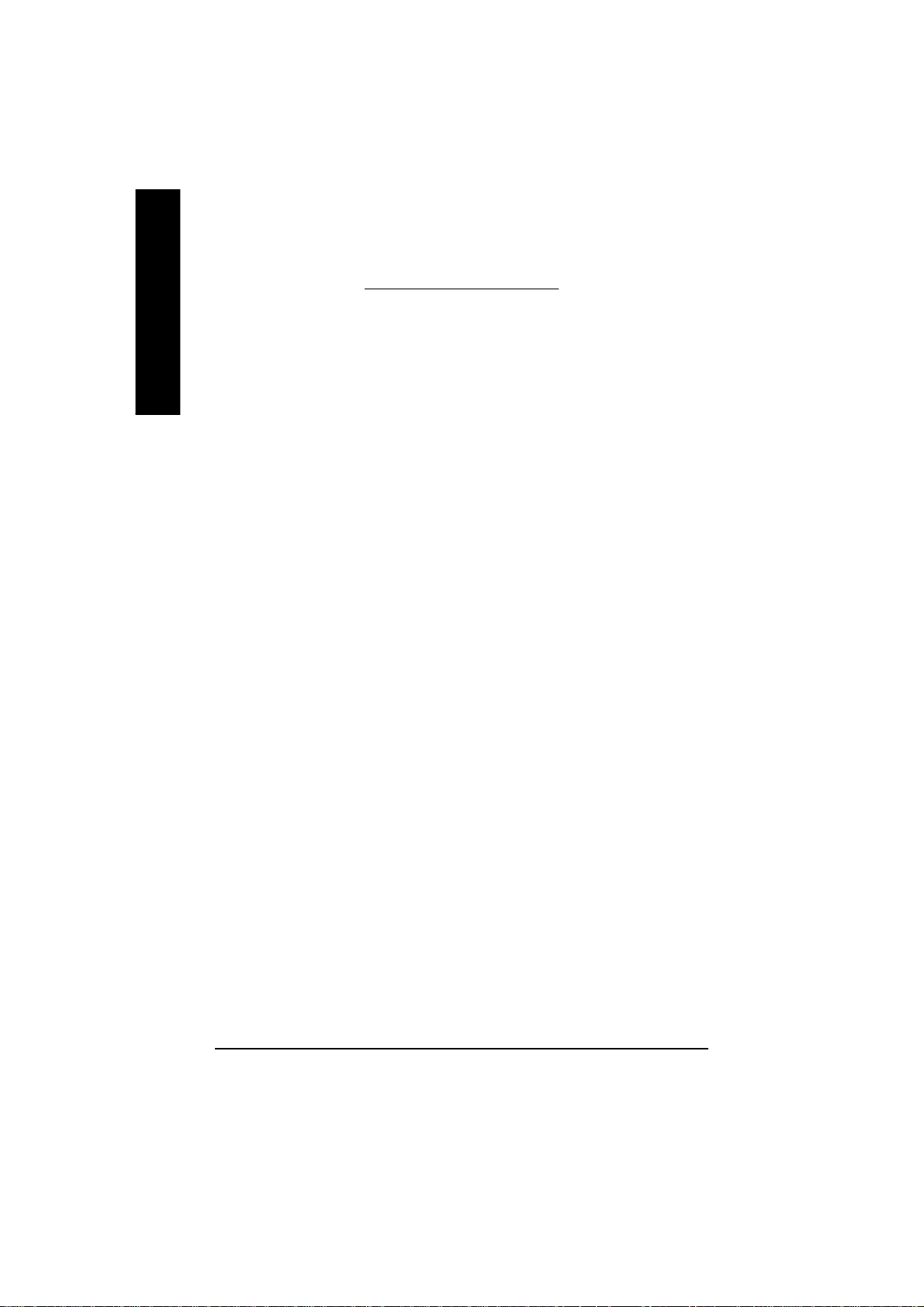
1. INTRODUCTION
English
1.1. PREFACE
GV-R80P256D/GV-R80P256V features world's first 12-pipeline architecture for twice the
rendering power, 256MB of memory to accelerate latest 3D games and new
SMARTSHADER™ 2.1 technology supporting DirectX® 9.0 and the latest OpenGL® functionality
to give developers the freedom to create more complicated and realistic visual effects than
ever before. GV-R80P256D/GV-R80P256V supports the new AGP 8X standard, which
allows large volumes of texture and vertex data to be transferred faster from system
memory to the chip.
1.2. KEY FEATURES
n Powered by RADEON™ X800 Pro Visual Processing Unit (VPU)
n First to fully support DirectX® 9.0
n Supports the new AGP 8X standard
n First 12-pixel pipeline architecture
n All new 256-bit memory interface
n 256MB DDR III memory accelerates the latest 3D games
n First to use pixel shaders to accelerate video
n DVI-I and TV-Out connector supported
GV-R80P256D(V) Gra phics Accelerator - 4 -
Page 5
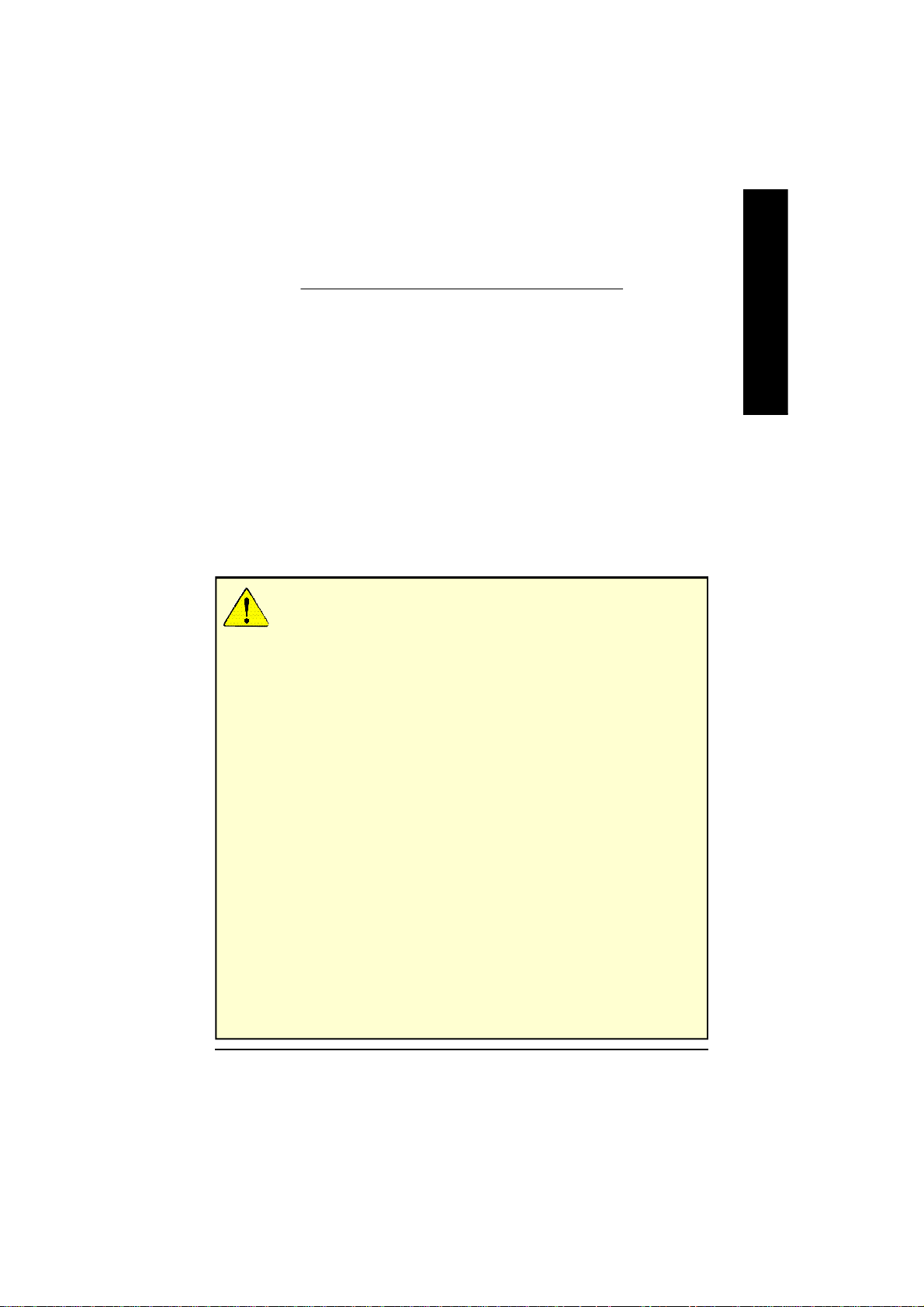
2. HARDWARE INSTALLATION
2.1. UNPACKING
The GV-R80P256D or GV-R80P256V package contains the following:
l The GV-R80P256D or GV-R80P256V graphics accelerator
l USER'S MANUAL
l Driver CD
l Power DVD CD
l Power Director (R80P256V only)
l Game CD
l DVI-I to D-Sub adapter
l TV Out cable
l Video in cable (R80P256V only)
WARNING!
Expansion cards contain very delicate Integrated Circuit (IC) chips. To protect them against
damage from static electricity, you should follow some precautions whenever you work on your
computer.
1. Turn off your computer and unplug power supply.
2. Use a grounded wrist strap before handling computer components. If you do not have one,
touch both of your hands to a safely grounded object or to a metal object, such as the power
supply case.
3. Place components on a grounded antistatic pad or on the bag that came with the
components whenever the components are separated from the system.
The card contains sensitive electric components, which can be easily damaged by static electricity,
so the card should be left in its original packing until it is installed.
Unpacking and installation should be done on a grounded anti-static mat. The operator should be
wearing an anti-static wristband, grounded at the same point as the anti-static mat.
Inspect the card carton for obvious damage. Shipping and handling may cause damage to your
card. Be sure there are no shipping and handling damages on the card before proceeding.
M DO NOT APPLY POWER TO YOUR SYSTEM IF IT HAS BEEN DAMAGED ON THE
CARD.
M In order to ensure your graphics card working correctly, please use official Gigabyte BIOS
only. Use none official gigabyte BIOS might cause problem on the graphics card.
English
Hardware Installation- 5 -
Page 6
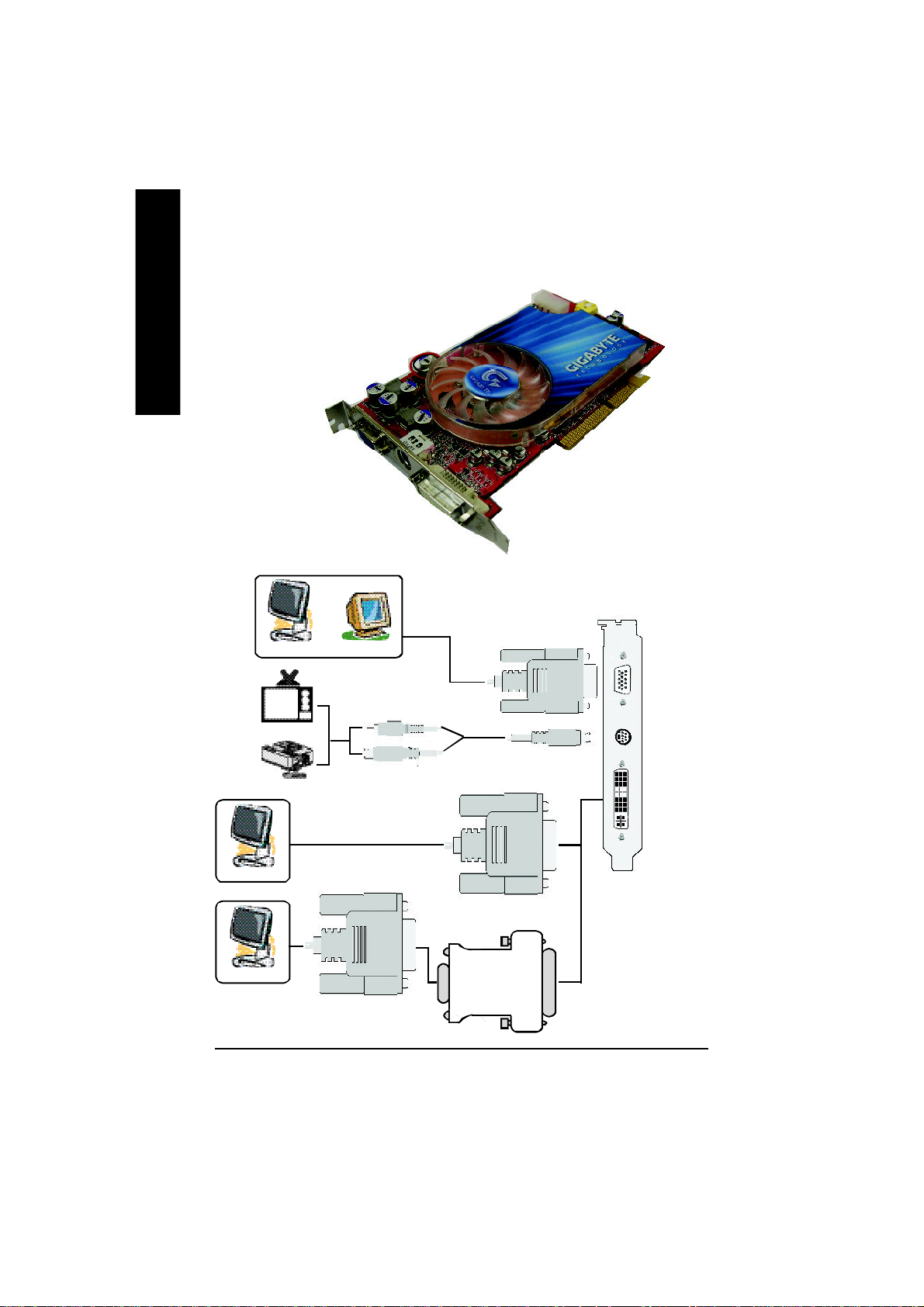
2.2. BOARD LAYOUT
GV-R80P256D / GV-R80P256V (256MB DDR III)
English
VGA Mon itor Co nnector
Analog LCD Monitor Ana log Mon itor
NTSC / PAL TV
Proj ector
D igital LC D Monitor
(1 5p in )
TV-Ou t
DVI- I Co nnector
OR
VGA Output
VGA M onitor
C onne cto r
(1 5pi n)
AV Output
TV-o ut
S-V ideo Outpu t
DVI- I Co nnector
DVI Outpu t
DVI- I to D-Su b C onne ctor
A nalog LC D M onitor
VGA Output
GV-R80P256D(V) Gra phics Accelerator - 6 -
Page 7
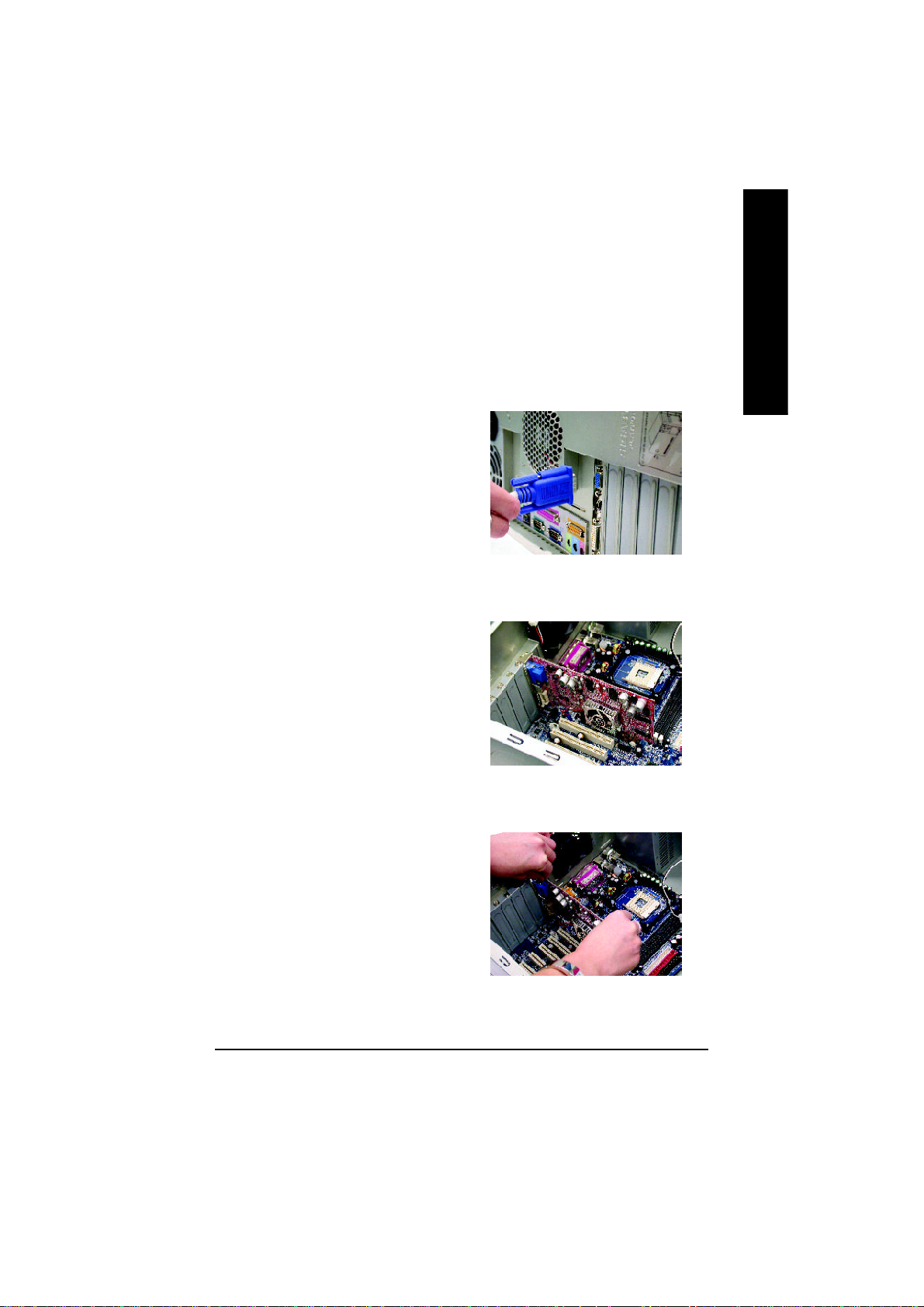
2.3. HARDWARE INSTALLATION
Installing Your Graphics card.
Now that you have prepared your computer, you are ready to install your graphics accelerator
card.
To install your graphics accelerator card:
1. Power off the computer and monitor, then
disconnect the display cable from the back
of your computer.
2. Remove the computer cover. If necessary,
consult your computer's manual for help in
removing the cover.
English
3. Remove any existing graphics card from
your computer.
Or, if your computer has any on-board
graphics capability, you may need to disable
it on the motherboard. For more information,
see you computer documentation.
Hardware Installation- 7 -
Page 8
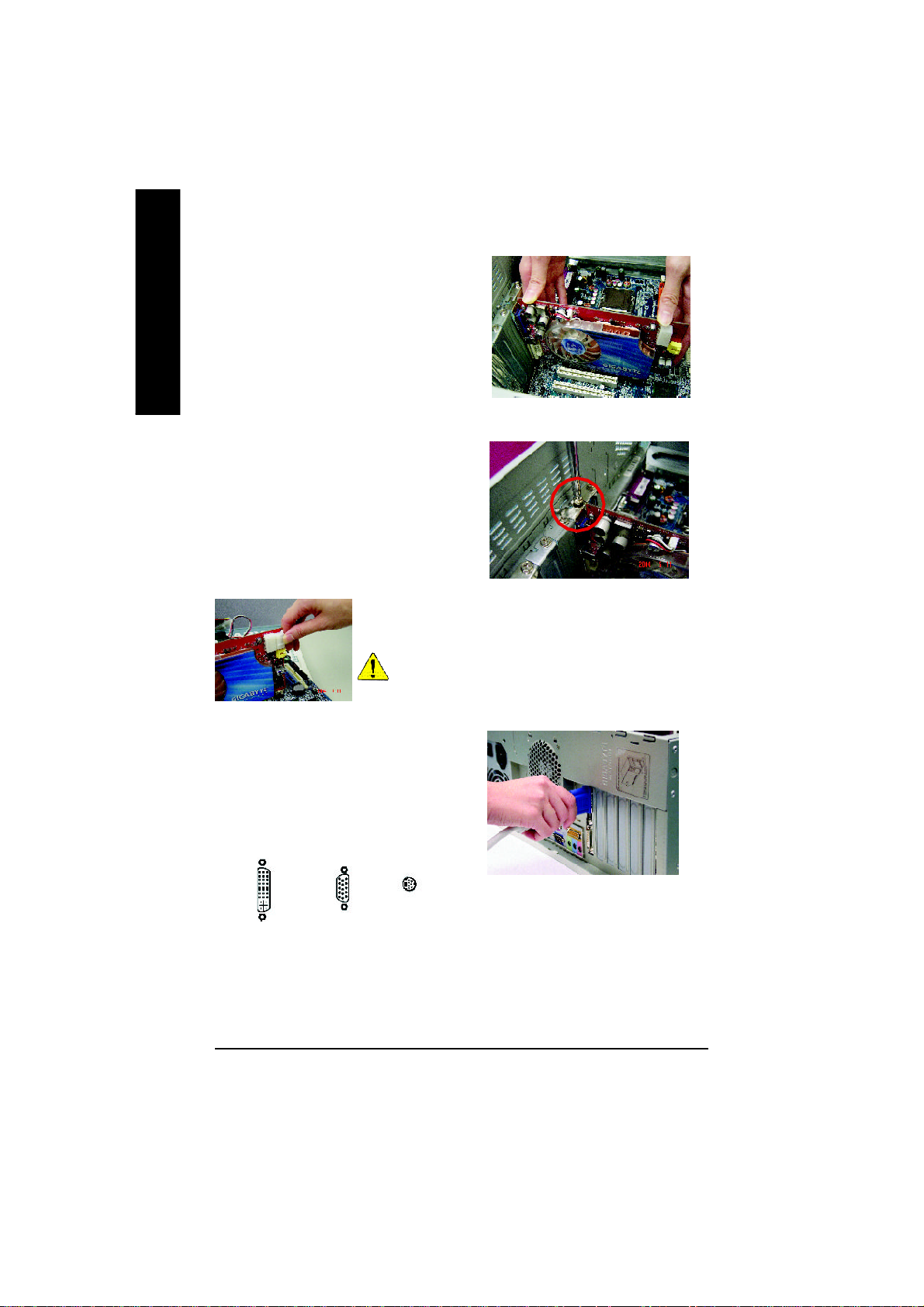
4. Locate the AGP slot. If necessary, remove
English
5. Replace the screw to fasten the card in place,
the metal cover from this slot; then align your
graphics card with the AGP slot, and press it
in firmly until the card is fully eated.
and replace the computer cover.
After installation, please connect the power cable to your
GV-R80P256D / GV-R80P256V graphics card, or system
will not boot.
6. Plug the display cable into your card; then
turn on the computer and monitor. If your
graphics card came with a DVI connector,
you can connect a flat panel display to the
appropriate connector, as shown below...
To TV or VCR
To Flat Panel Display
To VG A M onitor
You are now ready to proceed with the installation of the graphics card drivers. Please refer
to next chapter for detailed instructions.
GV-R80P256D(V) Gra phics Accelerator - 8 -
Page 9
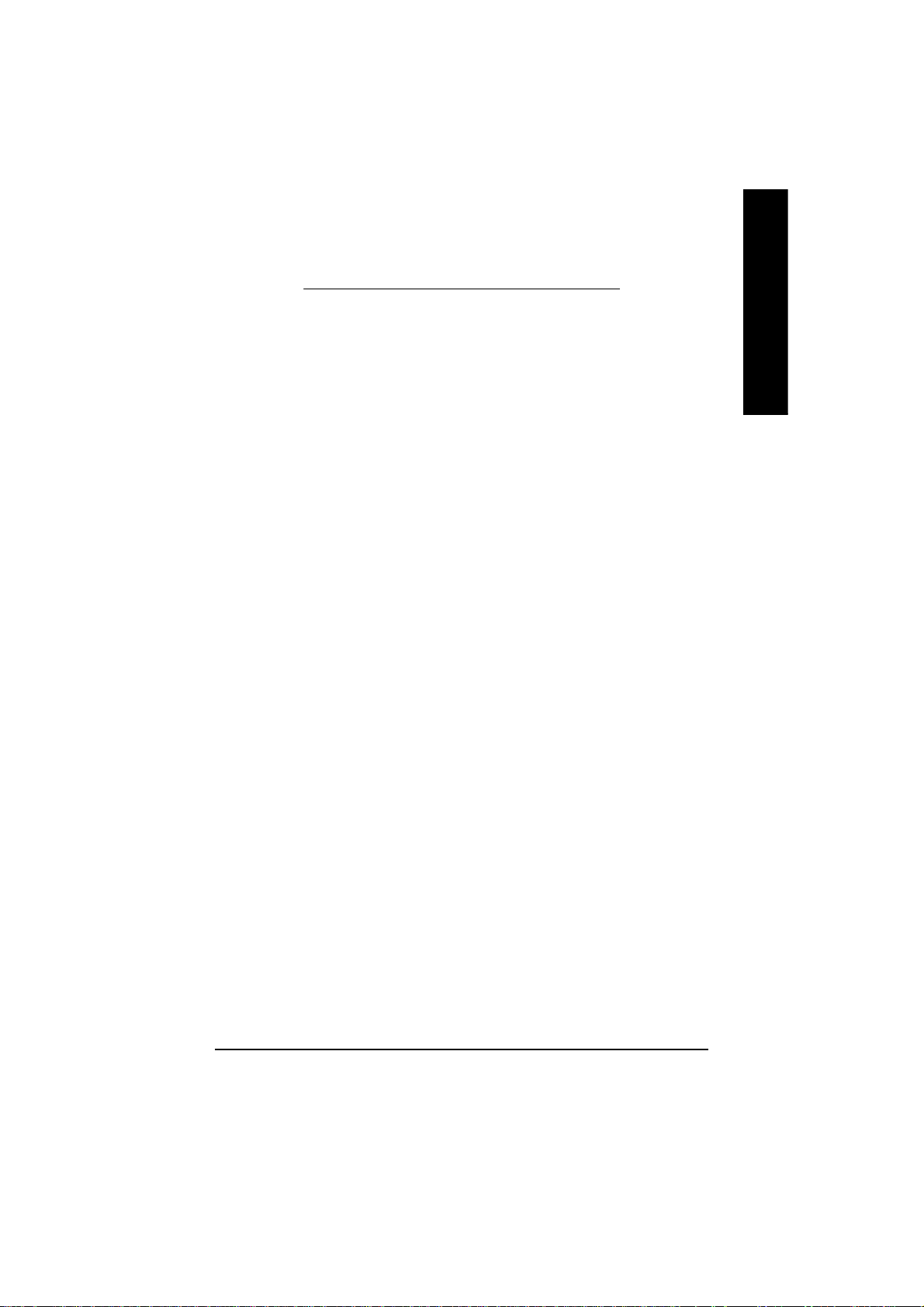
3. SOFTWARE INSTALLATION
In this manual, we assume that your CD-ROM Drive letter to be Drive D:
The installation of Win® 98/98SE / Win® 2000 / Win® ME / Win® XP drivers is very simple.
When you insert the driver CD into your CD-ROM drive, you can see the AUTORUN
window (if it does not show up, run "D:\setup.exe"). Then you can follow the guides to setup
your graphics card driver. (Please follow the subsection 3.1.3 "Driver installation" to install
the driver for your graphics accelerator.)
3.1. WIN® XP DRIVER AND UTILITIES INSTALLATION
3.1.1. Operating system requirement
• When loading the graphics card drivers for the system, please make sure your system
has installed DirectX 9 or later version.
• If you install the graphics card drivers for the motherboard, which consist of SIS or VIA
chipsets, please install the appropriate driver program for that motherboard. Or please
contact your motherboard nearest dealer for motherboard driver.
English
Software Installation- 9 -
Page 10
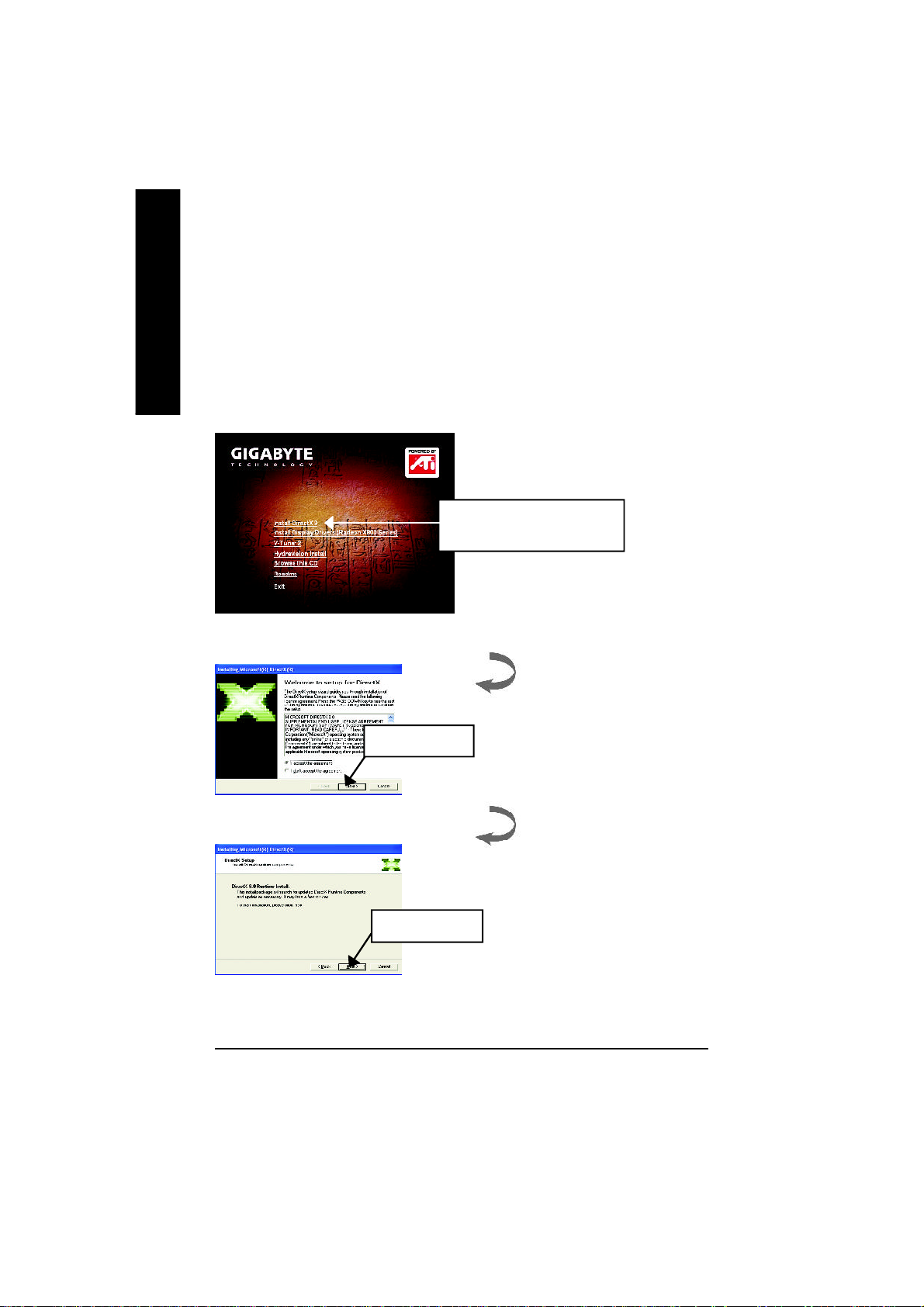
3.1.2. DirectX Installation
Install Microsoft DirectX 9(or later version) to enable 3D hardware acceleration support
for Windows® 98 / 98SE / Windows® 2000 / Windows® ME or Windows® XP to achieve better
English
3D performence.
M Note: For software MPEG support in Windows® 98/ 98SE/ Windows® 2000 / Windows
ME or Windows® XP, you must install DirectX 9(or later version) first.
1. Install DirectX Driver:
Click "Install DirectX 9" Item.
2.Click "Next" icon.
®
3.Click "Next" icon.
GV-R80P256D(V) Gra phics Accelerator - 10 -
Page 11
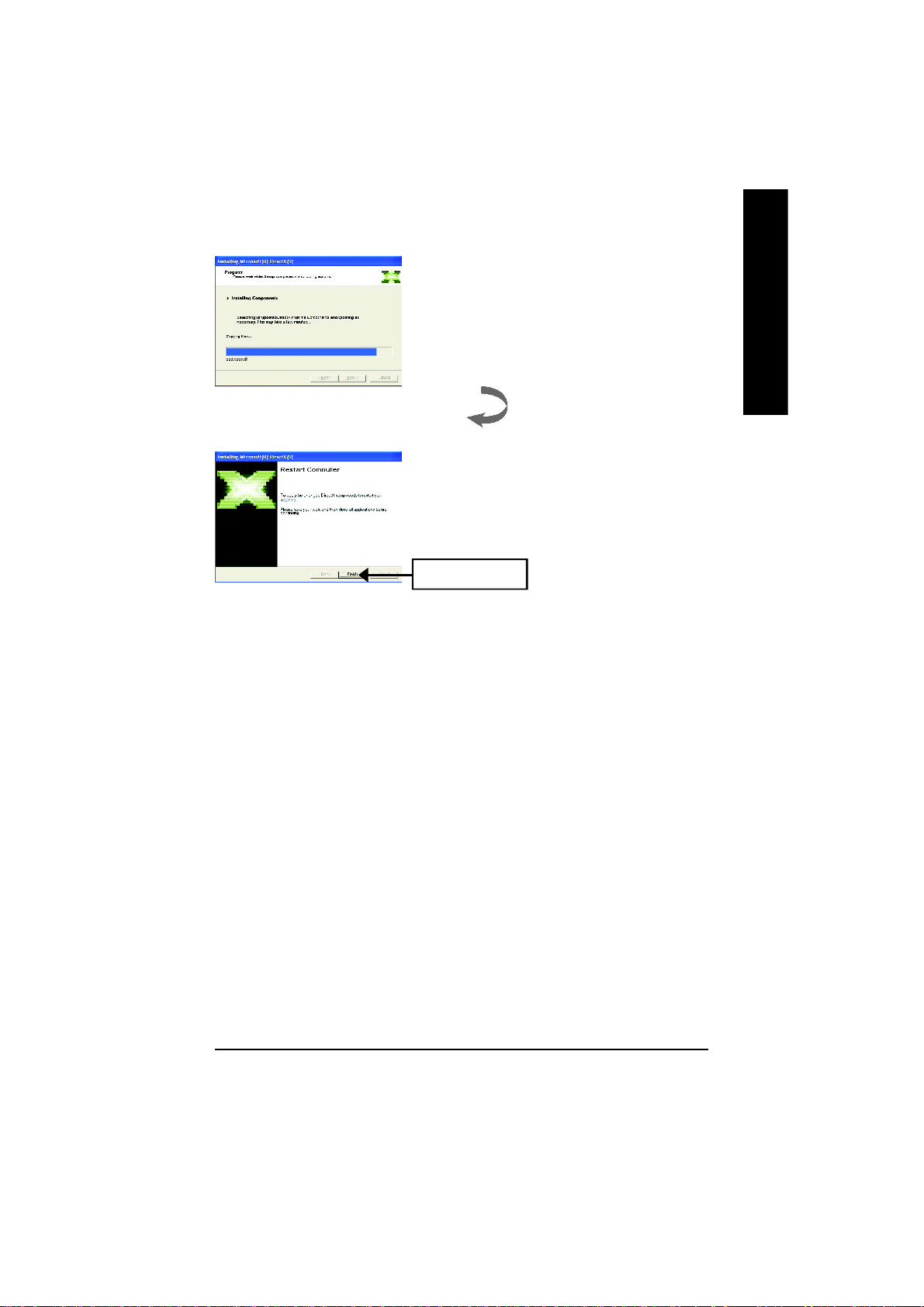
4.Click "Finish" item.
Then the DirectX 9 installation is completed.
English
Software Installation- 11 -
Page 12
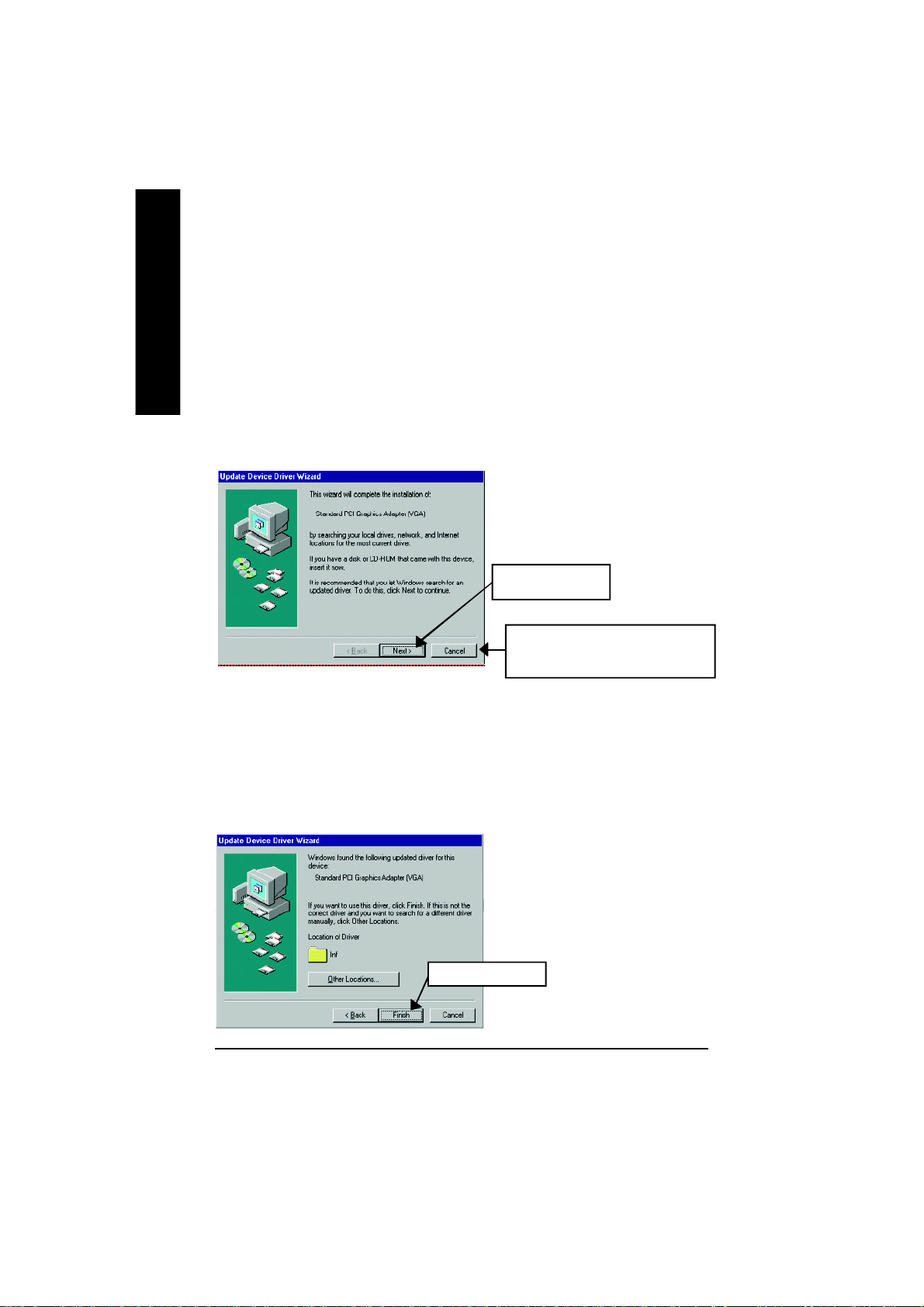
3.1.3. Driver Installation
The following is the step-by-step installation guide.
English
Step 1: New Hardware Found
After GV-R80P256D/GV-R80P256V is inserted into your computer at the first time, the
windows will automatically detect a new hardware in the system and pop out a "New
Hardware Found" message. Please select "Do not install a driver" and press OK.
Step 2: Update Device Driver Wizard: Standard PCI Graphics Adapter(VGA)
Step 3: Update Device Driver Wizard: Finish
At this time, system will ask for your Windows CD in order to complete the VGA driver
installation.
If you don't have the CD, you can press C:\Windows\System directory.
1.Click "Next" icon.
MDon't click "Cancel", because the
system will hang if you press it.
Step 4: System Setting Change
2.Click "Finish" icon.
GV-R80P256D(V) Gra phics Accelerator - 12 -
Page 13

3..Click "No" icon.
After the system has finished loading, insert the GV-R80P256D/GV-R80P256V driver CD
disk into your CD-ROM, and then you can see the AUTORUN window. If it does not show
up, please run "D:\setup.exe".
Step 5: Driver Setup
(Pictures below are shown in Windows XP)
1. Click "Install Display Drivers (Radeon
X800 series)" item.
English
2.Click "Next".
Software Installation- 13 -
Page 14

English
3.Click "Yes".
4. Click "Express" or "Custom" icon.
5. Click "Finish" to restart computer.
GV-R80P256D(V) Gra phics Accelerator - 14 -
Page 15

3.1.4. Utilities on driver CD
The utilities include Display Driver and V-Tuner2 utilities. Please follow the steps.
l Install V-Tuner2 :
1. Click "V-Tuner2" item.
2.Click "Next".
English
3. Enter your name and company.
4. Click "Finish" to restart computer.
Software Installation- 15 -
Page 16

l Hydravision Install:
English
1. Click "Hydravision Install" item.
2.Click "Next".
3.Click "Yes".
4.Click "Next".
GV-R80P256D(V) Gra phics Accelerator - 16 -
Page 17

5.Click "Next".
English
6. Click "Finish" to restart computer.
Software Installation- 17 -
Page 18

3.1.5. Taskbar Icon
After installation of the display drivers, you will find an GBT icon on the taskbar's status
English
area. Right-clicking this icon opens the GBT control panel, showing a menu composed of
shortcute of the graphics card's enhanced and other functions.
You may click the "Display Properties" item, and then click Settings. Click "Advanced" after
clickng Settings. Click the appropriate tab to change your display settings.
Right click the icon.
GV-R80P256D(V) Gra phics Accelerator - 18 -
You can link to GBT website for
updated information about the
graphics card, latest drivers, and
other information.
Page 19

V-Tuner 2
V-Tuner 2 monitors the working frequency of the graphic engine and video memory (Core
Clock and Memor y Clock).
Displays core clock stat us Displays memory clock status
English
Select choice of skinOpens Help page
Software Installation- 19 -
Page 20

VGA Information
VGA Info lists the relevant information about your card.
English
Color Adjust
Color Adjust allows you to make color adjustments, such as brightness, contrast and
gamma values for each or all of RGB colors.
GV-R80P256D(V) Gra phics Accelerator - 20 -
Page 21

After installation of the display drivers, you will find an ATI icon on the taskbar's status
area. Clicking this icon open the ATi control panel.
1.Using Single Display
English
HYDRAVISION
™
HYDRAVISION™ and the Desktop Manager are activated whenever Windows® starts.
Installing HYDRAVISION™ adds menu options to the ATI Icon.
Click on the ATI icon to access the application's features and help, or to unload the
HYDRAVISION™ Desktop Manager.
2.Hydravision
HYDRAVISION™ is primarily software designed for multiple monitor settings. GV-R80P256D
GV-R80P256V graphic cards that have more than one display output can benefit fully from
this software. GV-R80P256D/GV-R80P256V with only one display output can still take
advantage of the many features of HYDRAVISION™. HYDRAVISION™ installation enables
the Desktop Manager and creates a Windows® program group for HYDRAVISION™ display
management software.
Software Installation- 21 -
Page 22

3.1.6. Display Properties pages
The screen shows the information of display adapter, color, the range of display area and
the refresh rate.
English
Settings (Resolutions and Color depth for windows)
The Setting properties page allows you to adjust the Direct 3D settings.
Click "Advanced", into details settings:
Options Properties
You can move the slider
to the change resolution.
You can click the item to
change the color depth.
Click "Advanced" icon for adapter and setting.
n Version Information provides the Packing version
number information.
n Details button access to the Details tab which lists the
card's hardware details and driver information.
n Re-activate all warning messages allows you to reacti-
vate any disabled graphics warning messages.
n Enable ATI taskbar icon application enables or dis-
ables the ATI taskbar icon. However, this feature must be
enabled for ATI hotkey support.
Dis pla y M odel GV-R80P2 56D
GV-R80P2 56V
M atrix CR T+T V Yes
CRT +DV I Yes
DVI+TV Yes
DVI+TV +CRT Yes
n Show ATI icon on taskbar adds or removes the ATI icon from the taskbar.
n Disable quick resolution feature is accessible by left-clicking the ATI icon in the taskbar.
n Reduce DVI frequency on high-resolution displays Resolves display corruption or no image
at high resolutions (for example 1280x1024 @75Hz) using a digital DVI display. (This setting has no
effect when using a DVI-to-VGA adapter.)
n Alternate DVI operational mode Use this option if you are experiencing display corruption on
your DVI flat panel.
GV-R80P256D(V) Gra phics Accelerator - 22 -
Page 23

Direct 3D Properties:
The Direct 3D properties page allows you to adjust the Direct 3D settings.
n 3D Settings for radio buttons
Selects either Direct 3D® or OpenGL® as the format to be
altered in the workspace.
n Performance/Quality silder
Controls the overall performance/image quality of your
graphic application. Moving the slider to the left will maxi
mize application performance, while moving the slider to
the right will maximize image quality.
l Use Custom Settings checkbox
When Custom Settings is checked, the Main Settings slider is disabled, allowing you to move
each individual slider in the Custom Settings section below. Setting the individual sliders gives you
complete control over your application experience. Using Custom Settings is recommended for
advanced users only.
n Custom button
Opens the Custom Properties dialog. Using custom settings is recommended for advanced
users only. For more information, refer to the Custom Properties Dialog section.
n Current Settings
Shows the current settings for either Direct 3D® or OpenGL®, whichever is selected.
n Profiles for
Allows you to save a unique profile of the custom settings you have selected. Once you have
completed making your custom settings, click OK in the Custom Properties dialog. Enter a name
in Current Profile and click the Save button. Saved profiles are selected from the Current Profile
drop-down window.To delete a profile, select it from the Current Profile drop-down window and
press the Delete button.
n Compatibility settings button
Accesses advanced settings that may solve compatibility issues for a few specific Direct 3D
or OpenGL® applications, whichever is selected. For more information, refer to the Compatibility
Dialog section.
n Defaults
Resets to the dialog’s default values.
English
®
Software Installation- 23 -
Page 24

OpenGL Properties:
The OpenGL properties page gives you complete control of the OpenGL settings.
English
n SMOOTHVISION 2.1
n Texture Preference slider
n Mipmap Detail Level slider
n Wait for Vertical Sync silder
GV-R80P256D(V) Gra phics Accelerator - 24 -
n SMOOTHVISION 2.1 Anti-Aliasing slider
SMOOTHVISION. (Anti-Aliasing) improves image quality
by removing jagged edges from 3D images, resulting in
smoother, more natural-looking objects. Anti-Aliasing can be
applied using different sample patterns and sample points
such as 2X or 4X. Moving this slider to the right increases
sampling to provide the most realistic 3D image.
Select the Application Preference checkbox for high-qual-
ity images, with a negligible reduction in the application’s
performance.Deselect the Application Preference checkbox
to customize the anti-aliasing.
l Anisotropic Filtering checkbox uses a texture filtering technique that blends multiple texture
samples together. Selecting Application Preference will result in high quality textures, with a
negligible reduction in the application's performance.
l Anisotropic Filtering slider By moving this slider to the right, as the number of samples taken
increases, the quality of the final image increases significantly. 16X provides extremely detailed,
crisp-looking images as a result of the largest number of texture samples possible.
Selecting this decides whether your application should use high quality or high performance textures.
Moving the slider to the right delivers the highest quality experience. Moving the slider to the left
emphasizes a high performance solution while still providing good visuals.
This will allow you to choose the texture quality of the mipmaps the application will use. Mipmaps are
a collection of different sized textures of the same image. As the user moves closer to a 3D object the
image quality should increase, requiring a higher quality texture of the same image. The base mipmap
is the highest quality texture, and all subsequent mipmaps are smaller sized textures of the same
image. Moving the slider to the right selects a higher quality base mipmap, delivering the highest
quality application experience. Moving the slider to the left selects a lower quality mipmap, delivering
the highest application performance.
This will lower the frame rate of full screen games but reduce the image tearing that can occur with the
higher frame rate. Selecting Application Preference allows the application to decide whether or not
it should display its frames at the refresh rate of the monitor. Selecting Always Off allows the
application to run at its highest possible frame rate, regardless of the monitor’s refresh rate
Page 25

n SMARTSHADER. Effects
English
n Direct 3D® Compatibility Settings
l SMARTSHADER
SMARTSHADERTM applies preset pixel effects
on OpenGL® or Direct 3D® applications. Choose
the desired effect and click OK.
TM
Effects drop-down list
l Defaults button Restores the default settings.
l Support DXT texture formats
There are a few applications that can only support a
limited number of texture formats. By selecting Disabled,
the driver will not support DXT texture formats, thus
reducing the number of texture formats supported.
Alternate pixel center
l
May eliminate problems with some Direct 3D® games
which display vertical and horizontal lines around
textures, or text that appears incorrect. However, this
setting should only be used if you are experiencing the
symptoms mentioned, as it may cause problems with
other games.
Defaults button Resets to the dialog’s default values.
l
Software Installation- 25 -
Page 26

n OpenGL® Compatibility Settings
English
l Defaults button
Resets to the dialog’s default values.
n VPU Recover
l Force Z-buffer depth
Explicitly set the Z-Buffer depth. Most applications will work
best when Disabled is selected
l Triple Buffering
Improves the frame rate of games when Wait for Vertical
Sync is enabled in Custom Settings. Enabling Triple
Buffering may decrease application performance as there
will be less frame-buffer memory available. If there is
insufficient memory available to support this feature it will
be automatically disabled. It is recommended that this
feature remain disabled.
l Enable VPU Recover checkbox
Enables VPU Recover.
l Prepare an Error Report checkbox
When VPU Recover is activated a dialog will
prompt you to submit an automatically
generated error report to ATI. This error report will
help ATI to determine the cause of the problem and
help create more stable drivers. To disable this
feature, deselect the Prepare an Error Report
checkbox.
GV-R80P256D(V) Gra phics Accelerator - 26 -
Page 27

Color Properties:
The Color Properties is used to adjust the color settings. It also allows gamma control for
video playing of the Video Overlay. The color settings affect all display devices mapped to
the view.You can change red, green, and blue display colors. Set Desktop and Video
Overlay brightness (gamma) levels can also be changed.
n Desktop increases or decreases the color brightness of
your desktop. The higher the gamma value, the higher the
brightness and contrast of your display.
n All Colors checkbox adjust the RGB individually or
adjust all three colors at the same time.
n Gamma/Brightness/Contrast adjust the color by mov-
ing the slider with your mouse, to increase or decrease
the color gamma/brightness/contrast of Direct 3D and
OpenGL games played in fullscreen mode. (NOTE: Game
Gamma is NOT supported in Windows NT4.0)
n Default resets the desktop brightness and color settings to the default values.
n Full Screen 3D radio button Select Full Screen 3D to
configure the color settings for your 3D application. Note
that the configured settings will only be apparent within a
full screen 3D application environment.
English
Software Installation- 27 -
Page 28

Display Properties:
If your VGA card is equipped with a S-Video connector, you can use a second output device
(e.q. a TV or a computer monitor) as part of your operating desktop extending your desktop
English
to second device or copying your desktop on the second device.
Select Display Type
Enable / Disable "Extend my windows
desktop onto this monitor"
The Display tab provides the multi monitor features. Here
you can enable/disable display devices and swap the
assignment of Primary and Secondary displays.
Connecting your graphics card to a TV or VCR
To connect your GV-R80P256D/ GV-R80P256V graphics card to a TV (or VCR), use an S-Video
cable. However, most TVs (and VCRs) have a Composite video input, in which case you can use
the supplied
S-Video-to-Composite video adapter.
1. Turn off your computer and your television (or VCR).
2. Ensure your graphics card was installed correctly. (For information about placing the card in your
computer and installing the enhanced graphics driver, see the user's manual.)
3. Determine if your television (or VCR) has an S-Video or Composite video connection.
4. Looking at the back of your computer, locate your S-Video Out. Using an S-Video cable or the
supplied adapter cable, attach one end of the cable to your graphics card and the other to your
television (or VCR).
5. Turn on your television (or VCR) then your computer.
GV-R80P256D(V) Gra phics Accelerator - 28 -
Page 29

Overlay Properties:
The Overlay Properties is used to adjust the Brightness / Contrast / Saturation / Hue /
Gamma settings.
Overlay properties allows for the viewing of full-motion video on your PC. However, there is only one
video overlay, which is only available on the Primary display. The video overlay controls are
automatically activated during playback of any video file type that supports overlay adjustments.
n Overlay Adjustments
l Brightness allows you to adjust the brightness of the
video image.
l Contrast allows you to adjust the contrast in the video
image.
l Saturation allows you to adjust the vividness of the
color. Sliding it all the way to the left removes all color
and produces a black and white picture.
l Hue allows you to adjust the pureness or tint of the red,
green and blue components of the color.
l Gamma allows you to adjust the overall intensity of the video image.
n Difaults button allows you to reset the Overlay settings to default values.
n Theater Mode checkbox allows you to display video playback in full screen on a secondary
monitor, if available and enabled.
English
Software Installation- 29 -
Page 30

SMARTGART(tm) Properties:
The SMARTGART™ Properties ensures system stability by automatically performing a
variety of bus tests that determine your optimal graphics accelerator settings. Changing these
English
settings might result in system instability.
Rotation :
Use the Rotation tab to rotate the image on your display up to 180 degrees. This feature is
useful when using a flat panel display that can be physically rotated to different positions.
GV-R80P256D(V) Gra phics Accelerator - 30 -
Page 31

3.2. Win® 98/98SE / Win® 2000 / Win® ME driver installation
With Windows running on your computer, you need to install the graphics card driver to take
advantage of the higher performance, resolutions, and special graphics features of the
graphics card. To ensure you install the latest driver, insert the Installation CD that shipped
with your graphics card.
To install the graphics card driver for Win® 98/98SE / Win® 2000 / Win® ME, please insert the
Installation CD. Then the AUTORUN window will show up. Click Install Display Driver
item, and follow the wizard to install the driver.
If Windows® does not show the CD automatically, please run following steps:
1. Click the Start button on the control bar.
2. Select Run.
3. Type the following: D:\SETUP.exe
(If D is not your CD-ROM drive, substitute D with the correct drive letter.)
4. Click "OK".
5. Click on "Install Display Drivers" to begin the Installation Wizard.
6. Click "Next".
7. Click "Yes" to the license agreement.
8. Follow the Wizard's on-screen instructions to complete the installation.
English
Please make sure the Windows® 2000 have installed Windows® 2000
Service Pack (or later) before installing the graphics accelerator driver.
3.3. BIOS FLASH UTILITY
BIOS update procedure:
MNote: Please download the newest BIOS from our website (www.gigabyte.com.tw)
or contact your local dealer for the file.
MIf you want to realize the BIOS flash information, please refer to detail on subsection
5.1. "How to reflash the BIOS".
Software Installation- 31 -
Page 32

4. Troubleshooting Tips
English
The following troubleshooting tips may help if you experience problems. Contact your dealer
or GBT for more advanced troubleshooting information.
n Check that the card is seated properly in the AGP slot.
n Ensure that the display cable is securely fastened to the card's display connector.
n Make sure that the monitor and computer are plugged in and receiving power.
n If necessary, disable any built-in graphics capabilities on your motherboard. For
more information, consult your computer's manual or manufacturer.
(NOTE: Some manufacturers do not allow the built-in graphics to be disabled or to
become the secondary display.)
n Make sure you selected the appropriate display device and graphics card when you
installed the graphics driver.
n If you have problems during bootup, start your computer in Safe Mode. In Windows
98 SE and Windows® Me, press and hold the CTRL key until the Microsoft® Windows
Startup Menu appears on the screen. Then select the number for Safe Mode, and
press Enter. (You can also use F8 to bring up the Microsoft Windows® Startup Menu.)
In Safe Mode, bring up the Device Manager and check for duplicate display adapter
and monitor entries if you are only using one graphics card.
®
®
n For more assistance, use the Troubleshooting Guide located in the Windows® Help or
contact your computer manufacturer.
If necessary, adjust your monitor's setting by monitor's adjust panel to make the screen
looks focused, crisp, and sharp. (Please refer to the monitor’s manual.)
GV-R80P256D(V) Gra phics Accelerator - 32 -
Page 33

5. Appendix
5.1. How to reflash the BIOS
We use GV-AR64SH VGA card and Atiflash BIOS flash utility as example.
How to reflash the BIOS for your graphics card?
1. Extract the Zip file to the drive C: or A:
2. Restart your PC in MS-DOS mode
(This function only for Windows 98/98SE, If your OS is Windows 2000 / Windows Me ..
/ Windows XP. please use the bootable disk to MS-DOS mode)
3. Change the command path to the file location C:\> or A:\>
English
4. Reflash BIOS command as below : C:\> atiflash -p 0 <filename>
5. Reboot your PC when it's done.
- 33 -
Append ix
Page 34

5.2. Resolutions and Color Depth Table (In Windows® XP)
English
Dis pla y Refres h Color Dep th (bpp)
Scre en Rate 8bpp(256 color) 16bpp(65 K color) 32bpp(16.7M )
Resol ution (Hz) Standard mode High mode True mode
640 x 4 80 60 P P P
800 x 6 00 47 P (interlaced) P (interlaced) P (interlaced)
1024 x 768 43 P (interlaced) P (interlaced) P (interlaced)
GV-R80P256D/GV-R80P256V 2D Single Display Modes
72 P P P
75 P P P
85 P P P
90 P P P
100 P P P
120 P P P
160 P P P
200 P P P
56 P P P
60 P P P
70 P P P
72 P P P
75 P P P
85 P P P
90 P P P
100 P P P
120 P P P
160 P P P
200 P P P
60 P P P
70 P P P
72 P P P
75 P P P
85 P P P
90 P P P
100 P P P
120 P P P
150 P P P
160 P P P
200 P P P
To be co ntinued. ..
GV-R80P256D(V) Gra phics Accelerator - 34 -
Page 35

Dis pla y Refres h Color Dep th (bpp)
Scre en Rate 8bpp(256 color) 16bpp(65 K color) 32bpp(16.7M )
Resol ution (Hz) Standard mode High mode True mode
1152 x 864 43 P (interlaced) P (interlaced) P (interlaced)
47 P (interlaced) P (interlaced) P (interlaced)
60 P P P
70 P P P
75 P P P
85 P P P
100 P P P
1280 x 768 56 P P P
60 P P P
75 P P P
85 P P P
1280 x 960 60 P P P
70 P P P
72 P P P
75 P P P
85 P P P
100 P P P
120 P P P
160 P P P
1280 x 1024 43 P (interlaced) P (interlaced) P (interlaced)
47 P (interlaced) P (interlaced) P (interlaced)
60 P P P
70 P P P
75 P P P
85 P P P
90 P P P
100 P P P
120 P P P
1600 x 1200 60 P P P
70 P P P
75 P P P
85 P P P
100 P P P
To be co ntinued. ..
English
- 35 -
Append ix
Page 36

Dis pla y Refres h Color Dep th (bpp)
Scre en Rate 8bpp(256 color) 16bpp(65 K color) 32bpp(16.7M )
Resol ution (Hz) Standard mode High mode True mode
1792 x 1344 60 P P P
English
1800 x 1440 60 P P P
1856 x 1392 60 P P P
1920 x 1080 60 P P P
1920 x 1200 60 P P P
1920 x 1440 60 P P P
2048 x 1536 60 P P P
75 P P P
85 P P P
70 P P P
72 P P P
75 P P P
75 P P P
75 P P P
85 P P P
75 P P P
66 P P P
* Lower ma ximum refresh rates at some resolutions when using lower bandwidth mem ory
configuration.
GV-R80P256D(V) Gra phics Accelerator - 36 -
Page 37

