Page 1
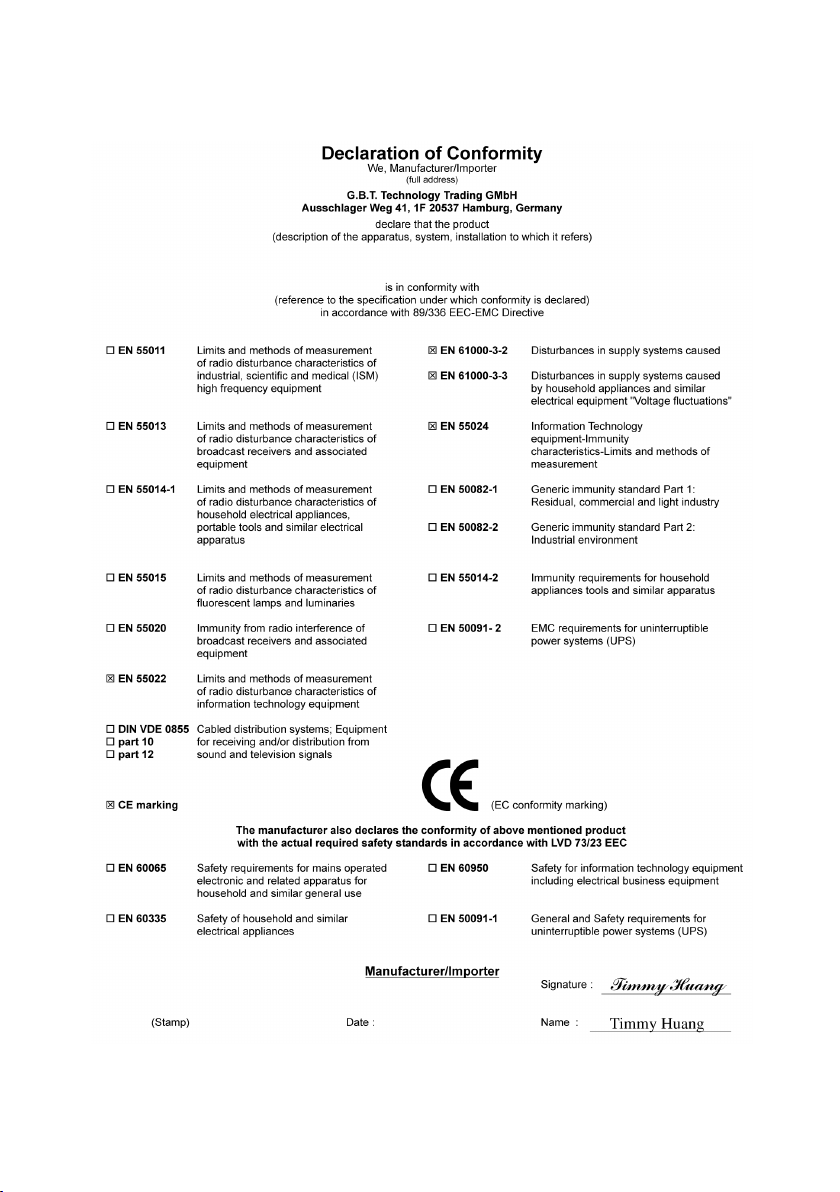
VGA Card
GV-R80256D
Apr. 8, 2005
Page 2
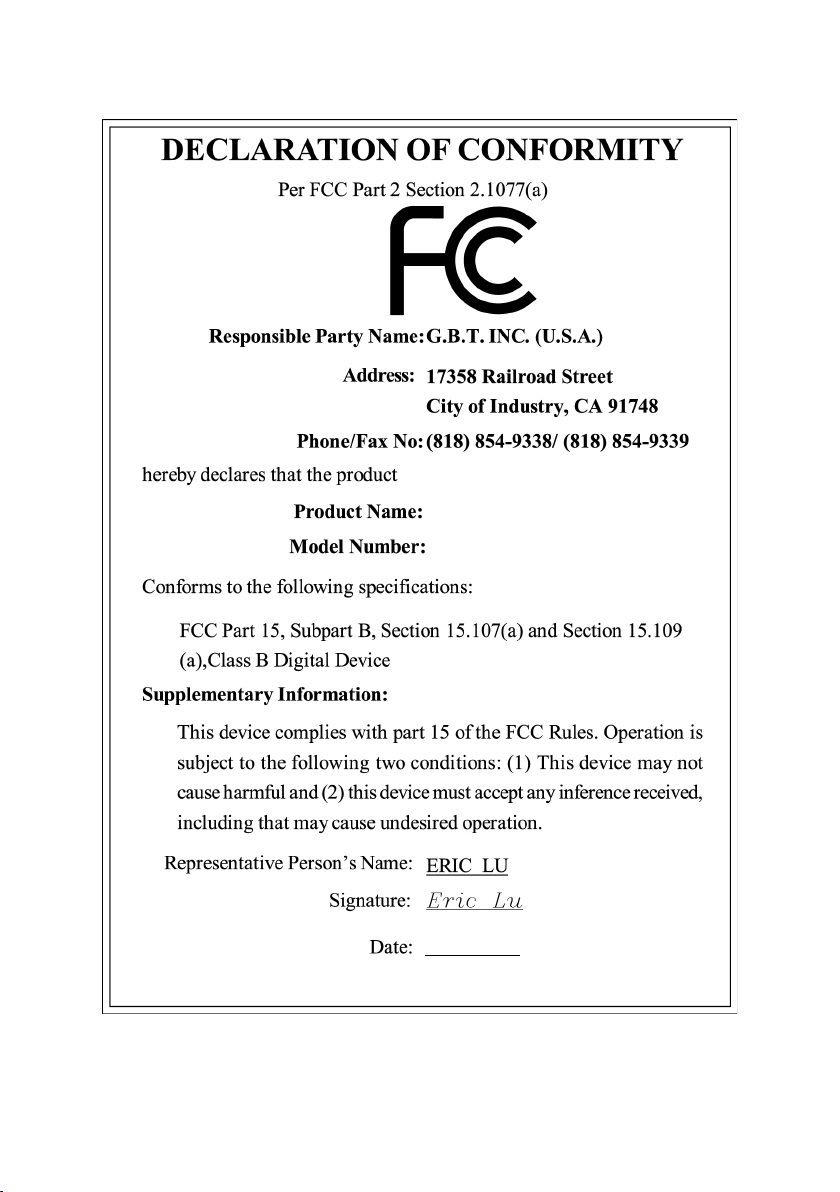
VGA Card
GV-R80256D
Apr. 8, 2005
Page 3
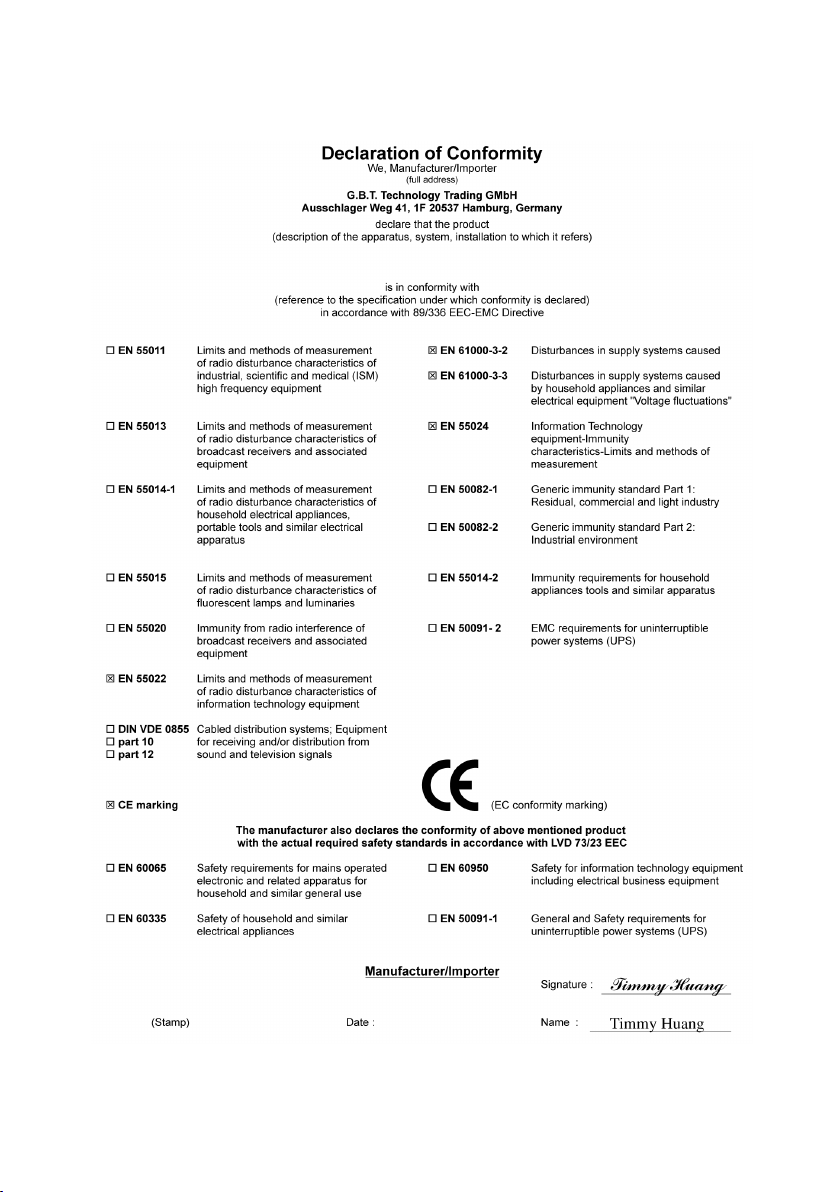
VGA Card
GV-R80128D
May. 20, 2005
Page 4
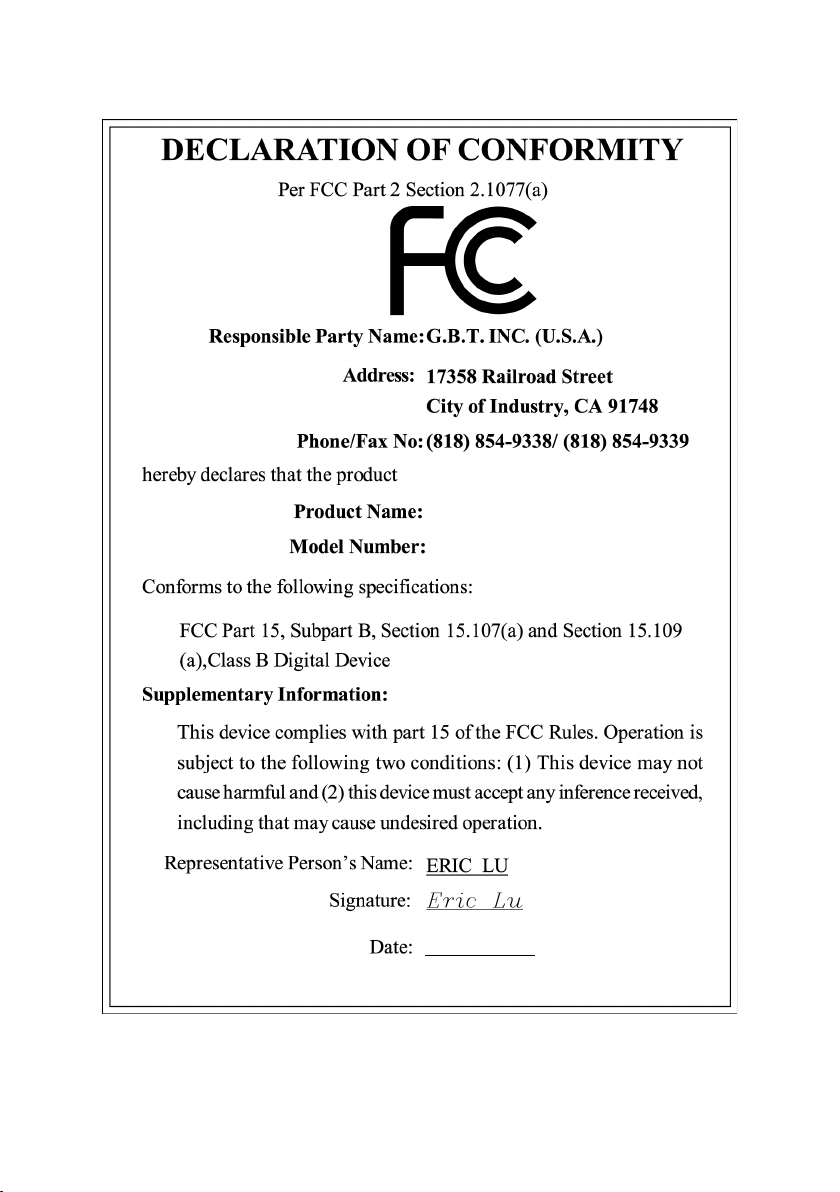
VGA Card
GV-R80128D
May. 20, 2005
Page 5
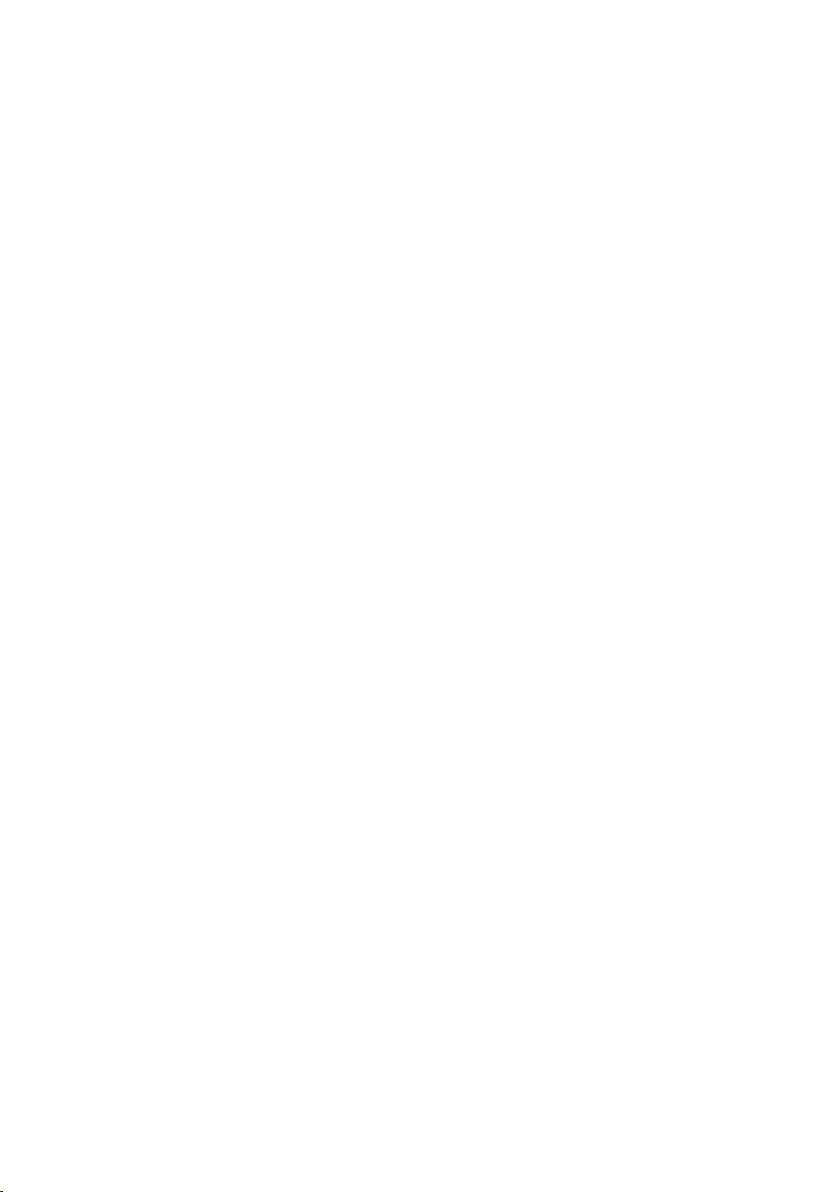
GV-R80256D/
GV-R80128D
Radeon X800 Graphics Accelerator
User's Manual
Rev. 102
12MD-R80256D-102
Copyright
© 2005 GIGABYTE TECHNOLOGY CO., LTD
Copyright by GIGA-BYTE TECHNOLOGY CO., LTD. ("GBT"). No part of this manual may be reproduced or transmitted in any from
without the expressed, written permission of GBT.
Trademarks
Third-party brands and names are the property of their respective owners.
Notice
Please do not remove any labels on VGA card, this may void the warranty of this VGA card
Due to rapid change in technology, some of the specifications might be out of date before publication of this booklet.
The author assumes no responsibility for any errors or omissions that may appear in this document nor does the author make a
commitment to update the information contained herein.
Page 6
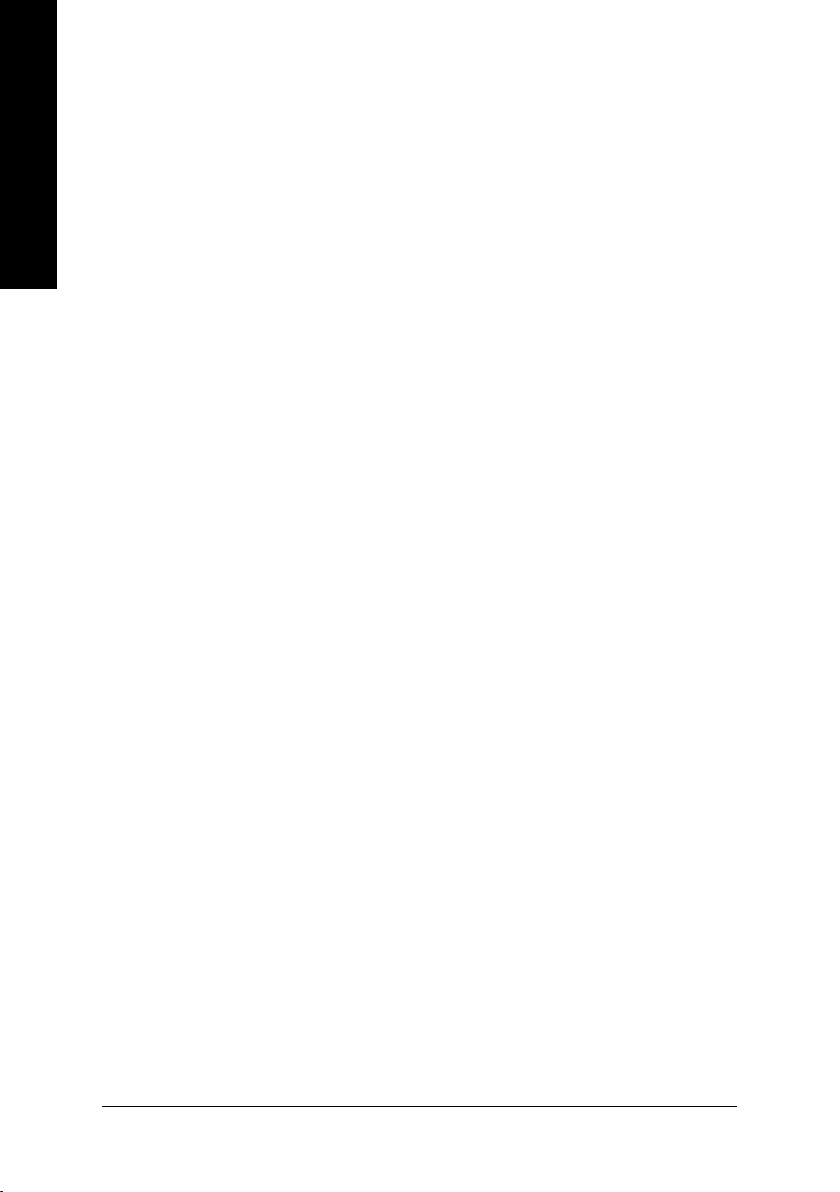
Table of Contents
English
1. Introduction ......................................................................................... 3
2. Hardware Installation ........................................................................... 4
3. Software Installation ............................................................................ 8
4. Troubleshooting Tips ........................................................................32
1.1. Features ..................................................................................................... 3
1.2. Minimum System Requirement ..................................................................... 3
2.1. Board Layout .............................................................................................. 4
2.2. Hardware Installation ................................................................................... 6
3.1. Windows® XP Driver and Utilities Installation ................................................. 8
3.1.1. Operating System Requirement ................................................................................... 8
3.1.2. DirectX Installation .......................................................................................................... 9
3.1.3. Driver Installation .......................................................................................................... 10
3.1.4. Utilities on Driver CD ................................................................................................... 12
3.1.5. Taskbar Icon ................................................................................................................. 15
3.1.6. Display Properties pages ............................................................................................ 18
3.2. Windows® 2000 Driver Installation ............................................................. 31
5. Appendix .......................................................................................... 33
5.1. How to Reflash the BIOS ........................................................................... 33
5.1.1. Reflash BIOS in MS-DOS mode ................................................................................. 33
5.1.2. Reflash BIOS in Windows mode ................................................................................ 33
5.2. Resolutions and Color Depth Table (In Windows® XP) ............................... 34
GV-R80256D/GV-R80128D Graphics Accelerator
- 2 -
Page 7
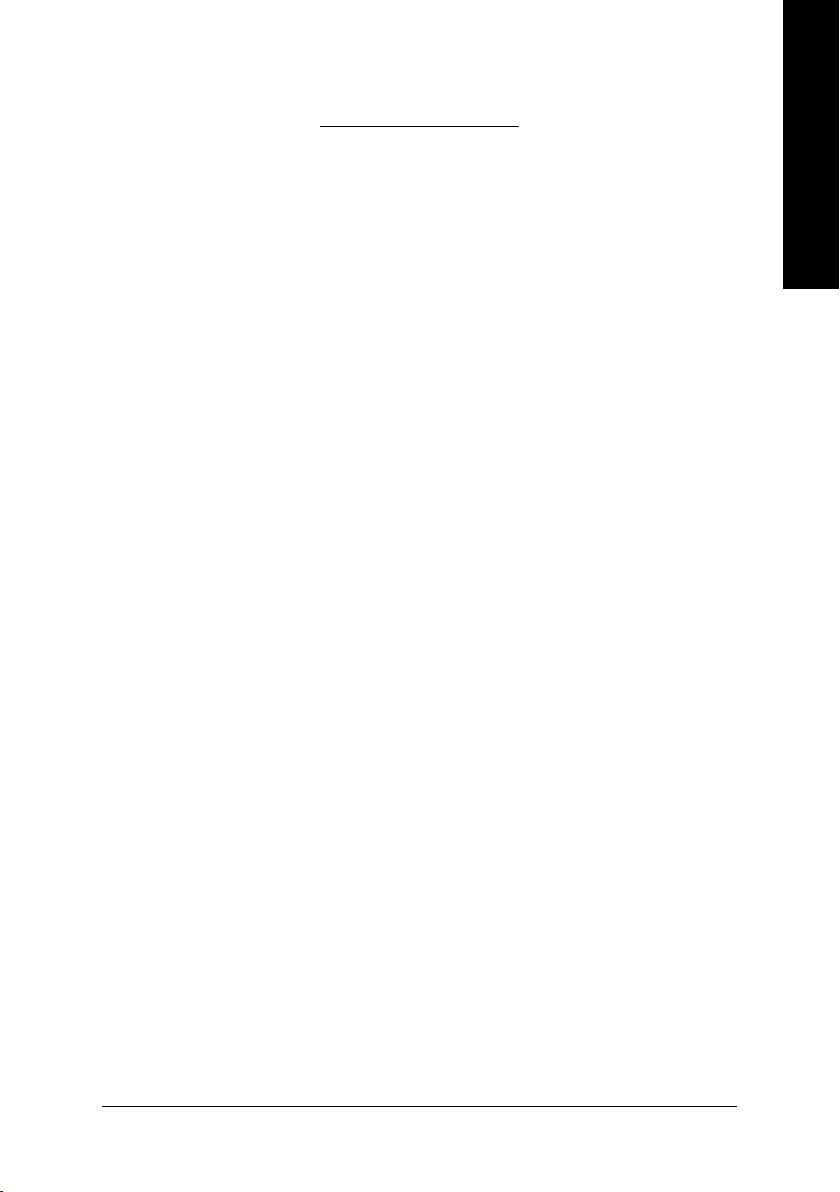
1. Introduction
1.1. Features
• Powered by ATI X800 Visual Processing Unit (VPU)
• Supports the new AGP 8X standard
• Integrated with 256MB DDRIII memory(GV-R80256D)
• Integrated with 128MB DDRIII memory(GV-R80128D)
• Supports DirectX 9.0
• Supports TV-Out and D-Sub connector
• Supports AV/S-Video and HDTV output
• Supports DVI-I connector
• Supports HDTV cable
1.2. Minimum System Requirement
• IBM® or 100% PC compatible with Pentium® III 650MHz or AMD Athlon 650MHz
class processor or higher
• One available AGP 3.0 compliant slot or better
• Operating Systems Win® 2000 / Win® XP
• 64MB system memory
• 50MB of available disk space for full installation
• CD-ROM or DVD-ROM drive
English
Introduction- 3 -
Page 8
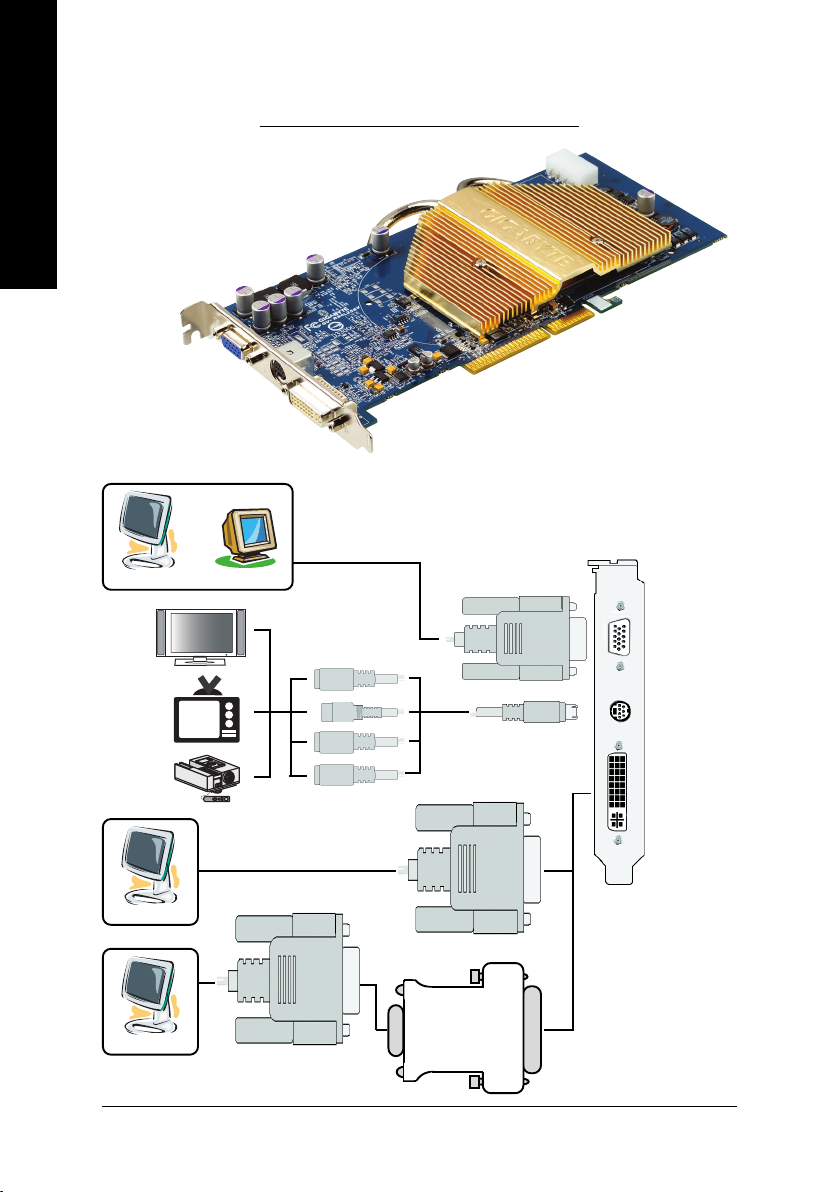
2.1. Board Layout
English
1) GV-R80256D/GV-R80128D
2. Hardware Installation
VGA Monitor Connector
Analog LCD Monitor Analog Monitor
HDTV
NTSC / PAL TV
Projector
Digital LCD Monitor
(15pin)
TV-Out
DVI-I Connector
OR
DVI Output
VGA Output
S-Video Output
Y
Pr
Pb/AV Output
VGA Monitor
Connector
(15-pin)
TV-Out
DVI-I Connector
Analog LCD Monitor
VGA Output
GV-R80256D/GV-R80128D Graphics Accelerator
DVI-I to D-Sub
Connector
- 4 -
Page 9
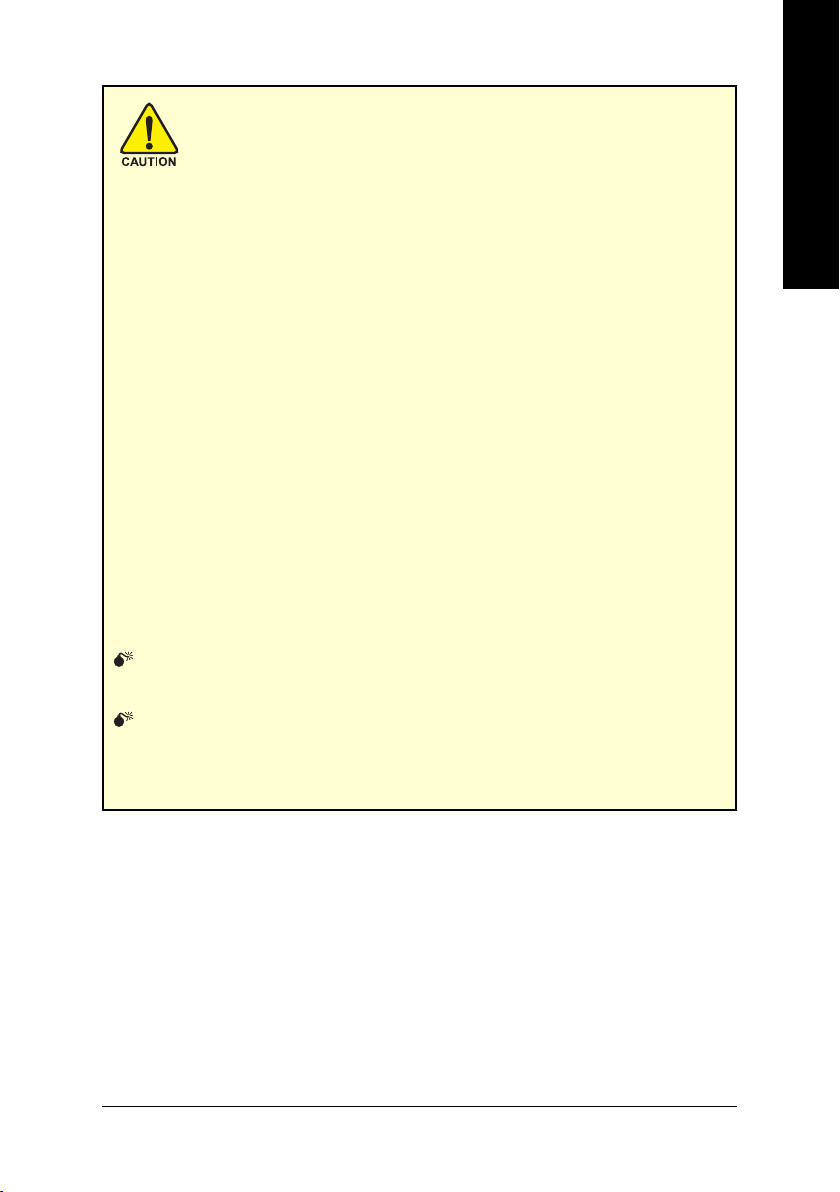
Expansion cards contain very delicate Integrated Circuit (IC) chips. To
protect them against damage from static electricity, you should follow some
precautions whenever you work on your computer.
1. Turn off your computer and unplug power supply.
2. Use a grounded wrist strap before handling computer components. If you do not have
one, touch both of your hands to a safely grounded object or to a metal object, such as
the power supply case.
3. Place components on a grounded antistatic pad or on the bag that came with the
components whenever the components are separated from the system.
The card contains sensitive electric components, which can be easily damaged by static
electricity, so the card should be left in its original packing until it is installed.
Unpacking and installation should be done on a grounded anti-static mat. The operator
should be wearing an anti-static wristband, grounded at the same point as the anti-static
mat.
Inspect the card carton for obvious damage. Shipping and handling may cause damage
to your card. Be sure there are no shipping and handling damages on the card before
proceeding.
DO NOT APPLY POWER TO YOUR SYSTEM IF IT HAS BEEN DAMAGED ON
THE CARD.
In order to ensure your graphics card working correctly, please use official
Gigabyte BIOS only. Use none official Gigabyte BIOS might cause problem
on the graphics card.
English
Hardware Installation- 5 -
Page 10
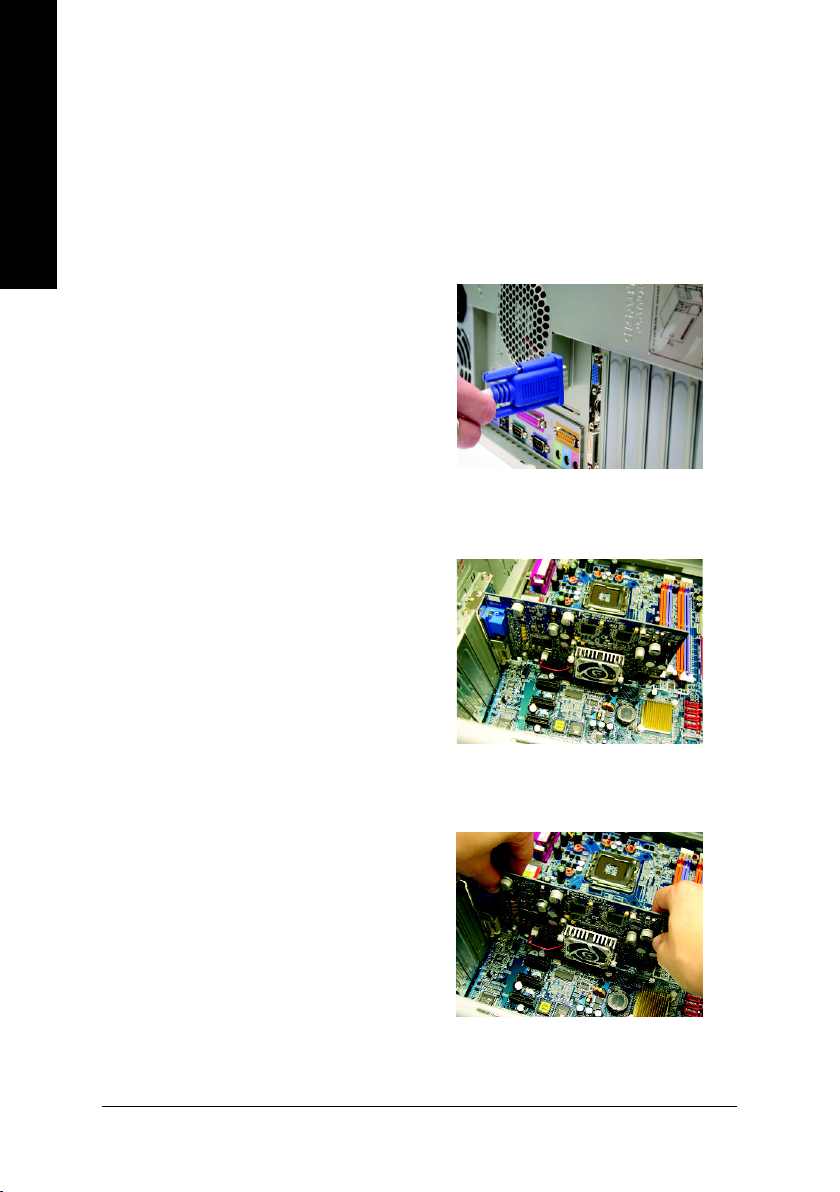
2.2. Hardware Installation
Installing Your Graphics card.
Now that you have prepared your computer, you are ready to install your graphics accelerator
English
card.
To install your graphics accelerator card:
1. Power off the computer and monitor, then
2. Remove the computer cover. If necessary,
disconnect the display cable from the back
of your computer.
consult your computer's manual for help in
removing the cover.
3. Remove any existing graphics card from
your computer.
Or, if your computer has any on-board
graphics capability, you may need to disable
it on the motherboard. For more information,
see you computer
documentation.
GV-R80256D/GV-R80128D Graphics Accelerator
- 6 -
Page 11
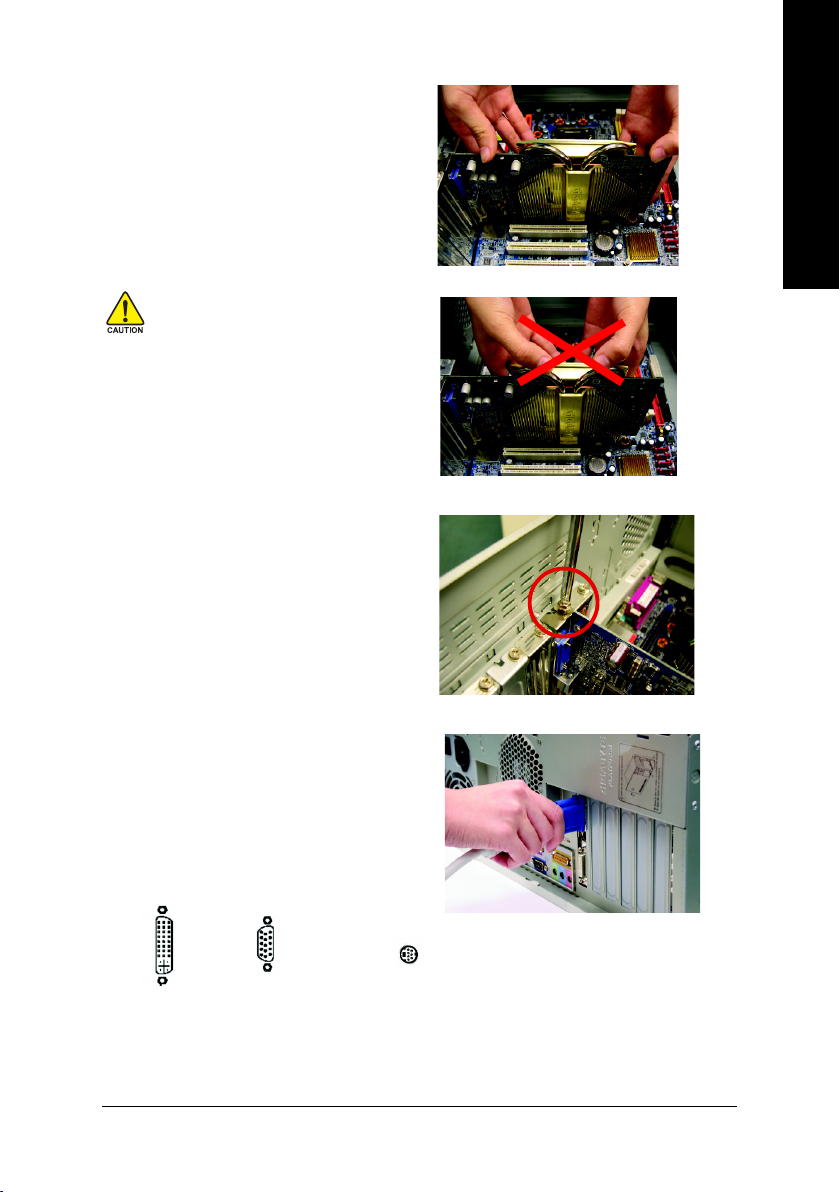
4. Locate the AGP slot. If necessary, remove
the metal cover from this slot; then align your
graphics card with the AGP slot, and press
it in firmly until the card is fully seated.
Warning!
When installing the graphics card, do
not push down the heat pipe. This
may displace the heat pipe and cause
bad contact between the VPU and
thermal pad as well as affect the heat
dissipation. To avoid system
instability, do not touch the graphics
card when it is runnnig .
5. Replace the screw to fasten the card in place,
and replace the computer cover.
English
6. Plug the display cable into your graphics
card; then turn on the computer and monitor.
To Flat Panel Display
To VGA Monitor
7-Pin for TV-out only
You are now ready to proceed with the installation of the graphics card drivers. Please refer
to next chapter for detailed instructions.
Hardware Installation- 7 -
Page 12
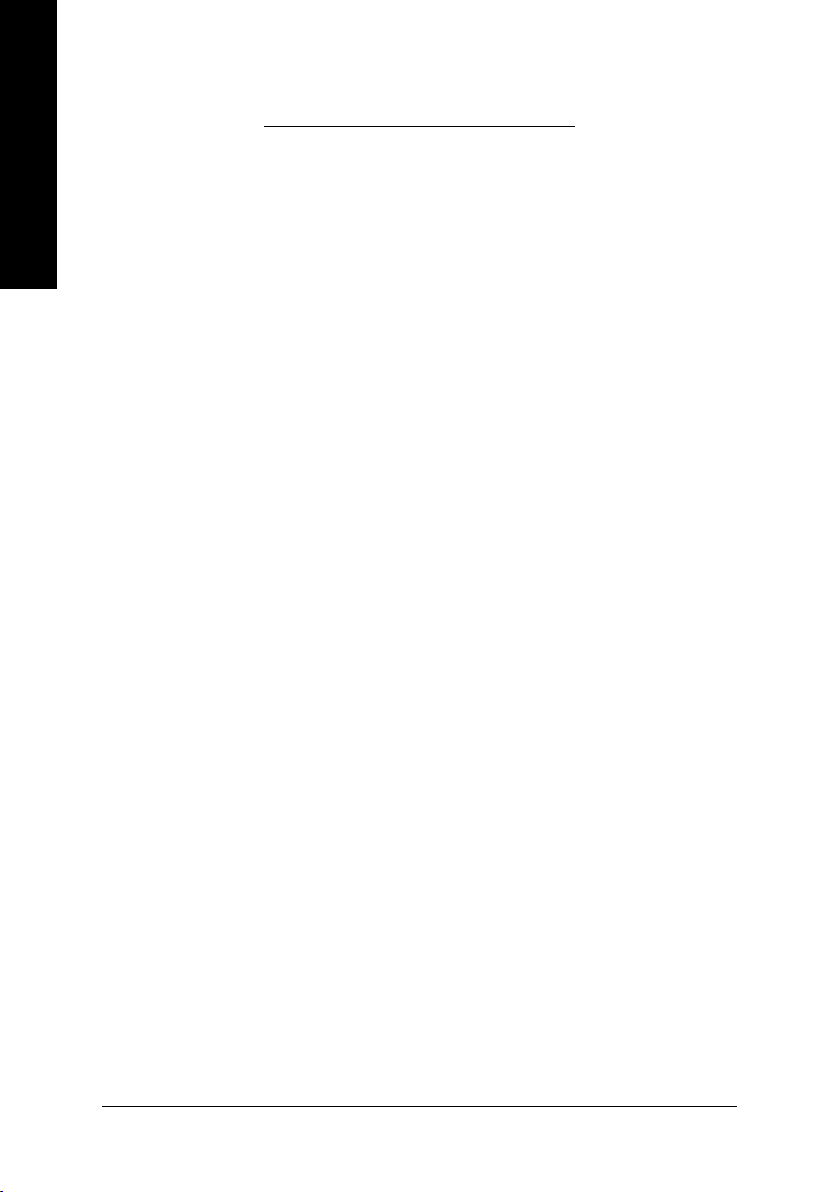
3. Software Installation
English
In this manual, we assume that your CD-ROM Drive letter to be Drive D:
The installation of Windows® 2000 / Windows® XP drivers is very simple. When you insert the
driver CD into your CD-ROM drive, you can see the AUTORUN window (if it does not show
up, run "D:\setup.exe"). Then you can follow the guides to setup your graphics card driver.
(Please follow the subsection 3.1.3 "Driver installation" to install the driver for your graphics
accelerator.)
3.1. Windows® XP Driver and Utilities Installation
3.1.1. Operating System Requirement
• When loading the graphics card drivers for the system, please make sure your system
has installed DirectX 9 or later version.
• If you install the graphics card drivers for the motherboard, which consist of SIS, or VIA
chipsets, please install the appropriate driver program for that motherboard. Or please
contact your motherboard nearest dealer for motherboard driver.
GV-R80256D/GV-R80128D Graphics Accelerator
- 8 -
Page 13

3.1.2. DirectX Installation
Install Microsoft DirectX to enable 3D hardware acceleration support for Windows® 2000 or
Windows® XP to achieve better 3D performence.
0 Note: For software MPEG support in Windows® 2000 or Windows® XP, you must install
DirectX first. Users who run Windows XP with a service pack later than Service Pack
one (SP1) do not need to install DirectX separately.
Step 1. When autorun window show up, click the
Install DirectX 9 item.
Click the Install DirectX 9 item.
English
Step 2. Choose I accept the agreement
and click the Next button.
Installing the components.
Step 3. Click the Next button.
Step 4. Click Finish to restart computer.
Then the DirectX 9 installation is completed.
Software Installation- 9 -
Page 14

3.1.3. Driver Installation
A. New hardware found
English
After the graphics card is inserted into your computer at the first time, the windows will
automatically detect a new hardware in the system and pop out a "New Hardware Found"
message. The following is the step-by-step installation guide.
Step 1: Found new hardware wizard: Video controller (VGA Compatible)
Step 2: Found new hardware wizard: Searching and installing
The wizard will search for the driver and install it automatically.
Click the Next button to install the driver. (There is
a driver CD disk that came with your graphics
accelerator, please insert it now.)
Or click the Cancel button to install the driver from
AUTORUN window.
Step 3: Found new hardware wizard: Finish
Click the Finish button to finish the installation.
GV-R80256D/GV-R80128D Graphics Accelerator
- 10 -
Page 15

B. Driver installation (Autorun Window)
Insert the driver CD disk into your CD-ROM, and then you can see the AUTORUN window.
If it does not show up, please run "D:\setup.exe".
Step 1. When autorun window show up, click the
Install Display Drivers (Radeon X800 Series)
item.
Click the Install Display Drivers (Radeon
X800 Series) item.
Step 2. Click Next button. Step 3. Click Yes button.
English
Setp 4. Click Express or Custom icon.
Step 5. Click the Finish button to restart computer.
Then the driver installation is completed.
Windows installings the components.
Software Installation- 11 -
Page 16

3.1.4. Utilities on Driver CD
Insert the driver CD disk into your CD-ROM, and then you can see the AUTORUN window.
If it does not show up, please run "D:\setup.exe".
English
z Install GIGABYTE Utility (V-Tuner2):
Click the GIGABYTE Utility item.
Step 2. Click the Next button.
GV-R80256D/GV-R80128D Graphics Accelerator
Step 3. Enter your name and company.
Step 4. Click the Finish button to restart computer.
Then the V-Tuner2 installation is completed.
- 12 -
Page 17

z Install Hydravision :
English
Click the Hydravision Install item.
Step 2. Click the Next button.
Step 4. Click the Next button.
Step 5. Click the Next button.
Step 3. Click the Yes button.
Windows installings the components.
Step 6. Click the Finish button to restart computer.
Then the
Hydravision Install is completed.
Software Installation- 13 -
Page 18

V-Tuner 2
V-Tuner 2 lets you adjust the working frequency of the graphic engine and video memory
English
(Core Clock and Memory Clock).
Displays core clock status Displays memory clock status
Adjust core speed
Adjust Memory speed
Select choice of skinOpens Help page
GV-R80256D/GV-R80128D Graphics Accelerator
- 14 -
Page 19

3.1.5. Taskbar Icon
After installation of the display drivers, you will find a GIGABYTE icon on the taskbar's
status area. Right-clicking this icon opens the GIGABYTE control panel, showing a menu
composed of shortcut of the graphics card's enhanced and other functions.
You may click the "Display Properties" item, and then click Settings. Click "Advanced" after
clicking Settings. Click the appropriate tab to change your display settings.
Right-click the icon.
English
Click the VGA Information
item into the "VGA Info" and
"Color Adjust" tabs.
You can link to GIGABYTE website for updated information about the
graphics accelerator, latest drivers, and other information.
Software Installation- 15 -
Page 20

VGA Information
VGA Info lists the relevant information about your card.
English
Color Adjust
Color Adjust allows you to make color adjustments, such as brightness, contrast and
gamma values for each or all of RGB colors.
GV-R80256D/GV-R80128D Graphics Accelerator
- 16 -
Page 21

ATI CATALYSTTM Control Center:
After installation of the display drivers, you will find an ATI CATALYSTTM Control Center icon on
the taskbar's status area. The ATI CATALYST
card settings. Right-click the icon to enter the ATI CATALYSTTM Control Center (refer to Fig. 1). Or
you can right-click on the desktop to select Properties\ Settings\ Advanced\ ATI CATALYST Control
Center tab and press ATI CATALYST(tm) Control Center button (refer to Fig. 2).
Fig. 1 Fig. 2
TM
Control Center is used to configure all your graphics
HYDRAVISIONTM :
HYDRAVISION has everything you need to manage increased amounts of information across your
computer desktop. It allows you to quickly and easily tailor your computer desktop to the way you
work. You can:
• arrange and rearrange monitors. • assign Hot Key shortcuts.
• create up to 9 virtual desktops. • add special effects to windows and menus.
You can right-click on ATI CATALYST
HYDRAVISIONTM Properties to set the HYDRAVISION (refer to Fig. 3).
TM
Control Center icon to select HYDRAVISIONTM>
English
Fig. 3
Software Installation- 17 -
Page 22

3.1.6. Display Properties pages
To access Display Properties pages, right-click the GIGABYTE icon on the taskbar and
select Display Properties or right-click on Desktop and then select Properties. The Display
English
Properties dialog box shows the information of display adapter, color, the range of display
area, and the refresh rate.
Settings (Resolutions and Color depth for Windows)
You may adjust the screen resolution and color quality settings in this dialog box.
You can move the slider to change the resolution.
You can click the item to change the color quality.
Click the Advanced button for adapter and setting.
Display
Matrix
GV-R80256D/GV-R80128D Graphics Accelerator
Model GV-R80256D GV-R80128D
CRT+TV Yes Yes
CRT+DVI Yes Yes
DVI+TV Yes Yes
DVI+TV+CRT Yes Yes
- 18 -
Page 23

View Properties:
The CATALYST Control Center dashboard supports three types of views: Standard View/
Advanced View/ Custom View.
Standard View
The Standard view is the default view when
CATALYST Control Center is launched for the
first time. It provides a single button in the left
navigation pane for each main page. The Stan-
dard view is recommended for novice users.
Advanced View
The Advanced view provides access to the
advanced features on each page. The left
navigation pane displays a tree view that
lists all the advanced features. The
Advanced view is recommended for
experienced users.
Custom View
The Custom view allows you to display only
the features you choose in the left navigation
pane. The Custom view is recommended for
experienced users who want to expose only
the features they adjust most often or that their
3D application supports.
Hotkeys Properties:
The Hotkeys Manager allows you to create shortcut key combinations to quickly perform tasks such
as changing a graphics setting or opening an application. A Hotkey is a combination of a modifier key
or keys, such as Ctrl, Alt, or Shift, and any letter from the alphabet.
English
Software Installation- 19 -
Page 24

Profiles Properties:
You can use profiles to create customized environments for your desktop, video, and 3D applications.
Define and save your own personal video settings that can be quickly activated manually, through a
English
Hotkey, or by file association.
Preferences Properties:
Use the Preferences page to restore defaults, change skins, and update the CATALYST Control
Center. The CATALYST Control Center Preferences page contains the following options:
Note:
A profile applies to a specific graphics card.
If there is more than one graphics card
installed in your computer, you need to
select the appropriate card
before creating, loading, or activating a
Profile.
Always on Top
Hide Tooltips
Hide Toolbar Text
Enable System Tray menu
Select a Language ...
Select a Skin ...
Restore facotry defaults ...
GV-R80256D/GV-R80128D Graphics Accelerator
- 20 -
Page 25

Help Properties:
The CATALYST Control Center Help feature allows you to access the comprehensive online help,
register your product, or generate a problem report should you require technical support.
The CATALYST Control Center Help feature offers the following options:
Help Contents ...
Search Help ...
Go to ATI.com
Information Center ...
About CATALYST Control Center ...
Information Center
The Information Center provides detailed information in one location about the installed graphics hardware,
graphics software, system hardware, and system software.
The System Software tab includes information such as the installed versions of Windows and
Microsoft DirectX.
The System Hardware tab includes information such as the installed CPU type and speed, the
installed BIOS and version, and the installed motherboard chipset.
The Graphics Software tab includes information such as installed 2D and 3D driver versions and
OpenGL version.
The Graphics Hardware tab includes information such as the installed graphics ID, bus type, and
BIOS version.
English
Software Installation- 21 -
Page 26

Display Manager :
English
Display Manager Standard View
Use Display Manager Standard View to set
your desktop resolution, arrange your displays,
enable secondary devices such as a TV, or
use the Wizard to help you configure your
display(s).
Displays Manager Advanced View
Use Display Manager Advanced View to set
your desktop resolution, the display refresh rate,
and arrange your displays.
GV-R80256D/GV-R80128D Graphics Accelerator
- 22 -
Page 27

Display Options:
Monitor Properties 0:
English
Use Display Options to configure a number of
features, including 3D Refresh Rate Override,
Display Detection, and Force TV detection.
Monitor Attributes
Monitor Attributes provides information about
the attached monitor. You can also enable
Extended Identification Data.
Monitor Adjustments
Use Monitor Adjustments to resize and reposition the computer desktop on your monitor's
display screen. You can also adjust the
horizontal and vertical sync or enable
composite sync.
Software Installation- 23 -
Page 28

English
3D :
Monitor Troubleshoot
Use Troubleshoot when your CRT or DFP
device supports one or more HDTV modes but
these are not initially listed in the Displays
Manager do to an incomplete EDID. Selecting
one or both of the HDTV modes adds them to
the Force button located in the Displays Manager when the associated display is selected.
If you have a CRT and DFP device and want
both to support HDTV, you must go to both
Troubleshoot pages and check the boxes.
3D Standard View
You can use 3D settings to adjust features found
in such 3D applications as graphic-design and
CAD programs and games.
This page is useful when you are not aware of
which type of 3D settings your application uses,
or when you want to use an overall adjustment
control that rapidly configures your application.
GV-R80256D/GV-R80128D Graphics Accelerator
Standard Settings
The Standard settings page provides access to
a universal slider control where you can simultaneously adjust all of the standard 3D settings
for any type of 3D application. The slider enables you to adjust for overall
system performance, overall 3D image quality,
or a balance between the two.
- 24 -
Page 29

Anti-aliasing
Anti-aliasing is a technique used to smooth out
the jagged edges of three-dimensional curved
objects or objects with diagonal edges.
Anti-aliasing can be set to favor either an in-
crease in system processing performance or
improved image quality:
Setting for performance is best used when the
3D image is animated and smoothness of mo-
tion is the most important consideration.
Setting for quality is best used when having
highly detailed and realistic 3D objects is the
primary concern.
If you are unsure of how to configure anti-aliasing,
use the Let the Application Decide option. Your
display will automatically adjust to the
application's requirements.
Anisotropic Filtering
Anisotropic filtering is a technique that preserves
detail on surfaces that have three-dimensional
perspective and fade away into the background.
It works best when used in conjunction with
Mipmapping.
Anisotropic filtering can be set to favor either an
increase in system processing performance or
improved image quality:
Setting for performance is best used with appli-
cations that display objects with smooth, simple
surfaces, like those seen in CAD applications.
Setting for quality is best used with applications
that display highly detailed scenes,
backgrounds, and textured objects, like those
seen in 3D games.
If you are unsure how to configure anisotropic
filtering, use the Let the Application Decide option.
Your display will automatically adjust to the
application's requirements.
English
Software Installation- 25 -
Page 30

English
CATALYSTTMA.I.
Use this feature to enable or disable application
specific optimization of the video driver. You
can set the level of optimization by moving the
slider from low to high.
Mipmap Detail Level
Mipmapping is a texturing technique that pre-
serves the detail on a 3D object’s surface as it
moves into the background. A series of low-
and high-resolution texture maps are stored in
memory and selectively used to create the
object’s surface, depending on what level of
detail is needed.
Mipmap detail level can be set to favor either
an increase in system processing performance
or improved image quality:
Setting for performance is best used when the
3D image is animated and smoothness of
motion is the most important consideration.
Setting for quality is best used when high
surface detail is required, especially if the
animated object rotates or moves into the
background.
GV-R80256D/GV-R80128D Graphics Accelerator
- 26 -
Page 31

TRUFORM
TRUFORM is a technology developed by ATI
that overcomes the bandwidth and memory
constraints of traditional 3D rendering software
to produce the smoothest and most natural 3D
images. TRUFORM not only enhances the
smoothness, but also provides highly detailed
lighting effects. This greatly enhances the real-
istic quality of 3D scenes by providing high-
lights on the surface of curved objects.
TRUFORM can be set to favor either an
increase in system processing performance or
improved image quality.
Setting for performance is best used for 3D
images that do not require a high level of
smoothness and lighting detail.
Setting for performance is best used for
situations where a high level of realism is
required for the object's shape and reflective
properties.
TM
English
SMARTSHADER
SMARTSHADER technology incorporates ma-
jor advances in the area of Pixel Shaders,
which are small programs that execute on
every pixel rendered to the display device.
With support for up to six textures in a single
rendering pass, the memory bandwidth
constraints associated with multi-pass
rendering can be greatly reduced, which
translates into better rendering performance. By
doubling the maximum allowable length of the
shader programs, more complex
effects can be created to accurately model the
visual properties of materials and surfaces,
including hair, skin, wood, and water.
TM
Software Installation- 27 -
Page 32

English
No Preview
The No Preview page combines all of the
principal 3D features onto a single page, with-
out any preview window, allowing for quick
access and adjustement. You can change the
settings for the following 3D features as you
normally would on each feature own page:
• Anti-aliasing
• Anisotropic filtering
• CATALYST A.I.
• Mipmap detail level
• TRUFORM
• Wait for display refresh
• SMARTSHADERTM effects
This page is useful when it is not necessary to
preview the adjusted settings because the ef-
fect is already known or understood.
TM
API-Specific
Use the 3D API-Specific dialog to select set-
tings that are exclusively for the Direct3D® and
OpenGL® Application Programmable Interfaces
(API). These settings are provided for resolv-
ing certain incompatibilities within 3D applica-
tions that use one of these APIs.
Use this dialog when you are know which
type of API (Direct3D® or OpenGL®) your 3D
application uses, and you want to select
a particular API-specific feature. If you are not
sure which API your 3D application uses,
consult the documention of your 3D
application.
GV-R80256D/GV-R80128D Graphics Accelerator
- 28 -
Page 33

Color :
Use the Color page to adjust the color properties of your Desktop and Full Screen 3D applications and
games. Use the Color Correction Images to e preview the changes before applying them.
The Color curve is a graphical representation of all the values of gamma, brightness, or contrast. The
color curve line will reflect any changes made to these elements.
Color Desktop
Adjust the overall richness of color by using
the Gamma control. To adjust the overall
brightness use the Brightness control, and the
over all contrast use the Contrast control.
Color - Full-screen 3D
Adjusting the Gamma control alters the overall
richness of color. Adjusting the Brightness con-
trol alters the overall brightness. Adjusting the
Contrast control alters the overall contrast.
Adjusting the Gamma can be useful for CAD
applications that rely heavily on color coding
or applications that require realistic color.
Adjusting the Brightness and Contrast can be
useful for 3D games that display dimly lit scenes.
Video :
With Video setting you can set for viewing video files:
Standard Settings
Video Overlay Standard Settings offers video
presets that are comprised of Home, Work,
Theater, and Custom. Select a preset from the
Video Presets drop dpwn menu.
Overlay/VIDEOVISION
Use this page to manually set Gamma,
Brightness, Contrast, Saturation, and Hue.
Theater Mode
English
Software Installation- 29 -
Page 34

SMARTGART
SMARTGARTTM is a software testing and diagnostics tool that performs a variety of AGP bus tests in
order to determine the optimal settings for your graphics card to ensure system stability. The tests are
English
run automatically when the computer is turned on; if your computer is functioning normally, you do not
need to adjust anything.
VPU Recover :
VPU Recover enables the ATI display driver to detect when the graphics processor stops
responding to display-driver instructions. When this happens, the display driver attempts to reset the
graphics hardware. In most cases, VPU Recover will be able to reset the graphics processor without
requiring a system restart.
Should the computer be unable to recover from a crash, VPU Recover will switch the computer to
software rendering mode, allowing you to save any work in progress before restarting the computer.
TM :
You can manually adjust the AGP bus settings to
meet the individual requirements of your computer.
Once you have made the changes you can retest
SMARTGART
TM
by using the `Retest All' button.
Note: Changing these settings could result in
system instability.
GV-R80256D/GV-R80128D Graphics Accelerator
Enable VPU Recover
Prepare an error report if VPU Recover is
activated, for submission to ATI Technologies.
Allows the VPU Recover, once it is actived, to
genrate an error report that you can send to ATI
via e-mail.
- 30 -
Page 35

3.2. Windows® 2000 Driver Installation
With Windows running on your computer, you need to install the graphics card driver to take
advantage of the higher performance, resolutions, and special graphics features of the
graphics card. To ensure you install the latest driver, insert the Installation CD that shipped
with your graphics card.
To install the graphics card driver for Windows® 2000, please insert the Installation CD. Then
the AUTORUN window will show up. Click Install Display Driver item, and follow the
wizard to install the driver.
If Windows® does not show the CD automatically, please run following steps:
1. Click the Start button on the control bar.
2. Select Run.
3. Type the following: D:\SETUP.exe
(If D is not your CD-ROM drive, substitute D with the correct drive letter.)
4. Click OK.
5. Click on Install Display Drivers to begin the Installation Wizard.
6. Click Next.
7. Click Yes to the license agreement.
8. Follow the Wizard's on-screen instructions to complete the installation.
English
Please make sure the Windows® 2000 have installed Windows® 2000 Service
Pack (or later) before installing the graphics accelerator driver.
Software Installation- 31 -
Page 36

4. Troubleshooting Tips
English
The following troubleshooting tips may help if you experience problems. Contact your dealer
or Gigabyte for more advanced troubleshooting information.
Check that the card is seated properly in the AGP slot.
Ensure that the display cable is securely fastened to the card's display connector.
Make sure that the monitor and computer are plugged in and receiving power.
If necessary, disable any built-in graphics capabilities on your motherboard. For
more information, consult your computer's manual or manufacturer.
(NOTE: Some manufacturers do not allow the built-in graphics to be disabled or to
become the secondary display.)
Make sure you selected the appropriate display device and graphics card when you
installed the graphics driver.
Restart your computer. Press the F8 key on your keyboard after system starts up.
When the Windows Advanced Options Menu appears, select Safe Mode and press
Enter. After getting into Safe Mode, in Device Manager check whether the driver for
the graphics card is correct.
For more assistance, use the Troubleshooting Guide located in the Windows® Help or
contact your computer manufacturer.
If necessary, adjust your monitor's setting by monitor's adjust panel to make the screen
looks focused, crisp, and sharp. (Please refer to the monitor's manual.)
GV-R80256D/GV-R80128D Graphics Accelerator
- 32 -
Page 37

5. Appendix
5.1. How to Reflash the BIOS
5.1.1. Reflash BIOS in MS-DOS mode
1. Extract the downloaded Zip file to your hard disk or floppy disk. This procedure assumes drive A.
2. Restart the computer in MS-DOS mode. (For Windows 2000/XP, you need a startup disk to restart
the computer in MS-DOS mode.)
3. Change the command prompt to A:\>.
4. To back up the current BIOS, at the A:\> prompt, type[BIOS flash utility name] -
s [BIOS file name](example: gvf13 -s r80256d.e2) and press Enter.
5. To flash BIOS, at the A:\> prompt, type [BIOS flash utility name] -p [BIOS
file name](example: gvf13 -p r80256d.f1) and press Enter.
6. Wait until it's done, then restart your computer.
5.1.2. Reflash BIOS in Windows mode
1. After installing the display drivers, you will find a GIGABYTE icon in the lower-right corner of
the Taskbar. Right-click to select the @VGA utility.
English
@VGA flash BIOS utility.
2. Update BIOS through the Internet
a. Select the Live Update check box and click Flash. Then @VGA will automatically download
the BIOS for your card from GIGABYTE @VGA server and do the update for you. (@VGA will
not download/update the BIOS if it detects the current BIOS on your card is the latest one.)
3. Update BIOS NOT through the Internet
a. Download the BIOS ZIP file for your card from GIGABYTE website and extract it to your hard
disk (or floppy disk).
b. Select the From Local File check box and then click Flash.
c. Select the BIOS file from your hard disk (or floppy disk).
d. Complete the update procedure following the on-screen instructions.
- 33 -
Appendix
Page 38

5.2. Resolutions and Color Depth Table (In Windows® XP)
Display Maximum Color Depth (bpp)
English
Screen Refresh Rate 8bpp(256 color) 16bpp(65K color) 32bpp(16.7M)
Resolution (Hz) Standard mode High mode True mode
640 x 480 200 333
800 x 600 200 333
1024 x 768 200 333
1152 x 864 100 333
1280 x 768 85 333
1280 x 960 160 333
1280 x 1024 120 333
1600 x 1200 100 333
1792 x 1344 85 333
1800 x 1440 70 333
1856 x 1392 75 333
1920 x 1080 75 333
1920 x 1200 85 333
1920 x 1440 75 333
2048 x 1536 66 333
Display Maximum Color Depth (bpp)
Screen Refresh Rate 8bpp(256 color) 16bpp(65K color) 32bpp(16.7M)
Resolution (Hz) Standard mode High mode True mode
640 x 480 240 333
800 x 600 240 333
1024 x 768 240 33X
1152 x 864 200 33X
1280 x 960 170 33X
1280 x 1024 170 33X
1600 x 900 150 33X
1920 x 1080 100 33X
1920 x 1200 100 33X
1920 x 1440 85 33X
2048 x 1536 75 3 XX
Radeon X800 2D Single Display Modes
Radeon X800 HDTV Display Modes
* The table is for reference only. The actual resolutions supported depend on the monitor you use.
GV-R80256D/GV-R80128D Graphics Accelerator
- 34 -
