Page 1
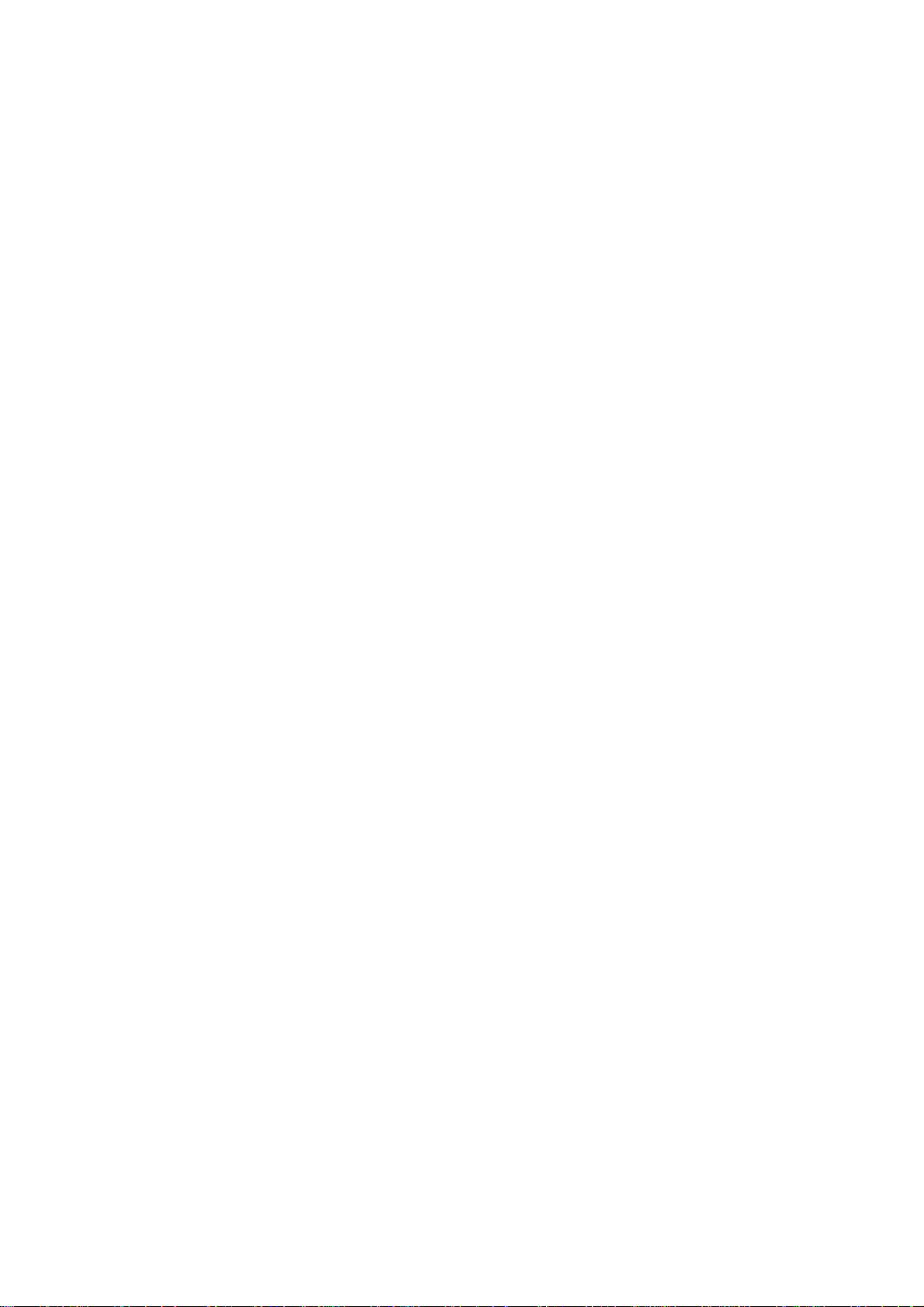
GV-R7500L
Upgrade your Life
RADEONTM 7500 Graphics Accelerator
USER'S MANUAL
中文使用手冊
REV. 103
12MD-R7500L-103
Page 2
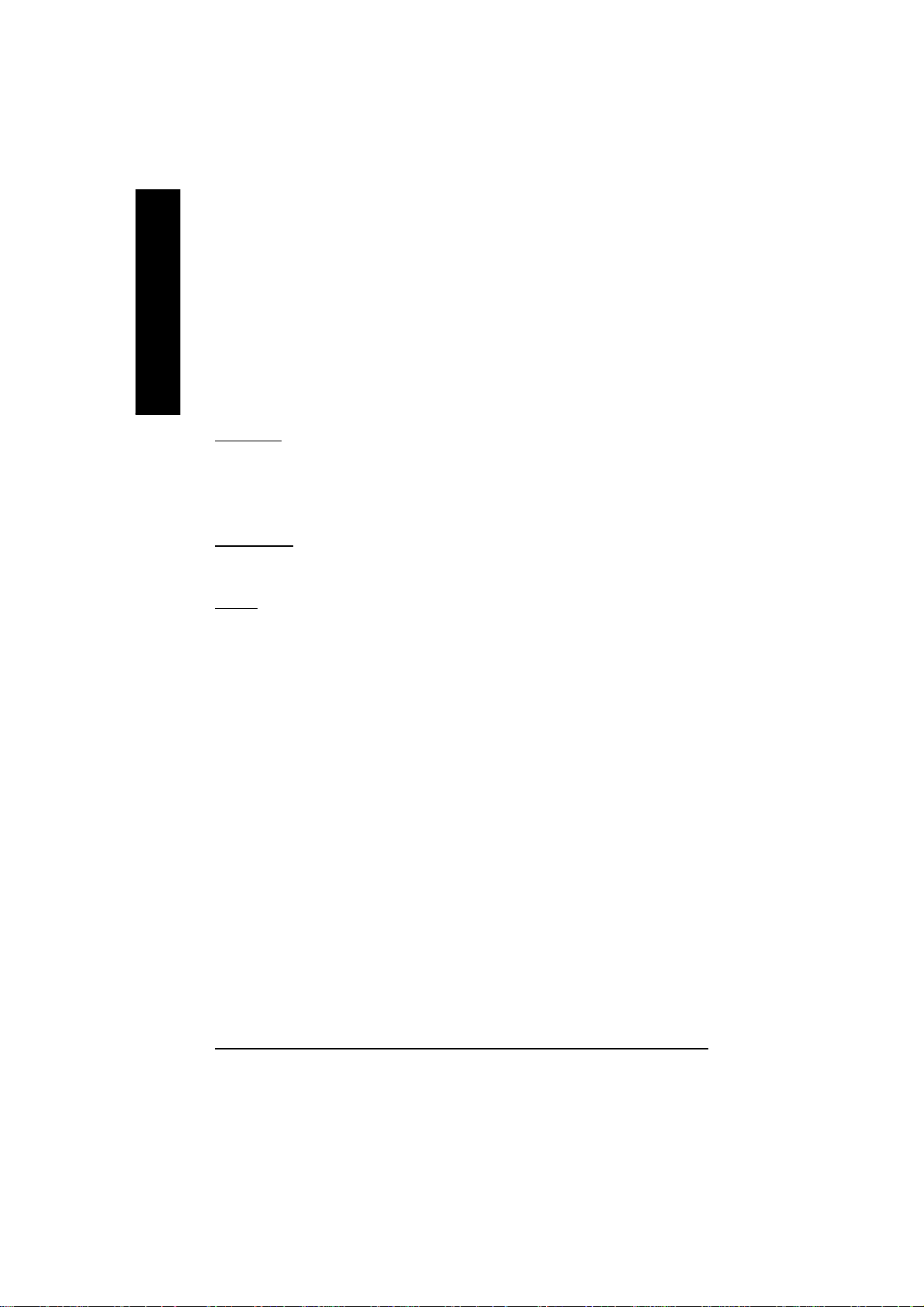
English
Copyright
Copyright by GIGA-BYTE TECHNOLOGY CO., LTD. (“GBT”) No part of this manual
may be reproduced or transmitted in any from without the expressed, written permission
of GBT.
Trademarks
Third-party brands and names are the property of their respective owners.
Notice
Due to rapid change in technology, some of the specifications might be out of date before
publication of this booklet.
The author assumes no responsibility for any errors or omissions which may appear in
this document nor does it make a commitment to update the information contained
herein.
Please do not remove any labels on VGA card , this may void the warranty of this VGA
card.
Chapter 1 User’s Manual
This product incorporates copyright protection technology that is protected by
method claims of certain U.S. patents and other intellectual property rights
owned by Macrovision Corporation and other rights owners. Use of this copy-
right protection technology must be authorized by Macrovision Corporation, and
is intended for home and other limited viewing uses only unless otherwise
authorized by Macrovision Corporation. Reverse engineering or disassembly is
prohibited.
March 17, 2003 Taipei, Taiwan
GV-R7500L Graphics Accelerator
- 2 -
Page 3
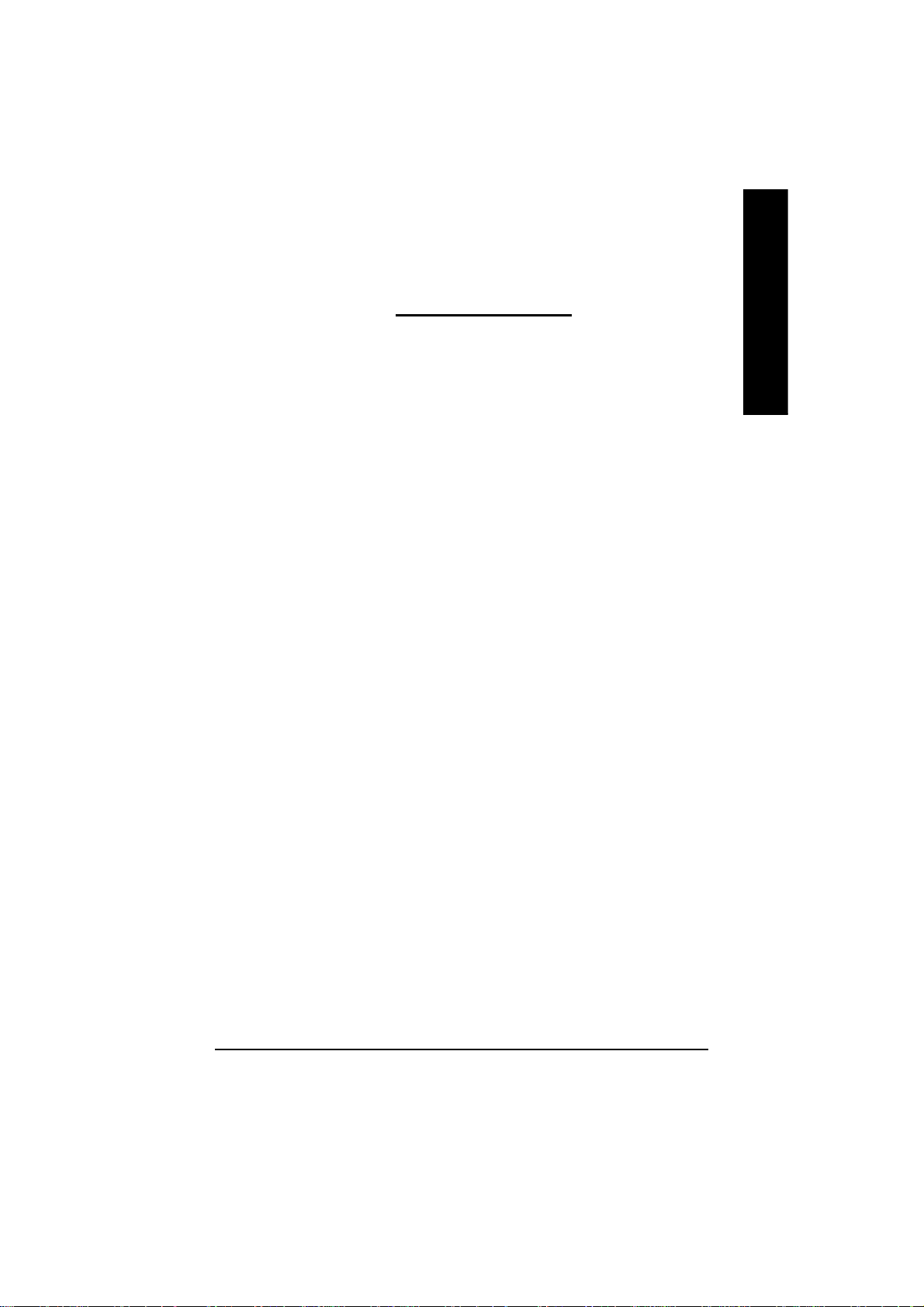
Table of Contents
1.INTRODUCTION
1.1. PREFACE ...................................................................................4
1.2. Overview ..................................................................................... 4
2.HARDWARE INSTALLATION
2.1. UNPACKING ...............................................................................5
2.2. BOARD LAYOUT ......................................................................... 6
2.3. HARDWARE INSTALLATION .......................................................7
3.SOFTWARE INSTALLATION
3.1Win98/98SE , WinME ,WinXP Driver And Utilities Installation ..........9
3.1.1 Operating system requirement ................................................9
3.1.2 DirectX installation ................................................................10
3.1.3 Driver installation ..................................................................12
3.1.4 Utilities on driver CD ............................................................. 15
3.1.5 Taskbar Icon ......................................................................... 16
3.1.6 Property pages ..................................................................... 23
3.2.WINDOWS NT 4.0 DRIVER INSTALLATION ..............................31
3.3.WINDOWS 2000 DRIVER INSTALLATION .................................. 32
3.4 BIOS FLASH UTILITY ................................................................ 32
English
4.Troubleshooting Tips ................................................................................. 33
5.Appendix
5.1.How to refash the BIOS .............................................................. 34
5.2.Resolutions and Color Depth Table ............................................. 36
Table of Content- 3 -
Page 4
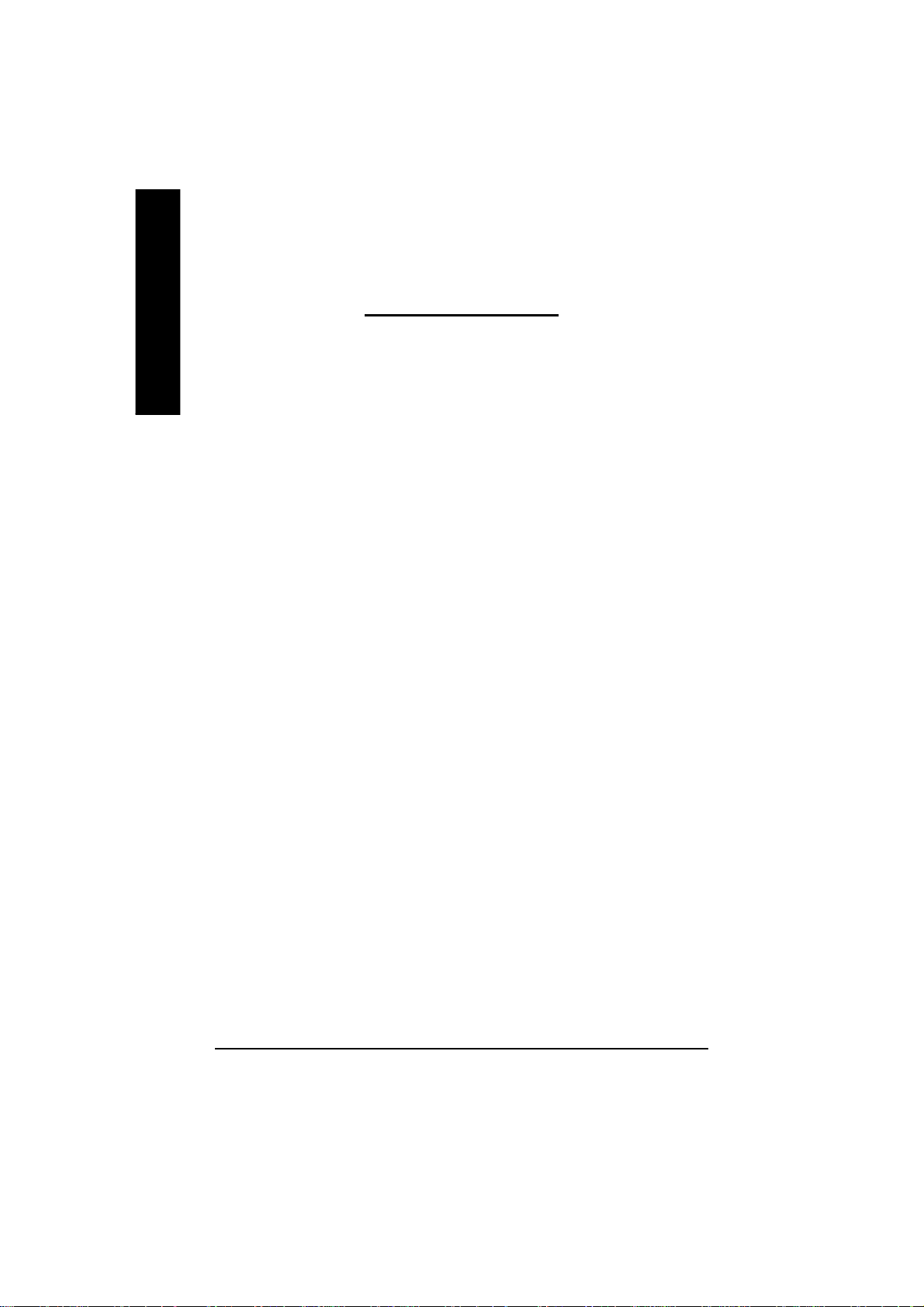
English
1.1. PREFACE
along with the RADEON™ 7500 GPU provides high performance acceleration of today’s demand-
ing 3D graphic applications. Industry leading DVD playback,
1.2. KEY FEATURES
Chapter
1.INTRODUCTION
1
Gigabyte 7500 Series is a powerful and versatile graphic solution. 64MB of powerful DDR memory
User's Manual
n Powered by the RADEON™ 7500 GPU and 64MB DDR memory for
advanced 3D graphics
n Unique Hyper ZTM technology, enhence display memory bandwidth with 32
bit true color, and resolution up to 2048x1536. best for all 3D games
n Support of DirectX 8 ® and OpenGL® applications
n CHARISMA ENGINE™ supports full Transformation, Clipping and Lighting
(T&L) at 45 million triangles/second peak processing capability
n PIXEL TAPESTRY™ , the RADEON™ 7500 rendering engine, powers an
incredible 1.74 gigatexels/second for the highest fill rates in 32-bit at high
resolutions
n Supported V-Tuner for performance tweaker.
n Supported CRT, TV-out and S Video-out
n DVD playback with integrated motion compensation and iDCT
n Leading-edge HYDRA VISION technology supports traditional CRT monitors,
flat panel displays and TVs.
n VIDEO IMMERSION technology enables integration of industry-leading
digital video features, including advanced de-interlacing algorithms for
unprecedented video quality.
GV-R7500L Graphics Accelerator
- 4 -
Page 5
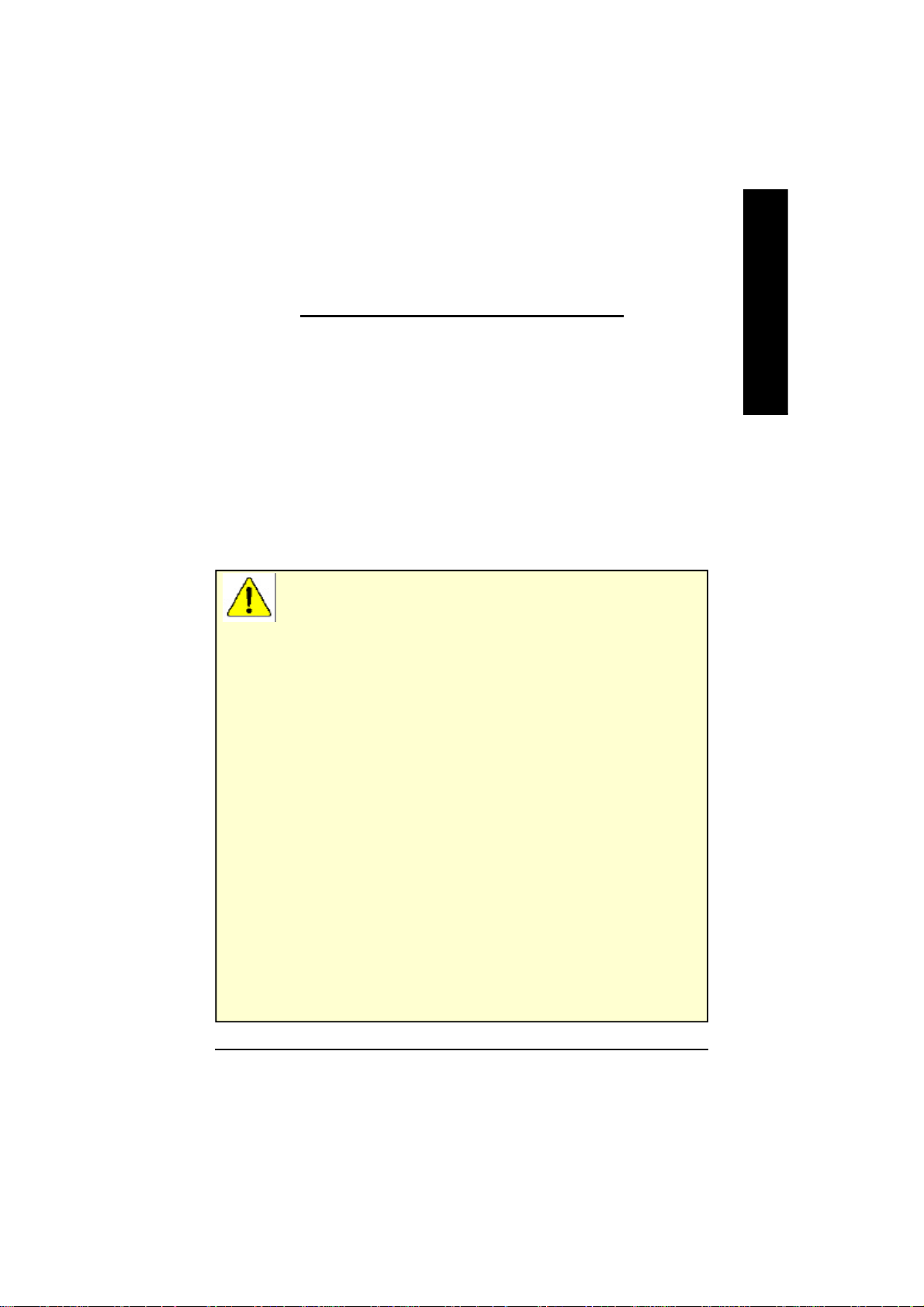
2.HARDWARE INSTALLATION
2.1. UNPACKING
The GV-R7500L package contains the following:
l The GV-R7500L graphics accelerator
l This USER'S MANUAL
l DVD Player software included
l Game CD x1
l Driver CD with V-Tuner utilities
l S-Video cable
l AV cable , S to AV adapter
WARNING!
Expansion cards contain very delicate Integrated Circuit (IC) chips. To protect them against
damage from static electricity, you should follow some precautions whenever you work on your
computer.
1. Turn off your computer and unplug power supply.
2. Use a grounded wrist strap before handling computer components. If you do not have one,
touch both of your hands to a safely grounded object or to a metal object, such as the power
supply case.
3. Place components on a grounded antistatic pad or on the bag that came with the
components whenever the components are separated from the system.
The card contains sensitive electric components, which can be easily damaged by static
electricity, so the card should be left in its original packing until it is installed.
Unpacking and installation should be done on a grounded anti-static mat. The operator should
be wearing an anti-static wristband, grounded at the same point as the anti-static mat.
Inspect the card carton for obvious damage. Shipping and handling may cause damage to your
card. Be sure there are no shipping and handling damages on the card before proceeding.
MDO NOT APPLY POWER TO YOUR SYSTEM IF IT HAS BEEN DAMAGED ON THE
CARD.
MIn order to ensure your graphics card working correctly, please use official Gigabyte
BIOS only Use none official gigabyte BIOS might cause problem on the graphics card.
English
Hardware Installation- 5 -
Page 6
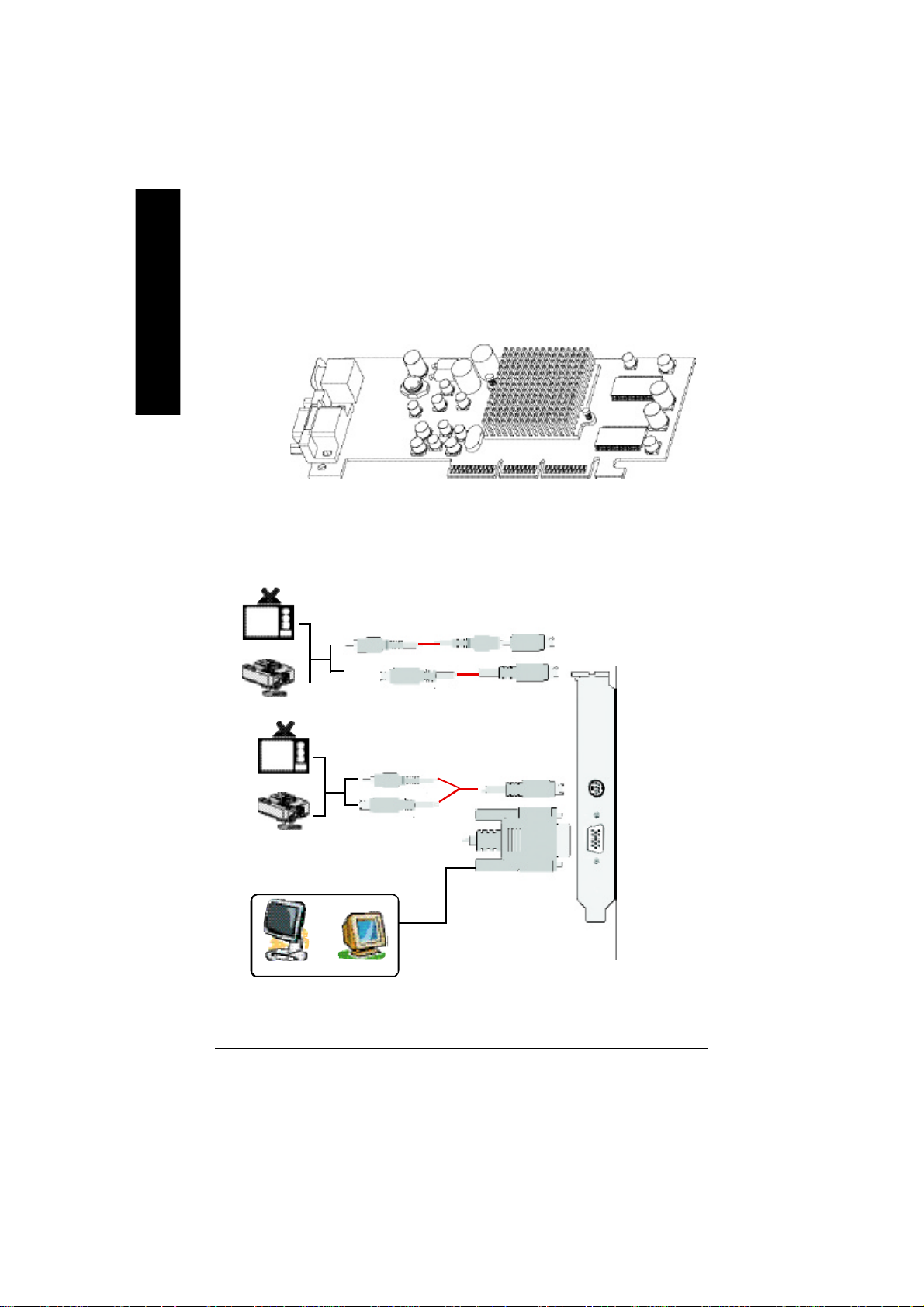
2.2. BOARD LAYOUT
GV-R7500L (8Mx16 64MB DDRAM)
English
TV-Ou t
VGA M onitor
C onnec tor
(15 pin )
NTSC / PAL TV
Proj ector
NTSC / PAL TV
Proj ector
OR
Analo g LC D M onitor
Analo g M onitor
GV-R7500L Graphics Accelerator
4Pin
AV Outp ut
S-Vi deoO utput
VGA Output
7Pin
4Pin
OR
7Pin
TV-o ut
VGA M onitor
C onnec tor
(15 pin )
- 6 -
Page 7
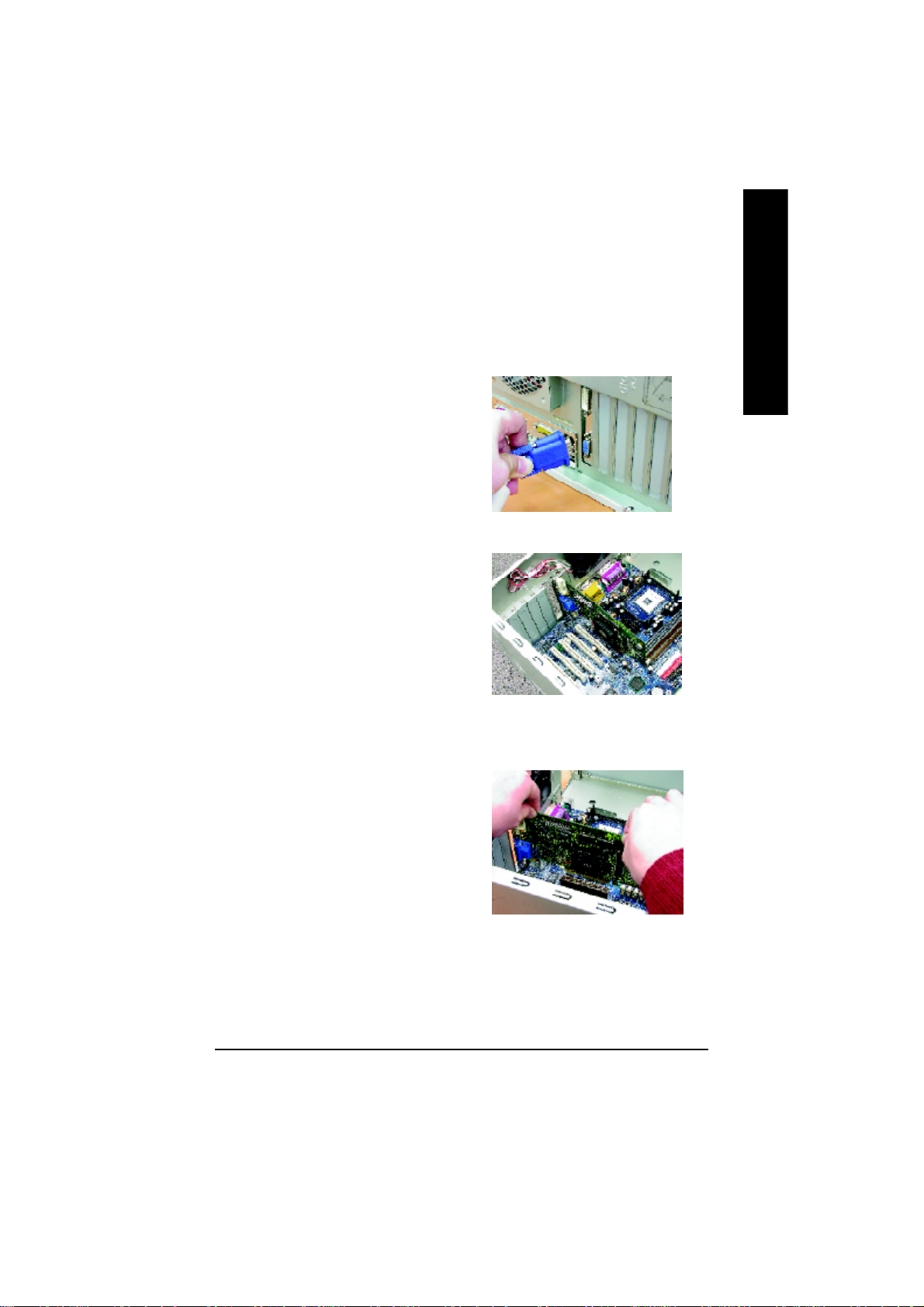
2.3. HARDWARE INSTALLATION
Installing Your Graphics card..
Now that you have prepared your computer, you are ready to install your graphics accelerator
card.
To install your graphics accelerator card:
1. Power off the computer and monitor, then
disconnect the display cable from the back of
your computer.
2. Remove the computer cover. If necessary,
consult your computer's manual for help in
removing the cover.
English
3. Remove any existing graphics card from your
computer.
Or, if your computer has any on-board
graphics capability, you may need to disable it
on the motherboard. For more information,
see you computer documentation.
Hardware Installation- 7 -
Page 8
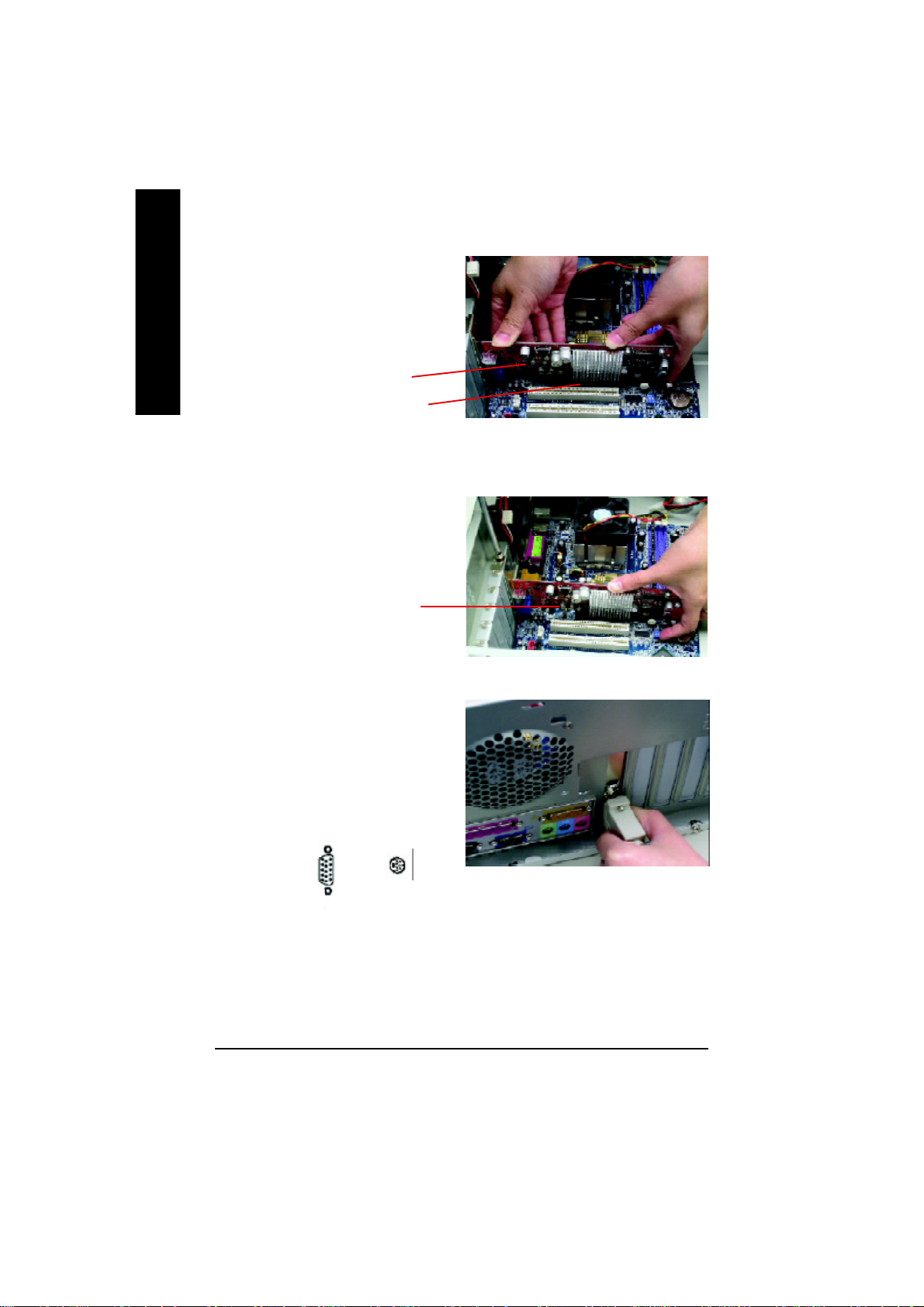
4. Locate the AGP slot. If necessary,
English
5. Replace the screw to fasten the card in place,
6. Plug the display cable into your card; then turn
remove the metal cover from this slot;
then align your Graphics card with the
AGP slot, and press it in firmly until the
card is fully eated.
GV-R750 0L Gra phics card
AGP Slot
and replace the computer cover.
GV-R7500L G raphics card
on the computer and monitor.
To TV or VCR
To VGA MONIT OR
You are now ready to proceed with the installation of the Graphics card driver. For detailed
instructions, select your operating system from the list below:
GV-R7500L Graphics Accelerator
- 8 -
Page 9
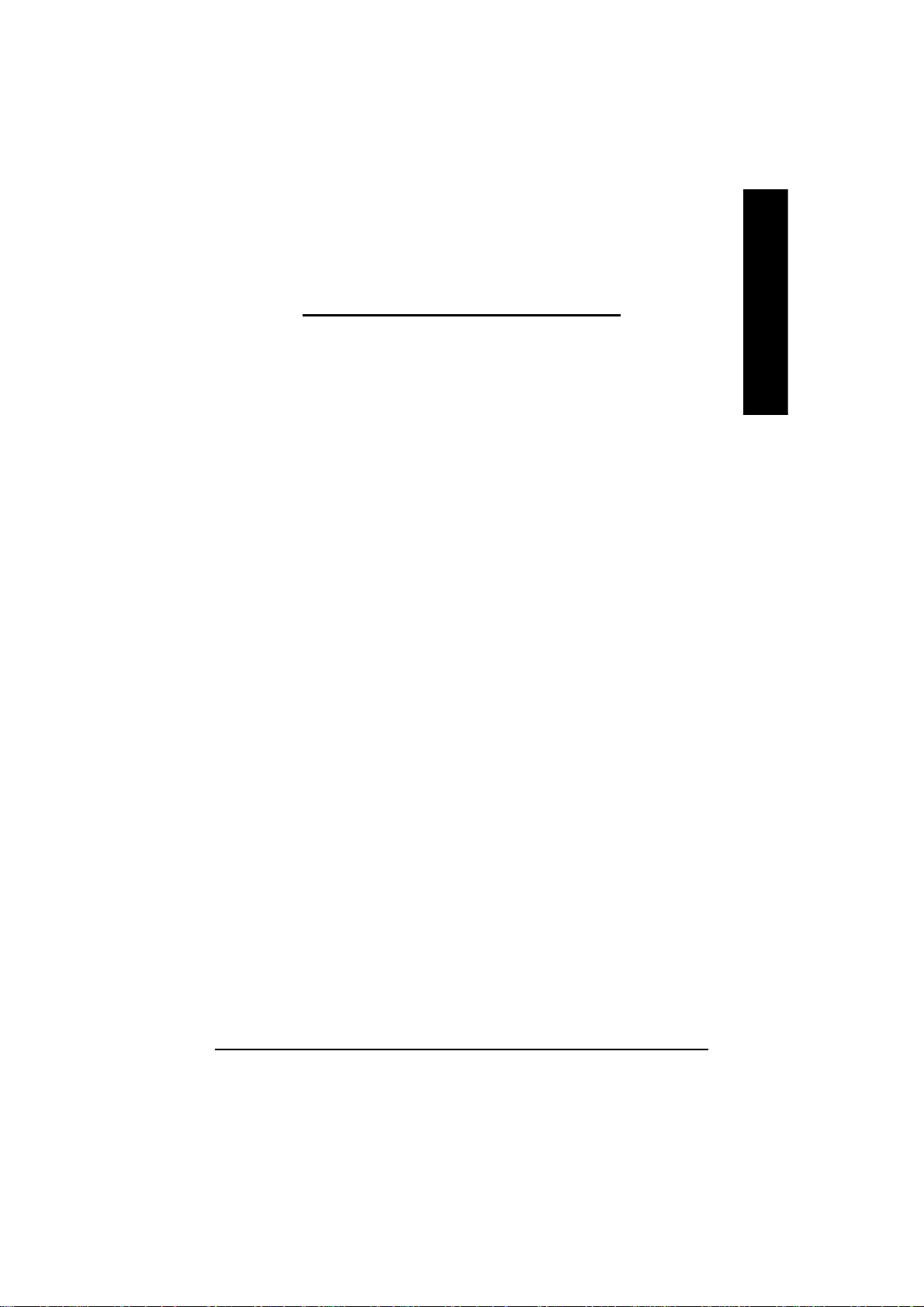
3.SOFTWARE INSTALLATION
In this manual, we assume that your CD-ROM Drive letter to be Drive D:
3.1. WINDOWS®98 /98SE , WINDOWS ME and Windows XP DRIVER
AND UTILITIES INSTALLATION
The installation of Windows 98/98SE or Windows ME or Windows XP drivers is very simple.
When you insert the driver CD into your CD-ROM drive, you can see the AUTORUN window (if it
does not show up, run "D:\setup.exe"). Then you can follow guides to setup your GV-R7500L
driver (Please follow the subsection 3.1.3 "Step By Step Installation" to install the driver for your
graphics accelerator.
3.1.1.Operating system requirement
l If your OS is Microsoft Windows, when loading the GV-R7500L drivers for the
system, please make sure your system ( Windows 98/98SE or Windows ME)has
installed DirectX8.1 or later.
English
l If you install the GV-R7500L drivers for the mainboard, which
consist of SIS, ALI or VIA chipsets, please install the appropriate Driver program for
that mainboard. Or please contact your motherboard nearest dealer for M/B Diver.
Software Installation- 9 -
Page 10
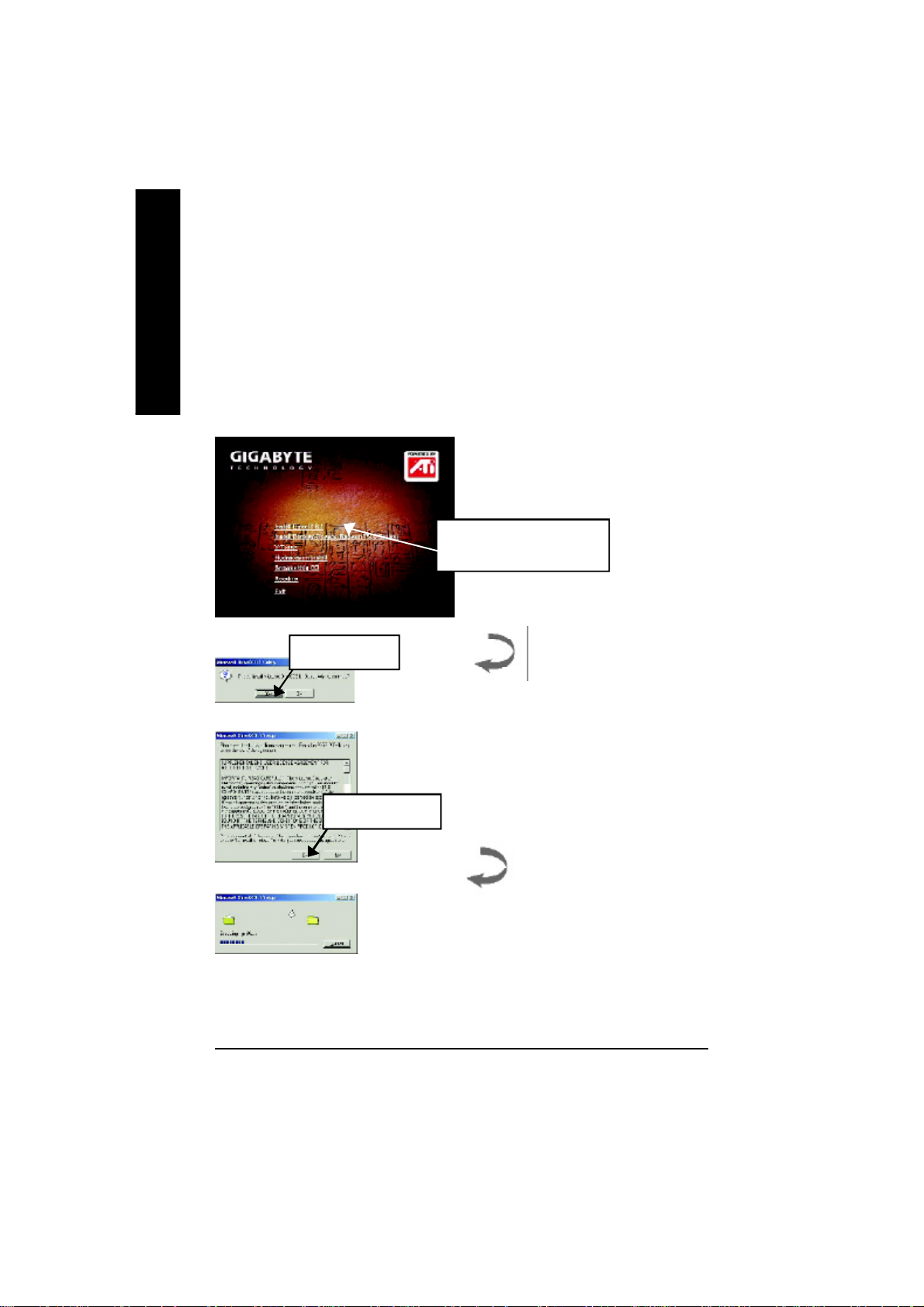
3.1.2.DirectX Installation
Install Microsoft DirectX 8.1 to enable 3D hardware acceleration support for Win98/98SE/ME to
English
achieve better 3D performence.
Note: For software MPEG support in Win98/98SE or WinME, you must DirectX first install.
MMust be install DirectX 8.1 (or later)
1. Installation DirectX Driver
Click "Install DirectX 8.1” Item.
2.Click "Yes" icon.
3.Click "Yes“ icon.
GV-R7500L Graphics Accelerator
- 10 -
Page 11
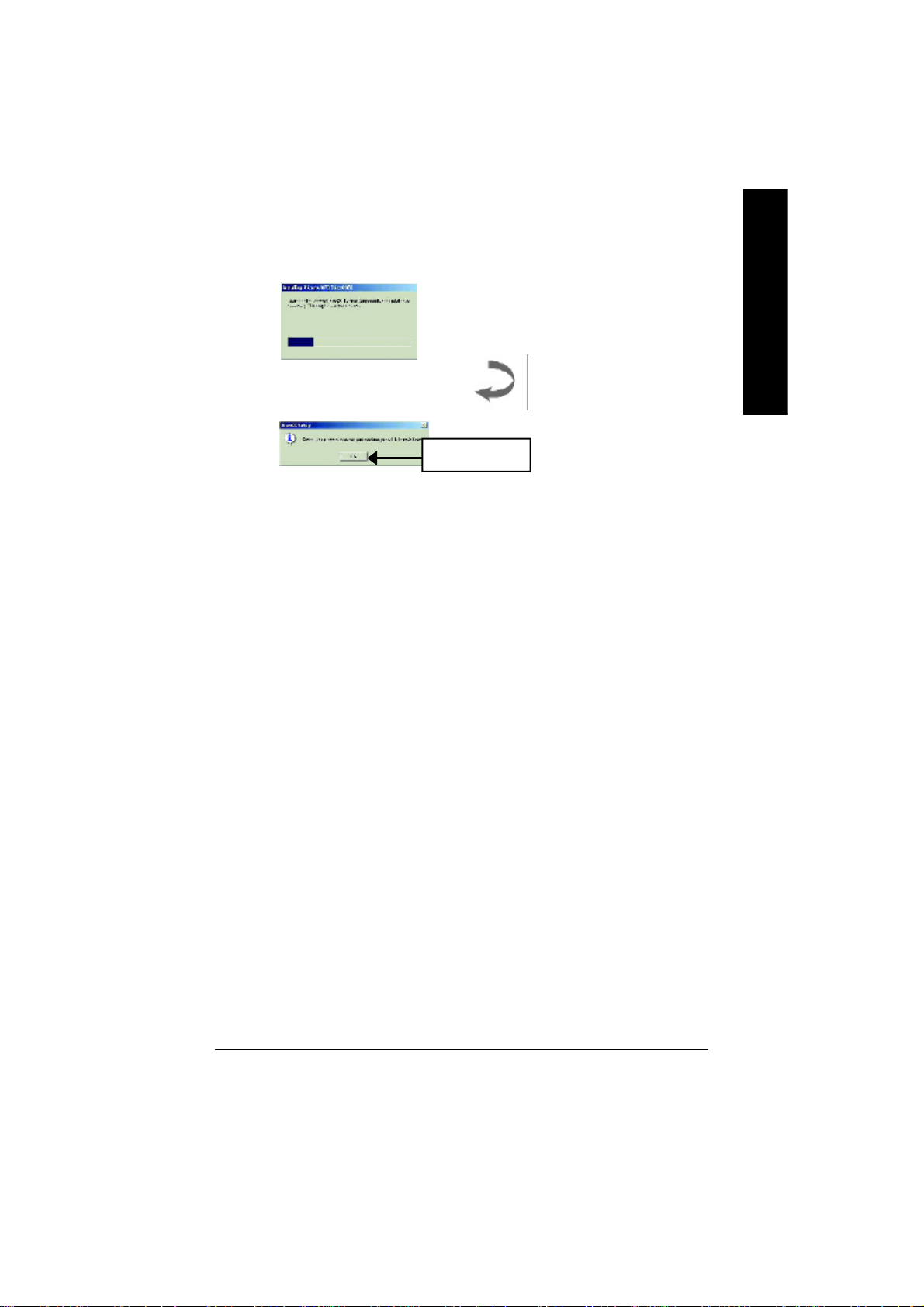
4.Click "OK" item.
Then the DirectX 8.1 installation is completed.
English
Software Installation- 11 -
Page 12
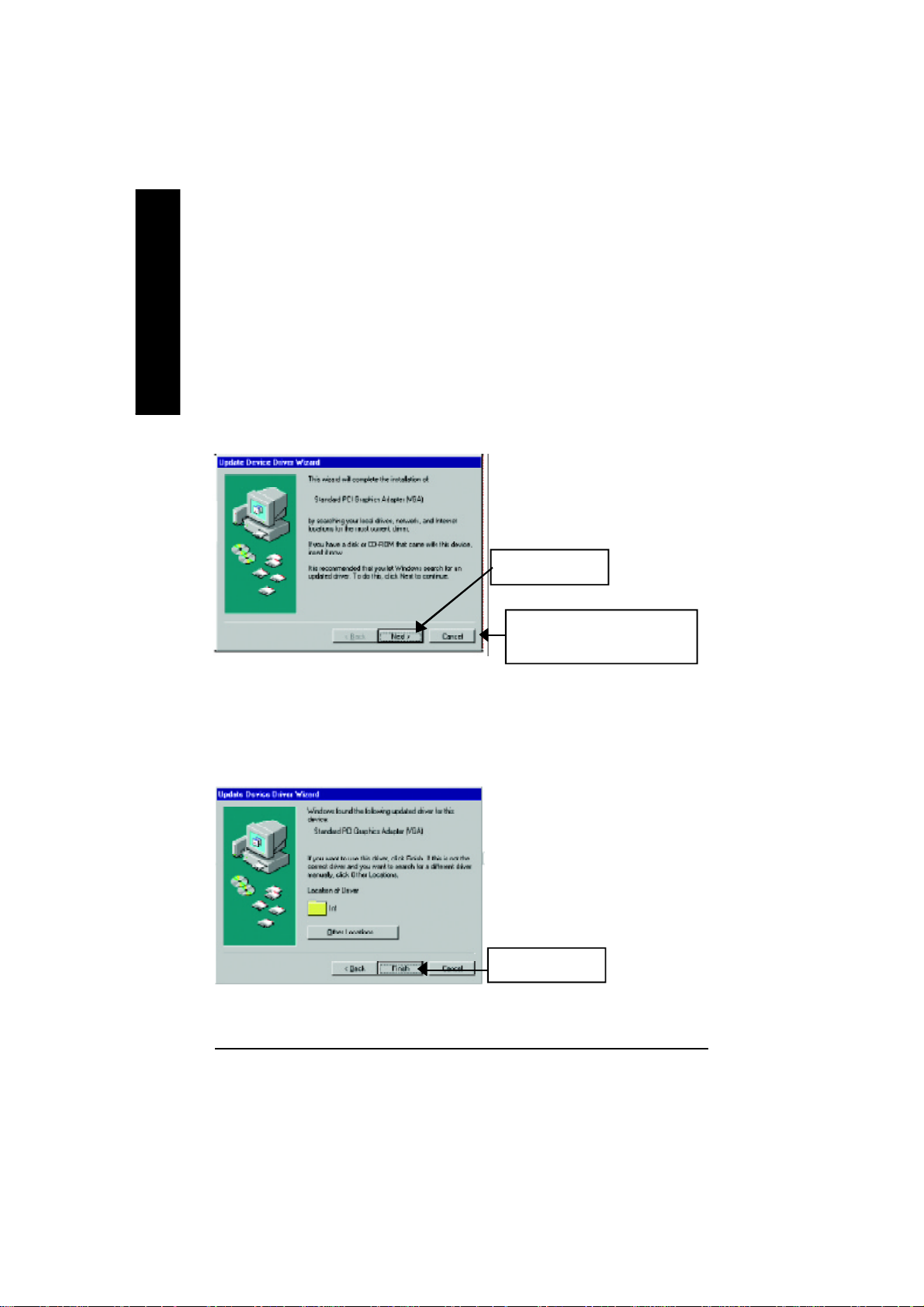
3.1.3.Driver Installation
The following is the step-by-step installation guide.
English
Step 1: New Hardware Found
After GV-R7500L is inserted into your computer at the first time, the windows will automatically
detect a new hardware in the system and pop out a "New Hardware Found" message. Please
select "Do not install a driver" and press OK.
Step 2: Update Device Driver Wizard: Standard PCI Graphics Adapter(VGA)
Step 3: Update Device Driver Wizard: Finish
At this time, system will ask for your Windows CD in order to complete the VGA driver
installation.
If you don't have the CD, you can press C:\Windows\System directory.
Step 4: System Setting Change
1.Click "Next“ icon.
MDon’t click “Cancel”, because
the system will hang if you press it.
GV-R7500L Graphics Accelerator
2.Click "Finish“ icon.
- 12 -
Page 13

3.Click "NO“ icon.
After the system has finished loading, insert the GV-R7500L driver CD disk into your CD-ROM,
and then you can see the AUTORUN window. If it does not show up, please run "D:\setup.exe".
Step 5: Driver Setup
1. Click "Install Display Driver(Radeon
7500 Series).
English
2.Click "Next".
Software Installation- 13 -
Page 14

English
3.Click "Yes".
4. Click "Finish" to restart computer.
GV-R7500L Graphics Accelerator
- 14 -
Page 15

3.1.4.Utilities on driver CD
The utilities include Display Driver and V-Tuner utilities. Please browse the driver CD for detail.
Other Utility (V-Tuner and Hydravision)
Follow the setup that showing on the screen to install the Utility.
A.Installing V-Tuner Utility
Click "V-Tuner” Item.
English
B.Installing Hydravision Utility
Click "Hydravision Install” Item.
Software Installation- 15 -
Page 16

3.1.5 Taskbar Icon
English
After installation of the display drivers, you will find an GBT icon on the taskbar's status area.
Right-clicking this icon opens the GBT control panel, showing a menu composed of shortcute of the
graphics card's enhanced and other functions.
You may click the "Display Properties" item, and then click Settings. Click "Advanced" after clickng
Settings. Click the appropriate tab to change your display settings.
Right click the icon.
GV-R7500L Graphics Accelerator
You can link to GBT website for
updated information about the
graphics card, latest drivers,
and other information.
- 16 -
Page 17

V-Tuner (Overclock Utility)
V-Tuner lets you adjust the working frequency of the graphic engine and video memory (Core Clock
and Memory Clock)
English
Display & Adjust
Core Clock
Display Core Clock
Link to the Websit of Gigabyte
Min V-Tuner
Help description
Close V-Tuner
Display Memory Clock
Display & Adjust
Memory Clock
Close V-Tuner To
system Tray
Software Installation- 17 -
Page 18

VGA Info
VGA Info lists the relevant information about your card.
English
Color Adjust
Color Adjust allows you to make color adjustments, such as brightness, contrast, and gamma
values for each or all of RGB colors.
GV-R7500L Graphics Accelerator
- 18 -
Page 19

After installation of the display drivers, you will find an ATI icon on the taskbar's status area.
Clicking this icon open the ATi control panel.
1.Rotate Screen
2.Using Single Display
English
HYDRAVISION
™
HYDRAVISION™ and the Desktop Manager are activated whenever Windows® starts. Installing
HYDRAVISION™ adds menu options to the ATI Icon.
Click on the ATI icon to access the application's features and help, or to unload the HYDRAVISION
Desktop Manager.
3.Hydravision
HYDRAVISION™ is primarily software designed for multiple monitor settings. RADEON 7500 graphic
cards that have more than one display output can benefit fully from this software. A RADEON 7500
with only one display output can still take advantage of the many features of HYDRAVISION™.
HYDRAVISION™ installation enables the Desktop Manager and creates a Windows
program group for HYDRAVISION™ display management software.
Software Installation- 19 -
™
®
Page 20

Desktop Management Controls :
The Desktop Management dialog lets you configure the behavior of windows and dialog boxes in
English
a multiple monitor environment.
Window Control
Single monitor windows - When his box is checked, windows are sized no larger than a single
monitor. Windows that are placed on monitor splits are automatically relocated to the monitor on
which most of the window appears.
HydraVision Max button management - Allows you to control the behavior of the Windows
Maximize button. When HydraVision is running, a HydraVision Max/Restore button appears in the
upper-right corner of an application title bar. Clicking this button makes the active window
maximize in one of two ways:
Max to window corners causes windows to maximize to the monitor(s) that contain the window's
upper-left and lower-right corners.
Max to full desktop causes windows to maximize to the entire monitor array.
Max child windows - Keeps windows generated by parent applications from splitting across
monitors. The ability to keep child windows on a single monitor when maximized is extremely
useful for editing multiple documents side-by-side in a parent application.
The HydraVision application title bar button changes from a single square to two smaller squares
when a window is in a HydraVision maximized state. Clicking the button again restores the active
window to its default state as a single square.
General
Application position memory - Check this box to "remember" the size and location of application
windows when they are closed and re-apply those settings when the application is re-opened.
Automatically align monitors - You can manually define monitor placement from the Settings
dialog in the Display Properties dialog box. When this box is checked, HydraVision will override
user-defined monitor placement if the monitors are not evenly aligned.
This control will work only if all monitors are running at the same resolution and your desktop is
configured as a rectangle.
Remove HydraVision title bar buttons - This box removes or restores the ATI title bar buttons from
all applications.
Remove MultiDesk system tray icon - This box removes or restores the MultiDesk system tray
icon.
ATI Logo - Click here to access the About dialog which provides software version information and
a link to the ATI Technologies website.
Dialog Control
Enable dialog repositioning - Toggles dialog control on and
off. When this box is checked, you can choose to have
dialog boxes appear on the parent application's monitor. If
the parent application or associated monitor cannot be
located, the dialog box defaults to monitor 1.
Show on app's monitor - This forces all open dialog boxes
to the monitor that originated the applications.
Show at cursor - You can choose to have dialog boxes
appear on the monitor in which the cursor is located.
Show on monitor - You can choose to have dialog boxes
always appear on a specific monitor in the array
GV-R7500L Graphics Accelerator
- 20 -
Page 21

Load/Unload Desktop Manager - This button restores or removes the HydraVision Desktop
Manager tracking program. Unloading the Desktop Manager returns display settings to Windows
defaults. You should only select this option if you do not want to use any multiple monitor dialog
box controls and window controls or hot keys.
Desktop Manager will not reload automatically when Windows restarts. You will need to reload
Desktop Manager from the Desktop Management dialog box.
Load/Unload MultiDesk - This button restores or removes multiple desktop functionality.
Individual Application Settings - This button allows you to specify, enable and disable desktop
management settings for individual applications.
To enable Individual Application Settings:
Individual Application Settings override the global settings defined in the Desktop Management
dialog box.
MultiDesk Properties - This button gives access to all the MultiDesk Properties. Here you can
enable, disable, and name active desktops.
MultiDesk will not reload automatically when Windows restarts. You will need to reload MultiDesk
from the Desktop Management dialog box .
Hot Keys Controls
HydraVision allows you to specify hot key shortcuts for common operations such as starting
applications and snapping applications to designated monitors.
You can also disable all hot keys by checking the Disable hot keys box near the bottom of the Hot
Keys dialog.
Hot Keys only work if HydraVision is installed and loaded.
Create/Remove Hot Keys
To create custom hot key sequences:
Select a Modifier key (Shift, Alt, etc.).
Select a Hot key, and the Hot key function you want this key
combination to perform.
Click Add to enter your new combination in the Assigned hot
keys list box.
Click Apply to activate assigned hot keys.
ATI recommends that a modifier key be used with any function
key (F1, F2, etc.) assigned as a hot key. This will prevent
interference with the function of these keys in individual
applications.
To delete a hot key from the Assigned hot keys list box:
Highlight the hot key you want removed.
Click Remove.
Click Apply.
Available Hot Keys
You can use any assigned hot key at any time, from within any application, to change your
display.
SnapApp to Monitor allows you to move or "snap" active windows or dialogs from monitor to
monitor for quick placement and viewing of desktop contents.
HydraVision Popup Menu opens the HydraVision Desktop Management dialog.
Run Application lets you start any application with a hot key.
Gather All Windows to Monitor 1 allows you to find applications that are hidden or are open and
English
Software Installation- 21 -
Page 22

lost on disabled monitors.
Find Cursor locates the cursor on a busy or crowded desktop.
Switch to desktop scheme (X) switches from one desktop scheme to another.
Next Desktop allows you to move up to the next active desktop.
English
Previous Desktop allows you to move down to the next active desktop.
Jump to Desktop allows you to configure a specific desktop to jump to.
Move Application to Desktop allows you to move an active application to a predetermined
desktop.
Restore and Tile Windows tiles all open applications on one display.
Minimize all apps on current monitor minimizes all open applications on the current monitor.
Maximize app to Monitor maximizes minimized applications to a predetermined monitor.
HydraFX
HydraFX is only available in Windows 2000 and
Windows XP.
HydraVision HydraFX adds visual effects to your
desktop.
Configure the visibility of dialogs and drop down
menus.
Configure dialogs for fade in when opened.
Add a shadow effect to dialogs.
Visibility of windows and application menus can be
independently configured. A window can be given
added depth by enabling Shadow support.
Transparency Control:
3D Controls:
Transparency Control
Enable Transparency while dragging windows - Check this box to enable the Visibility slider. Use
the slider to set the degree of visibility a window has when being dragged across the display.
Enable Transparent menus - Check this box to enable the Visibility slider. Use the slider to set the
degree of visibility application drop-down menus have.
Enable Window fade-in - Check this box to cause an application window to slowly open or 'fade-in'
to your desktop.
3D Controls
Enable Shadow support - Check this box to enable the Shadow support sliders.
The Visibility slider sets the degree of visibility of the shadow.
The Shadow slider sets how big a shadow is added to an application window or dialog.
GV-R7500L Graphics Accelerator
- 22 -
Page 23

3.1.6.Display Property pages
The screen shows the information of display adapter, color, the range of
display area and the refresh rate.
Setting(Resolutions and Color depth for windows)
The Setting properties page allows you to adjust the Direct 3D settings
You can move the slider to the
change resolution.
You can click the item to change
the color depth.
Click "Advanced" icon for adapter
and setting.
English
Options Properties
n Version Information provides the Catalyst version
number, 2D version number and the driver build
information.
n Details button access to the Details tab which lists the
card's hardware details and driver information.
n Show D3D warning messages allows you to reactivate
any disabled graphics warning messages.
n Enable ATI taskbar icon application enables or dis-
ables the ATI taskbar icon. However, this feature must
be enabled for ATI hotkey support.
n Show ATI icon on taskbar adds or removes the ATI icon from the taskbar.
n Disable quick resolution feature is accessible by left-clicking the ATI icon in the taskbar.
n Reduce DVI frequency on high-resolution displays enables or disables to reduce the DVI
frequency when using high-resolution.
Software Installation- 23 -
Page 24

OpenGL Properties:
The OpenGL properties page gives you complete control of the OpenGL settings.
English
n SMOOTH THVISION II
n Texture Preference slider
n Mipmap Detail Level slider
n Main Settings slider
Moving the slider to the left will maximize application
performance, while moving the slider to the right will pro-
vide excellent 3D image quality. Moving this slider from one
position to the next changes the individual Custom Set-
tings sliders found below.
l Custom Settings checkbox
When Custom Settings is checked, the Main Settings
slider is disabled, allowing you to move each individual
slider in the Custom Settings section below. Setting the
individual sliders gives you complete control over your application experience. Using Custom
Settings is recommended for advanced users only.
l Anti-Aliasing checkbox improves image quality by removing jagged edges from 3D images,
resulting in smoother, more natural looking objects.
l Anti-Aliasing slider can be applied using different sample patterns and sample points such
as 2X, 4X, or 6X. Moving this slider to the right increases sampling to provide the most
realistic 3D image.
l Anisotropic Filtering checkbox uses a texture filtering technique that blends multiple tex-
ture samples together. Selecting Application Preference will result in high quality textures,
with a negligible reduction in the application's performance.
l Anisotropic Filtering slider By moving this slider to the right, as the number of samples
taken increases, the quality of the final image increases significantly. 16X provides extremely
detailed,crisp-looking images as a result of the largest number of texture samples possible.
Selecting this decides whether your application should use high quality or high performance
textures. Moving the slider to the right delivers the highest quality experience. Moving the slider
to the left emphasizes a high performance solution while still providing good visuals.
This will allow you to choose the texture quality of the mipmaps the application will use. Mipmaps
are a collection of different sized textures of the same image. As the user moves closer to a 3D
object the image quality should increase, requiring a higher quality texture of the same image.
The base mipmap is the highest quality texture, and all subsequent mipmaps are smaller sized
GV-R7500L Graphics Accelerator
- 24 -
Page 25

textures of the same image. Moving the slider to the right selects a higher quality base mipmap,
delivering the highest quality application experience. Moving the slider to the left selects a lower
quality mipmap, delivering the highest application performance.
n Wait for Vertical Sync
This will lower the frame rate of full screen games but reduce the image tearing that can occur
with the higher frame rate. Selecting Application Preference allows the application to decide
whether or not it should display its frames at the refresh rate of the monitor. Selecting Always
Off allows the application to run at its highest possible frame rate, regardless of the monitor’s
refresh rate which is typically less than the frame rate at which the application will run.
n Compatibility Settings button
This button allows you to access advanced settings that can solve compatibility issues for a few
specific OpenGL applications.
l Force Z-buffer depth allows you to explicitly set the Z-Buffer
depth. Most applications will work best when Disabled is
selected.
l Alpha dithering method
l Support KTX buffer region extension Enabling this fea-
ture allows rapid updates of those portions of your screen
that have changed. Note that most applications will not be
affected by activating this feature.
l Defaults button allows you to reset the OpenGL Compat-
ibility Settings to default values.
n Defaults button
This button allows you to reset the OpenGL Settings to default values.
English
Software Installation- 25 -
Page 26

Direct 3D Properties:
The Direct 3D properties page allows you to adjust the Direct 3D settings.
English
n Anisotropic Filtering
n Texture Preference slider
n Mipmap Detail Level slider
n Main Settings slider
Moving the slider to the left will maximize application
performance, while moving the slider to the right will provide
excellent 3D image quality. Moving this slider from one posi-
tion to the next changes the individual Custom Settings slid-
ers found below.
l Custom Settings checkbox
When Custom Settings is checked, the Main Settings
slider is disabled, allowing you to move each individual
slider in the Custom Settings section below. Setting the
individual sliders gives you complete control over your application experience. Using Custom
Settings is recommended for advanced users only.
l Anti-Aliasing checkbox improves image quality by removing jagged edges from 3D images,
resulting in smoother, more naturallooking objects. Selecting Application Preference will
result in high quality images, with negligible reduction in the application's performance.
l Anti-Aliasing slider can be applied using different sample patterns and sample points such
as 2X, 4X, or 6X. Moving this slider to the right increases sampling to provide the most
realistic 3D image.
l Anisotropic Filtering checkbox uses a texture filtering technique that blends multiple tex-
ture samples together. Selecting Application Preference will result in high quality textures,
with a negligible reduction in the application's performance.
l Anisotropic Filtering slider By moving this slider to the right, as the number of samples
taken increases, the quality of the final image increases significantly. 16X provides extremely
detailed,crisp-looking images as a result of the largest number of texture samples possible.
Selecting this decides whether your application should use high quality or high performance
textures. Moving the slider to the right delivers the highest quality experience. Moving the slider
to the left emphasizes a high performance solution while still providing good visuals.
This will allow you to choose the texture quality of the mipmaps the application will use. Mipmaps
are a collection of different sized textures of the same image. As the user moves closer to a 3D
object the image quality should increase, requiring a higher quality texture of the same image.
GV-R7500L Graphics Accelerator
- 26 -
Page 27

The base mipmap is the highest quality texture, and all subsequent mipmaps are smaller sized
textures of the same image. Moving the slider to the right selects a higher quality base mipmap,
delivering the highest quality application experience. Moving the slider to the left selects a lower
quality mipmap, delivering the highest application performance.
n Wait for Vertical Sync
This will lower the frame rate of full screen games but reduce the image tearing that can occur
with the higher frame rate. Selecting Application Preference allows the application to decide
whether or not it should display its frames at the refresh rate of the monitor. Selecting Always
Off allows the application to run at its highest possible frame rate, regardless of the monitor’s
refresh rate which is typically less than the frame rate at which the application will run.
n Compatibility Settings button
This button allows you to access advanced settings that can solve compatibility issues for a few
specific Direct 3D applications.
l Support W-buffer
l Support 32bit Z-buffer dephth
l Alphe dithering method
l Support DTX texture formats allows applications to use
this kind of texture format. There are a few applications that
can only support a limited number of texture formats. By se-
lecting Disabled, the driver will not support DTX texture
formats, thus reducing the number of texture formats
supported.
English
l Alternate pixel center This may eliminate problems with some Direct 3D games which display
vertical and horizontal lines around textures, or text that appears incorrect. However,
this setting should only be used if you are experiencing the symptoms mentioned, as it may
cause problems with other games.
l Defaults button allows you to reset the Direct 3D Compatibility Settings to default values.
n Defaults button
This button allows you to reset the Direct 3D Settings to default values.
Software Installation- 27 -
Page 28

Color Properties:
The Color Properties is used to adjust the color settings. It also allows gamma control for
video playing of the Video Overlay. The color settings affect all display devices mapped to
English
the view.You can change red, green, and blue display colors. Set Desktop and Video
Overlay brightness (gamma) levels can also be changed.
n Desktop brightness increases or decreases the color brightness of your desktop. The higher
n Color Curve adjusts the selected color (red, green or blue) by moving the color curve with
n Game Gamma button accesses Game Gamma properties.
n Default resets the desktop brightness and color settings to the default values.
the gamma value, the higher the brightness and contrast of your display.
your mouse.
n Red / Green / Blue sliders These controls allow you to increase or decrease the color bright-
ness of Direct 3D and OpenGL games played in fullscreen mode.
(NOTE: Game Gamma is NOT supported in Windows NT4.0)
n RGB Lock adjust the RGB sliders individually or adjust all three sliders at the same time.
n Default resets the Game Gamma settings to the default values.
GV-R7500L Graphics Accelerator
- 28 -
Page 29

Display Properties:
If you VGA card is equipped with a S-Video connector , you can use a second output device (e.q.
a TV or a computer monitor) as part of your operating desktop extending your desktop to second
device or copying your desktop on the second device.
Select Display Type
Enable /Disable”Extend my windows
desktop onto this monitor
The Display tab provides the multi monitor features. Here you
can enable/disable display devices and swap the assignment of
Primary and Secondary displays.
English
Connecting your graphics card to a TV or VCR
Turn off your computer and your television (or VCR).
Ensure your graphics card is installed correctly.
For information about placing the card in your computer and installing the enhanced graphics
driver, see the user’s manual.
Determine if your television (or VCR) has an S-Video or Composite video connection.
Looking at the back of your computer, locate your graphics card. Using an S-Video cable or the
supplied adapter cable, attach one end of the cable to your graphics card and the other to your
television (or VCR). See “Connecting your graphics card to a TV (or VCR)” on the following page.
Software Installation- 29 -
Page 30

Overlay Properties
The Overlay Properties is used to adjust the Brightness / Contrast / Saturation / Hue /
Gamma settings.
English
Overlay properties allows for the viewing of full-motion video on your PC. However, there is only
one video overlay, which is only available on the Primary display. The video overlay controls are
automatically activated during playback of any video file type that supports overlay adjustments.
n Difaults button allows you to reset the Overlay settings to default values.
n Theater Mode checkbox allows you to display video playback in full screen on a secondary
n Overlay Adjustments
l Brightness allows you to adjust the brightness of
the video image.
l Contrast allows you to adjust the contrast in the
video image.
l Saturation allows you to adjust the vividness of
the color. Sliding it all the way to the left removes all
color and produces a black and white picture.
l Hue allows you to adjust the pureness or tint of the
red, green and blue components of the color.
l Gamma allows you to adjust the overall intensity of
the video image.
monitor, if available and enabled.
Rotation Properties:
The Rotation Properties is used to rotate the screen. If your monitor is capable of operating
in either Landscape or Portrait mode, you can adjust the screen by this properties.
n Rotation
l Standard Landscape allows you to set the screen at
standard landscape.
l Rotate 90° Right allows you to rotate the screen clock-
wise 90°.
l Rotate 180° allows you to rotate the screen 180°.
l Rotate 90° Left allows you to rotate the screen coun-
terclockwise 90°.
n Configure Hotkeys allows you to set the screen rotation
by Hotkeys.
n Defaults button allows you to reset the hotkey.
GV-R7500L Graphics Accelerator
- 30 -
Page 31

3.2. WINDOWS NT 4.0 DRIVER INSTALLATION
Please make sure the Windows NT 4.0 have installed Windows NT 4.0 Service Pack version 6.0
(or later) before installing the GV-R7500L graphics accelerator driver.
To install the GV-R7500L driver for Windows NT
1. Insert the INSTALLATION CD into your CD-ROM drive. If Windows ® runs the CD
automatically.
2. Click Start.
3. Select Run.
4. Type the following:
D:\SETUP
(If D is not your CD-ROM drive, substitute D with the correct drive letter.)
5. Click “OK”.
6. Click on “Install Display Drivers(Radeon 7500 Series)” to begin the Installation
Wizard.
7. Click “Next”.
8. Click “Yes” to the license agreement.
9. Follow the Wizard's on-screen instructions to complete the installation.
English
Software Installation- 31 -
Page 32

3.3.WINDOWS 2000 DRIVER INSTALLATION
Please make sure the Windows 2000 have installed Windows ® 2000 Service Pack version 2 (or
later) before installing the graphics accelerator driver.
English
With Windows
advantage of the higher performance, resolutions, and special graphic features of the Graphics
card. To ensure you install the latest driver, use the Installation CD that shipped with your
Graphics card.
To install the GV-R7500L driver for Windows ® 2000
1. Insert the INSTALLATION CD into your CD-ROM drive. If Windows® runs the CD
2. Click Start.
3. Select Run.
4. Type the following:
5. Click “OK”.
6. Click on “Install Display Drivers(Radeon 7500 Serie)” to begin the Installation
7. Click “Next”.
8. Click “Yes” to the license agreement.
9. Follow the Wizard's on-screen instructions to complete the installation.
®
2000 running on your computer, you need to install the GV-R7500L driver to take
automatically.
D:\SETUP
(If D is not your CD-ROM drive, substitute D with the correct drive letter.)
Wizard.
3.4.BIOS FLASH UTILITY
GV-R7500L BIOS update procedure:
M Note: Please download the newest BIOS from our website (www.gigabyte.com.tw) or contact.
your local dealer for the file.
M If you want to realize the BIOS flash information, please refer to detail on P.34
GV-R7500L Graphics Accelerator
- 32 -
Page 33

Troubleshooting Tips
4.Troubleshooting Tips
The following troubleshooting tips may help if you experience problems. Contact your
dealer or GBT for more advanced troubleshooting information.
n Check that the card is seated properly in the AGP slot.
n Ensure the display cable is securely fastened to the card's display connector.
n Make sure that the monitor and computer are plugged in and receiving power.
n If necessary, disable any built-in graphics capabilities on your motherboard. For
more information, consult your computer's manual or manufacturer. (NOTE:
Some manufacturers do not allow the built-in graphics to be disabled or to
become the secondary display.)
n Make sure you selected the appropriate display device and graphics card when
you installed the graphics driver.
n For more troubleshooting tips, right-click the ATI icon in the taskbar and select
Troubleshooting.
n If you have problems during bootup, start your computer in Safe Mode. In
Windows®98 SE and Windows ® Me, press and hold the CTRL key until the
Microsoft ® Windows ® Startup Menu appears on the screen. Then select the
number for Safe Mode, and press Enter. (You can also use F8 to bring up the
Microsoft Windows ®Startup Menu.) In Safe Mode, bring up the Device
Manager . and check for duplicate display adapter and monitor entries if you are
only using one graphics card.
n For more assistance, use the Troubleshooting Guide located in the Windows
Help or contact your computer manufacturer.
®
33
Page 34

5.Appendix
English
5.1. How to reflash the BIOS
MWe use GV-AR64SH VGA card and Atiflash BIOS flash utility as example.
How to reflash the BIOS for your graphics card?
1. Extract the Zip file to the drive C: or A:
2. Restart your PC in MS-DOS mode
(This function only for Windows 95 or Windows 98, If your OS is Windows 2000 /
Windows Me / Windows XP, please use the bootable disk to MS-DOS mode)
GV-R7500L Graphics Accelerator
- 34 -
Page 35

3. Change the command path to the file location C:\> or A:\>
4. Reflash BIOS command as below : C:\> atiflash -p 0 <filename>
5. Reboot your PC when it's done.
English
- 35 -
Appendix
Page 36

5.2.Resolutions and Color Depth Table
English
Display Refresh Hor. Pixel Color Depth (bpp)
Screen Rate Scan Clock 8bpp(256 color) 16bpp(65K color) 32bpp(16.7M )
Resolution (Hz) (KHz) (Mhz) Standard m ode High m ode True mode
640x480 85 43.3 36.0 P P P
800x600 75 46.9 49.5 P P P
1024x768 75 60.0 78.8 P P P
Radeon 7500 2D Single Display Modes
60 31.5 25.2 P P P
72 37.9 31.5 P P P
75 37.5 31.5 P P P
90 45.4 37.8 P P P
100 50.9 43.1 P P P
120 61.8 52.4 P P P
160 84.3 72.8 P P P
200 108.0 95.0 P P P
60 37.9 39.9 P P P
70 43.7 45.5 P P P
72 48.1 50.0 P P P
85 53.7 56.3 P P P
90 56.8 60.0 P P P
100 63.6 68.1 P P P
120 77.1 83.9 P P P
160 105.4 116.4 P P P
200 135.0 149.0 P P P
60 48.4 65.0 P P P
70 56.5 75.0 P P P
72 57.6 78.4 P P P
85 68.7 94.5 P P P
90 72.8 100.1 P P P
100 81.4 113.3 P P P
. To be continued..
GV-R7500L Graphics Accelerator
- 36 -
Page 37

DDisplay Refresh Hor. Pixel Color Depth (bpp)
Screen Rate Scan Clock 8bpp(256 color) 16bpp(65K color) 32bpp(16.7M )
Resolution (Hz) (KHz) (Mhz) Standard m ode High m ode True mode
120 98.7 139.0 P P P
140 116.6 164.2 P P P
150 125.7 176.9 P P P
1024x768 160 134.8 192.0 P P P
200 172.8 246.1 P P P
43 38.0 56.0 P P P
47 41.7 62.1 P P P
60 53.7 81.6 P P P
70 63.0 96.7 P P P
75 67.5 108.0 P P P
1152x864 80 72.4 112.3 P P P
85 77.0 119.6 P P P
100 91.5 143.4 P P P
120 111.1 176.0 P P P
150 141.4 226.3 P P P
160 151.6 242.6 P P P
60 60.0 108.0 P P P
70 69.8 120.6 P P P
72 72.0 124.5 P P P
1280x960 75 75.0 129.6 P P P
85 85.9 148.5 P P P
100 101.6 178.9 P P P
120 123.8 217.8 P P P
160 168.9 300.0 P P P
43 46.2 77.6 P P P
47 50.9 85.5 P P P
60 64.0 108.0 P P P
70 74.7 129.0 P P P
72 76.8 132.8 P P P
74 79.1 136.7 P P P
1280x1024 75 80.0 135.0 P P P
85 91.1 157.5 P P P
90 97.2 169.5 P P P
100 108.7 191.3 P P P
To be continued..
English
- 37 -
Appendix
Page 38

DDisplay Refresh Hor. Pixel Color Depth (bpp)
Screen Rate Scan Clock 8bpp(256 color) 16bpp(65K color) 32bpp(16.7M)
Resolution (Hz) (KHz) (Mhz) Standard m ode High m ode True mode
1280x1024 120 131.8 234.0 P P P
English
1360x768 62 49.4 88.6 P P P
1400x1050 60 64.0 108.0 P P P
1536x864 100 91.5 191.7 P P P
1600x900 100 95.5 209.3 P P P
1600x1000 100 105.9 232.2 P P P
1600x1024 76 81.4 178.2 P P P
1600x1200 70 87.5 189.0 P P P
160 179.4 321.5 P P P
60 53.8 109.3 P P P
85 76.9 160.7 P P P
120 111.2 234.9 P P P
160 151.3 322.1 P P P
60 56.0 119.3 P P P
75 70.5 152.4 P P P
85 80.1 174.4 P P P
120 115.6 255.3 P P P
60 62.1 133.2 P P P
75 78.1 168.8 P P P
85 89.3 194.4 P P P
120 128.4 283.5 P P P
52 64.2 138.4 P P P
58 71.9 155.3 P P P
60 75.0 162.0 P P P
65 81.3 175.5 P P P
66 82.2 178.9 P P P
72 90.0 195.8 P P P
75 93.8 202.5 P P P
76 95.5 209.3 P P P
85 106.3 229.5 P P P
92 116.2 256.5 P P P
100 127.2 280.8 P P P
To be continued..
GV-R7500L Graphics Accelerator
- 38 -
Page 39

DDisplay Refresh Hor. Pixel Color Depth (bpp)
Screen Rate Scan Clock 8bpp(256 color) 16bpp(65K color) 32bpp(16.7M)
Resolution (Hz) (KHz) (Mhz) Standard m ode High m ode True mode
1600x1280 86.52 116.2 256.5 P P P
60 83.8 205.2 P P P
1792x1344 75 106.3 261.0 P P P
85 119.7 294.9 P P P
60 89.5 219.9 P P P
1800x1440 70 104.9 259.2 P P P
90 136.7 340.2 P P P
1856x1392 60 86.5 218.7 P P P
72 104.0 264.6 P P P
75 112.5 288.0 P P P
90 132.1 340.2 P P P
60 67.1 172.8 P P P
1920x1080 70 78.7 205.2 P P P
75 84.5 220.5 P P P
85 96.5 253.1 P P P
1920x1200 60 74.7 193.5 P P P
72 90.0 236.3 P P P
75 94.1 246.9 P P P
76 95.2 249.8 * * *
80 100.3 263.3 * * *
85 106.9 282.3 * * *
1920x1440 60 90.0 234.0 P P P
60 71.5 198.0 P P P
75 90.0 252.0 * * *
2048x1152 85 103.1 290.3 * * *
100 122.0 345.6 * * *
60 79.5 221.4 P P P
70 93.2 261.0 * * *
2048x1280 75 100.3 280.8 * * *
85 114.0 321.0 * * *
90 121.6 344.3 * * *
60 95.2 266.6 P P P
66 105.5 297.0 * * *
2048x1280 70 111.9 315.2 * * *
75 120.1 340.2 * * *
* GBT no guarantee
English
- 39 -
Appendix
Page 40

English
GV-R7500L Graphics Accelerator
- 40 -
