GIGABYTE GV-R697OC2-2GD Owner's Manual
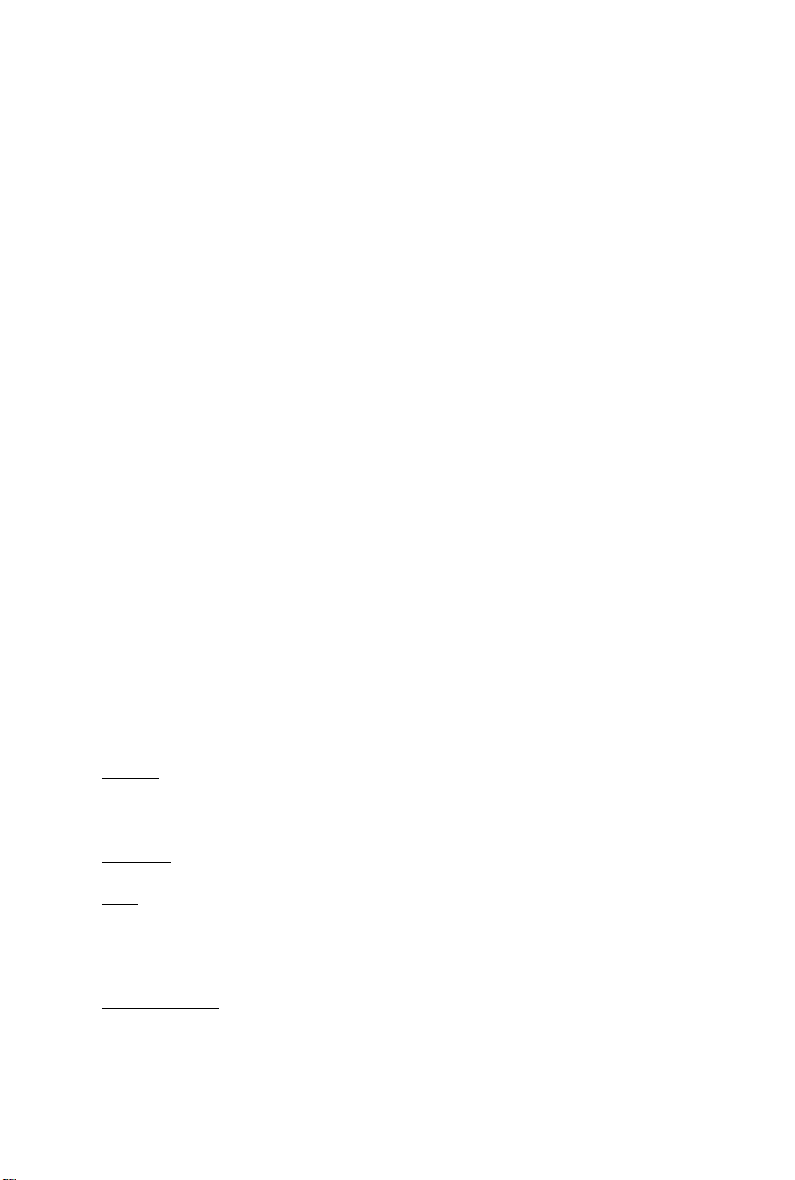
GV -R697OC2-2GD/
GV -R697OC-2GD/
GV -R695OC-1GD/
GV -R695UD-1GD
AMD RadeonTM HD6900 Graphics Accelerator
User's Manual
Rev. 103
12MM-R6900S-103AR
Copyright
© 2011 GIGABYTE TECHNOLOGY CO., LTD
Copyright by GIGA-BYTE TECHNOLOGY CO., LTD. ("GBT"). No part of this manual may be reproduced or transmitted
in any form without the expressed, written permission of GBT.
Trademarks
Third-party brands and names are the properties of their respective owners.
Notice
Please do not remove any labels on this graphics card. Doing so may void the warranty of this card.
Due to rapid change in technology, some of the specifications might be out of date before publication of this this manual.
The author assumes no responsibility for any errors or omissions that may appear in this document nor does the author
make a commitment to update the information contained herein.
Rovi Product Notice:
This product incorporates copyright protection technology that is protected by U.S. patents and other intellectual property rights.
Use of this copyright protection technology must be authorized by Rovi Corporation, and is intended for home and other limited
viewing uses only unless otherwise authorized by Rovi Corporation. Reverse engineering or disassembly is prohibited.
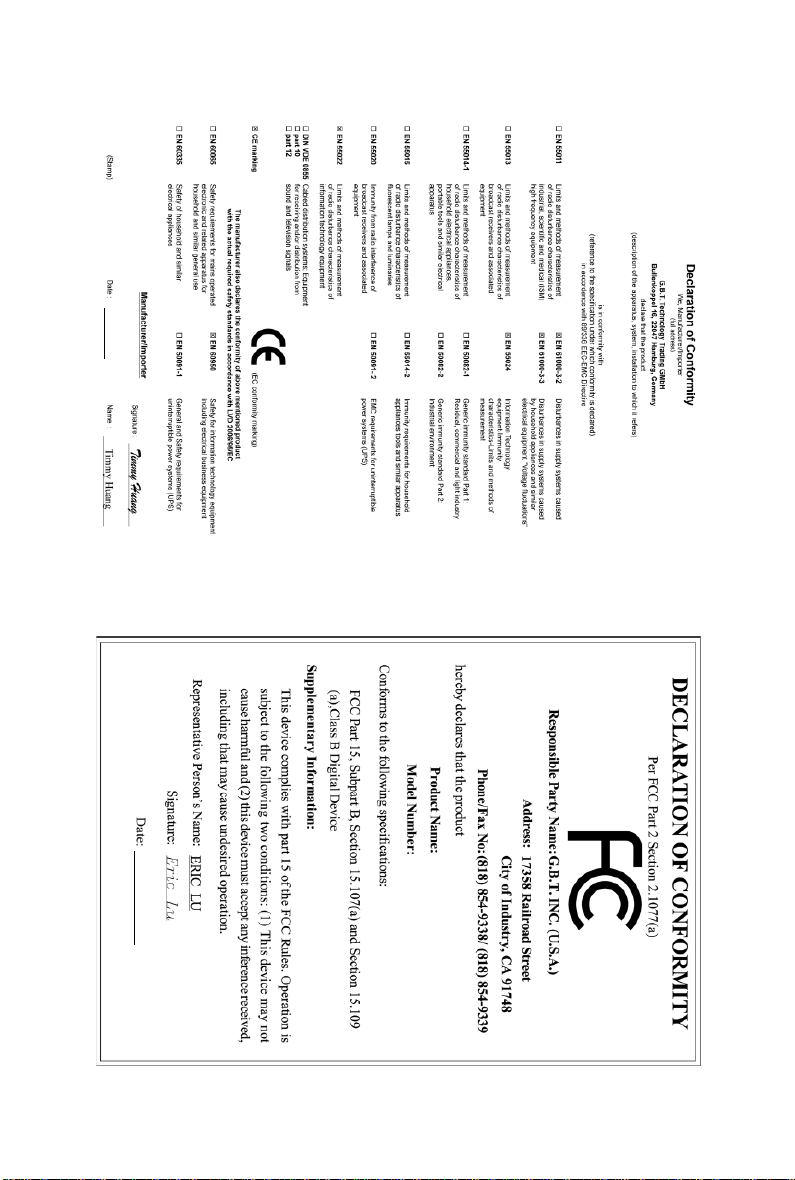
Jan.07, 2011
GV-R695OC-1GD
VGA Card
Jan. 07, 2011
GV-R695OC-1GD
VGA Card
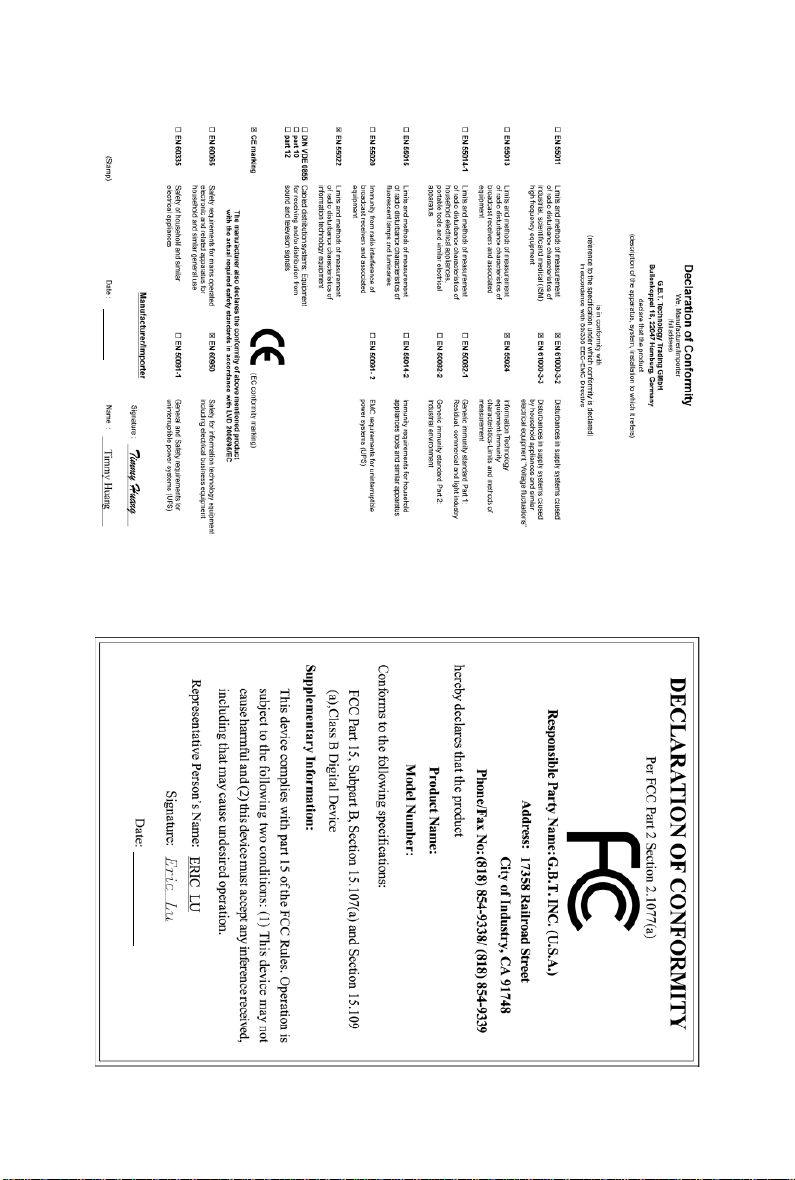
Jan.07, 2011
GV-R695UD-1GD
VGA Card
Jan. 07, 2011
GV-R695UD-1GD
VGA Card
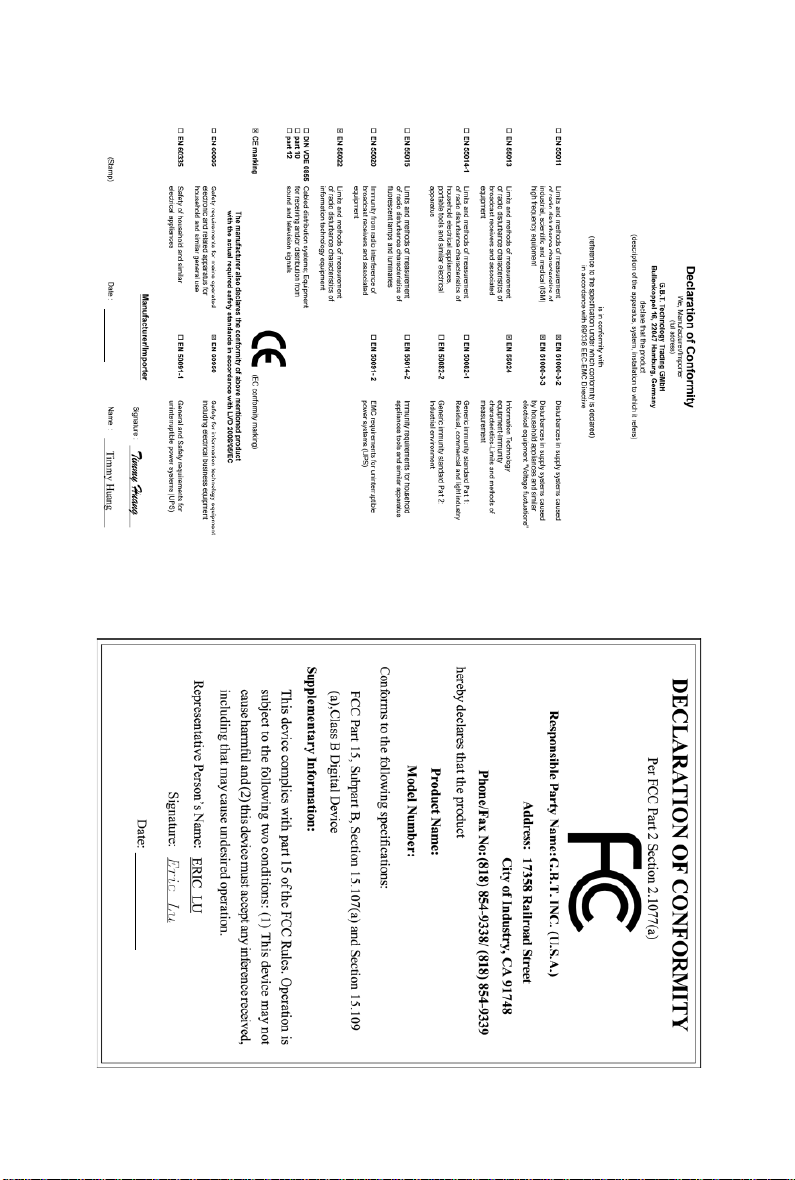
Feb.11, 2011
GV-R697OC-2GD
VGA Card
Feb. 11, 2011
VGA Card
GV-R697OC-2GD
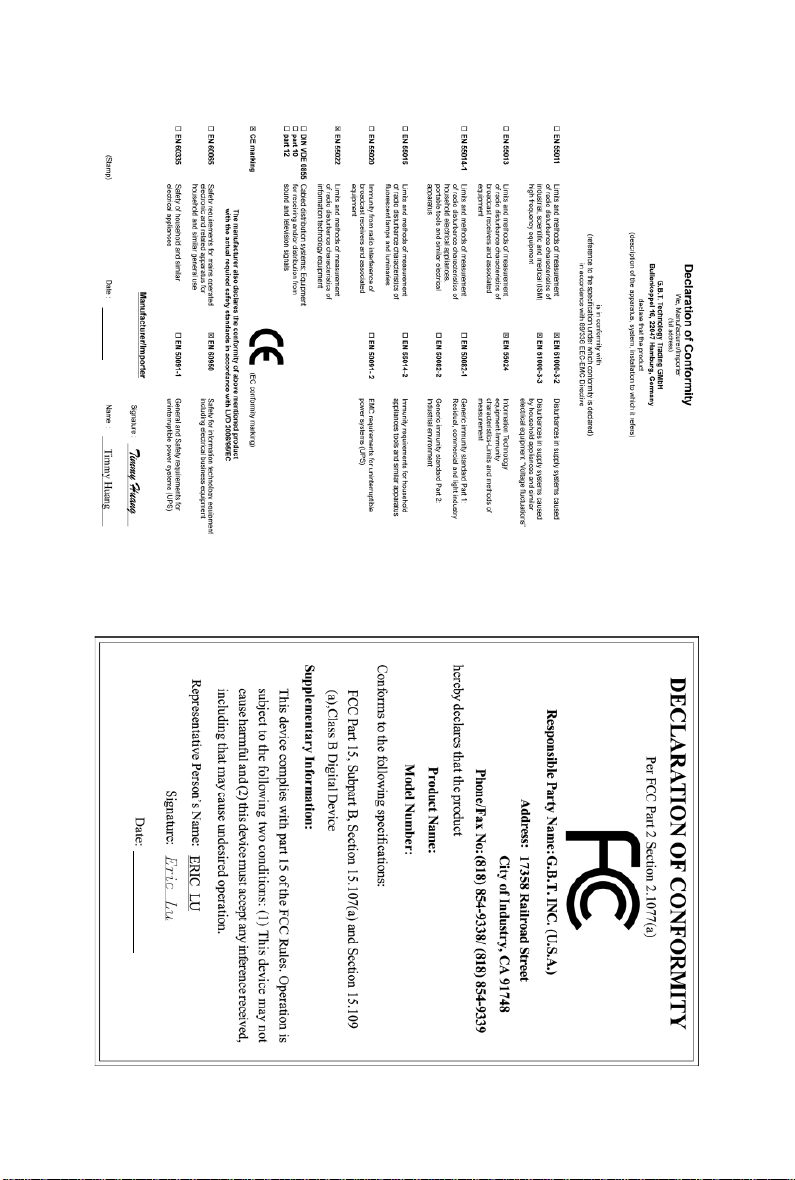
Mar.31, 2011
GV-R697OC2-2GD
VGA Card
Mar. 31, 2011
VGA Card
GV-R697OC2-2GD
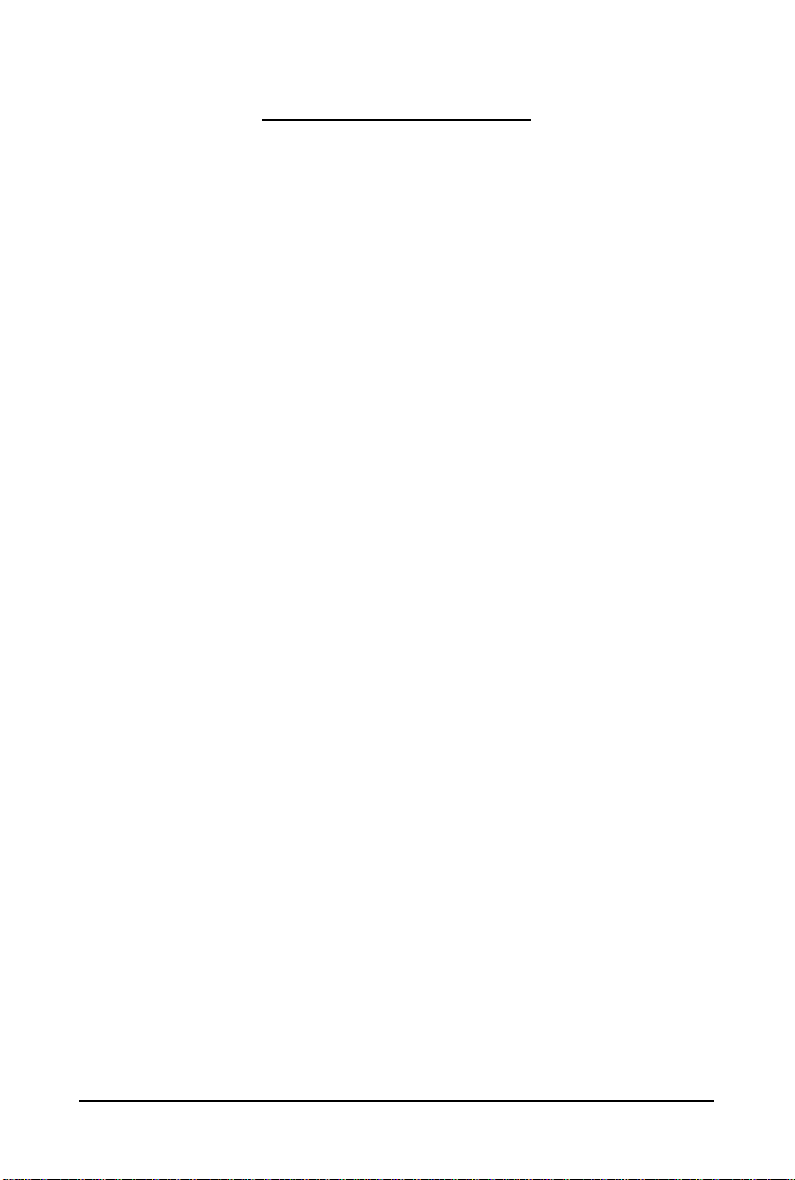
Table of Contents
1. Introduction ................................................................................................................ 7
1.1. Features .........................................................................................................................7
1.2. Minimum System Requirements .................................................................................... 7
2. Hardware Installation.................................................................................................. 8
2.1. Board Layout ................................................................................................................. 8
2.2. Hardware Installation.................................................................................................... 13
3. Software Installation.................................................................................................. 15
3.1. Driver and Utility Installation......................................................................................... 15
3.1.1. Driver Installation .........................................................................................................15
3.2. T askbar Icon............................................................................................................. 21
3.3. Display Properties Pages ........................................................................................ 23
4. Troubleshooting Tips................................................................................................ 37
5. Appendix ................................................................................................................. 38
5.1. Resolutions and Color Depth Tables ............................................................................. 38
5.2. Regulatory Statements ................................................................................................. 39
- 6 -
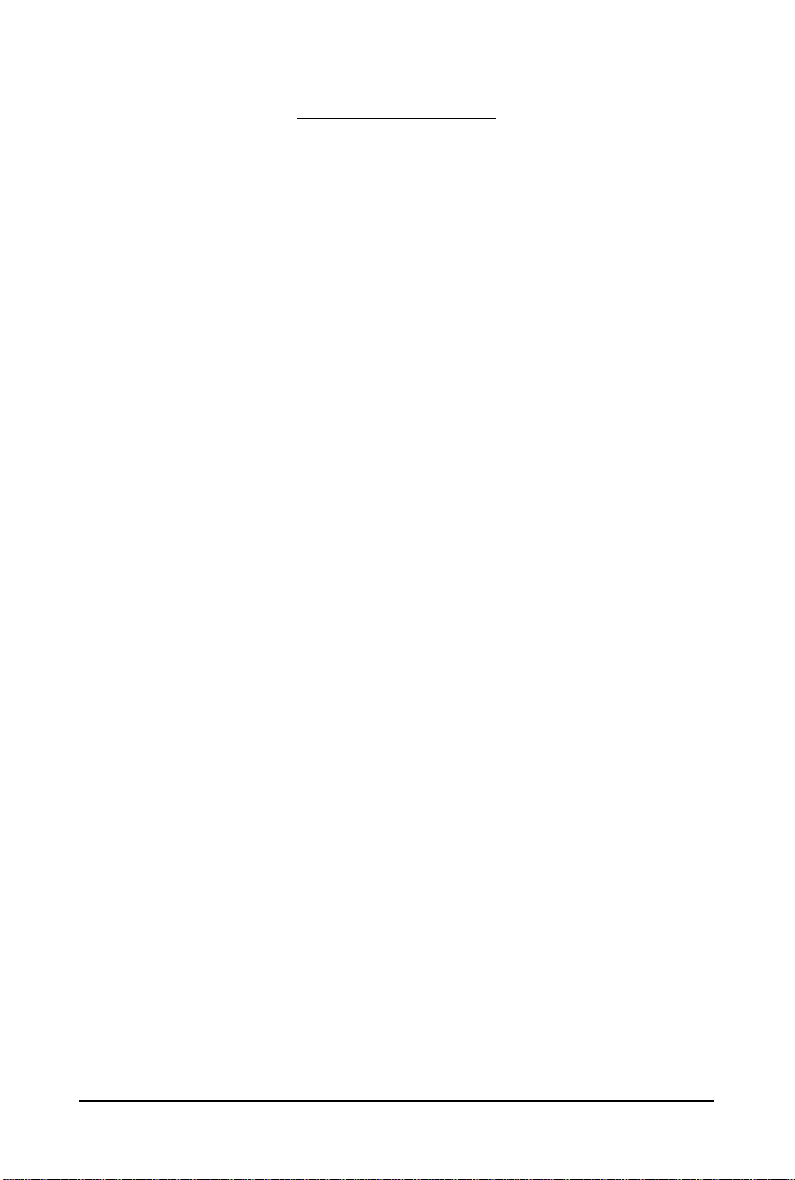
1. Introduction
1.1. Features
• Powered by AMD Radeon
• Supports PCI Express 2.1
• Integrated with 1GB GDDR5 memory (for GV-R695OC-1GD/GV-R695UD-1GD)
• Integrated with 2GB GDDR5 memory ( for GV-R697OC2-2GD/GV-R697OC-2GD )
• Supports DirectX 11
• Supports CrossFireX
• Supports DVI-I / DVI-D / HDMI / Display portx1
• Supports Dual-Link DVI-I connector
• Supports D-Sub connectors (by adapter)
• Supports HDMI connector
• Supports Display portx1
TM
HD 6970 / 6950 Graphics Processing Unit (GPU)
TM
1.2. Minimum System Requirements
• Hardware
- Intel® Pentium® 4/CoreTM 2 or AMD Athlon
- 1 GB or more of system memory for best performance
- Optical drive for software installation (CD-ROM or DVD-ROM drive)
- A power supply that provides at least 550-watt and with one 75w 2x3-pin PCIe power
and one 150w 2x4 pin PCIe power connector is required. The power supply should be
with a known brand and certified to conform to safety regulations. (For the list of certified
power supplies, go to http://ati.amd.com/certifiedpsu.)
(GV-R697OC2-2GD/GV-R697OC-2GD)
- A power supply that provides at least 500-watt and with two 75w 2x3-pin PCIe power
connector is required. The power supply should be with a known brand and certified to
conform to safety regulations. (For the list of certified power supplies, go to
http://ati.amd.com/certifiedpsu.)(GV-R695OC-1GD/GV-R695UD-1GD)
• Operating System
- Windows® 7
- Windows® Vista
- Windows® XP with Service Pack 2 (SP2)
- Windows® XP Professional x64 Edition
• CrossFireXTM Configuration
If you are planning on using this graphics card as part of a CrossFireX system, the following
is required:
- A CrossFireX certified motherboard with two PCI Express x16 slots and correct chipset driver
- Two GV-R697OC2-2GD/GV-R697OC-2GD/GV-R695OC-1GD/GV-R695UD-1GD
- A power supply that provides at least 600-watt and with two 2x3-pin PCIe power and
two2x4 pin PCIe power connectors is required. The power supply should be with a
known brand and certified to conform to safety regulations. (For the list of certified power
supplies, go to http://ati.amd.com/certifiedpsu.)(GV-R697OC2-2GD/GV-R697OC-2GD)
- A power supply that provides at least 600-watt and with four 2x3-pin PCIe power
connectors is required. The power supply should be with a known brand and certified to
conform to safety regulations. (For the list of certified power supplies, go to
http://ati.amd.com/certifiedpsu.)(GV-R695OC-1GD/GV-R695UD-1GD)
- One or two CrossFire bridge interconnect cables
TM
/Phenom
TM
- 7 - Introduction
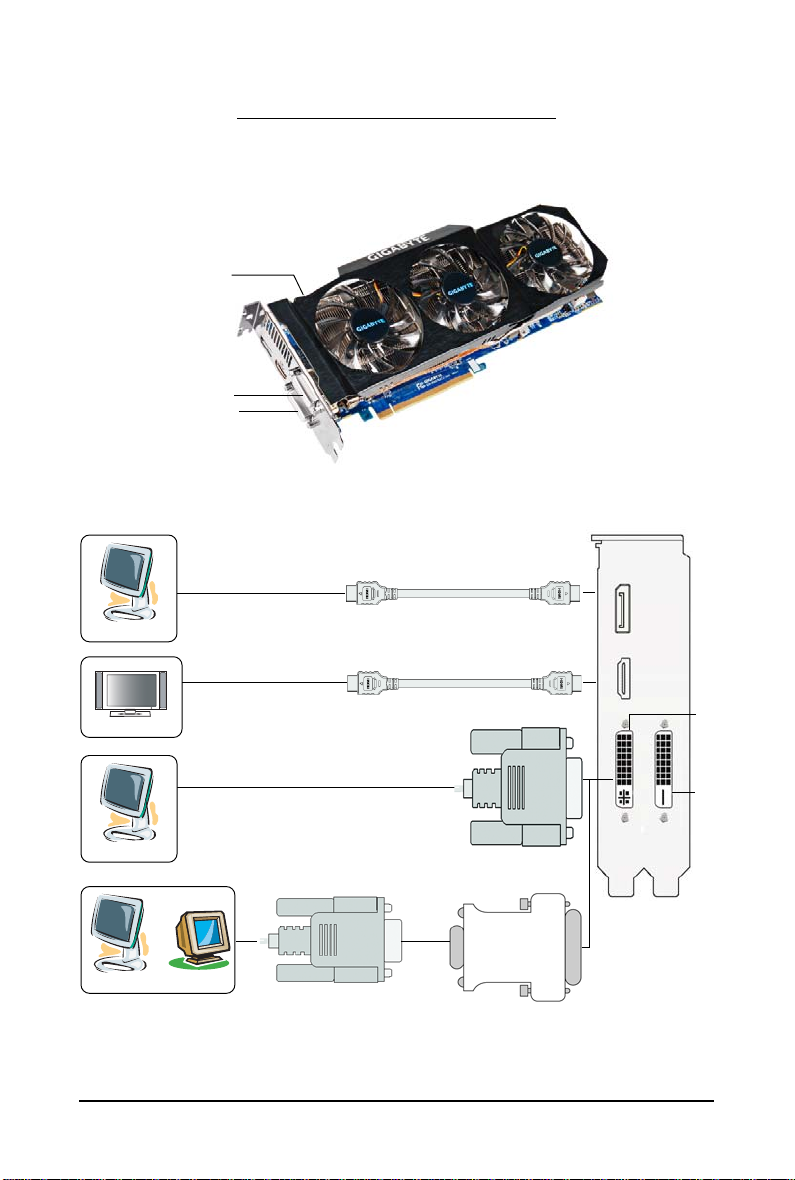
2.1. Board Layout
1. GV-R697OC2-2GD
CrossFire Connector
DisplayPort Connector
HDMI Connector
DVI-D Connector
DVI-I Connector
Digital LCD Monitor
HDMI TV
HDMI TV
2. Hardware Installation
DisplayPort
Connector
HDMI
Connector
DVI-I
Connector
Digital LCD Monitor
or
Analog LCD Monitor Analog Monitor
DVI Output
DVI-D
Connector
D-Sub
Output
DVI-I to D-Sub
Adapter
- 8 -GV-R6900 Series Graphics Accelerator
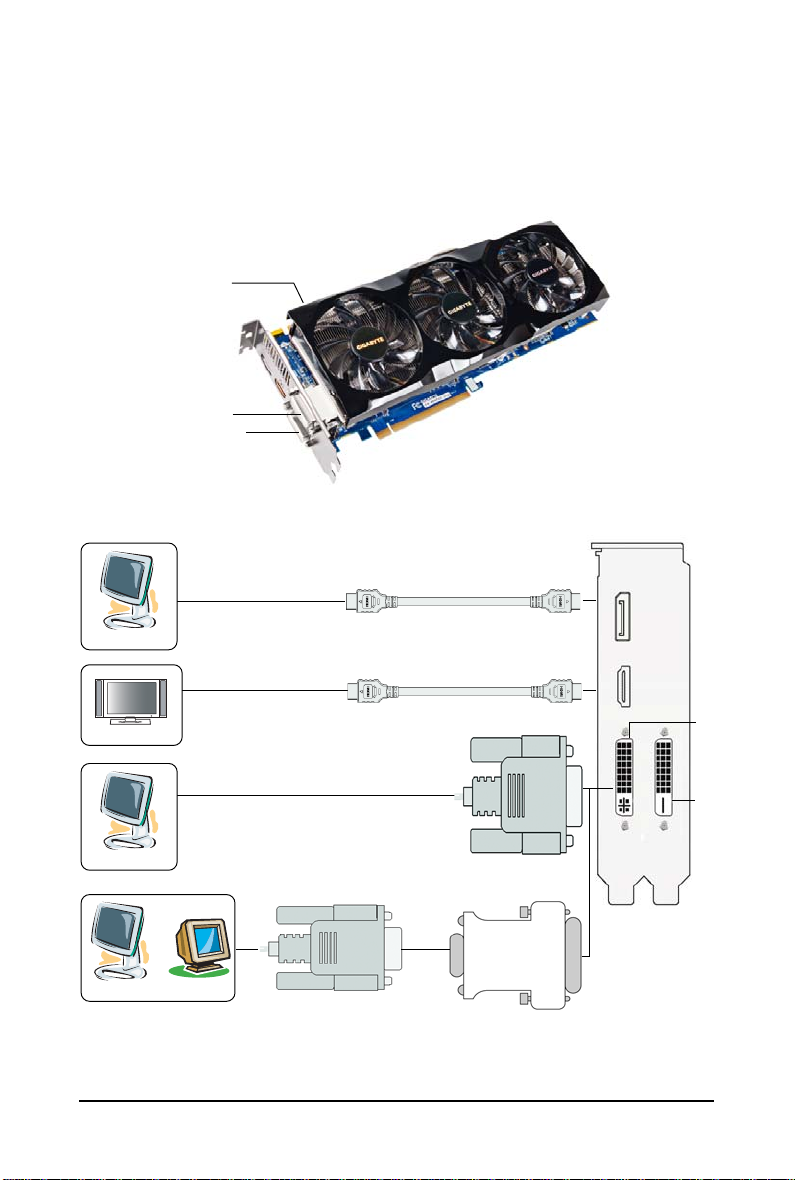
2. GV-R697OC-2GD
CrossFire Connector
DisplayPort Connector
HDMI Connector
DVI-D Connector
DVI-I Connector
Digital LCD Monitor
HDMI TV
HDMI TV
DisplayPort
Connector
HDMI
Connector
DVI-I
Connector
Digital LCD Monitor
or
Analog LCD Monitor Analog Monitor
DVI Output
DVI-D
Connector
D-Sub
Output
DVI-I to D-Sub
Adapter
- 9 - Hardware Installation
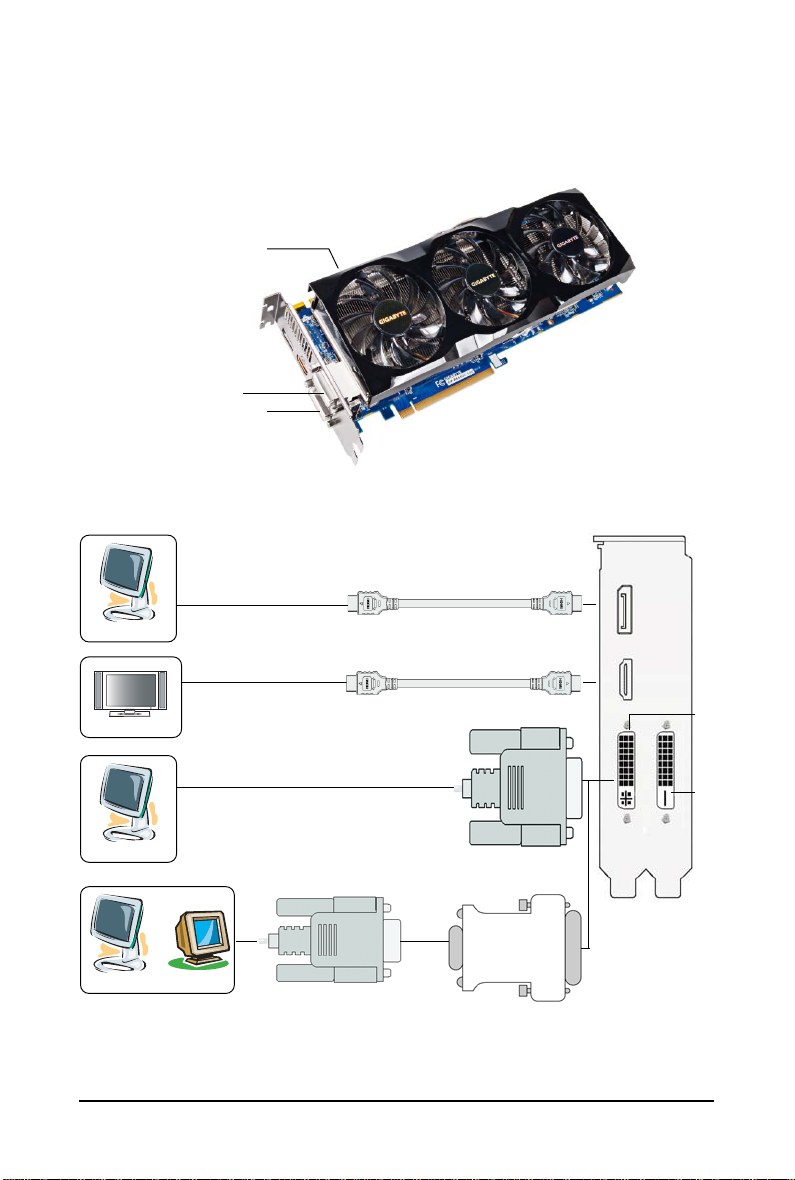
3. GV-R695OC-1GD
CrossFire Connector
DisplayPort Connector
DVI-D Connector
DVI-I Connector
Digital LCD Monitor
HDMI TV
HDMI TV
HDMI Connector
DisplayPort
Connector
HDMI
Connector
DVI-I
Connector
Digital LCD Monitor
or
Analog LCD Monitor Analog Monitor
DVI Output
DVI-D
Connector
D-Sub
Output
DVI-I to D-Sub
Adapter
- 10 -GV-R6900 Series Graphics Accelerator

3. GV-R695UD-1GD
CrossFire Connector
DisplayPort Connector
DVI-D Connector
DVI-I Connector
Digital LCD Monitor
HDMI TV
HDMI TV
HDMI Connector
DisplayPort
Connector
HDMI
Connector
DVI-I
Connector
Digital LCD Monitor
or
Analog LCD Monitor Analog Monitor
DVI Output
DVI-D
Connector
D-Sub
Output
DVI-I to D-Sub
Adapter
- 11 - Hardware Installation
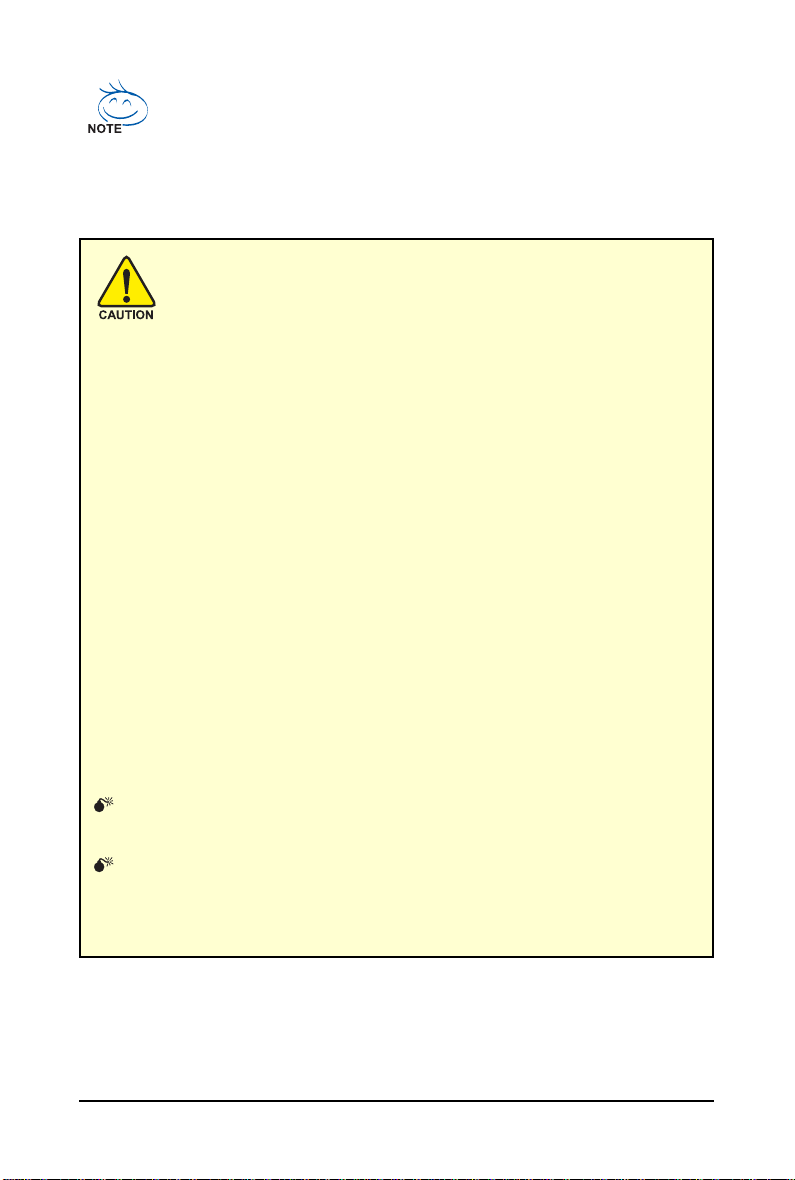
The entire Radeon HD 6900 series support HDMI output which can handle both audio and
video signals. However, audio output from the onboard audio controller or the external
sound card will be disabled when HDMI output is activated.
If no need for HDMI output function, set the onboard audio controller or the external sound
card to be the default Sound Playback device to obtain audio output from your system.
Expansion cards contain very delicate Integrated Circuit (IC) chips. To
protect them against damage from static electricity, you should follow some
precautions whenever you work on your computer.
1. Turn off your computer and unplug power supply.
2. Use a grounded wrist strap before handling computer components. If you do not
have one, touch both of your hands to a safely grounded object or to a metal object,
such as the power supply case.
3. Place components on a grounded antistatic pad or on the bag that came with the
components whenever the components are separated from the system.
The card contains sensitive electric components, which can be easily damaged by static
electricity, so the card should be left in its original packing until it is installed.
Unpacking and installation should be done on a grounded anti-static mat. The operator
should be wearing an anti-static wristband, grounded at the same point as the anti-static
mat.
Inspect the card carton for obvious damage. Shipping and handling may cause damage
to your card. Be sure there are no shipping and handling damages on the card before
proceeding.
DO NOT APPLY POWER TO YOUR SYSTEM IF THE GRAPHICS CARD IS
DAMAGED.
In order to ensure that your graphics card can work correctly, please use
official GIGABYTE BIOS only. Using non-official GIGABYTE BIOS might
cause problem(s) on the graphics card.
- 12 -GV-R6900 Series Graphics Accelerator
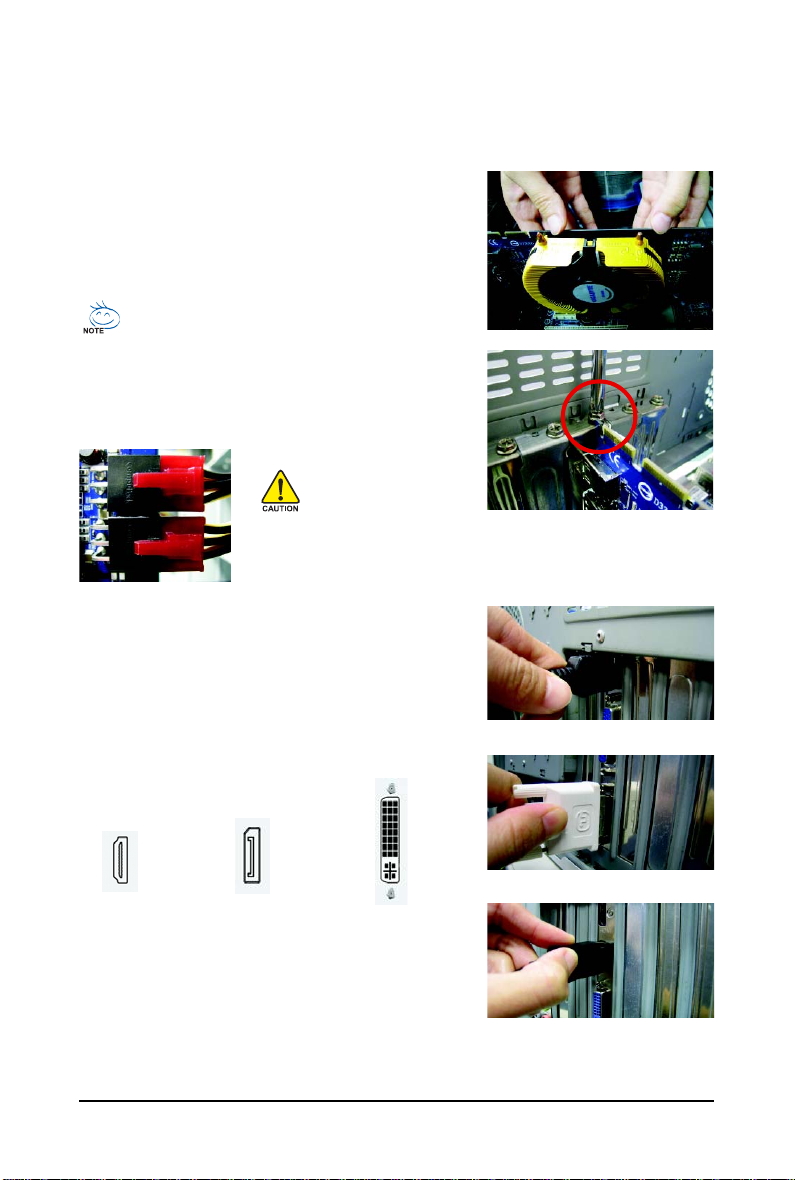
2.2. Hardware Installation
Now that you have prepared your computer, you are ready to install your graphics card.
Step 1.
Locate the PCI Express x16 slot. If necessary, remove the
metal cover from this slot; then align your graphics card with
the PCI Express x16 slot, and press it in firmly until the card is
fully seated.
Make sure that the gold edge connector of the graphics card is securely
inserted.
Step 2.
Replace the screw to fasten the card in place, and replace the
computer cover.
After installation, remember to connect the power cable to your graphics
card, or the system will not boot. Do not touch the card when it's operating
to prevent system instability.
Step 3.
Plug the display cable into your card; then turn on the computer
and monitor. To connect a flat panel display to your graphics
card, use the DVI-I connector. To connect an HDMI monitor to
your graphics card, use the HDMI connector. To connect a
DisplayPort monitor to your graphics card, use the DisplayPort
connector.
Connect an HDMI monitor
Connect a flat panel display
DisplayPort Monitor
To Flat Panel DisplayT o HDMI Monitor
Connect a DisplayPort monitor
You are now ready to proceed with the installation of the graphics card driver. Please refer to next
chapter for detailed instructions.
- 13 - Hardware Installation
