GIGABYTE GV-R645D3-512I, GV-R645OC-1GI Owner's Manual
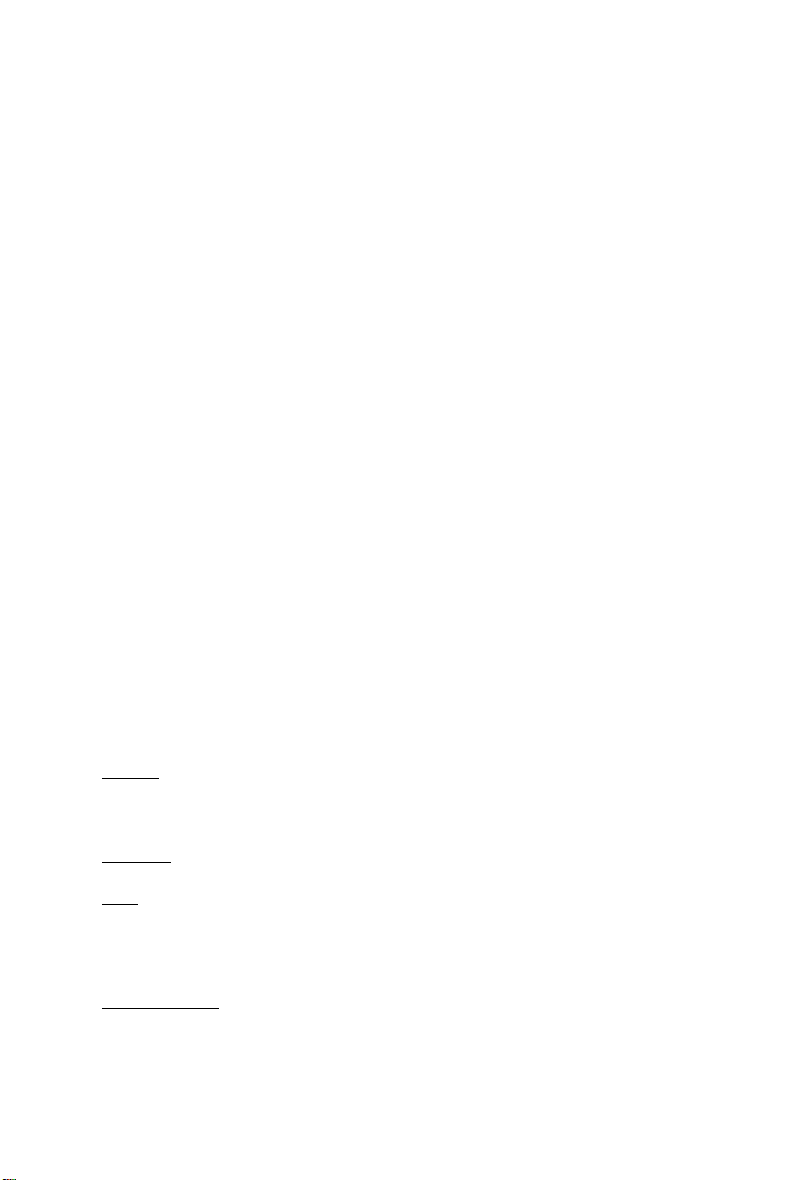
GV-R645OC-1GI/
GV-R645D3-512I
AMD RadeonTM HD 6450 Graphics Accelerator
User's Manual
Rev. 101
12MM-R645S-101ER
Copyright
© 2011 GIGABYTE TECHNOLOGY CO., LTD
Copyright by GIGA-BYTE TECHNOLOGY CO., LTD. ("GBT"). No part of this manual may be reproduced or transmitted
in any form without the expressed, writ ten permi ssion of GBT.
Trademarks
Third-party br ands a nd names are t he proper ties of th eir res pecti ve own ers.
Notice
Please do not remove any label s on t his g raphics c ar d. Doin g so may v oid t he wa rranty of this c ard .
Due to rapid change in techn olog y, some of the spe cific ation s might be out of da te be fore publ icat ion of t his thi s manual .
The author assumes no responsibility for any errors or omissions that may appear in this document nor does the author
make a commitment to upd ate th e info rmatio n co ntained herei n.
Rovi Product Notice:
This product incorporates copyright protection technology that is protected by U.S. patents and other intellectual property rights.
Use of this copyright protection technology must be authorized by Rovi Corporation, and is intended for home and other limited
viewing uses only u nless otherwis e authori zed by Rovi Corp oration . Reverse enginee ring or di sas sembly is prohibi ted.
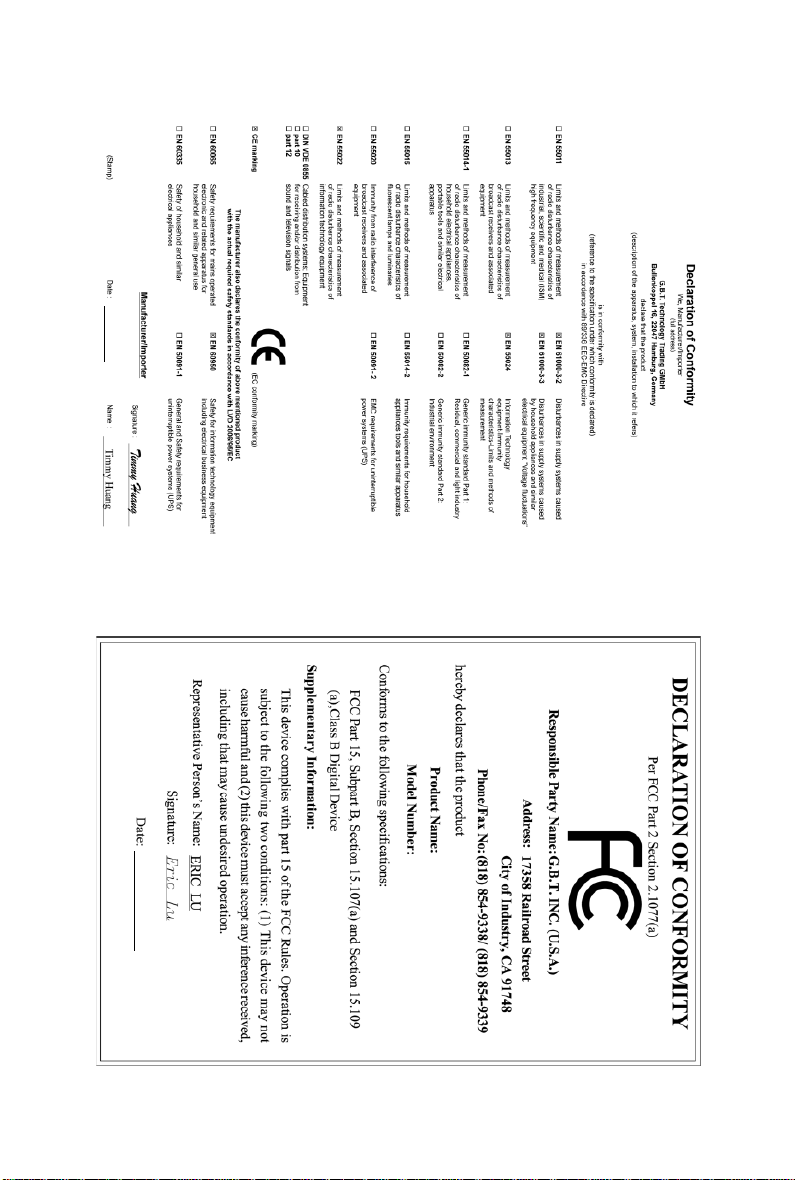
Apr. 08, 2011
GV-R645OC-1GI
VGA Card
Apr. 08, 2011
GV-R645OC-1GI
VGA Card
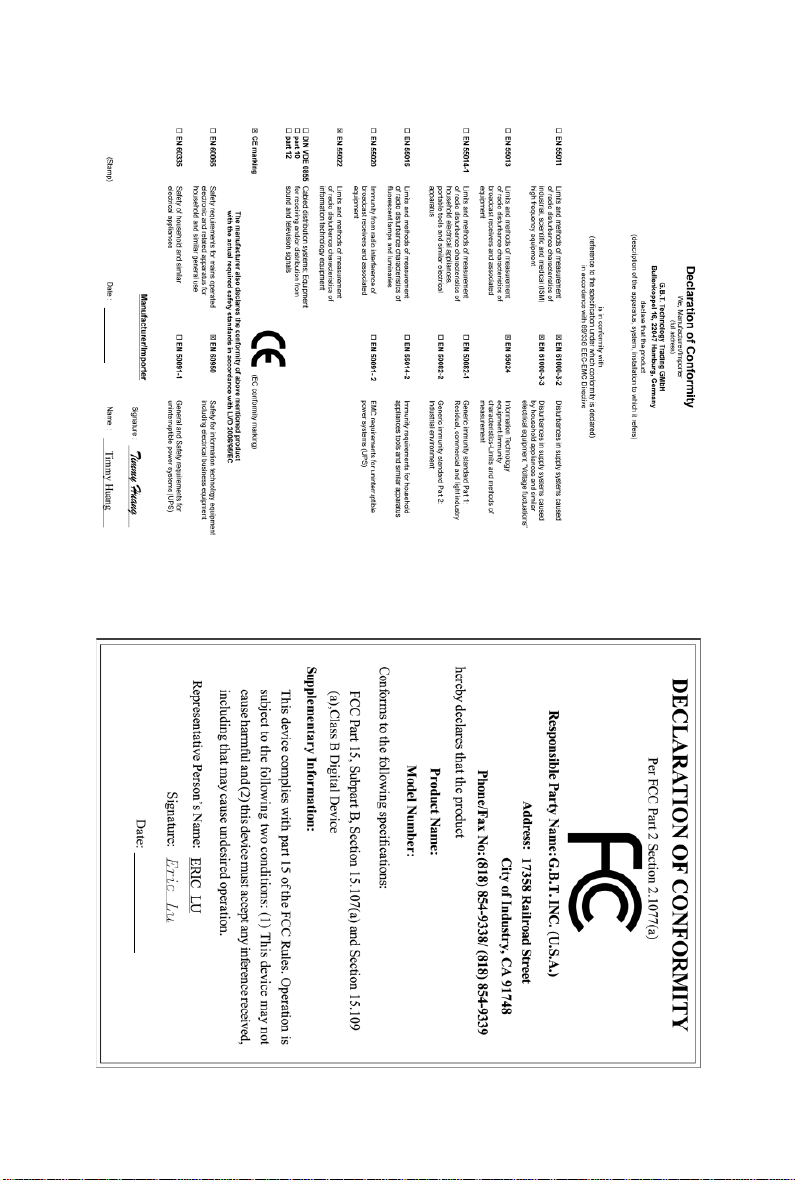
Apr. 08, 2011
GV-R645D3-512I
VGA Card
Apr. 08, 2011
GV-R645D3-512I
VGA Card
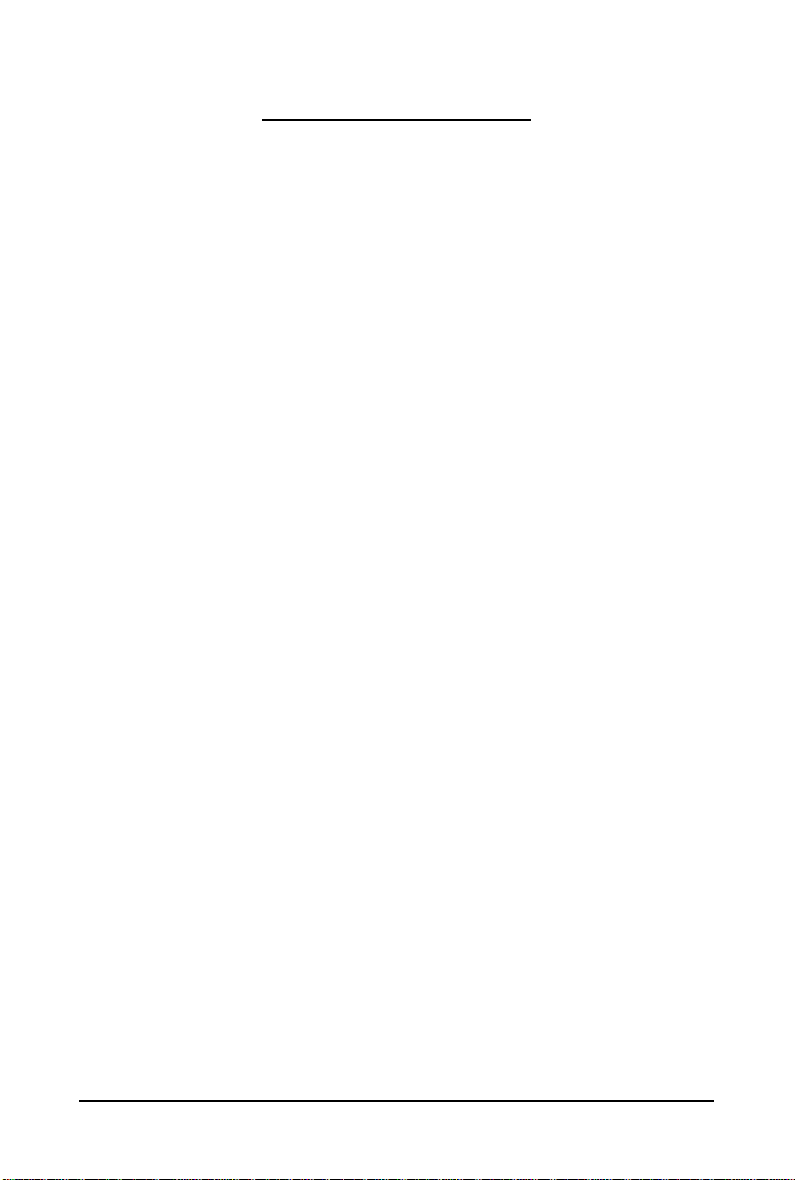
Table of Contents
1. Introduction ................................................................................................................ 5
1.1. Features ......................................................................................................................... 5
1.2. Minimum System Requirements .................................................................................... 5
2. Hardware Installation.................................................................................................. 6
2.1. Board Layout ................................................................................................................. 6
2.2. Hardware Installation......................................................................................................9
3. Software Installation.................................................................................................. 10
3.1. Driver and Utility Installation......................................................................................... 10
3.1.1. Driver Installation ......................................................................................................... 10
3.2. T askbar Icon............................................................................................................. 12
3.3. Display Properties Pages ........................................................................................ 14
4. Troubleshooting Tips................................................................................................ 28
5. Appendix ................................................................................................................. 29
5.1. Resolutions and Color Depth Tables............................................................................. 29
5.2. Regulatory Statements ................................................................................................. 30
- 4 -GV-R6450 Series Graphics Accelerator

1. Introduction
1.1. Features
• Powered by AMD Radeon
• Supports PCI Express 2.1
• Integrated with 1 GB DDR3 memory (For GV-R645OC-1GI only)
• Integrated with 512 MB DDR3 memory (For GV-R645D3-512I only)
• Supports DirectX 11
• Supports CrossFireX
• Supports 1 Dual-Link DVI-D connector
• Supports 1 D-Sub connector
• Supports 1 HDMI connector
TM
HD 6450 Graphics Processing Unit (GPU)
TM
1.2. Minimum System Requirements
• Hardware
- Intel® Pentium® 4/CoreTM 2 or AMD Athlon
- 1 GB or more of system memory for best performance
- Optical drive for software installation (CD-ROM or DVD-ROM drive)
- A power supply that provides at least 400-watt is required. The power supply should be
with a known brand and certified to conform to safety regulations. (For the list of certified
power supplies, go to http://ati.amd.com/certifiedpsu.)
• Operating System
- Windows® 7.0
- Windows® Vista
- Windows® XP with Service Pack 2 (SP2)
- Windows® XP Professional x64 Edition
TM
/Phenom
TM
- 5 - Introduction
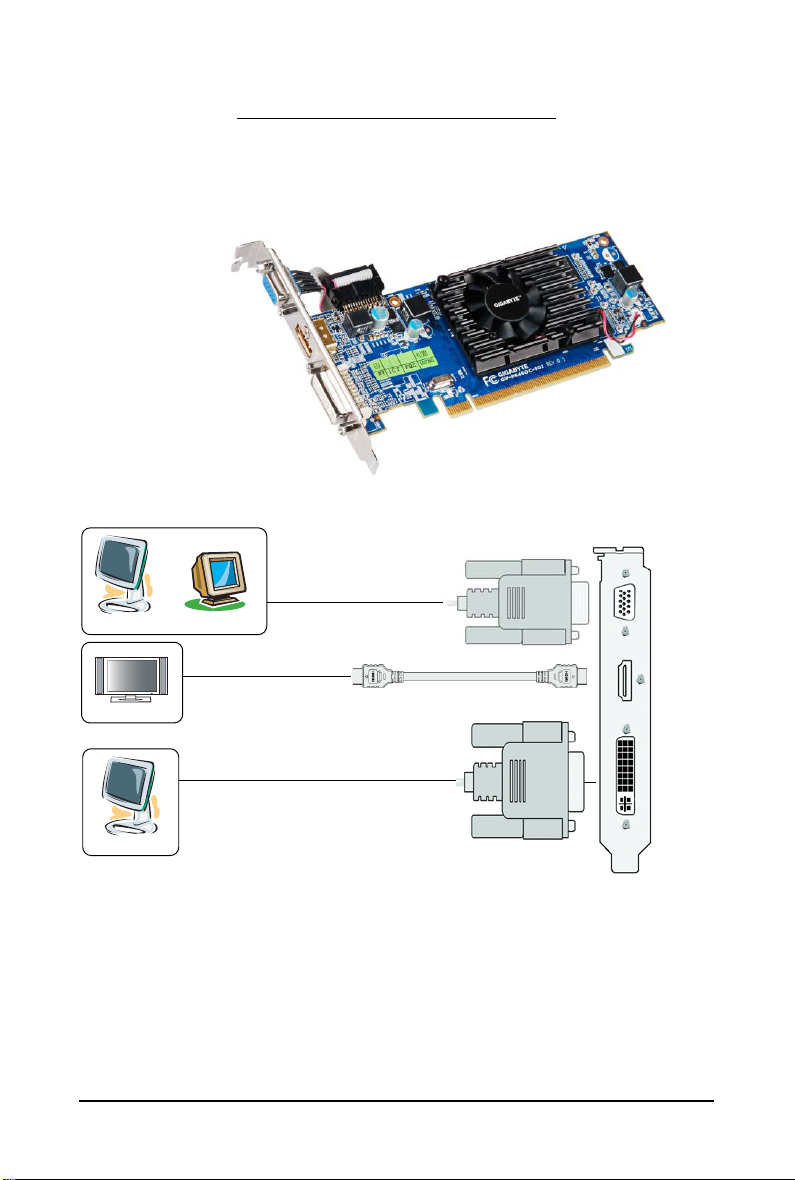
2.1. Board Layout
1. GV-R645OC-1GI
D-Sub Monitor Connector
(15-pin)
HDMI Connector
DVI-D Connector
2. Hardware Installation
or
Analog LCD Monitor Analog CRT Monitor
HDMI TV
HDMI TV
Digital LCD Monitor
DVI Output
D-Sub Output
- 6 -GV-R6450 Series Graphics Accelerator
D-Sub Monitor
Connector
(15-pin)
HDMI
Connector
DVI-D
Connector
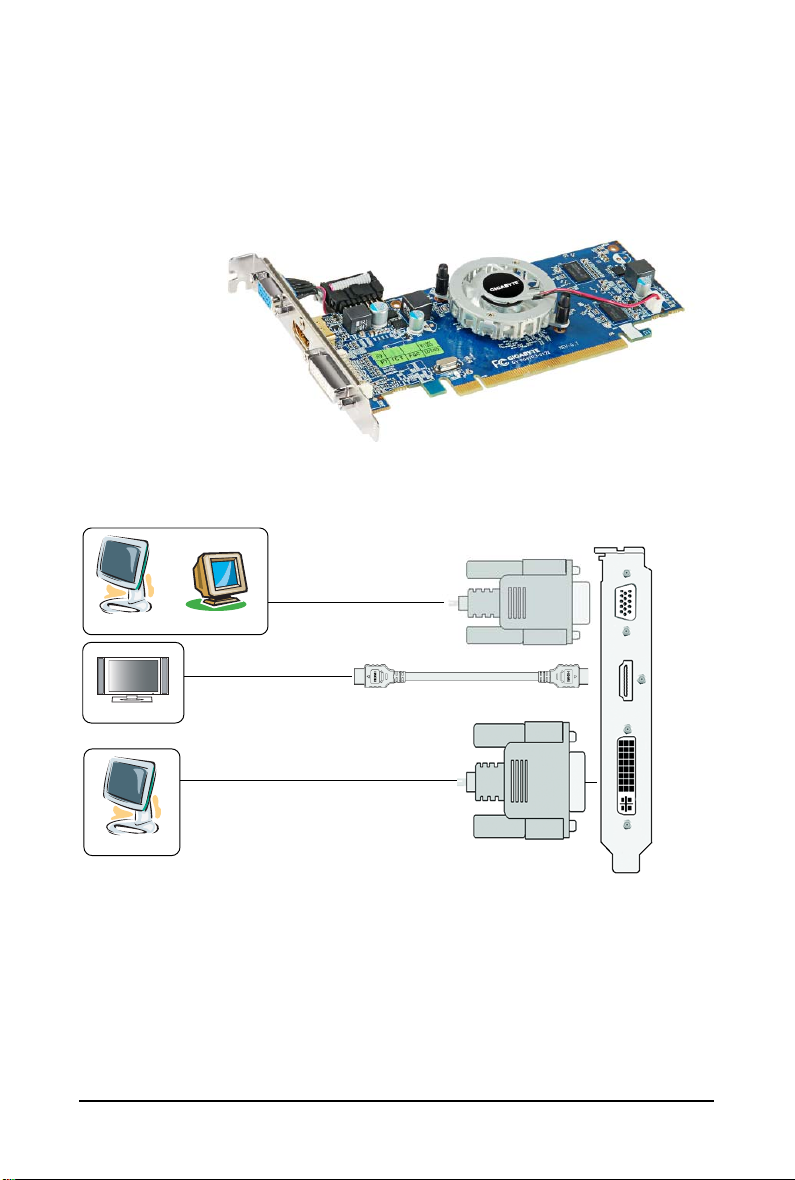
2. GV-R645D3-512I
D-Sub Monitor Connector
(15-pin)
HDMI Connector
DVI-D Connector
or
Analog LCD Monitor Analog CRT Monitor
HDMI TV
HDMI TV
Digital LCD Monitor
DVI Output
D-Sub Output
- 7 - Hardware Installation
D-Sub Monitor
Connector
(15-pin)
HDMI
Connector
DVI-D
Connector
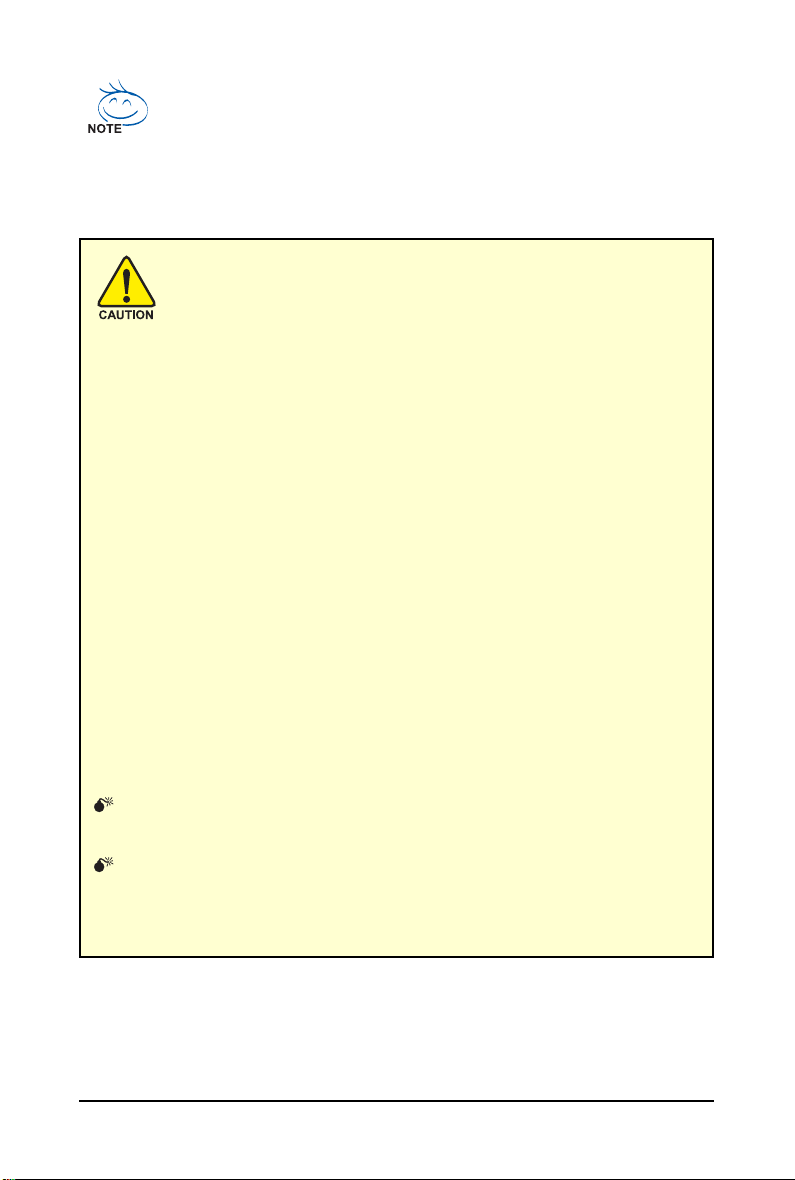
The entire Radeon HD 6450 series support HDMI output which can handle both audio and
video signals. However, audio output from the onboard audio controller or the external
sound card will be disabled when HDMI output is activated.
If no need for HDMI output function, set the onboard audio controller or the external sound
card to be the default Sound Playback device to obtain audio output from your system. For
more details, refer to page13.
Expansion cards contain very delicate Integrated Circuit (IC) chips. To
protect them against damage from static electricity, you should follow some
precautions whenever you work on your computer.
1. Turn off your computer and unplug power supply.
2. Use a grounded wrist strap before handling computer components. If you do not
have one, touch both of your hands to a safely grounded object or to a metal object,
such as the power supply case.
3. Place components on a grounded antistatic pad or on the bag that came with the
components whenever the components are separated from the system.
The card contains sensitive electric components, which can be easily damaged by static
electricity, so the card should be left in its original packing until it is installed.
Unpacking and installation should be done on a grounded anti-static mat. The operator
should be wearing an anti-static wristband, grounded at the same point as the anti-static
mat.
Inspect the card carton for obvious damage. Shipping and handling may cause damage
to your card. Be sure there are no shipping and handling damages on the card before
proceeding.
DO NOT APPLY POWER TO YOUR SYSTEM IF THE GRAPHICS CARD IS
DAMAGED.
In order to ensure that your graphics card can work correctly, please use
official GIGABYTE BIOS only. Using non-official GIGABYTE BIOS might
cause problem(s) on the graphics card.
- 8 -GV-R6450 Series Graphics Accelerator

2.2. Hardware Installation
Now that you have prepared your computer, you are ready to install your graphics card.
Step 1.
Locate the PCI Express x16 slot. If necessary, remove the
metal cover from this slot; then align your graphics card with
the PCI Express x16 slot, and press it in firmly until the card is
fully seated.
Make sure that the gold edge connector of the graphics card is securely
inserted.
Step 2.
Replace the screw to fasten the card in place, and replace the
computer cover.
Step 3.
Plug the display cable into your card; then turn on the computer
and monitor. To connect a D-Sub monitor to your graphics card,
use the D-Sub connector. To connect a flat panel display to your
graphics card, use the DVI-D connector. To connect an HDMI
monitor to your graphics card, use the HDMI connector.
Connect a D-Sub monitor
To D-Sub Monitor
To HDMI Monitor
T o Flat Panel Display
Connect an HDMI monitor
Connect a flat panel display
You are now ready to proceed with the installation of the graphics card driver. Please refer to next
chapter for detailed instructions.
- 9 - Hardware Installation
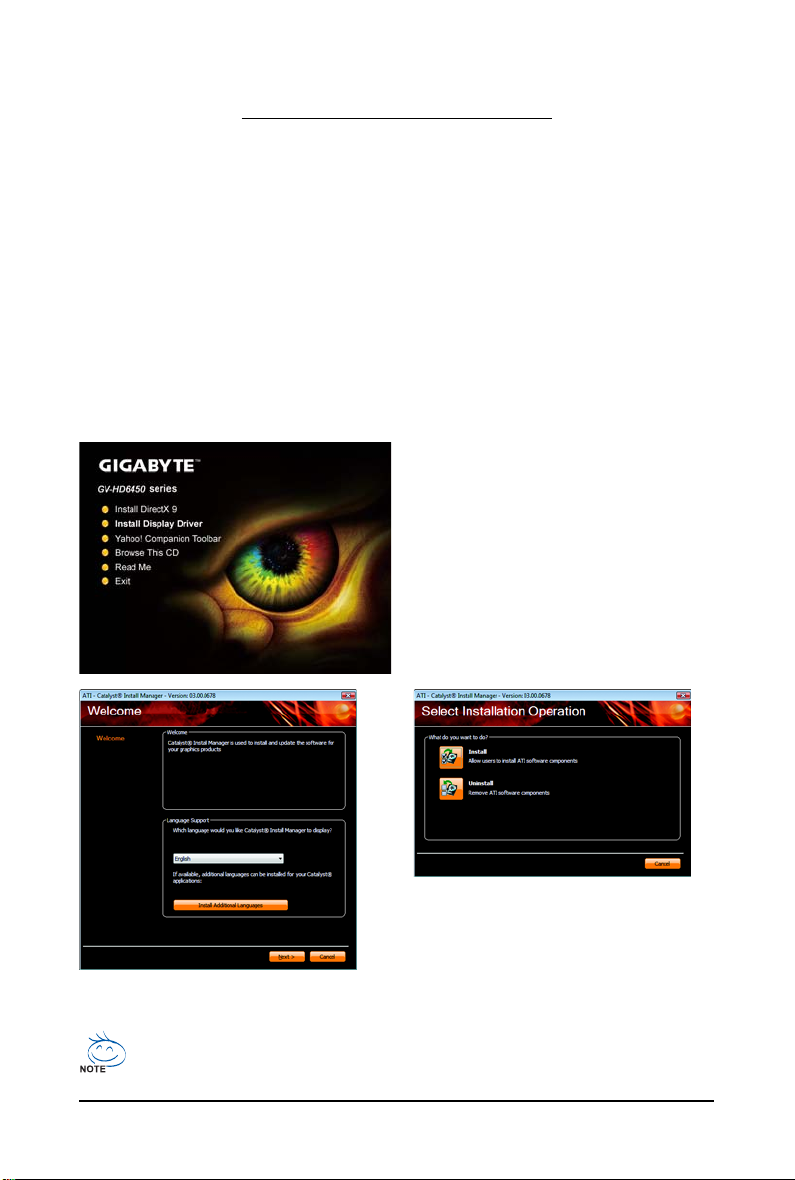
3. Software Installation
Notice the following guidelines before installing the drivers:
1. First make sure your system has installed DirectX 9 or later version.
2. Make sure your system has installed the appropriate motherboard drivers (for the motherboard
drivers, please contact the motherboard manufacturer.)
3.1. Driver and Utility Installation
3.1.1. Driver Installation
After installing the operating system, insert the driver disk into your optical drive. The driver Autorun
screen is automatically displayed which looks like that shown in the screen shot below. (If the driver
Autorun screen does not appear automatically, go to My Computer, double-click the optical drive and
execute the setup.exe program.)
Step 1:
Click the Install Display Driver item.
Step 3:
Click the Install button.
Step 2:
Select the displayed language and then click Next.
For software MPEG support in Windows XP, you must install DirectX first. Users who run
Windows XP with Service Pack 2 or above do not need to install DirectX separately.
- 10 -GV-R6450 Series Graphics Accelerator
