Page 1
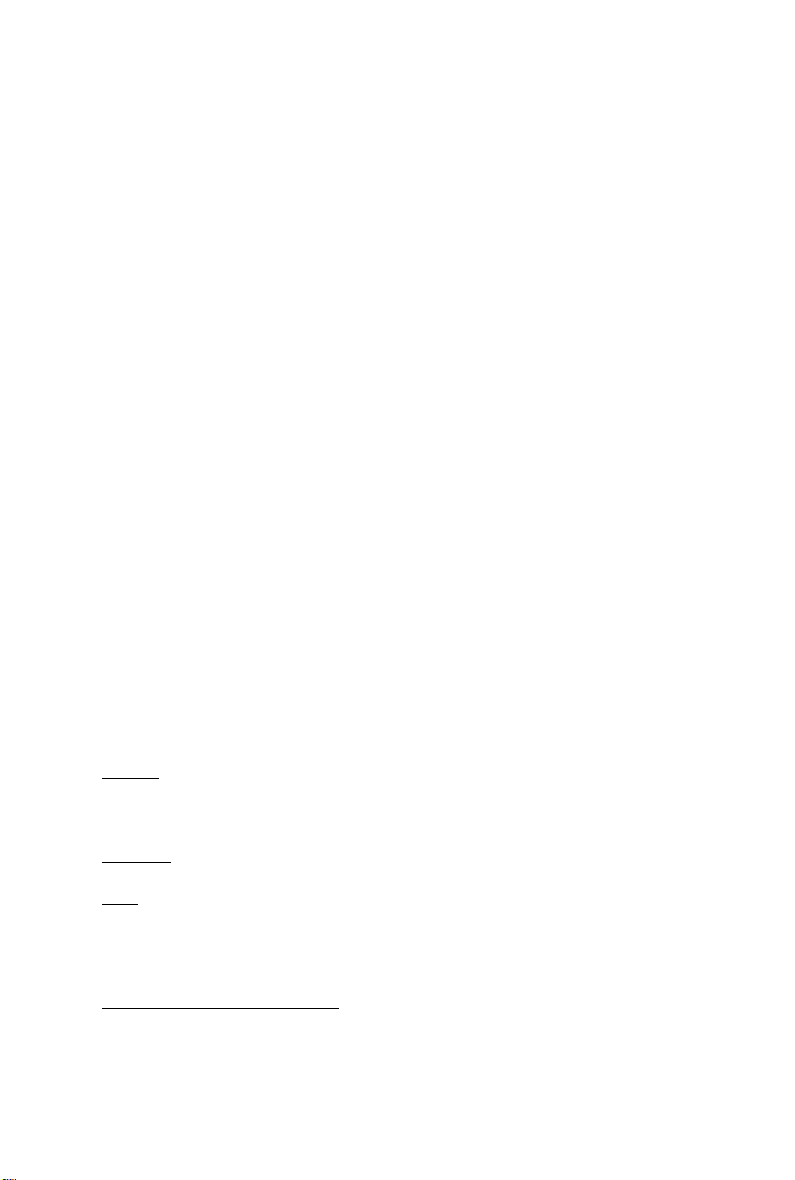
GV -R597D5-2GD-B
ATI RadeonTM HD 5970 Graphics Accelerator
User's Manual
Rev. 101
12MM-R597DB-101R
Copyright
© 2009 GIGABYTE TECHNOLOGY CO., LTD
Copyright by GIGA-BYTE TECHNOLOGY CO., LTD. ("GBT"). No part of this manual may be reproduced or transmitted
in any form without the expressed, written permission of GBT.
Trademarks
Third-party brands and names are the properties of their respective owners.
Notice
Please do not remove any labels on this graphics card. Doing so may void the warranty of this card.
Due to rapid change in technology, some of the specifications might be out of date before publication of this this manual.
The author assumes no responsibility for any errors or omissions that may appear in this document nor does the author
make a commitment to update the information contained herein.
Macrovision corporation product notice:
This product incorporates copyright protection technology that is protected by U.S. patents and other intellectual property
rights. Use of this copyright protection technology must be authorized by Macrovision, and is intended for home and other
limited viewing uses only unless otherwise authorized by Macrovision. Reverse engineering or disassembly is prohibited.
Page 2
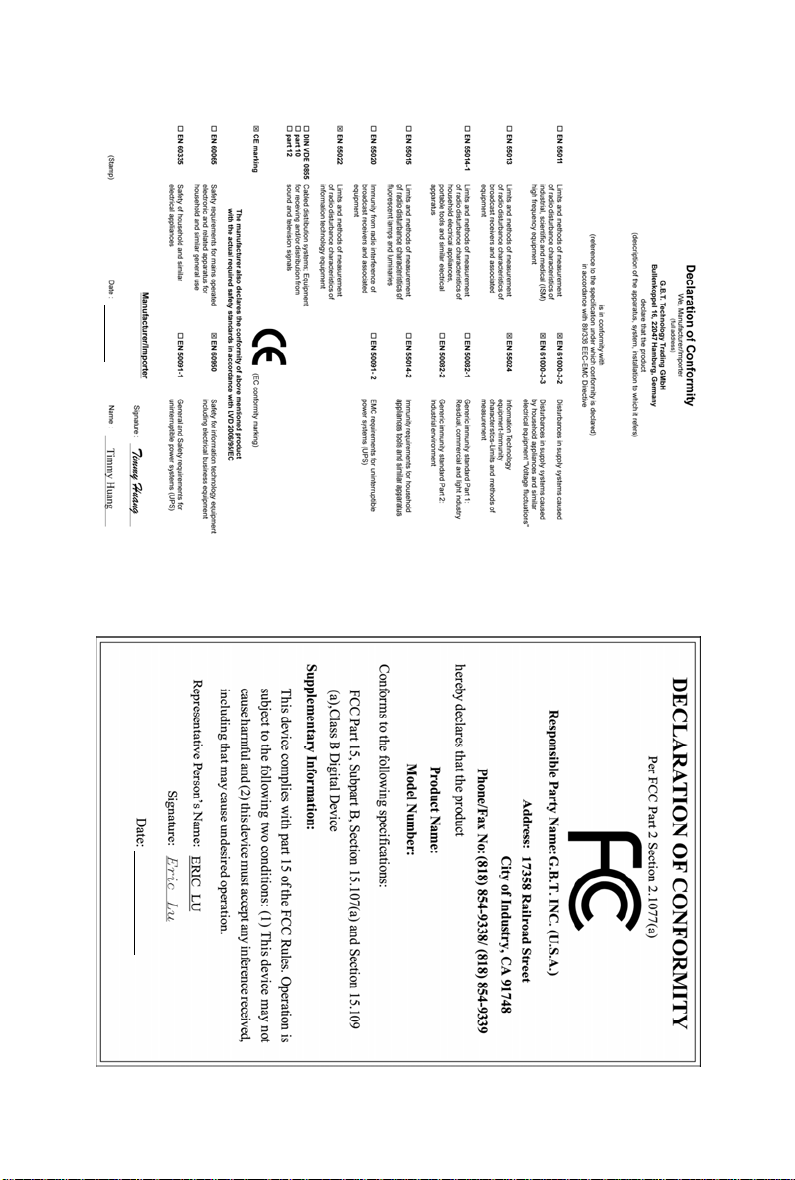
Nov. 16, 2009
GV-R597D5-2GD-B
VGA Card
Nov. 16, 2009
GV-R597D5-2GD-B
VGA Card
Page 3
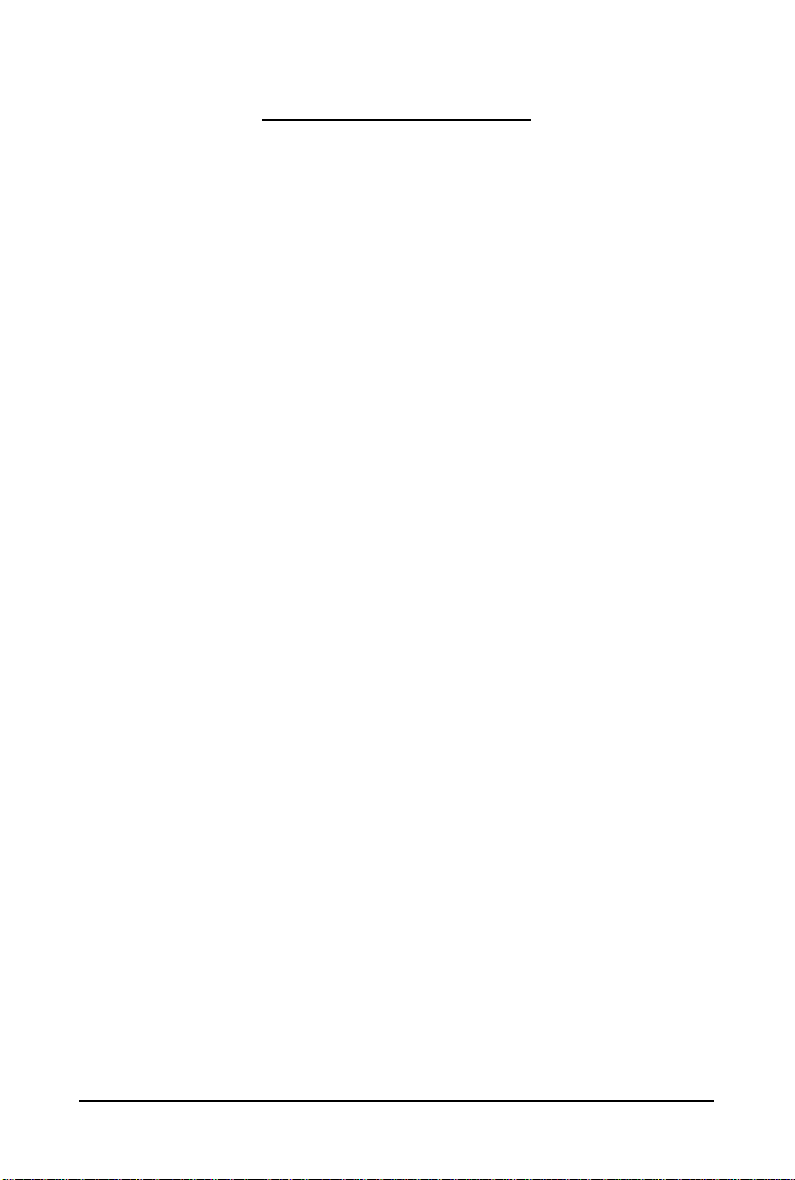
Table of Contents
1. Introduction ................................................................................................................ 4
1.1. Features .........................................................................................................................4
1.2. Minimum System Requirements .................................................................................... 4
2. Hardware Installation.................................................................................................. 5
2.1. Board Layout ................................................................................................................. 5
2.2. Hardware Installation......................................................................................................7
3. Software Installation.................................................................................................. 10
3.1. Driver and Utility Installation......................................................................................... 10
3.1.1. Driver Installation .........................................................................................................10
3.2. T askbar Icon............................................................................................................. 12
3.3. Display Properties Pages ........................................................................................ 14
4. Troubleshooting Tips................................................................................................ 27
5. Appendix ................................................................................................................. 28
5.1. Resolutions and Color Depth Tables (In Windows XP)................................................. 28
5.2. Regulatory Statements ................................................................................................. 29
- 3 -
Page 4
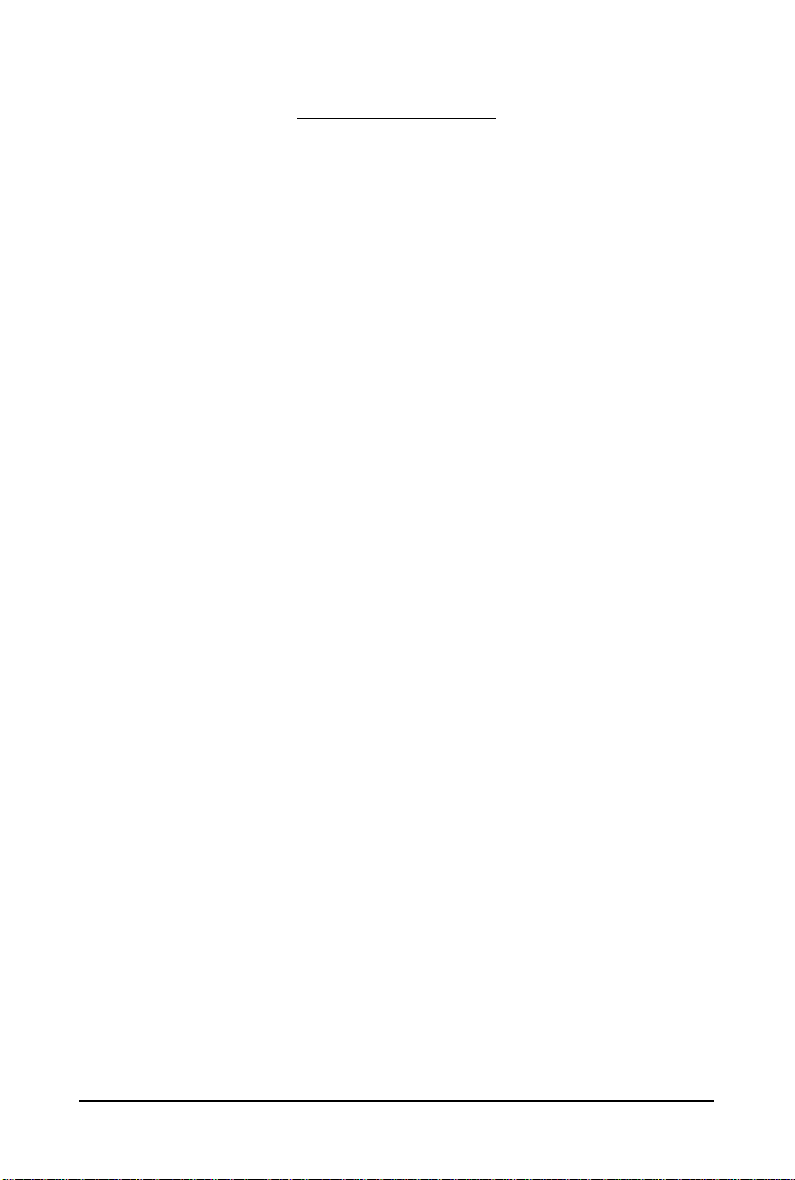
1. Introduction
1.1. Features
• Powered by ATI Radeon
• Supports PCI Express 2.1
• Integrated with 2 GB GDDR5 memory
• Supports DirectX 11
• Supports CrossFireX
• Supports 2 Dual-Link DVI-I connectors
• Supports 2 D-Sub connectors (by optional adapters)
• Supports HDMI connector (by adapter)
• Supports Display port
TM
HD 5970 Graphics Processing Unit (GPU)
TM
1.2. Minimum System Requirements
• Hardware
- Intel® Pentium® 4 or AMD Athlon
- 1 GB or more of system memory for best performance
- Optical drive for software installation (CD-ROM or DVD-ROM drive)
- A power supply that provides at least 650-watt and with one 2x3-pin and one 2x4-pin
PCIe power connector is required. The power supply should be with a known brand and
certified to conform to safety regulations. (For the list of certified power supplies, go to
http://ati.amd.com/certifiedpsu.)
- A certified system case with good airflow and cooling is recommended. (For the list of
certified system cases, go to http://ati.amd.com/certifiedcases.)
• Operating System
- Windows® 7
- Windows® Vista
- Windows® XP with Service Pack 2 (SP2)
- Windows® XP Professional x64 Edition
TM
• CrossFireXTM Configuration
If you are planning on using this graphics card as part of a CrossFireX system, the following
is required:
- A CrossFireX certified motherboard with two PCI Express x16 slots and correct chipset driver
- Two GV-R597D5-2GD-B
- A power supply that provides at least 1000-watt and with two 2x3-pin and two 2x4-pin
PCIe power connectors is required. The power supply should be with a known brand and
certified to conform to safety regulations. (For the list of certified power supplies, go to
http://ati.amd.com/certifiedpsu.)
- Two CrossFire bridge interconnect cables
- 4 -GV-R597 Series Graphics Accelerator
Page 5

2.1. Board Layout
CrossFire Connector
DVI-I Connector 1
Mini Display Port Connector
DVI-I Connector 2
2. Hardware Installation
Digital LCD Monitor
Digital LCD Monitor
or
Analog LCD Monitor Analog Monitor
HDMI TV
DVI Output
DVI-I
Connector 1
Mini Display Port
Connector
D-Sub
Output
DVI-I to HDMI Adapter
DVI-I to D-Sub
Adapter
DVI-I
Connector 2
- 5 - Hardware Installation
Page 6
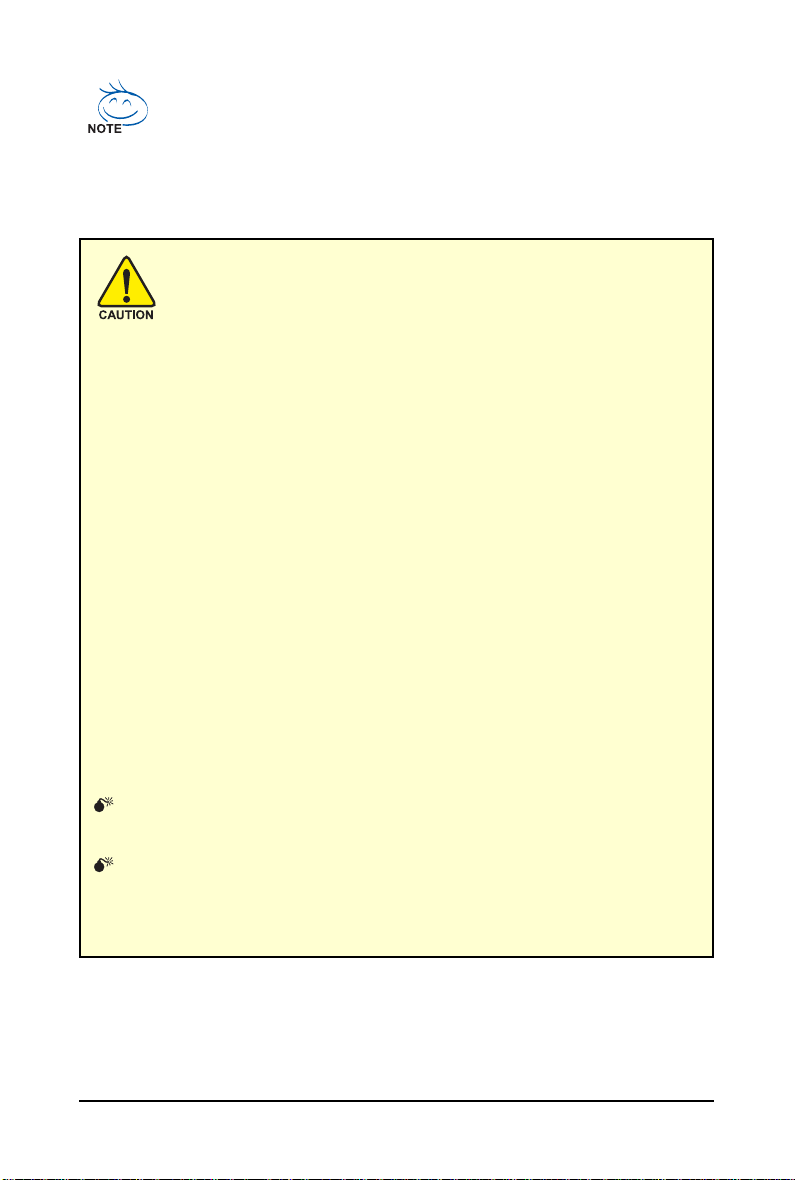
The entire Radeon HD 5970 series support HDMI output which can handle both audio and
video signals. However, audio output from the onboard audio controller or the external
sound card will be disabled when HDMI output is activated.
If no need for HDMI output function, set the onboard audio controller or the external sound
card to be the default Sound Playback device to obtain audio output from your system. For
more details, refer to page 14.
Expansion cards contain very delicate Integrated Circuit (IC) chips. To
protect them against damage from static electricity, you should follow some
precautions whenever you work on your computer.
1. Turn off your computer and unplug power supply.
2. Use a grounded wrist strap before handling computer components. If you do not
have one, touch both of your hands to a safely grounded object or to a metal object,
such as the power supply case.
3. Place components on a grounded antistatic pad or on the bag that came with the
components whenever the components are separated from the system.
The card contains sensitive electric components, which can be easily damaged by static
electricity, so the card should be left in its original packing until it is installed.
Unpacking and installation should be done on a grounded anti-static mat. The operator
should be wearing an anti-static wristband, grounded at the same point as the anti-static
mat.
Inspect the card carton for obvious damage. Shipping and handling may cause damage
to your card. Be sure there are no shipping and handling damages on the card before
proceeding.
DO NOT APPLY POWER TO YOUR SYSTEM IF THE GRAPHICS CARD IS
DAMAGED.
In order to ensure that your graphics card can work correctly, please use
official GIGABYTE BIOS only. Using non-official GIGABYTE BIOS might
cause problem(s) on the graphics card.
- 6 -GV-R597 Series Graphics Accelerator
Page 7
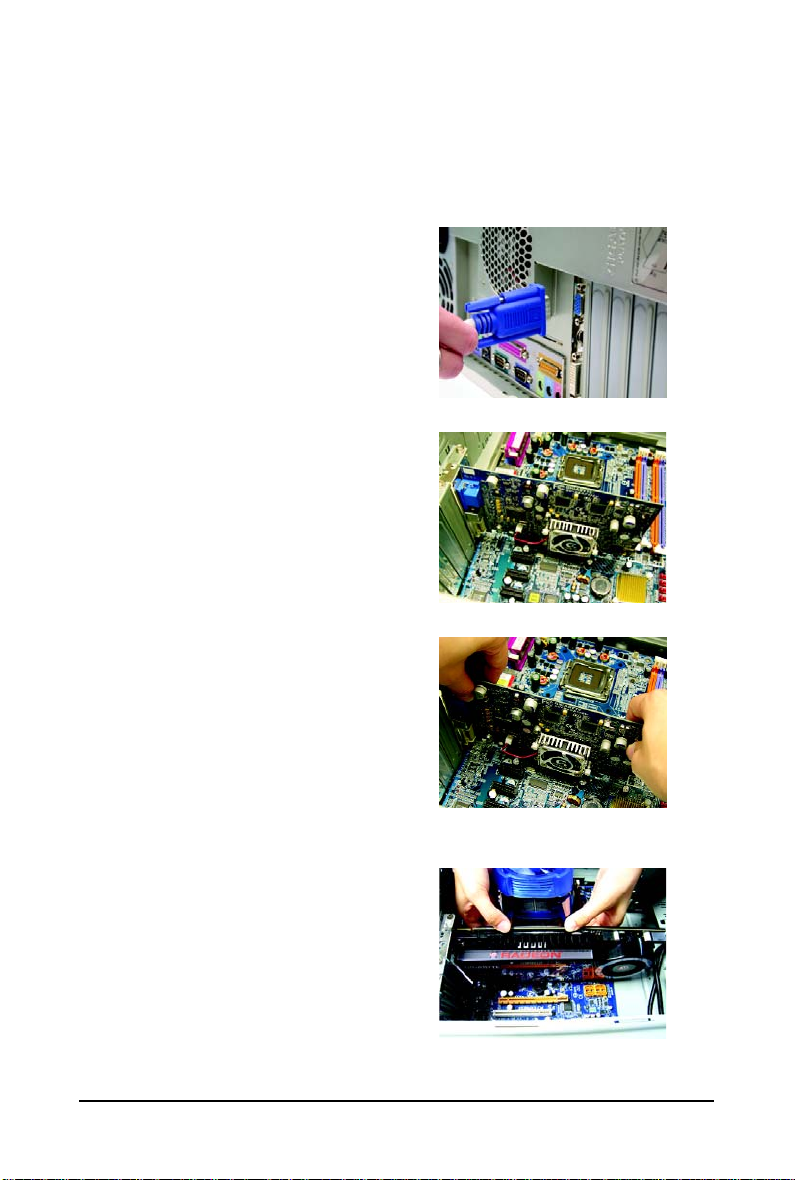
2.2. Hardware Installation
Now that you have prepared your computer, you are ready to install your graphics card.
To remove the existing graphics card:
Step 1.
Power off the computer and monitor, then disconnect
the display cable from the back of your computer.
Step 2.
Remove the computer cover. If necessary, consult
your computer's manual for help in removing the
cover.
Step 3.
Remove any existing graphics card from your
computer.
To install your new graphics card:
Step 1.
Locate the PCI Express x16 slot. If necessary, remove the metal cover from this slot; then align your
graphics card with the PCI Express x16 slot, and
press it in firmly until the card is fully seated.
* Please make sure that the gold edge connector of
the graphics card is securely inserted.
- 7 - Hardware Installation
Page 8
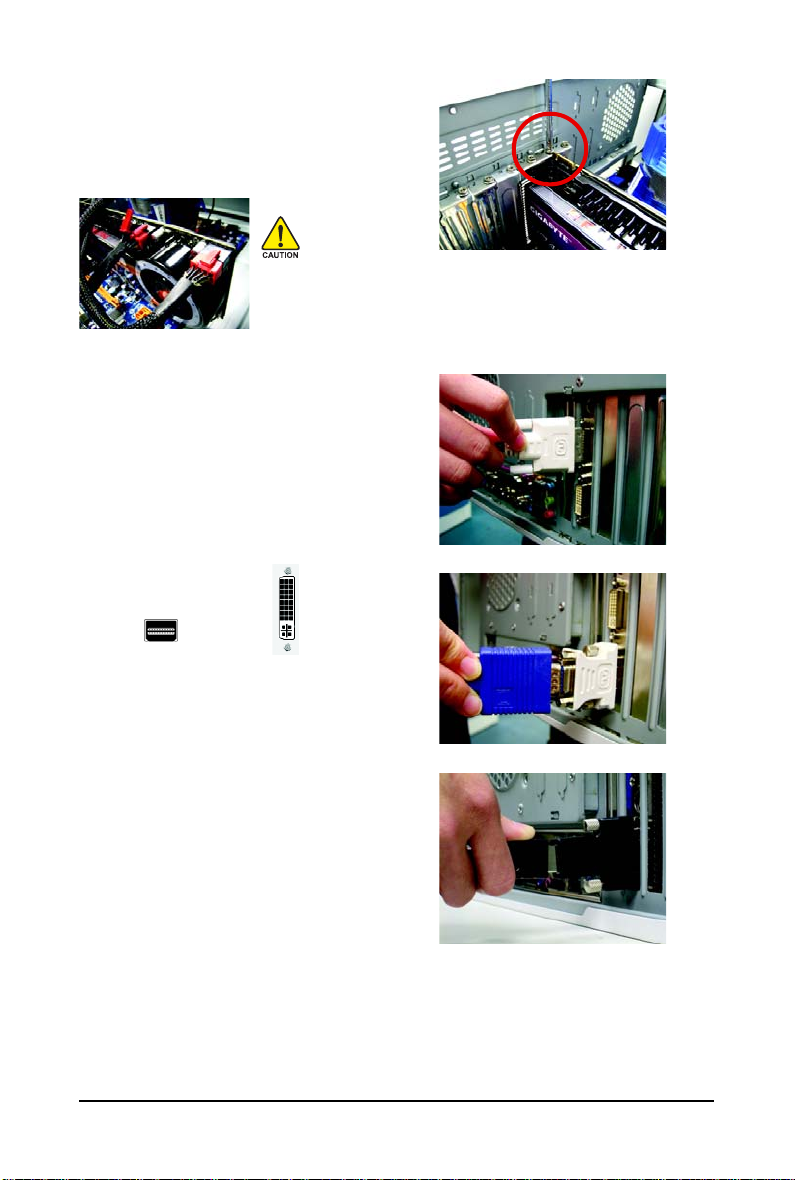
Step 2.
Replace the screw to fasten the card in place, and
replace the computer cover.
After installation, remember to connect the power cable to your graphics
card, or the system will not boot. Do not touch the card when it's operating
to prevent system instability.
Step 3.
This graphics card provides two DVI-I digital
connectors. You can connect a monitor that supports
DVI-I function or use the DVI-I to D-Sub adapter to
connect a 15-pin D-Sub monitor. Or use the DVI-I to
HDMI adapter to connect an HDMI monitor. (Note:
Only the DVI-I Connector 2 supports the DVI-I to
HDMI adapter.)
Connect a flat panel
To Mini Display Port To Flat Panel Display
Connect a D-Sub monitor via DVI-I to D-Sub adapter
Connect a HDMI monitor via DVI-I to HDMI adapter
You are now ready to proceed with the installation of the graphics card driver. Please refer to next
chapter for detailed instructions.
- 8 -GV-R597 Series Graphics Accelerator
Page 9
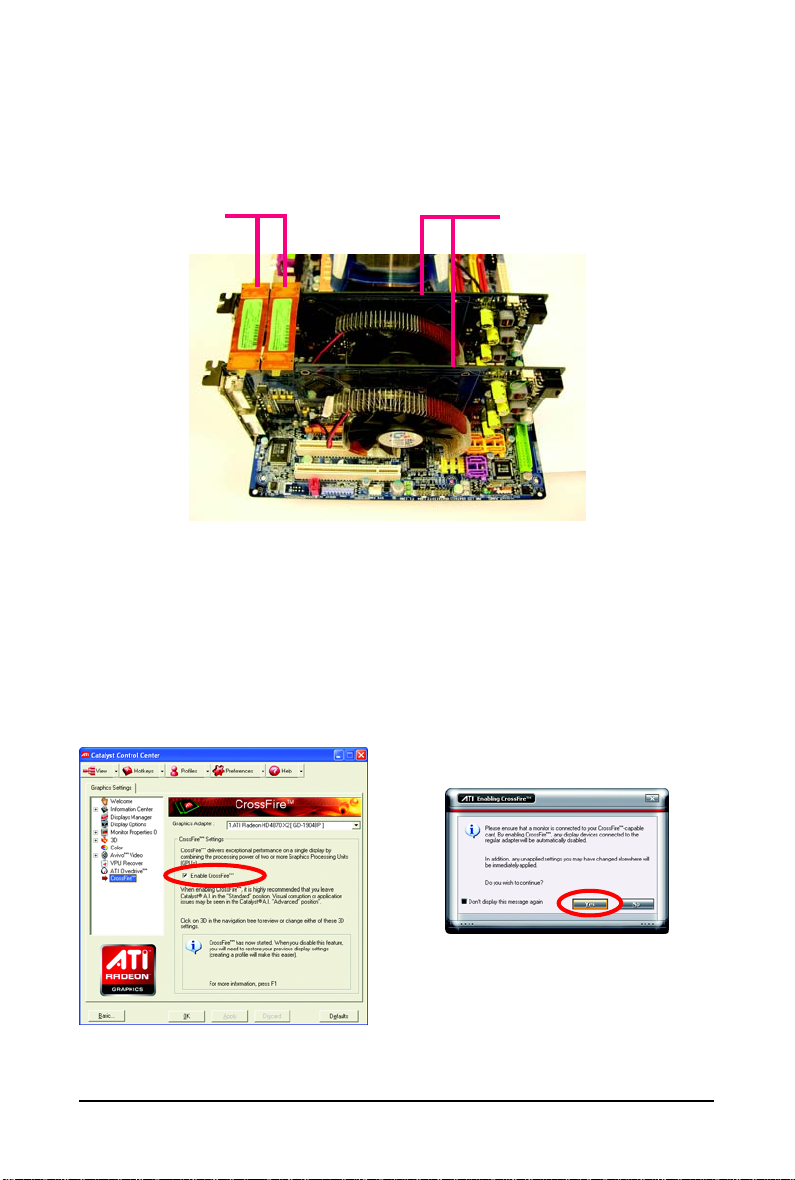
How to enable the ATI CrossFireXTM technology?
Step 1:
Install two CrossFireX graphics cards of the same chipset on a CrossFireX-supported motherboard and
connect the graphics cards via two CrossFire bridge interconnect cables (Figure 1). Then users can
enable the CrossFireX technology through the graphics card driver.
Two CrossFire bridge
interconnect cables.
Figure 1
Step 2:
After installing graphics card driver in operating system, access the ATI Catalyst Control Center (please
refer to Page 13). From the ATI Catalyst Control Center, enter the CrossFire menu and assure to select
the Enable CrossFire check box (Figure 2).
Two CrossFire graphics cards of the same type.
(Example: GV-RX195P256D-RH)
Step 3:
When the next confirmation dialog box appears (Figure 3), click Yes to complete the CrossFireX
configurations.
Figure 3
Figure 2
- 9 - Hardware Installation
Page 10
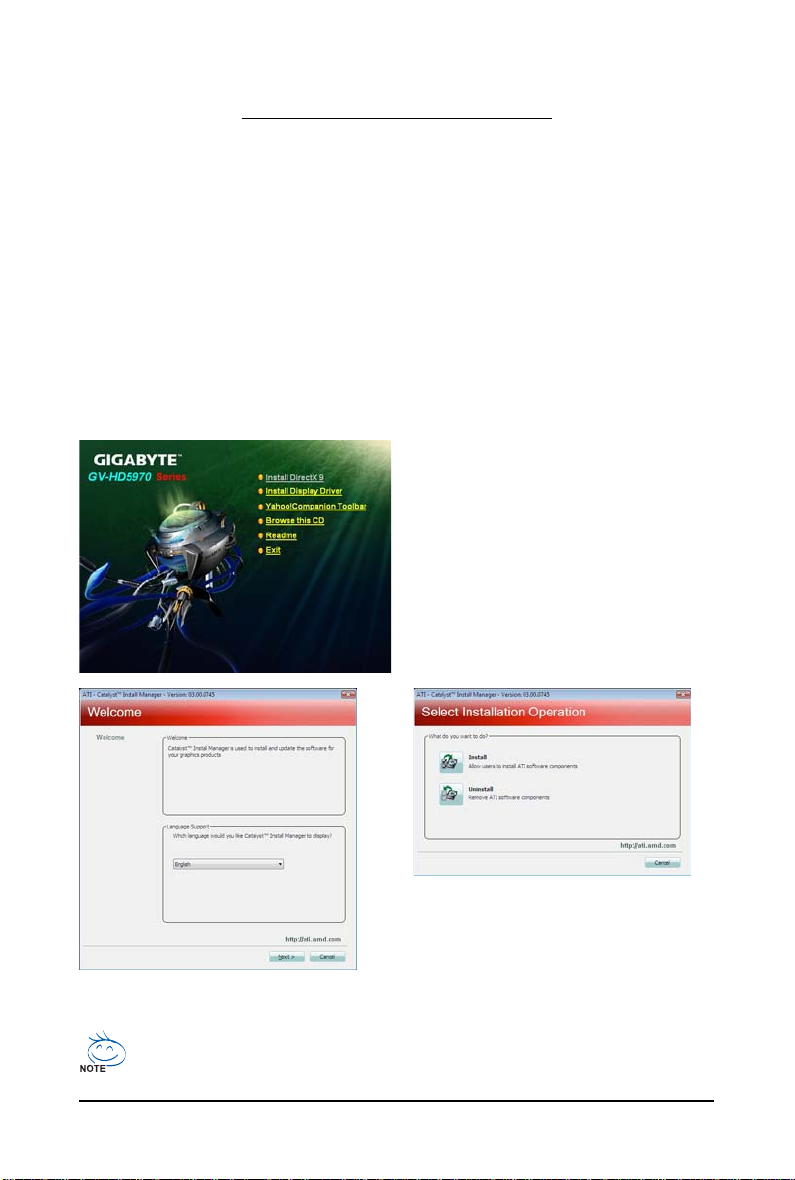
3. Software Installation
Notice the following guidelines before installing the drivers:
1. First make sure your system has installed DirectX 9 or later version.
2. Make sure your system has installed the appropriate motherboard drivers (for the motherboard
drivers, please contact the motherboard manufacturer.)
3.1. Driver and Utility Installation
3.1.1. Driver Installation
After installing the operating system, insert the driver disk into your optical drive. The driver Autorun
screen is automatically displayed which looks like that shown in the screen shot below. (If the driver
Autorun screen does not appear automatically, go to My Computer, double-click the optical drive and
execute the setup.exe program.)
Step 1:
Click the Install Display Driver item.
Step 3:
Click the Install button.
Step 2:
Select the displayed language and then click Next.
For software MPEG support in Windows XP, you must install DirectX first. Users who run
Windows XP with Service Pack 2 or above do not need to install DirectX separately.
- 10 -GV-R597 Series Graphics Accelerator
Page 11
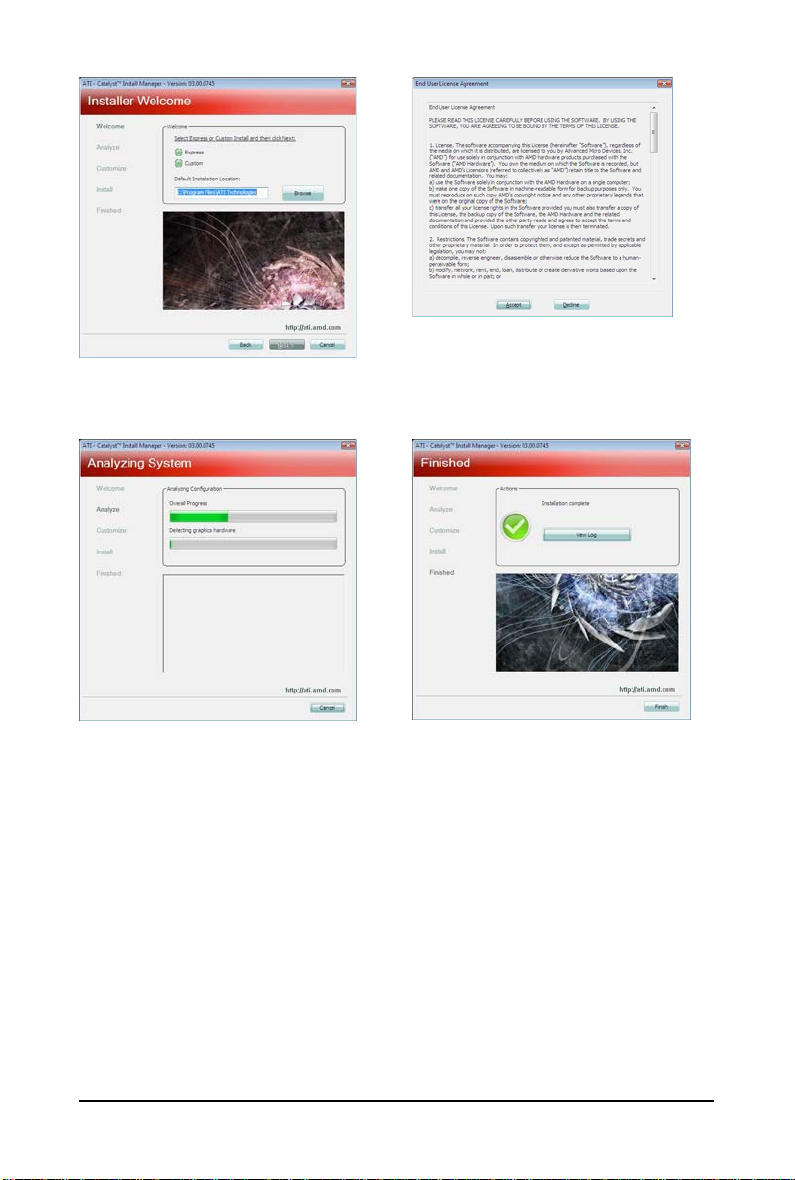
Setp 4:
Click the Express or Custom icon and then
click Next.
Step 5:
Click the Accept button.
The system is installing the components.
Step 6:
Click the Finish button to restart the computer.
Then the driver installation is completed.
- 11 - Software Installation
Page 12

3.2. Taskbar Icon
After installation of the display driver, you will find an ATI icon in the notification area. Right-click the
icon to enter the ATI Catalyst Control Center. The ATI Catalyst Control Center is used to configure
all your graphics card settings.
Right-click the ATI icon to enter the ATI Catalyst Control Center.
Or you can right-click on the desktop and select Catalyst(TM) Control Center.
- 12 -GV-R597 Series Graphics Accelerator
Page 13

Configuring Audio Output
Configure the default audio output device based upon your needs.
Step 1:
Go to Start > Control Panel > Hardware and Sound > Manage audio devices.
Figure 1
Figure 3
Step 2:
In the Manage audio devices dialog box, click the Playback tab.
Using the picture to the left as the example, to set HDMI audio to be
the default Sound Playback device, select Digital Output Device
(HDMI). Otherwise, select Digital Output Device (SPDIF), which
is the onboard audio controller.
Figure 2
- 13 - Software Installation
Page 14

3.3. Display Properties Pages
Display Settings (Resolutions and Color Quality for Windows)
To access Display Settings page, right-click on desktop and select Personalize, then the Personalization
windows will show up. Select Display Settings to adjust the screen resolution and color quality settings.
You can move the slider to change the resolution.
You can click the item to change the color quality.
Display
Matrix
Model GV-R597D5-2GD-B
DVI+DP Yes
(Note 1)
HDMI
HDMI
CRT
CRT
+DVI Yes
(Note 1)
+DP Yes
(Note 2)
(Note 2)
(Note 1)
+HDMI
+DP Yes
(Note 1) By a DVI-I to HDMI adapter.
(Note 2) By a DVI-to-D-Sub adapter.
Click the Advanced button for advanced settings.
Yes
- 14 -GV-R597 Series Graphics Accelerator
Page 15
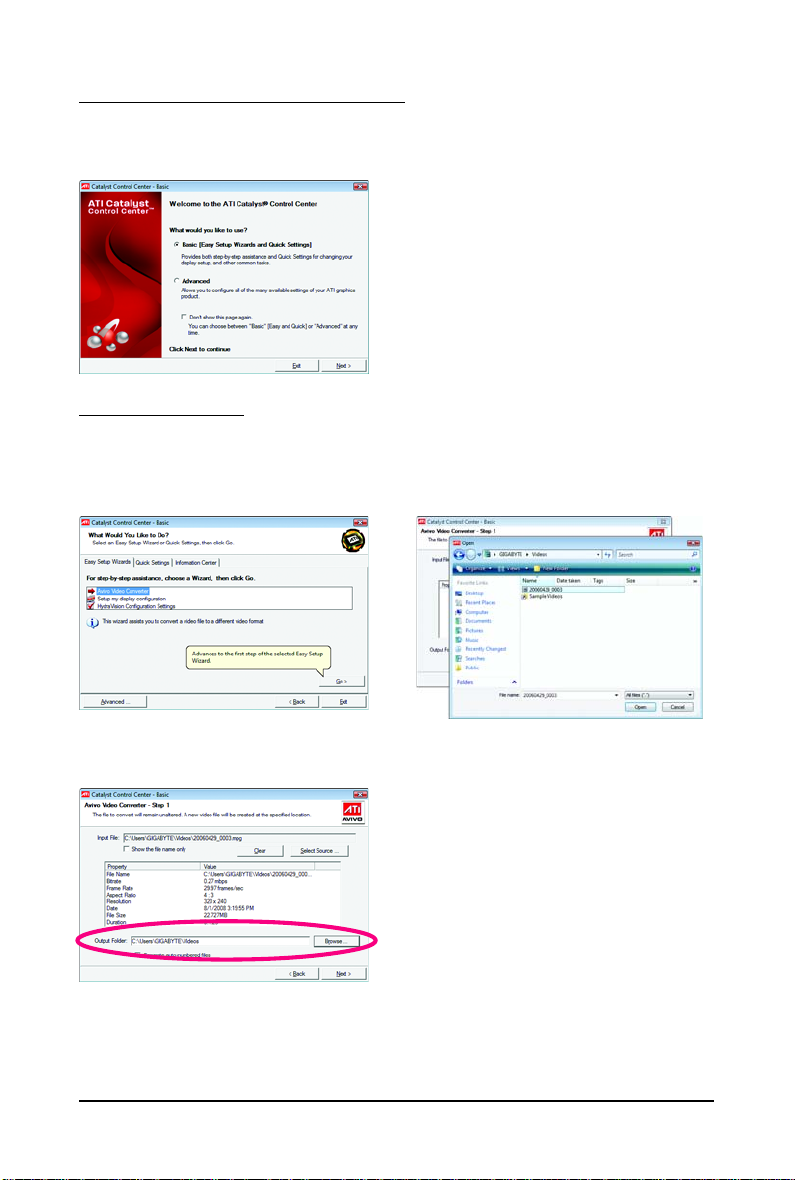
ATI Catalyst® Control Center Basic View :
The Basic View is the default view when ATI Catalyst Control Center is launched for the first time. This
interface provides access to the basic settings and advanced features of your ATI graphics products.
You can switch between Basic View and Advanced View at any time.
To access more settings in Basic View, click Basic,
and then click Next.
Easy Setup Wizards:
Choose a wizard from the central list and click Go for step-by-step assistance.
Avivo Video Converter
This wizard assists you to convert videos from one file format to another.
Step 1:
Select Avivo Video Converter, then click Go.
Step 3:
In the Output Folder area, select the destination folder where the new file will be located. Click Next.
Step 2:
Select the video file to be converted.
- 15 - Software Installation
Page 16

Step 4:
In the Output Video Format list, select a file
format for the new file. If you wish to change the
name of the new file, enter the new name in the
Output File area. Finally, click Next to start
file conversion.
The video file has been successfully converted.
Setup my display configuration
This wizard allows you to configure display
setting for desktop viewing.
HydraVision Configuration Settings
This wizard will take you to set up the HydraVision
Configuration based on your own preference.
- 16 -GV-R597 Series Graphics Accelerator
Page 17

Quick Settings:
The Quick Settings page provides access to three main settings.
3D Quality
3D Performance and Quality Settings allows your
3D games and applications to get faster performance and better quality with a more balanced
setting.
Video Playback
Use this option to optimize video playback in
different room environment or to select how
video playback appears on the second display.
Display Setup
This option allows you to configure your desktop,
including changing desktop resolution and desktop mode, setting up extended desktop (requires
more than one display), and rotating desktop
image to match new display orientation.
Information Center:
The Information Center page in Basic and Advanced View provides hardware and software information
about the installed graphics card.
Graphics Software
Provides software information including driver
version, CATALYST version, Direct 3D version
and so on.
Graphics Hardware
Provides hardware information including graphics chipset, BIOS version, memory size, core
clock and so on.
- 17 - Software Installation
Page 18
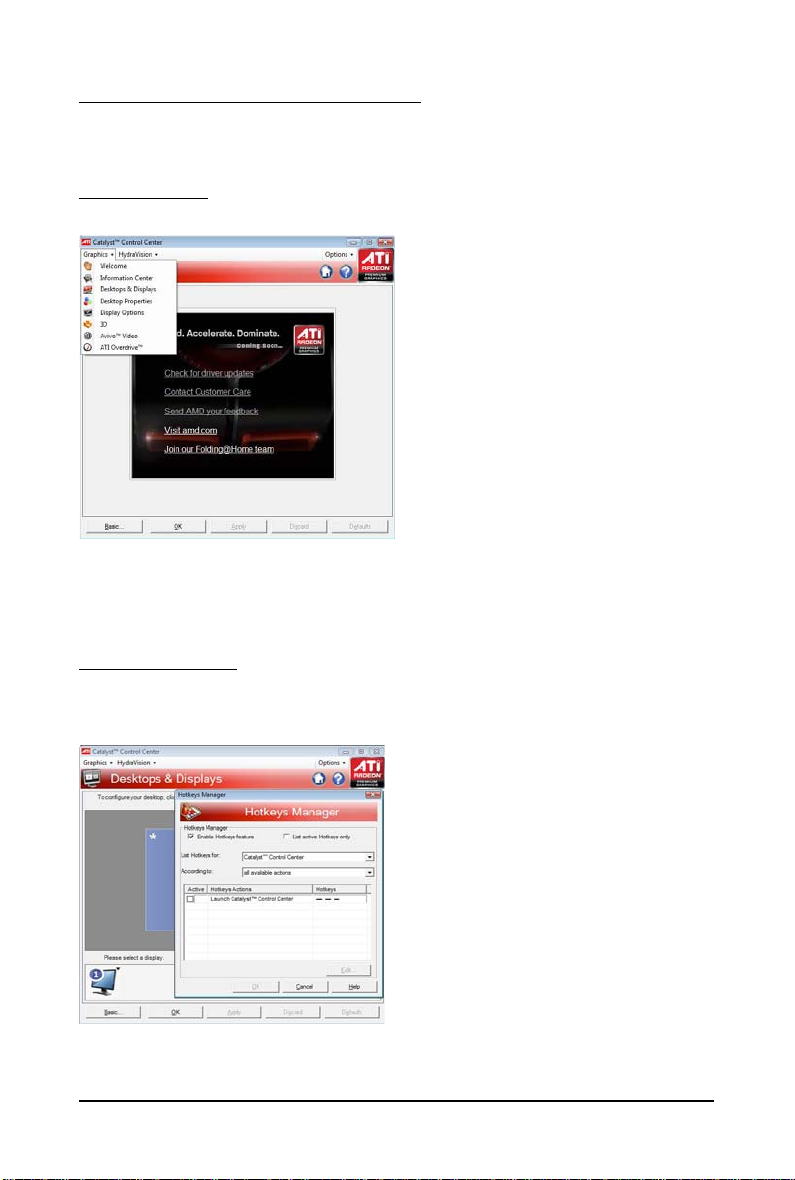
ATI Catalyst Control Center Advanced View
The Advanced page allows you to configure all of the many available settings of your ATI graphics
card.
View Properties:
The CATALYST Control Center dashboard supports three types of views.
Hotkeys Properties:
The Hotkeys Manager allows you to create shortcut key combinations to quickly perform tasks such
as changing a graphics setting or opening an application. A Hotkey is a combination of a modifier key
or keys, such as Ctrl, Alt, or Shift, and any letter from the alphabet.
- 18 -GV-R597 Series Graphics Accelerator
Page 19

Profiles Properties:
You can use profiles to create customized environments for your desktop, video, and 3D applications.
Define and save your own personal video settings that can be quickly activated manually, through a
Hotkey, or by file association.
Note:
A profile applies to a specific graphics card. If
there is more than one graphics card installed in
your computer, you need to select the appropriate
card before creating, loading, or activating a Profile.
Preferences Properties:
The Preferences page helps to restore defaults, change skins, and update the Catalyst Control Center.
The Catalyst Control Center Preferences page contains the following options:
Always on Top
Hide Tooltips
Hide Splash Screen
Enable System Tray Menu
Select a Language ...
Restore Factory Defaults ...
- 19 - Software Installation
Page 20

Help Properties:
The Catalyst Control Center Help feature allows you to access the comprehensive online help, register
your product, or generate a problem report should you require technical support.
The Catalyst Control Center Help feature offers the
following options:
Help for this Page
Help Contents ...
Go to ATI.com
About Catalyst Control Center ...
- 20 -GV-R597 Series Graphics Accelerator
Page 21

Desktop Properties:
Use Desktop Properties to change your desktop setup.
Mode
Use Mode to set up desktop area,color quality,
Refresh rate and Rotation.
Color
Adjust the overall richness of color by using
the Gamma control. To adjust the overall brightness use the Brightness control, and the overall contrast use the Contrast control.
Display Options:
Choose one of the Display Detection Option to prevent screen flicker when detecting a display.
- 21 - Software Installation
Page 22

3D:
Standard Settings
The Standard Settings page provides access to a
universal slider control where you can simultaneously adjust all of the standard 3D settings for
any type of 3D application. The slider enables you
to adjust for overall system performance, overall
3D image quality, or a balance between the two.
This page is useful when you are not aware of
which type of 3D settings your application uses,
or when you want to use an overall adjustment
control that rapidly configures your application.
Anti-Aliasing
Anti-Aliasing (AA) is a rendering technique designed
to remove jagged edges, shimmering, and pixelation
problems that are common in rendered 3D images.
Rather than determining the color to display for each
pixel by sampling a single location at the pixel's
center, anti-aliasing samples multiple locations within
each pixel and blends the results together to produce the final color.
Anti-Aliasing can be set to favor either system processing performance or image quality, or the application can decide:
• Setting for performance is best used when the 3D
image is animated and smooth motion is the most important consideration.
• Setting for quality is best used when highly detailed
and realistic 3D objects is the most important
consideration.
• If you are unsure of how to configure anti-aliasing,
use the Use application settings option. Your display
will automatically adjust to the application's
requirements.
Adaptive Anti-Aliasing
Adaptive anti-aliasing is a technique that applies
a combination of multi-sampling (MSAA) and
super-sampling (SSAA) on 3D objects to
improve edge smoothness and fine detail.
This feature renders 3D objects containing transparencies more realistic, providing exceptional
levels of image quality while maintaining
performance.
- 22 -GV-R597 Series Graphics Accelerator
Page 23

Anisotropic Filtering
Anisotropic Filtering is a technique that preserves
detail on surfaces that have three-dimensional perspective and fade away into the background. It works
best when used in conjunction with Mipmapping.
Anisotropic Filtering can be set to favor either an
increase in system processing performance or improved image quality:
• Setting for performance is best used with applications that display objects with smooth, simple surfaces,
like those seen in CAD applications.
• Setting for quality is best used with applications that
display highly detailed scenes, backgrounds, and
textured objects, like those seen in 3D games.
• If you are unsure how to configure anisotropic
filtering, use the Use application settings option. Y our
display will automatically adjust to the application's
requirements.
CATALYST® A.I.
Catalyst® A.I. makes use of ATI's new texture
analyzer technology to optimize performance in
3D applications while maintaining or even improving image quality. It analyzes individual
textures as they are loaded to determine the
best and fastest way to display them.
Mipmap Detail Level
Mipmapping is a texturing technique that preserves
the detail on a 3D object's surface as it moves into the
background. A series of low- and high-resolution
texture maps are stored in memory and selectively
used to create the object's surface, depending on
what level of detail is needed.
Mipmap detail level can be set to favor either an increase in system processing performance or improved image quality:
• Setting for performance is best used when the 3D
image is animated and smoothness of motion is the
most important consideration.
• Setting for quality is best used when high surface
detail is required, especially if the animated object
rotates or moves into the background.
- 23 - Software Installation
Page 24

All Settings
The All Settings page combines all of the principal 3D features onto a single page, without any
preview window, allowing for quick access and
adjustment. This page is useful when it is not
necessary to preview the adjusted settings because the effect is already known or understood.
- 24 -GV-R597 Series Graphics Accelerator
Page 25

AvivoTM Video:
Presets
To quickly adjust your video settings choose
one of the video presets.
Note:
These settings will only affect applications with
video overlay support.
Basic Color
Use the Avivo Color: Basic option to manually
set Gamma, Brightness, Contrast, Saturation,
and Tint for video playback.
Note:
Certain video formats do not support these
adjustments. These settings will only affect applications with video overlay support.
Advanced Color
Use the Advanced Color page to fine tune the
color of standard definition video (720x480) to
make the color more or less vibrant and to remove excess red from skin tones. You can
preview your changes before applying them.
Note:
This page is only for Windows Vista.
- 25 - Software Installation
Page 26
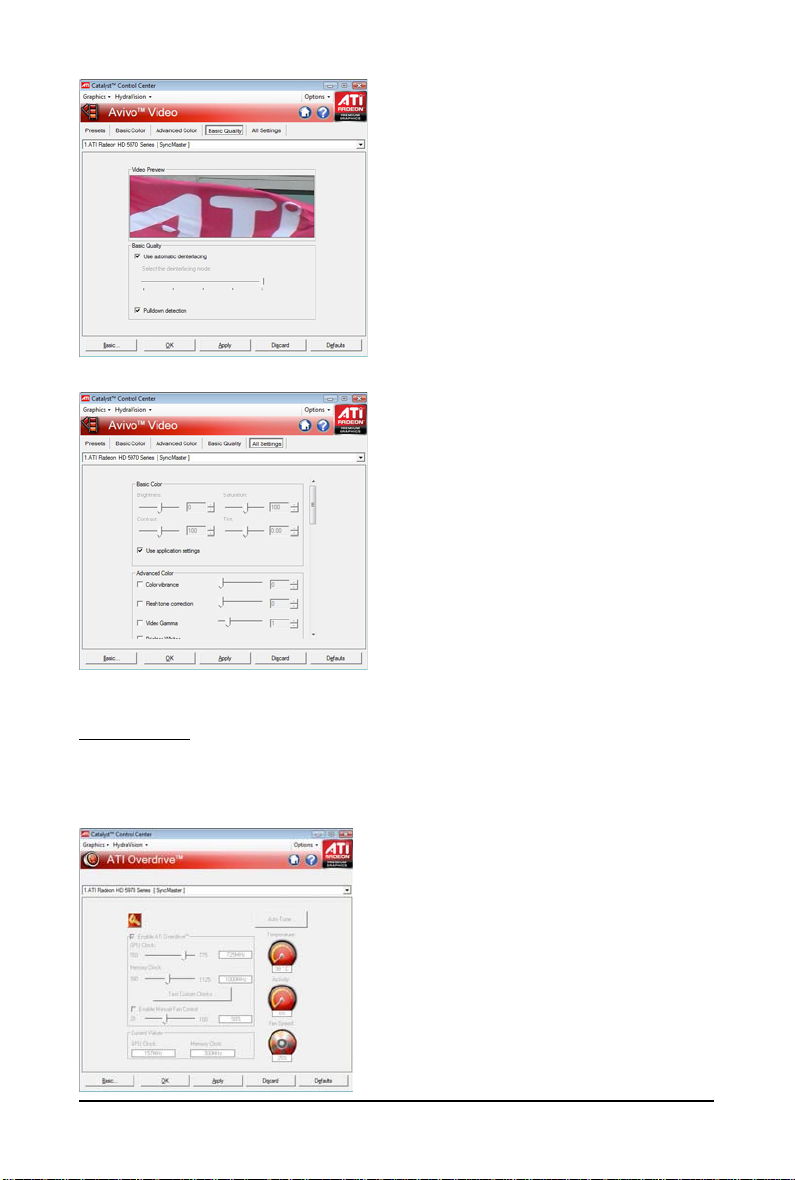
Basic Quality
You can control the deinterlacing settings by
checking the Use automatic deinterlacing
item. The bar determines how the two interlaced video fields are converted into a noninterlaced form.
Note:
These settings will only affect applications with
video overlay support.
All Settings
The All Settings page combines all of the principal Video features onto a single page, without
any preview window, allowing quick access
and adjustment. This page is useful when it is
not necessary to preview the adjusted settings
because the effect is already known or
understood.
Note:
These settings will only affect applications with
video overlay support.
ATI Overdrive:
Use Overdrive to maximize your viewing experience by dynamically and safely overclocking the
graphics processor and memory. Use the Automated clock configuration utility to obtain the ATI recommended speeds for the graphics processor clock and video memory clock. Alternatively, manually set
these speeds to meet your specific requirements. Finally, Overdrive can be configured to run when the
computer is booted or only when running 3D applications.
Note:
If your computer cannot restart after setting a higher clock
speed, press and hold the <Shift> key during system
start-up until you hear three beeps. Once your computer
has full booted, disable Preserve ATI Overdrive settings
at logon.
- 26 -GV-R597 Series Graphics Accelerator
Page 27
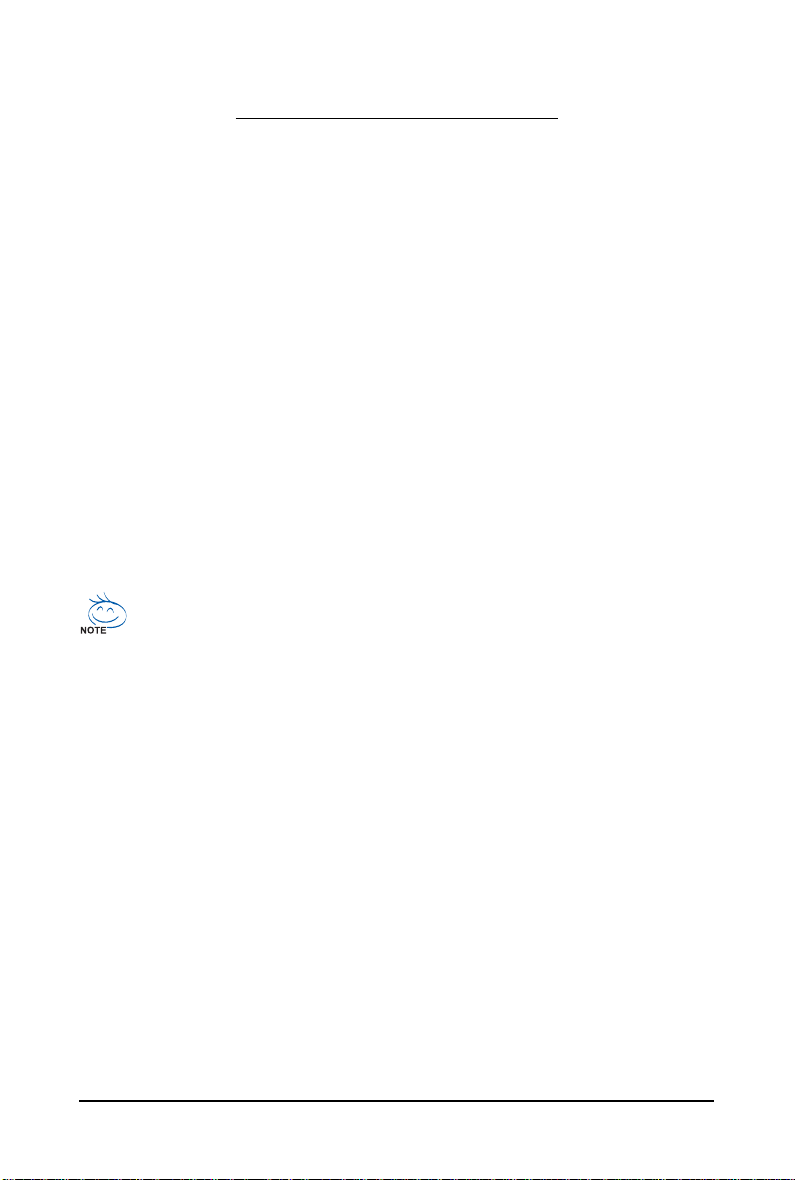
4. T roubleshooting Tips
The following troubleshooting tips may help if you experience problems. Contact your dealer or
GIGABYTE for more advanced troubleshooting information.
Check that the card is seated properly in the PCI Express x16 slot.
Ensure that the display cable is securely fastened to the card's display connector.
Make sure that the monitor and computer are plugged in and receiving power.
If necessary, disable any built-in graphics capabilities on your motherboard. For more
information, consult your computer's manual or manufacturer.
(NOTE: Some manufacturers do not allow the built-in graphics to be disabled or to become the
secondary display.)
Make sure you selected the appropriate display device and graphics card when you install
the graphics driver.
Restart your computer.
Press <F8> on your keyboard after system starts up. When the Windows Advanced Options
Menu appears, select Safe Mode and press <Enter>.
After getting into Safe Mode, in Device Manager check whether the driver for the graphics card
is correct.
For more assistance, use the Troubleshooting Guide located in the Windows Help or contact
your computer manufacturer.
If necessary, adjust your monitor's setting using monitor's adjust panel to make the screen
look focused, crisp, and sharp. (Please refer to the monitor's manual.)
- 27 - Troubleshooting Tips
Page 28

5. Appendix
5.1. Resolutions and Color Depth T ables (In Windows XP)
RadeonTM HD 5970 Series 2D Single Display Modes
Display Refresh Color Depth (bpp)
Screen Rate 8bpp(256 color) 16bpp(65K color) 32bpp(16.7M)
Resolution (Hz) Standard mode High mode True mode
640 x 480 200 333
800 x 600 200 333
1024 x 768 200 333
1152 x 864 100 333
1280 x 768 85 333
1280 x 960 160 333
1280 x 1024 120 333
1440 x 900 60 333
1600 x 1200 100 333
1680 x 1050 100 333
1792 x 1344 85 333
1800 x 1440 70 333
1856 x 1392 75 333
1920 x 1080 75 333
1920 x 1200 85 333
1920 x 1400 75 333
2048 x 1536 66 333
* The tables are for reference only. The actual resolutions supported depend on the monitor you use.
- 28 -GV-R597 Series Graphics Accelerator
Page 29
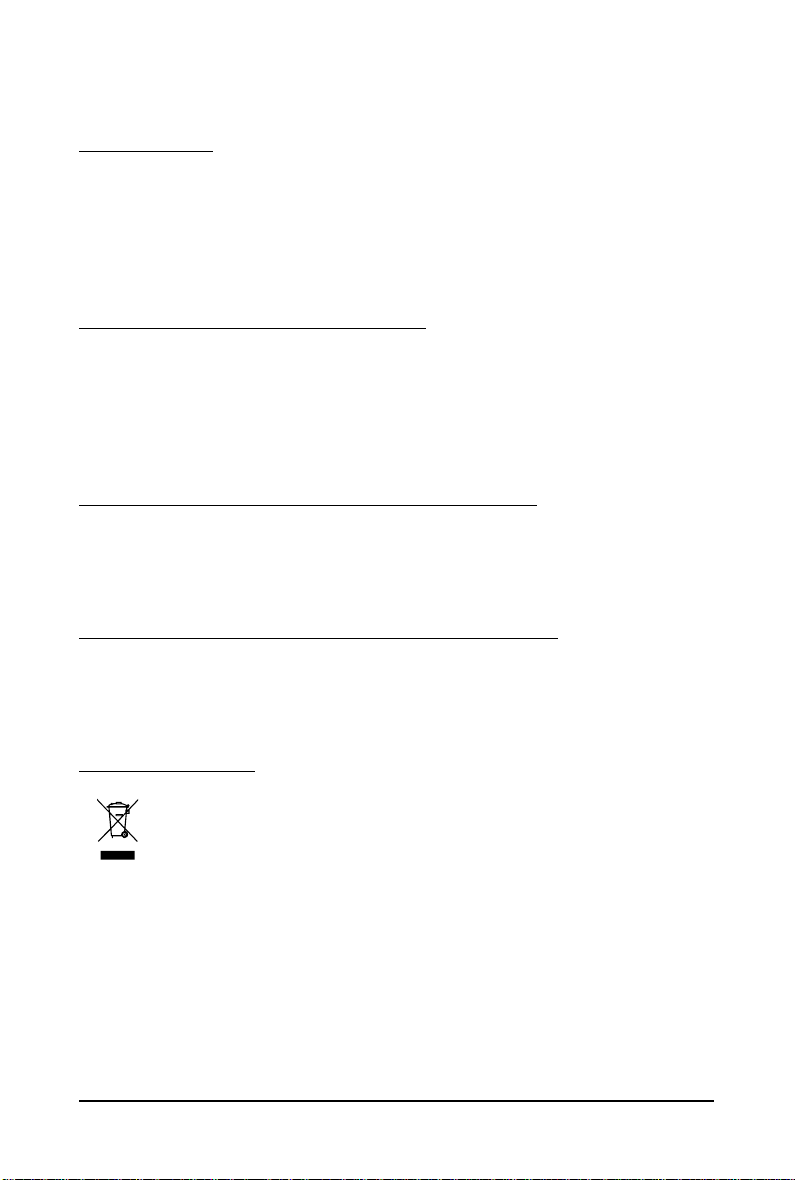
5.2. Regulatory Statements
Regulatory Notices
This document must not be copied without our written permission, and the contents there of must not be
imparted to a third party nor be used for any unauthorized purpose. Contravention will be prosecuted.
We believe that the information contained herein was accurate in all respects at the time of printing.
GIGABYTE cannot, however, assume any responsibility for errors or omissions in this text. Also note
that the information in this document is subject to change without notice and should not be construed as
a commitment by GIGABYTE.
Our Commitment to Preserving the Environment
In addition to high-efficiency performance, all GIGABYTE motherboards fulfill European Union regulations for RoHS (Restriction of Certain Hazardous Substances in Electrical and Electronic Equipment)
and WEEE (Waste Electrical and Electronic Equipment) environmental directives, as well as most
major worldwide safety requirements. To prevent releases of harmful substances into the environment
and to maximize the use of our natural resources, GIGABYTE provides the following information on
how you can responsibly recycle or reuse most of the materials in your "end of life" product.
Restriction of Hazardous Substances (RoHS) Directive Statement
GIGABYTE products have not intended to add and safe from hazardous substances (Cd, Pb, Hg, Cr+6,
PBDE and PBB). The parts and components have been carefully selected to meet RoHS requirement.
Moreover, we at GIGABYTE are continuing our efforts to develop products that do not use internationally
banned toxic chemicals.
Waste Electrical & Electronic Equipment (WEEE) Directive Statement
GIGABYTE will fulfill the national laws as interpreted from the 2002/96/EC WEEE (Waste Electrical and
Electronic Equipment) directive. The WEEE Directive specifies the treatment, collection, recycling and
disposal of electric and electronic devices and their components. Under the Directive, used equipment
must be marked, collected separately, and disposed of properly.
WEEE Symbol Statement
The symbol shown below is on the product or on its packaging, which indicates that this
product must not be disposed of with other waste. Instead, the device should be taken to
the waste collection centers for activation of the treatment, collection, recycling and
disposal procedure. The separate collection and recycling of your waste equipment at the
time of disposal will help to conserve natural resources and ensure that it is recycled in a
manner that protects human health and the environment. For more information about where you can
drop off your waste equipment for recycling, please contact your local government office, your
household waste disposal service or where you purchased the product for details of environmentally
safe recycling.
When your electrical or electronic equipment is no longer useful to you, "take it back" to your local
or regional waste collection administration for recycling.
If you need further assistance in recycling, reusing in your "end of life" product, you may contact us
at the Customer Care number listed in your product's user's manual and we will be glad to help you
with your effort.
- 29 - Appendix
Page 30
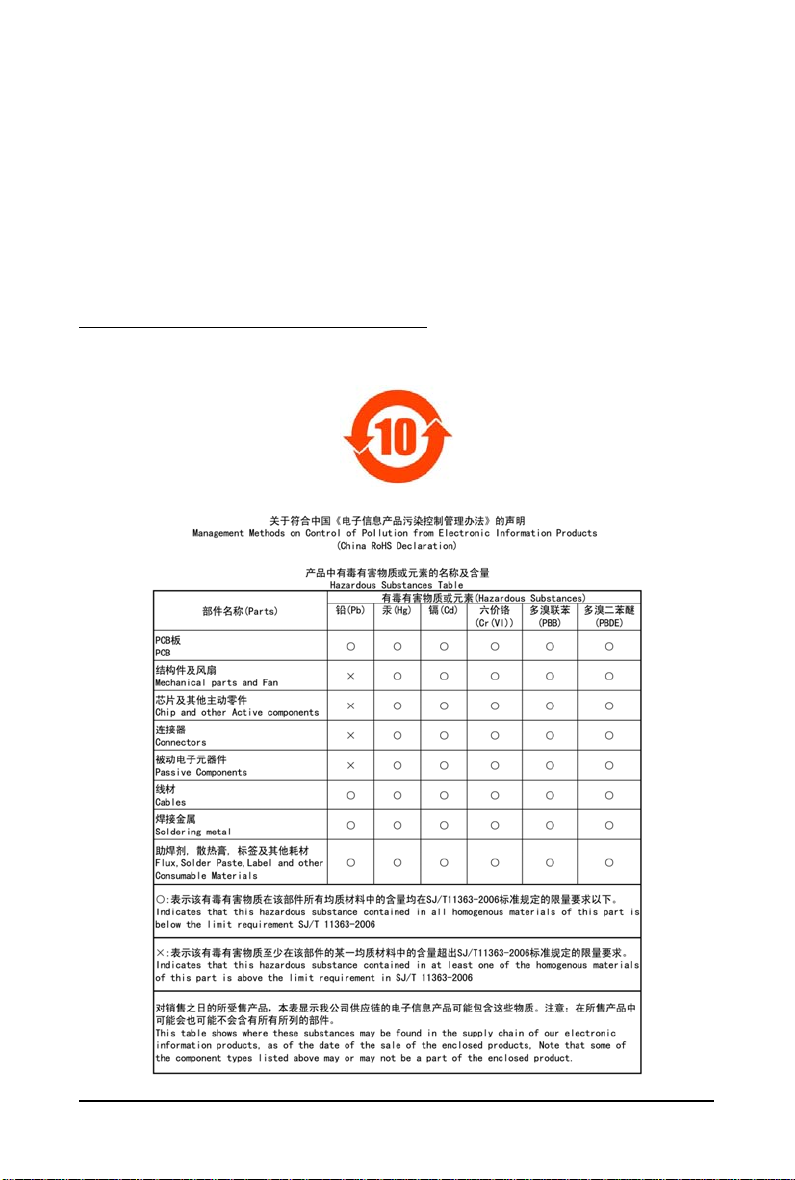
Finally, we suggest that you practice other environmentally friendly actions by understanding and
using the energy-saving features of this product (where applicable), recycling the inner and outer
packaging (including shipping containers) this product was delivered in, and by disposing of or
recycling used batteries properly. With your help, we can reduce the amount of natural resources
needed to produce electrical and electronic equipment, minimize the use of landfills for the disposal of
"end of life" products, and generally improve our quality of life by ensuring that potentially hazardous
substances are not released into the environment and are disposed of properly.
China Restriction of Hazardous Substances Table
The following table is supplied in compliance with China's Restriction of Hazardous Substances (China
RoHS) requirements:
- 30 -GV-R597 Series Graphics Accelerator
