Gigabyte GV-R485OC-1GH, GV-R485ZL-512H, GV-R485SO-1GH User Manual
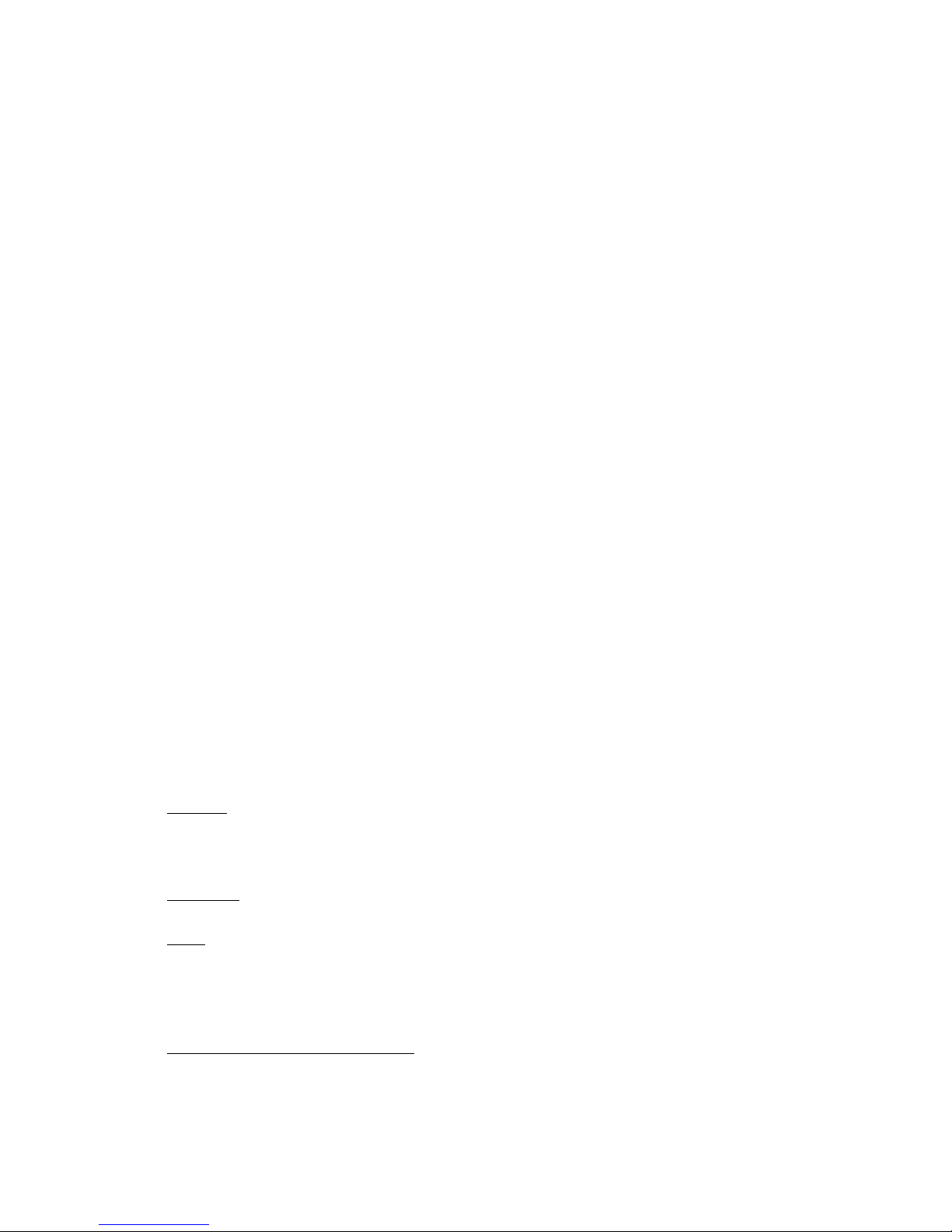
GV-R485ZL-512H/
GV-R485MC-1GH/
GV-R485OC-1GH/
GV-R485SO-1GH
ATI RadeonTM HD 4850 Graphics Accelerator
User's Manual
Rev. 102
12MM-R4850S-102R
Copyright
© 2009 GIGABYTE TECHNOLOGY CO., LTD
Copyright by GIGA-BYTE TECHNOLOGY CO., LTD. ("GBT") . No part of this manual may be reproduced or transmitted
in any form without the expressed, written permission of GBT.
Trademarks
Third-party brands and names are the properties of their respective owners.
Notice
Please do not remove any labels on this graphics card. Doing so may void the warranty of this card.
Due to rapid change in technology, some of the specifications might be out of date before publication of this this manual.
The author assumes no responsibility for any errors or omissions that may appear in this document nor does the author
make a commitment to update the information contained herein.
Macrovision corporation product notice:
This product incorporates copyright protection technology that is protected by U.S. patents and other intellectual property rights.
Use of this copyright protection technology must be authorized by Rovi Corporation, and is intended for home and other limited
viewing uses only unless otherwise authorized by Rovi Corporation. Reverse engineering or disassembly is prohibited.
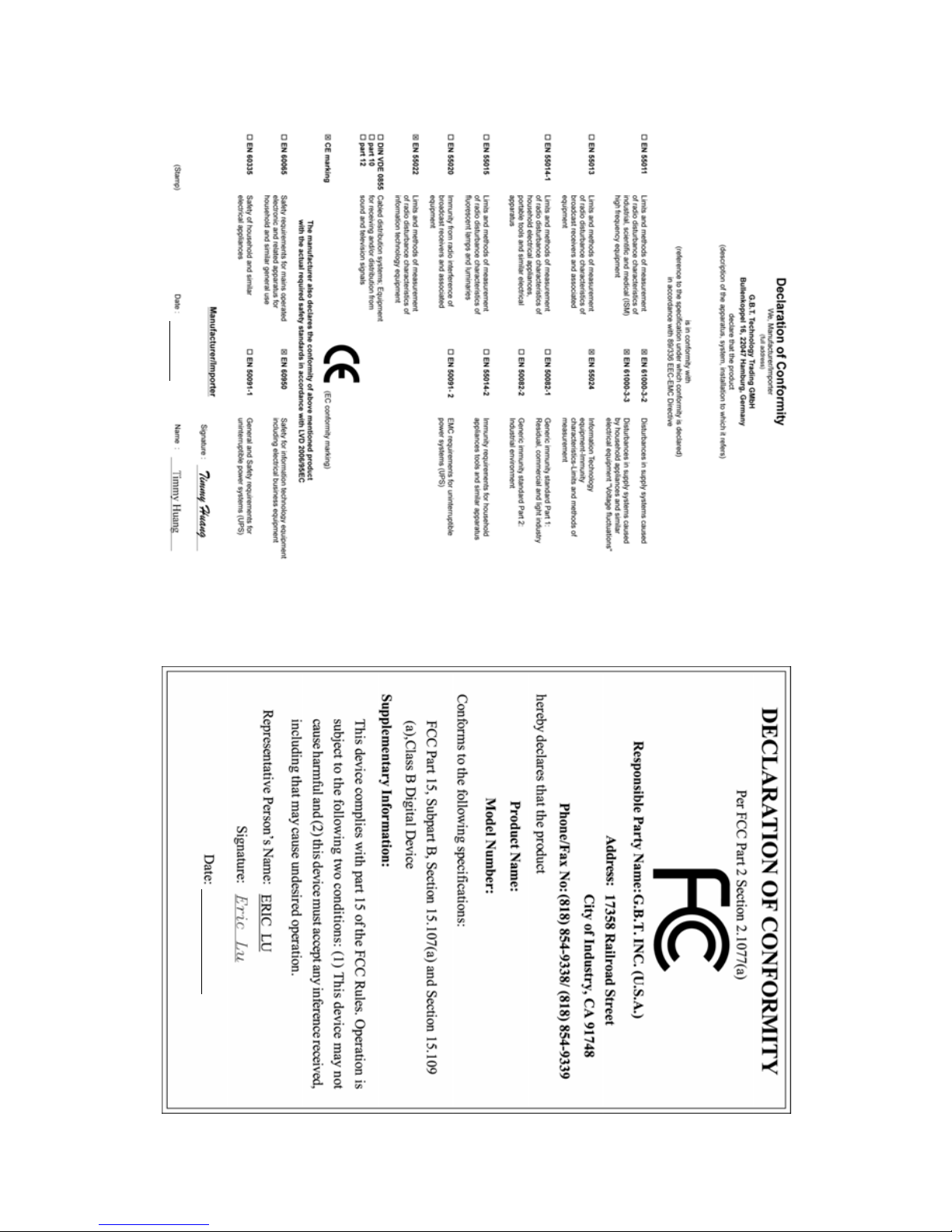
Aug. 12, 2008
VGA Card
GV-R485ZL-512H/GV-R485MC-1GH/GV-R485OC-1GH
VGA Card
GV-R485ZL-512H/GV-R485MC-1GH/
GV-R485OC-1GH
Aug. 12, 2008
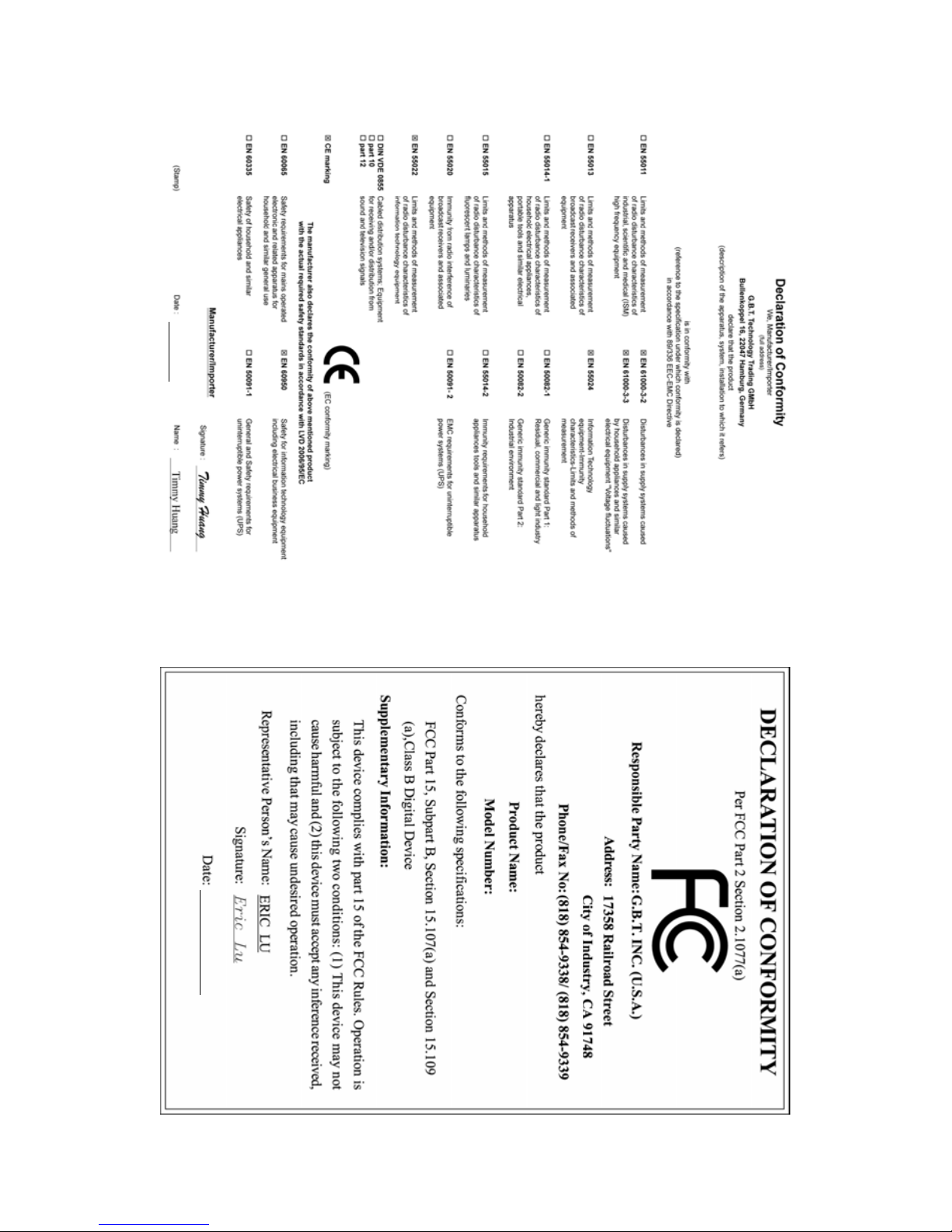
VGA Card
GV-R485SO-1GH
Aug. 30, 2009
Aug. 30, 2009
VGA Card
GV-R485SO-1GH
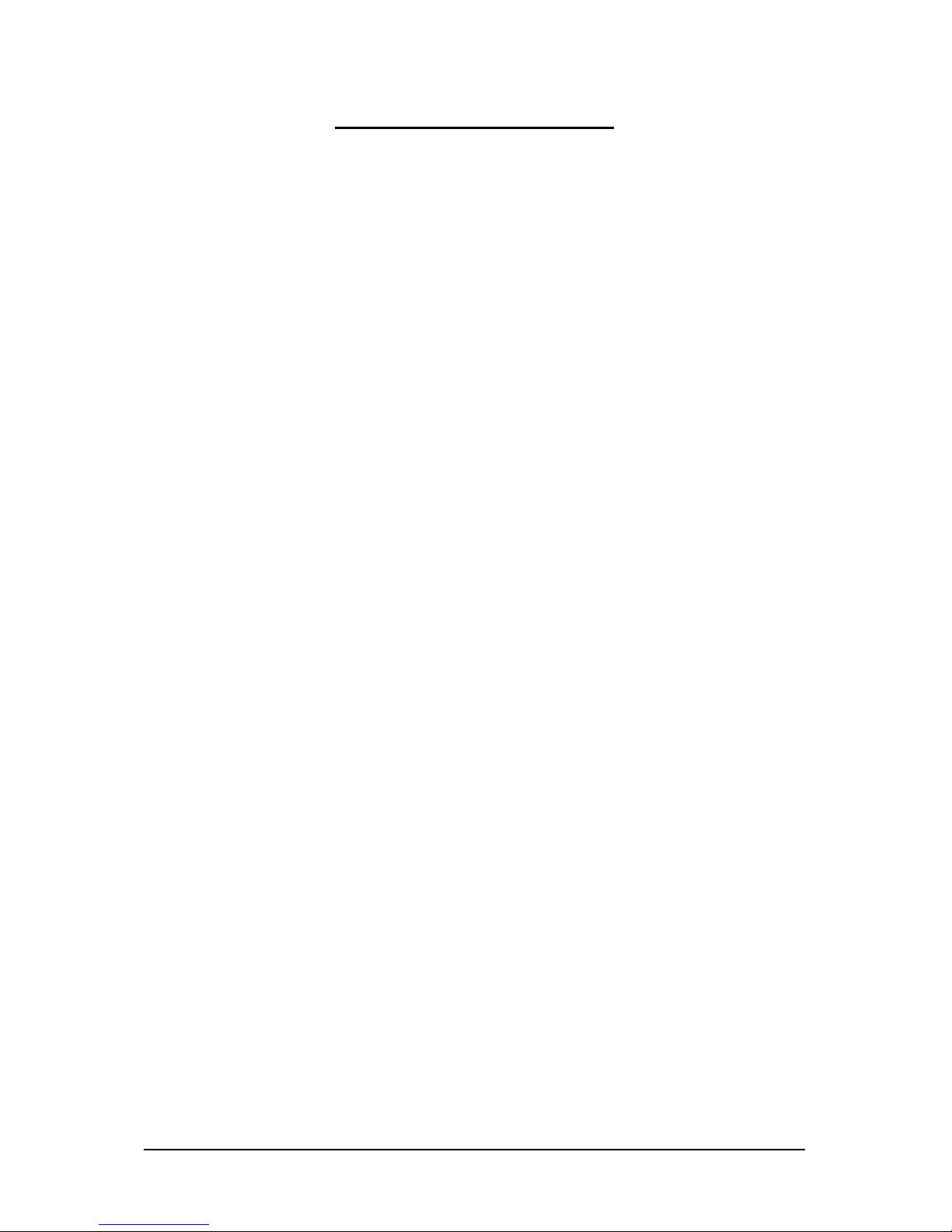
- 4 -
Table of Contents
1. Introduction ................................................................................................................ 5
1.1. Features ......................................................................................................................... 5
1.2. Minimum System Requirements .................................................................................... 5
2. Hardware Installation.................................................................................................. 6
2.1. Board Layout ................................................................................................................. 6
2.2. Hardware Installation......................................................................................................9
3. Software Installation.................................................................................................. 12
3.1. Driver and Utility Installation......................................................................................... 12
3.1.1. Driver Installation ......................................................................................................... 12
3.1.2. GIGABYTE Gamer HUD on Driver Disk ................................................................... 14
3.2. T askbar Icon............................................................................................................. 16
3.3. Display Properties Pages ........................................................................................ 18
4. Troubleshooting Tips................................................................................................ 33
5. Appendix ................................................................................................................. 34
5.1. Resolutions and Color Depth Tables............................................................................. 34
5.2. Regulatory Statements ................................................................................................. 35
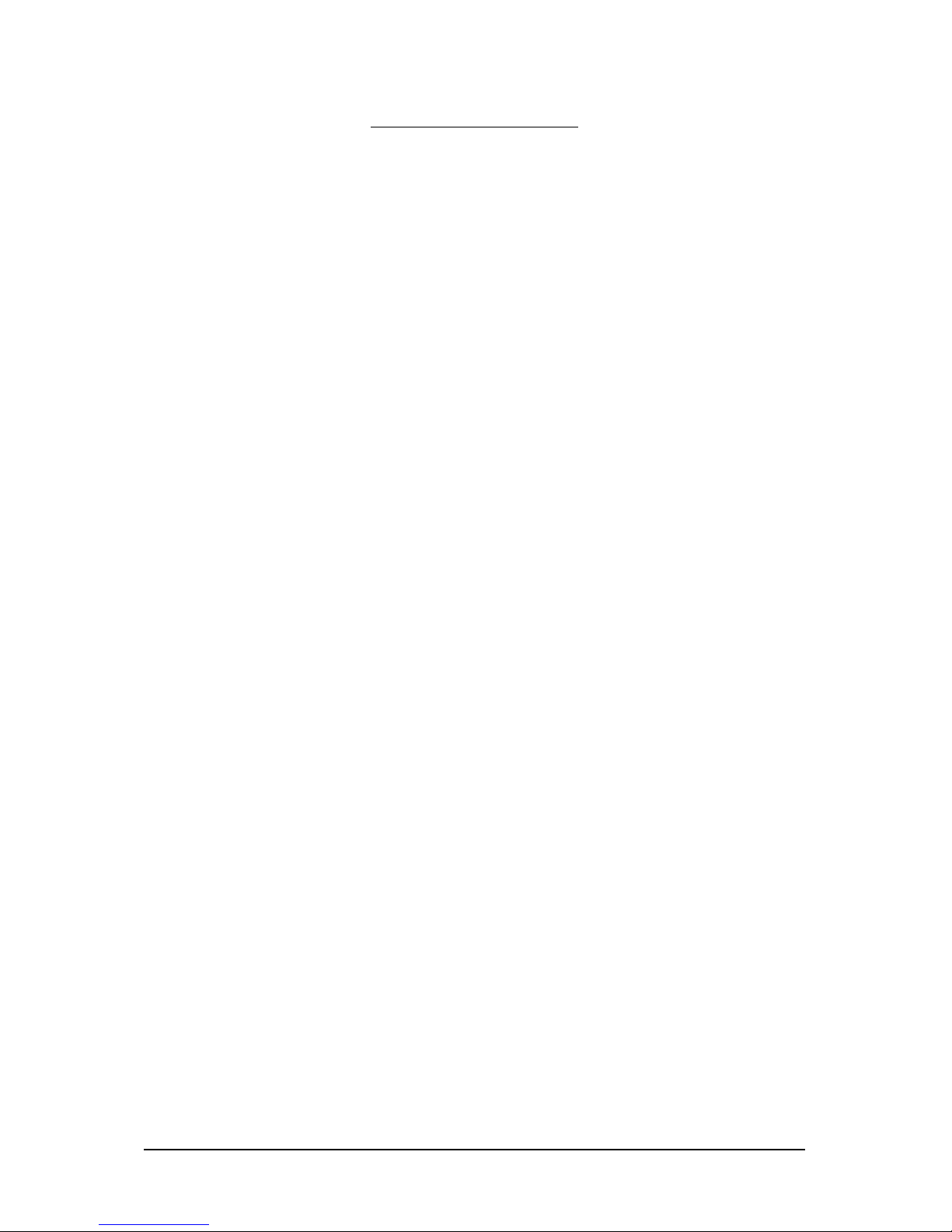
- 5 - Introduction
1. Introduction
1.1. Features
• Powered by A TI Radeon
TM
HD 4850 Graphics Processing Unit (GPU)
• Supports PCI Express 2.0
• Integrated with 512 MB GDDR3 memory
(For GV-R485ZL-512H only)
• Integrated with 1 GB GDDR3 memory
(For GV-R485MC-1GH/GV-R485OC-1GH/GV-R485SO-1GH only)
• Supports DirectX 10.1
• Supports CrossFireX
TM
• Supports AV / S-Video / TV-Out and HDTV output
• Supports 2 Dual-Link DVI-I connectors
• Supports 2 D-Sub connectors (by adapters)
• Supports HDTV output (by optional adapter)
• Supports HDMI connector (by optional adapter)
1.2. Minimum System Requirements
• Hardware
- Intel® Pentium® 4/CoreTM 2 or AMD Athlon
TM
/Phenom
TM
- 1 GB or more of system memory for best performance
- Optical drive for software installation (CD-ROM or DVD-ROM drive)
- A power supply that provides at least 450-watt and with one 2x3-pin PCIe power
connector is required. The power supply should be with a known brand and certified to
conform to safety regulations. (For the list of certified power supplies, go to
http://ati.amd.com/certifiedpsu.)
• Operating System
- Windows® Vista
- Windows® XP with Service Pack 2 (SP2)
- Windows® XP Professional x64 Edition
• CrossFireXTM Configuration
If you are planning on using this graphics card as part of a CrossFireX system, the following
is required:
- A CrossFireX certified motherboard with two PCI Express x16 slots and correct chipset driver
- Two GV-R485ZL-512H/GV-R485MC-1GH/GV-R485OC-1GH/GV-R485SO-1GH
- A power supply that provides at least 550-watt and with two 2x3-pin PCIe power
connectors is required. The power supply should be with a known brand and certified to
conform to safety regulations. (For the list of certified power supplies, go to
http://ati.amd.com/certifiedpsu.)
- Two CrossFire bridge interconnect cables

- 6 -GV-R485 Series Graphics Accelerator
2. Hardware Installation
2.1. Board Layout
CrossFire Connector
TV-Out
DVI-I Connector 1
DVI-I Connector 2
TV-Out
DVI-I
Connector 1
DVI-I
Connector 2
Analog LCD Monitor Analog Monitor
or
DVI-I to D-Sub
Adapter
HDTV
NTSC / PAL TV Projector
NTSC / PAL TV Projector
or
or
Y
Pr
Pb/AV Output
S-Video Output
Digital LCD Monitor
DVI Output
DVI-I to HDMI Adapter
D-Sub
Output
HDMI TV
1. GV-R485ZL-512H/GV-R485OC-1GH/GV-R485SO-1GH
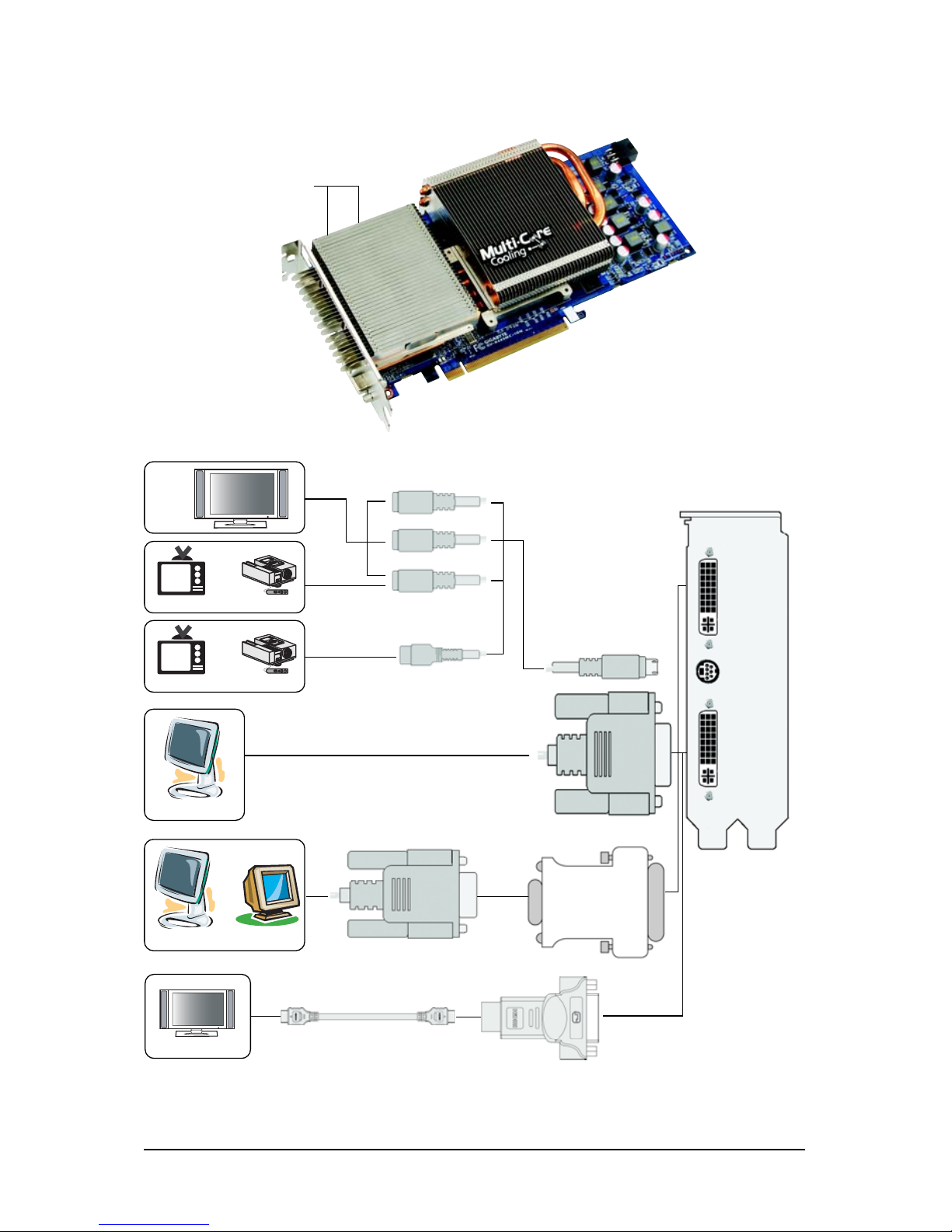
- 7 - Hardware Installation
CrossFire Connector
TV-Out
DVI-I Connector 1
DVI-I Connector 2
TV-Out
DVI-I
Connector 1
DVI-I
Connector 2
Analog LCD Monitor Analog Monitor
or
DVI-I to D-Sub
Adapter
HDTV
NTSC / PAL TV Projector
NTSC / PAL TV Projector
or
or
Y
Pr
Pb/AV Output
S-Video Output
Digital LCD Monitor
DVI Output
DVI-I to HDMI Adapter
D-Sub
Output
HDMI TV
2. GV-R485MC-1GH
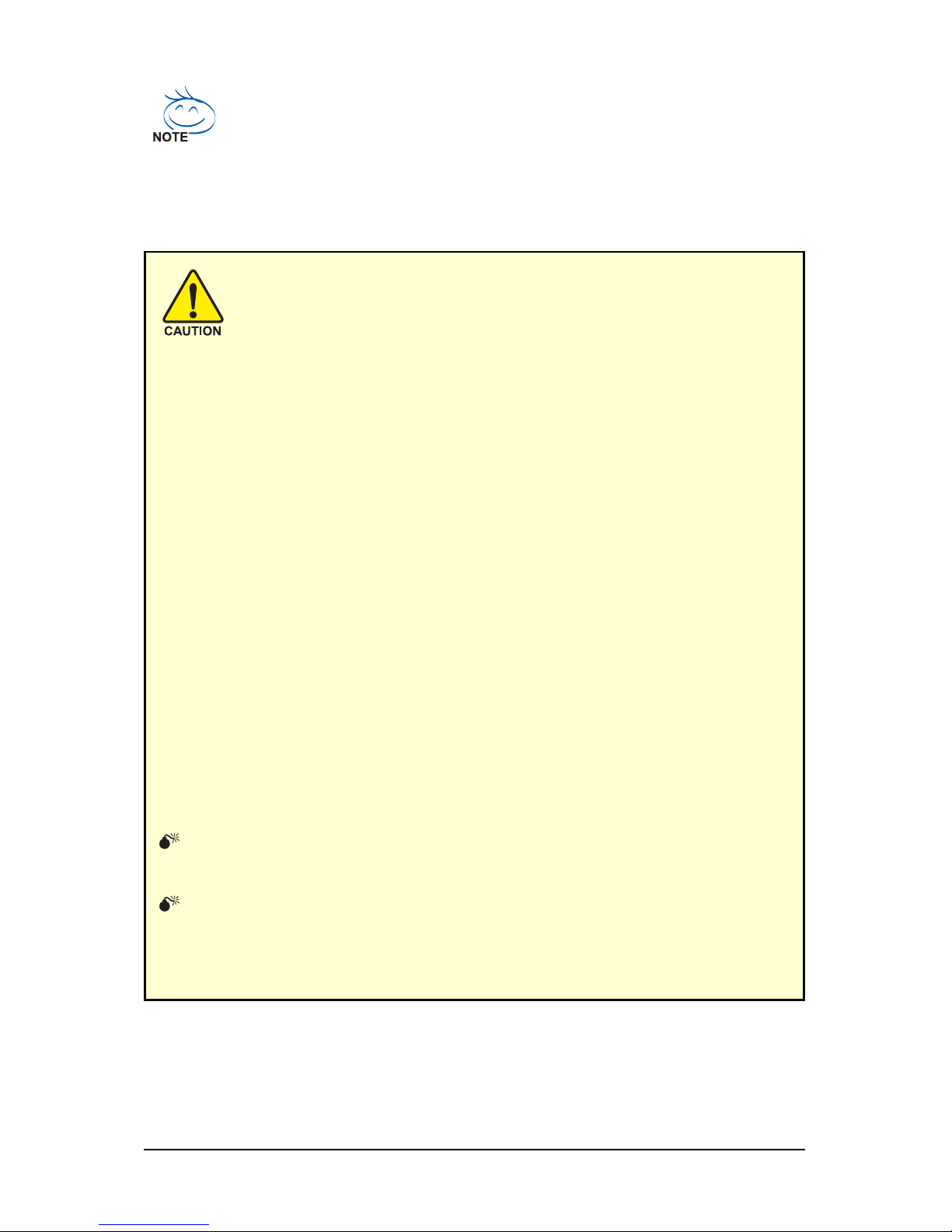
- 8 -GV-R485 Series Graphics Accelerator
Expansion cards contain very delicate Integrated Circuit (IC) chips. To
protect them against damage from static electricity, you should follow some
precautions whenever you work on your computer.
1. Turn off your computer and unplug power supply.
2. Use a grounded wrist strap before handling computer components. If you do not
have one, touch both of your hands to a safely grounded object or to a metal object,
such as the power supply case.
3. Place components on a grounded antistatic pad or on the bag that came with the
components whenever the components are separated from the system.
The card contains sensitive electric components, which can be easily damaged by static
electricity, so the card should be left in its original packing until it is installed.
Unpacking and installation should be done on a grounded anti-static mat. The operator
should be wearing an anti-static wristband, grounded at the same point as the anti-static
mat.
Inspect the card carton for obvious damage. Shipping and handling may cause damage
to your card. Be sure there are no shipping and handling damages on the card before
proceeding.
DO NOT APPLY POWER TO YOUR SYSTEM IF THE GRAPHICS CARD IS
DAMAGED.
In order to ensure that your graphics card can work correctly, please use
official GIGABYTE BIOS only. Using non-official GIGABYTE BIOS might
cause problem(s) on the graphics card.
The entire Radeon HD 4800 series support HDMI output which can handle both audio and
video signals. However, audio output from the onboard audio controller or the external
sound card will be disabled when HDMI output is activated.
If no need for HDMI output function, set the onboard audio controller or the external sound
card to be the default Sound Playback device to obtain audio output from your system. For
more details, refer to page 16.
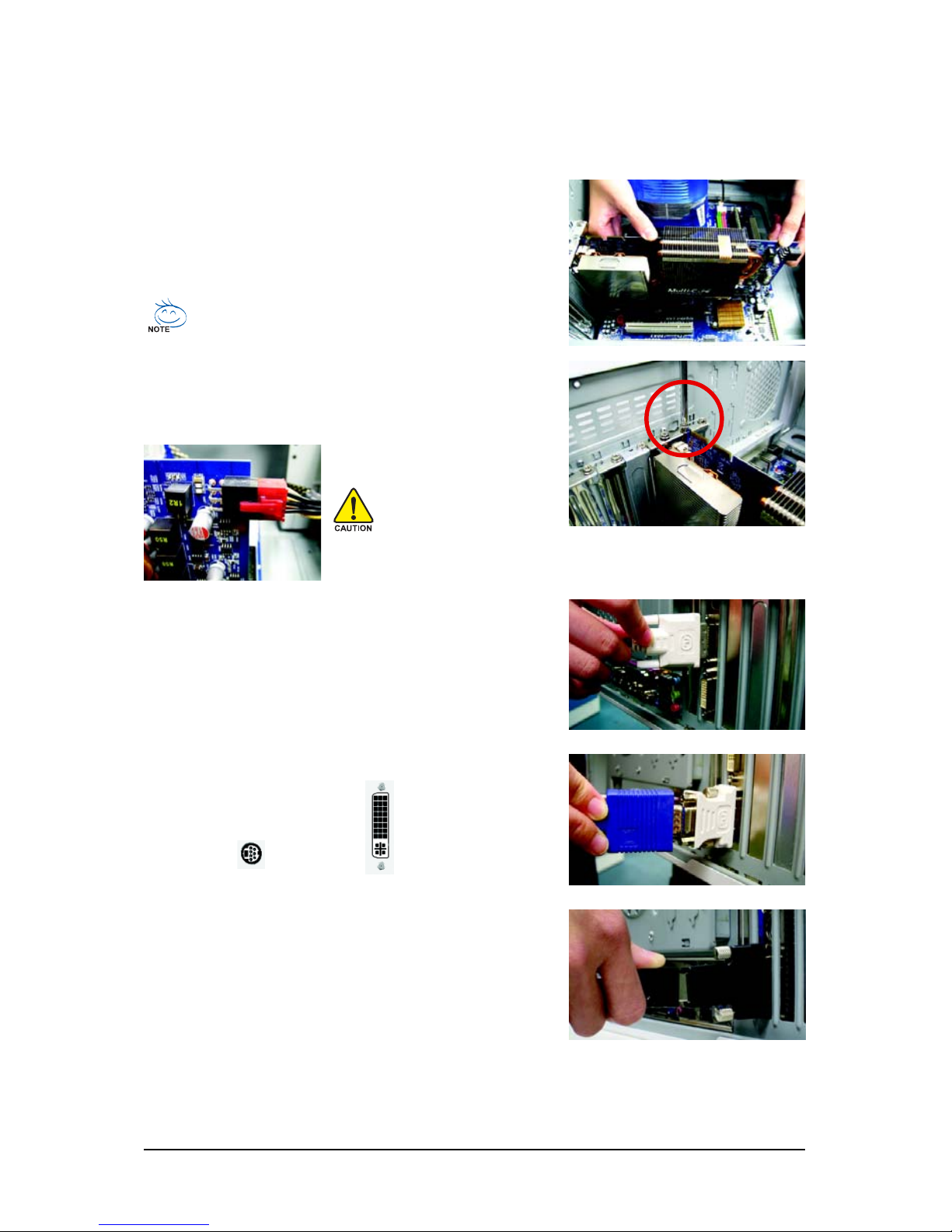
- 9 - Hardware Installation
2.2. Hardware Installation
Now that you have prepared your computer, you are ready to install your graphics card.
Step 1.
Locate the PCI Express x16 slot. If necessary, remove the
metal cover from this slot; then align your graphics card with
the PCI Express x16 slot, and press it in firmly until the card is
fully seated.
Step 2.
Replace the screw to fasten the card in place, and replace the
computer cover.
After installation, remember to connect the power cable to your graphics card, or the system
will not boot. Do not touch the card when it's operating to prevent system instability.
Make sure that the gold edge connector of the graphics card is securely
inserted.
Step 3.
This graphics card provides two DVI-I digital connectors. You
can connect a monitor that supports DVI-I function or use the
DVI-I to D-Sub adapter to connect a 15-pin D-Sub monitor. Or
use the DVI-I to HDMI adapter to connect an HDMI monitor.
(Note: Only the DVI-I Connector 2 supports the DVI-I to HDMI
adapter.)
To TV / VCR To Flat Panel Display
Connect a flat panel
Connect a D-Sub monitor via DVI-I to D-Sub adapter
Connect a HDMI monitor via DVI-I to HDMI adapter
You are now ready to proceed with the installation of the graphics card driver. Please refer to next
chapter for detailed instructions.
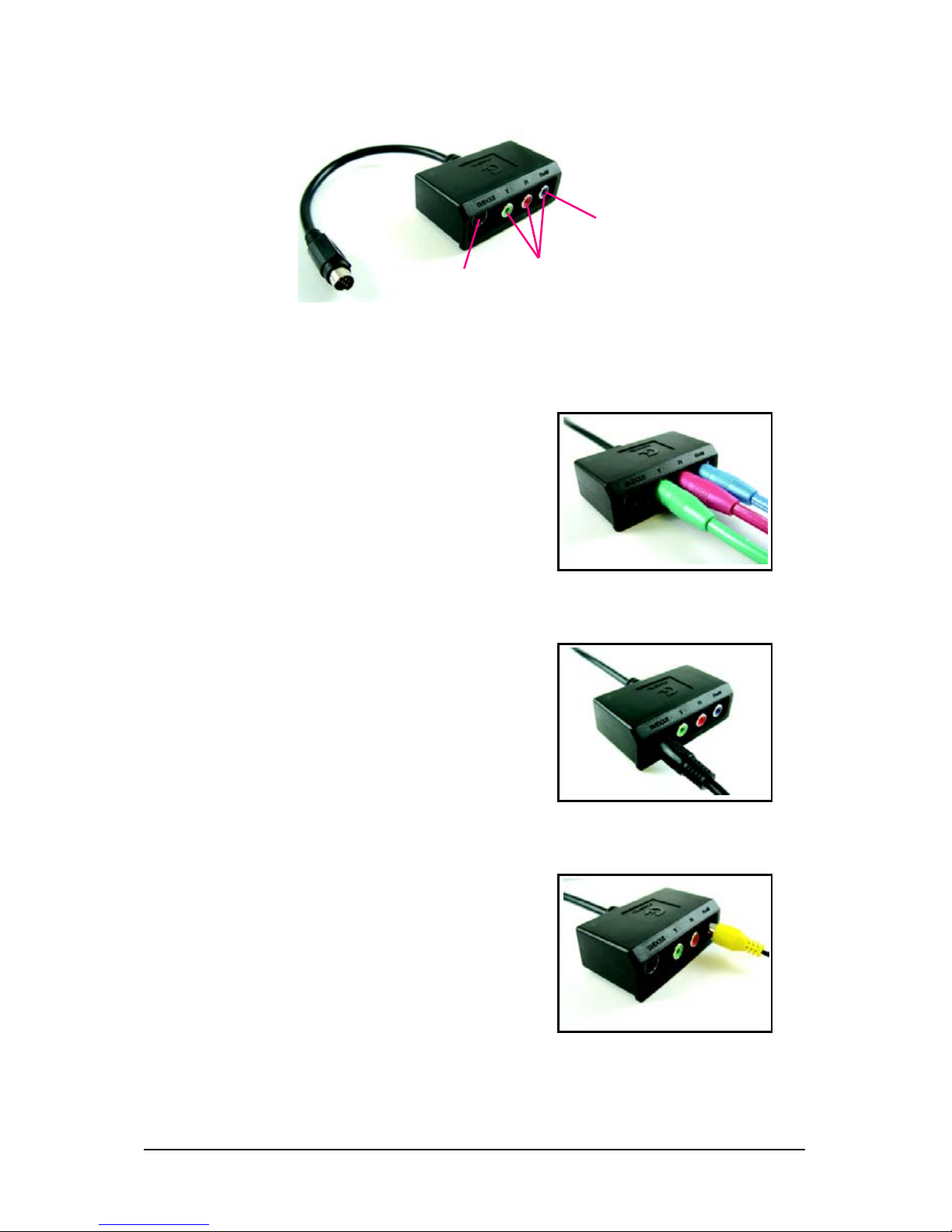
- 10 -GV-R485 Series Graphics Accelerator
GIGABYTE Video Adapter (Optional)
Connect to the TV-Out port on
the graphics card.
S-Video Out
HDTV Component
(Y+Pr+Pb)
AV Out
(1) Connecting HDTV
Connect your HDTV cables to the video adapter according to
the corresponding color.
(Y= Green, Pr= Red, Pb= Blue)
(2) Connecting S-Video
If your TV has a S-Video connection, connect the S-Video
cable from your TV to the S-Video Out port on the adapter.
(3) Connecting AV Output
If your TV has a Composite video connection, you can connect
the RCA cable from your TV to the AV Out port on the adapter.
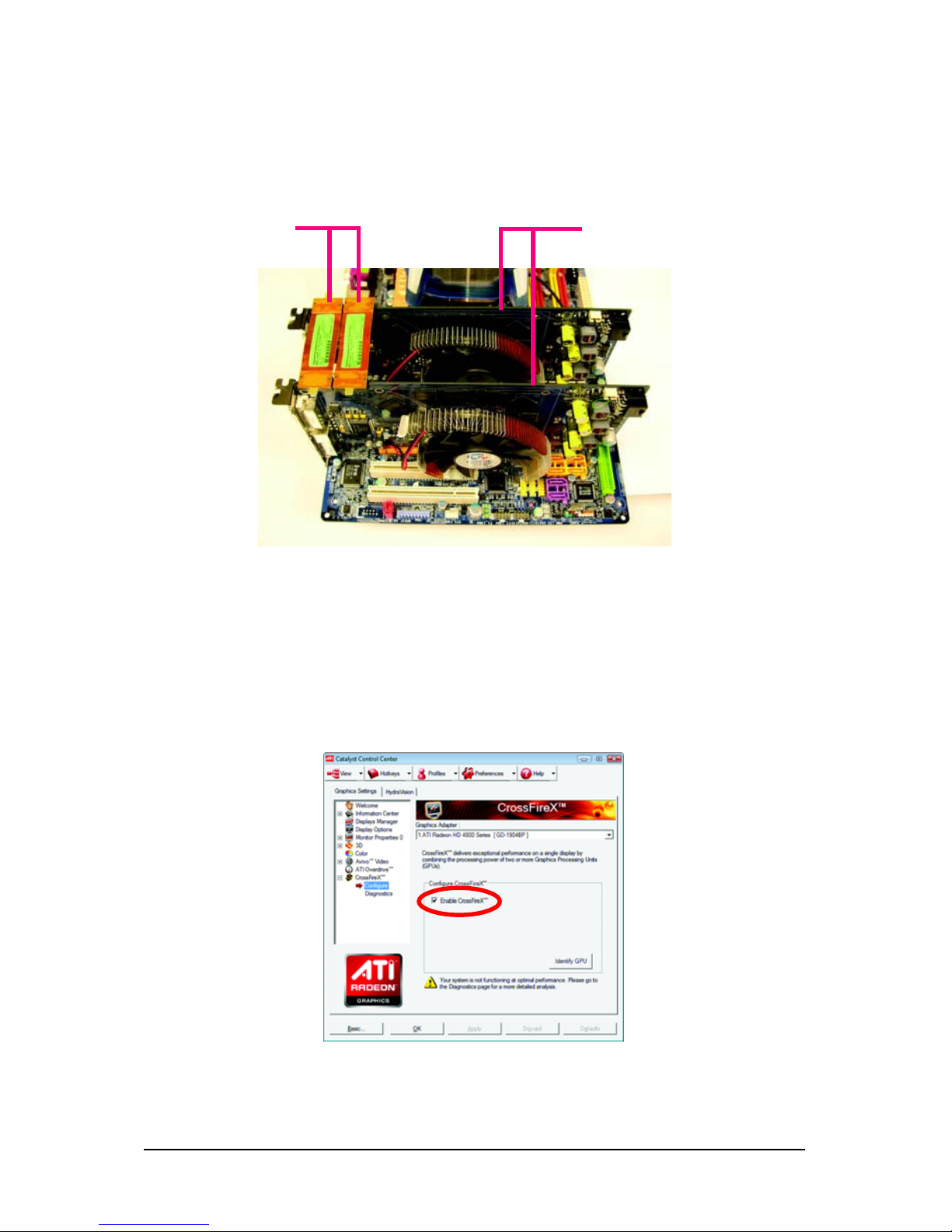
- 11 - Hardware Installation
How to enable the ATI CrossFireXTM technology?
Step 1:
Install two CrossFireX graphics cards of the same chipset on a CrossFireX-supported motherboard and
connect the graphics cards via two CrossFire bridge interconnect cables (Figure 1). Then users can
enable the CrossFireX technology through the graphics card driver.
Two CrossFire bridge
interconnect cables.
Two CrossFire graphics cards of the same type.
(Example: GV-RX195P256D-RH)
Figure 1
Step 2:
After installing graphics card driver in operating system, when an ATI CrossFireX configuration is
detected for the first time by the ATI Catalyst display driver, ATI CrossFireX support is automatically
enabled, and the best possible GPU combination is selected based on the hardware configuration.
If ATI CrossFireX is not enabled, access the ATI Catalyst Control Center (please refer to Page 15). From
the ATI Catalyst Control Center, enter the CrossFire menu and assure to select the Enable CrossFireX
TM
check box (Figure 2).
Figure 2
