GIGABYTE GV-N28-1GH-B Owner's Manual
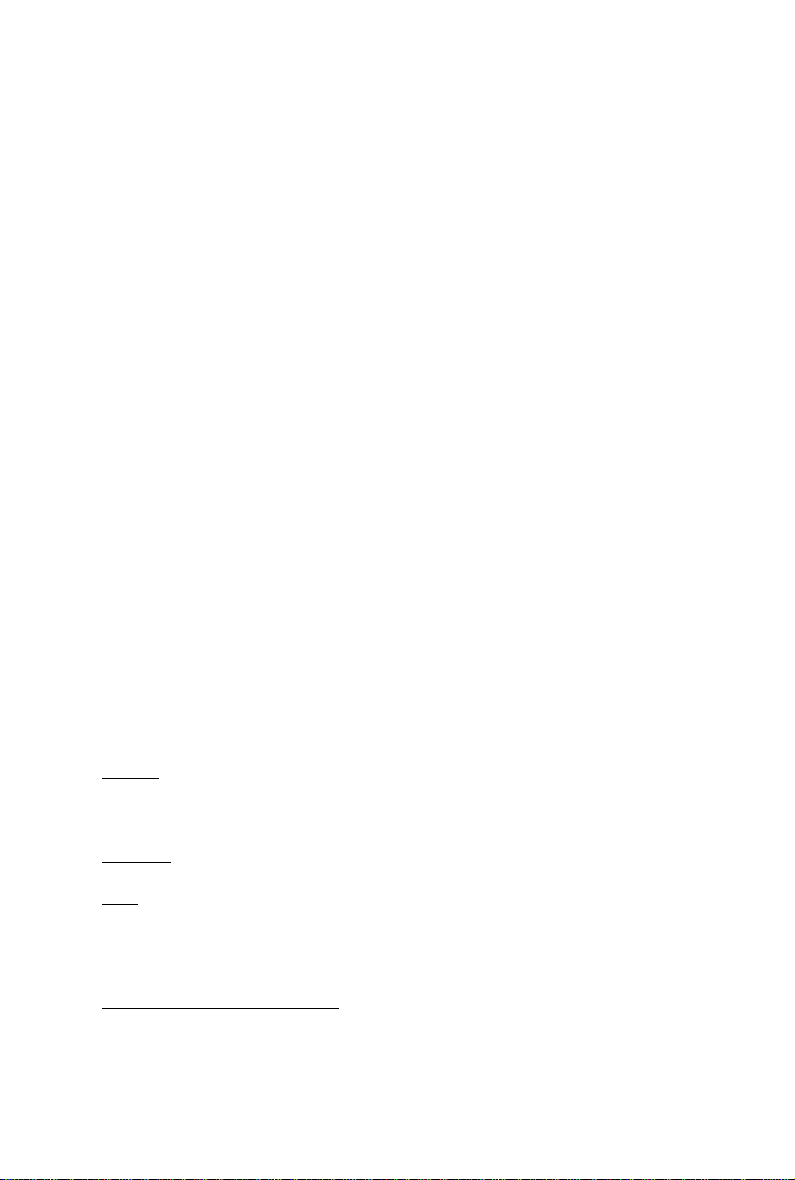
GV -N28-1GH-B
NVIDIA® GeForceTM GTX 280 Graphics Accelerator
User's Manual
Rev. 101
12MM-NX28GB-101R
Copyright
© 2008 GIGABYTE TEC HNOLOG Y CO., LTD
Copyright by GIGA-BYTE TECHNOLOGY CO., LTD. ("GBT") . No part of this manual may be reproduced or transmitted
in any form without the express ed, writt en permissio n of GBT.
Trademarks
Third-party br ands a nd names are t he proper ties of th eir res pecti ve own ers.
Notice
Please do not remove any label s on t his g raphics c ar d. Doin g so may v oid t he wa rranty of this c ard .
Due to rapid change in techn olog y, some of the spe cific ation s might be out of da te be fore publ icat ion of t his thi s manual .
The author assumes no responsibility for any errors or omissions that may appear in this document nor does the author
make a commitment to upd ate th e info rmatio n co ntained herei n.
Macrovision corporation product notice:
This product incorporates copyright protection technology that is protected by U.S. patents and other intellectual property
rights. Use of this copyright protection technology must be authorized by Macrovision, and is intended for home and other
limited viewing uses only unless otherwise authorized by Macrovision. Reverse engineering or disassembly is prohibited.
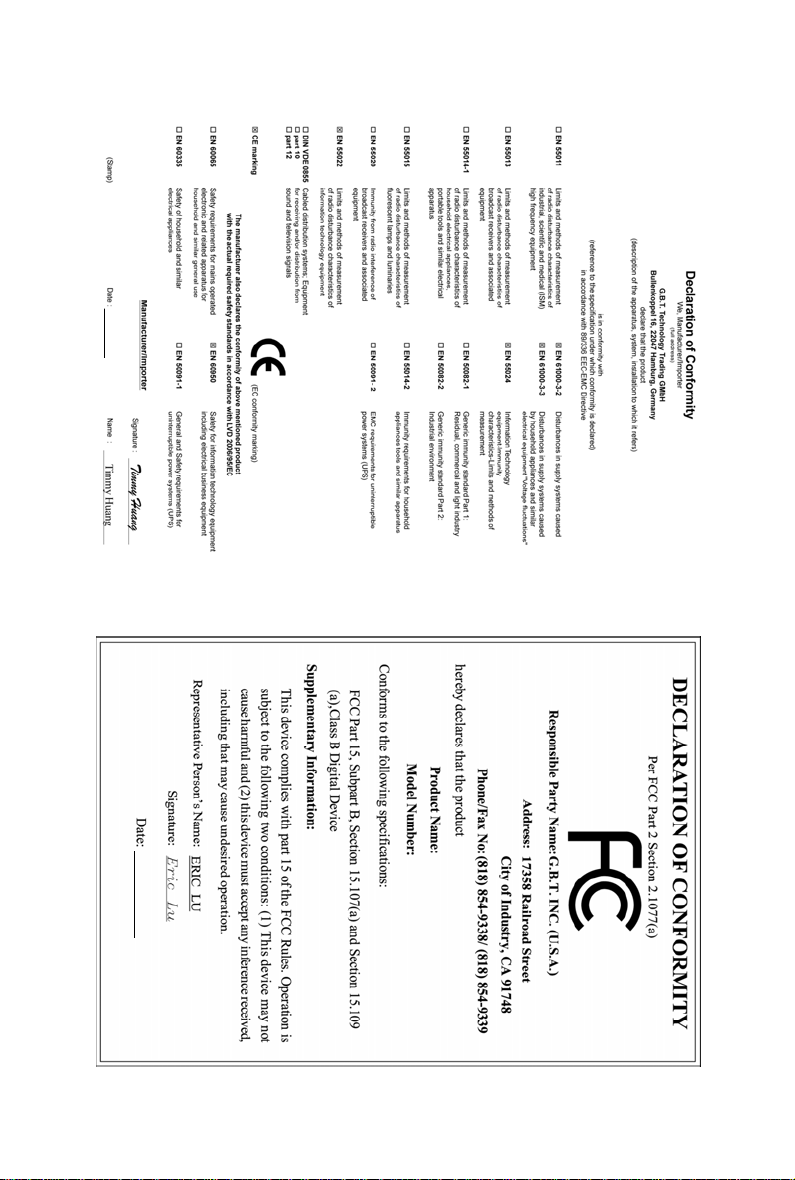
Jun. 5, 2008
GV-N28-1GH-B
VGA Card
Jun. 5, 2008
GV-N28-1GH-B
VGA Card
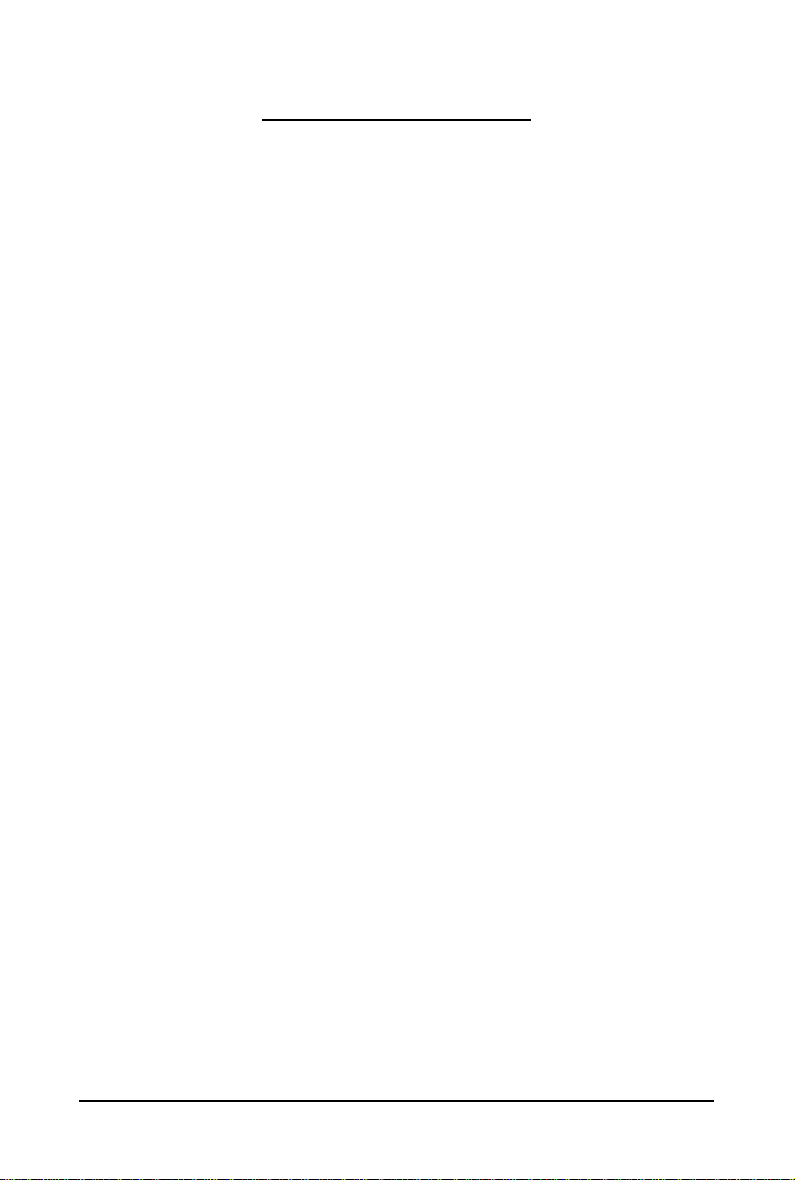
Table of Contents
1. Introduction ................................................................................................................ 4
1.1. Features .........................................................................................................................4
1.2. Minimum System Requirements ....................................................................................4
2. Hardware Installation.................................................................................................. 5
2.1. Board Layout ................................................................................................................. 5
2.2. Hardware Installation......................................................................................................8
3. Software Installation.................................................................................................. 12
3.1. Windows® XP Driver and Utilities Installation ............................................................... 1 2
3.1.1. Operating System Requirements .............................................................................. 12
3.1.2. DirectX Installation........................................................................................................ 13
3.1.3. Driver Installation .........................................................................................................14
3.1.4. Taskbar Icon ................................................................................................................. 16
3.1.5. Display Properties Pages ........................................................................................... 17
3.1.6. nView Properties Pages
4. Troubleshooting Tips................................................................................................ 33
(Note)
....................................................................................... 28
5. Appendix ................................................................................................................. 34
5.1. How to Reflash the BIOS in MS-DOS Mode.............................................................. 34
5.2. Resolutions and Color Depth T able (In Windows XP)................................................... 35
Regulatory Statements ................................................................................................. 37
(Note) This item will show up when you connect two monitors.
- 3 -
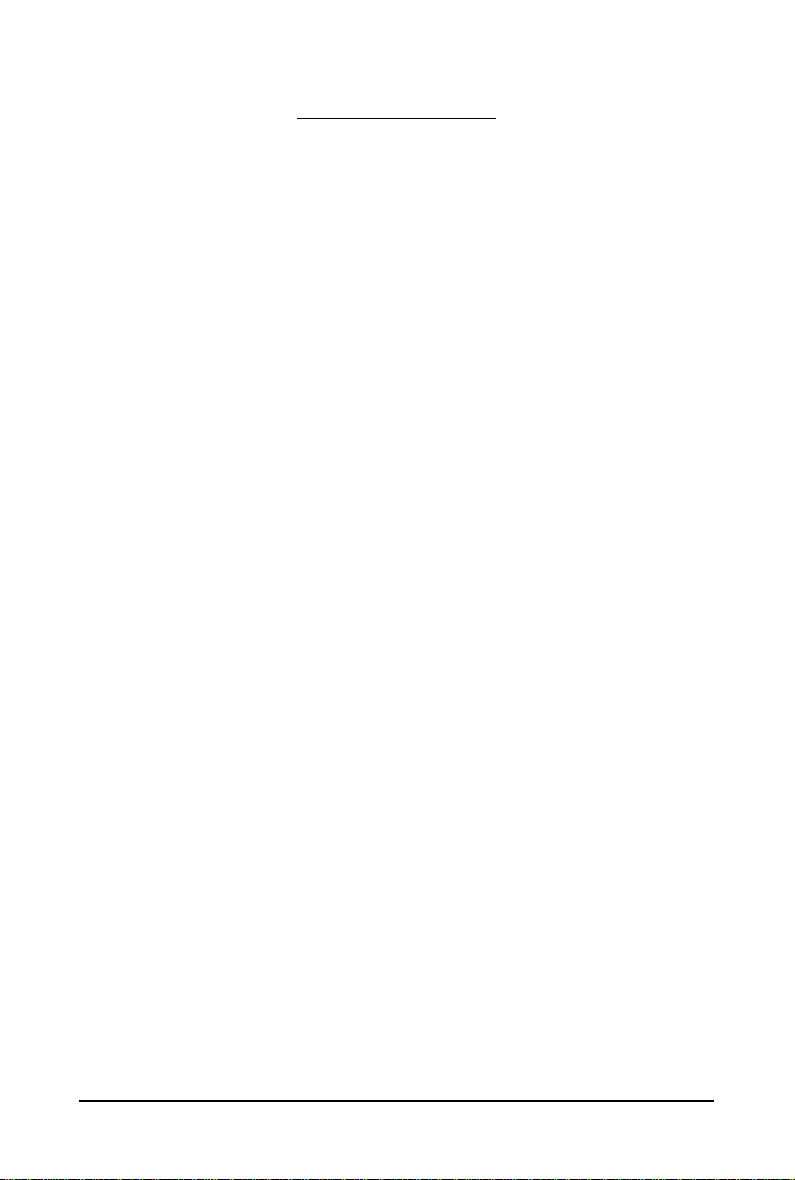
1. Introduction
1.1. Features
• Powered by NVIDIA® GeForceTM GTX 280 Graphics Processing Unit (GPU)
• Supports PCI Express 2.0
• Integrated with 1 GB GDDR3 memory
• Supports DirectX 10
• Supports NVIDIA
• Supports 2 DVI-I connectors
• Supports HDMI connector (by adapter)
• Supports 2 D-Sub connectors (by adapter)
• Supports HDCP (High-Bandwidth Digital Content Protection) technology
1.2. Minimum System Requirements
• Hardware
- 500-watt power supply or greater with minimum 12V current rating of 36A.
- Intel® Pentium®/CoreTM 2 or AMD AthlonTM/Phenom
- 512 MB of system memory; 2 GB or more for best performance
- Optical drive for software installation (CD-ROM or DVD-ROM drive)
TM
®
SLI
(Scalable Link Interface) technology
(Note 1)
TM
(Note 2)
• Operating System
- Windows
- Windows
- Windows
• SLI
TM
®
Vista
®
XP with Service Pack 2 (SP2)
®
XP Professional x64 Edition
Configuration
If you are planning on using this graphics card as part of an SLI system, the following
are required:
- An SLI certified motherboard with two/three PCIe x16 slots and correct chipset driver
- Two GV -N28-1GH-B for SLI configuration;
Three GV-N28-1GH-B for 3-way SLI configuration
- A power supply with 900-watt or above is recommended
- An SLI bridge connector or 3-way SLI bridge connector
(Note 1) SLI technology requires a PCI Express motherboard with two/three x16 physical connectors.
Graphics cards working in an SLI configuration must be with the same model name
(e.g. GV-N28-1GH-B) and from the same vendor (e.g. GIGABYTE TECHNOLOGY).
(Note 2) The minimum system power requirement recommended here is based on a PC configured
with an Intel Core 2 Extreme processor (QX6700).
- 4 -GV-N28-1GH-B Graphics Accelerator

2.1. Board Layout
SLI Connector
TV-Out
DVI-I Connector 1
DVI-I Connector 2
2. Hardware Installation
HDTV
or
NTSC / PAL TV Projector
or
NTSC / PAL TV Projector
Digital LCD Monitor
or
Analog LCD Monitor Analog Monitor
HDMI TV
DVI Output
Y
Pr
Pb/AV Output
S-Video Output
D-Sub
Output
DVI-I to HDMI Adapter
DVI-I to D-Sub
Adapter
- 5 - Hardware Installation
TV-Out
DVI-I
Connector 1
DVI-I
Connector 2
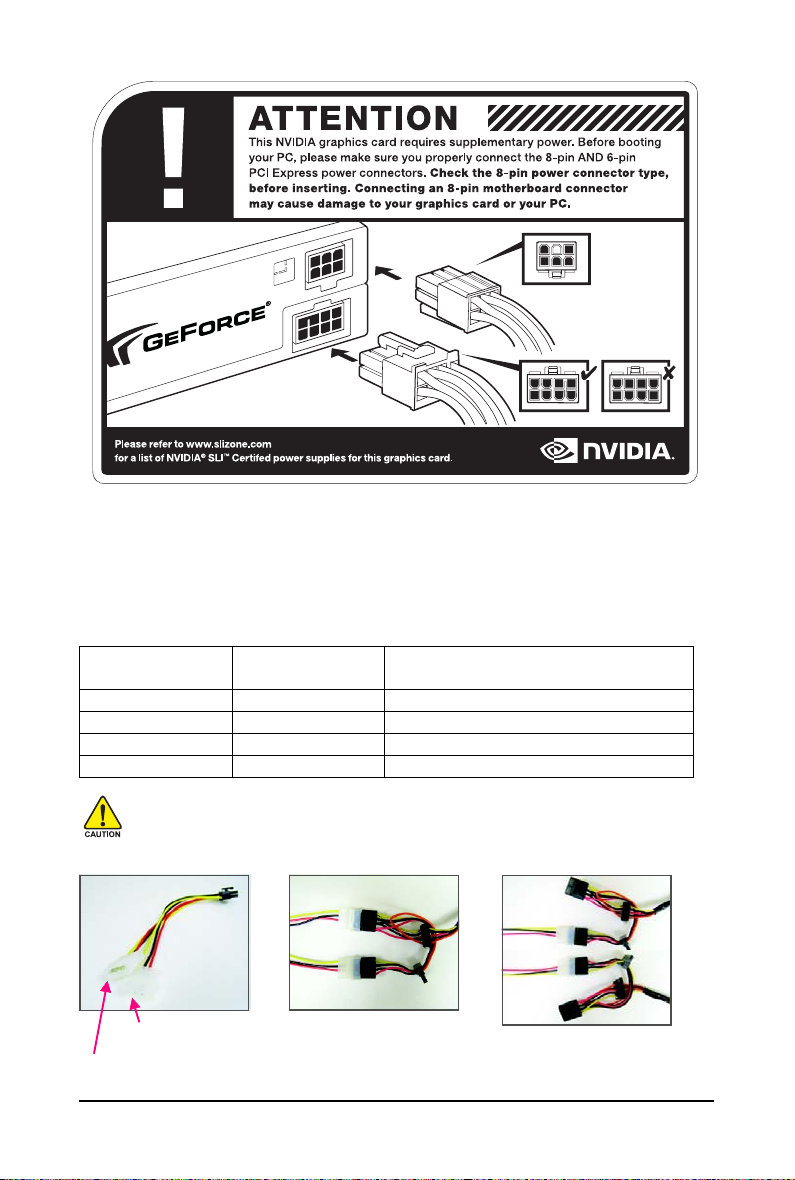
The GV-N28-1GH-B graphics card is a performance optimized high-end card. Power is taken from the
PCI Express host bus as well as the 8-pin and 6-pin PCI Express power connectors.
Without auxiliary power provided to the GV-N28-1GH-B graphics card, an LED on the bracket goes red
and the graphics card will not boot. In addition, the connector that is not adequately powered will turn
red.
The table below outlines the different possible scenarios as well as the resulting behaviors.
Configuration with External PCIe Connectors:
8-pin PCIe Power 6-pin PCIe Power
Connector Connector
Result
Connected Connected Full Power
Not Connected Connected LED light is red- graphics card will not boot
Connected Not Connected LED light is red- graphics card will not boot
Not Connected Not Connected LED light is red- graphics card will not boot
We suggest you using a power supply that provides a 8-pin PCI Express power cable instead
of using the included 8-pin power adapter. If you want to use the included 8-pin power adapter,
make sure at least 12V/15A current is supplied to each 4-pin power connector on this adapter.
Failure to do so may jeopardize the stability of the graphics card.
8-pin Power
Adapter
Requires: At least 12V current
rating of 15A
Requires: At least 12V current
rating of 15A
Incorrect Connection
(The two 4-pin power connectors on
the adapter are connected to the same
system power supply cable.)
- 6 -GV-N28-1GH-B Graphics Accelerator
Correct Connection
(The two 4-pin power connectors on the
adapter are connected to two independent
system power supply cables.)
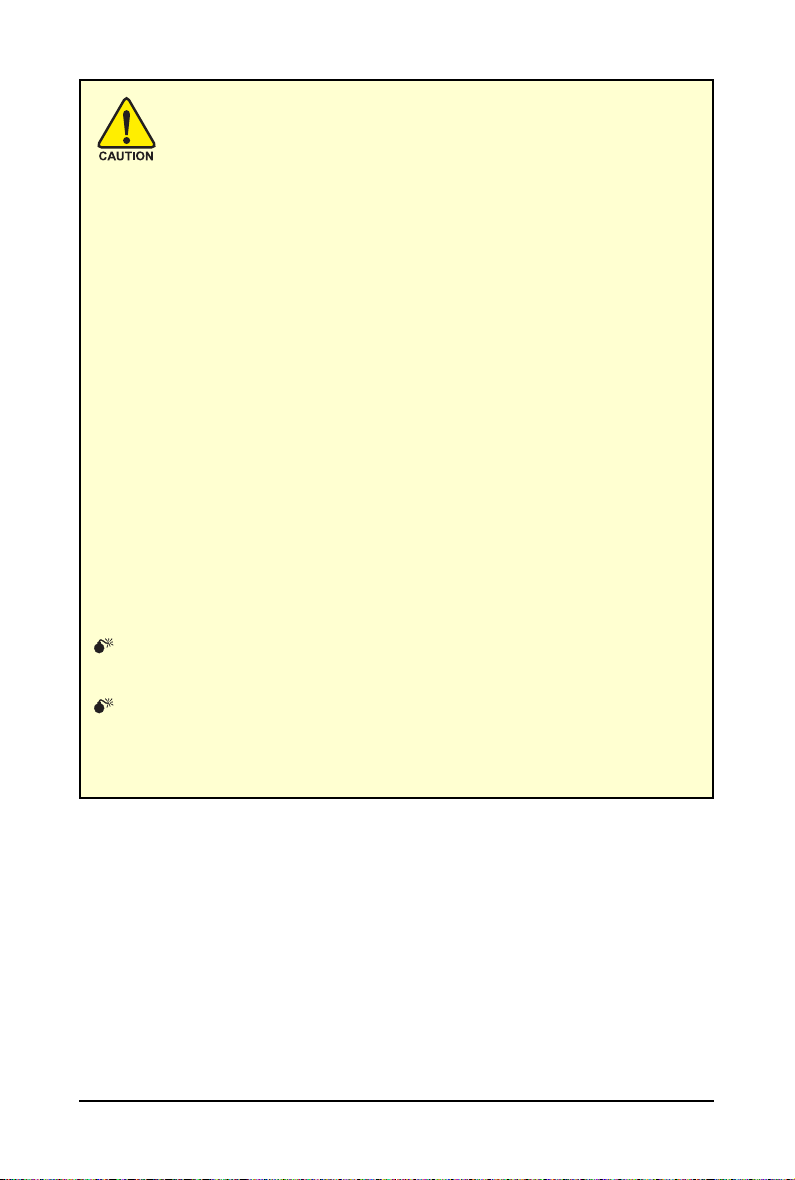
Expansion cards contain very delicate Integrated Circuit (IC) chips. To
protect them against damage from static electricity, you should follow some
precautions whenever you work on your computer.
1. Turn off your computer and unplug power supply.
2. Use a grounded wrist strap before handling computer components. If you do not
have one, touch both of your hands to a safely grounded object or to a metal object,
such as the power supply case.
3. Place components on a grounded antistatic pad or on the bag that came with the
components whenever the components are separated from the system.
The card contains sensitive electric components, which can be easily damaged by static
electricity, so the card should be left in its original packing until it is installed.
Unpacking and installation should be done on a grounded anti-static mat. The operator
should be wearing an anti-static wristband, grounded at the same point as the anti-static
mat.
Inspect the card carton for obvious damage. Shipping and handling may cause damage
to your card. Be sure there are no shipping and handling damages on the card before
proceeding.
DO NOT APPLY POWER TO YOUR SYSTEM IF THE GRAPHICS CARD IS
DAMAGED.
In order to ensure that your graphics card can work correctly, please use
official GIGABYTE BIOS only. Using non-official GIGABYTE BIOS might
cause problem(s) on the graphics card.
- 7 - Hardware Installation
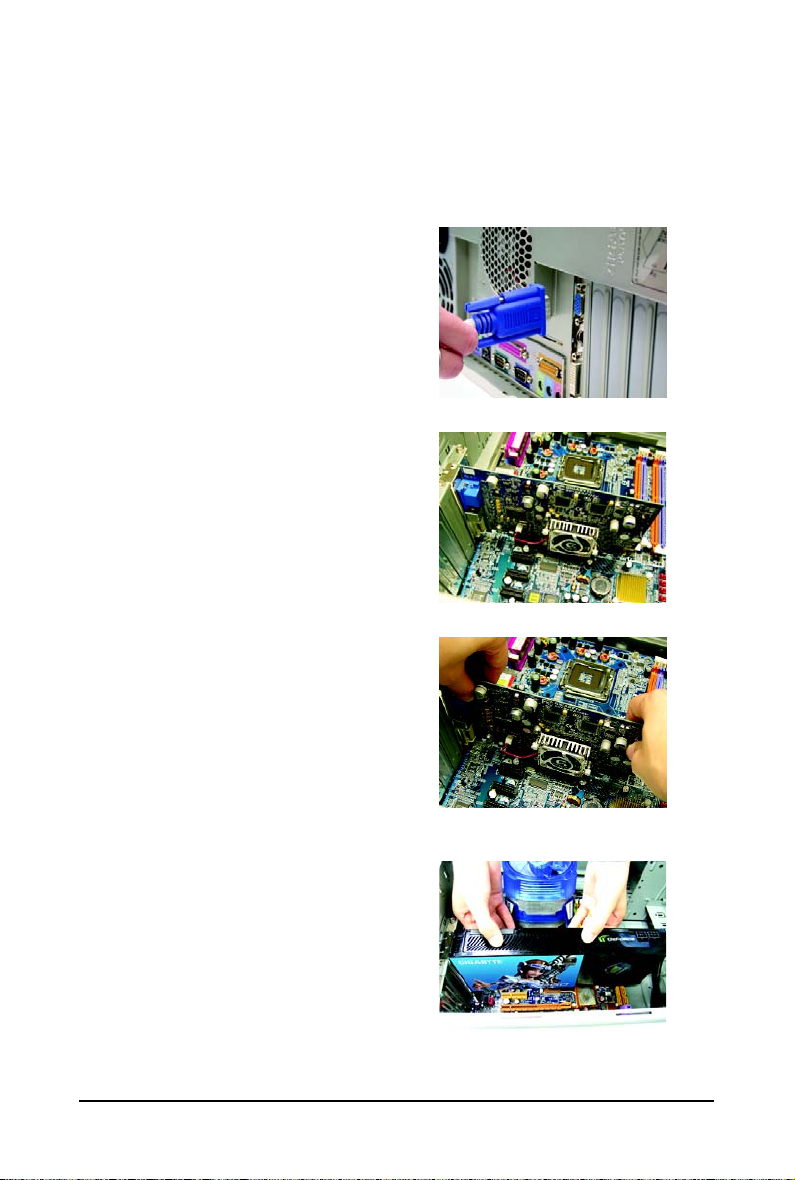
2.2. Hardware Installation
Now that you have prepared your computer, you are ready to install your graphics card.
To remove the existing graphics card:
Step 1.
Power off the computer and monitor, then disconnect
the display cable from the back of your computer.
Step 2.
Remove the computer cover. If necessary, consult
your computer's manual for help in removing the
cover.
Step 3.
Remove any existing graphics card from your
computer.
To install your new graphics card:
Step 1.
Locate the PCI Express x16 slot. If necessary, remove the metal cover from this slot; then align your
graphics card with the PCI Express x16 slot, and
press it in firmly until the card is fully seated.
* Please make sure that the gold edge connector of
the graphics card is securely inserted.
- 8 -GV-N28-1GH-B Graphics Accelerator
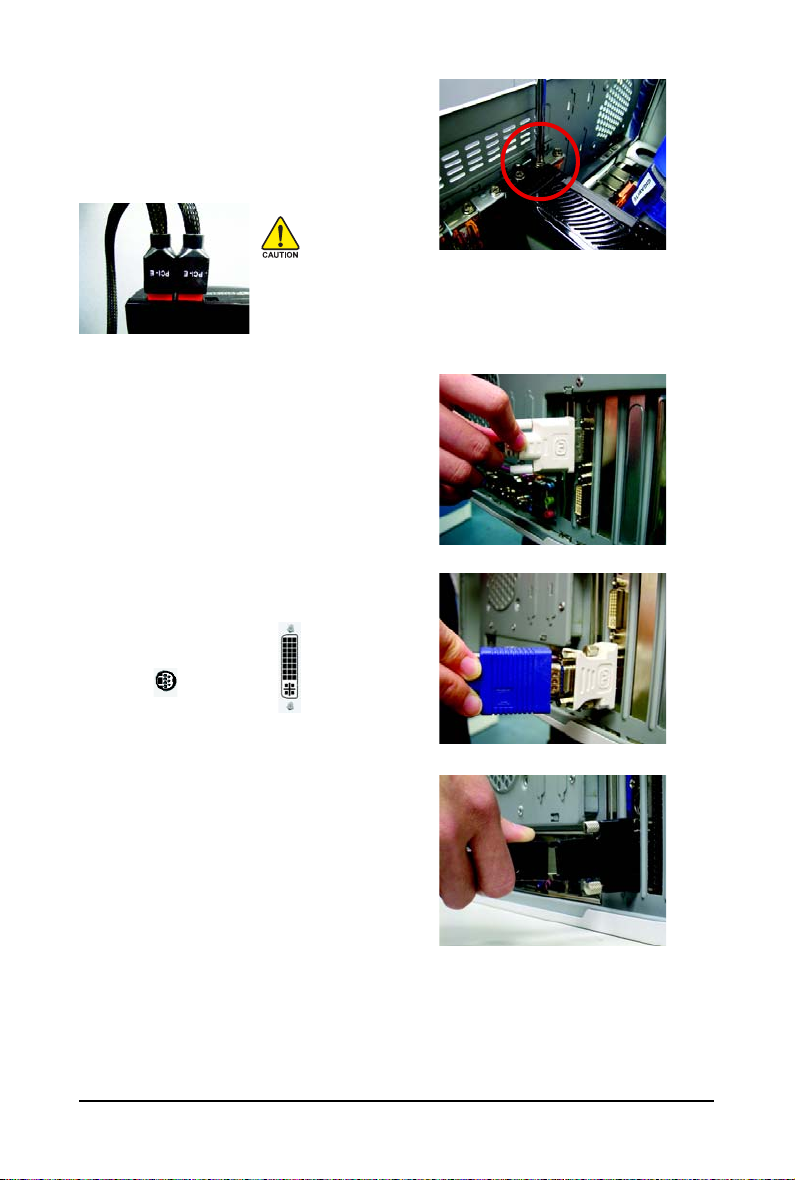
Step 2.
Replace the screws to fasten the card in place, and
replace the computer cover.
After installation, remember to connect the power cable to your graphics
card, or the system will not boot (refer to page 6 to see the details). Do not
touch the card when it's operating to prevent system instability.
Step 3.
Plug the display cable into your graphics card; then
turn on the computer and monitor. To connect a flat
panel directly to your graphics card, use the DVI-I
connector. To connect a D-Sub monitor to the DVI-I
connector, plug the DVI-I to D-Sub adapter into the
DVI-I connector, then plug the monitor cable into the
adapter. Or use the DVI-I to HDMI adapter to connect
an HDMI monitor. (Note: Only the DVI-I Connector 2
supports the DVI-I to HDMI adapter.)
Connect a flat panel
T o TV / VCR T o Flat Panel Display
Connect a D-Sub monitor via DVI-I to D-Sub adapter
Connect a HDMI monitor via DVI-I to HDMI adapter
You are now ready to proceed with the installation of the graphics card driver. Please refer to next
chapter for detailed instructions.
- 9 - Hardware Installation
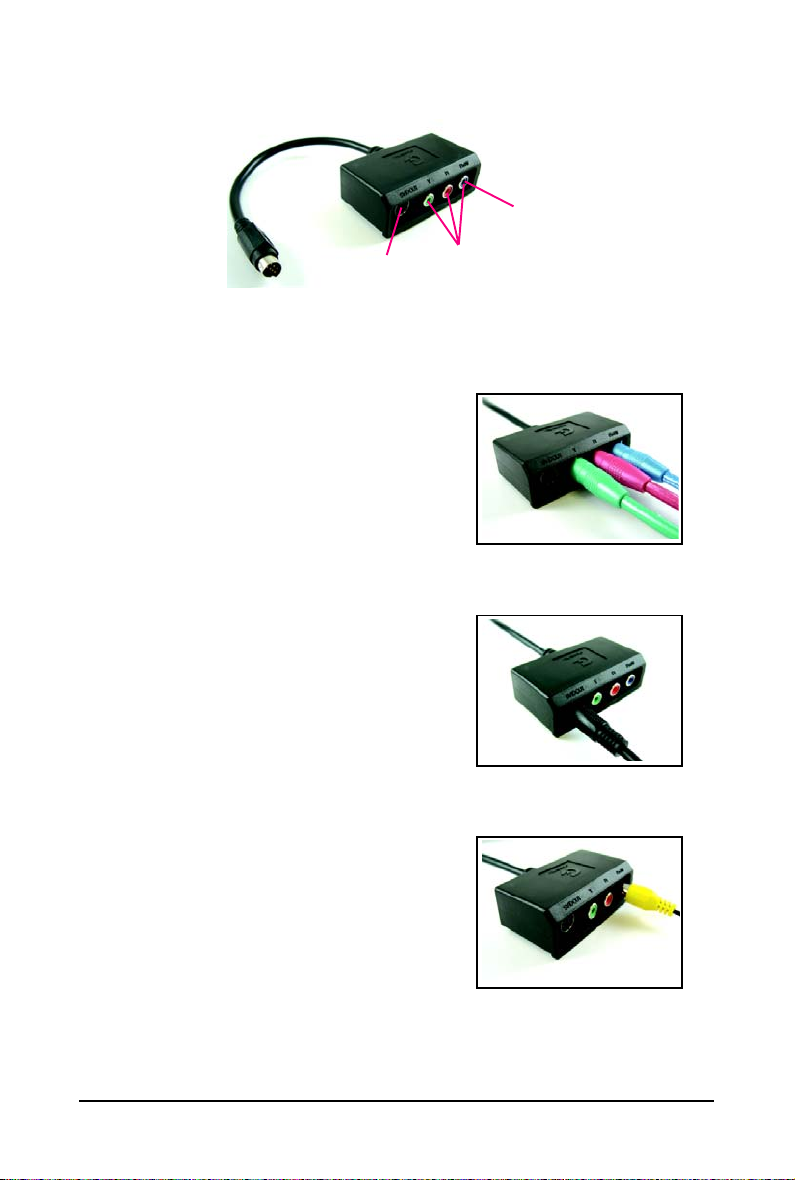
GIGABYTE Video Adapter
AV Out
S-Video Out
Connect to the TV-Out port on
the graphics card.
(1) Connecting HDTV
Connect your HDTV cables to the video adapter according to
the corresponding color.
(Y= Green, Pr= Red, Pb= Blue)
(2) Connecting S-Video
If your TV has a S-Video connection, connect the S-Video
cable from your TV to the S-Video Out port on the adapter.
HDTV Component
(Y+Pr+Pb)
(3) Connecting AV Output
If your TV has a Composite video connection, you can connect
the RCA cable from your TV to the AV Out port on the adapter.
- 10 -GV-N28-1GH-B Graphics Accelerator
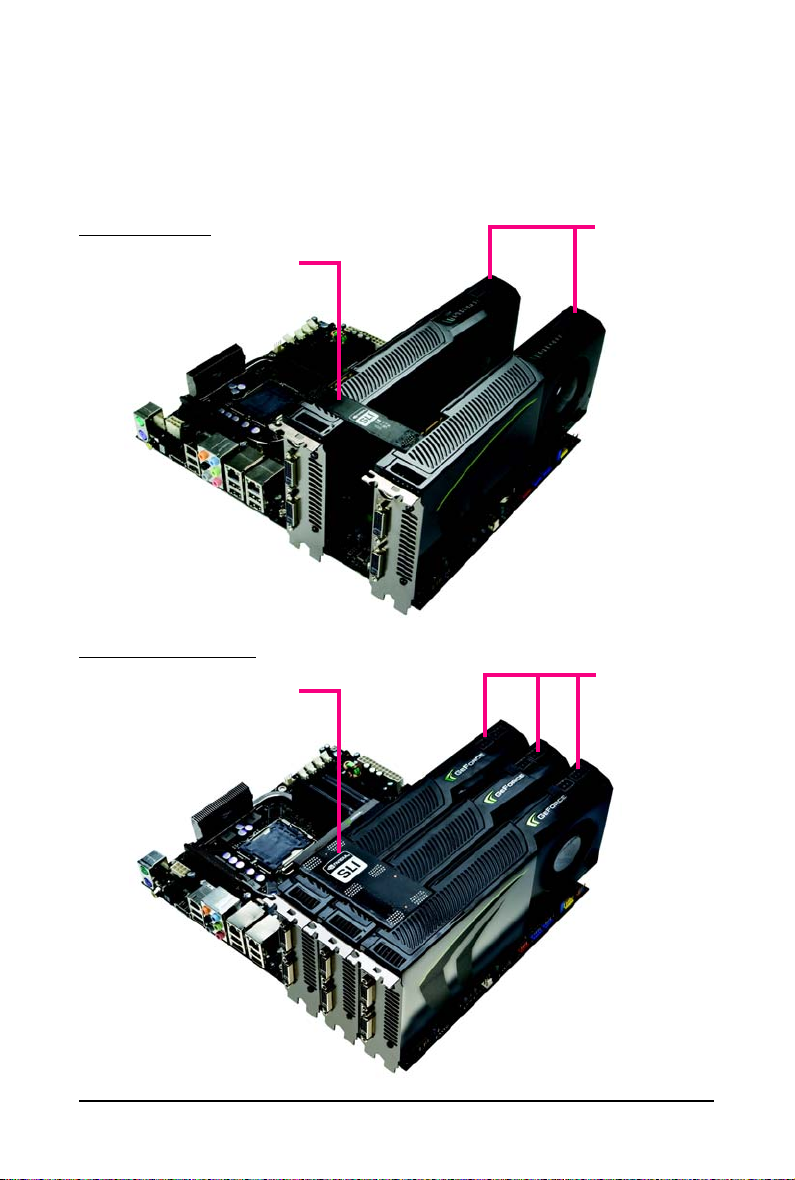
How NVIDIA® SLITM (Scalable Link Interface) technology works:
In an SLI configuration, two/three SLI-ready graphics cards of the same model and the same manufacturers are connected together via SLI bridge connector in a system that provides two/three x16 PCI
Express slots to scale graphics performance. The picture below shows that two and three graphics
cards are linked in parallel in an SLI configuration.
SLI Configuration:
SLI bridge connector
(provided by motherboard manufacturer)
3-Way SLI Configuration:
3-Way SLI bridge connector
(provided by motherboard manufacturer)
Two SLI-ready graphics
cards of the same type.
(Example:
GV-N28-1GH-B)
Three SLI-ready graphics
cards of the same type.
(Example:
GV-N28-1GH-B)
- 11 - Hardware Installation
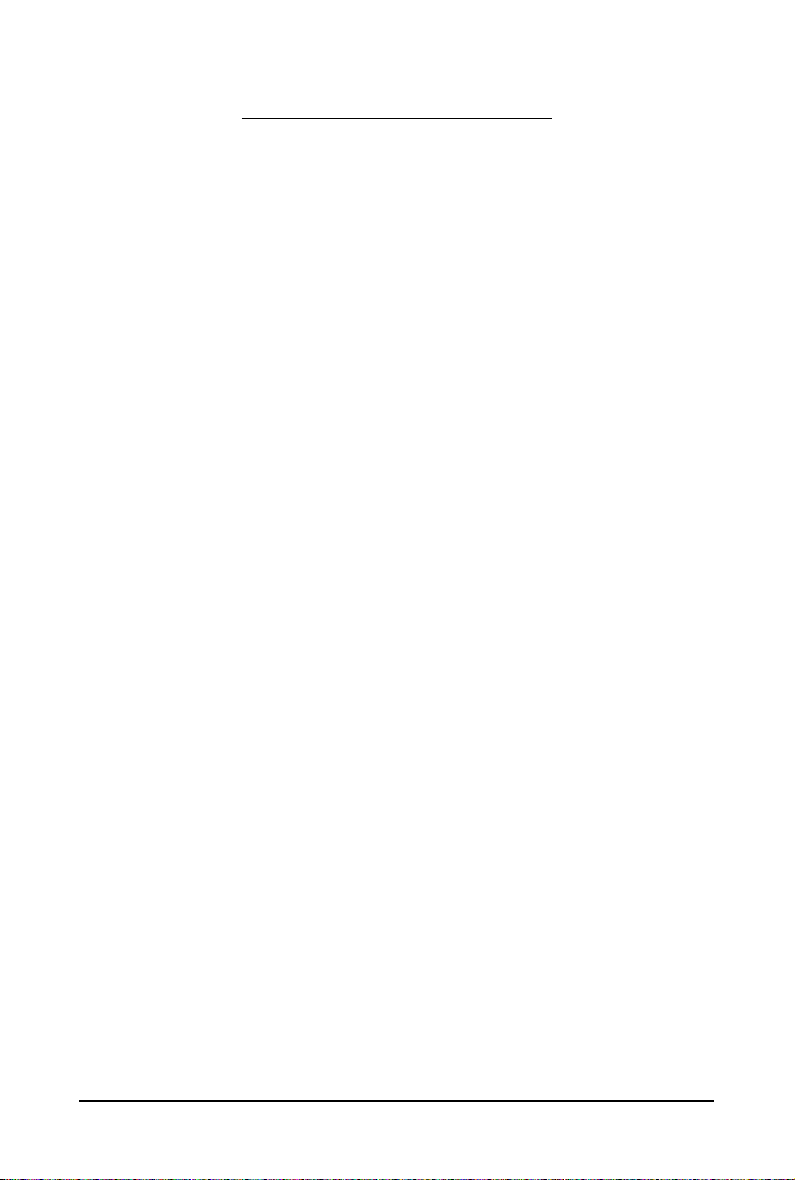
3. Software Installation
In this manual, we assume that your CD-ROM drive letter to be Drive D:
The installation of drivers is very simple. When you insert the driver CD into your CD-ROM drive, you
can see the autorun window (if it does not show up, run "D:\setup.exe"). Then you can follow the
instructions to setup your graphics card driver. (Please follow the subsection "3.1.3 Driver Installation"
to install the driver for your graphics card.)
3.1. Windows® XP Driver and Utilities Installation
3.1.1. Operating System Requirements
Notice the following guidelines before installing the drivers:
1. First make sure your system has installed DirectX 9.0c or later version.
2. Make sure your system has installed the appropriate motherboard drivers (for the motherboard
drivers, please contact the motherboard manufacturer.)
- 12 -GV-N28-1GH-B Graphics Accelerator
