GIGABYTE GV-N275UD-896H Owner's Manual
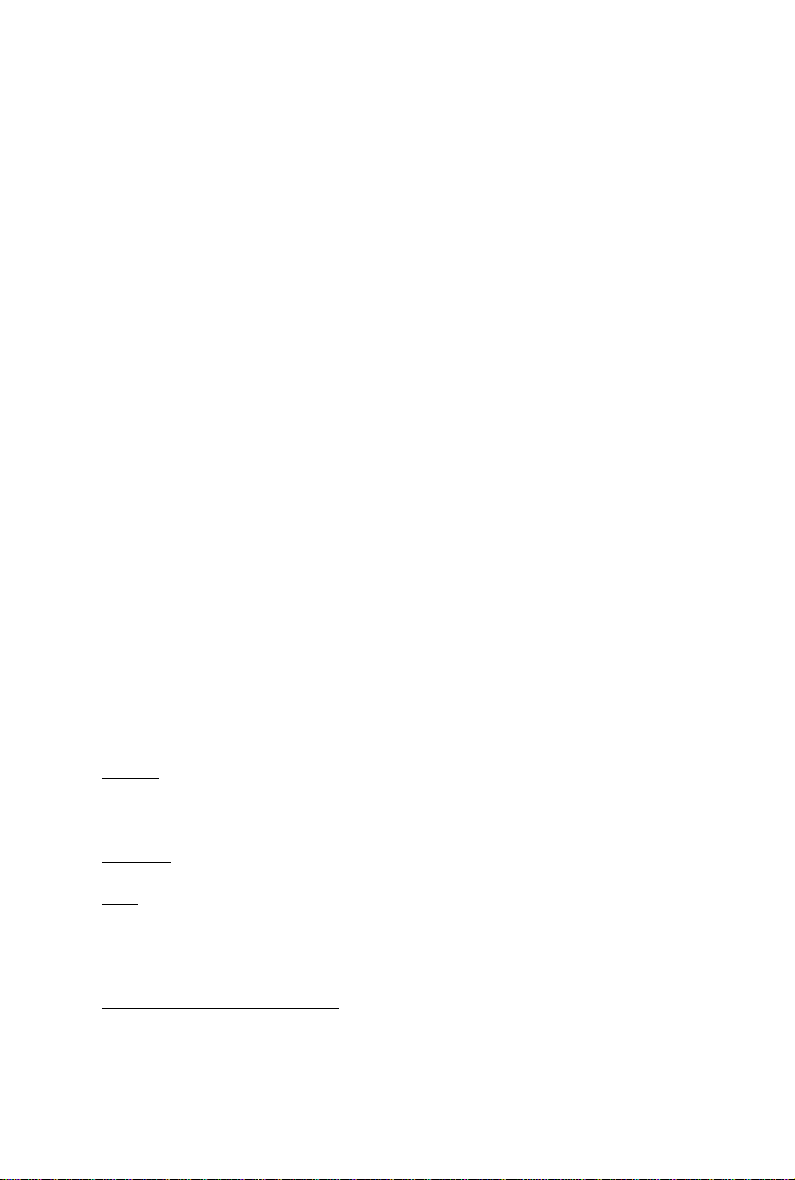
GV -N275UD-896H
NVIDIA® GeForceTM GTX 275 Graphics Accelerator
User's Manual
Rev. 101
12MM-N275U8H-101R
Copyright
© 2009 GIGABYTE TECHNOLOGY CO., LTD
Copyright by GIGA-BYTE TECHNOLOGY CO., LTD. ("GBT"). No part of this manual may be reproduced or transmitted
in any form without the expressed, written permission of GBT.
Trademarks
Third-party brands and names are the properties of their respective owners.
Notice
Please do not remove any labels on this graphics card. Doing so may void the warranty of this card.
Due to rapid change in technology, some of the specifications might be out of date before publication of this this manual.
The author assumes no responsibility for any errors or omissions that may appear in this document nor does the author
make a commitment to update the information contained herein.
Macrovision corporation product notice:
This product incorporates copyright protection technology that is protected by U.S. patents and other intellectual property rights.
Use of this copyright protection technology must be authorized by Rovi Corporation, and is intended for home and other limited
viewing uses only unless otherwise authorized by Rovi Corporation. Reverse engineering or disassembly is prohibited.
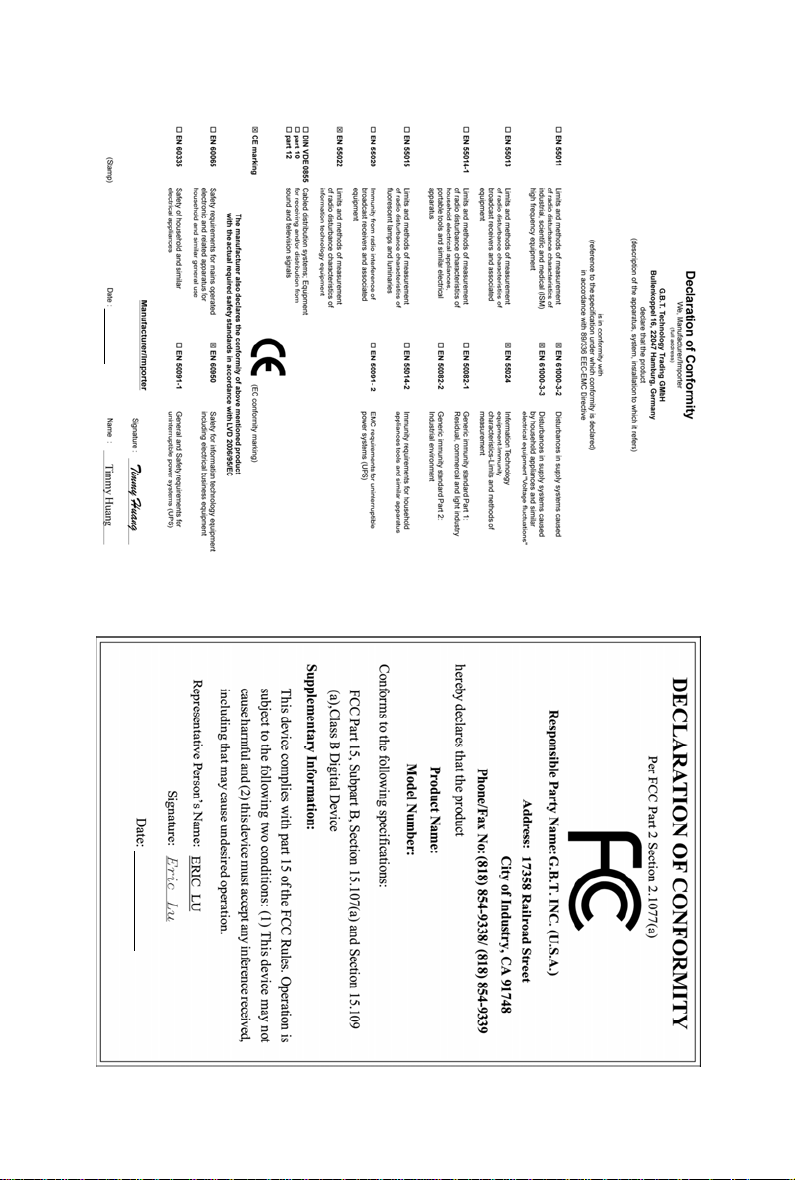
Apr. 10, 2009
GV-N275UD-896H
VGA Card
Apr. 10, 2009
GV-N275UD-896H
VGA Card
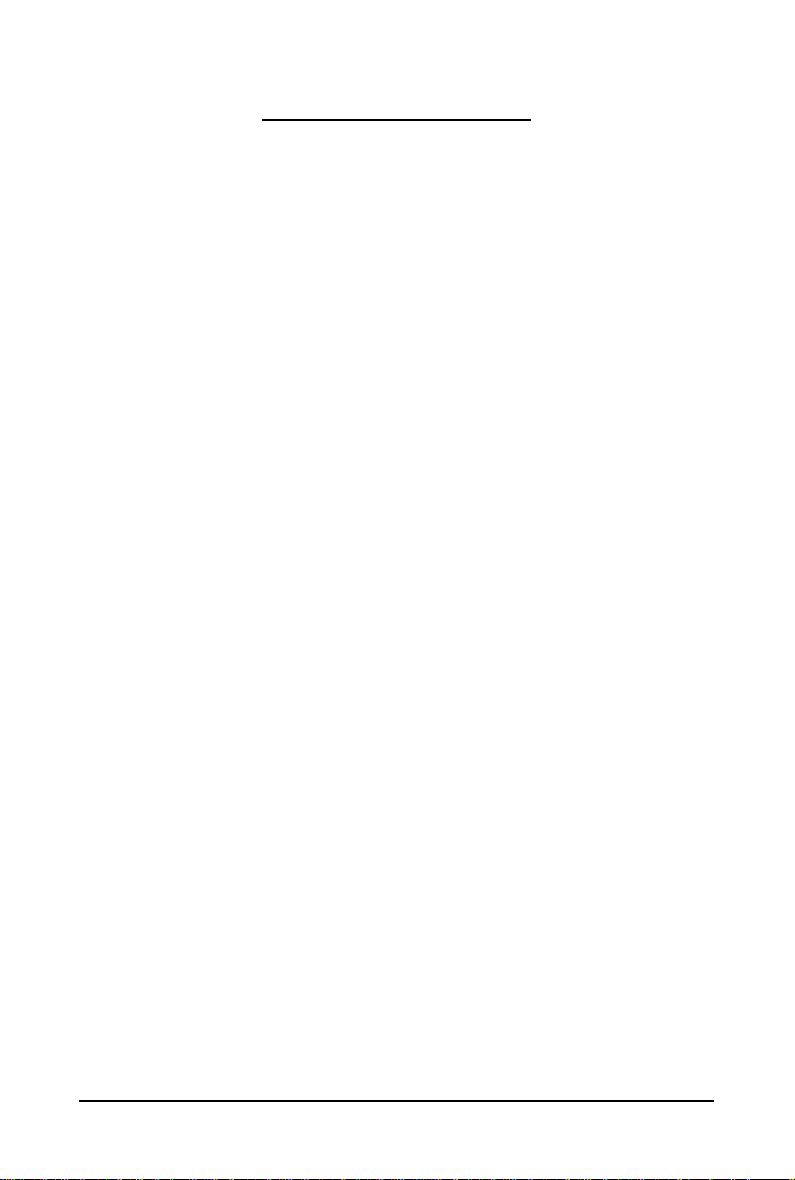
Table of Contents
1. Introduction ................................................................................................................ 4
1.1. Features .........................................................................................................................4
1.2. Minimum System Requirements .................................................................................... 4
2. Hardware Installation.................................................................................................. 5
2.1. Board Layout ................................................................................................................. 5
2.2. Hardware Installation......................................................................................................8
3. Software Installation.................................................................................................. 10
3.1. Windows® XP Driver and Utilities Installation .............................................................. 10
3.1.1. Operating System Requirements .............................................................................. 10
3.1.2. DirectX Installation.........................................................................................................11
3.1.3. Driver Installation .........................................................................................................12
3.1.4. GIGABYTE Gamer HUD Lite on Driver Disk ( for GV-N275UD-896H)................. 14
3.1.5. Taskbar Icon ................................................................................................................. 16
3.1.6. Display Properties Pages ........................................................................................... 17
4. Troubleshooting Tips................................................................................................ 26
5. Appendix ................................................................................................................. 27
5.1. How to Reflash the BIOS in MS-DOS Mode.............................................................. 27
5.2. Resolutions and Color Depth T able (In Windows XP)................................................... 28
5.3. Regulatory Statements ................................................................................................. 30
(Note) This item will show up when you connect two monitors.
- 3 -
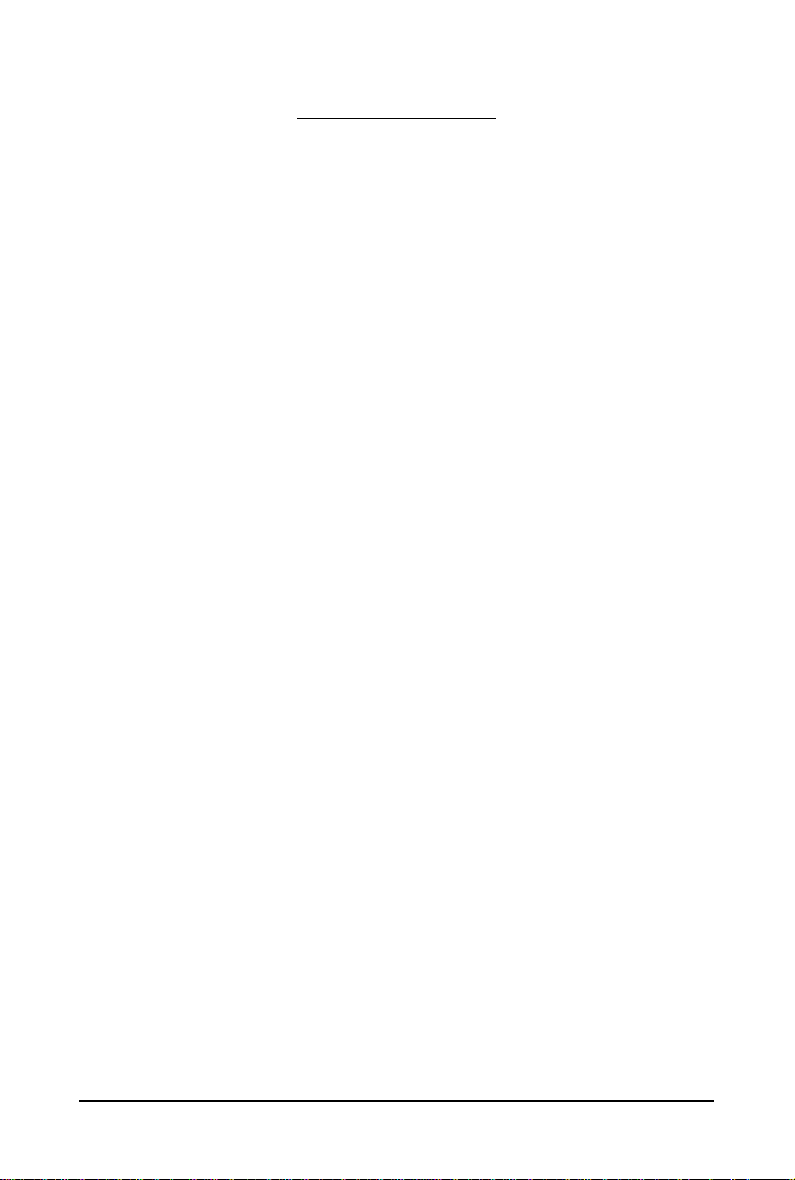
1. Introduction
1.1. Features
• Powered by NVIDIA® GeForceTM GTX 275 Graphics Processing Unit (GPU)
• Supports PCI Express 2.0
• Integrated with 896 MB GDDR3 memory
• Supports DirectX 10
• Supports NVIDIA
• Supports 2 DVI-I connectors
• Supports HDTV output (by optional adapter)
• Supports 1 D-Sub connectors (by optional adapter)
• Supports HDCP (High-Bandwidth Digital Content Protection) technology
1.2. Minimum System Requirements
• Hardware
- 550-watt system power supply specification or above is recommended.
- Intel® Pentium®/CoreTM 2 or AMD AthlonTM/Phenom
- 512 MB of system memory; 2 GB or more for best performance
- Optical drive for software installation (CD-ROM or DVD-ROM drive)
TM
®
SLI
(Scalable Link Interface) technology
(Note 1)
TM
• Operating System
- Windows
- Windows
- Windows
• SLI
TM
®
Vista
®
XP with Service Pack 2 (SP2)
®
XP Professional x64 Edition
Configuration
If you are planning on using this graphics card as part of an SLI system, the following
are required:
- An SLI certified motherboard with two/three PCIe x16 slots and correct chipset driver
- Two GV -N275UD-896H for SLI configuration;Three GV -N275UD-896H for 3-way SLI
configuration
- A power supply with 550-watt or above is recommended
- An SLI bridge connector or 3-way SLI bridge connector
(Note 1) SLI technology requires a PCI Express motherboard with two/three x16 physical connectors.
Graphics cards working in an SLI configuration must be with the same model name (e.g.
GV-N275UD-896H) and from the same vendor (e.g. GIGABYTE TECHNOLOGY).
- 4 -GV-N275UD-896H Graphics Accelerator
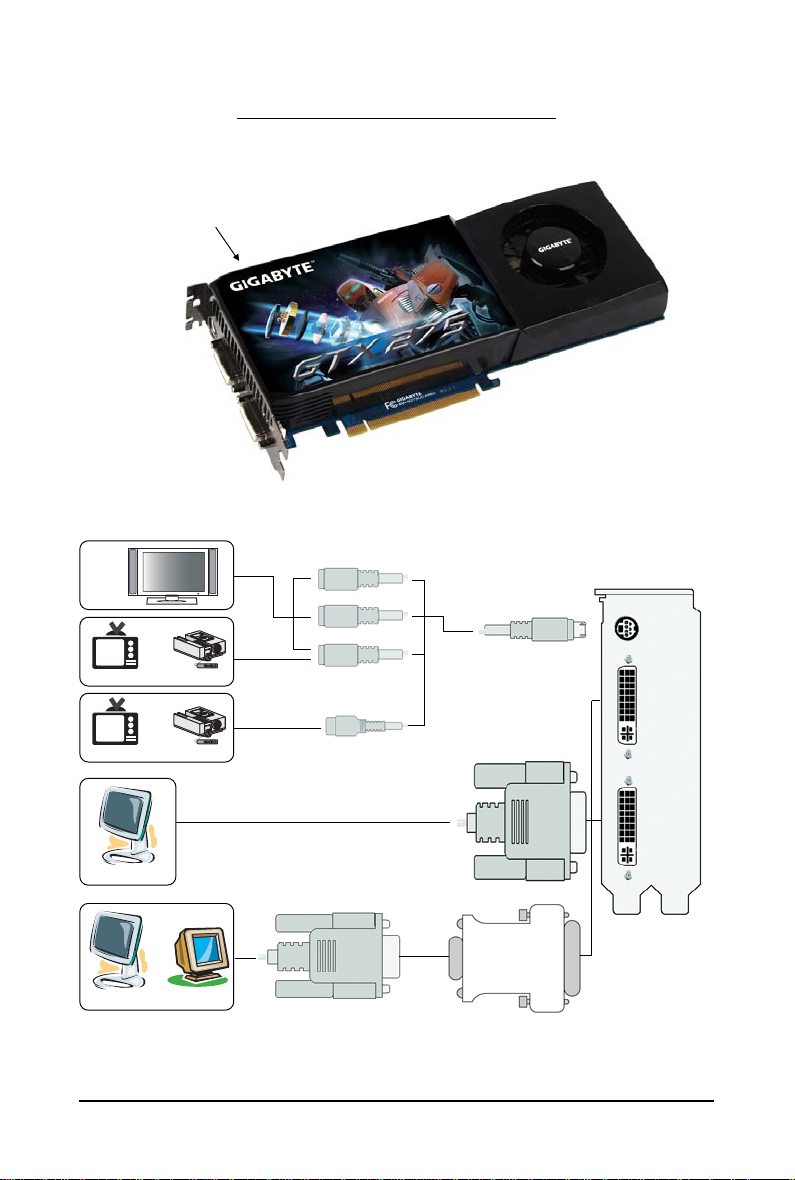
2.1. Board Layout
SLI Connector
TV-Out
DVI-I Connector 1
DVI-I Connector 2
2. Hardware Installation
HDTV
or
NTSC / PAL TV Projector
or
NTSC / PAL TV Projector
Digital LCD Monitor
or
Analog LCD Monitor Analog Monitor
DVI Output
Y
Pr
Pb/AV Output
S-Video Output
D-Sub
Output
(optional)
DVI-I to D-Sub
Adapter
(optional)
- 5 - Hardware Installation
TV-Out
DVI-I
Connector 1
DVI-I
Connector 2
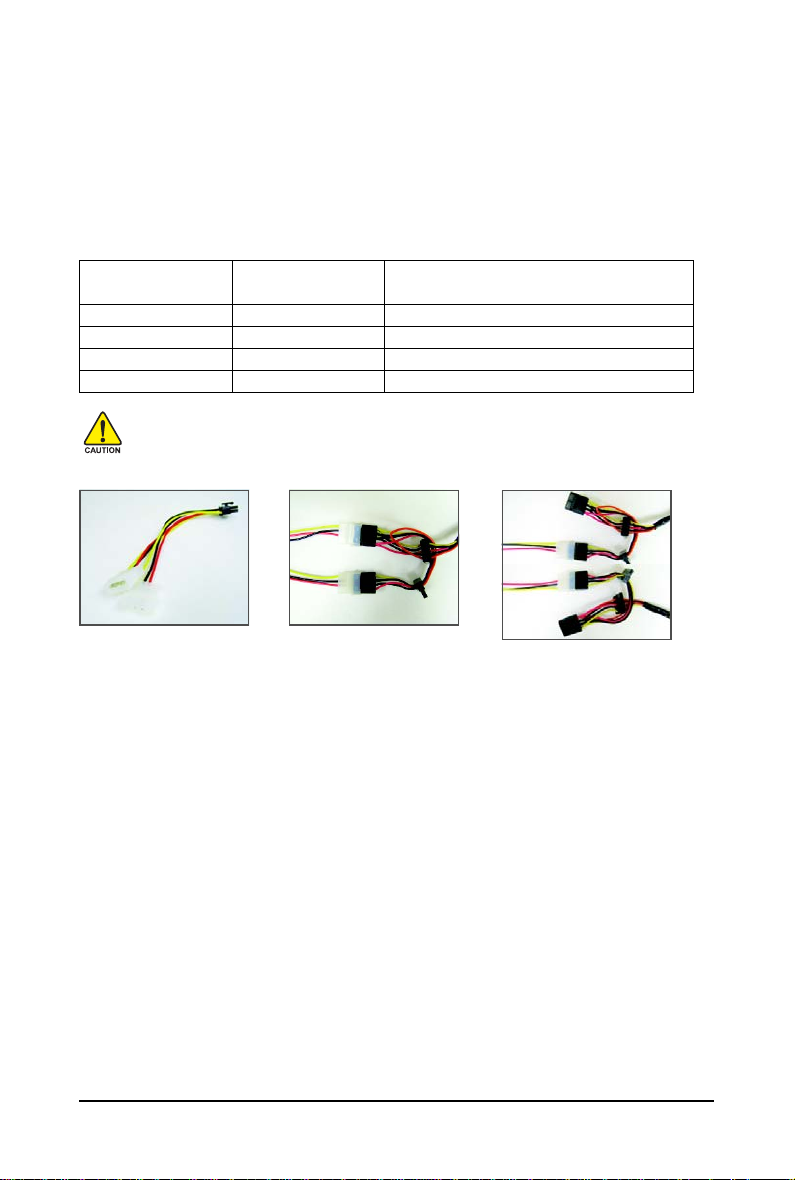
The GV-N275UD-896H graphics card is a performance optimized high-end card. Power is taken from
the PCI Express host bus as well as the two 6-pin PCI Express power connectors.
Without auxiliary power provided to the GV-N275UD-896H- graphics card, an LED on the bracket goes
red and the graphics card will not boot. In addition, the connector that is not adequately powered will turn
red.
The table below outlines the different possible scenarios as well as the resulting behaviors.
Configuration with External PCIe Connectors:
6-pin PCIe Power 6-pin PCIe Power
Connector (upper) Connector (lower)
Result
Connected Connected Full Power
Not Connected Connected LED light is red- graphics card will not boot
Connected Not Connected LED light is red- graphics card will not boot
Not Connected Not Connected LED light is red- graphics card will not boot
If you want to use the included 6-pin power adapters, make sure the adapter fits 12V/15A
specification. Failure to do so may jeopardize the stability of the graphics card.
6-pin Power
Adapter
Incorrect Connection
(The two 4-pin power connectors on
the adapter are connected to the same
system power supply cable.)
- 6 -GV-N275UD-896H Graphics Accelerator
Correct Connection
(The two 4-pin power connectors on the
adapter are connected to two independent
system power supply cables.)

Expansion cards contain very delicate Integrated Circuit (IC) chips. To
protect them against damage from static electricity, you should follow some
precautions whenever you work on your computer.
1. Turn off your computer and unplug power supply.
2. Use a grounded wrist strap before handling computer components. If you do not
have one, touch both of your hands to a safely grounded object or to a metal object,
such as the power supply case.
3. Place components on a grounded antistatic pad or on the bag that came with the
components whenever the components are separated from the system.
The card contains sensitive electric components, which can be easily damaged by static
electricity, so the card should be left in its original packing until it is installed.
Unpacking and installation should be done on a grounded anti-static mat. The operator
should be wearing an anti-static wristband, grounded at the same point as the anti-static
mat.
Inspect the card carton for obvious damage. Shipping and handling may cause damage
to your card. Be sure there are no shipping and handling damages on the card before
proceeding.
DO NOT APPLY POWER TO YOUR SYSTEM IF THE GRAPHICS CARD IS
DAMAGED.
In order to ensure that your graphics card can work correctly, please use
official GIGABYTE BIOS only. Using non-official GIGABYTE BIOS might
cause problem(s) on the graphics card.
- 7 - Hardware Installation
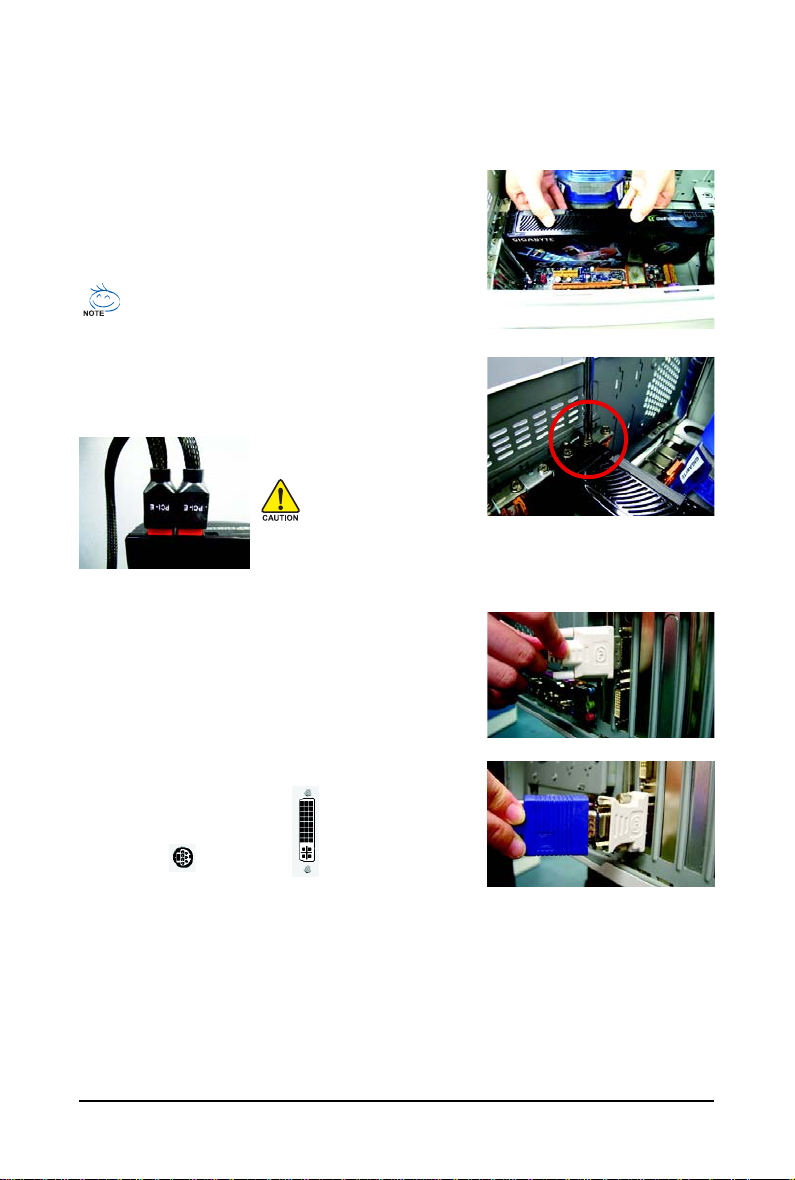
2.2. Hardware Installation
Now that you have prepared your computer, you are ready to install your graphics card.
Step 1.
Locate the PCI Express x16 slot. If necessary, remove the
metal cover from this slot; then align your graphics card with
the PCI Express x16 slot, and press it in firmly until the card is
fully seated.
Make sure that the gold edge connector of the graphics card is securely
inserted.
Step 2.
Replace the screw to fasten the card in place, and replace the
computer cover.
After installation, remember to connect the power cable to your graphics card, or the system
will not boot (refer to page 8 to see the details). Do not touch the card when it's operating to
prevent system instability.
Step 3.
This graphics card provides two DVI-I digital connectors. You
can connect a monitor that supports DVI-I function or use the
DVI-I to D-Sub adapter to connect a 15-pin D-Sub monitor.
T o TV / VCR T o Flat Panel Display
Connect a flat panel
Connect a D-Sub monitor via DVI-I to D-Sub adapter
- 8 -GV-N275UD-896H Graphics Accelerator
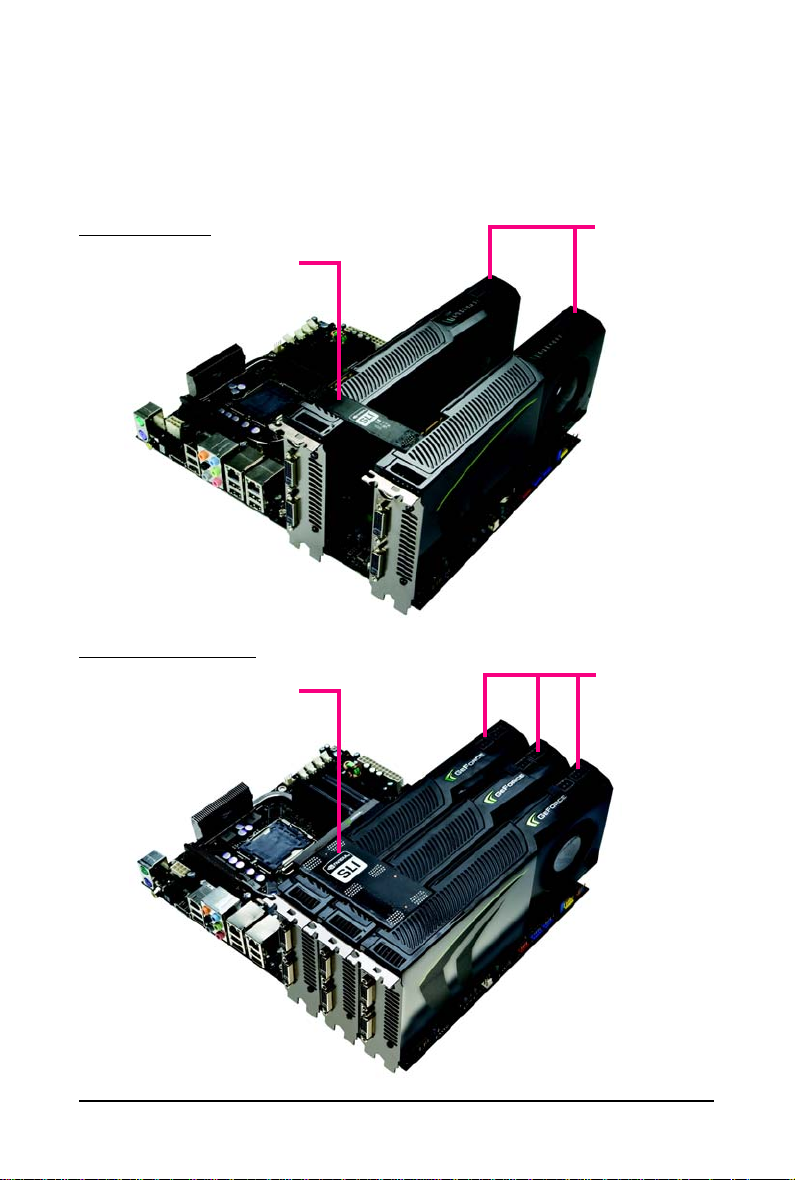
How NVIDIA® SLITM (Scalable Link Interface) technology works:
In an SLI configuration, two/three SLI-ready graphics cards of the same model and the same manufacturers are connected together via SLI bridge connector in a system that provides two/three x16 PCI
Express slots to scale graphics performance. The picture below shows that two and three graphics
cards are linked in parallel in an SLI configuration.
SLI Configuration:
SLI bridge connector
(provided by motherboard manufacturer)
3-Way SLI Configuration:
3-Way SLI bridge connector
(provided by motherboard manufacturer)
Two SLI-ready graphics
cards of the same type.
(Example:
GV-N28-1GH-B)
Three SLI-ready graphics
cards of the same type.
(Example:
GV-N28-1GH-B)
- 9 - Hardware Installation
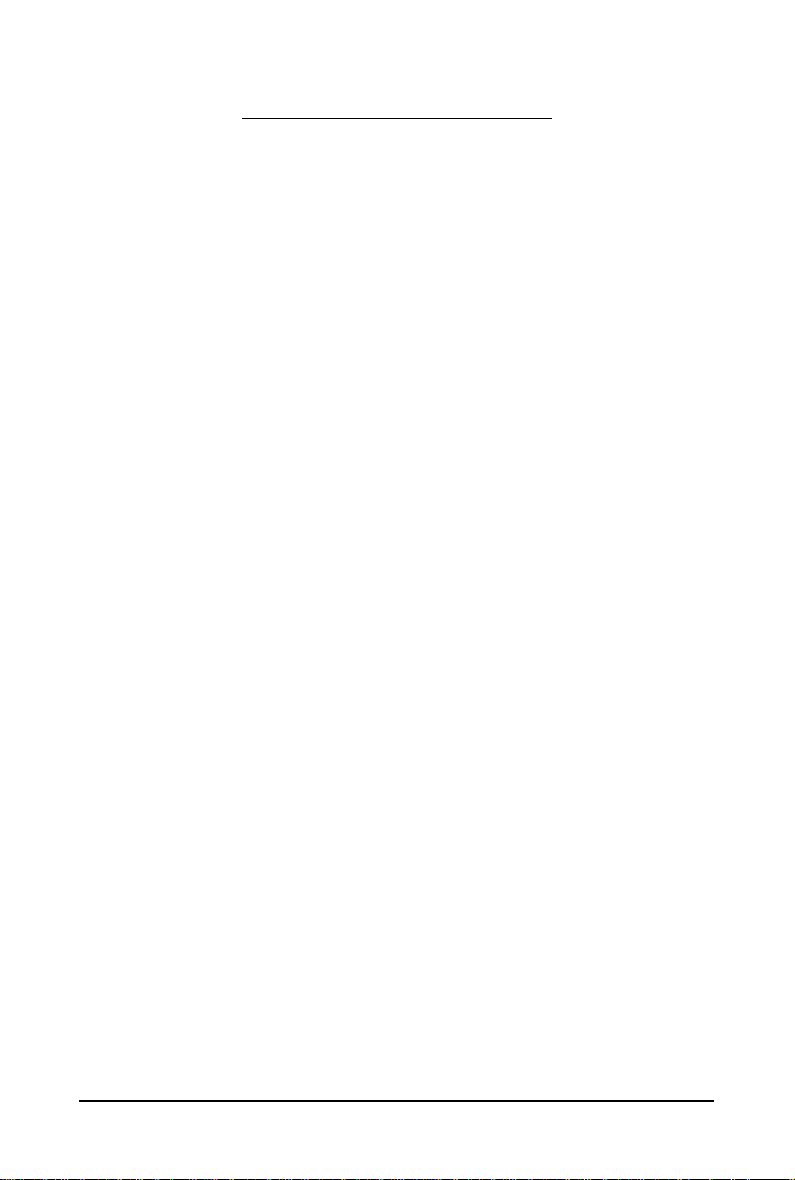
3. Software Installation
In this manual, we assume that your CD-ROM drive letter to be Drive D:
The installation of drivers is very simple. When you insert the driver CD into your CD-ROM drive, you
can see the autorun window (if it does not show up, run "D:\setup.exe"). Then you can follow the
instructions to setup your graphics card driver. (Please follow the subsection "3.1.3 Driver Installation"
to install the driver for your graphics card.)
3.1. Windows® XP Driver and Utilities Installation
3.1.1. Operating System Requirements
Notice the following guidelines before installing the drivers:
1. First make sure your system has installed DirectX 9.0c or later version.
2. Make sure your system has installed the appropriate motherboard drivers (for the motherboard
drivers, please contact the motherboard manufacturer.)
- 10 -GV-N275UD-896H Graphics Accelerator
