GIGABYTE GV-N275SO-18I, GV-N26SO-896I Owner's Manual
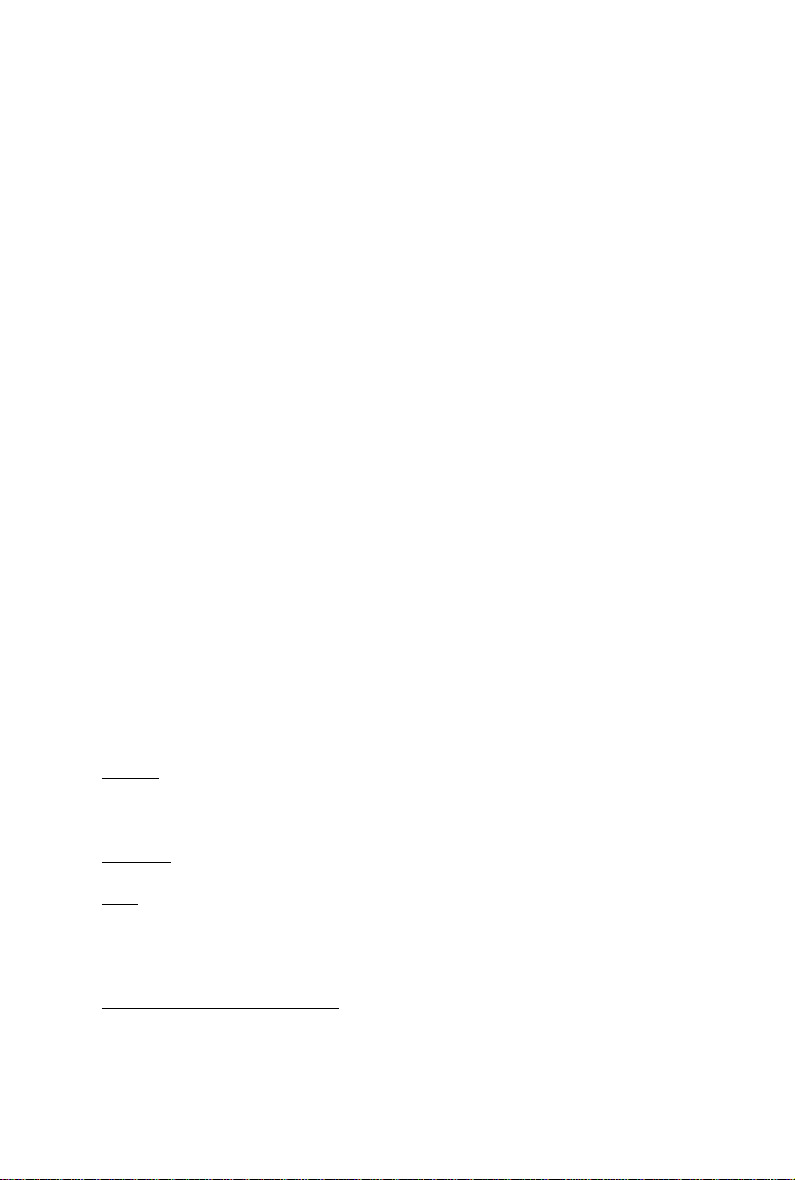
GV -N275SO-18I/
GV -N26SO-896I
TM
NVIDIA® GeForce
User's Manual
Rev. 101
12MM-N26S8I-101R
GTX 275/260 Graphics Accelerator
Copyright
Copyright
© 2009 GIGABYTE TECHNOLOGY CO., LTD
© 2009 GIGABYTE TECHNOLOGY CO., LTD
Copyright by GIGA-BYTE TECHNOLOGY CO., LTD. ("GBT"). No part of this manual may be reproduced or transmitted
Copyright by GIGA-BYTE TECHNOLOGY CO., LTD. ("GBT"). No part of this manual may be reproduced or transmitted
in any form without the expressed, written permission of GBT.
in any form without the expressed, written permission of GBT.
Trademarks
Trademarks
Third-party brands and names are the properties of their respective owners.
Third-party brands and names are the properties of their respective owners.
Notice
Notice
Please do not remove any labels on this graphics card. Doing so may void the warranty of this card.
Please do not remove any labels on this graphics card. Doing so may void the warranty of this card.
Due to rapid change in technology, some of the specifications might be out of date before publication of this this manual.
Due to rapid change in technology, some of the specifications might be out of date before publication of this this manual.
The author assumes no responsibility for any errors or omissions that may appear in this document nor does the author
The author assumes no responsibility for any errors or omissions that may appear in this document nor does the author
make a commitment to update the information contained herein.
make a commitment to update the information contained herein.
Macrovision corporation product notice:
Macrovision corporation product notice:
This product incorporates copyright protection technology that is protected by U.S. patents and other intellectual property
This product incorporates copyright protection technology that is protected by U.S. patents and other intellectual property
rights. Use of this copyright protection technology must be authorized by Macrovision, and is intended for home and other
rights. Use of this copyright protection technology must be authorized by Macrovision, and is intended for home and other
limited viewing uses only unless otherwise authorized by Macrovision. Reverse engineering or disassembly is prohibited.
limited viewing uses only unless otherwise authorized by Macrovision. Reverse engineering or disassembly is prohibited.
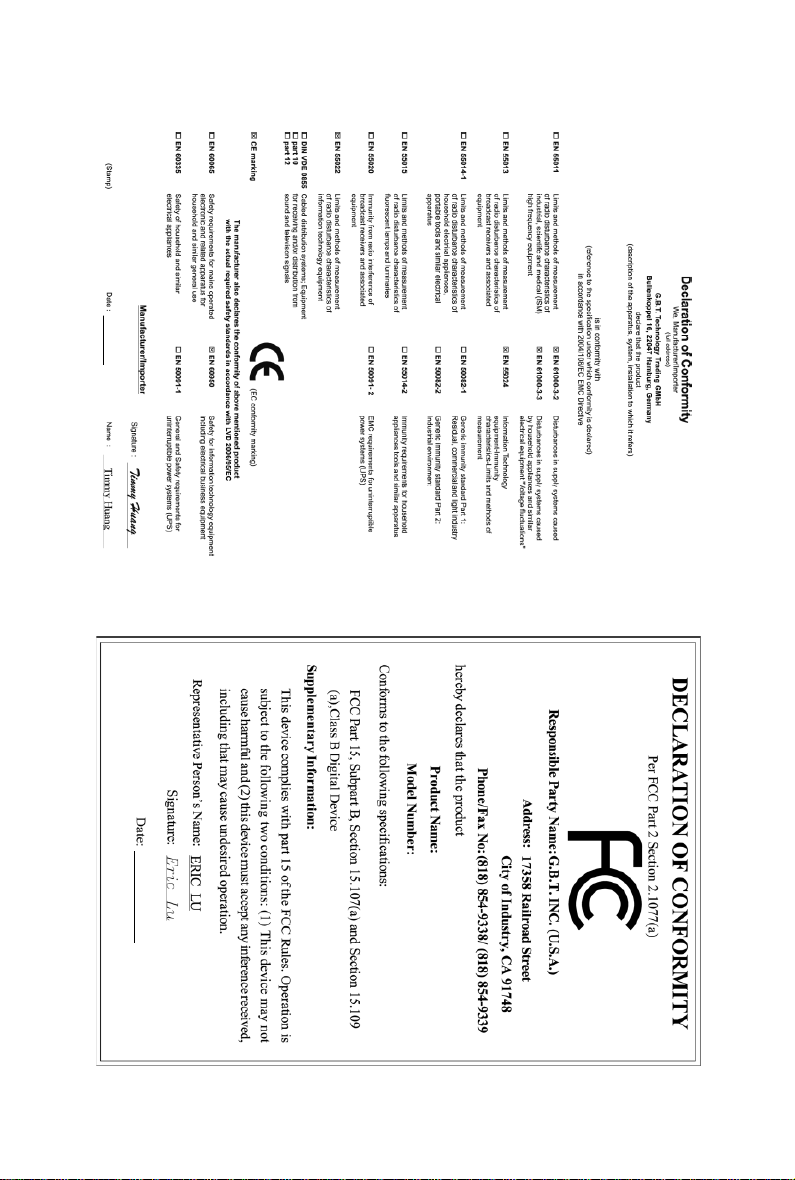
Aug.28,2009
GV-N275SO-18I
VGA Card
Aug.28,2009
GV-N275SO-18I
VGA Card
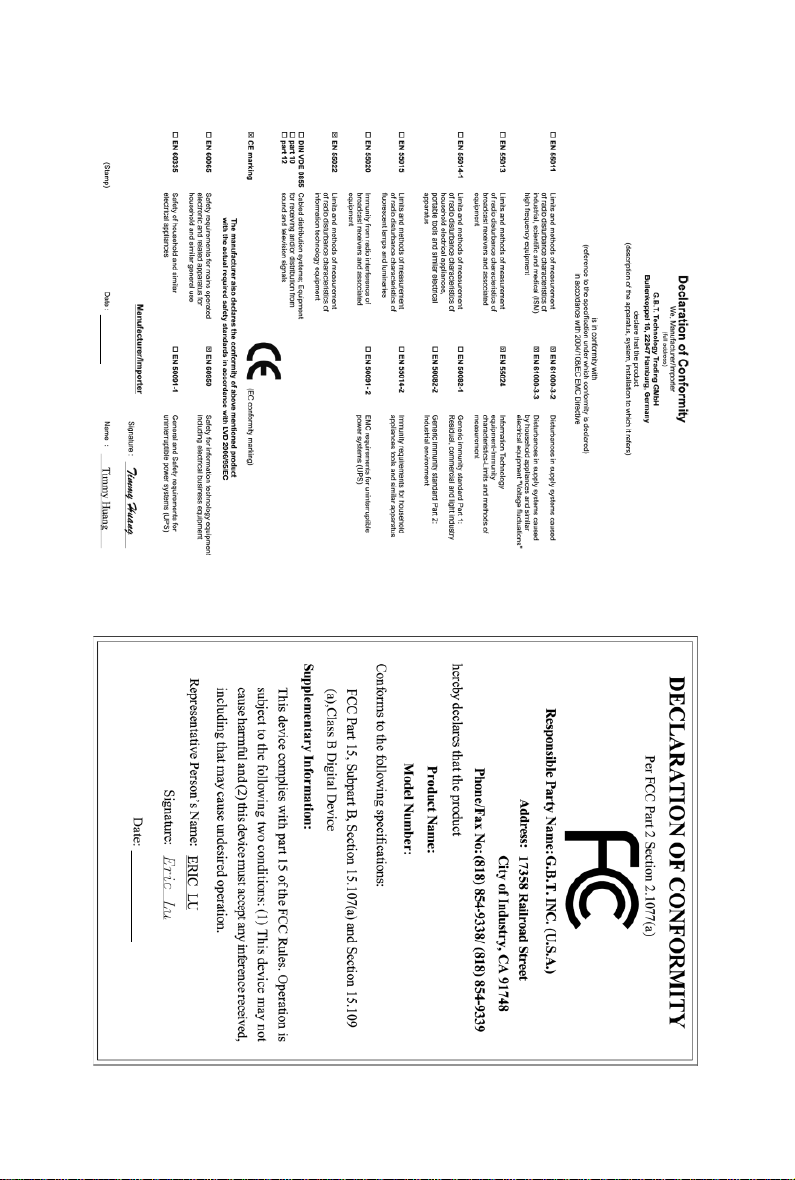
Aug.21,2009
GV-N26SO-896I
VGA Card
Aug.21,2009
GV-N26SO-896I
VGA Card
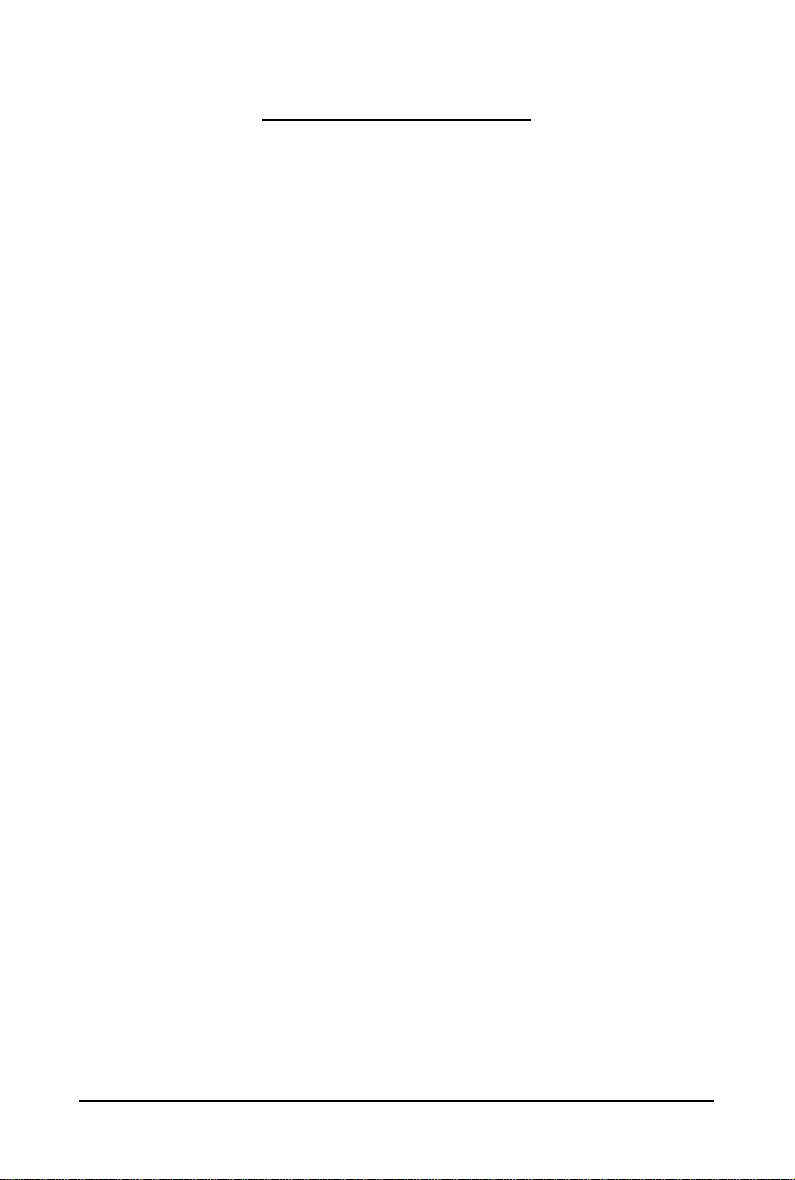
Table of Contents
1. Introduction ................................................................................................................ 5
1.1. Features .........................................................................................................................5
1.2. Minimum System Requirements .................................................................................... 5
2. Hardware Installation.................................................................................................. 6
2.1. Board Layout ................................................................................................................. 6
2.2. Hardware Installation.................................................................................................... 10
3. Software Installation.................................................................................................. 13
3.1. Driver and Utility Installation......................................................................................... 13
3.1.1. Driver Installation .........................................................................................................13
3.1.2. GIGABYTE Gamer HUD Lite on Driver Disk ........................................................... 15
3.2. Display Properties Pages ........................................................................................ 17
3.3. Accessing NVIDIA Control Panel............................................................................ 18
4. Troubleshooting Tips................................................................................................ 26
5. Appendix ................................................................................................................. 27
5.1. How to Reflash the BIOS in MS-DOS Mode.............................................................. 27
5.2. Resolutions and Color Depth Tables ............................................................................. 28
5.3. Regulatory Statements ................................................................................................. 30
- 4 -
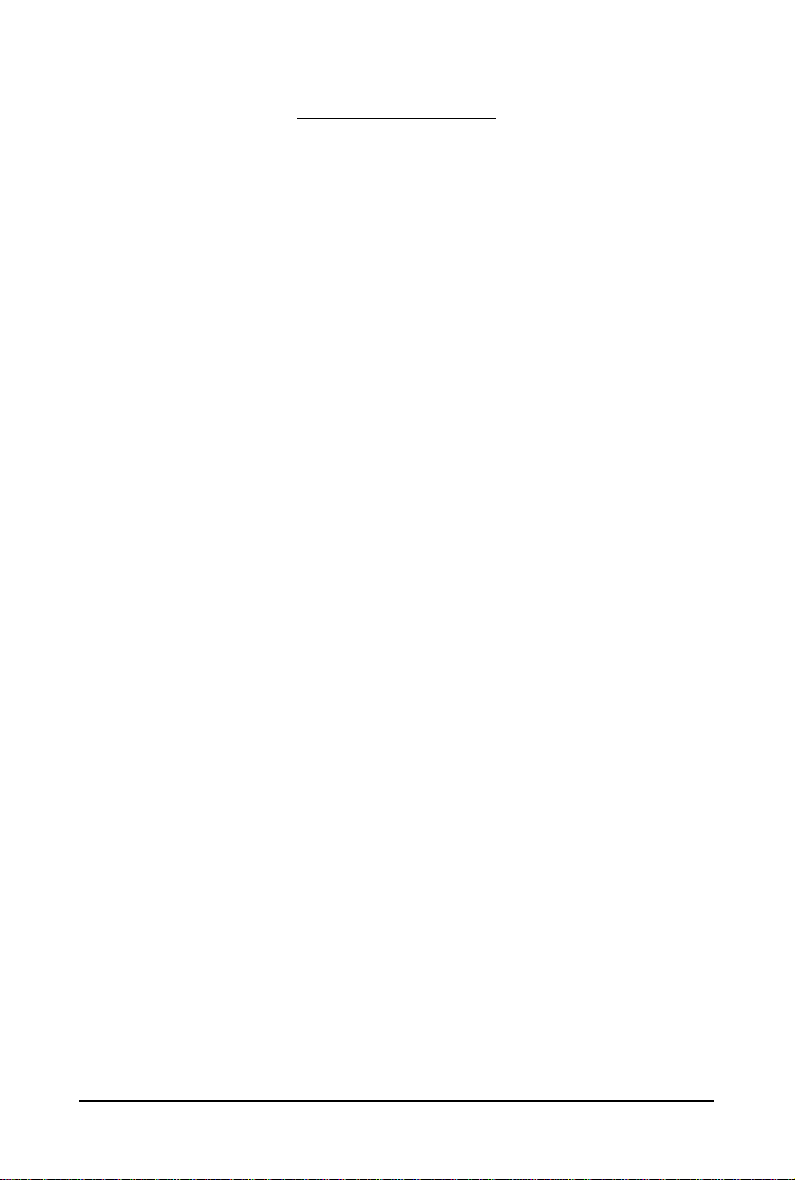
1. Introduction
1.1. Features
• Powered by NVIDIA® GeForce
• Supports PCI Express 2.0
• Integrated with 1792 MB GDDR3 memory (For GV-N275SO-18I only)
• Integrated with 896 MB GDDR3 memory (For GV-N26SO-896I only)
• Supports DirectX 10
• Supports NVIDIA
®
SLITM (Scalable Link Interface) technology
• Supports 1 HDMI connector
• Supports 1 D-Sub connector
• Support 1 DVI-I connectors
• Supports HDCP (High-Bandwidth Digital Content Protection) technology
TM
GTX 275/260 Graphics Processing Unit (GPU)
1.2. Minimum System Requirements
• Hardware
®
- Intel
Pentium®/CoreTM 2 or AMD AthlonTM/Phenom
- 512 MB of system memory; 2 GB or more for best performance
- Optical drive for software installation (CD-ROM or DVD-ROM drive)
- A 550 Watt power supply or above is a must
• Operating System
- Windows
- Windows
- Windows
- Windows
®
7
®
Vista
®
XP with Service Pack 2 (SP2)
®
XP Professional x64 Edition
TM
(Note)
TM
• SLI
Configuration
If you are planning on using this graphics card as part of an SLI system, the following
are required:
- An SLI certified motherboard with two/three PCIe x16 slots and correct chipset driver
- Two GV -N275SO-18I/GV -N26SO-896I for SLI configuration;
Three GV-N275SO-18I/GV-N26SO-896I for 3-way SLI configuration
- A power supply with 900-watt or above is recommended
- An SLI bridge connector or 3-way SLI bridge connector
(Note) SLI technology requires a PCI Express motherboard with two x16 physical connectors. Graphics cards working in an
SLI configuration must be with the same model name (e.g. GV-N275SO-18I/GV-N26SO-896I) and from the same vendor
(e.g. GIGABYTE TECHNOLOGY).
- 5 - Introduction
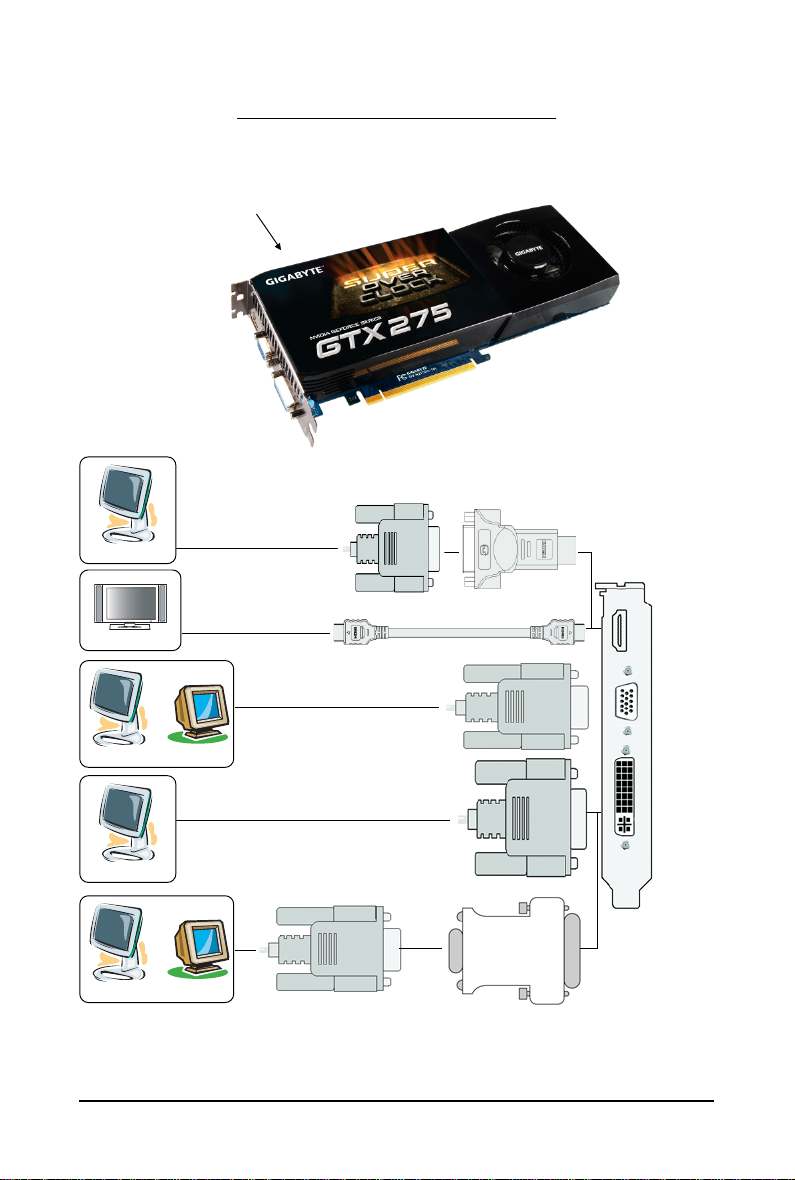
2.1. Board Layout
1. GV-N275SO-18I
SLI Connector
HDMI Connector
D-Sub monitor Connector
(15-pin)
DVI-I Connector
Digital LCD Monitor
HDMI TV
or
Analog LCD Monitor Analog Monitor
2. Hardware Installation
HDMI to DVI-I Adapter
(Optional)
DVI Output
HDMI Connector
D-Sub monitor
Connector
(15-pin)
DVI-I
Connector
Digital LCD Monitor
or
Analog LCD Monitor Analog Monitor
Super Overclock Series Graphics Accelerator
- 6 -
D-Sub
Output
DVI-I to D-Sub
Adapter(optional)
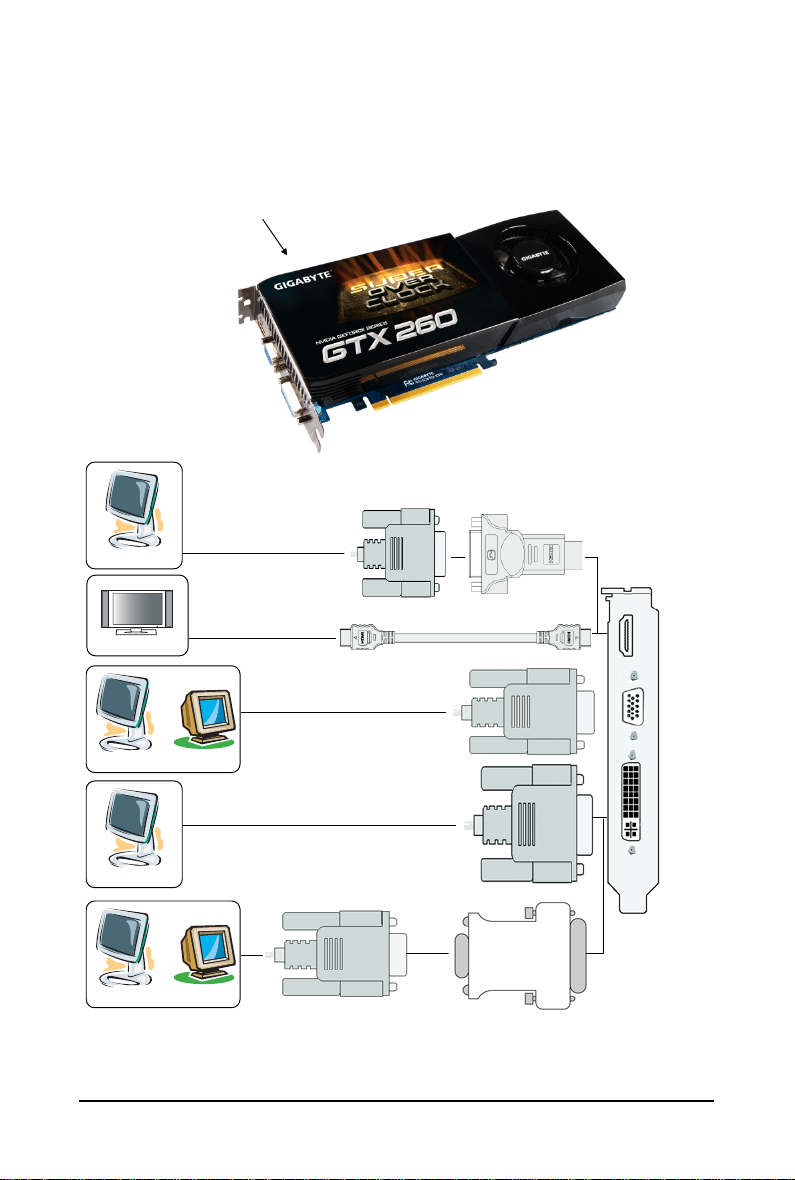
2. GV-N26SO-896I
HDMI Connector
D-Sub monitor Connector
(15-pin)
DVI-I Connector
Digital LCD Monitor
HDMI TV
or
Analog LCD Monitor Analog Monitor
SLI Connector
DVI Output
HDMI to DVI-I Adapter
(Optional)
HDMI Connector
D-Sub monitor
Connector
(15-pin)
DVI-I
Connector
Digital LCD Monitor
or
Analog LCD Monitor Analog Monitor
D-Sub
Output
DVI-I to D-Sub
Adapter(optional)
- 7 - Hardware Installation
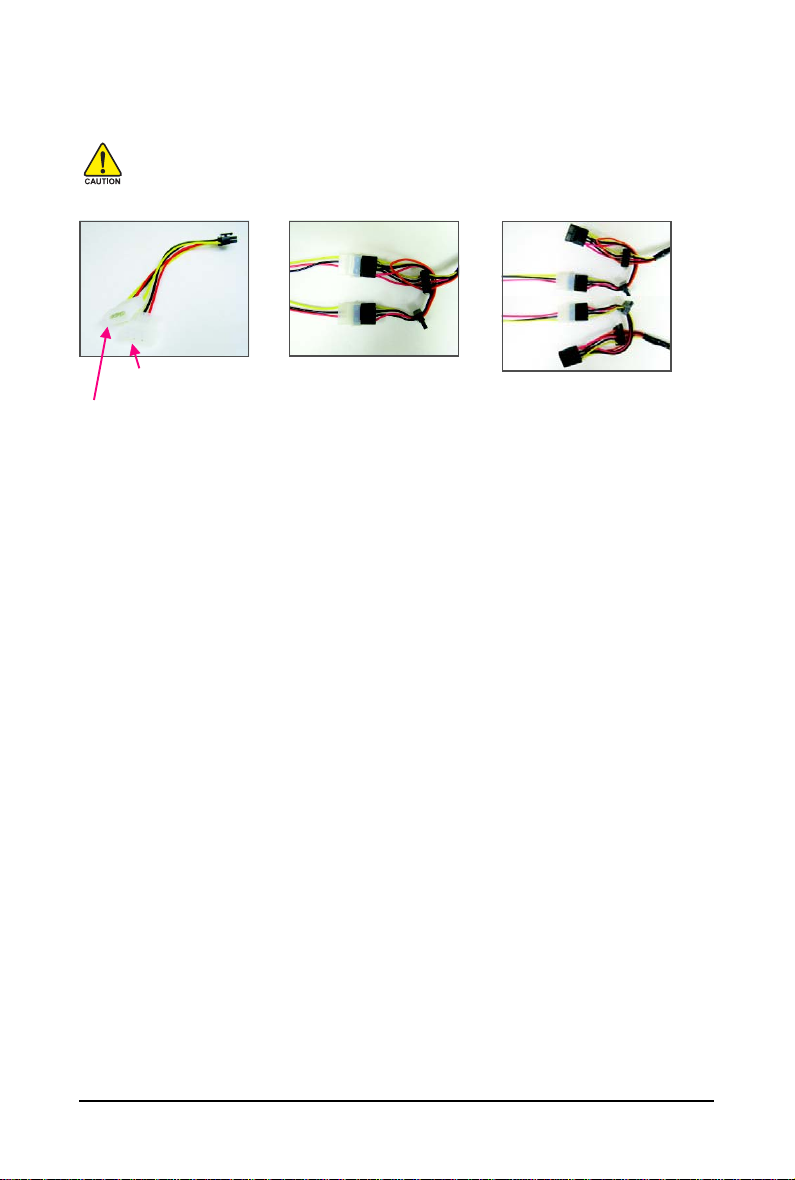
The GV-N275SO-18I/GV-N26SO-896I graphics card is a performance optimized high-end card. Power
is taken from the PCI Express host bus as well as the two 6-pin PCI Express power connectors.
If you want to use the included 6-pin power adapters, make sure at least 12V/15A current is
supplied to each 4-pin power connector on the adapters. Failure to do so may jeopardize the
stability of the graphics card.
6-pin Power
Adapter
Requires at least 12V current
rating of 15A
Requires at least 12V current
rating of 15A
Incorrect Connection
(The two 4-pin power connectors on
the adapter are connected to the same
system power supply cable.)
Correct Connection
(The two 4-pin power connectors on the
adapter are connected to two independent
system power supply cables.)
Super Overclock Series Graphics Accelerator
- 8 -
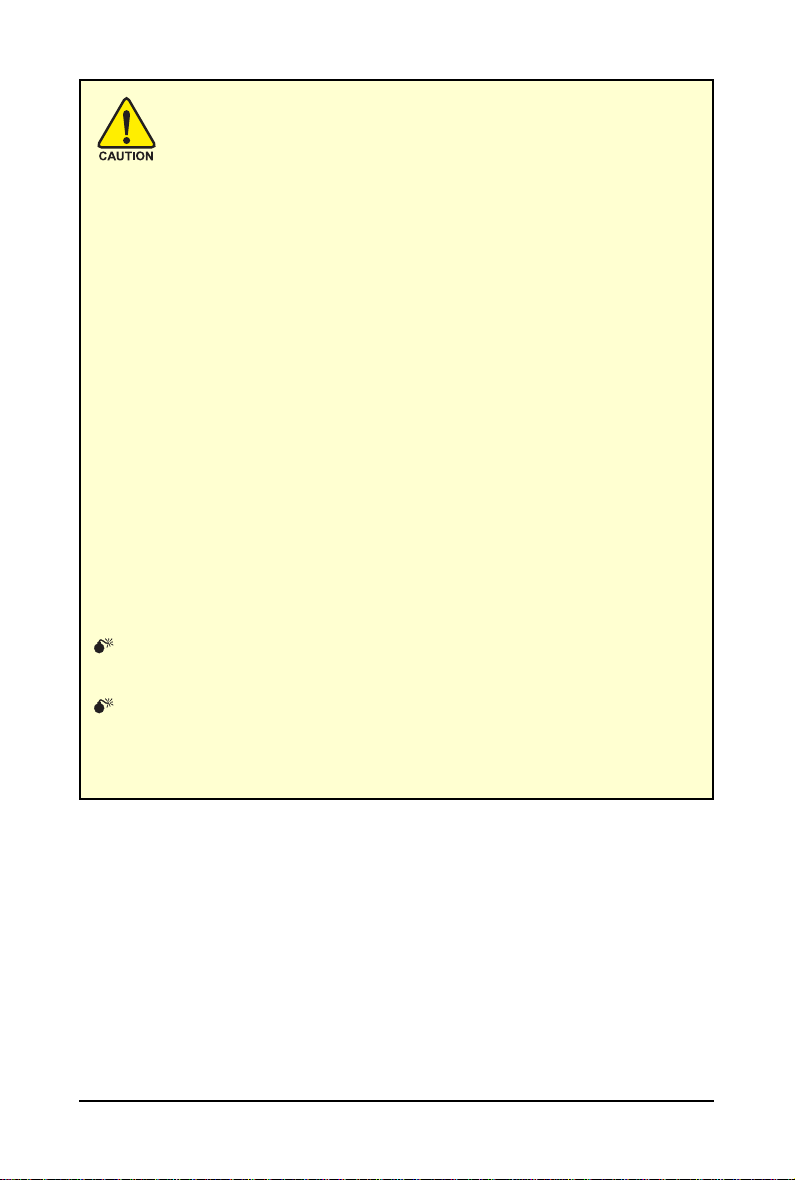
Expansion cards contain very delicate Integrated Circuit (IC) chips. To
protect them against damage from static electricity, you should follow some
precautions whenever you work on your computer.
1. Turn off your computer and unplug power supply.
2. Use a grounded wrist strap before handling computer components. If you do not
have one, touch both of your hands to a safely grounded object or to a metal object,
such as the power supply case.
3. Place components on a grounded antistatic pad or on the bag that came with the
components whenever the components are separated from the system.
The card contains sensitive electric components, which can be easily damaged by static
electricity, so the card should be left in its original packing until it is installed.
Unpacking and installation should be done on a grounded anti-static mat. The operator
should be wearing an anti-static wristband, grounded at the same point as the anti-static
mat.
Inspect the card carton for obvious damage. Shipping and handling may cause damage
to your card. Be sure there are no shipping and handling damages on the card before
proceeding.
DO NOT APPLY POWER TO YOUR SYSTEM IF THE GRAPHICS CARD IS
DAMAGED.
In order to ensure that your graphics card can work correctly, please use
official GIGABYTE BIOS only. Using non-official GIGABYTE BIOS might
cause problem(s) on the graphics card.
- 9 - Hardware Installation
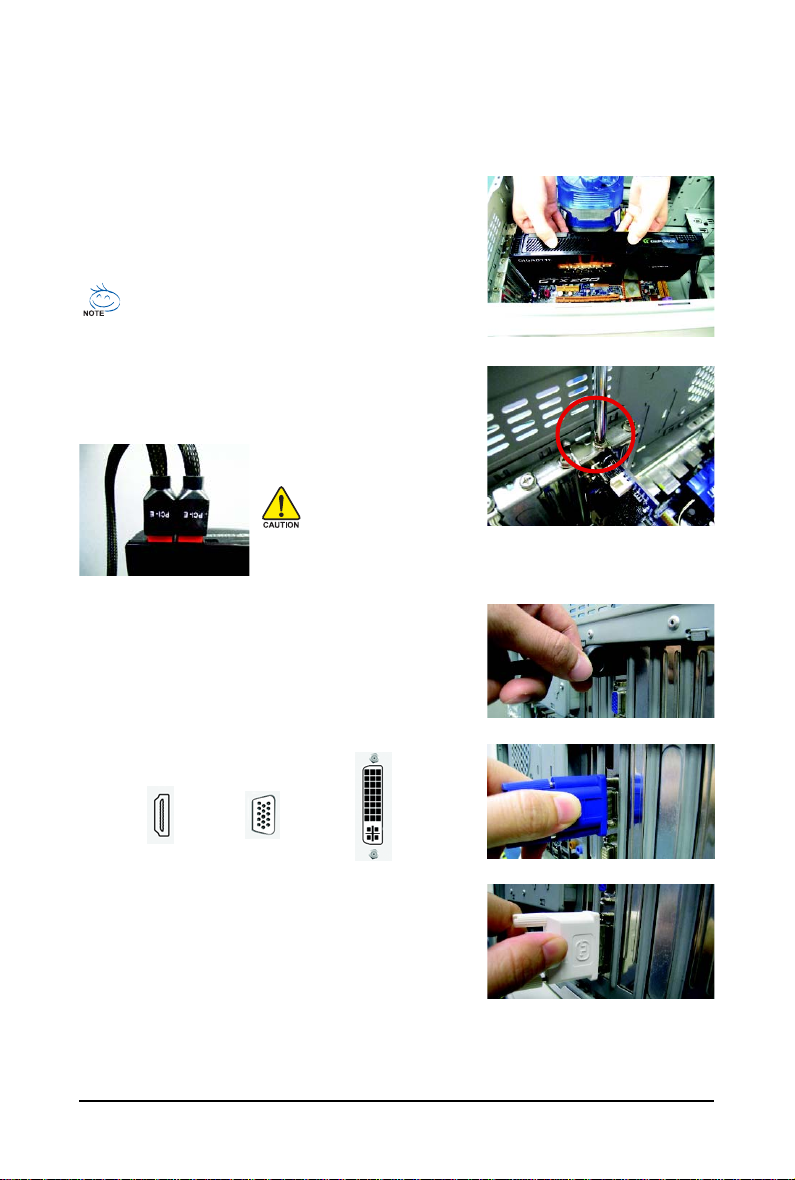
2.2. Hardware Installation
Now that you have prepared your computer, you are ready to install your graphics card.
Step 1.
Locate the PCI Express x16 slot. If necessary, remove the
metal cover from this slot; then align your graphics card with
the PCI Express x16 slot, and press it in firmly until the card is
fully seated.
Make sure that the gold edge connector of the graphics card is securely
inserted.
Step 2.
Replace the screw to fasten the card in place, and replace the
computer cover.
After installation, remember to connect the power cable to your graphics card, or the system
will not boot (refer to page 8 to see the details). Do not touch the card when it's operating to
prevent system instability.
Step 3.
Plug the display cable into your card; then turn on the computer
and monitor. To connect a D-Sub monitor to your graphics card,
use the D-Sub connector. To connect a flat panel display to your
graphics card, use the DVI-I connector. To connect an HDMI
monitor to your graphics card, use the HDMI connector.
Connect an HDMI monitor
Super Overclock Series Graphics Accelerator
T o Flat Panel DisplayT o D-Sub MonitorT o HDMI Monitor
Connect a D-Sub monitor
Connect a flat panel display
- 10 -
