Page 1
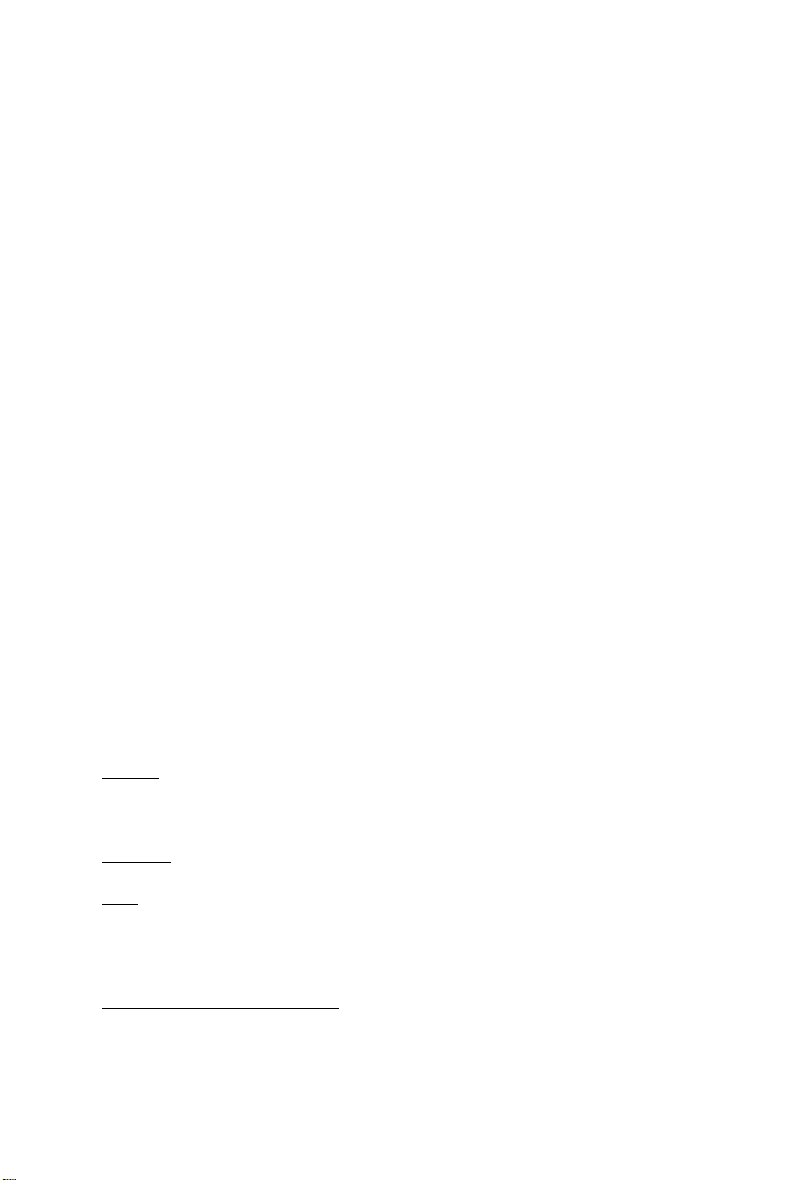
GV -N26-896H-B/
GV -N26OC-896H-B
NVIDIA® GeForceTM GTX 260 Graphics Accelerator
User's Manual
Rev. 102
12MM-NX268B-102R
Copyright
© 2008 GIGABYTE TECHNOLOGY CO., LTD
Copyright by GIGA-BYTE TECHNOLOGY CO., LTD. ("GBT"). No part of this manual may be reproduced or transmitted
in any form without the expressed, written permission of GBT.
Trademarks
Third-party brands and names are the properties of their respective owners.
Notice
Please do not remove any labels on this graphics card. Doing so may void the warranty of this card.
Due to rapid change in technology, some of the specifications might be out of date before publication of this this manual.
The author assumes no responsibility for any errors or omissions that may appear in this document nor does the author
make a commitment to update the information contained herein.
Macrovision corporation product notice:
This product incorporates copyright protection technology that is protected by U.S. patents and other intellectual property
rights. Use of this copyright protection technology must be authorized by Macrovision, and is intended for home and other
limited viewing uses only unless otherwise authorized by Macrovision. Reverse engineering or disassembly is prohibited.
Page 2
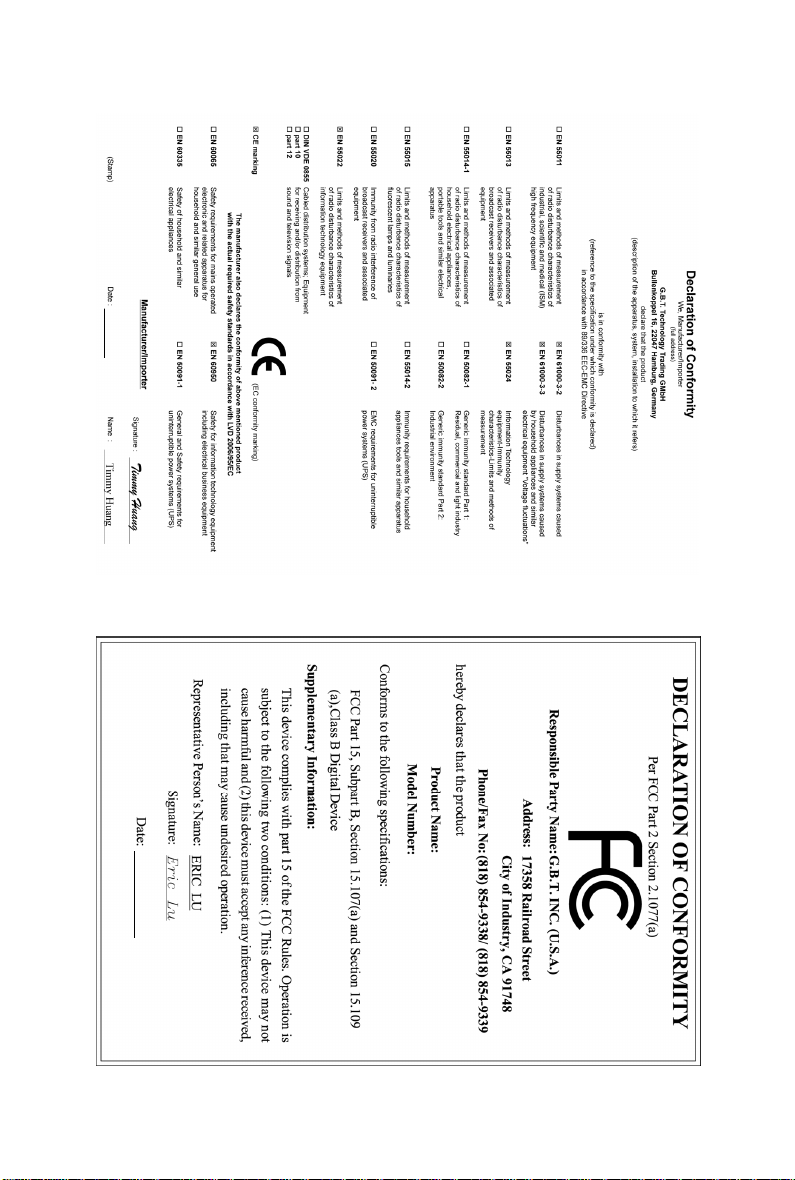
Jun. 5, 2008
GV-N26-896H-B
VGA Card
Jun. 5, 2008
GV-N26-896H-B
VGA Card
Page 3
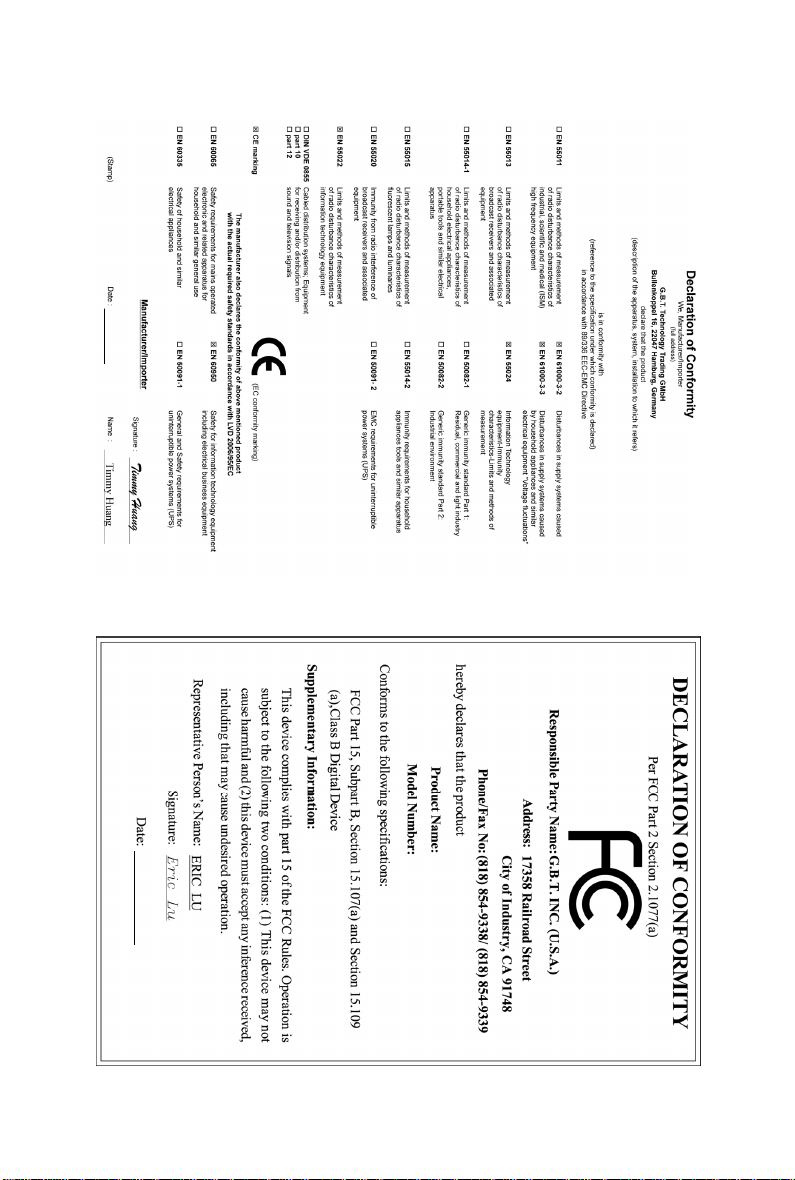
Sept. 1, 2008
GV-N26OC-896H-B
VGA Card
Sept. 1, 2008
GV-N26OC-896H-B
VGA Card
Page 4
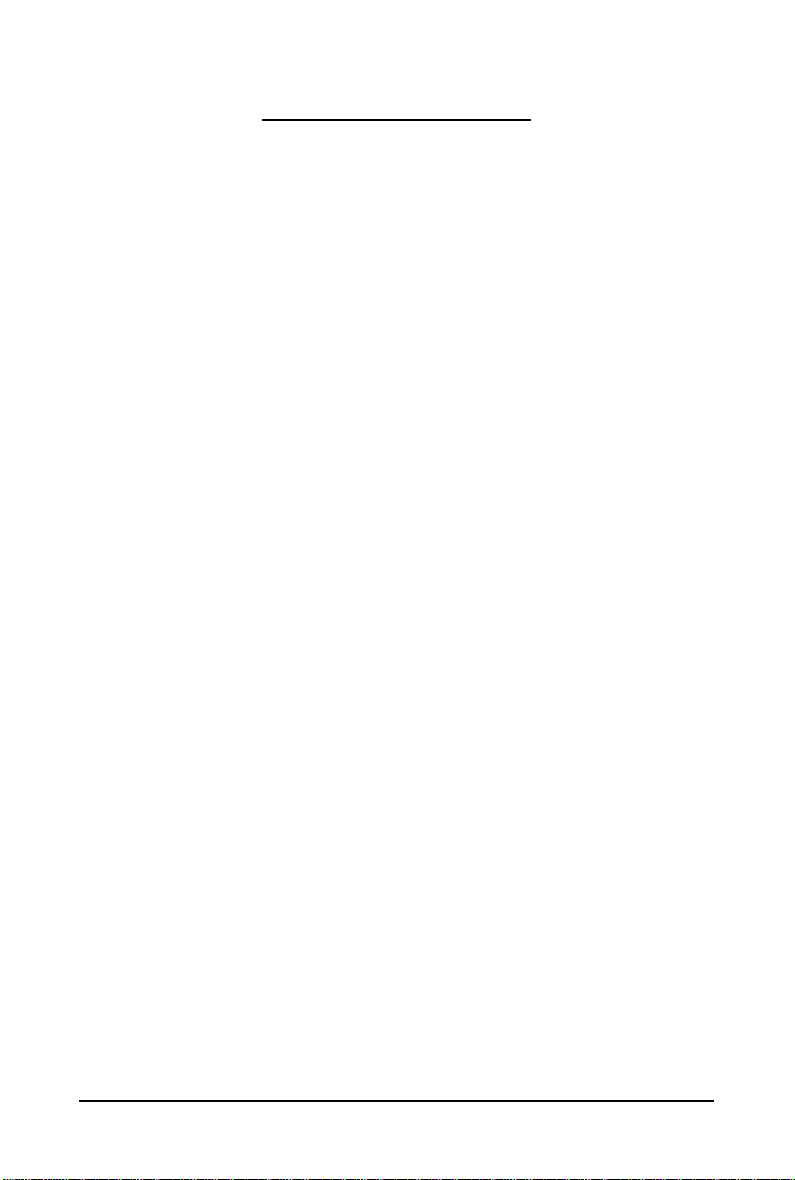
Table of Contents
1. Introduction ................................................................................................................ 5
1.1. Features .........................................................................................................................5
1.2. Minimum System Requirements .................................................................................... 5
2. Hardware Installation.................................................................................................. 6
2.1. Board Layout ................................................................................................................. 6
2.2. Hardware Installation.................................................................................................... 10
3. Software Installation.................................................................................................. 14
3.1. Windows® XP Driver and Utilities Installation ............................................................... 1 4
3.1.1. Operating System Requirements .............................................................................. 14
3.1.2. DirectX Installation........................................................................................................ 15
3.1.3. Driver Installation .........................................................................................................16
3.1.4. Taskbar Icon ................................................................................................................. 18
3.1.5. Display Properties Pages ........................................................................................... 19
3.1.6. nView Properties Pages
4. Troubleshooting Tips................................................................................................ 35
(Note)
....................................................................................... 30
5. Appendix ................................................................................................................. 36
5.1. How to Reflash the BIOS in MS-DOS Mode.............................................................. 36
5.2. Resolutions and Color Depth T able (In Windows XP)................................................... 37
5.3. Regulatory Statements ................................................................................................. 39
(Note) This item will show up when you connect two monitors.
- 4 -
Page 5
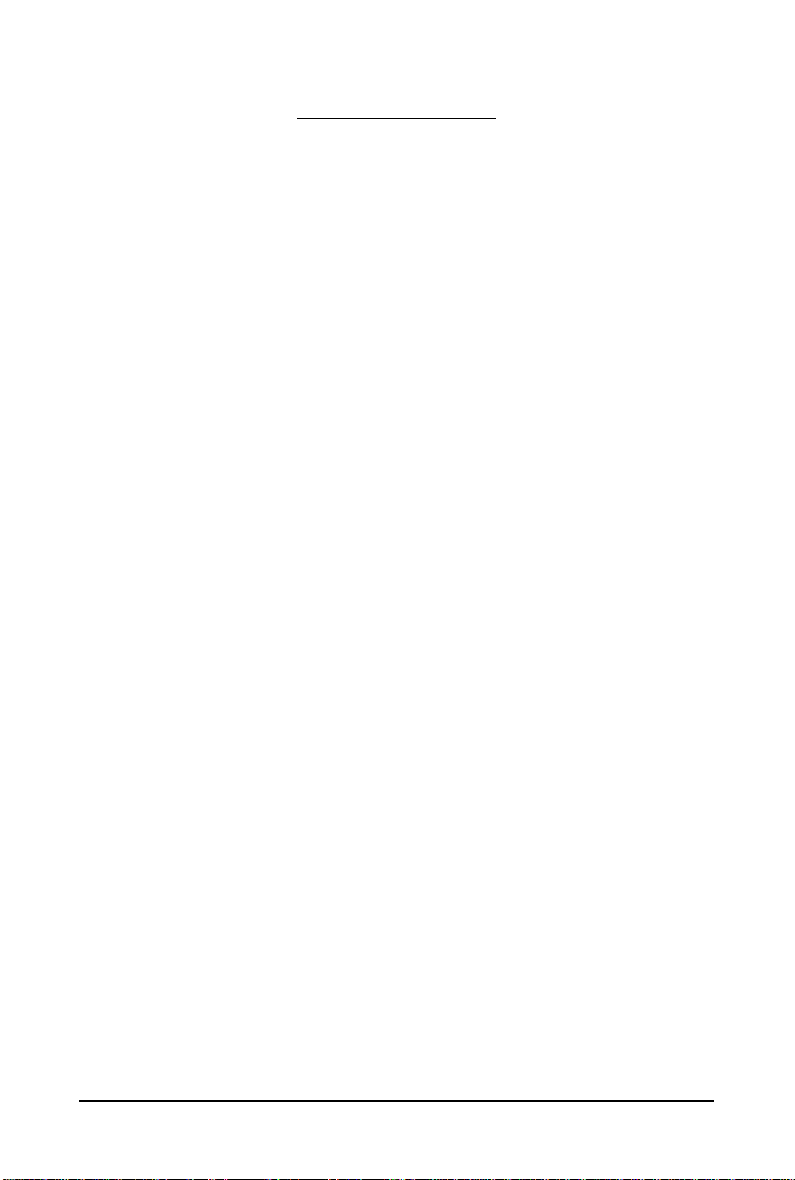
1. Introduction
1.1. Features
• Powered by NVIDIA® GeForceTM GTX 260 Graphics Processing Unit (GPU)
• Supports PCI Express 2.0
• Integrated with 896 MB GDDR3 memory
• Supports DirectX 10
• Supports NVIDIA
• Supports 2 DVI-I connectors
• Supports HDTV output (by adapter, for GV -N26-896H-B only)
• Supports HDMI connector (by adapter, only GV -N26OC-896H-B includes the adapter)
• Supports 2 D-Sub connectors (by adapter)
• Supports HDCP (High-Bandwidth Digital Content Protection) technology
1.2. Minimum System Requirements
• Hardware
- 500-watt power supply or greater with minimum 12V current rating of 36A.
- Intel® Pentium®/CoreTM 2 or AMD AthlonTM/Phenom
- 512 MB of system memory; 2 GB or more for best performance
- Optical drive for software installation (CD-ROM or DVD-ROM drive)
TM
®
SLI
(Scalable Link Interface) technology
(Note 1)
TM
(Note 2)
• Operating System
- Windows
- Windows
- Windows
• SLI
TM
®
Vista
®
XP with Service Pack 2 (SP2)
®
XP Professional x64 Edition
Configuration
If you are planning on using this graphics card as part of an SLI system, the following
are required:
- An SLI certified motherboard with two/three PCIe x16 slots and correct chipset driver
- Two GV -N26-896H-B/GV -N26OC-896H-B for SLI configuration;
Three GV-N26-896H-B/GV -N26OC-896H-B for 3-way SLI configuration
- A power supply with 900-watt or above is recommended
- An SLI bridge connector or 3-way SLI bridge connector
(Note 1) SLI technology requires a PCI Express motherboard with two/three x16 physical connectors.
Graphics cards working in an SLI configuration must be with the same model name (e.g.
GV-N26-896H-B/GV-N26OC-896H-B) and from the same vendor (e.g. GIGABYTE TECHNOLOGY).
(Note 2) The minimum system power requirement recommended here is based on a PC configured
with an Intel Core 2 Extreme processor (QX6700).
- 5 - Introduction
Page 6
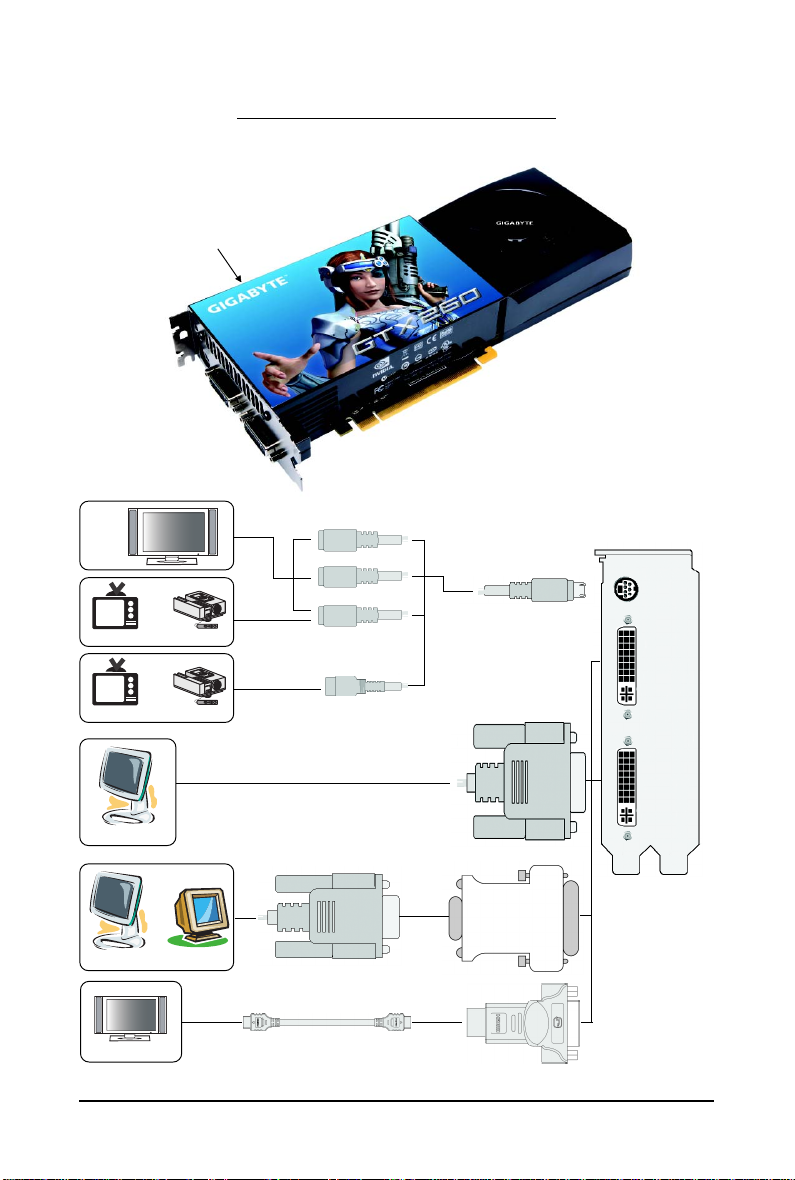
2.1. Board Layout
1. GV-N26-896H-B
SLI Connector
TV-Out
DVI-I Connector 1
DVI-I Connector 2
2. Hardware Installation
HDTV
or
NTSC / PAL TV Projector
or
NTSC / PAL TV Projector
Digital LCD Monitor
or
Analog LCD Monitor Analog Monitor
HDMI TV
DVI Output
Y
Pr
Pb/AV Output
S-Video Output
D-Sub
Output
DVI-I to D-Sub
Adapter
DVI-I to HDMI Adapter (optional)
TV-Out
DVI-I
Connector 1
DVI-I
Connector 2
- 6 -GV-N26 Series Graphics Accelerator
Page 7
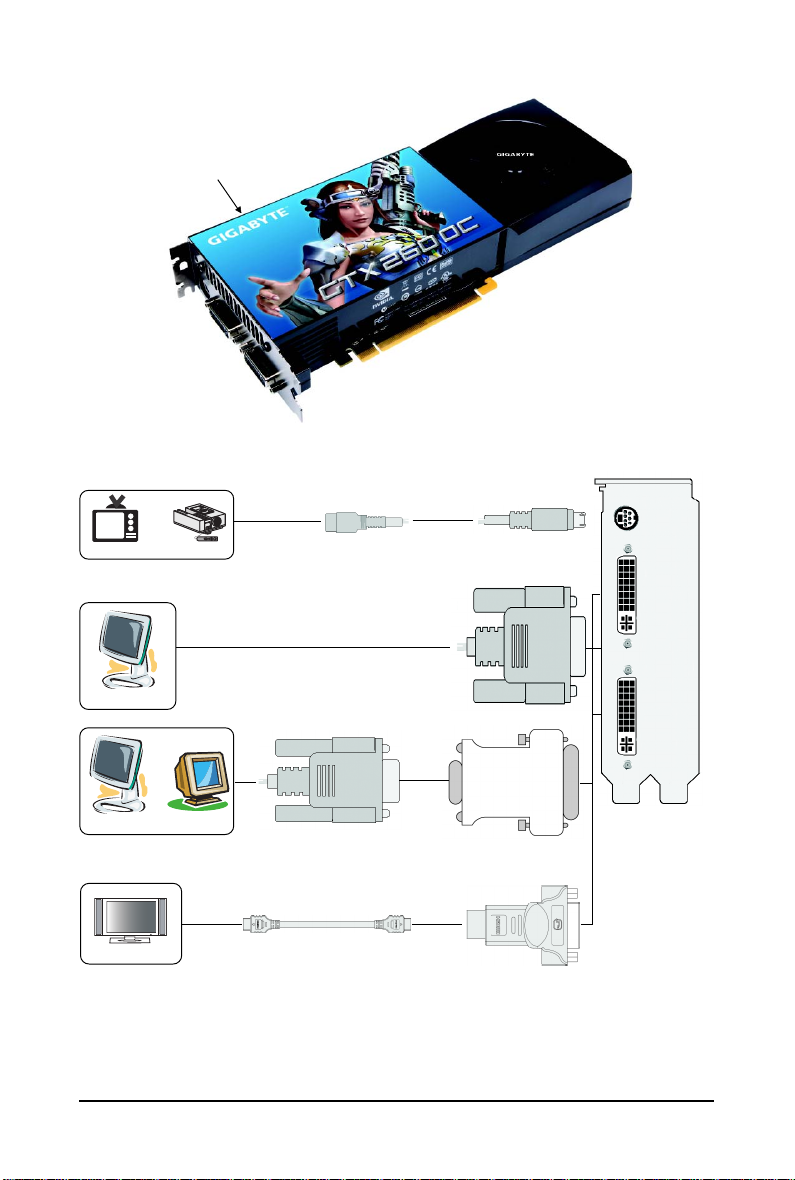
2. GV-N26OC-896H-B
SLI Connector
TV-Out
DVI-I Connector 1
DVI-I Connector 2
or
NTSC / PAL TV Projector
Digital LCD Monitor
or
Analog LCD Monitor Analog Monitor
HDMI TV
DVI Output
S-Video Output
D-Sub
Output
TV-Out
DVI-I
Connector 1
DVI-I
Connector 2
DVI-I to D-Sub
Adapter
DVI-I to HDMI Adapter
- 7 - Hardware Installation
Page 8
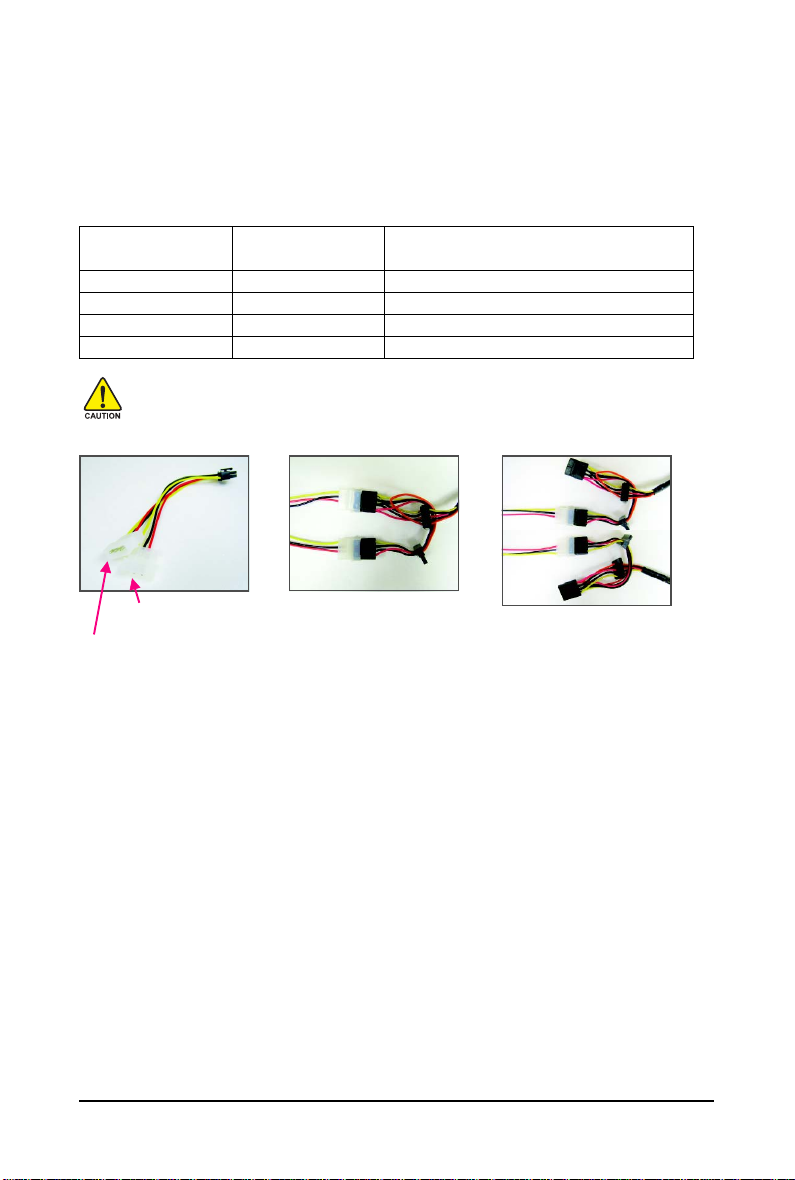
The GV-N26-896H-B/GV-N26OC-896H-B graphics card is a performance optimized high-end card.
Power is taken from the PCI Express host bus as well as the two 6-pin PCI Express power connectors.
Without auxiliary power provided to the GV-N26-896H-B/GV-N26OC-896H-B graphics card, an LED on
the bracket goes red and the graphics card will not boot. In addition, the connector that is not adequately
powered will turn red.
The table below outlines the different possible scenarios as well as the resulting behaviors.
Configuration with External PCIe Connectors:
6-pin PCIe Power 6-pin PCIe Power
Connector (upper) Connector (lower)
Result
Connected Connected Full Power
Not Connected Connected LED light is red- graphics card will not boot
Connected Not Connected LED light is red- graphics card will not boot
Not Connected Not Connected LED light is red- graphics card will not boot
If you want to use the included 6-pin power adapters, make sure at least 12V/15A current is
supplied to each 4-pin power connector on the adapters. Failure to do so may jeopardize the
stability of the graphics card.
6-pin Power
Adapter
Requires at least 12V current
rating of 15A
Requires at least 12V current
rating of 15A
Incorrect Connection
(The two 4-pin power connectors on
the adapter are connected to the same
system power supply cable.)
- 8 -GV-N26 Series Graphics Accelerator
Correct Connection
(The two 4-pin power connectors on the
adapter are connecte d to two independ ent
system power supply cables.)
Page 9
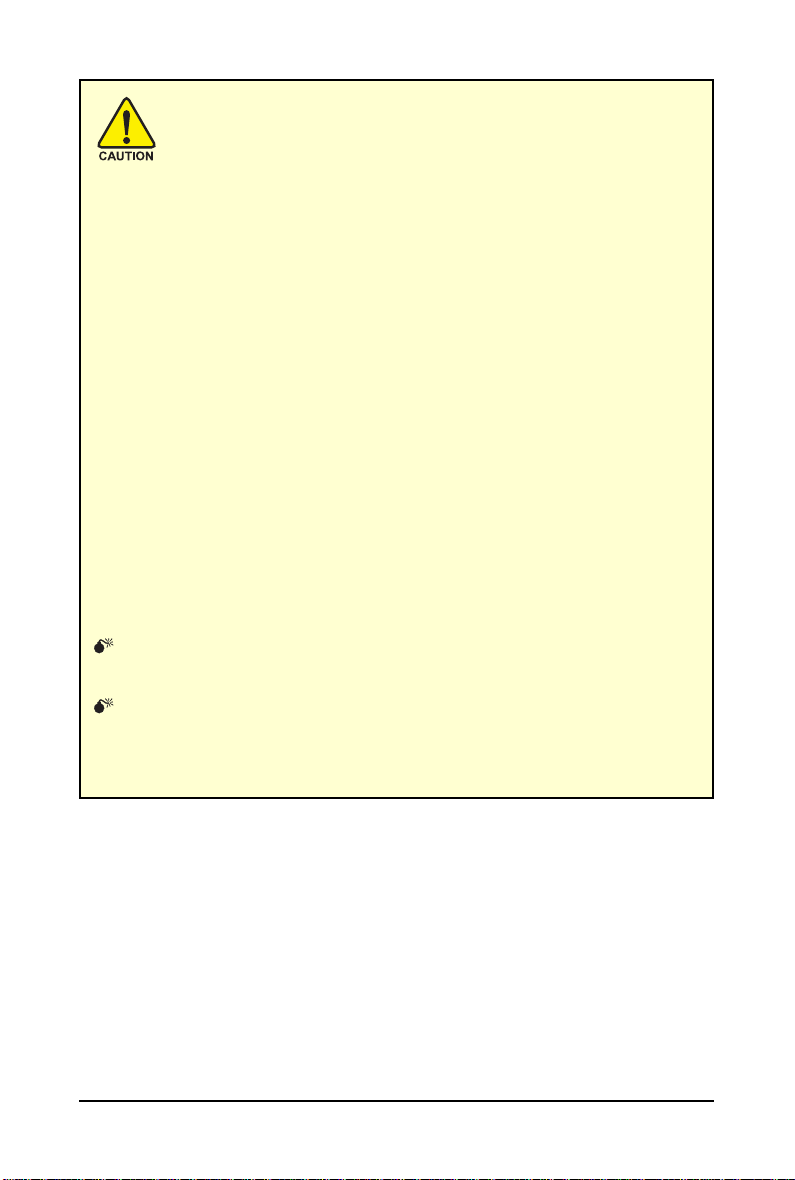
Expansion cards contain very delicate Integrated Circuit (IC) chips. To
protect them against damage from static electricity, you should follow some
precautions whenever you work on your computer.
1. Turn off your computer and unplug power supply.
2. Use a grounded wrist strap before handling computer components. If you do not
have one, touch both of your hands to a safely grounded object or to a metal object,
such as the power supply case.
3. Place components on a grounded antistatic pad or on the bag that came with the
components whenever the components are separated from the system.
The card contains sensitive electric components, which can be easily damaged by static
electricity, so the card should be left in its original packing until it is installed.
Unpacking and installation should be done on a grounded anti-static mat. The operator
should be wearing an anti-static wristband, grounded at the same point as the anti-static
mat.
Inspect the card carton for obvious damage. Shipping and handling may cause damage
to your card. Be sure there are no shipping and handling damages on the card before
proceeding.
DO NOT APPLY POWER TO YOUR SYSTEM IF THE GRAPHICS CARD IS
DAMAGED.
In order to ensure that your graphics card can work correctly, please use
official GIGAB YTE BIO S onl y. Usi ng non- of fi ci a l GI G ABYTE BIO S mi gh t
cause problem(s) on t h e gra phi cs c ar d.
- 9 - Hardware Installation
Page 10
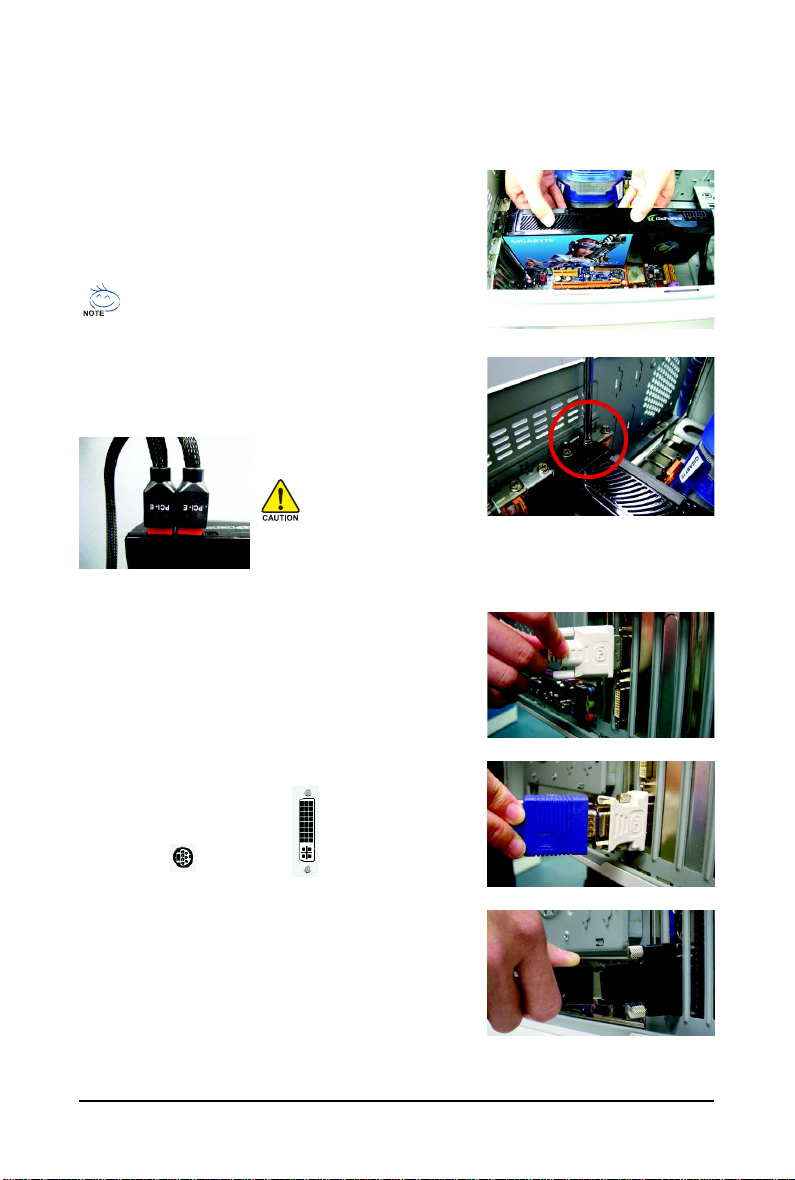
2.2. Hardware Installation
Now that you have prepared your computer, you are ready to install your graphics card.
Step 1.
Locate the PCI Express x16 slot. If necessary, remove the
metal cover from this slot; then align your graphics card with
the PCI Express x16 slot, and press it in firmly until the card is
fully seated.
Make sure that the gold edge connector of the graphics card is securely
inserted.
Step 2.
Replace the screw to fasten the card in place, and replace the
computer cover.
After installation, remember to connect the power cable to your graphics card, or the system
will not boot (refer to page 8 to see the details). Do not touch the card when it's operating to
prevent system instability.
Step 3.
This graphics card provides two DVI-I digital connectors. You
can connect a monitor that supports DVI-I function or use the
DVI-I to D-Sub adapter to connect a 15-pin D-Sub monitor. Or
use the DVI-I to HDMI adapter to connect an HDMI monitor.
T o TV / VCR T o Flat Panel Display
Connect a flat panel
Connect a D-Sub monitor via DVI-I to D-Sub adapter
Connect a HDMI monitor via DVI-I to HDMI adapter
- 10 -GV-N26 Series Graphics Accelerator
Page 11

Step 4.
To connect an HDMI TV, use either Method A or Method B below (depending on your motherboard
design) to enable the S/PDIF in function for the graphics card. It is recommended Method A be used on
motherboards that have a free S/PDIF header.
Method A (via the S/PDIF out header):
Connect the provided S /PDIF cab le to the grap hics car d and the S /PDIF ou t header on your moth erboa rd
(the red wire connects to the S/PDIF out pin and the black to the Ground pin).
A-1.
Connect the S/PDIF cable to the graphics card
A-2.
Connect the S/PDIF cable to the motherboard.
Method B (via the coaxial S/PDIF out jack):
Connect the GIGABYTE video adapter to the TV -Out port on the grap hics card. Inse rt one end of the
SPDIF coaxial cable (optional) into the S/PDIF in jack on the adapter and the other end into the coaxial
S/PDIF out jack on your motheboard.
B-2.
Connect the SPDIF coaxial cable (optional)
to the video adapter and motherboard
B-1.
Connect the GIGABYTE video adapter to the TVOut port on the graphics card
You are now ready to proceed with the installation of the graphics card driver. Please refer to next
chapter for detailed instructions.
- 11 - Hardware Installation
Page 12
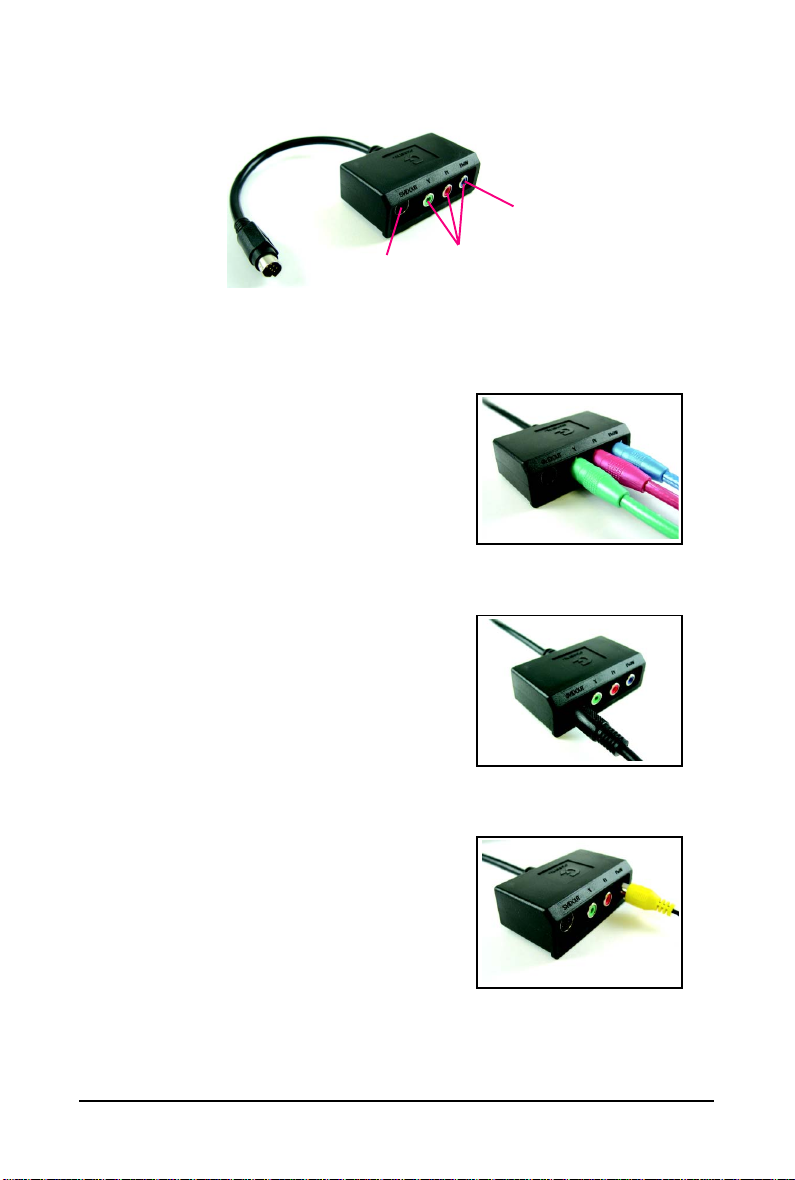
GIGABYTE Video Adapter (For GV-N26-896H-B only)
AV Out
S-Video Out
Connect to the TV-Out port on
the graphics card.
(1) Connecting HDTV
Connect your HDTV cables to the video adapter according to
the corresponding color.
(Y= Green, Pr= Red, Pb= Blue)
(2) Connecting S-Video
If your TV has a S-Video connection, connect the S-Video
cable from your TV to the S-Video Out port on the adapter.
HDTV Component
(Y+Pr+Pb)
(3) Connecting AV Output
If your TV has a Composite video connection, you can connect
the RCA cable from your TV to the AV Out port on the adapter.
- 12 -GV-N26 Series Graphics Accelerator
Page 13

How NVIDIA® SLITM (Scalable Link Interface) technology works:
In an SLI configuration, two/three SLI-ready graphics cards of the same model and the same manufacturers are connected together via SLI bridge connector in a system that provides two/three x16 PCI
Express slots to scale graphics performance. The picture below shows that two and three graphics
cards are linked in parallel in an SLI configuration.
SLI Configuration:
SLI bridge connector
(provided by motherboard manufacturer)
3-Way SLI Configuration:
3-Way SLI bridge connector
(provided by motherboard manufacturer)
Two SLI-ready graphics
cards of the same type.
(Example:
GV-N28-1GH-B)
Three SLI-ready graphics
cards of the same type.
(Example:
GV-N28-1GH-B)
- 13 - Hardware Installation
Page 14

3. Software Installation
In this manual, we assume that your CD-ROM drive letter to be Drive D:
The installation of drivers is very simple. When you insert the driver CD into your CD-ROM drive, you
can see the autorun window (if it does not show up, run "D:\setup.exe"). Then you can follow the
instructions to setup your graphics card driver. (Please follow the subsection "3.1.3 Driver Installation"
to install the driver for your graphics card.)
3.1. Windows® XP Driver and Utilities Installation
3.1.1. Operating System Requirements
Notice the following guidelines before installing the drivers:
1. First make sure your system has installed DirectX 9.0c or later version.
2. Make sure your system has installed the appropriate motherboard drivers (for the motherboard
drivers, please contact the motherboard manufacturer.)
- 14 -GV-N26 Series Graphics Accelerator
Page 15

3.1.2. DirectX Installation
Install Microsoft DirectX to enable 3D hardware acceleration support for Windows XP to achieve better
3D performance.
For software MPEG support in Windows XP, you must install DirectX first. Users who run
Windows XP with Service Pack 2 or above do not need to install DirectX separately.
Step 1.
When the autorun window shows up, click the
Install DirectX 9 item.
Step 2. Choose I accept the agreement
and click the Next button.
The system is installing the components. Step 4. Click Finish to restart computer.
Step 3. Click the Next button.
Then the DirectX 9 installation is completed.
- 15 - Software Installation
Page 16

3.1.3. Driver Installation
A. New Hardware Found
When the graphics card is inserted into your computer for the first time, the operating system will detect
the graphics card automatically and display a New Hardware Found message. The following are stepby-step installation instructions.
Step 1: Found New Hardware Wizard: Video Controller (VGA Compatible)
Click the Next button to install the driver. (Insert the
driver CD-ROM that came with your graphics card.)
Or click the Cancel button to install the driver from
the autorun window.
Step 2: Found New Hardware Wizard: Searching and Installing
The wizard will search for the driver and install it automatically.
Step 3: Found New Hardware Wizard: Finish
Click the Finish button to finish the installation.
- 16 -GV-N26 Series Graphics Accelerator
Page 17

B. Driver Installation (Autorun Window)
Insert the driver CD-ROM into your CD-ROM drive. The autorun window will appear. If it does not show
up, please run "D:\setup.exe".
Step 1.
When the autorun window shows up, click the
Install Display Driver item.
Step 2. Click the Next button. The system is installing the components.
Step 3. Click the Finish button to restart the computer.
Then the driver installation is completed.
- 17 - Software Installation
Page 18

3.1.4. Taskbar Icon
After installing the graphics card driver, you will find an NVIDIA icon in the notification area. Click this
icon to open the control panel.
Right click the NVIDIA icon to enter the NVIDIA Control Center.
You can adjust the properties of the graphics card here.
- 18 -GV-N26 Series Graphics Accelerator
Page 19

3.1.5. Display Properties Pages
To access Display Properties pages, right-click on desktop and then select Properties. The Display
Properties dialog box shows the information of display adapter, color, the range of display area, and
the refresh rate.
Settings (Resolutions and Color Quality for Windows)
You may adjust the screen resolution and color quality settings in this dialog box.
You can move the slider to change the resolution.
You can click the item to change the color quality.
Click the Advanced button for advanced settings
NVIDIA Control Panel
After pressing the Advanced button in Settings, you'll see the Plug and Play Monitor and NVIDIA
GeForce GTX 260 Properties dialog box. Click the GeForce GTX 260 tab. (You can also click the
NVIDIA icon in the notification area and select NVIDIA Control Panel.)
Access the GeForce GTX 260 tab page to launch the NVIDIA
Control Panel.
All of the NVIDIA control panels have been consolidated
into a single application, the NVIDIA Control Panel. Click
the Start the NVIDIA Control Panel button to open the
NVIDIA Control Panel.
- 19 - Software Installation
Page 20

Select the view of the NVIDIA Control Panel that is
most appropriate for you.
Standard Settings
Advanced Settings
The following pages provide details on configuring
advanced settings.
In the NVIDIA Control Panel, select a category to
alter specific NVIDIA display settings.
The categories are:
3D Settings
Display
Video & Television
In the NVIDIA Control Panel, change a view if you
want.
The supported modes are:
Standard
Advanced
Custom
3D Settings
Tasks in the 3D Settings pages allow you to do the following:
• Change the image and rendering settings of your 3D applications and games that utilize Direct3D and
OpenGL technology.
• Override the shipped clocked frequencies of your GPU and GPU memory to increase your GPU
performance.
• Assign specific 3D settings to a game so that these settings automatically load when a game is
launched.
- 20 -GV-N26 Series Graphics Accelerator
Page 21

Adjust Image Settings with Preview
If you are unfamiliar with 3D technology or not
an advanced graphics user, use the Adjust
Image Settings with Preview page to preview
any changes you make for improved image
quality and rendering.
Manage 3D Settings
(Note 1)
The Manage 3D Settings page enables you to
establish default 3D settings to use for all your
Direct3D or OpenGL applications and to establish a unique set of 3D settings for a particular
game or application.
Set Multi-GPU Configuration
(Note 2)
Multi-GPU technology allows you to use two
or more GPUs together. This results in significant improvements in rendering performance
and image quality.
Note:
It is recommended that you set to Multi-GPU mode
to enhance the graphics card's performance.
(Note 1) This item is present only in Advanced view mode.
(Note 2) This item will show up when you install two graphics cards with the same model name and
from the same vendor.
- 21 - Software Installation
Page 22

Display
A variety of display features enable you to further manipulate and configure your display settings to
optimize the use of your displays. Tasks in the Display pages allow you to do the following:
• Run display optimization wizard
• Move CRT screen position
• Change resolution
• Adjust desktop color settings
• Rotate display
• Manage custom resolutions
• Run multiple display wizard
• Set up multiple displays
(Note 1)
(Note 2)
Run Display Optimization Wizard
This wizard helps you adjust your displays
for optimal viewing and repersentation of
colors.
(Note 1) This item is present only in Advanced view mode.
(Note 2) This item will show up when you connect two monitors.
- 22 -GV-N26 Series Graphics Accelerator
Page 23

Move CRT Screen Position
You can use your mouse (by clicking on the
arrow keys on this page) or the arrow keys
on your keyboard to adjust the position of your
desktop to better fit your display. This is a
useful alternative to using the controls (buttons)
on your actual physical display.
Change Resolution
Using the Change Resolution controls, you
can change the color setting, reduce screen
flickering, or adjust the amount of information
appearing on your display.
Adjust Desktop Color Settings
Use this page to set the contrast, sharpness,
and color depth (Digital Vibrance) of the images on your desktop. These changes will
not affect any video playback. To change video
color settings, go to Adjust Video Color Settings under the Video and TV section from the
Start page.
- 23 - Software Installation
Page 24

Rotate Display
The NVIDIA Rotate features enable you to
change the orientation of your desktop to portrait,
landscape, and inverted modes. This is useful if you have rotated your physical display
and need to rotate the desktop to match the
orientation of your display.
Manage Custom Resolutions
(Note 1)
If you are an advanced user, you can create
custom timing modes with the width, height,
bit-color depth, and the refresh rate etc. The
Advanced Timing page enables you to adjust
timings for your graphics card in order to support a variety of different display timings for
ultimate flexibility for analog CRT and DVI
connections. You can use the advanced
Change Resolution Attributes page to view
custom display modes you have saved in the
Create Custom Timings page.
Run Multiple Display Wizard
(Note 2)
This wizard will help you enable and customize your multi-display setup.
(Note 1) This item is present only in Advanced view mode.
(Note 2) This item will show up when you connect two monitors.
- 24 -GV-N26 Series Graphics Accelerator
Page 25

Set up Multiple Displays
NVIDIA nView technology enables you to view
your desktop in one of several multi-display
modes to make the best use of the displays
(monitors) that are connected to your computer.
Dual-Monitor Setup
You can set the display to output from two monitors on the Set up Multiple Displays page.
Select your preferred nView display modes here.
• Only use one display (Single)
• The same on both display (Clone)
• As one large horizontal desktop (Horizontal span)
• As one large vertical desktop (Vertical span)
• Configured independently from each other
(Dualview)
(1) The same on both display (Clone)
Clone mode indicates that both displays in the
display pair show images of the same desktop.
(2) As one large horizontal desktop
(Horizontal span)
Horizontal Span mode indicates that both displays
in the display pair function as one wide virtual
desktop. The width of each display is half the
width of the total virtual desktop width.
Clone Mode
Horizontal Span Mode
- 25 - Software Installation
Page 26

(3) As one large vertical desktop
(Vertical span)
Vertical Span mode indicates that both displays in
the display pair function as one tall virtual desktop.
The height of each display is half the height of the
total virtual desktop height.
(4) Configured independently from each other
(Dualview)
Dualview mode indicates that both displays in the
display pair function as one virtual desktop. Unlike
Horizontal Span or Vertical Span mode, Dualview
treats each display as a separate device. This
means that the taskbar will not be stretched across
displays and 3D applications are not accelerated
as efficiently as when the application spans
displays.
Vertical Span Mode
Dualview Mode
Display
Matrix
Model GV-N26-896H-B GV-N26OC-896H-B
CRT+HDMI Yes Yes
CRT+DVI Yes Yes
DVI+HDMI Yes Yes
DVI+HDMI+CRT No No
DVI +DVI Yes Yes
CRT+CRT Yes Yes
- 26 -GV-N26 Series Graphics Accelerator
Page 27

Video & Television
Video and television features are similar to those for analog and digital displays and include features
specific to television and HDTV (high definition television) technology for optimal viewing.Tasks in the
Video & Television pages allow you to do the following:
• Adjust your television picture quality and video color settings for the best possible viewing in its
environment.
• Change the position and size of the desktop video to best fit your television or HDTV (high definition
television) screen.
• Change the signal format to use for your standard television or HDTV as well as change countryspecific signal or the HDTV format.
• Enable full screen video mirroring.
Adjust Video Color Settings
Use the controls on this page to fine tune the
color settings for video content on your display.
Select one of the test images to monitor your
changes. For best results, play a video while
you make adjustment to view the changes as
they happen.
Run Television Setup Wizard
The wizard will guide you through the steps to
configure your television for use with your
computer.
(Note) This item will show up when you connect a television.
- 27 - Software Installation
(Note)
Page 28

HDTV Setup (For GV-N26-896H-B only)
Follow the steps below to connect an HDTV to your system using the included component video
adapter.
Step 1:
Connect the HDTV component cable to the adapter according to the corresponding color. (Y= Green, Pr= Red, Pb=
Blue). Connect the TV Out cable from the adapter to the TV
Out port on your graphics card.
Step 2:
Go to NVIDIA Control Panel. Select the Run
television setup wizard
(Note)
item in the Video
Step 3:
When the Television Setup Wizard appears,
click Next.
& Television page.
Step 4:
Select Component in the Connector Type
screen.
Step 5:
Select a definition type for your HDTV
(depending on the specifications of your HDTV)
and click Next.
(Note) This item will show up when you connect a television.
- 28 -GV-N26 Series Graphics Accelerator
Page 29

Step 6:
Click the Preview button to preview the
selected settings. Then click Next.
Step 7:
Click Finish to apply the new television
settings.
- 29 - Software Installation
Page 30

3.1.6. nView Properties Pages
nView is a set of desktop tools designed to help you be more productive when using your graphics
card. With nView you can set up multiple desktops to work with your applications. Multiple desktops
give you extra desktop areas on which to run your applications so you won't have to crowd several
open application windows on one desktop.
(Note)
Enabling the nView Desktop Manager Features:
Click the NVIDIA icon in the notification area and select nView Properties under nView Destop
Manager. Click the Enable button to turn on all the nView Desktop Manager features.
Step 1: Click nView Properties. Step 2: Click Enable.
Accessing the nView Properties Pages:
To access the nView properties page, you can click the NVIDIA icon in the notification area and
select nView Properties under nView Desktop Manager.
Click the item to start configuringing nView features.
(Note) This item will show up when you connect two monitors.
- 30 -GV-N26 Series Graphics Accelerator
Page 31

nView Desktop Management properties
This tab contains information about the nView Desktop Manager.
The Setup Wizard can also be accessed from this tab.
nView Profiles properties
This tab contains a record of all nView display settings for easy
software setup.
nView Windows properties
This tab allows you to control window and dialog box placement
when using multiple monitors.
- 31 - Software Installation
Page 32

nView Applications properties
nView Desktops properties
This tab allows you to control nView settings depending on
different applications.
This tab allows you to create up to 32 unique desktops.
nView User Interface properties
This tab allows for customization of the nView user interface.
- 32 -GV-N26 Series Graphics Accelerator
Page 33

nView Effects properties
nView Zoom properties
This tab provides special windows effects that you can apply to
your applications.
This tab provides dynamic zoom functionality on the desktop.
Also enable full screen video playback via the video mirroring
control button.
nView Hot Keys properties
This tab lets you perform various actions with shortcut keys or
key combinations.
- 33 - Software Installation
Page 34

nView Mouse properties
nView Tools properties
This tab can modify and extend mouse behavior with kinematic
actions.
This tab can improve nView functionality for mobile and desktop
users.
- 34 -GV-N26 Series Graphics Accelerator
Page 35

4. T roubleshooting Tips
The following troubleshooting tips may help if you experience problems. Contact your dealer or
GIGABYTE for more advanced troubleshooting information.
Check that the card is seated properly in the PCI Express x16 slot.
Ensure that the display cable is securely fastened to the card's display connector.
Make sure that the monitor and computer are plugged in and receiving power.
If necessary, disable any built-in graphics capabilities on your motherboard. For more
information, consult your computer's manual or manufacturer.
(NOTE: Some manufacturers do not allow the built-in graphics to be disabled or to become the
secondary display.)
Make sure you selected the appropriate display device and graphics card when you install
the graphics driver.
Restart your computer.
Press <F8> on your keyboard after system starts up. When the Windows Advanced Options
Menu appears, select Safe Mode and press <Enter>.
After getting into Safe Mode, in Device Manager check whether the driver for the graphics card
is correct.
For more assistance, use the Troubleshooting Guide located in the Windows Help or contact
your computer manufacturer.
If necessary, adjust your monitor's setting using monitor's adjust panel to make the screen
look focused, crisp, and sharp. (Please refer to the monitor's manual.)
- 35 - Troubleshooting Tips
Page 36

5. Appendix
5.1. How to Reflash the BIOS in MS-DOS Mode
1. Extract the downloaded Zip file to your hard disk(s) or floppy disk. This procedure assumes drive A.
2. Restart the computer in MS-DOS mode. (You may need a startup disk to restart the computer in
MS-DOS mode.)
3. Change the command prompt to A:\>.
4. To back up the current BIOS, at the A:\> prompt, type[BIOS flash utility name]
-s [BIOS file name] (example: gvf18 -s 268HB.f1) and press Enter.
5. To flash BIOS, at the A:\> prompt, type[BIOS flash utility name] -p
[BIOS file name] (example: gvf18 -p 268HB.f2) and press Enter.
6. Wait until it's done, then restart your computer.
- 36 -GV-N26 Series Graphics Accelerator
Page 37

5.2. Resolutions and Color Depth T able (In Windows XP)
GeForce GTX 260 Single Display Standard Modes
Display Refresh Color Depth (bpp)
Screen Rate 8bpp(256 color) 16bpp(65K color) 32bpp(16.7M)
Resolution (Hz) Standard mode High mode True mode
320 x 200 60~75 333
320 x 240 60~75 333
400 x 300 60~75 333
480 x 360 60~75 333
512 x 384 60~75 333
640 x 400 (16:10) 60~75 333
640 x 480 60~240 333
720 x 480 60 333
720 x 576 50~60 333
800 x 600 60~240 333
848 x 480 60~240 333
960 x 600 (16:10) 60~240 333
1024 x 768 60~200 333
240 33X
1088 x 612 (16:9) 60~200 333
240 33X
1152 x 864 60~170 333
200 33X
1280 x 720 (16:9) 60~150 333
170 33X
1280 x 768 60~150 333
170 33X
1280 x 800 60~150 333
170 33X
1280 x 960 60~150 333
170 33X
1280 x 1024 60~150 333
170 33X
1360 x 768 60~150 333
170 33X
1600 x 900 (16:9) 60~120 333
140~150 33X
1600 x 1024 60~100 333
120 33X
To be continued...
- 37 - Appendix
Page 38

Display Refresh Color Depth (bpp)
Screen Rate 8bpp(256 color) 16bpp(65K color) 32bpp(16.7M)
Resolution (Hz) Standard mode High mode True mode
1600 x 1200 60~100 333
120 33X
1920 x 1080 (16:9) 60~85 333
100 33X
1920 x 1200 (16:10) 60~85 333
100 33X
1920 x 1440 60~85 333
2048 x 1536 60~85 333
2560 x 1600 60 333
(Dual-Link)
* This table is for reference only. The actual resolutions supported depend on the monitor you use.
- 38 -GV-N26 Series Graphics Accelerator
Page 39

5.3. Regulatory Statements
Regulatory Notices
This document must not be copied without our written permission, and the contents there of must not be
imparted to a third party nor be used for any unauthorized purpose. Contravention will be prosecuted.
We believe that the information contained herein was accurate in all respects at the time of printing.
GIGABYTE cannot, however, assume any responsibility for errors or omissions in this text. Also note
that the information in this document is subject to change without notice and should not be construed as
a commitment by GIGABYTE.
Our Commitment to Preserving the Environment
In addition to high-efficiency performance, all GIGABYTE motherboards fulfill European Union regulations for RoHS (Restriction of Certain Hazardous Substances in Electrical and Electronic Equipment)
and WEEE (Waste Electrical and Electronic Equipment) environmental directives, as well as most
major worldwide safety requirements. To prevent releases of harmful substances into the environment
and to maximize the use of our natural resources, GIGABYTE provides the following information on
how you can responsibly recycle or reuse most of the materials in your "end of life" product.
Restriction of Hazardous Substances (RoHS) Directive Statement
GIGABYTE products have not intended to add and safe from hazardous substances (Cd, Pb, Hg, Cr+6,
PBDE and PBB). The parts and components have been carefully selected to meet RoHS requirement.
Moreover, we at GIGABYTE are continuing our efforts to develop products that do not use internationally
banned toxic chemicals.
Waste Electrical & Electronic Equipment (WEEE) Directive Statement
GIGABYTE will fulfill the national laws as interpreted from the 2002/96/EC WEEE (Waste Electrical and
Electronic Equipment) directive. The WEEE Directive specifies the treatment, collection, recycling and
disposal of electric and electronic devices and their components. Under the Directive, used equipment
must be marked, collected separately, and disposed of properly.
WEEE Symbol Statement
The symbol shown below is on the product or on its packaging, which indicates that this
product must not be disposed of with other waste. Instead, the device should be taken to
the waste collection centers for activation of the treatment, collection, recycling and
disposal procedure. The separate collection and recycling of your waste equipment at the
time of disposal will help to conserve natural resources and ensure that it is recycled in a
manner that protects human health and the environment. For more information about where you can
drop off your waste equipment for recycling, please contact your local government office, your
household waste disposal service or where you purchased the product for details of environmentally
safe recycling.
When your electrical or electronic equipment is no longer useful to you, "take it back" to your local
or regional waste collection administration for recycling.
If you need further assistance in recycling, reusing in your "end of life" product, you may contact us
at the Customer Care number listed in your product's user's manual and we will be glad to help you
with your effort.
- 39 - Appendix
Page 40

Finally, we suggest that you practice other environmentally friendly actions by understanding and
using the energy-saving features of this product (where applicable), recycling the inner and outer
packaging (including shipping containers) this product was delivered in, and by disposing of or
recycling used batteries properly. With your help, we can reduce the amount of natural resources
needed to produce electrical and electronic equipment, minimize the use of landfills for the disposal of
"end of life" products, and generally improve our quality of life by ensuring that potentially hazardous
substances are not released into the environment and are disposed of properly.
China Restriction of Hazardous Substances Table
The following table is supplied in compliance with China's Restriction of Hazardous Substances (China
RoHS) requirements:
- 40 -GV-N26 Series Graphics Accelerator
