GIGABYTE GV-N240OC-1GI Owner's Manual
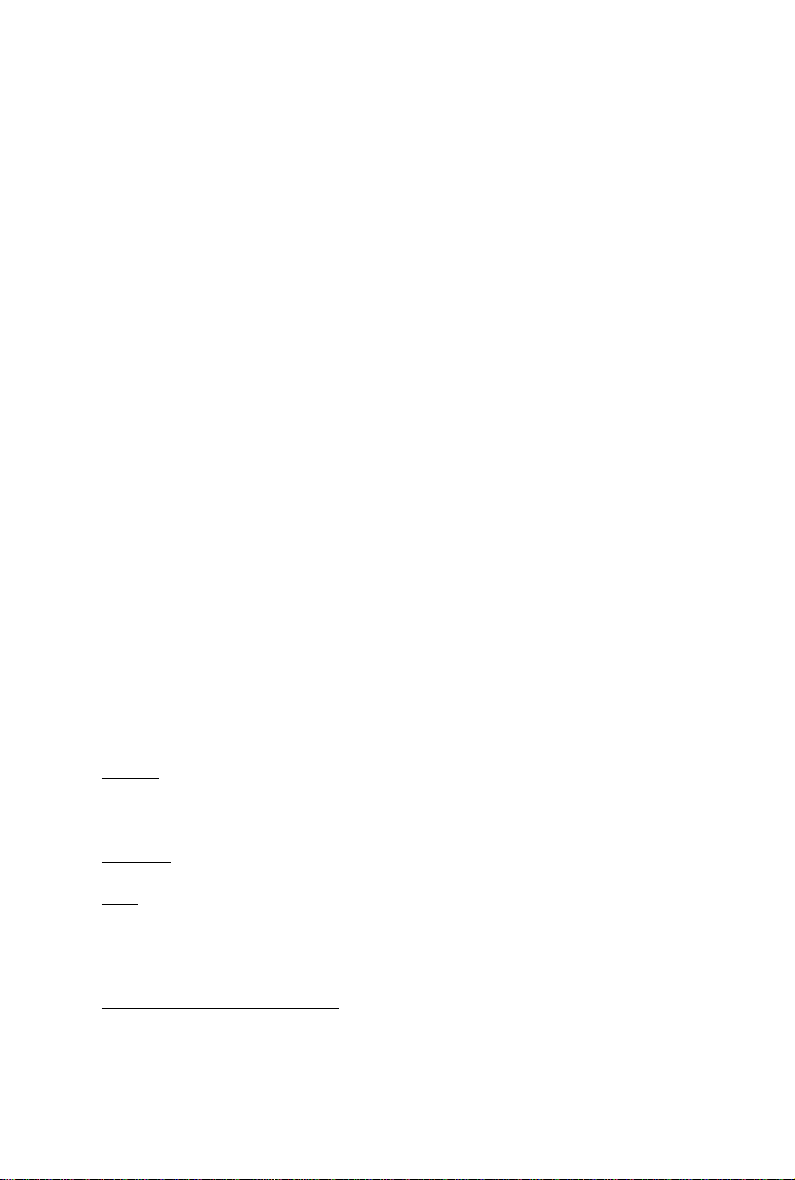
GV -N240OC-1GI
TM
NVIDIA® GeForce
User's Manual
Rev. 101
12MM-N240OGI-101R
GT 240 Graphics Accelerator
Copyright
Copyright
© 2009 GIGABYTE TECHNOLOGY CO., LTD
© 2009 GIGABYTE TECHNOLOGY CO., LTD
Copyright by GIGA-BYTE TECHNOLOGY CO., LTD. ("GBT"). No part of this manual may be reproduced or transmitted
Copyright by GIGA-BYTE TECHNOLOGY CO., LTD. ("GBT"). No part of this manual may be reproduced or transmitted
in any form without the expressed, written permission of GBT.
in any form without the expressed, written permission of GBT.
Trademarks
Trademarks
Third-party brands and names are the properties of their respective owners.
Third-party brands and names are the properties of their respective owners.
Notice
Notice
Please do not remove any labels on this graphics card. Doing so may void the warranty of this card.
Please do not remove any labels on this graphics card. Doing so may void the warranty of this card.
Due to rapid change in technology, some of the specifications might be out of date before publication of this this manual.
Due to rapid change in technology, some of the specifications might be out of date before publication of this this manual.
The author assumes no responsibility for any errors or omissions that may appear in this document nor does the author
The author assumes no responsibility for any errors or omissions that may appear in this document nor does the author
make a commitment to update the information contained herein.
make a commitment to update the information contained herein.
Macrovision corporation product notice:
Macrovision corporation product notice:
This product incorporates copyright protection technology that is protected by U.S. patents and other intellectual property
This product incorporates copyright protection technology that is protected by U.S. patents and other intellectual property
rights. Use of this copyright protection technology must be authorized by Macrovision, and is intended for home and other
rights. Use of this copyright protection technology must be authorized by Macrovision, and is intended for home and other
limited viewing uses only unless otherwise authorized by Macrovision. Reverse engineering or disassembly is prohibited.
limited viewing uses only unless otherwise authorized by Macrovision. Reverse engineering or disassembly is prohibited.
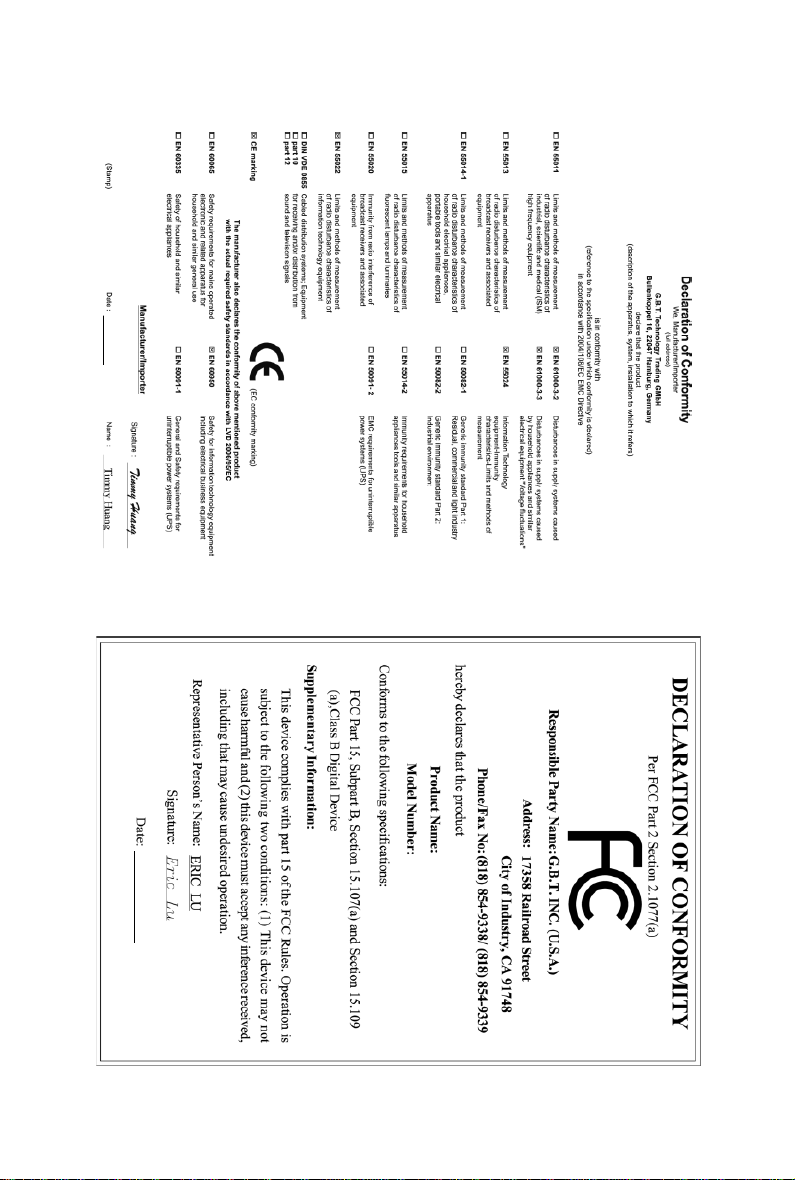
Dec.04,2009
GV-N240OC-1GI
VGA Card
Dec.04,2009
GV-N240OC-1GI
VGA Card
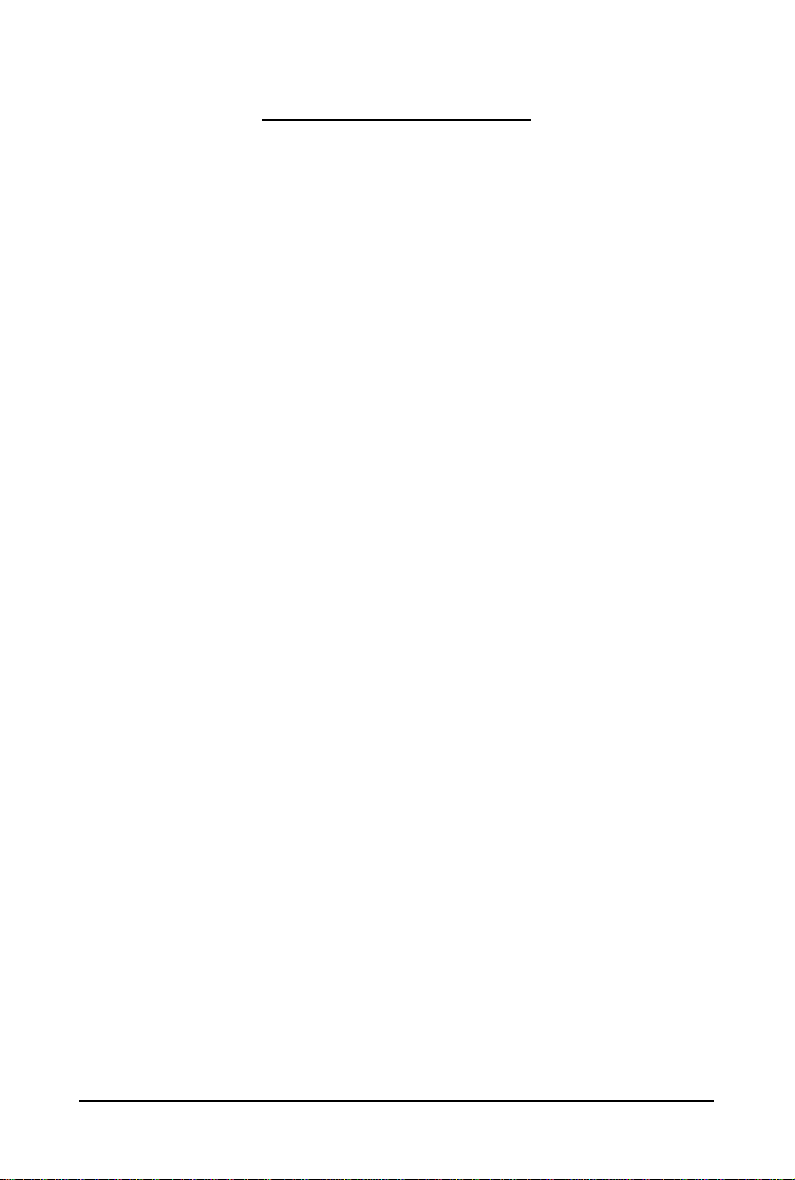
Table of Contents
1. Introduction ................................................................................................................ 4
1.1. Features .........................................................................................................................4
1.2. Minimum System Requirements .................................................................................... 4
2. Hardware Installation.................................................................................................. 5
2.1. Board Layout ................................................................................................................. 5
2.2. Hardware Installation......................................................................................................7
3. Software Installation.................................................................................................... 8
3.1. Driver and Utility Installation...........................................................................................8
3.1.1. Driver Installation ........................................................................................................... 8
3.1.2. GIGABYTE Gamer HUD Lite on Driver Disk ........................................................... 10
3.2. Display Properties Pages ........................................................................................ 12
3.3. Accessing NVIDIA Control Panel............................................................................ 13
4. Troubleshooting Tips................................................................................................ 21
5. Appendix ................................................................................................................. 22
5.1. How to Reflash the BIOS in MS-DOS Mode.............................................................. 22
5.2. Resolutions and Color Depth Tables ............................................................................. 23
5.3. Regulatory Statements ................................................................................................. 25
- 3 -
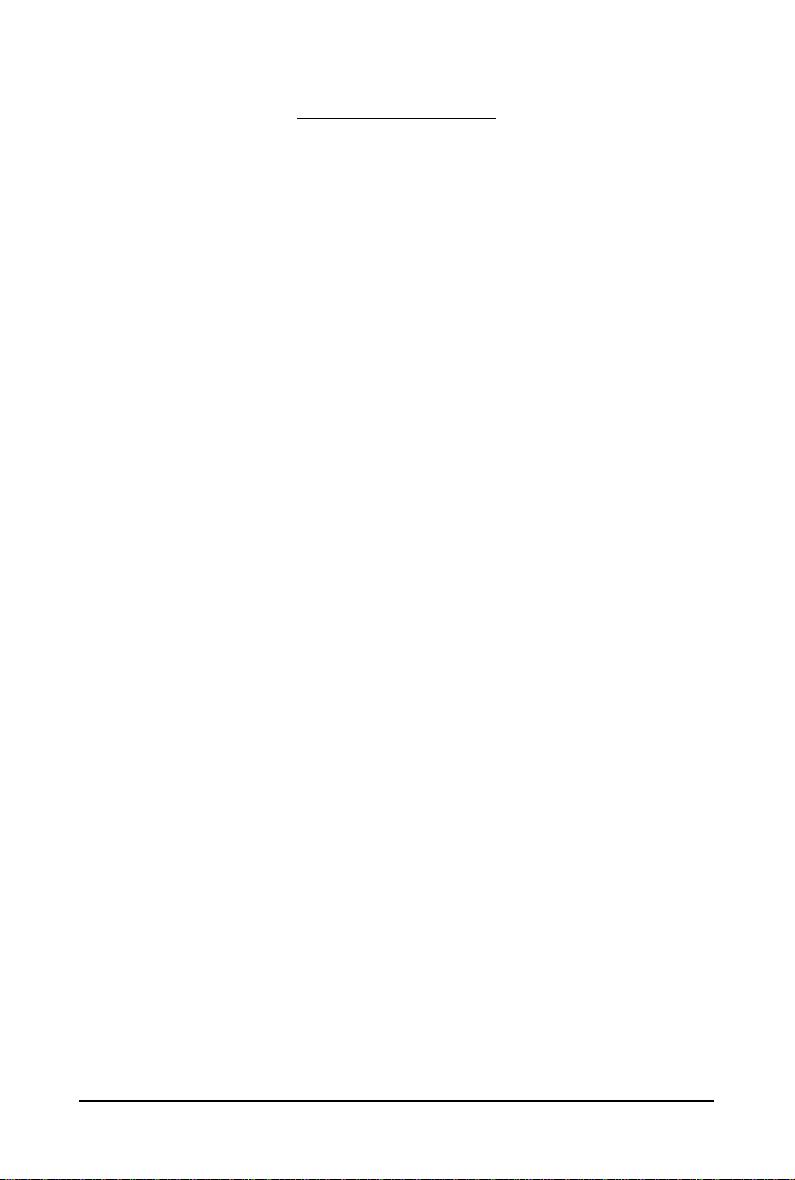
1. Introduction
1.1. Features
• Powered by NVIDIA® GeForce
• Supports PCI Express 2.0
• Integrated with 1GB GDDR5 memory
• Supports DirectX 10.1
• Supports 1 HDMI connector
• Supports 1 D-Sub connector
• Supports 1 DVI-I connectors
• Supports 1 DVI-Dconnectors
• Supports HDCP (High-Bandwidth Digital Content Protection) technology
TM
GT 240 Graphics Processing Unit (GPU)
1.2. Minimum System Requirements
• Hardware
®
- Intel
Pentium®/CoreTM 2 or AMD AthlonTM/Phenom
- 128 MB of system memory; 2 GB or more for best performance
- Optical drive for software installation (CD-ROM or DVD-ROM drive)
- A 450 Watt power supply specification or above is a recommended
• Operating System
- Windows
- Windows
- Windows
- Windows
®
7
®
Vista
®
XP with Service Pack 2 (SP2)
®
XP Professional x64 Edition
TM
GV-N240 Series Graphics Accelerator
- 4 -

2.1. Board Layout
2. Hardware Installation
D-Sub monitor Connector
DVI-I Connector
or
Analog LCD Monitor Analog Monitor
Digital LCD Monitor
HDMI TV
(15-pin)
HDMI Connector
DVI Output
D-Sub monitor
Connector
(15-pin)
DVI-I
Connector
HDMI Connector
- 5 - Hardware Installation
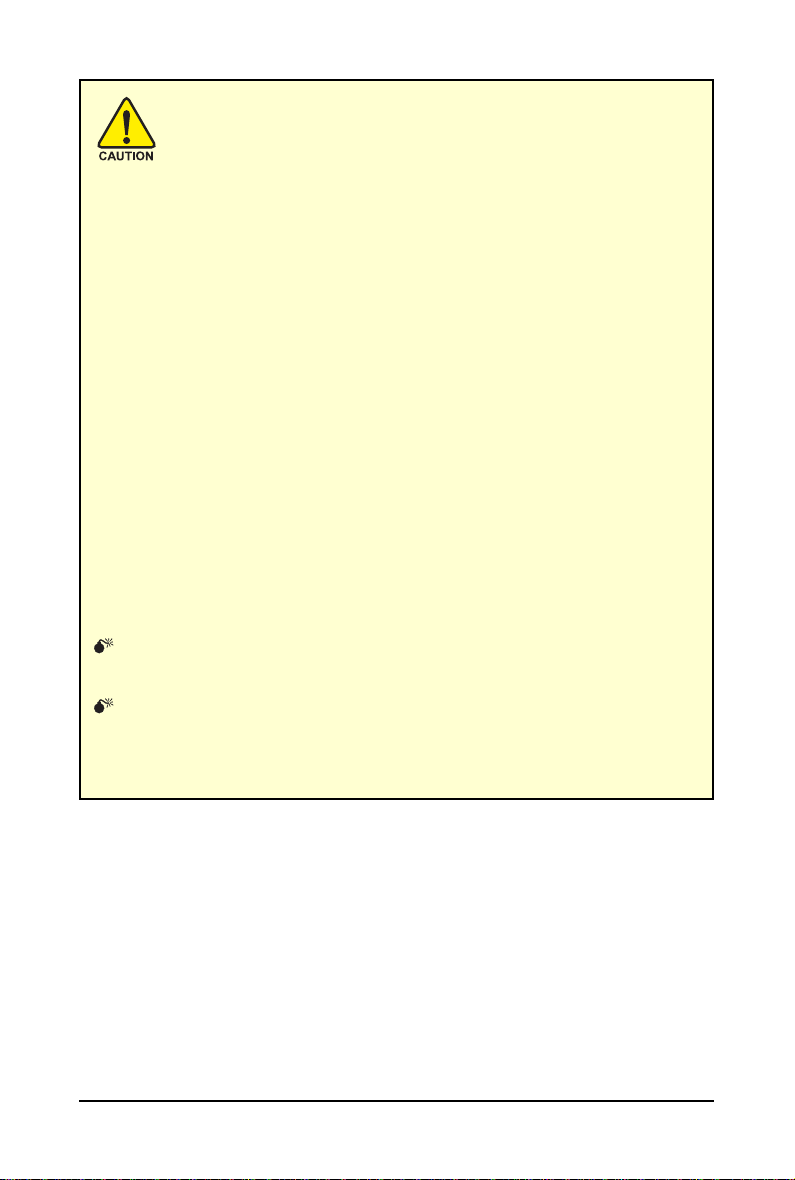
Expansion cards contain very delicate Integrated Circuit (IC) chips. To
protect them against damage from static electricity, you should follow some
precautions whenever you work on your computer.
1. Turn off your computer and unplug power supply.
2. Use a grounded wrist strap before handling computer components. If you do not
have one, touch both of your hands to a safely grounded object or to a metal object,
such as the power supply case.
3. Place components on a grounded antistatic pad or on the bag that came with the
components whenever the components are separated from the system.
The card contains sensitive electric components, which can be easily damaged by static
electricity, so the card should be left in its original packing until it is installed.
Unpacking and installation should be done on a grounded anti-static mat. The operator
should be wearing an anti-static wristband, grounded at the same point as the anti-static
mat.
Inspect the card carton for obvious damage. Shipping and handling may cause damage
to your card. Be sure there are no shipping and handling damages on the card before
proceeding.
DO NOT APPLY POWER TO YOUR SYSTEM IF THE GRAPHICS CARD IS
DAMAGED.
In order to ensure that your graphics card can work correctly, please use
official GIGABYTE BIOS only. Using non-official GIGABYTE BIOS might
cause problem(s) on the graphics card.
GV-N240 Series Graphics Accelerator
- 6 -
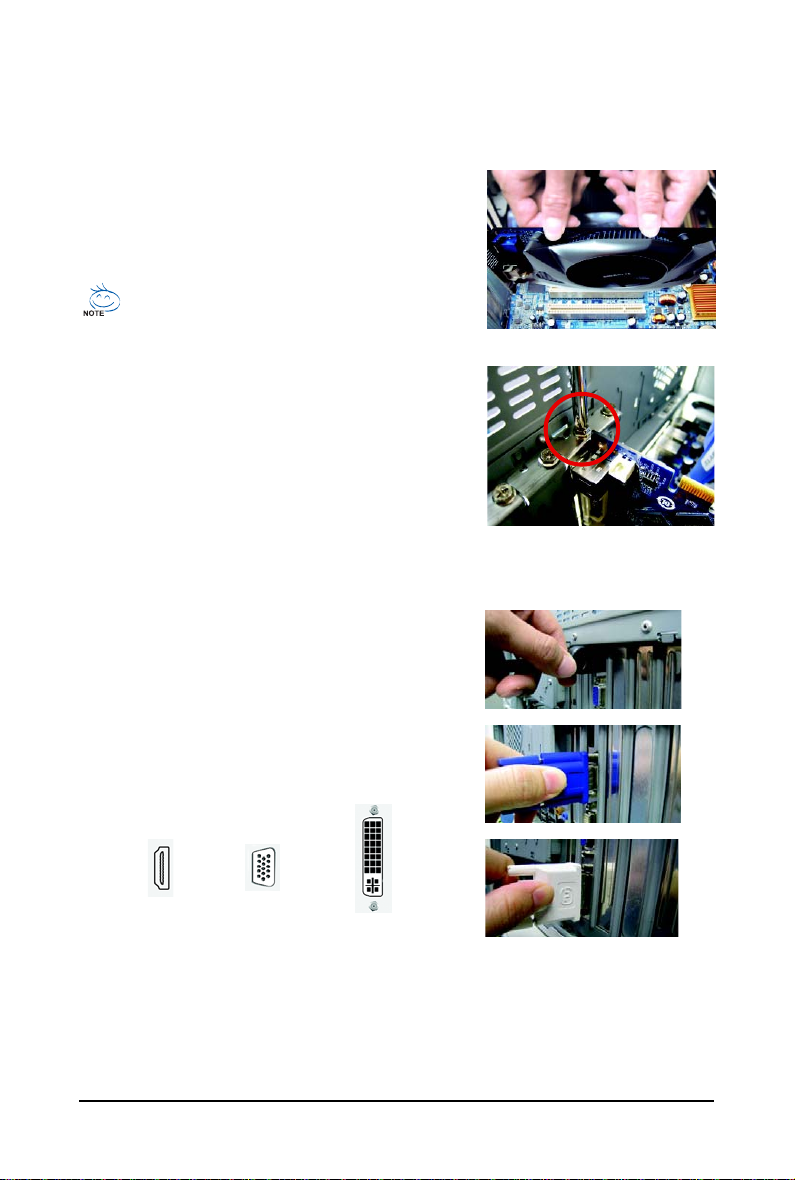
2.2. Hardware Installation
Now that you have prepared your computer, you are ready to install your graphics card.
Step 1.
Locate the PCI Express x16 slot. If necessary, remove the
metal cover from this slot; then align your graphics card with
the PCI Express x16 slot, and press it in firmly until the card is
fully seated.
Make sure that the gold edge connector of the graphics card is securely
inserted.
Step 2.
Replace the screw to fasten the card in place, and replace the
computer cover.
Step 3.
Plug the display cable into your card; then turn on the computer
and monitor. To connect a D-Sub monitor to your graphics card,
use the D-Sub connector. To connect a flat panel display to your
graphics card, use the DVI-I connector. To connect an HDMI
monitor to your graphics card, use the HDMI connector.
Connect an HDMI monitor
Connect a D-Sub monitor
T o Flat Panel DisplayT o D-Sub MonitorT o HDMI Monitor
Connect a flat panel display
- 7 - Hardware Installation
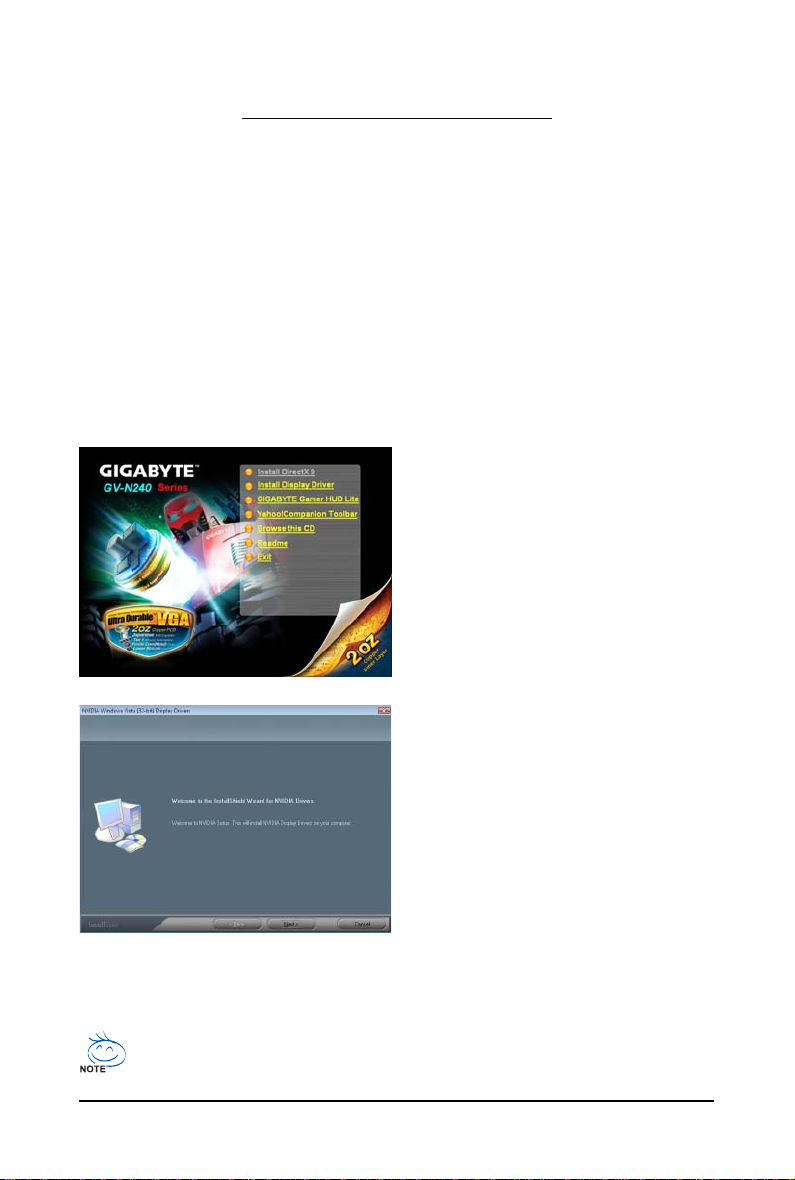
3. Software Installation
Notice the following guidelines before installing the drivers:
1. First make sure your system has installed DirectX 9 or later version.
2. Make sure your system has installed the appropriate motherboard drivers (for the motherboard
drivers, please contact the motherboard manufacturer.)
3.1. Driver and Utility Installation
3.1.1. Driver Installation
After installing the operating system, insert the driver disk into your optical drive. The driver Autorun
screen is automatically displayed which looks like that shown in the screen shot below. (If the driver
Autorun screen does not appear automatically, go to My Computer, double-click the optical drive and
execute the setup.exe program.)
Step 1:
Click the Install Display Driver item.
Step 2:
Click the Next button.
For software MPEG support in Windows XP, you must install DirectX first. Users who run
Windows XP with Service Pack 2 or above do not need to install DirectX separately.
GV-N240 Series Graphics Accelerator
- 8 -
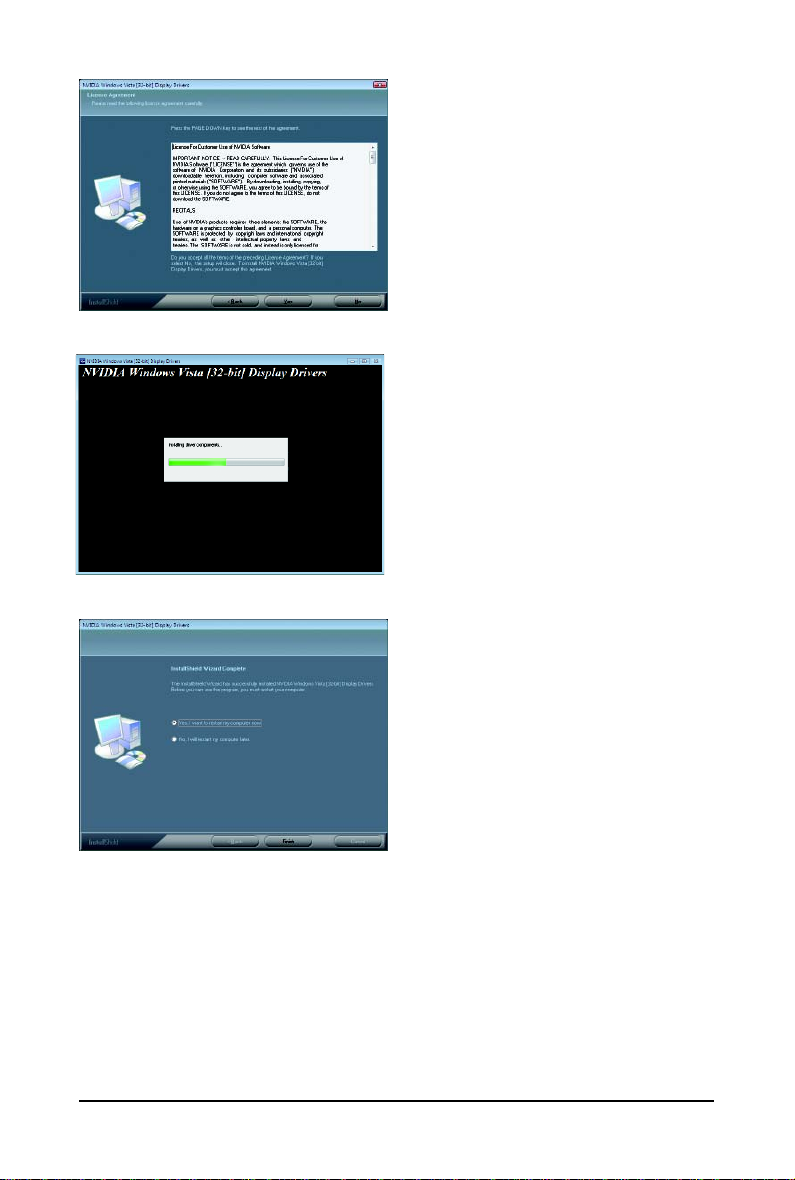
Step 3:
Click the Yes button.
The system is installing the components.
Step 4:
Click the Finish button to restart the computer.
Then the driver installation is completed.
- 9 - Software Installation
