Page 1

AG32S
Upgrade your Life
RAGETM 128 Pro Graphics Accelerator
USER'S MANUAL
中文使用手冊
REV. 1.22
12MD-AG32S-122
Page 2

AG32S Graphics Accelerator
Chapter 1 User’s Manual
Copyright
Copyright by GIGA-BYTE TECHNOLOGY CO., LTD. (“GBT”) No part of this manual
may be reproduced or transmitted in any from without the expressed, written permission of GBT.
Trademarks
Third-party brands and names are the property of their respective owners.
Notice
Due to rapid change in technology, some of the specifications might be out of date before
publication of this booklet.
The author assumes no responsibility for any errors or omissions which may appear in
this document nor does it make a commitment to update the information contained
herein.
Please do not remove any labels on VGA card , this may void the warranty of this VGA
card.
This product incorporates copyright protection technology that is protected by
method claims of certain U.S. patents and other intellectual property rights
owned by Macrovision Corporation and other rights owners. Use of this copy-
right protection technology must be authorized by Macrovision Corporation, and
is intended for home and other limited viewing uses only unless otherwise
authorized by Macrovision Corporation. Reverse engineering or disassembly is
prohibited.
M arch 17, 2003 Taipei, Taiw an
2
Page 3

Table of Content
Table of Contents
1.INTRODUCTION
1.1. PREFACE ...................................................................................4
1.2.Overview .....................................................................................4
2.HARDWARE INSTALLATION
2.1. UNPACKING ............................................................................... 5
2.2. BOARD LAYOUT ........................................................................ 6
2.3. HARDWARE INSTALLATION ...................................................... 7
3.SOFTWARE INSTALLATION
3.1Win98/98/SE or WinME / WinXP Driver And Utilities Installation ..... 9
3.1.1 Operating system requirement ................................................9
3.1.2 DirectX installation ................................................................ 10
3.1.3 Driver installation .................................................................. 12
3.1.4 Utilities on driver CD ............................................................. 15
3.1.5 Taskbar Icon ......................................................................... 15
3.1.6 Property pages .....................................................................18
3.2.WINDOWS NT 4.0 DRIVER INSTALLATION .............................22
3.3.WINDOWS 2000 DRIVER INSTALLATION ................................. 23
3.4 BIOS FLASH UTILITY ................................................................ 23
4.Troubleshooting Tips ................................................................................. 24
5.Appendix
5.1.How to refash the BIOS .............................................................. 25
5.2.Resolutions and Color Depth Table .............................................27
3
Page 4

AG32S Graphics Accelerator
Chapter
1.INTRODUCTION
1.1. PREFACE
At the center of the AG series performance is a unique 128-bit, SuperScalar Render-
ing architecture designed to operate at dramatically elevated memory and engine speeds.
Single-Pass Multi Texturing (SMT) enables advanced 3D effects like texturing, lighting
and shading at full performance. Additional gains are obtained with ATI's unique Twin-
Cache Architecture (TCA) which incorporates texture and pixel cache to increase the ef-
fective memory bandwidth for extra performance..
1.2. KEY FEATURES
n Features 32MB of memory and ATI RAGE 128 PRO™ graphics technology
n Full 3D acceleration in all modes and color depths in resolutions up to
1920x1200 @ 32bpp
n DirectX®, Direct3D, DirectDraw
n Triangle Setup Engine
1
User's Manual
n Texture Cache
n Bilinear/Trilinear Filtering
n Line & Edge Anti-Aliasing
n Z-buffering and Double-buffering
4
Page 5

Hardware Installation
2.HARDWARE INSTALLATION
WARNING!
Expansion cards contain very delicate Integrated Circuit (IC) chips. To protect them against
damage from static electricity, you should follow some precautions whenever you work on your
computer.
1. Turn off your computer and unplug power supply.
2. Use a grounded wrist strap before handling computer components. If you do not have one,
touch both of your hands to a safely grounded object or to a metal object, such as the power
supply case.
3. Place components on a grounded antistatic pad or on the bag that came with the
components whenever the components are separated from the system.
The card contains sensitive electric components, which can be easily damaged by static
electricity, so the card should be left in its original packing until it is installed.
Unpacking and installation should be done on a grounded anti-static mat. The operator should
be wearing an anti-static wristband, grounded at the same point as the anti-static mat.
Inspect the card carton for obvious damage. Shipping and handling may cause damage to your
card. Be sure there are no shipping and handling damages on the card before proceeding.
MDO NOT APPLY POWER TO YOUR SYSTEM IF IT HAS BEEN DAMAGED ON THE
CARD.
MIn order to ensure your graphics card working correctly, please use official Gigabyte
BIOS only Use none official gigabyte BIOS might cause problem on the graphics card.
2.1. UNPACKING
The AG32S package contains the following:
l The AG32S graphics accelerator
l This USER'S MANUAL
l DVD Player software included
l Lite version 3D Game x2 (CD x 1)
l CD for driver & Utilities
5
Page 6

AG32S Graphics Accelerator
2.2. BOARD LAYOUT
AG32S (4Mx16 32MB SDRAM)
BIOS
VGA Monitor
C onnec to r
(15 pin )
Im pacTV2
( Optiona l)
4Mx16 Frame Buffer SDRAM
ATi
RAGE 128 Pro
VGA Monitor
VGA Output
C onnec to r
(15 pin )
6
Page 7

Hardware Installation
2.3. HARDWARE INSTALLATION
Installing Your Graphics card..
Now that you have prepared your computer, you are ready to install your graphics
accelerator card.
To install your graphics accelerator card
1. Power off the computer and monitor , then disconnect the display cable from the
backof your computer.
2. Remove the computer cover. If necessary, consult your computer's manual for help
in removing the cover.
3. Remove any existing graphics card from your computer.
Or, if your computer has any on-board graphics capability, you may need to disable it
on the motherboard. For more information, see your computer documentation.
7
Page 8

AG32S Graphics Accelerator
4. Locate the AGP slot. If necessary, remove the metal cover from this slot; then align
your Graphics card with the AGP slot, and press it in firmly until the card is fully
eated.
AG32S Graphics card
AGP Slot
5. Replace the screw to fasten the card in place, and replace the computer cover.
AG32S Graphics card
6. Plug the display cable into your card; then turn on the computer and monitor.
To VGA MON ITOR
You are now ready to proceed with the installation of the Graphics card driver. For
detailed instructions, select your operating system from the list below:
8
Page 9

Software Installation
3.SOFTWARE INSTALLATION
In this manual, we assume that your CD-ROM Drive letter to be Drive D:
3.1. WINDOWS®98 /98SE or WINDOWS ME /WINDOWS XP DRIVER
AND UTILITIES INSTALLATION
The installation of Win 98/98SE / Win ME / Win XP drivers is very simple.
When you insert the driver CD into your CD-ROM drive, you can see the AUTORUN
window (if it does not show up, run "D:\setup.exe"). Then you can follow guides to
setup your AG32S driver (Please follow the subsection 3.1.3 "Step By Step Installation"
to install the driver for your graphics accelerator.
3.1.1.Operating system requirement
l If your OS is Microsoft Windows, when loading the AG32S drivers for the
system, please make sure your system ( Windows 98/98SE or Windows ME)has
installed DirectX8.1 or later.
l If you install the AG32S drivers for the mainboard, which
consist of SIS, ALI or VIA chipsets, please install the appropriate Driver program for
that mainboard. Or please contact your motherboard nearest dealer for M/B Diver.
9
Page 10
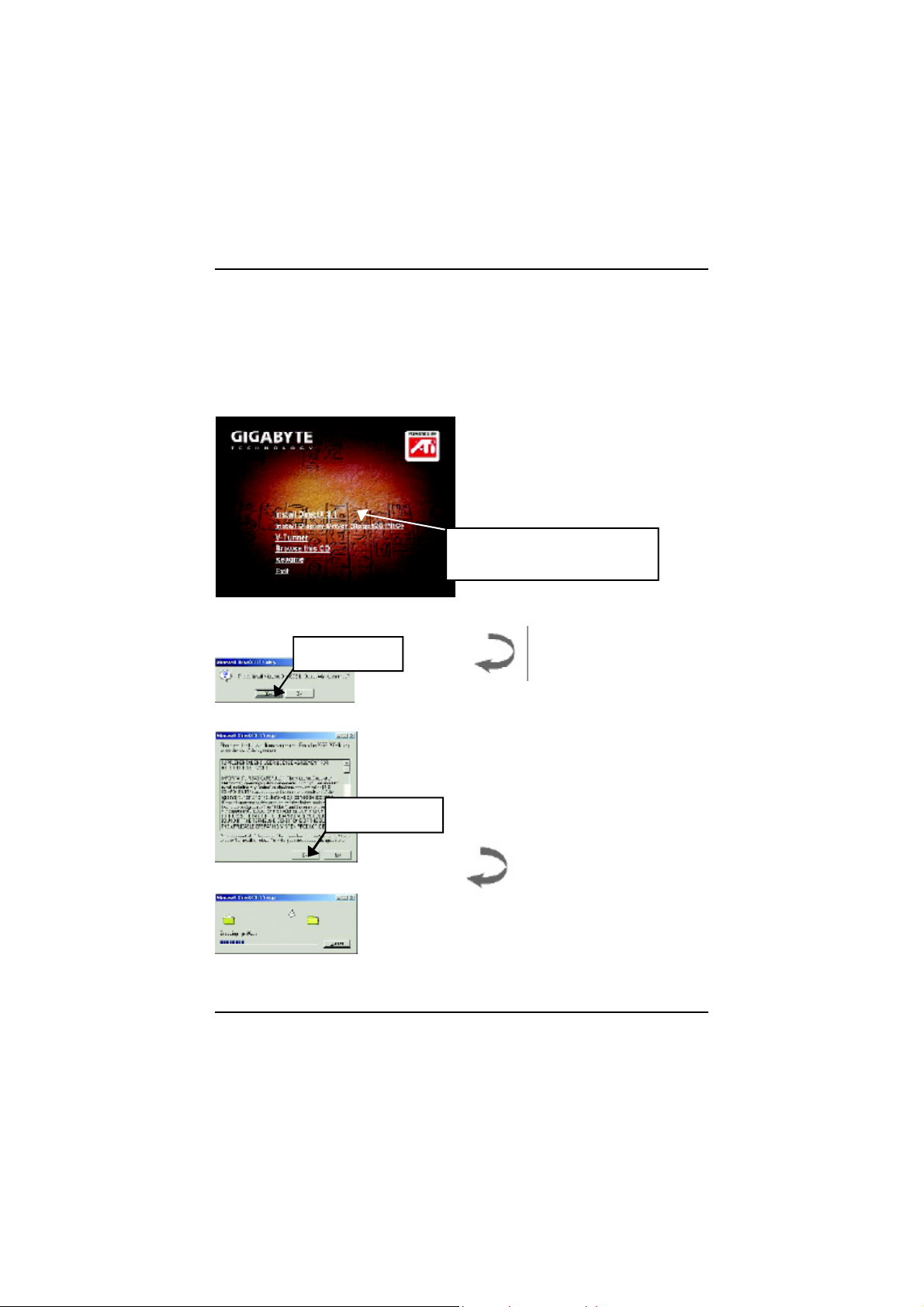
AG32S Graphics Accelerator
3.1.2.DirectX Installation
Install Microsoft DirectX 8.1 to enable 3D hardware acceleration support for Win98/
98SE or WinME to achieve better 3D performence.
Note: For software MPEG support in Win98/98SE or WinME, you must DirectX first
install.
1. Installation DirectX Driver
Click "Install DirectX 8.1” Item.
2.Click "Yes" icon.
3.Click "Yes“ icon.
10
Page 11
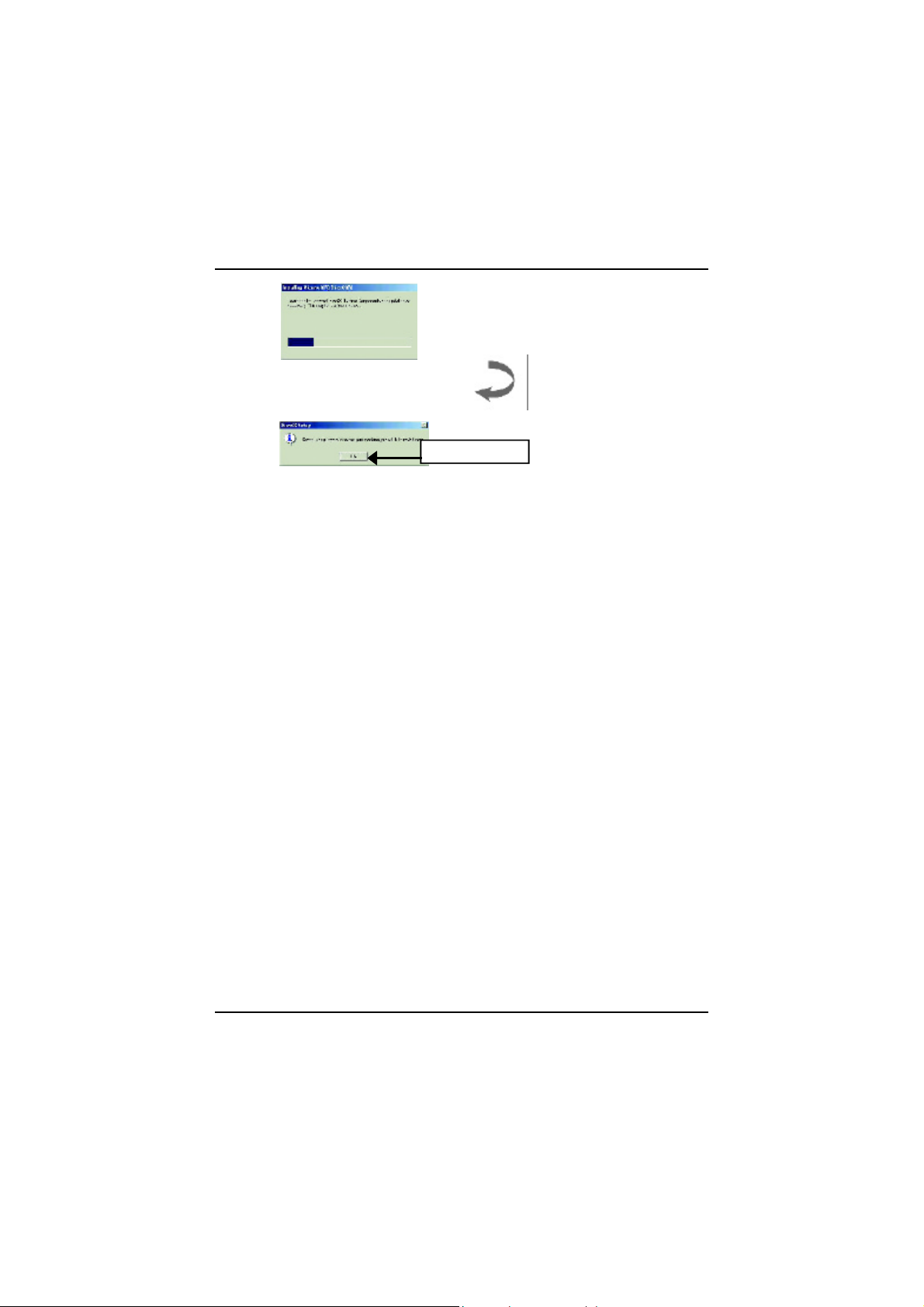
4.Click "OK" item.
Then the DirectX 8.1 installation is completed.
Software Installation
11
Page 12

AG32S Graphics Accelerator
3.1.3.Driver Installation
The following is the step-by-step installation guide.
Step 1: New Hardware Found
After AG32S is inserted into your computer at the first time, the windows will automati-
cally detect a new hardware in the system and pop out a "New Hardware Found"
message. Please select "Do not install a driver" and press OK.
Step 2: Update Device Driver Wizard: Standard PCI Graphics Adapter(VGA)
1.Click "Next“ icon.
MDon’t click “Cancel”, because
the system will hang if you press it.
Step 3: Update Device Driver Wizard: Finish
At this time, system will ask for your Windows CD in order to complete the VGA driver
installation.
If you don't have the CD, you can press C:\Windows\System directory.
Step 4: System Setting Change
2..Click "Finish“ icon.
12
Page 13

Software Installation
3..Click "NO“ icon.
After the system has finished loading, insert the AG32S driver CD disk into your CDROM, and then you can see the AUTORUN window. If it does not show up, please run
"D:\setup.exe".
Step 5: Driver Setup
1. Click "Install Display Driver(Rage 128
Pro).
13
Page 14

AG32S Graphics Accelerator
2.Click “Next“ icon.
3.Click “Yes” icon.
4.Click “Finish” icon to restart
computer.
14
Page 15
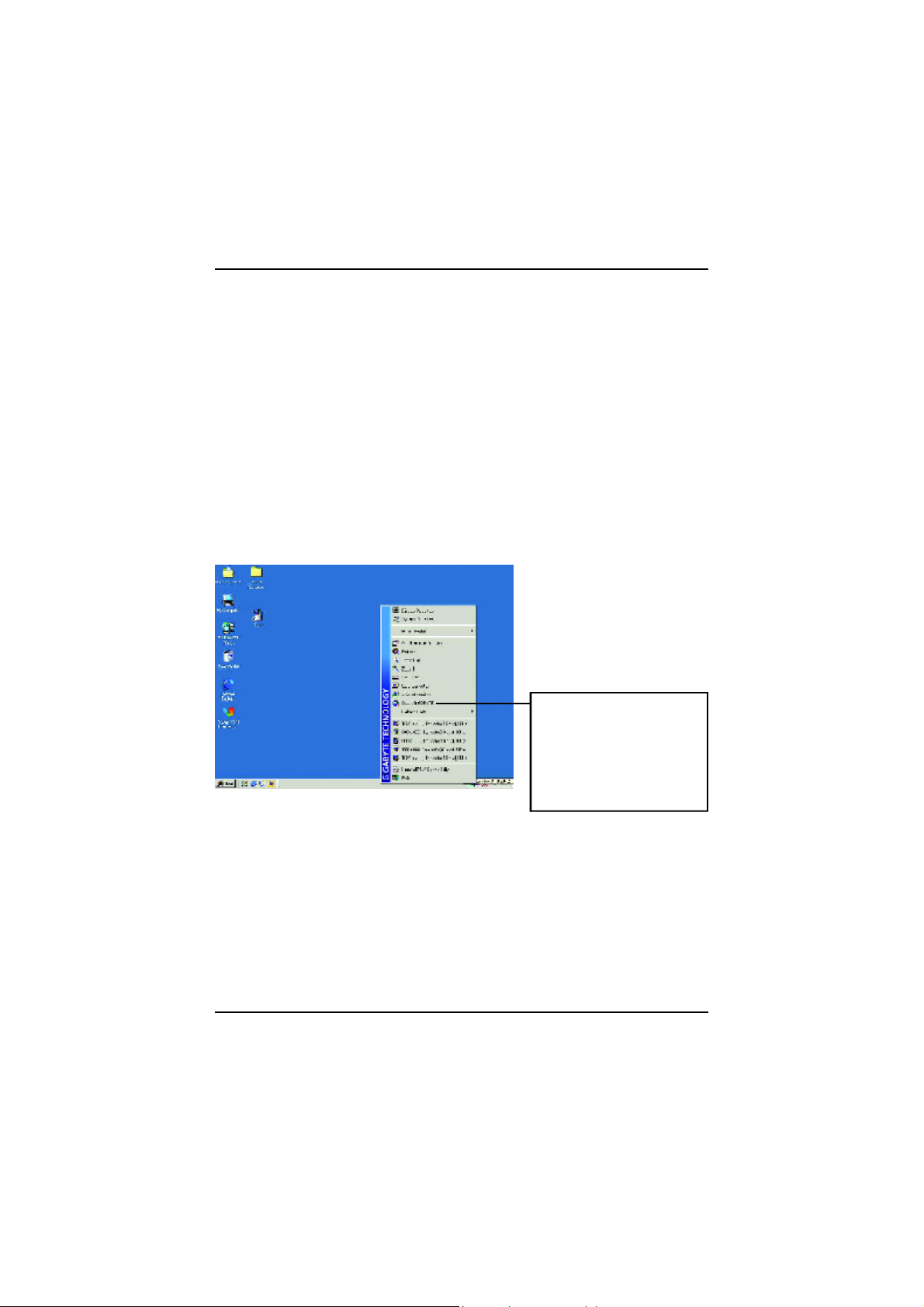
Software Installation
3.1.4.Utilities on driver CD
The utilities include Display Driver and V-Tuner utilities. Please browse the driver CD
for detail.
3.1.5 Taskbar Icon
After installation of the display drivers, you will find an GBT icon on the taskbar’s status
area. Right-clicking this icon opens the GBT control panel, showing a menu composed
of shortcute of the graphics board’s enhanced and other functions.
You may click the “Display Properties” item, and then click Settings. Click “Advanced”
after clickng Settings. Click the appropriate tab to change your display settings.
You can link to GBT web site
for updated information about
the graphics borad, latest
drivers, and other
information.
15
Page 16

AG32S Graphics Accelerator
V-Tuner (Overclock Utility)
V-Tuner lets you adjust the working frequency of the graphic engine and video
memory (Core Clock and Memory Clock)
16
Page 17

Software Installation
VGA Info
VGA Info lists the relevant information about your card.
Color Adjust
Color Adjust allows you to make color adjustments, such as brightness,
contrast, and gamma values for each or all of RGB colors.
17
Page 18
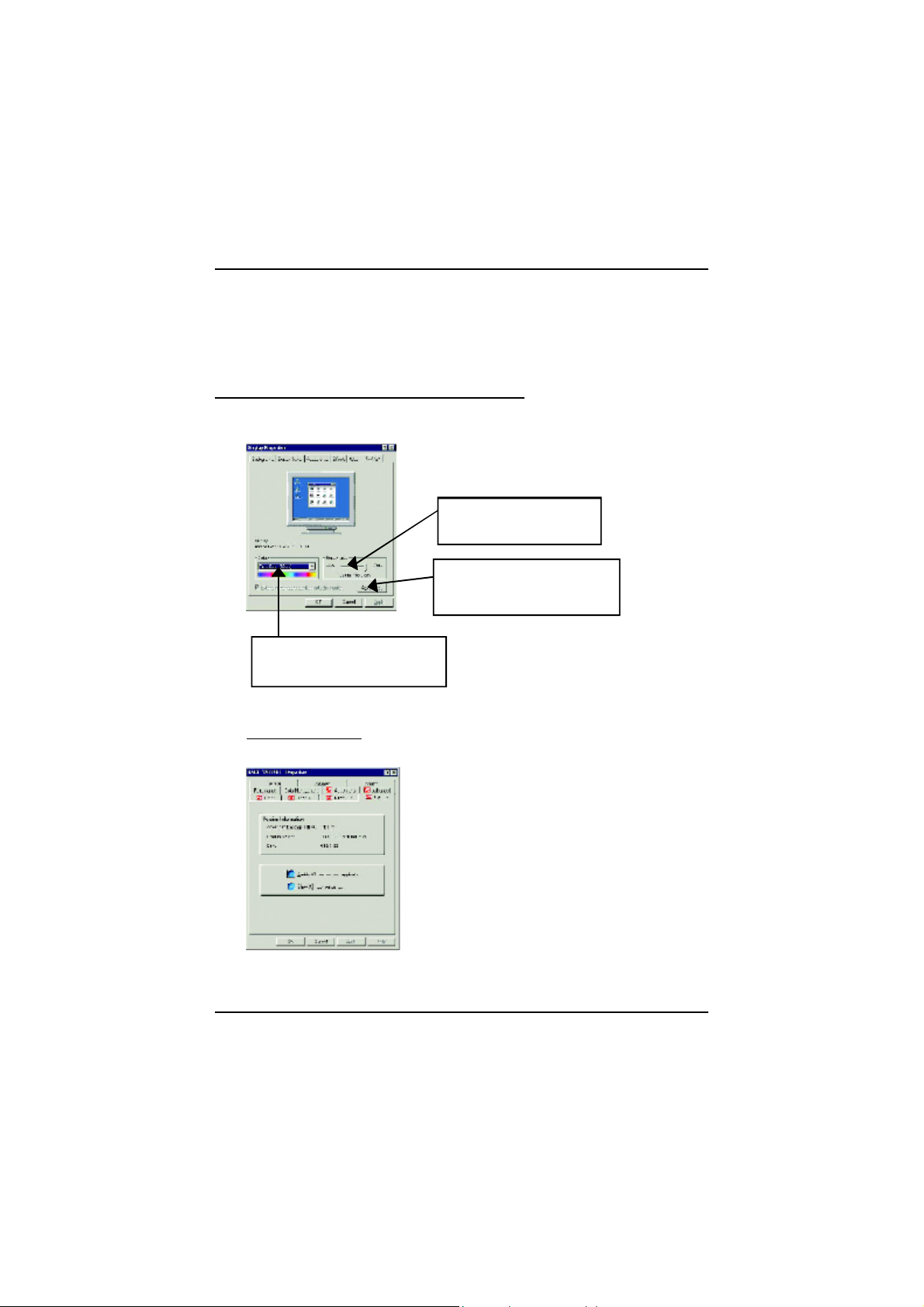
AG32S Graphics Accelerator
3.1.6.Display Property pages
The screen shows the information of display adapter, color, the range of display
area and the refresh rate.
Setting (Resolutions and Color depth for windows)
The Setting properties page allows you to adjust the Direct 3D settings
You can move the slider to the
change resolution.
Click” Advanced..”icon for adapter
and setting.
You can click the item to change
the color depth.
Options Properties
18
n Enable ATI taskbar icon application enables or
disables the ATI taskbar icon. However, this feature
must be enabled for ATI hotkey support.
n Show ATI icon on taskbar adds or removes the ATI
icon from the taskbar.
Page 19

OpenGL Properties:
The OpenGL properties page gives you complete control of the OpenGL settings.
n Optimization Preference
l Quality allows you to optimize your OpenGL settings for quality.
l Performance allows you to optimize your OpenGL settings for performance
n OpenGL Settings
l Convert 32 bit textures to 16 bit allows you to increase video performance for
games that make heavy use of textures. However this could also reduce image
quality.
l Enable KTX buffer region extension enables rapid updates of those portions of
your screen that have been moved.
l Enable page flipping allows you to enable hardware acceleration of page flipping
to swap full screen buffers.
l Force 16-bit Z-buffering allows you to disable all other formats of Z-buffer and
utilizes 16-bit Z-buffering.
l Disable dithering when alpha blending may remove artifacts left on the screen
when both dithering and alpha blending are enabled.
l Wait for vertical sync lowers the frames per second rate in full screen games
However this can reduce the image tearing that can occur with higher frame rates.
l Level of Detail allows you to set the level of mipmapped detail.
The Sharp setting is recommended for larger, more detailed, mipmapping scenes
The Fuzzy setting is recommended for smaller, less detailed, mipmapping scenes.
Software Installation
19
Page 20

AG32S Graphics Accelerator
Direct 3D Display Properties
The Direct 3D properties page allows you to adjust the Direct 3D settings.
D3D Settings
n Wait for vertical sync allows you to lower the frame rate of full screen games. This will .
reduce image tearing that can occur with higher frame rates.
n Compressed texture format allows you to enable support for DirectX compressed
texture formats. Some applications cannot handle too many texture formats. Disabling
compressed texture format the video driver ceases to support this feature. This reduces
the number of texture formats supported.
n Anti-aliasing provides you with an overall higher quality video image with a slight
reduction in performance. When “Application Preference” mode is selected, the video
driver will use anti-aliasing only when an application requests it. When “Always On”
mode is selected, the video driver will force anti-aliasing on all applications.
n Defaults restores your Direct 3D setting to their default values.
20
Page 21

Software Installation
Color Properties
The Color Properties is used to adjust the color settings. It also allows gamma control for
video playing of the Video Overlay. The color settings affect all display devices mapped to the
view. You can change red, green, and blue display colors. Set Desktop and Video Overlay
brightness (gamma) levels can also be changed.
n Desktop brightness increases or decreases the color
brightness of you desktop. The higher the gamma
value, the higher the brightness and contrast of your
display.
n Overlay brightness increases or decreases the color
brightness of your video overlay window. The higher
the gamma value, the higher the brightness and
contrast of your display.
n Color Curve adjusts the selected color (red, green, or
blue) by moving the color curve with your mouse.
n Default restores the color settings to the default
values.
Advanced Properties:
I
In the Synchronization box, click the
Horizontal or Vertical buttons to adjust
synchronization.
Adjustments Properties:
I
Click one of the four position arrows in the
Screen Position area to change your screen
position.
The four position arrows shift your display left,
right, up, or down.
21
Page 22

AG32S Graphics Accelerator
3.2. WINDOWS NT 4.0 DRIVER INSTALLATION
Please make sure the Windows NT 4.0 have installed Windows NT 4.0 Service Pack
version 6.0 (or later) before installing the graphics accelerator driver.
To install the AG32S driver for Windows NT
1. Insert the INSTALLATION CD into your CD-ROM drive. If Windows ® runs the CD
automatically.
2. Click Start.
3. Select Run.
4. Type the following:
D:\SETUP
(If D is not your CD-ROM drive, substitute D with the correct drive letter.)
5. Click “OK”.
6. Click on “Install Display Drivers(Rage 128 Pro)” to begin the Installation
Wizard.
7. Click “Next”.
8. Click” Yes” to the license agreement.
9. Follow the Wizard's on-screen instructions to complete the installation.
22
Page 23

Software Installation
3.3.WINDOWS 2000 DRIVER INSTALLATION
Please make sure the Windows 2000 have installed Windows ® 2000 Service Pack
version 2 (or later) before installing the graphics accelerator driver.
With Windows
to take advantage of the higher performance, resolutions, and special graphic features
of the Graphics card. To ensure you install the latest driver, use the Installation CD that
shipped with your Graphics card.
To install the AG32S driver for Windows ® 2000
1. Insert the INSTALLATION CD into your CD-ROM drive. If Windows R runs the CD
automatically.
2. Click Start.
3. Select Run.
4. Type the following:
D:\SETUP
(If D is not your CD-ROM drive, substitute D with the correct drive letter.)
5. Click “OK”.
6. Click on “Install Display Drivers(Rage 128 Pro)” to begin the Installation
Wizard.
7. Click “Next”.
8. Click “Yes” to the license agreement.
9. Follow the Wizard's on-screen instructions to complete the installation.
®
2000 running on your computer, you need to install the AG32S driver
3.4.BIOS FLASH UTILITY
AG32S BIOS update procedure:
MNote: Please download the newest BIOS from our website (www.gigabyte.com.tw) .
or contact your local dealer for the file.
MIf you want to realize the BIOS flash information, please refer to detail on P.25
23
Page 24

AG32S Graphics Accelerator
4.Troubleshooting Tips
The following troubleshooting tips may help if you experience problems. Contact your
dealer or GBT for more advanced troubleshooting information.
n Check that the card is seated properly in the AGP slot.
n Ensure the display cable is securely fastened to the card's display connector.
n Make sure that the monitor and computer are plugged in and receiving power.
n If necessary, disable any built-in graphics capabilities on your motherboard. For
more information, consult your computer's manual or manufacturer. (NOTE:
Some manufacturers do not allow the built-in graphics to be disabled or to
become the secondary display.)
n Make sure you selected the appropriate display device and graphics card when
you installed the graphics driver.
n For more troubleshooting tips, right-click the ATI icon in the taskbar and select
Troubleshooting.
n If you have problems during bootup, start your computer in Safe Mode. In
Windows®98 SE and Windows ® Me, press and hold the CTRL key until the
Microsoft ® Windows ® Startup Menu appears on the screen. Then select the
number for Safe Mode, and press Enter. (You can also use F8 to bring up the
Microsoft Windows ®Startup Menu.) In Safe Mode, bring up the Device
Manager and check for duplicate display adapter and monitor entries if you are
only using one graphics card.
n For more assistance, use the Troubleshooting Guide located in the Windows
Help or contact your computer manufacturer.
®
24
Page 25

5.Appendix
5.1. How to reflash the BIOS
How to reflash the BIOS for your graphics card?
1. Extract the Zip file to the drive C: or A:
Appendix
2. Restart your PC in MS-DOS mode
(This function only for Windows 98/98SE, If your OS is Windows 2000 /
Windows Me / Windows XP please use the bootable disk to MS-DOS mode)
25
Page 26
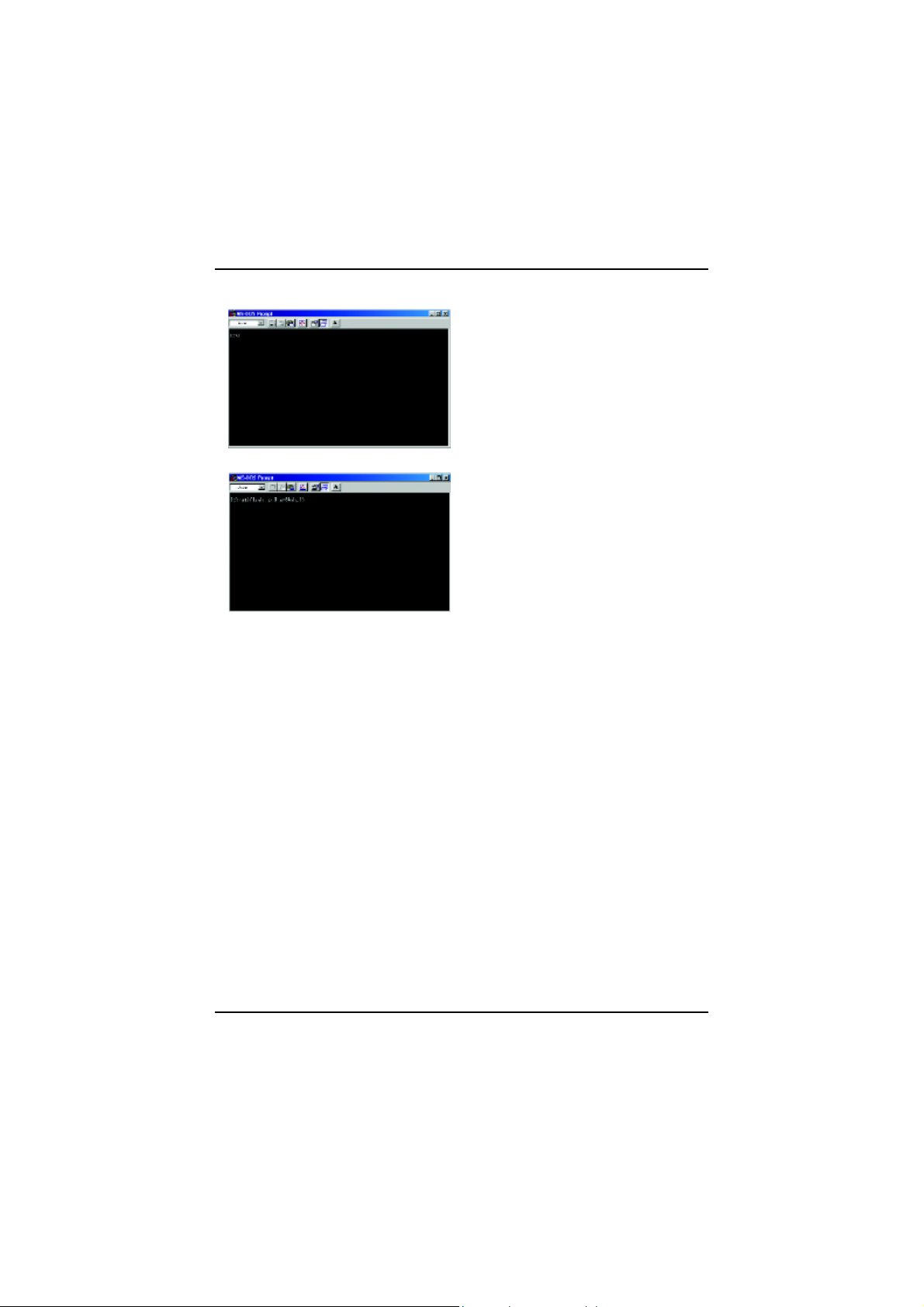
AG32S Graphics Accelerator
3. Change the command path to the file location C:\> or A:\>
4. Reflash BIOS command as below : C:\> atiflash -p 0 <filename>
5. Reboot your PC when it's done.
26
Page 27
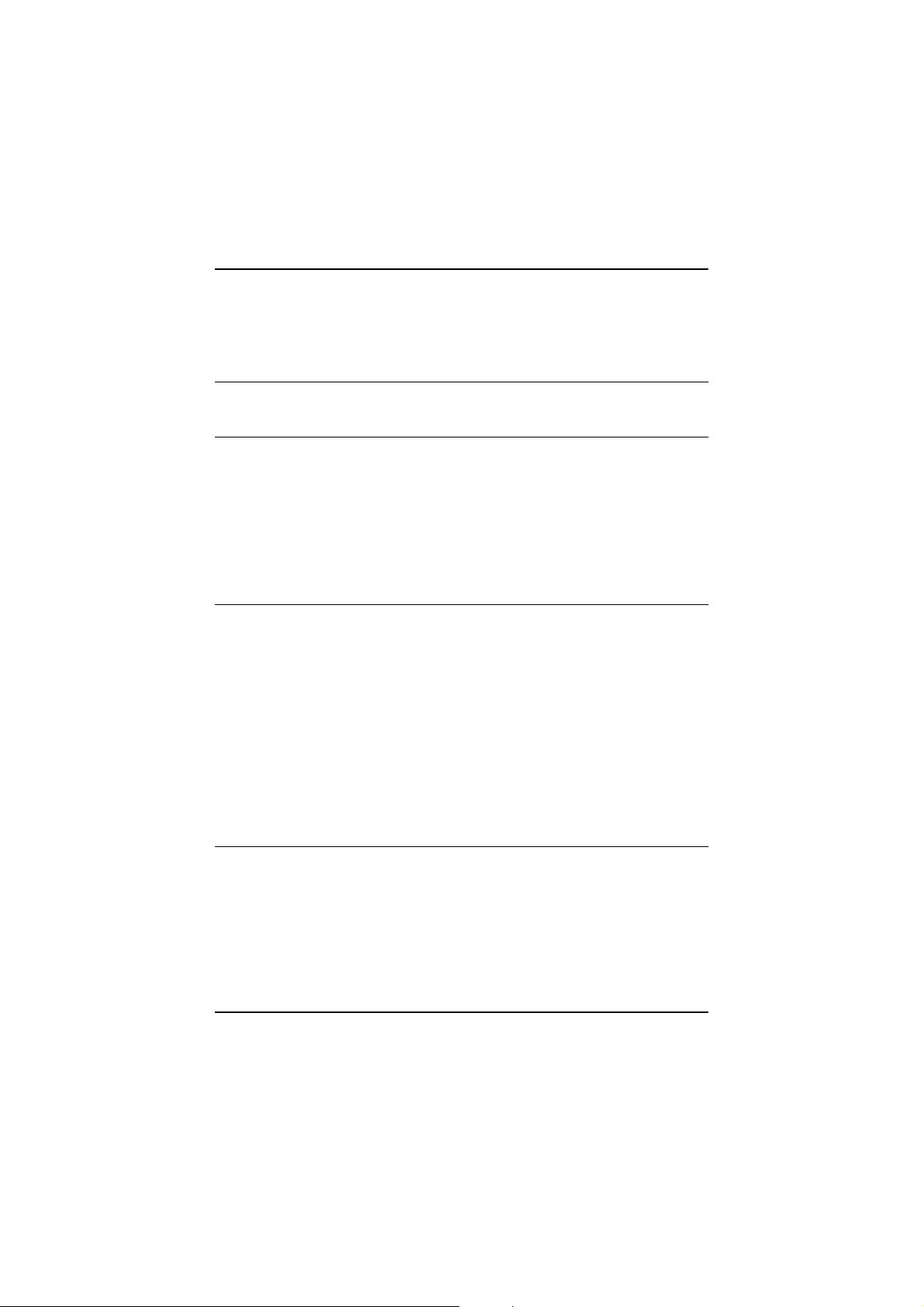
Appendix
5.2.Resolutions and Color Depth Table
2D Rage 128 Pro GL with SDR (Frame Buffer Memory Size 32MB)
Display Refresh Hor. Pixel Color Depth (bpp)
Screen Rate Scan Clock 8bpp(256 color) 16bpp(65K color) 32bpp(16.7M)
Resolution (Hz) (KHz) (Mhz) Standard mode High m ode True mode
60 31.5 25.2 P P P
72 37.9 31.5 P P P
75 37.5 31.5 P P P
640x480 85 43.3 36.0 P P P
90 45.4 37.8 P P P
100 50.9 43.1 P P P
120 61.8 52.4 P P P
160 84.3 72.8 P P P
200 108.0 95.0 P P P
48 26.4 29.3 P P P
56 35.1 36.0 P P P
60 37.9 39.9 P P P
70 43.7 45.5 P P P
72 48.1 50.0 P P P
800x600 75 46.9 49.5 P P P
85 53.7 56.3 P P P
90 56.8 60.0 P P P
100 63.6 68.1 P P P
120 77.1 83.9 P P P
160 105.4 116.4 P P P
180 120.0 132.5 P P P
200 135.0 149.0 P P P
43 35.5 44.9 P P P
60 48.4 65.0 P P P
70 56.5 75.0 P P P
72 57.6 78.4 P P P
1024x768 75 60.0 78.8 P P P
85 68.7 94.5 P P P
90 72.8 100.1 P P P
100 81.4 113.3 P P P
To be continued..
27
Page 28

AG32S Graphics Accelerator
DDisplay Refresh Hor. Pixel Color Depth (bpp)
Screen Rate Scan Clock 8bpp(256 color) 16bpp(65K color) 32bpp(16.7M)
Resolution (Hz) (KHz) (Mhz) Standard mode High m ode True mode
120 98.7 139.0 P P P
140 116.6 164.2 P P P
150 125.7 176.9 P P P
1024x768 160 134.8 192.0 P P P
180 153.5 218.6 P P P
200 172.8 246.1 P P P
43 38.0 56.0 P P P
47 41.7 62.1 P P P
60 53.7 81.6 P P P
70 63.0 96.7 P P P
75 67.5 108.0 P P P
1152x864 80 72.4 112.3 P P P
85 77.0 119.6 P P P
100 91.5 143.4 P P P
120 111.1 176.0 P P P
150 141.4 226.3 P P P
160 151.6 242.6 P P P
43 45.1 75.1 P P P
47 49.4 83.0 P P P
60 64.0 108.0 P P P
70 74.6 128.9 P P P
74 79.0 138.5 P P P
1280x1024 75 80.0 135.0 P P P
85 91.1 157.5 P P P
90 97.0 169.2 P P P
100 108.5 190.9 P P P
120 131.6 233.7 P P P
125 137.6 244.4 P P P
130 143.5 254.9 P P P
52 64.2 137.7 P P P
58 71.9 155.4 P P P
1600x1200 60 75.0 162.0 P P P
66 82.2 178.9 P P P
72 90.0 195.9 P P P
75 93.8 202.5 P P P
To be continued..
28
Page 29
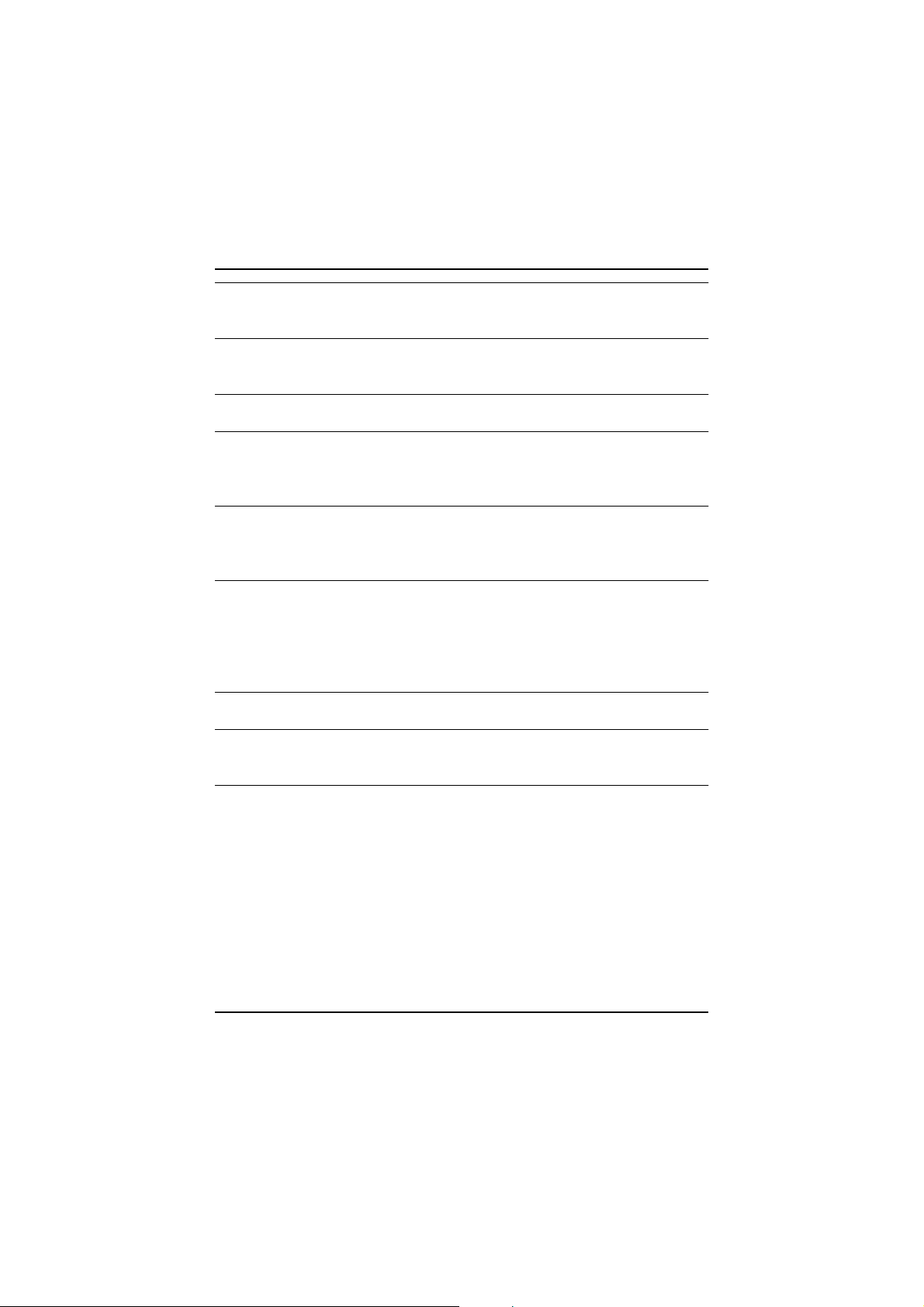
Appendix
DDisplay Refresh Hor. Pixel Color Depth (bpp)
Screen Rate Scan Clock 8bpp(256 color) 16bpp(65K color) 32bpp(16.7M)
Resolution (Hz) (KHz) (Mhz) Standard mode High m ode True mode
76 95.2 208.7 P P P
1600x1200 85 106.3 229.5 P P P
90 113.8 251.2 P P P
1792x1344 60 83.5 203.0 P P P
75 105.2 259.3 P P P
60 89.4 219.5 P P P
1800x1440 65 97.1 238.5 P P P
70 104.9 249.9 P P P
75 112.7 278.7 P P P
1920x1080 60 67.0 172.7 P P P
70 78.6 205.1 P P P
75 84.6 220.6 P P P
80 90.4 237.4 P P P
60 74.5 193.1 P P P
72 90.0 222.2 P P P
1920x1200 75 93.9 231.4 P P P
76 95.2 245.0 P P P
80 100.5 263.7 P P P
85 107.1 282.7 P P P
1920x1440 60 89.4 234.5 P P P
75 112.7 297.6 P P P
60 95.3 267.0 P P P
2048x1536 70 111.9 315.2 P P P
75 120.2 340.5 P P P
29
