Gigabyte GV-3D1-68GT User Manual
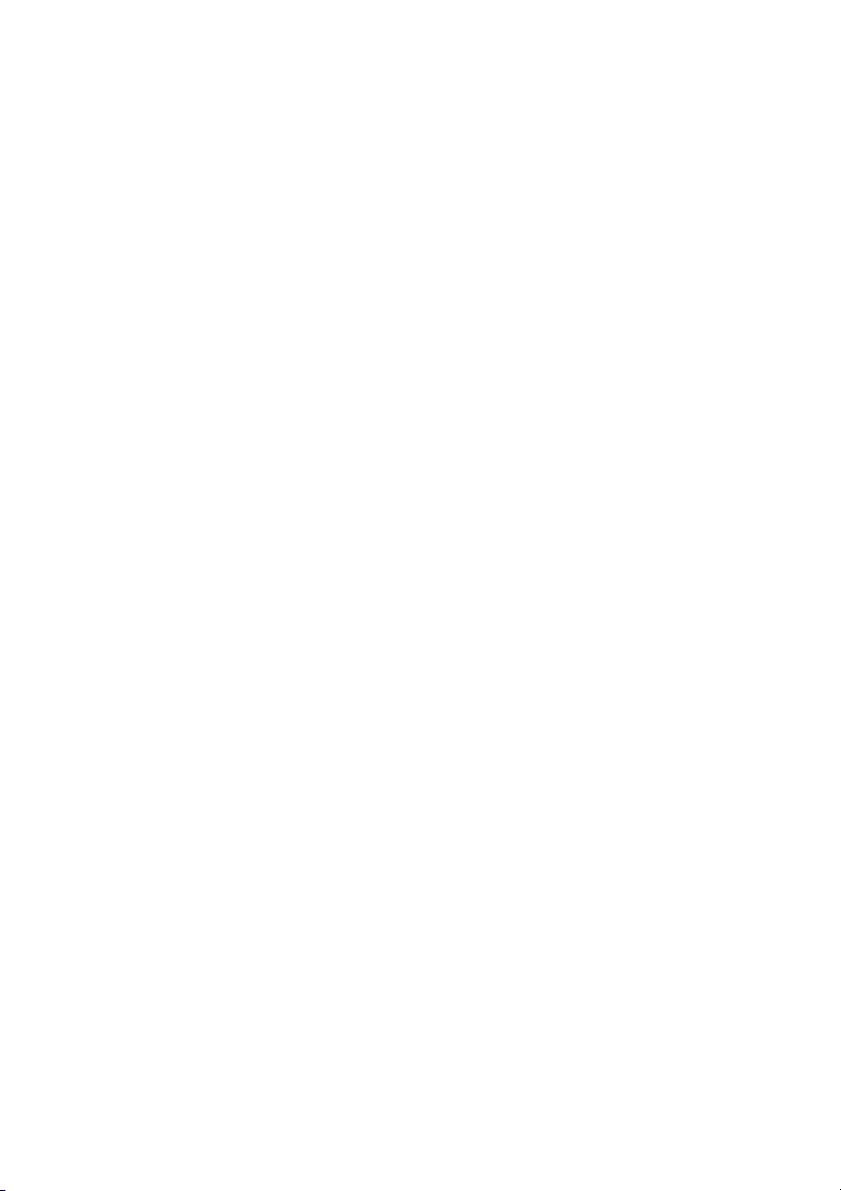
GV-3D1-68GT
Dual GeForce™ 6800 GT Graphics Accelerator
User's Manual
Rev. 101
12MD-3D168GT-101R
Copyright
© 2005 GIGABYTE TECHNOLOGY CO., LTD
Copyright by GIGA-BYTE TECHNOLOGY CO., LTD. ("GBT"). No part of this manual may be reproduced or transmitted in
any form without the expressed, written permission of GBT.
Trademarks
Third-party brands and names are the property of their respective owners.
Notice
Please do not remove any labels on VGA card, this may void the warranty of this VGA card.
Due to rapid change in technology, some of the specifications might be out of date before publication of this booklet.
The author assumes no responsibility for any errors or omissions that may appear in this document nor does the author make
a commitment to update the information contained herein.
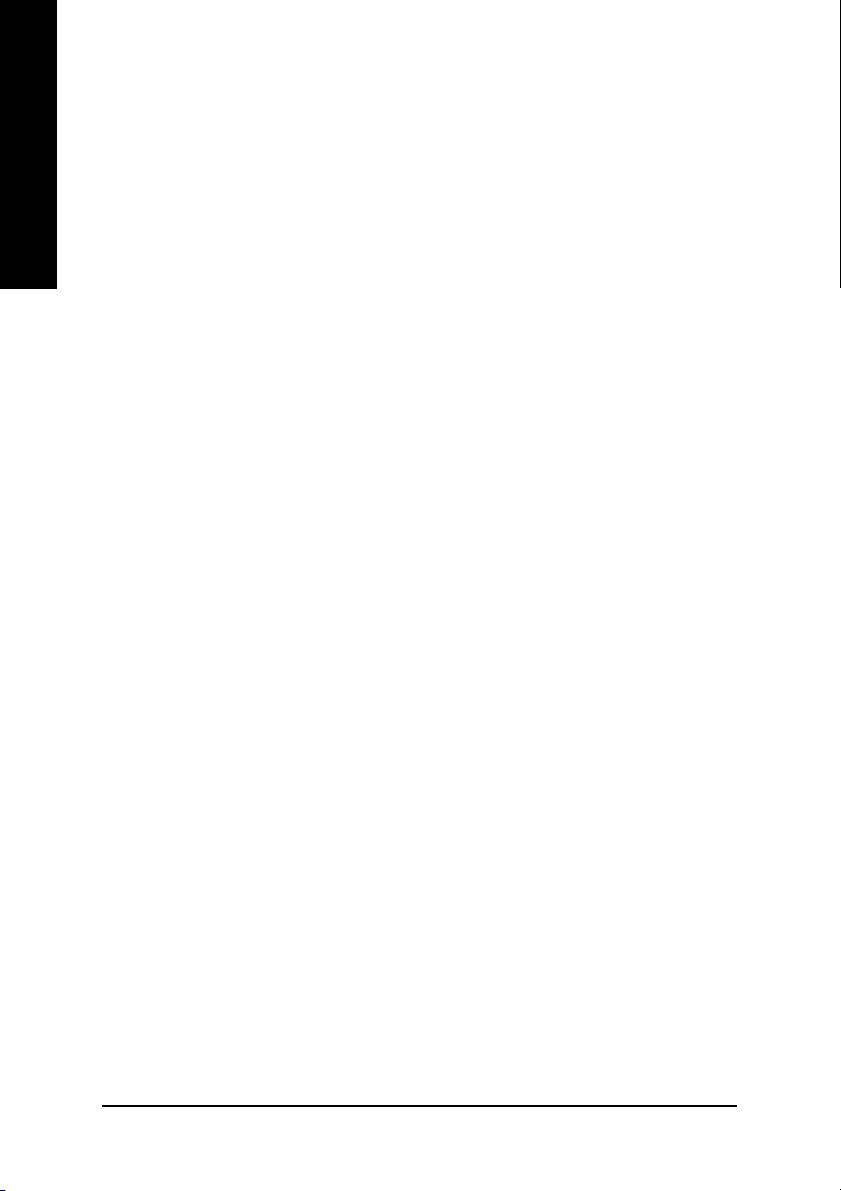
Table of Contents
English
1. Introduction ......................................................................................... 3
2. Hardware Installation ........................................................................... 4
3. Software Installation ............................................................................8
1.1. Features ..................................................................................................... 3
1.2. Minimum system requirement ....................................................................... 3
2.1. Board layout ............................................................................................... 4
2.2. Hardware installation ................................................................................... 6
3.1. Win® XP driver and utilities installation .......................................................... 8
3.1.1. Operating system requirement ..................................................................................... 8
3.1.2. DirectX installation .......................................................................................................... 9
3.1.3. Driver installation ...........................................................................................................11
3.1.4. Enabling the dual GeForce 6800 GT GPUs .............................................................. 13
3.1.5. Utilities on driver CD .................................................................................................... 14
3.1.6. Taskbar icon ................................................................................................................. 16
3.1.7. Display properties pages ............................................................................................. 19
3.1.8. nView properties pages ............................................................................................... 23
3.2. Win® 2000 driver installation ...................................................................... 28
4. Troubleshooting Tips ........................................................................29
5. Appendix .......................................................................................... 30
5.1. How to Reflash the BIOS ........................................................................... 30
5.1.1. Reflash BIOS in MS-DOS mode ................................................................................. 30
5.1.2. Reflash BIOS in Windows mode ................................................................................ 30
5.2. Resolutions and color depth table (In Windows® XP) .................................. 31
GV-3D1-68GT Graphics Accelerator
- 2 -
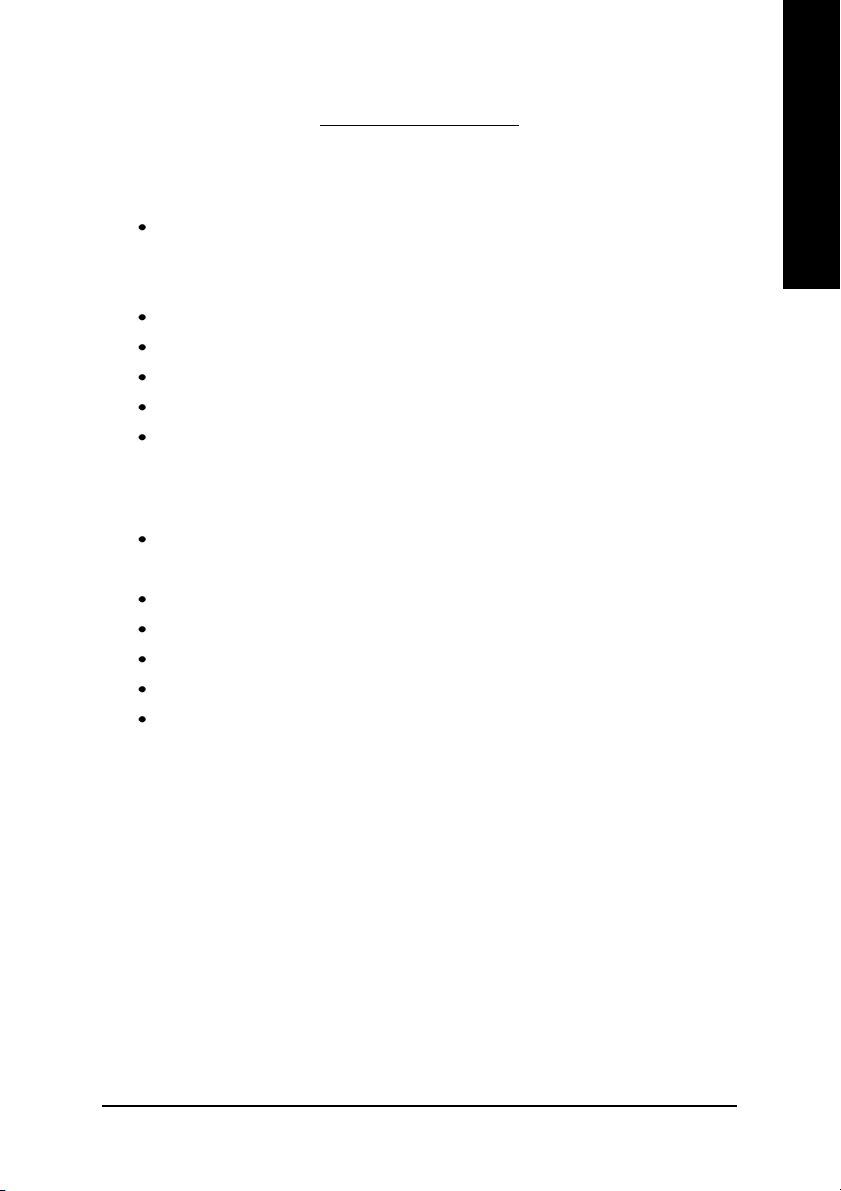
1. Introduction
1.1. Features
Powered by dual NVIDIA® GeForce™ 6800 GT Graphics Processing Units (GPUs)
(To enable the dual 6800 GT GPUs, please check Page 6~8 for hardware
settings and Page 13 for software settings. )
Supports the newest PCI Express x 16
Integrated with 512MB DDRIII memory
Supports DirectX 9.0c
Supports TV-Out connector
Supports D-Sub (by adapter) and DVI-I connector
1.2. Minimum system requirement
IBM® or 100% PC compatible with Pentium® III 650MHz or AMD Athlon 650MHz
class processor or higher
One PCI Express x 16 slot
Operating Systems Win® 2000 / Win® XP
64MB system memory
50MB of available disk space for full installation
CD-ROM or DVD-ROM drive
• Minimum power supply 500W
English
Important The GV-3D1-68GT graphics card can only work with GIGABYTE’s K8/P4 SLI
motherboards that are based on NVIDIA's chipset.
Introduction- 3 -
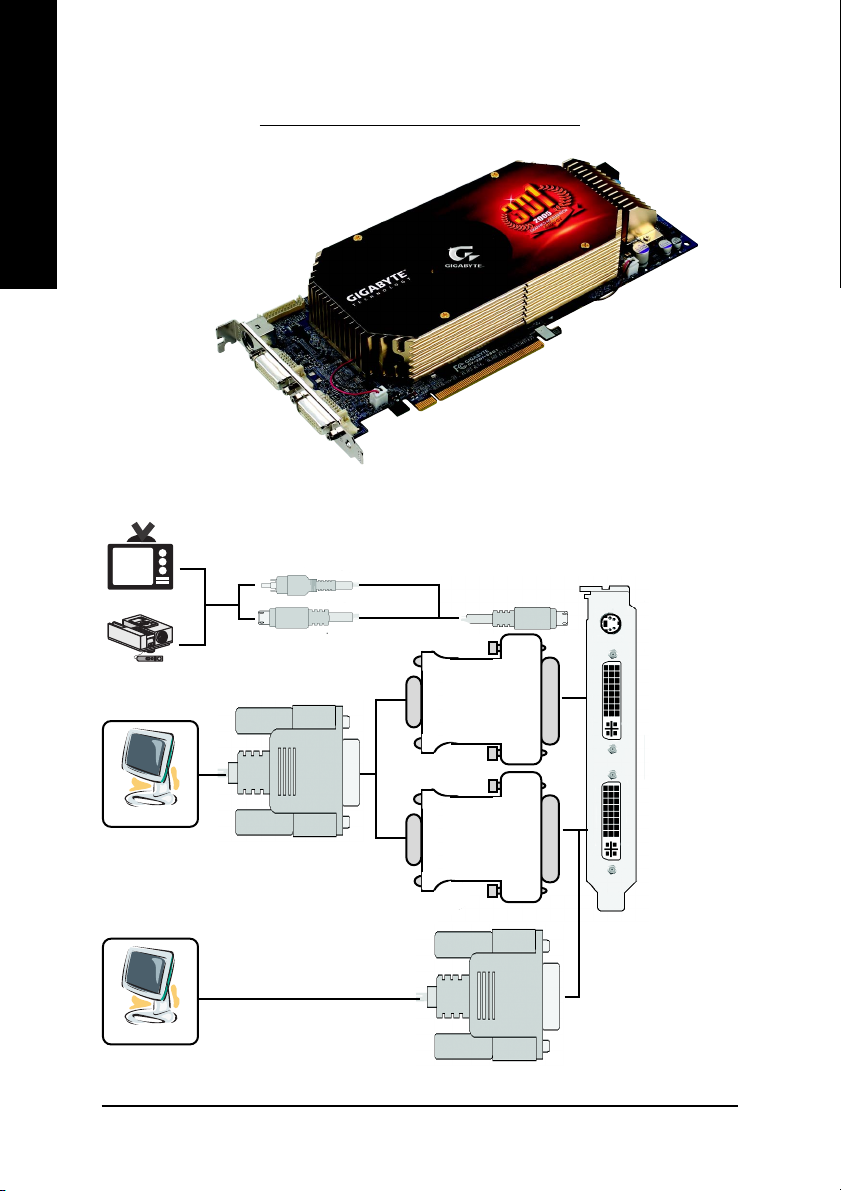
2. Hardware Installation
English
2.1. Board Layout
NTSC / PAL TV
Projector
TV-Out
DVI-I Connector 2
DVI-I Connector 1
AV Output
S-VideoOutput
TV-out
DVI-I
Connector 2
Analog LCD Monitor
VGA Output
DVI Output
Digital LCD Monitor
GV-3D1-68GT Graphics Accelerator - 4 -
DVI-I
Connector 1
DVI-I to D-Sub Adapter
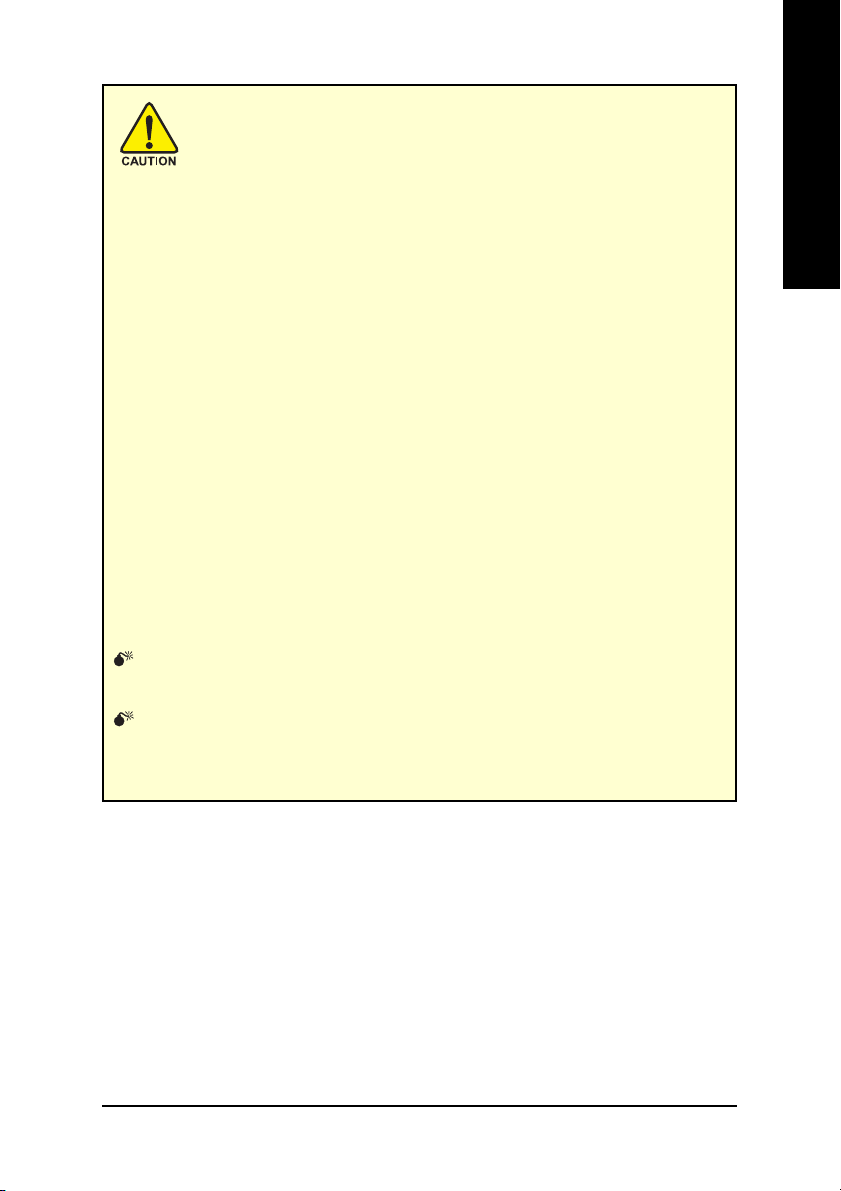
Expansion cards contain very delicate Integrated Circuit (IC) chips. To
protect them against damage from static electricity, you should follow
some precautions whenever you work on your computer.
1. Turn off your computer and unplug power supply.
2. Use a grounded wrist strap before handling computer components. If you do not
have one, touch both of your hands to a safely grounded object or to a metal object,
such as the power supply case.
3. Place components on a grounded antistatic pad or on the bag that came with the
components whenever the components are separated from the system.
The card contains sensitive electric components, which can be easily damaged by
static electricity, so the card should be left in its original packing until it is installed.
Unpacking and installation should be done on a grounded anti-static mat. The operator
should be wearing an anti-static wristband, grounded at the same point as the anti-
static mat.
Inspect the card carton for obvious damage. Shipping and handling may cause damage
to your card. Be sure there are no shipping and handling damages on the card before
proceeding.
DO NOT APPLY POWER TO YOUR SYSTEM IF IT HAS BEEN DAMAGED ON
THE CARD.
In order to ensure your graphics card working correctly, please use official
Gigabyte BIOS only. Use none official Gigabyte BIOS might cause problem
on the graphics card.
English
Hardware Installation- 5 -
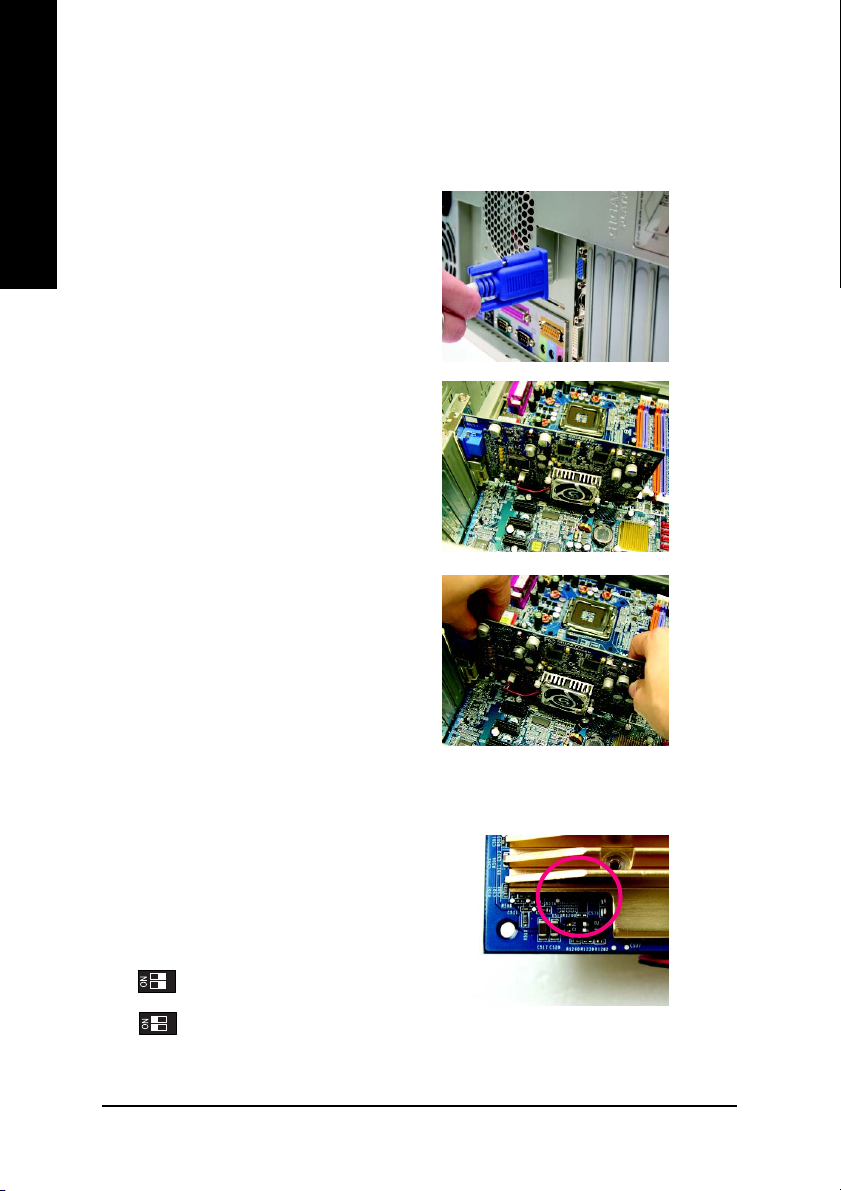
2.2. Hardware installation
Now that you have prepared your computer, you are ready to install your graphics card.
English
To remove the existing graphics card:
1. Power off the computer and monitor, then
2. Remove the computer cover. If necessary,
3. Remove any existing graphics card from
disconnect the display cable from the back
of your computer.
consult your computer's manual for help
in removing the cover.
your computer.
Or, if your computer has any on-board
graphics capability, you may need to
disable it on the motherboard. For more
information, please see you computer
documentation.
To install your new graphics card:
1. Remove the graphics card from its anti-static
package. Set the dip switch located in the
lower left corner on the back of the graphics
card.
2
1
OFF: Single-GPU mode
2
ON: Dual-GPU mode
1
GV-3D1-68GT Graphics Accelerator
- 6 -
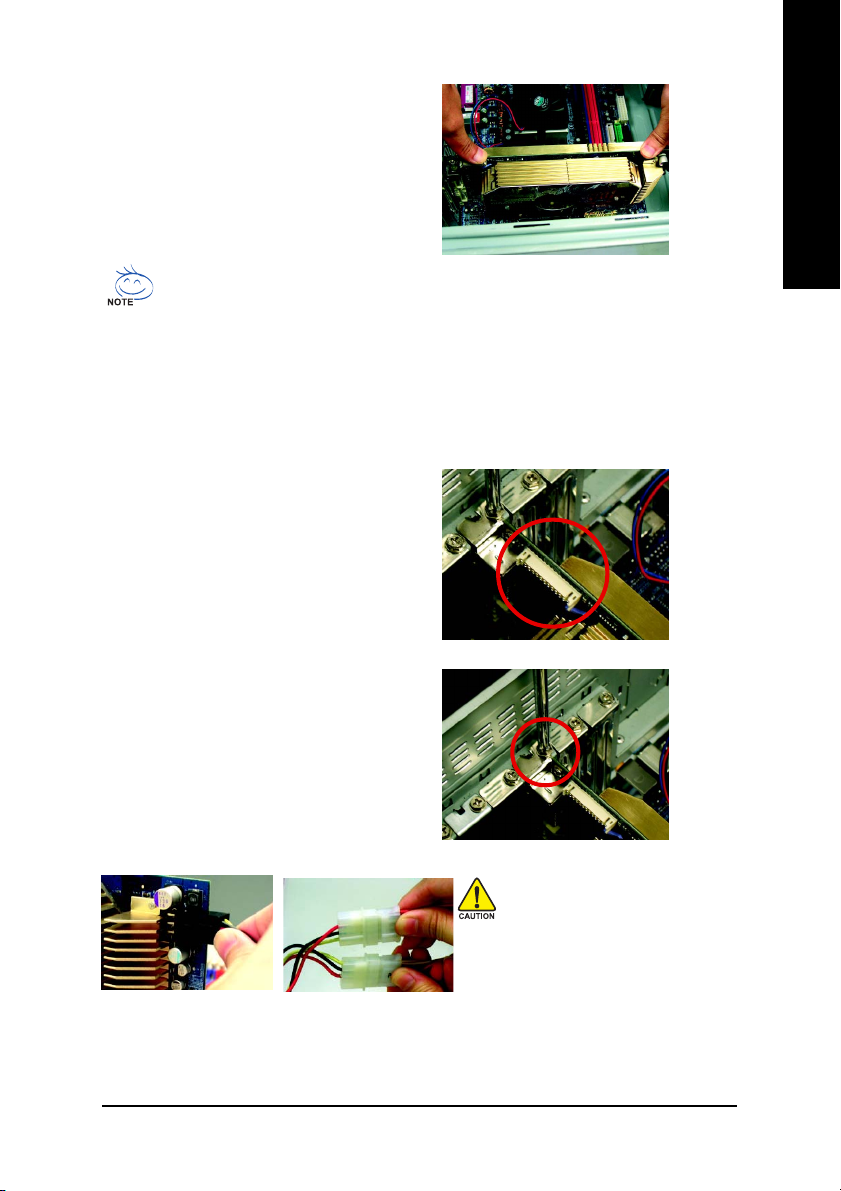
2. Locate the PCI Express x 16 slot. If
necessary, remove the metal cover from this
slot; then align your graphics card with the
PCI Express x 16 slot, and press it in firmly
until the card is fully seated.
Before installing the GV-3D1-68GT on GIGABYTE's K8 or P4 motherboard based
on NVIDIA's SLI chipset, read the following hardware setting directions:
1. On a K8 SLI motherboard, set the SLI switch module to Normal Mode. (Refer to
motherboard user's manual.)
2. On a P4 SLI motherboard, set the SLI switch module to 3D1 mode. (Refer to
motherboard user's manual.)
3. If you wish to use the Quad View (multiplemonitor output) function, please install the included Dual D-Sub bracket. Connect the
white connector of the bracket to the J13
header on the graphics card. Secure the
bracket to the chassis back panel with a screw.
English
4. Replace the screw to fasten the card in place,
and replace the computer cover.
After installation, you must connect
the power cable to your
GV-3D1-68GT graphics card
(connect the black power
connector to the graphics card
and both of the two white power
connectors to the power supply),
or system will not boot.
Hardware Installation- 7 -
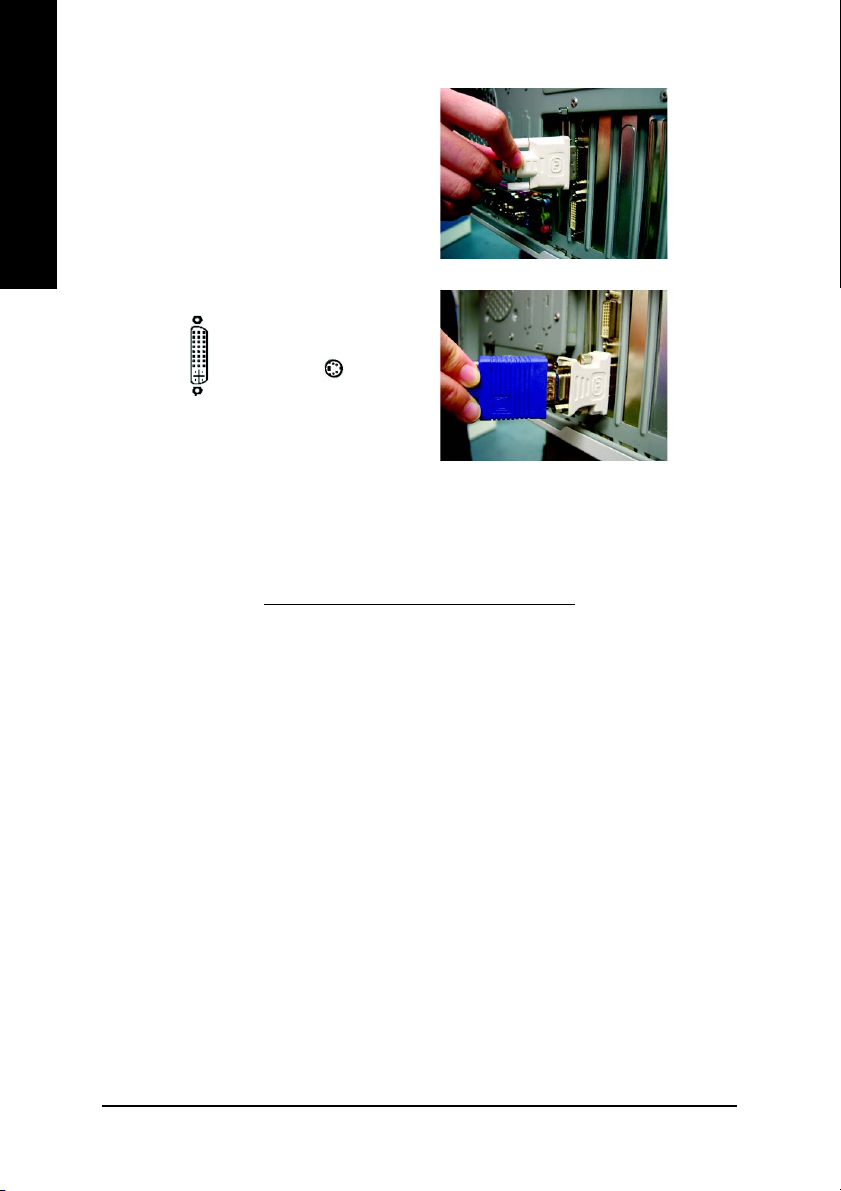
5. Plug the display cable into your graphics
English
card; then turn on the computer and monitor.
To connect a flat panel directly to your graphics
card, use the DVI-I connector. To connect a
VGA monitor to the DVI-I connector, plug the
DVI-I to D-sub adapter into the DVI-I
connector, then plug the monitor cable into
the adapter.
Connect a flat panel
To Flat Panel Display
To TV or VCR
Connect a VGA monitor via DVI-I to D-sub adapter
You are now ready to proceed with the installation of the graphics card driver. Please
refer to next chapter for detailed instructions.
3. Software Installation
In this manual, we assume that your CD-ROM Drive letter to be Drive D:
The installation of Win® 2000 / Win® XP drivers is very simple. When you insert the driver CD
into your CD-ROM drive, you can see the AUTORUN window (if it does not show up, run
"D:\setup.exe"). Then you can follow the guides to setup your graphics card driver. (Please
follow the subsection 3.1.3 "Driver installation" to install the driver for your graphics
accelerator.)
3.1. Win® XP driver and utilities installation
3.1.1. Operating system requirement
• When loading the graphics card drivers for the system, please make sure your system
has installed DirectX 9 or later version.
• If you install the graphics card drivers for the motherboard, which consist of SIS or VIA
chipsets, please install the appropriate driver program for that motherboard. Or please
contact your motherboard nearest dealer for motherboard driver.
GV-3D1-68GT Graphics Accelerator
- 8 -
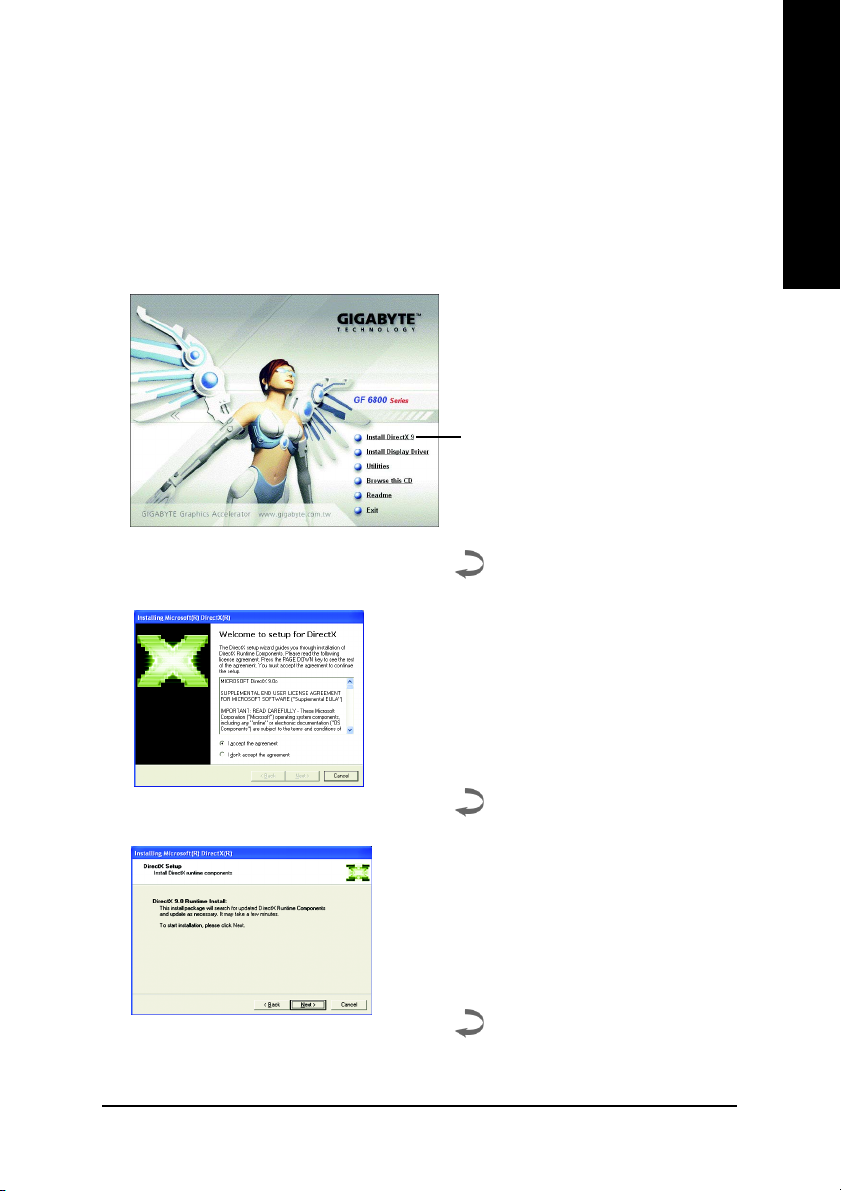
3.1.2. DirectX installation
Install Microsoft DirectX to enable 3D hardware acceleration support for Windows® 2000
or Windows® XP to achieve better 3D performance.
0 Note: For software MPEG support in Windows® 2000 or Windows® XP, you must install
DirectX first. Users who run Windows XP with Service Pack 2 or above do not need to
install DirectX separately.
Step 1. When autorun window show up,
click Install DirectX 9 item.
Click "Install DirectX 9" item.
Step 2. Choose I accept the agreement and
Click "Next" button.
English
Step 3. Click "Next" button.
Software Installation- 9 -
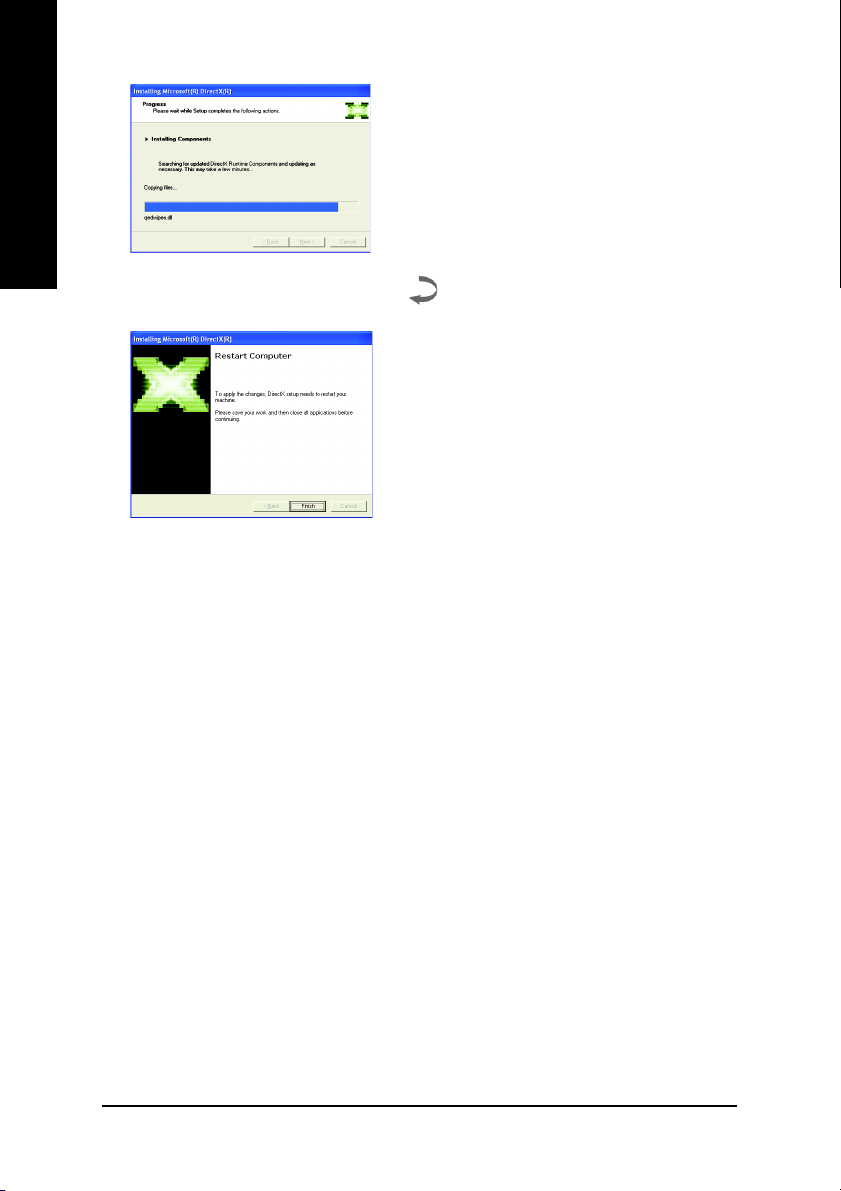
English
Installing the components.
Step 4. Click "Finish" to restart computer.
Then the DirectX 9 installation is completed.
GV-3D1-68GT Graphics Accelerator
- 10 -
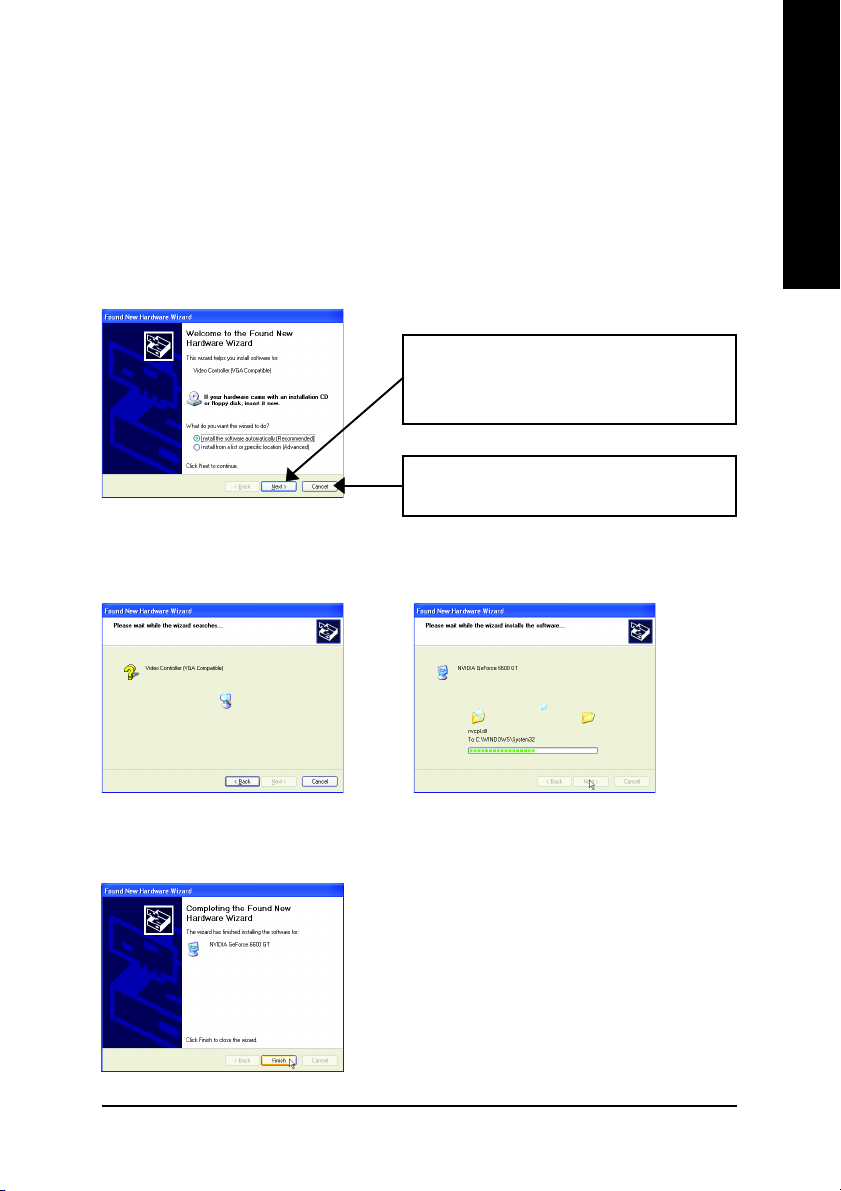
3.1.3. Driver installation
A. New hardware found
After the graphics card is inserted into your computer at the first time, the windows will
automatically detect a new hardware in the system and pop out a "New Hardware Found"
message. The following is the step-by-step installation guide.
Step 1: Found new hardware wizard: Video controller (VGA Compatible)
Click "Next" button to install the driver. (There is a
driver CD disk that came with your graphics
accelerator, please insert it now.)
Or click the "Cancel" button to install the driver
from AUTORUN window.
Step 2: Found new hardware wizard: Searching and installing
The wizard will search for the driver and install it automatically.
English
Step 3: Found new hardware wizard: Finish
Click the "Finish" button to finish the installation.
Software Installation- 11 -
