Page 1
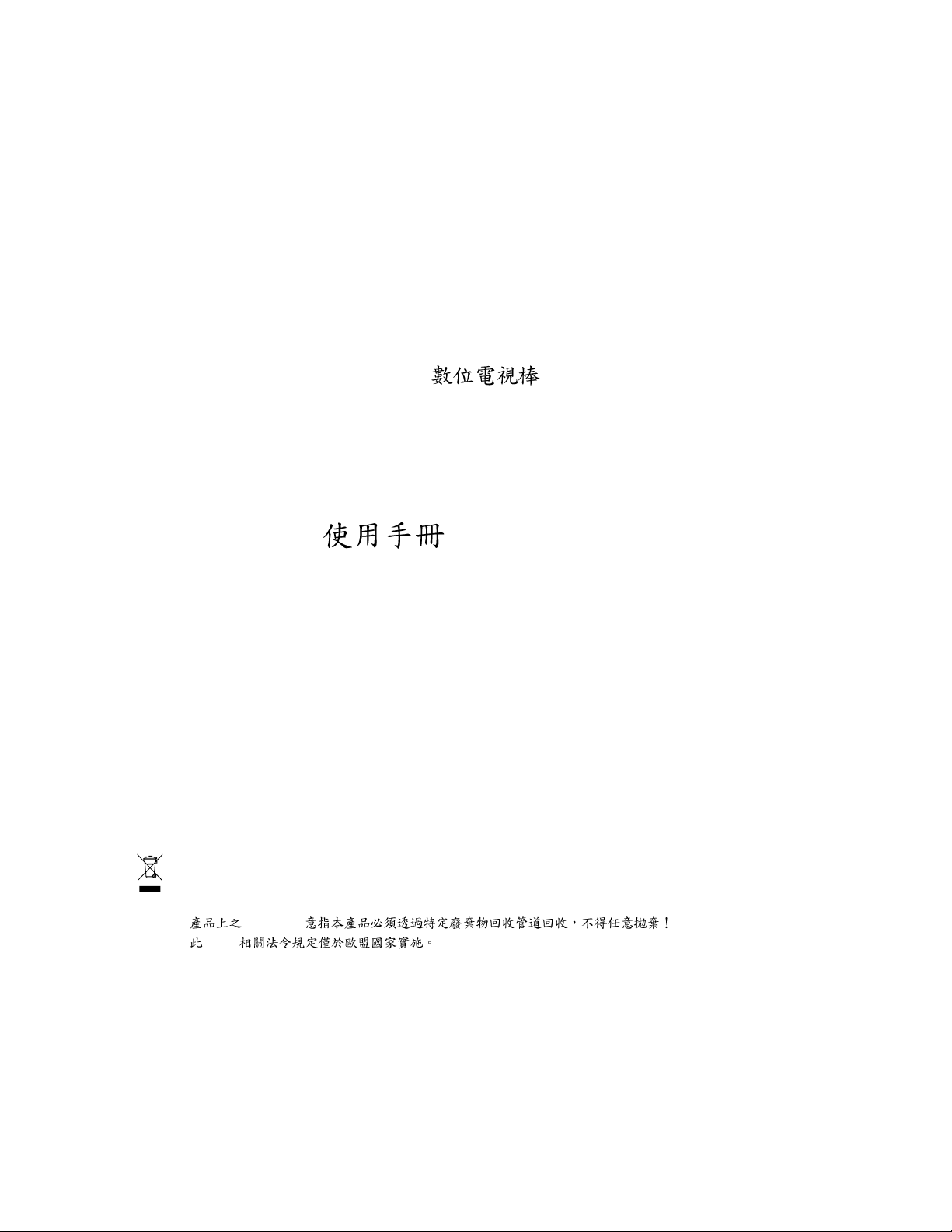
GT-U7000-RH
USB 2.0 Digital TV Dongle / USB 2.0
User's Manual /
Rev. 101
12MD-U7000-101R
* The WEEE marking on the product indicates this product must not be disposed of with user's other household waste and
must be handed over to a designated collection point for the recycling of waste electrical and electronic equipment!!
* The WEEE marking applies only in European Union's member states.
*
* WEEE
WEEE logo
Page 2
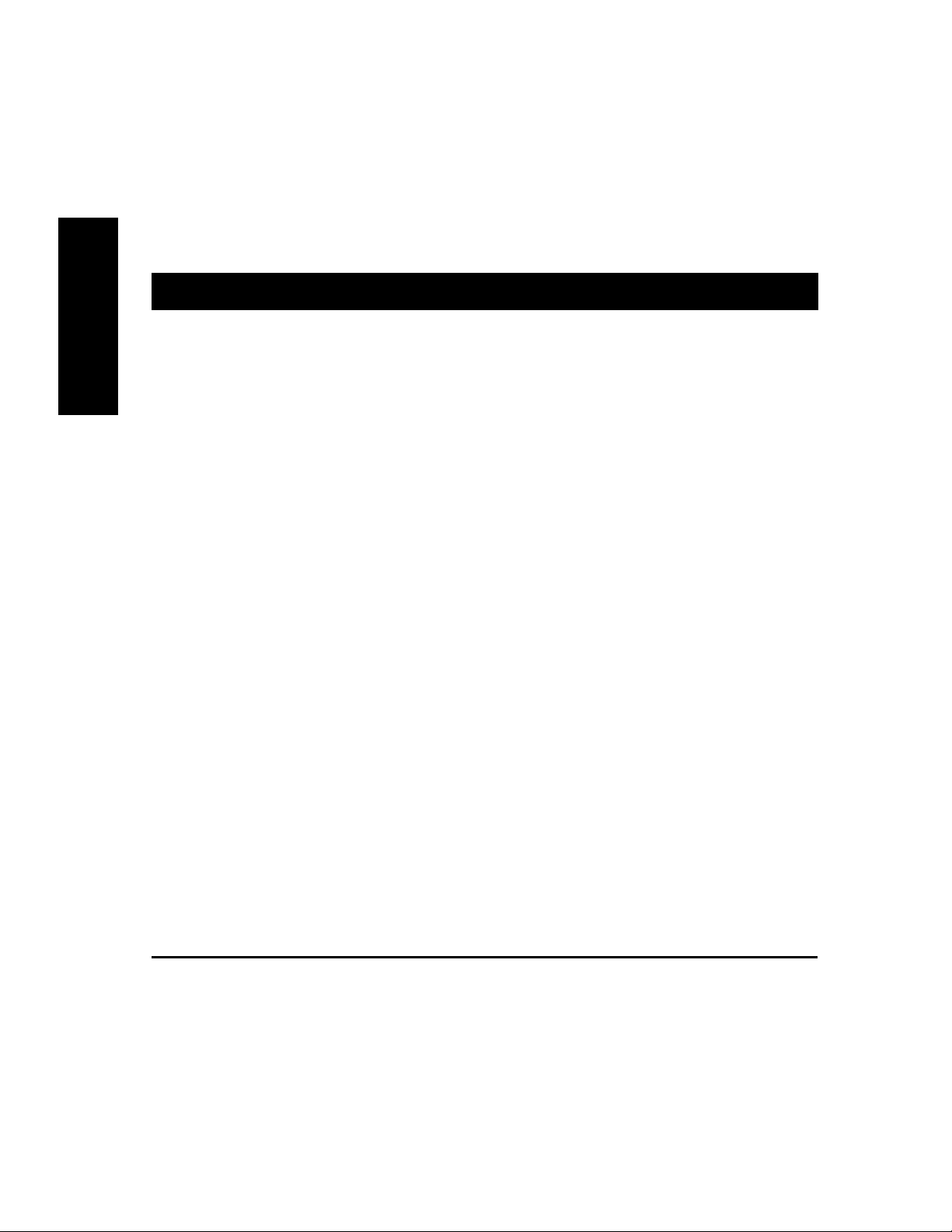
1. Introduction
1.1. Features
English
z Supports high quality Digital TV (DVB-T)
z Bundled with professional TV player, CyberLink PowerCinema
z Includes an easy-to-use remote control
z Good reception when moving at high speed
z High speed USB 2.0 plug-and-play interface
z Interior thermal solution increases stability and durability
z Supports world-wide SAP and Stereo sound
z Supports Teletext and EPG system
z Instant or scheduled TV program recording
z Supports Time-Shifting
z Captures snapshots of TV images
z Supports a wide range of video formats, such as .mpg .dat .avi
z Supports Windows
z Supports 9 languages, including English, Traditional Chinese, Simplified Chinese, Japanese, Korean,
®
XP MCE
German, Spanish, French, and Italian
GT-U7000-RH USB 2.0 Digital TV Dongle
- 2 -
Page 3

2. Installation
2.1. System Requirements
English
z Intel Pentium
®
4 1.8GHz (or higher) processor
(For the time-shifting function, Pentium
z One free USB port
z 256 MB of system memory ( 512 MB or more is recommended)
z Graphics card (supporting Microsoft
z Sound card
z CD-ROM or DVD-ROM player
z 1 GB of free hard disk space is recommended for the time-shifting function
z Windows
z Microsoft
®
XP Service Pack 1 or above
®
DirectX® 9.0 or above
2.2. Package Contents
USB 2.0 Digital TV Dongle
®
4 2.4GHz (or higher) processor is recommended.)
®
DirectX® 9.0 or above)
DVB-T Antenna
Auxiliary USB Cable
Remote Control
(Battery included)
TV Signal Adaptor
- 3 -
GIGABYTE
GIGABYTE
Installation CD User's Manual
Installation
Page 4

2.3. Hardware Installation
Connect the GT-U7000-RH digital TV dongle to your system and television, as shown below:
English
Notebook
Auxiliary USB Cable
Digital TV Dongle
Desktop System
TV Signal Adapter
Digital TV Antenna
Please set up the digital TV dongle in a location where the signal reception is good.
GT-U7000-RH USB 2.0 Digital TV Dongle
- 4 -
Page 5

2.4. Software Installation
Software installations in the Windows® XP and Windows® XP MCE system are different. Refer to the following directions for
software installation:
Follow the on-screen instructions to easily com-
plete the software installation.
Software Installation in Windows® XP
Please execute the Install TV card driver, Install TV Player, and Install Remote control driver items in sequence, as
listed in the autorun window. Then, restart the system and open the TV player--PowerCinema.
Software Installation in Windows® XP MCE
Please execute the Install TV card driver item. After restarting the system, you can enjoy the multimedia functions on
the MCE platform. In addition, you can also execute the Install TV Player and Install Remote control driver items to use
the TV player--PowerCinema to watch TV.
Remote Control Guide
Almost all functions can be easily activated by using the up, down, left, right triangle buttons and the OK and Back buttons.
Blue buttons are instant activation buttons. (Note: The GT-U7000-RH does not support FM radio function. The FM radio
function can not be activated by using either the blue FM button or software.)
English
The remote control is for GIGABYTE's bundled TV player only. For the multimedia platform in Windows
MCE, you need to buy a MCE-certificated remote control.
- 5 -
Installation
®
XP
Page 6

3. Advanced Features
1. Good reception quality in high mobility
English
GIGABYTE GT-U7000-RH digital TV dongle is equipped with a chip designed by Dibcom--a professional car TV IC
design house, so it has good reception while moving at high speed (90km/h ~ 110km/h, depending on the quality of the
signal source). It is easy to enjoy TV with the GT-U7000-RH when you are in a moving vehicle.
2. Time-Shifting function
When the time-shifting function is activated, the system will record the live TV program in your hard disk. (The system
will reserve the recorded program for up to 30 minutes). Then, you can pause, forward or backward the channel you are
watching. If you switch to another channel, the system will erase the previously recorded contents and start to record
the current channel. The time-shifting function is defaulted to off when the TV player is installed. Please
[Settings]> [Signal Settings] and enable the [Time-Shifting]
because the time-shifting function needs more system resources, please confirm whether your system meets the
recommended system requirements.
3. Scheduled recording
In the TV or Radio menu, click [Schedule] and select [TV] or [Radio] program to record. Click [New Schedule] to set up
the schedule record. Besides, if the TV channel supports the EPG function, you can click the program in the EPG menu
to record without setting recording details.
go to [TV] >
function if you want to activate this function. Besides,
4. EPG function
Some TV channels provide Electronic Program Guide function. You can check this by clicking the EPG button on the
remote control. Then the screen will show the TV program guide. Moreover, you can directly click the program that you
wish to record without setting record details.
5. SAP/Stereo sound function
Please enter [TV]> [Settings]> [Signal settings]> [Audio] to choose SAP or Stereo sound. This function can be activated
only when the corresponding channel supports this function.
GT-U7000-RH USB 2.0 Digital TV Dongle
- 6 -
