Page 1
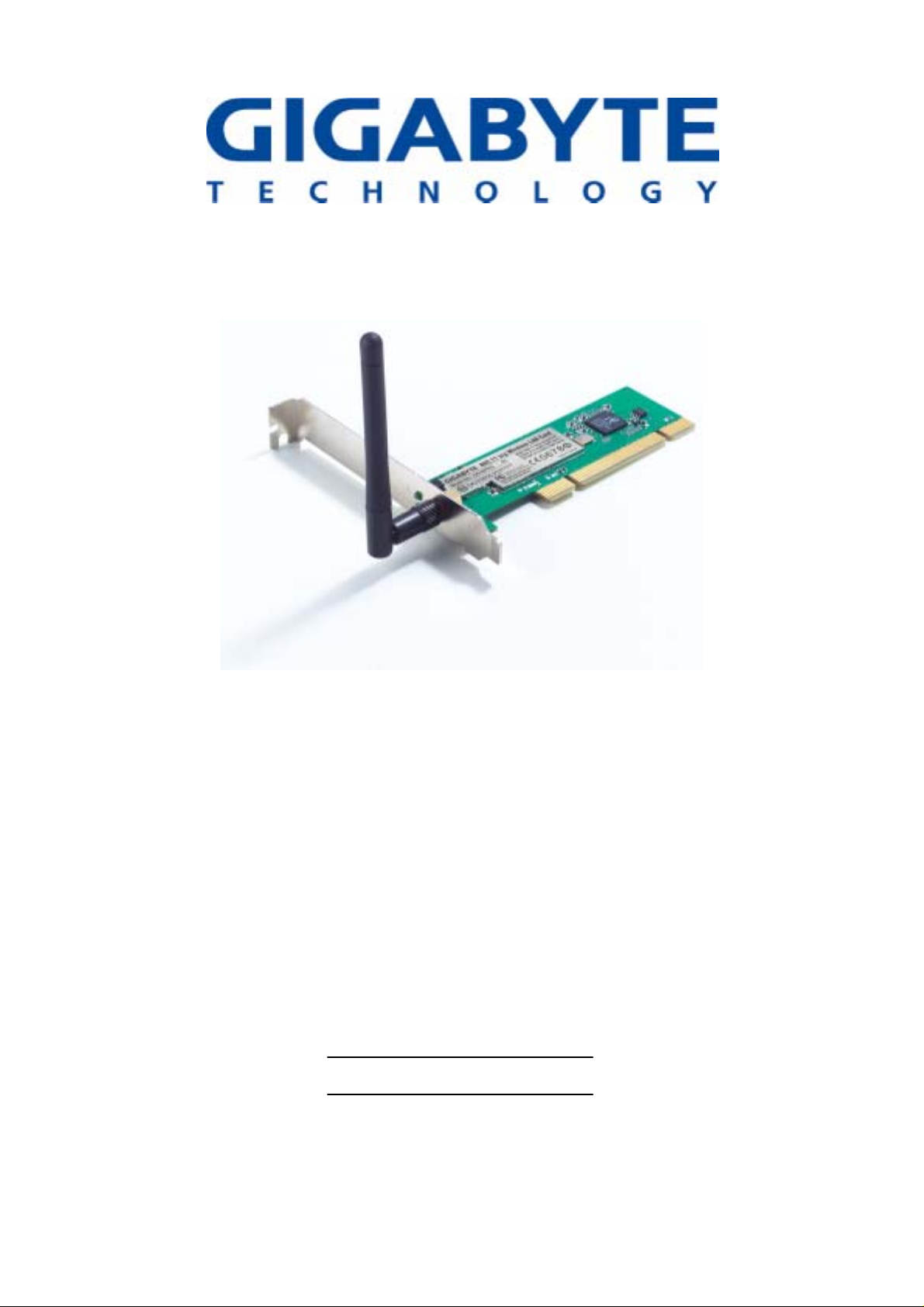
54Mbs Wireless PCI Adapter
GN-WPKG
User’s Manual
http://www.gigabyte.com.tw
Version 3.0
Page 2
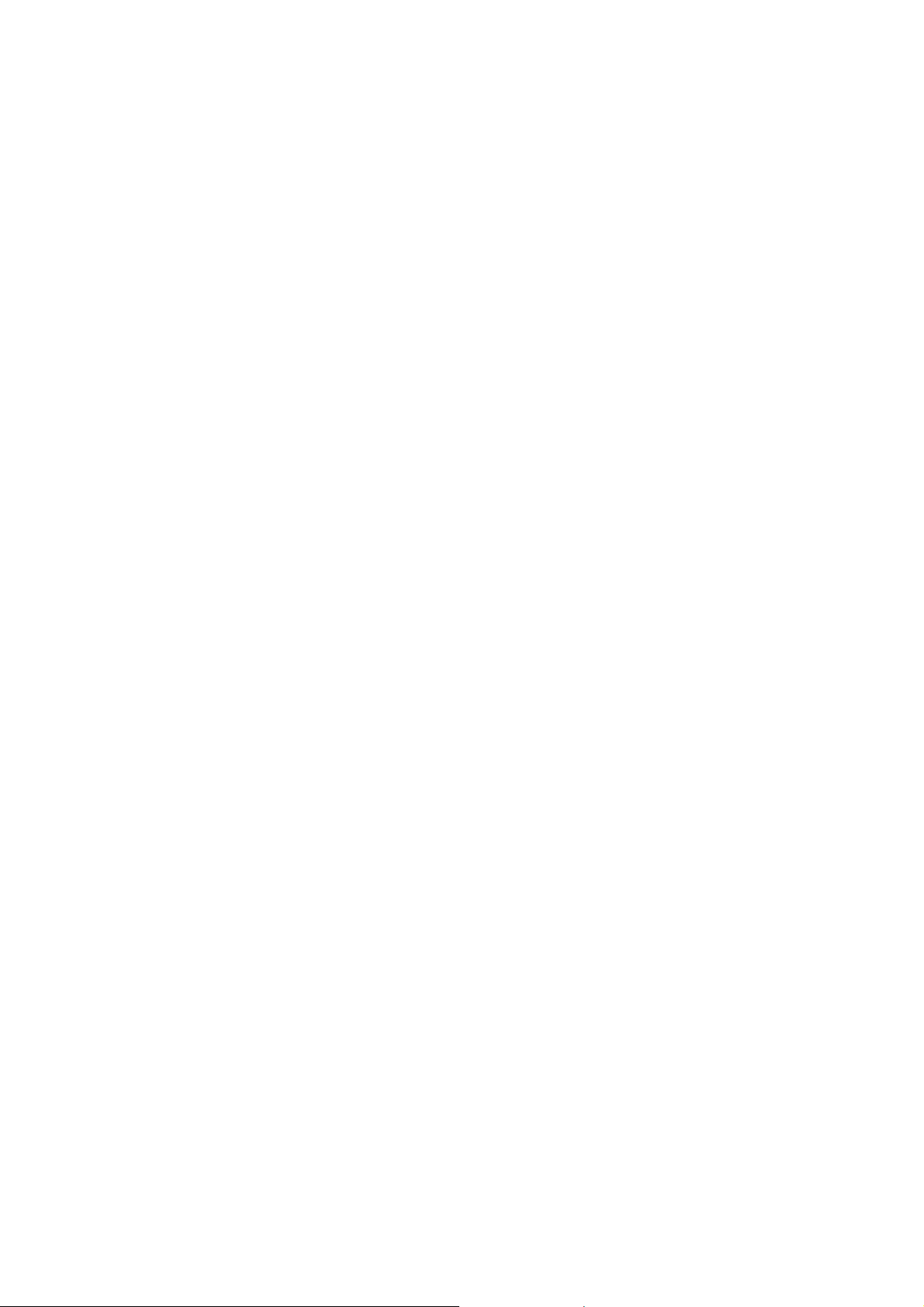
Federal Communication Commission Interference Statement:
This equipment has been tested and found to comply with the limits for a Class B digital
device, pursuant to Part 15 of the FCC Rules. These limits are designed to provide
reasonable protection against harmful interference in a residential installation. This
equipment generates, uses and can radiate radio frequency energy and, if not installed
and used in accordance with the instructions, may cause harmful interference to radio
communications. However, there is no guarantee that interference will not occur in a
particular installation. If this equipment does cause harmful interference to radio or
television reception, which can be determined by turning the equipment off and on, the
user is encouraged to try to correct the interference by one of the following measures:
• Reorient or relocate the receiving antenna.
• Increase the separation between the equipment and receiver.
• Connect the equipment into an outlet on a circuit different from that to which the
receiver is connected.
• Consult the dealer or an experienced radio/TV technician for help.
FCC Caution:
To assure continued compliance, any changes or modifications not expressly approved by
the party responsible for compliance could void the user's authority to operate this
equipment.
This device complies with Part 15 of the FCC Rules. Operation is subject to the following
two conditions: (1) This device may not cause harmful interference, and (2) this device
must accept any interference received, including interference that may cause undesired
operation.
IMPORTANT NOTE
FCC Radiation Exposure Statement:
This equipment complies with FCC radiation exposure limits set forth for an uncontrolled
environment. End users must follow the specific operating instructions for satisfying RF
exposure compliance.
This transmitter must not be co-located or operating in conjunction with any other antenna
or transmitter.
Page 3
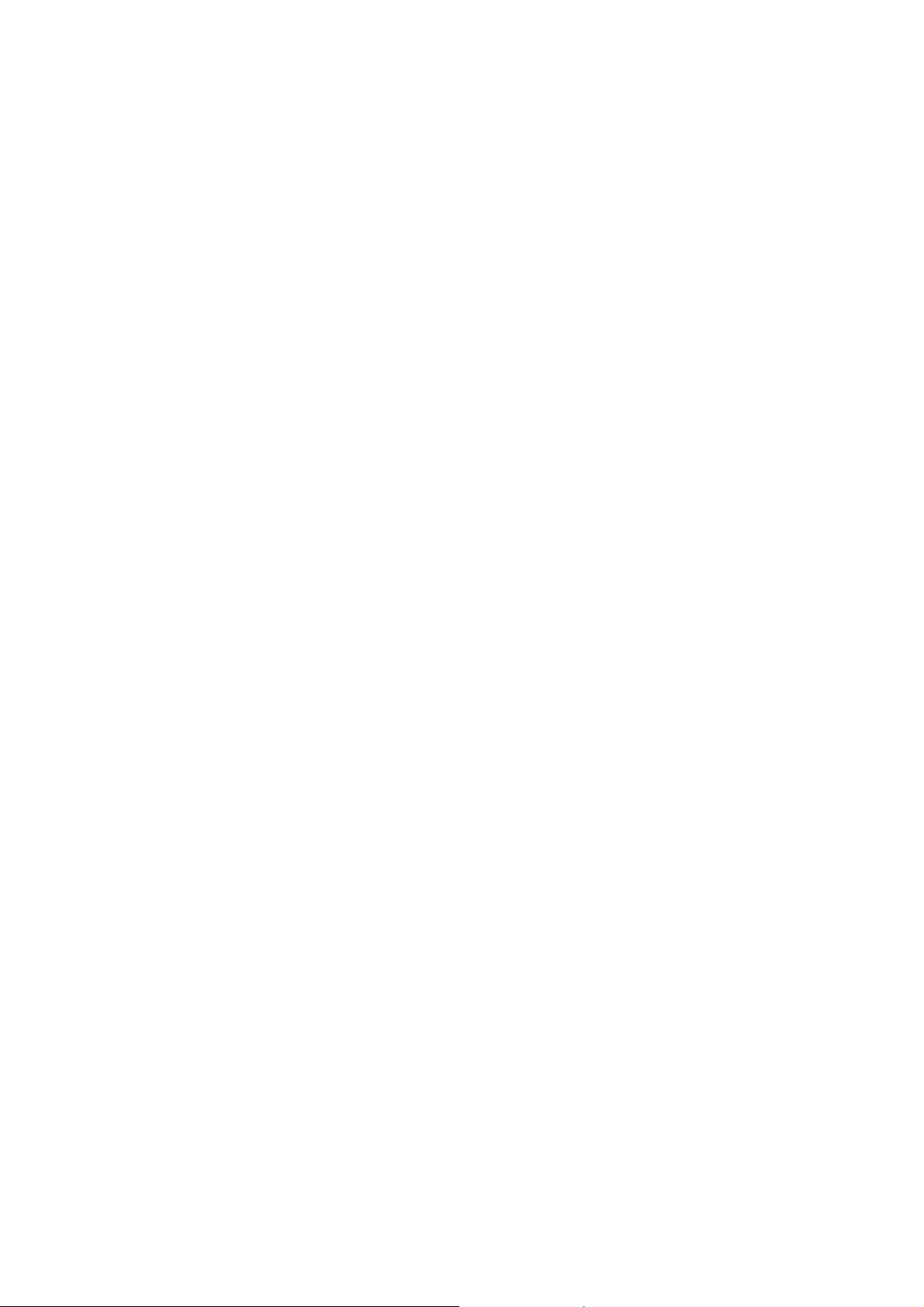
Contents
CHAPTER 1 PRODUCT OVERVIEW...........................................1
1.1 INTRODUCTION TO THE WPKG WIRELESS PCI ADAPTER.............................................. 1
1.2 FEATURES ................................................................................................................ 1
1.3 PHYSICAL DIMENSIONS & PACKAGING......................................................................... 1
1.4 LED INDICATOR ........................................................................................................ 2
1.5 SYSTEM REQUIREMENTS............................................................................................ 2
CHAPTER 2 INSTALLING THE PCI ADAPTER..........................3
2-1. INSTALLING THE ADAPTER (HARDWARE INSTALLATION)................................................. 3
2-2. INSTALLING THE DRIVER & UTILITY (WIN 98/ME)......................................................... 4
2-3. INSTALLING THE DRIVER & UTILITY (WINDOWS 2000/XP) ............錯誤! 尚未定義書籤。
CHAPTER 3 USING THE UTILITY...............................................7
3.1. PROFILE TAB ............................................................................................................ 7
3.2. LINK STATUS TAB.................................................................................................... 16
3.3. SITE SURVEY TAB ................................................................................................... 17
3.4. STATISTICS TAB ...................................................................................................... 18
3.5. ABOUT TAB............................................................................................................. 19
APPENDIX A TROUB LESHOOTING.........................................20
APPENDIX B SPECIFICATIONS ...............................................21
APPENDIX C REGULATORY INFORMATION ............................22
APPENDIX D GENERAL PUBLIC LICENSE 錯誤! 尚未定義書籤。
APPENDIX E WARRANTY ...........................................................23
Page 4
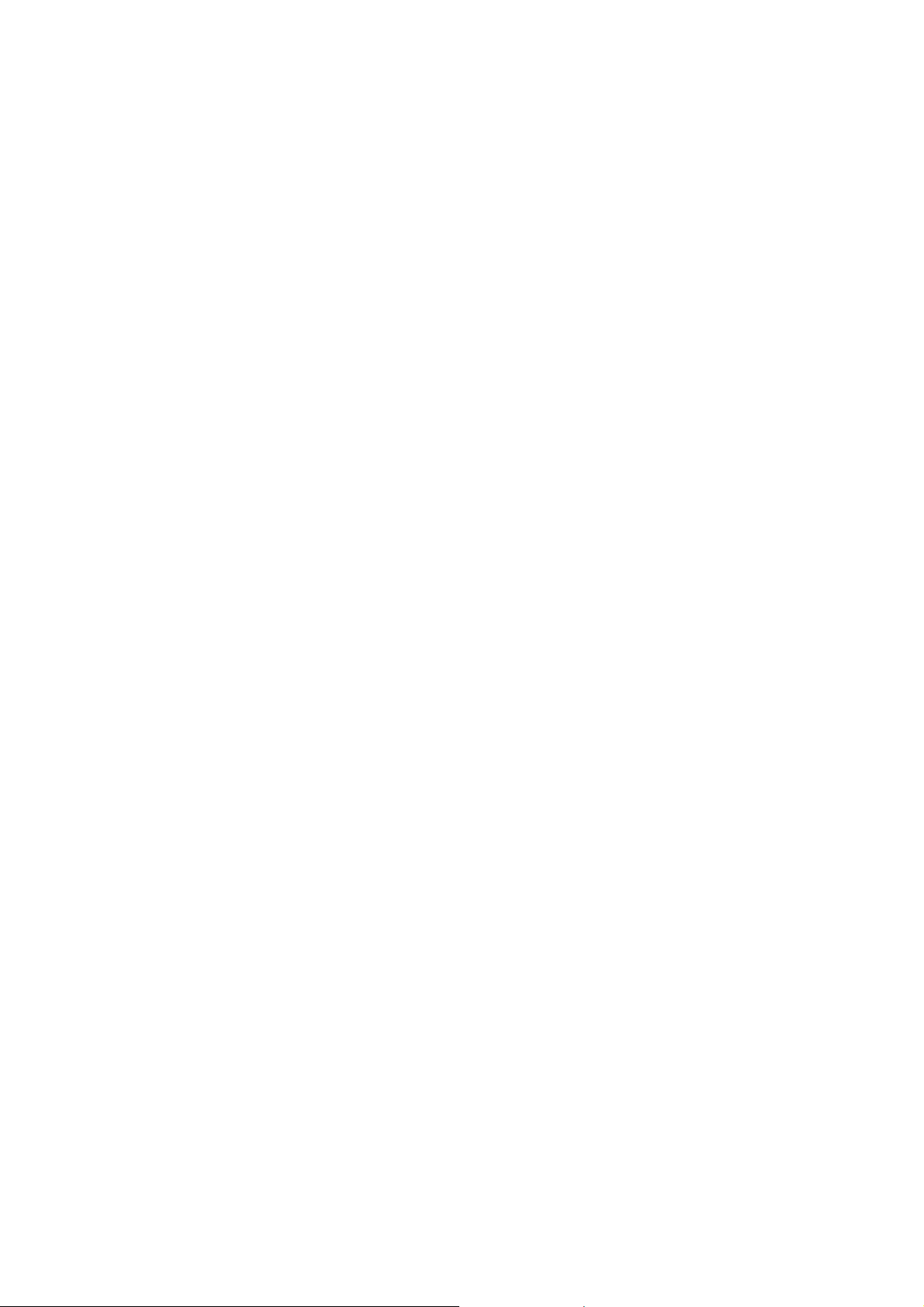
Chapter 1 Product Overview
1.1 Introduction to the GN-WPKG Wireless PCI Adapter
The Gigabyte WPKG Wireless PCI Adapter installs quickly into your motherboard’s PCI slot, connecting
wirelessly to your Wi-Fi Router - instantly transforming your PC into a wireless AP, broadening the range of
your wireless network.
The WPKG is fully 802.11b interoperable, meaning it connects seamlessly to both 11b and 11g wireless
traffic, and with its dynamic speed adjustment feature, it will always connect at the highest possible speed –
up to 54Mbps.
The Gigabyte WPKG Wireless G PCI Adapter makes connecting to a wireless router or access point a cinch
with its included WLAN software utility – SoftAP™ – that automatically detects and lists all available wireless
networks. Since the WPKG can be setup in Wireless Distribution System (WDS), it transforms your
desktop into an wireless access point, effectively expanding the range of your wireless network.
Secure
With its support for the highest level of encryption common today - 128 bit WEP, 802.1X, and WPA - the
WPKG is perfect for the home user, keeping your data secure.
Robust
Move huge files and digital video blazingly fast! Up to 5 times faster than the common 11b solution. The
high gain antenna and 802.11g wireless standard gives you continuous access to your home wireless router
or office network,
Convenient
Saves the time and expense of installing Ethernet cabling when you want to set up or expand a network, and
makes it simple to relocate your desktop PC.
1.2 Features
• Connects to any 802.11b, and 802.11g wireless network
• Data rates up to 54 Mbps
• Switch between AP and Station mode using SoftAP
• Dynamic rate shifting ensures fastest possible connection
• External antenna
• Seamless roaming between wireless access points
• Supports AES (Advance Encryption System), enterprise-class 802.1x security
and multiple-levels WEP encryption (64-bit /128-bit/), and WPA (Wi-Fi Protected
Access)
1.3 Physical Dimensions & Packaging
Dimensions: 134mm × 81mm × 22mm
Before beginning the installation procedures, please inspect the components to assure
that they have not been damaged during shipping. The components include:
1
Page 5
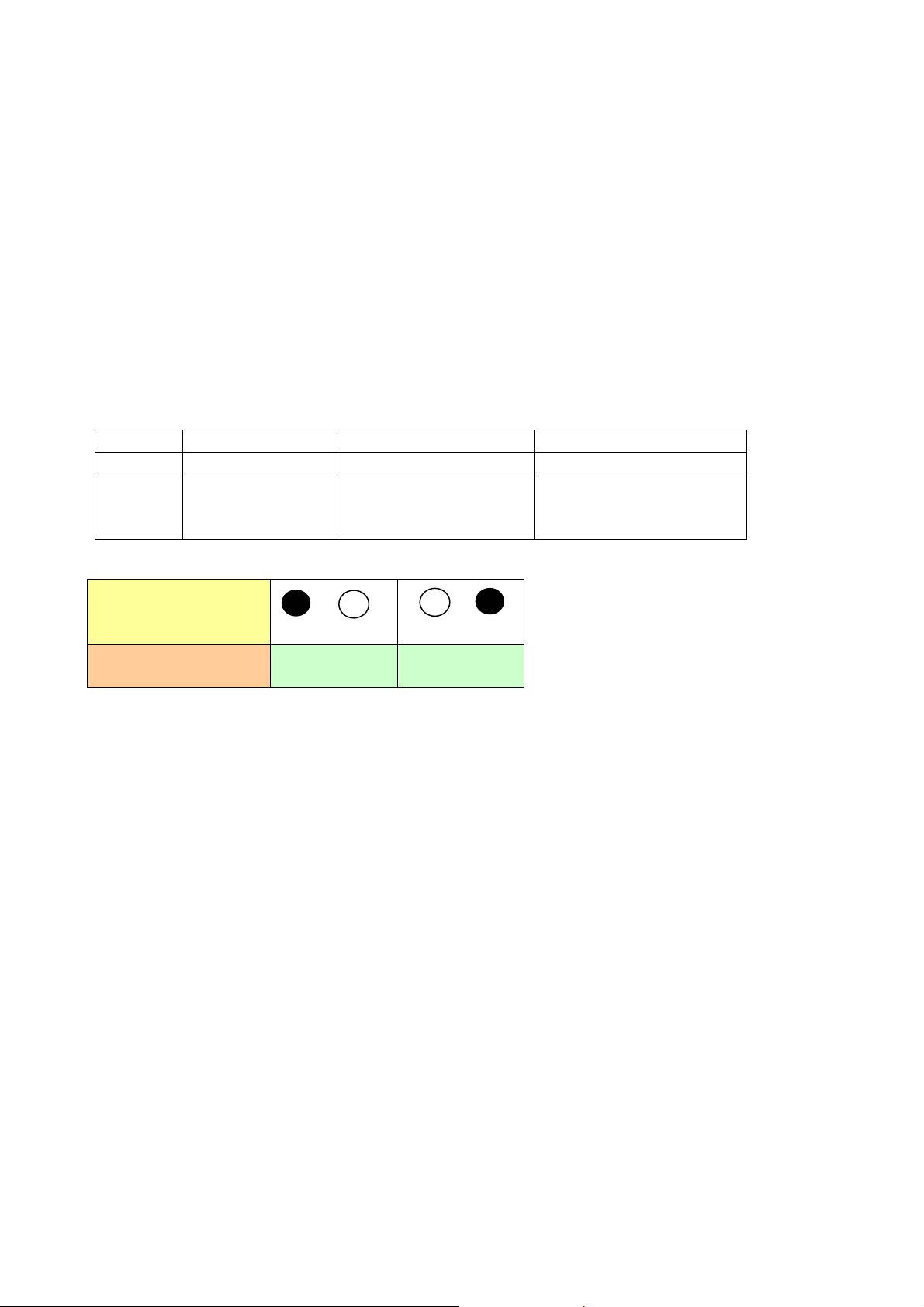
Package Contents
• GN-WPKG PCI Adapter
• Low profile external antenna
• Setup CD
• Quick Start Guide
In case of any missing or damaged accessories, please contact your local distributor or
authorized reseller immediately. If you require returning the damaged product, you must
pack it in the original packing material or the warranty will be voided.
1.4 LED Indicator
The WPKG PCI Adapter has two LED lights located on the outward facing bracket frame.
The left LED is the Activity LED and the right LED is the Link LED. Description follows.
ACT OFF ON ON
LINK OFF ON BLINK
Meaning Network card is
not functioning
Network card is
connecting to
network
Network card is
sending/receiving data.
LED
Condition of the
Receiver
ACT LINK
1.5 System Requirements
For trouble free installation and operation, please assure your PC meets the following
minimum system requirements:
• Notebook or Desktop PC with a Pentium® 300 MHz or higher compatible processor
with an available PCI slot.
• A CD-ROM drive.
• 20 Mbytes of free hard disk space.
2
Page 6
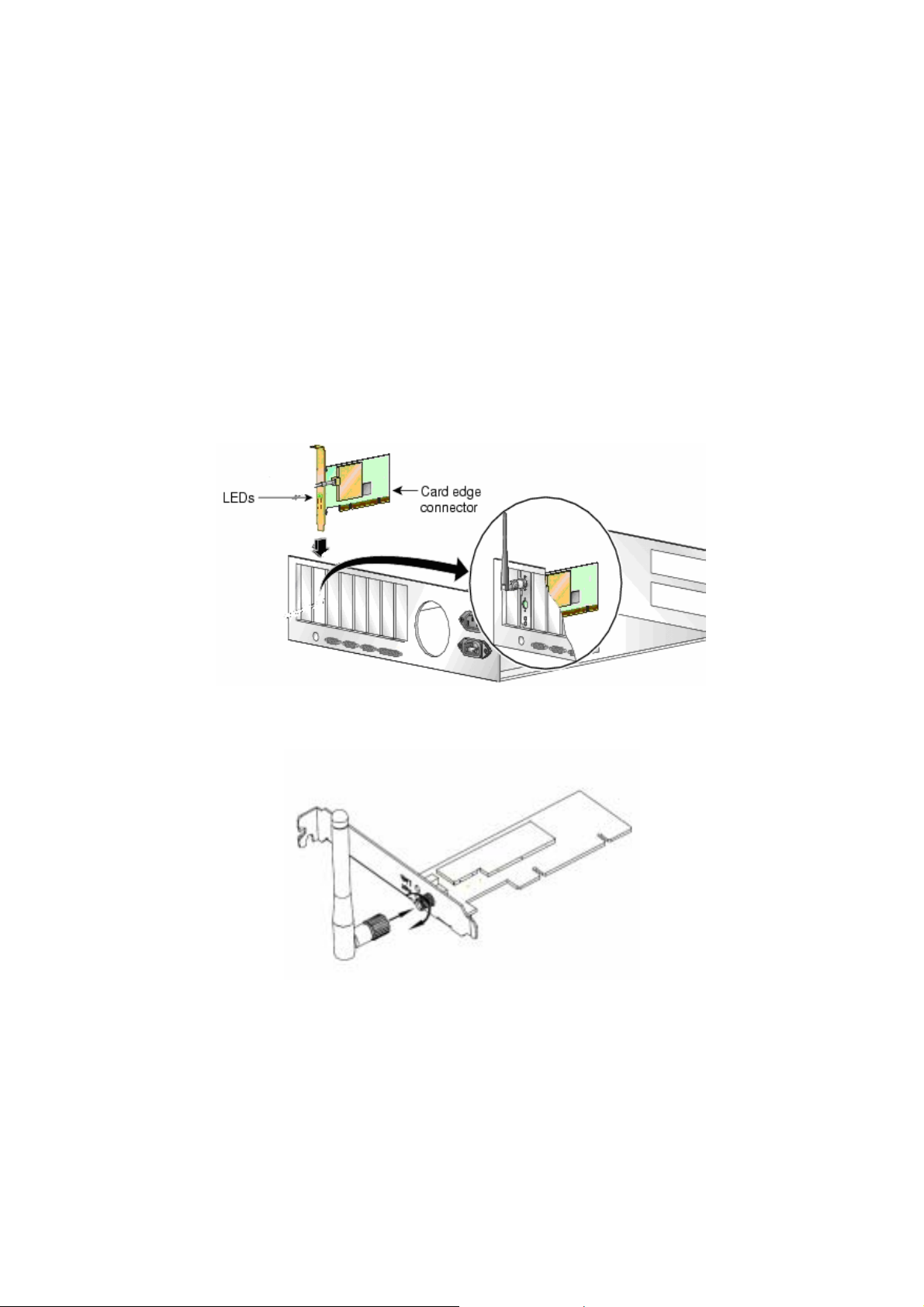
Chapter 2 Installation
This chapter covers the installation of the WPKG Adapter for your desktop PC. The
following sections will assist you with proper installation of the PCI Adapter, and also with
installing the necessary drivers and utilities. For specific information regarding your
Version of Windows, please refer to the appropriate sections as indicated
2-1. Installing the Adapter (Hardware Installation)
Step 1: Power off your PC.
Step 2: Plug the PCI Adapter into an open PCI slot on the motherboard by pressing the
card gently until the card edge connecter is completely and firmly inserted into
your motherboards PCI slot.
Step 3: Once inserted, attach the antenna on the mount of the PCI Adapter by screwing
it on clockwise as shown in the figure below.
Step 4: Power on your PC.
3
Page 7
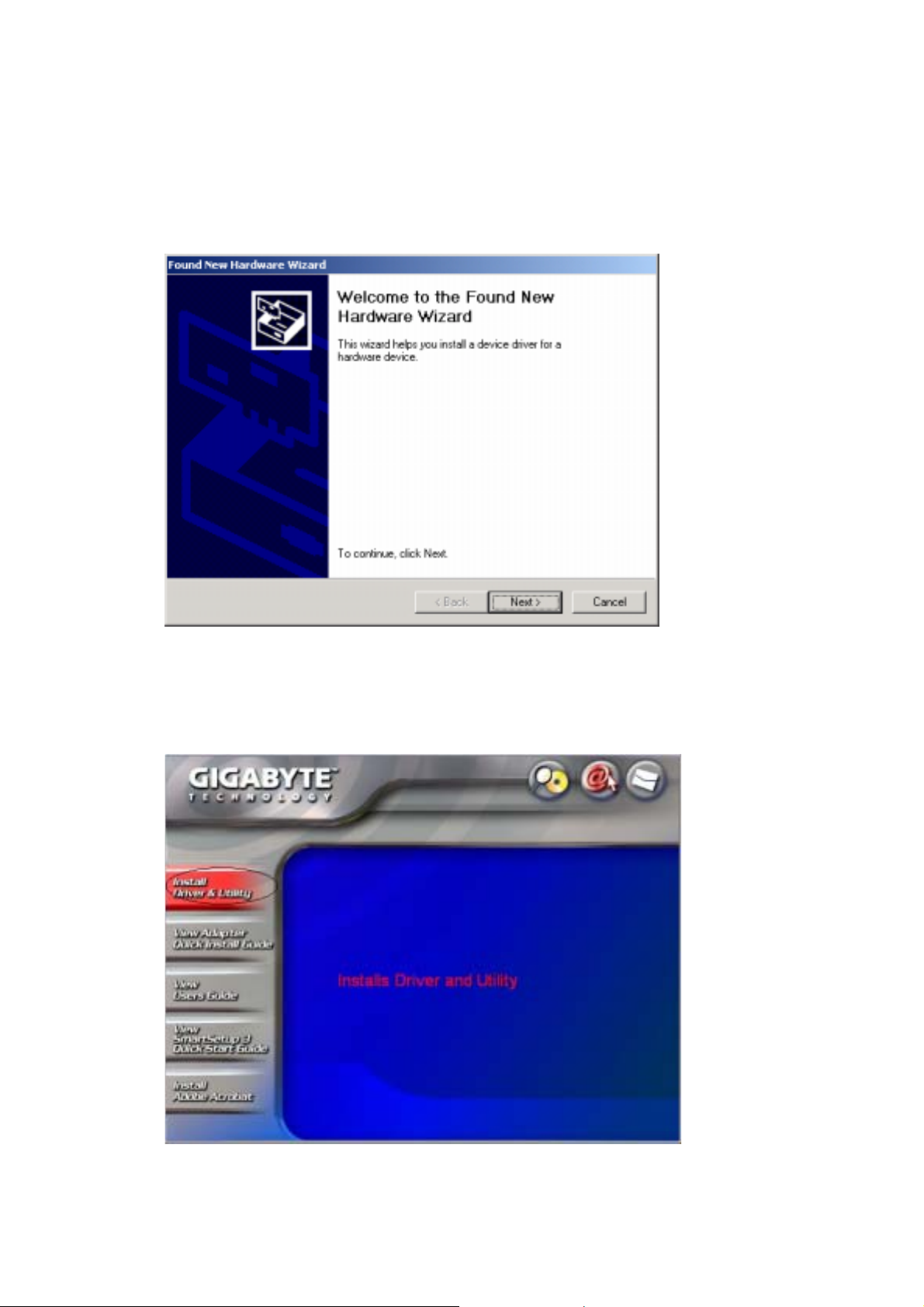
2-2. Installing the Driver & Utility
After restarting your computer the Windows Found New Hardware wizard will open.
When it does, please click Cancel to close it. GIGABYTE drivers and utilities offer more
power and control over your new WPKG PCI Adapter than does Windows native Zero
Configuration Utility.
Step 1: At the Found New Hardware Wizard screen, click Cancel.
Step 2: Insert the WPKG Setup CD into the CD-ROM drive. The WPKG Welcome screen
window will automatically open.
Step 3: From the main menu, click “Install Wireless LAN Utility”.
4
Page 8
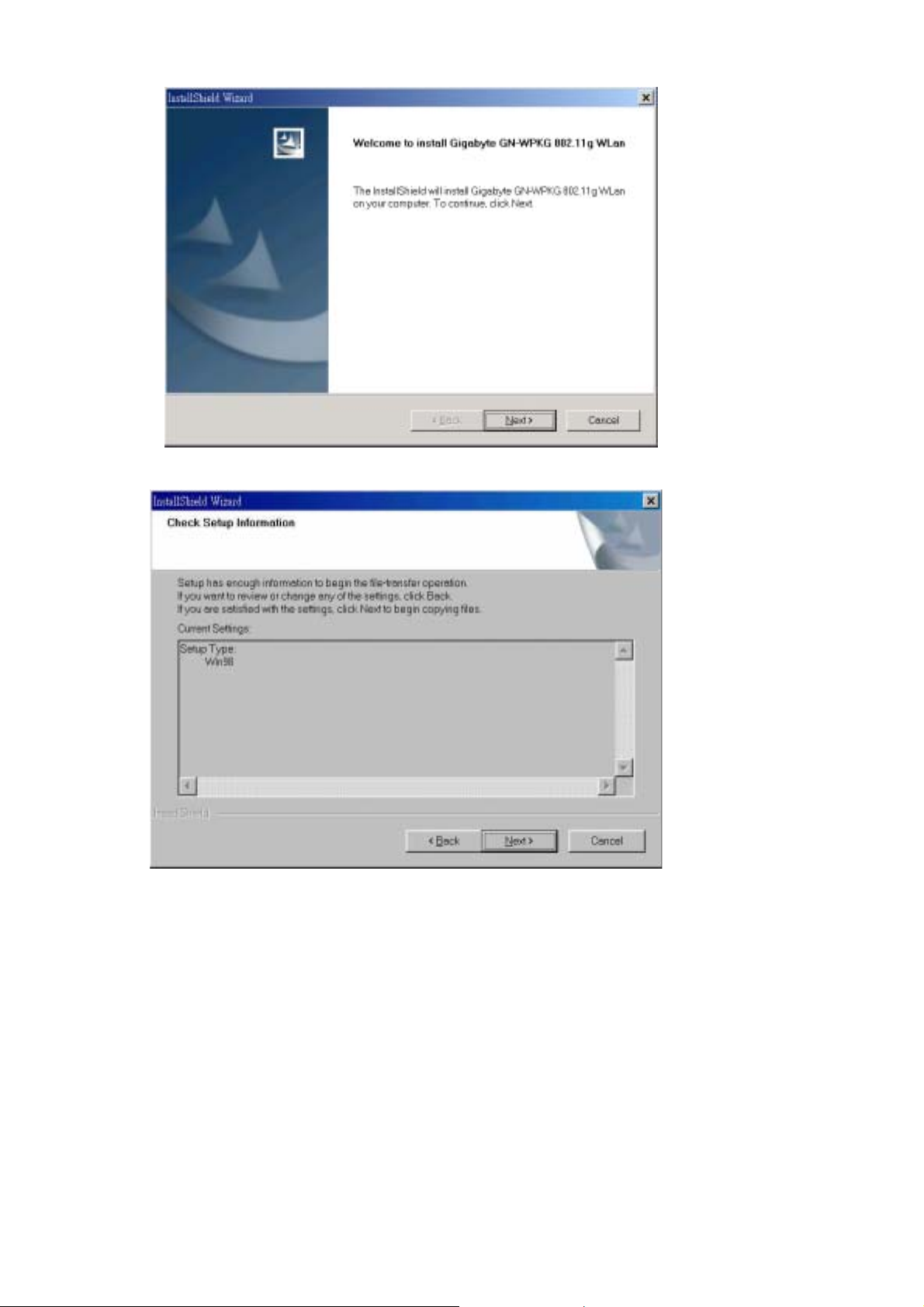
Step 4: InstallShield will install the WPKG drivers. Click Next to proceed.
Step 5: Setup will detect your version of Windows. Click Next.
5
Page 9

Step 6: Since your card is already inserted, Click OK.
Step 7: Click Finish to complete installation.
6
Page 10

Chapter 3 Using the Wireless Utility
The WPKG Wireless Utility is a powerful app lication that helps you to configure the
network card and monitor the statistics of the communication link. This application permits
the configuration for parameters while the card is operating. It also offers more
configuration options and supports Windows 98SE/Me/2000/XP. Switch between AP mode
and Station mode with just a right click of the mouse on the icon (Windows XP/2000 users
only).
It appears as an icon in the task bar at the bottom right corner of screen whenever the
card is operating (see Figure 3-1). The quick start icon also doubles as a signal strength
monitor, as indicated by its four small green lights.
Figure 3-1. WPKG Utility quick start icon
To open the WPKG Utility, either double click the quick start icon located in your system
tray, or from the Windows Start menu, select Programs, GIGA-BYTE 802.11 WLAN,
GN-WPKG SoftAP and then GN-WPKG Utility.
Note: You may only use the utility to change wireless configurations when the WPKG
Adapter is enabled and operating. You have to use Windows native Zero Configuration
tool provided with Windows when the Adapter is not enabled.
3.1. Profile Tab
The Profile tab shows you the current association information about the profile. (see
Figure 3-2). Profiles are useful if you often associate with different access points. You
can configure a group of settings depending on the access point you often associate with.
and save as a profile, Click the Add button to create a new profile (see section below for
further details), the Delete button to delete a selected profile, the Edit button to modify a
selected profile and click the Activate button to have a selected profile become active.
7
Page 11

Figure 3-2. Current profile
Description of items in Figure 3-2 is as follows:
Profile Name: A profile can be saved for various wireless settings in different
environments, i.e. home, office, and the corner coffee shop.
SSID: Displays the SSID of the Adapter or Access Point.
Channel: Shows the current wireless channel.
Authentication: Sever authentication types. They include “OPEN”, “WPA”, “WPA-PSK”
and “Shared”.
Encryption: The type of encryption used in this profile: “None”, “WEP”, “AES” and “TKIP”.
Network Type: Informs you if an Access Point (infrastructure) or other access points
(802.11 Ad Hoc) are connected. In 802.11 Ad Hoc, you may select a channel for all
members in 802.11 Ad Hoc.
3-1-1. Configuration Screen
You may ADD new profiles, or EDIT existing ones. (see Figure 3-3)
8
Page 12

Figure 3-3. Configuration
Description of items in Figure 3-3 is as follows:
Profile Name: Users can save different profiles names for different configurations.
SSID: Select the AP detected by the system from the drop-down menu or input a SSID.
(Default: ANY)
Power Saving mode: Select “Power Saving Mode” (PSM) to turn off the Adapter’s
transceiver when not in use, or select CAM to continuously turn on transceivers.
(Default: OFF)
Network Type: “Infrastructure” and “802.11 Ad Hoc”. When Infrastructure network type is
chosen, PSM will function but not Preamble. On the contrary, when Ad hoc type is
chosen (see Figure 3-4), Preamble will function but not PSM. Also, the Channel
option will appear and 802.1X Authentication will be disabled. (Default:
Infrastructure)
9
Page 13

Figure 3-4 – Configuration Screen
TX Power: Select percentage of transmitted power. (Default: Auto)
RTS Threshold: This is a mechanism implemented to prevent the “Hidden Node” problem,
“Hidden Note” is a situation in which two stations are within range of the same
Access Point, but are not within range of each other. Therefore, they are hidden
nodes for each other and can not detect each other. This mechanism is a way to
prevent data collision when Adapters require transmission. (Default: OFF)
Fragment Threshold: Fragmentation mechanism is used for improving the efficiency
when high traffic flows along in the wireless network. (Default: OFF)
3-1-2. Authentication and Security Screen:
If an authentication or security setting is configured in your Access Point or router, you
must enable this function to ensure successful connection. Use the following tab to
configure data security and ID authentication (see Figure 3-5). You may configure
different settings in the profile, including 802.11 Protocol Authentication and Security and
802.1X Protocol.
10
Page 14

Figure 3-5. Authentication and Security
Authentication: Before a station connects to a SSID, the authentication type used by the
SSID must be known. Authentication types include OPEN SYSTEM, WAP,
WAP-PSK and SHARED. (Default: WPA-PSK)
Encryption: To prevent unauthorized access to data transmitted on the network, the
Adapter and the Access Point agree on a type of data encryption. Any station that
wishes to connect, must have the same password and encryption scheme to
connect. Different authentication types have different level of security. (Default:
TKIP)
WEP encryption: Select one of the four keys as the default encrypted key.
To setup WEP, you will need to set a ASCII or HEX key to connect to Access Point. The
WEP Key can only be saved through the setting of profile.
1. Select a Key #.
2. Select a form of the key (Hex or ASCII).
3. Enter password. Please enter 26 hexadecimal digits or 13 ASCII digits.
4. Click OK to save the settings.
Making HEX keys:
64-bit - Generated as 10 alphanumeric characters (0-9, a-f) (example: 843c29a562)
128bit - Generated as 26 alphanumeric characters (0-9, a-f) (example:
3c29f2536bef3276d32e364a2c)
Note: Using a Hex key is more secure than using an ASCII key, and if you are connecting
to a GIGABYTE Router or Access Point, ASCII keys are not allowed and you must use a
11
Page 15

Hex key.
WPA-PSK encryption: WPA-PSK (Preshared Key) uses TKIP or AES based on your
choice. You create a password (or Passphrase as its often called) and the system will
use the Passphrase to create a cipher code in which it will encrypt the data.
To use WPA-PSK:
1. Create a Passphrase, and key it in. Use 8~63 ASCII digits.
2. Remember this Passphrase. If you forget the Passphrase, you will have to do a
hard reset of the Access Point in order to restore default settings and connect
again.
3. Click “OK to save these settings.
3-1-2-1. 802.1X Setting - Certification Tab
Clicking Use 802.1X Authentication and then Enter 802.1X configuration fr o m t h e
Authentication and Security Window will bring up the 802.1x Setting Windo w an d the
Certification Tab (see Figure 3-6).
From the Certification screen, you may configure information about authentication, such as
Tunnel Protocol, ID and Password and Client Certificate or Certificate Chain. (see Figure
3-6 and 3-8)
Figure 3-6. 802.1X Authentication
Description of items in Figure 3-6 is as follows:
Authentication type: PEAP, TLS/Smart Card, TTLS, LEAP and MD5-Challenge. (Default:
PEAP)
12
Page 16

Identity: The Account’s User ID.
Password: Passwords for users accounts can be used when LEAP and MD5-Challenge
are selected as authentication types.
Use Client Certificate: This certific ate is nec essar y for TLS and an option for PEPA and
TTLS. Check “Use Client Certificate” to verify the authenticity of a Client Certificate
during the authentication process.
Clicking More will open the Client Certificate Selection Window (shown in Figure
3-7). Users can select one suitable certificate as Client Certificate. (Default: OFF)
Tunnel Authentication: PEPA and TTLS use two- step auth entic a ti on met hod . Th e first
step is that Server sets up a Tunnel with its authentication. No option is need to be
set for Client (the PC with the Adapter). The second step is to confirm the valid ity of
Client with assigned authentication type in the Tunnel. Data needed for
authentication includes Tunnel ID, Tunnel P assword, Client Certificate or Server
Authentication.
Protocol: Use assigned authentication type in the safe tunnel.
Tunnel ID: Users’ accounts.
Password: Passwords for users’ accounts.
Figure 3-7. Client Certificate Selection List
13
Page 17

3-1-2-2. 802.1x Settings - CA Server Tab
CA Server is used when TLS, TTLS or PEAP is in use. When Use certificate chain is
checked, the Client can verify if such server is reliable and then transmit Client Certificate
after the verification is confirmed.
Figure 3-8. CA Server Setting
To verify the CA server:
1. Confirm if the Server Certificate is issued by assigned certificate issuer. If
“Allow Intermediate Authentication” is checked, the server certificate can be issued
by one intermediate certificate issuer.
2. Check the server name of server certificate is the same as the name entered
by the user or belongs to the same domain.
Use certificate chain: If “Use certificate chain” is checked, it indicates that Client will
confirm whether CA server is reliable. (Default: OFF)
Certificate issuer: CA of a server certificate can be selected from certificate issuers on
the drop-down list. (Default: ANY)
Allow intermediate Certificates: When this option is checked, the certificate issuer can
be an issuer recognized by a specific certificate issuer. On the other hand, the
server certificate must be issued by a certificate issuer selected by the user.
Server name: This value can be a server name or the name of a domain where the server
is located.
Server name must match exactly: If this option is selected, the server name of server
certificate must be the same as “Server Name” or as the name of domain where the
server is located.
Domain name must end in specified name: If this option is selected, the certificate
issuer must be the domain or secondary domain entered in “Server Name”.
14
Page 18

3-1-3. Advanced Screen
The Advanced screen includes fields of various parameters to review or change drivers.
Just click OK to apply any changes in parameters in the tab. A reboot is not needed for
changes to take effect. (see Figure 3-12)
Figure 3-12
Description of items in Figure 3-12 is as follows:
Wireless Mode: Sets infrastructure Protocols, including 802.11 B/G mix and 802.11 B
Only. (Default: 802.11 B/G mix)
Ad Hoc Wireless Mode: Sets Ad Hoc Wireless Protocols, including 802.11 B/G mix,
802.11 B Only and 802.11 G Only. (Default: 802.11 B/G mix)
TX Burst: The longest interval between frames is normally one DIFS while frames are
transmitted. When this setting is open, the longest interval between frames is one
SIFS that means the system is allowed to transmit higher capacity of data in one
interval. (Default: OFF)
B/G Protection: 802.11b uses CCK modulation. 802.11g uses OFDM while CCK
modulation for 802.11b is compatible. To prevent data collision betw een two
stations with 802.11b and 802.11g within range of the same Access Point, it is
necessary to set 11B/G Protection. This setting only functions when 802.11 B/G mix
is selected as Wireless Mode. Three setting are available: AUTO, ENABLE and
DISABLE.
This is a mechanism implemented to prevent the “Hidden Node” problem, “Hidden
Node” is a situation in which two stations are within range of the same Access Point,
but are not within range of each other. Therefore, they are hidden nodes for each
other and can not detect each other. This mechanism is a way to prevent data
15
Page 19

collision when WLAN equipments require transmission.
TX Rate: This option adjusts settings of TX Rate according to the setting of “Infrastructure
Wireless Mode”. (Default: Auto)
3.2. Link Status Tab
The Link Status tab displays the current association information about the Adapters
connection with a wireless network. (see Figure 3-9)
Figure 3-9. Link Status
Description of items in Figure 3-9 is as follows:
Status: Shows current link status. “No Link” will appear on the screen when no connection
is available. Otherwise, SSID and BSSID of a link will appear.
Channel: The current channel number used by the Adapter .
Link Speed: Transmission rate (transferring and receiving) at which data is transferred
between Stations with Adapter and AP. The speed will adjust according to different
modes (802.11b, 11g or mixed) and distance.
Throughput: displays the transmitting (Tx) and receiving (Rx) bytes per second.
Link Quality: Measures quality of the link according to the quality of received AP signal.
Signal Strength: Measures signal strength received by RF signal processor and displays
the signal strength in dBm.
Noise Level: Noise level during connection.
16
Page 20

3.3. Site Survey Tab
The Site Survey tab shows you the list of reachable access points and/or peer-to-peer
Stations. Just double click on the SSID that you want to connect or click the Connect
button. (see Figure 3-9)
Figure 3-10. Site Survey
Description of items in Figure 3-10 is as follows:
SSID: The name of the wireless network (also known as Network Name).
BSSID: Displays the MAC address of the Access Point or router.
Signal Strength: Displays the strength of the signal from a station to the AP.
Channel: Displays the current channel number used by the Access Point.
Encryption: The security method used by the Access Point.
Authentication: The authentication type used by the Access Point.
Network Type: Informs you if an Access Point (infrastructure) or other stations (802.11 Ad
Hoc) is connected. When it is 802.11 Ad Hoc, we can select a channel for all
members in 802.11 Ad Hoc.
Rescan: Rescan the available networks and then re-display results.
Connect: Connects with the highlighted Access Point.
Add to Profile: Adds a speci fic Access Point into the pro file.
17
Page 21

3.4. Statistics Tab
The Statistics tab shows you the number of packets sent and received by the Adapter
(see Figure 3-11)
Figure 3-11. Statistics
Description of items in Figure 3-11 is as follows:
Frames Transmitted Successfully: Number of frames transmitted successfully.
Frames Transmitted Successfully Without Retry: Number of frames transmitted
Frames Transmitted Successfully After Retry[s]: Number of frames transmitted
Frames Fail To Receive ACK After All Retries: Number of frames failing to receive ACK
RTS Frames Successfully Receive CTS: Number of RTS frames successfully received
CTS (Clear To Send) from AP.
RTS Frames Fail To Receive CTS: Number of RTS frames fail to receive CTS from AP.
Frames Receive Successfully: Number of frames received successfully.
Frames Receive With CRC Error: Number of frames received with CRC Errors.
Frames Dropped Due TO Out-of-Resource: Number of frame s dropped due to
Duplicate Frames Received: Number of duplicate frames receiv ed.
Reset Counter: Resets the counter to zero.
successfully, excluding packets transmitted successfully with more than one retry.
successfully with more than one retry.
after many retries.
out-of-resource.
18
Page 22

3.5. About Tab
The About tab displays information about current drivers and physical MAC address (see
Figure 3-13).
Figure 3-13. About Tab
GbConfig Version (Date) – The version number (and date) of the Adapter Utility
Driver Version (Date) – The versi on nu mber (and date) of the Adapter Dri v er .
EEPROM Version - Hardware version number of the Adapter’s EEPROM.
IP Address – The current IP Address of the Adapter.
Phy Address – The MAC address of the Adapter.
Sub Mask – The current Subnet Mask of the Adapter.
Default Gateway – The current IP Address of the Gateway (typically the IP address of the
AP).
19
Page 23

Appendix A Troubleshooting
This troubleshooting guide provides answers to some common problems which you may
encounter while installing or using GIGABYTE Wireless Adapters. Contact the GIGABYTE
Wireless Technical Support Team at www.giga-byte.com if you encounter problems not
mentioned in this section.
Problem: Cannot connect to an AP
Advice:
z Make sure the SSID for the Wireless PCI Adapter is the same as the Access
Point.
z Make sure the security settings are the same as that of Access Point. When WEP
or WPA encryption is enabled, check if the WEP or WPA keys for the PCI
Adapter and AP are the same.
z Make sure if the MAC address of the Adapter is added in the AP Authorization
Table.
Problem: Can connect to an AP but cannot connect to the Internet
Advice:
z Make sure the security settings are the same as that of Access Point. When WEP
or WPA encryption is enabled, check if the WEP or WPA keys for the PCI
Adapter and AP are the same.
z Make sure the network configuration (IP address, subnet mask, gateway, and
DNS) of your computer are correct.
z Check the proxy server of the WEB browser is correctly set.
Problem: Poor link quality and signal strength
Advice:
z Keep the Adapter away from microwave ovens and large metal objects to avoid
radio interference.
z Keep the distance between the Adapter and the AP as close as possible.
Please check www.giga-byte.com
for more complete and up to date troubleshooting tips.
20
Page 24

Appendix B
Specifications
1. System
Host Interface PCI
Operating Voltages 5V ± 5%
2. RF Performance
802.11g (backward compatible to 802.11b)
Frequency Bands 2412 ~ 2484 MHz (subject to local regulations)
Modulation Technology OFDM and DSSS
Modulation Techniques 64QAM, 16QAM, QPSK, BPSK, CCK, DQPSK, DBPSK
Data Rates 54, 48, 36, 18,12, 9, 11, 6, 5.5, 2, and 1 Mbps, auto fallback
Peak Output Power 20dBm @ Nominal Temp Range
Minimum Receive Sensitivity -70dBm @ 54Mbps -87dBm @ 11Mbps
Antenna External antenna
3. Safety Regulation and Operating Environment
EMC certification
Temperature Range Operating: 0 ~ 55 deg C, Storing: -20 ~ 65 deg C
Humidity Max. 90% Non-condensing
4. Software Support
Driver Windows 98SE/Me/2000/XP
Security
Roaming Seamless roaming among 802.11b/g access points.
Management Utility Monitors the network situation.
5. Mechanical
Dimensions 134mm*121mm*22mm (134mm*81mm*22mm)
Weight 55 grams
Packaging Packaging specially used by Gigabyte.
LED indicators Act and Link
FCC Part 15 (USA) DGT (Taiwan)
CE (Europe) TELEC (Japan)
WPA-PSK (TKIP, AES); 802.1X client for Windows XP,
64/128 bit WEP
* Subject to change without notice.
21
Page 25

Appendix C
Regulatory Information
CE Mark Warning: This is a Class B product. In a domestic environment, this product may cause radio interference, in which case the user may be
required to take adequate measures.
FCC Statement: This equipment has been tested and found to comply with the limits for a Class B digital device, pursuant to Part 15 of the FCC Rules.
These limits are designed to provide reasonable protection against harmful interference in a residential installation. This equipment gene rat es, uses and
can radiate radio frequency energy and, if not installed and used in accordance with the instructions, may cause harmful interference to radio
communications. However, there is no guarantee that interference will not occur in a particular installation. If this equipment does cause harmful
interference to radio or television reception, which can be determined by turning the equipment off and on, the user is encouraged to try to correct the
interference by one of the following measures:
• Reorient or relocate the receiving antenna.
• Increase the separation between the equipment and receiver.
• Connect the equipment into an outlet on a circuit different from that to which the receiver is connected.
• Consult the dealer or an experienced radio/TV technician for help.
FCC Caution: To assure continued compliance, any changes or modifications not expressly approved by the party responsible for compliance could void
the user authority to operate this equipment.
This device complies with Part 15 of the FCC Rules. Operation is subject to the following two conditions: (1) This device may not cause harmful
interference, and (2) this device must accept any interference received, including interference that may cause undesired operation.
IMPORTANT NOTE:
FCC Radiation Exposure Statement:
This equipment complies with FCC radiation exposure limits set forth for an uncontrolled environment. This equipment should be installed and operated
with minimum distance 20cm between the radiator & your body. The antenna(s) used for this transmitter must not be co-located or operating in conjunction
with any other antenna or transm itt er.
Europe - Declaration of Conformity
GIGA-BYTE Technolog y, Inc. declares that the product: Wireless Broadband Router Model Number: GN-B49G is in conformity with and in accordance
with the European Directive of EMC, 89/336 EEC for the following sections:
EN 61000-3-2, EN 61000-3-3, EN 55024, and EN 55022 Disturbances and Immunities
GIGA-BYTE Technology, Inc. also declares the conformity of above mentioned product with the actual required safety standards in accordance wit h LV D
Directive 73/23 EEC:
EN 60950 Safety
In accordance with R&TTE Directive 1995/5/EC, Part 17: Requirements for Operation in the European Community, GIGA-BYTE Technology, Inc declares
the conformity of the above mentioned products for:
EN 300 328-2 V1.2.1, ETSI EN 300 328-1:V1.3.1, EN 301 489-1, and EN 301 489-17 Technical Requirements for Radio Equipment
Countries of Operation and Conditions of Use in the European Community
The user should run the configuration utility program provided with this product to check the current channel of operation and confirm that the device is
operating in conformance with the spectrum usage rules for European Community countries as described in this section. European standards dictate a
maximum radiated transmit power of 100mW EIRP and a frequency range of 2.400 - 2.4835 Ghz.
Operation using 2.4 GHz Channels in France
2.4 GHz Bande: les canaux 10, 11, 12, 13 (2457, 2462, 2467, et 2472 MHz respectivement) sont complétement libres d'utilisation en France (en utilisation
intérieur). Pour ce qui est des autres canaux, ils peuvent être soumis à autorisation selon le départment. L'utilisation en extérieur est soumis à autorisation
préalable et très restreint. Vous pouvez contacter l'Autorité de Régulation des Télécommunications (http://www.art-telecom.fr) pour de pl us am ples
renseignements.
Please check ART's web site for latest requirements for use of the 2.4GHz band in France: http://www.art-telecom.fr/eng/index.htm.
When operating in France, this device may be operated under the following conditions:
Indoors only, using any channel in the 2.4465-2.4835 GHz band.
Trademarks: GIGABYTE is a registered trademark of GIGA-BYTE Technology, Inc. Other trademarks or registered trademarks are the property of their
respective manufacture rs or o wners.
Copyright Statement: No part of this publication or documentation accompanying this Product may be reproduced in any form or by any means or used to
make any derivative such as translation,
transformation, or adaptation without permission from GIGABYTE/GIGA-BYTE Technology, Inc., as stipulated by the United States Copyright Act of 1976.
Contents are subject to change without prior
notice. Copyright© 2004 by GIGA-BYTE Technology, Inc. All rights reserved.
This device is a 2.4 GHz low power RF device intended for home and office use
in EU and EFTA member states. In some EU / EFTA member states some
restrictions may apply. Please contact local spectrum management authorities for
further details before putting this device into operation.
22
Page 26

Appendix D
Warranty
Limited Warranty Statement (1-Year Warranty)
Thank you for purchasing the GIGABYTE Product. This limited warranty statement will provide you one year warranty starting from the purchase date. Of
which if any defect is occurred due to accidents or any man-made factors, or any unauthorized torn-off or damage to GIGABYTE’s sticker on the product ,
GIGABYTE Technology will not provide after-sale services, such as:
• Products are damaged due to any violation of instructions on user manual.
• Hardware is damaged due to inappropriate assembling.
• Products are damaged due to the use of illegal accessory.
• Products are damaged due to parts disassembling without authorization.
• Products are damaged due to exceeding environment limits.
• Products are damaged due to unexpected external force.
• Products are damaged due to nature disasters.
• Products are copies or illegally smuggled goods.
PLEASE RECORD THE FOLLOWING INFORMATION REGARDING YOUR WARRANTY
Name of Customer:
Phone No:
Address:
Email:
Model:
Serial:
Date of Purchase:
Place of Purchase:
From Whom:
Distributor:
Customer Service
GIGA-BYTE TECHNOLOGY CO., LTD.
No.6, Bau Chiang Road, Hsin-Tien,
Taipei Hsien, Taiwan, R.O.C.
Tel: 886-2-8665-2665 Fax:886-2-89124007
http://www.gigabyte.com.tw
Technical Support
E-mail: networksupport@GIGABYTE.com.tw
23
