Gigabyte GN-WP01GS User Manual

GN-WP01GS
PCI Wireless Adapter
User’s Manual
http://www.gigabyte.com.tw
Revised 1.0-1st
Version
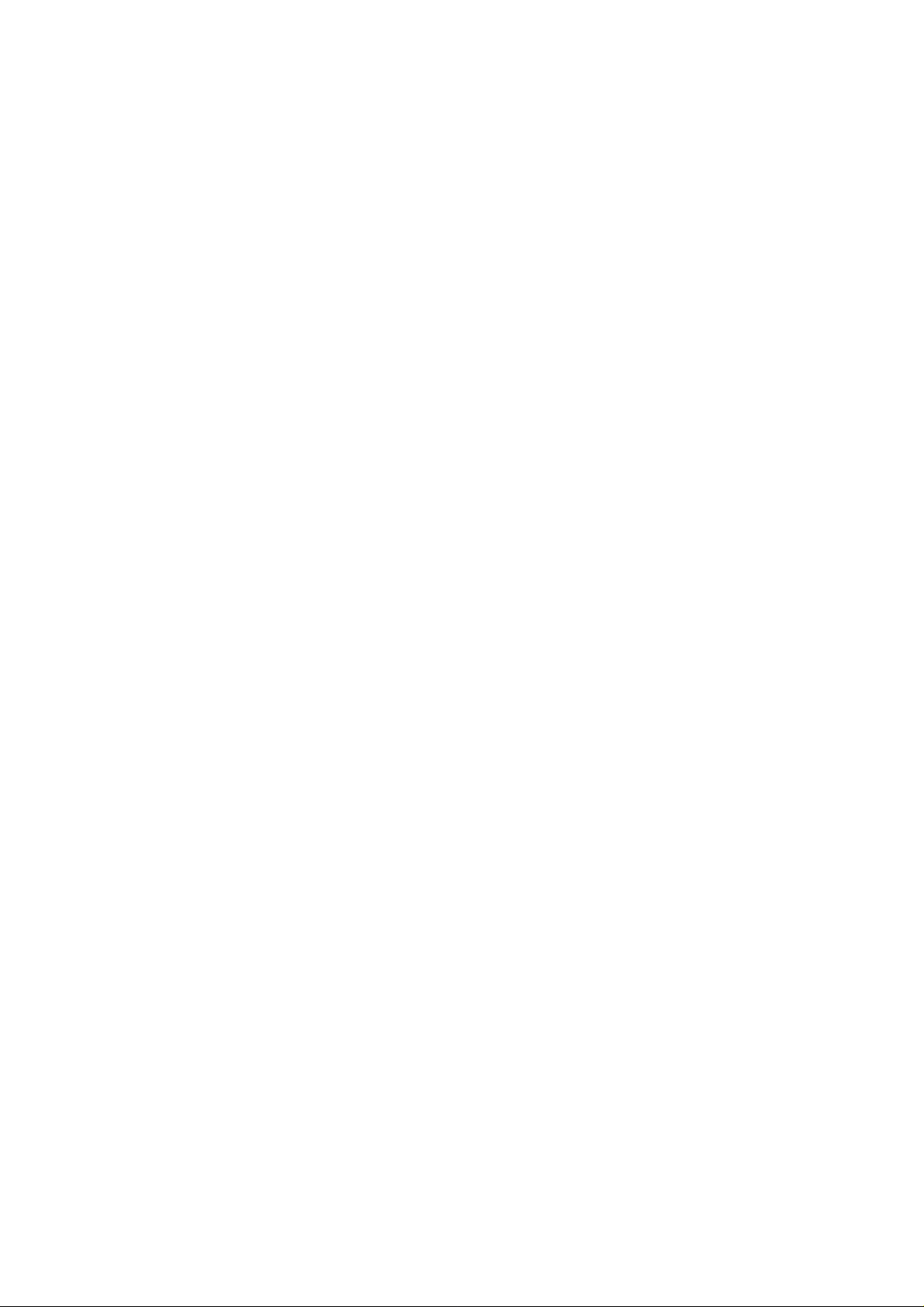
Administrative Regulations on Low
Power Radio Waves Radiated Devices
Article 14
Without permission granted, the frequency change, transmitting power
enhance or alter of original design characteristic as well as function by
companies, enterprises, or users for approved Low-power radio frequency
devices is not allowed.
Article 17
Low-power radio-frequency devices shall not influence aircraft security and
interfere legal communications; If found, shall cease operating immediately
until no interference is achieved.
Article 20
A company, enterprise, or user importing, manufacturing low-power
radio-frequency devices will be punished for violation of regulation hereunder,
authorized frequency usage or change and power change in accordance with
Telecommunications Act. Furthermore, Directorate General of
Telecommunication can cancel its model certificate or recognition label.
Above mentioned Legal Communications is defined as radio communications
operation complying to Telecommunications Act.
Low-power radio-frequency devices must susceptible with the interference
from legal communications, ISM radio wave radiated devices.
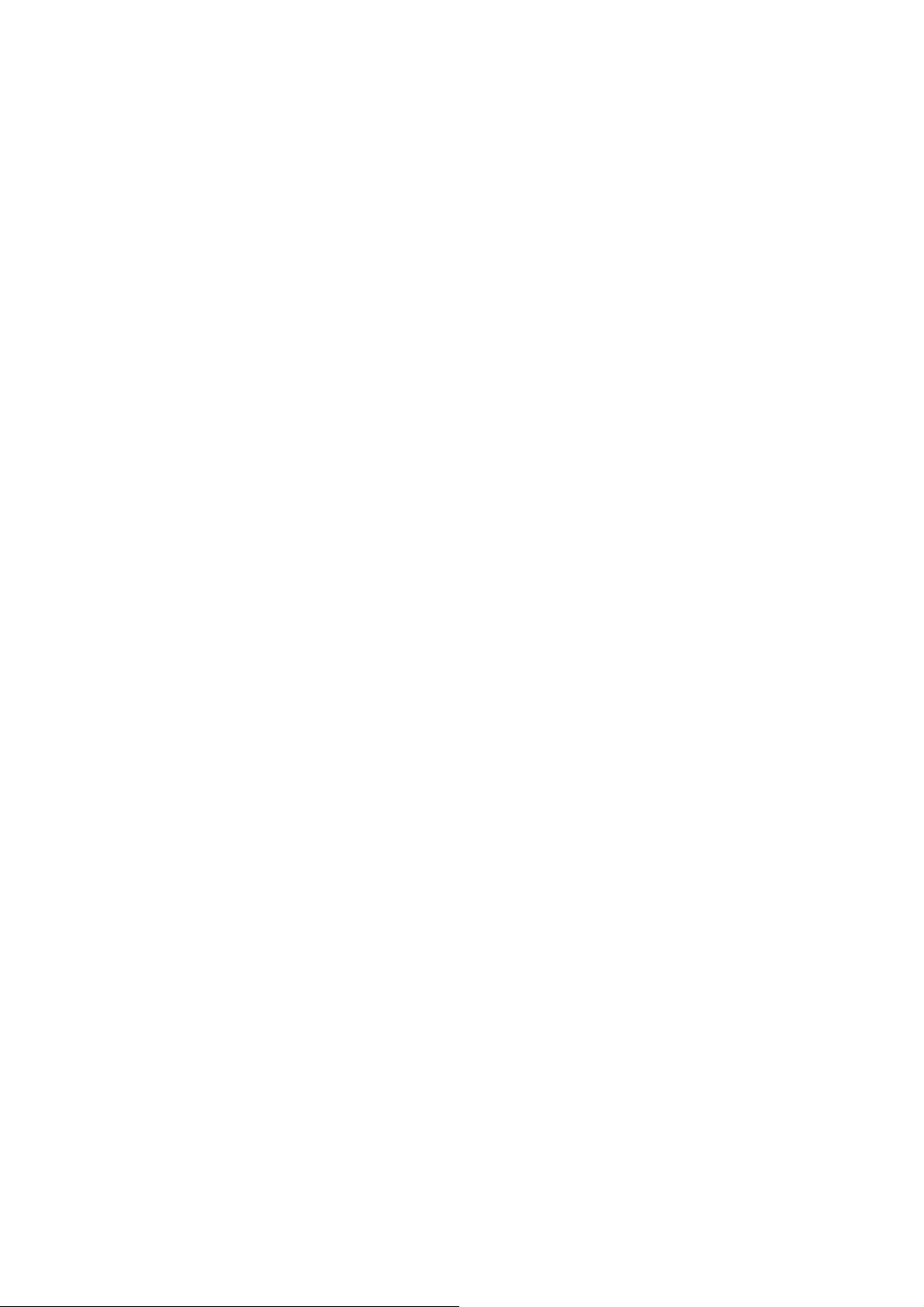
Content
CHAPTER 1 PRODUCT OVERVIEW.............................. 1
1-1. INTRODUCTION.............................................................................................................1
1-2. FEATURES ...................................................................................................................1
1-3. PHYSICAL DIMENSIONS/PACKAGING...............................................................................1
LED INDICATOR ...........................................................................................................2
1-4.
1-5.
SYSTEM REQUIREMENTS ..............................................................................................2
CHAPTER 2 INSTALLING THE WLAN CARD ............... 3
2-1. I
2-2. INSTALLING THE DRIVER & UTILITY (WIN 98SE)...........................................................4
2-3. INSTALLING THE DRIVER & UTILITY (WIN ME)...............................................................8
2-4. INSTALLING THE DRIVER & UTILITY (WIN2000)...........................................................12
2-5. INSTALLING THE DRIVER & UTILITY (WIN XP).............................................................17
NSTALLING THE WLAN CARD (HARDWARE INSTALLATION)............................................3
CHAPTER 3 USING THE UTILITY................................ 21
3-1.“PROFILE” SETTING.....................................................................................................21
3-2.“LINK STATUS” SETTING ..............................................................................................28
3-3.“SITE SURVEY” ...........................................................................................................29
3-4.“STATISTICS” SETTING.................................................................................................30
3-5.“ADVANCE” SETTING ...................................................................................................31
3-6.“ABOUT” SETTING .......................................................................................................32
CHAPTER 4 TROUBLESHOOTING.............................. 33
“802.1
CANNOT CONNECT TO AN AP.....................................................................................33
C
POOR LINK QUALITY AND SIGNAL STRENGTH................................................................33
X”, “WPA” AND “WPA-PSK” CAN NOT WORK....................................................33
AN CONNECT TO AN AP BUT CANNOT CONNECT TO THE INTERNET ..............................33
CHAPTER 5 SPECIFICATION....................................... 34
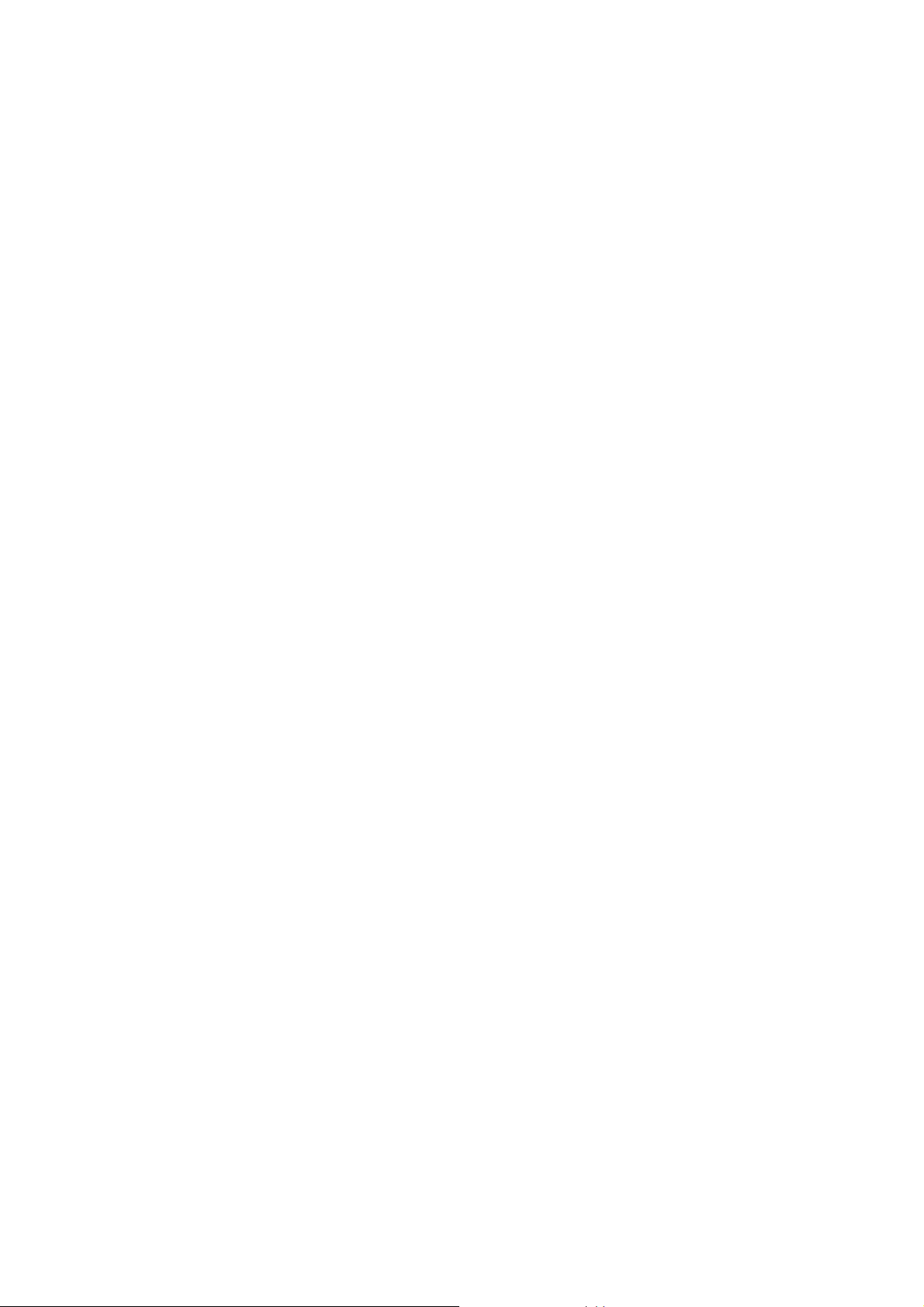
Chapter 1 Product Overview
1-1.Introduction
This 802.11b/g Wireless Local Area Network (WLAN) card is composed of Media
Access Controller (MAC), baseband, radio components, PCI interface, and one external
antenna. It operates within the 2.4GHz spectrum, providing high speed (up to 54Mbps)
and secure (supporting AES, 802.1x & WEP and WPA) WLAN connections.
1-2.Features
Conforms to 802.11b/802.11g specification
Transmits data rate up to the maximum speed of 54 Mbps
Dynamically scales the data rate.
External antenna.
Seamless roaming between WLAN.
Supports AES (Advance Encryption System), enterprise-class 802.1x security and
multiple-levels WEP encryption (64-bit /128-bit/), and WPA (Wi-Fi Protected
Access)
Drivers support Windows 98SE/Me/2000/XP.
1-3.Physical Dimensions/Packaging
Dimensions: 134mm × 121mm × 22mm
Before the installation procedures, please ensure the components are not damaged during
the shipping. The components include:
GN-WP01GS WLAN card×1
External antenna×1
Installation CD (including User’s Manual and driver)×1
User’s Manual×1
In case of any missing or damaged accessories, please contact your local distributor or
authorized reseller immediately. If you require returning the damaged product, you must
pack it in the original packing material or the warranty will be voided.
1
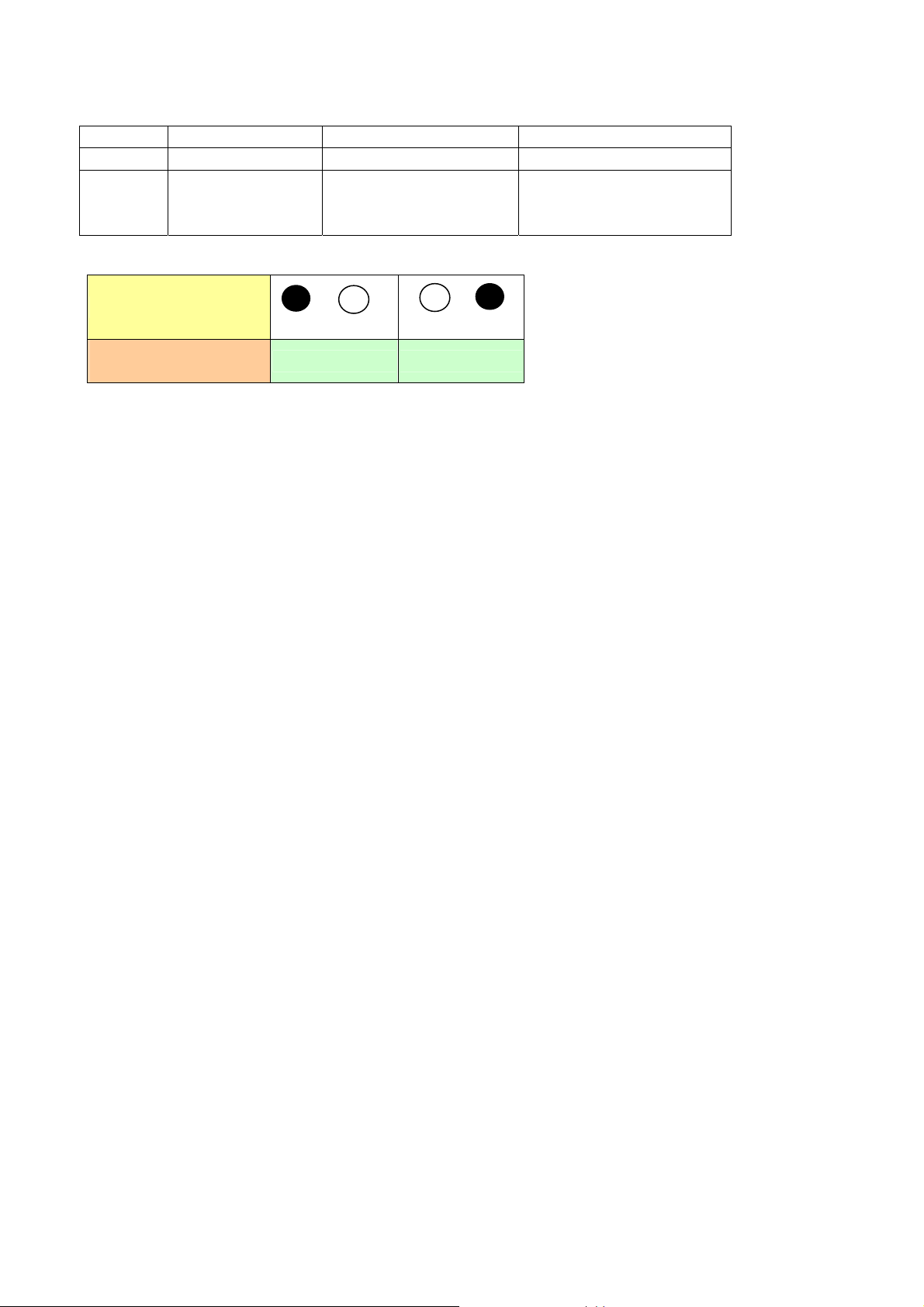
1-4.LED Indicator
ACT OFF ON ON
LINK OFF ON BLINK
Meaning Network card is
not functioning
LED
Network card is
connecting to
network
Network card is
sending/receiving data.
Condition of the
Receiver
ACT LINK
1-5.System Requirements
1-5-1. Supported Platform:
IBM PC/AT compatible computer
1-5-2. Supported Operation System:
Windows 98SE/Me/2000/XP
2
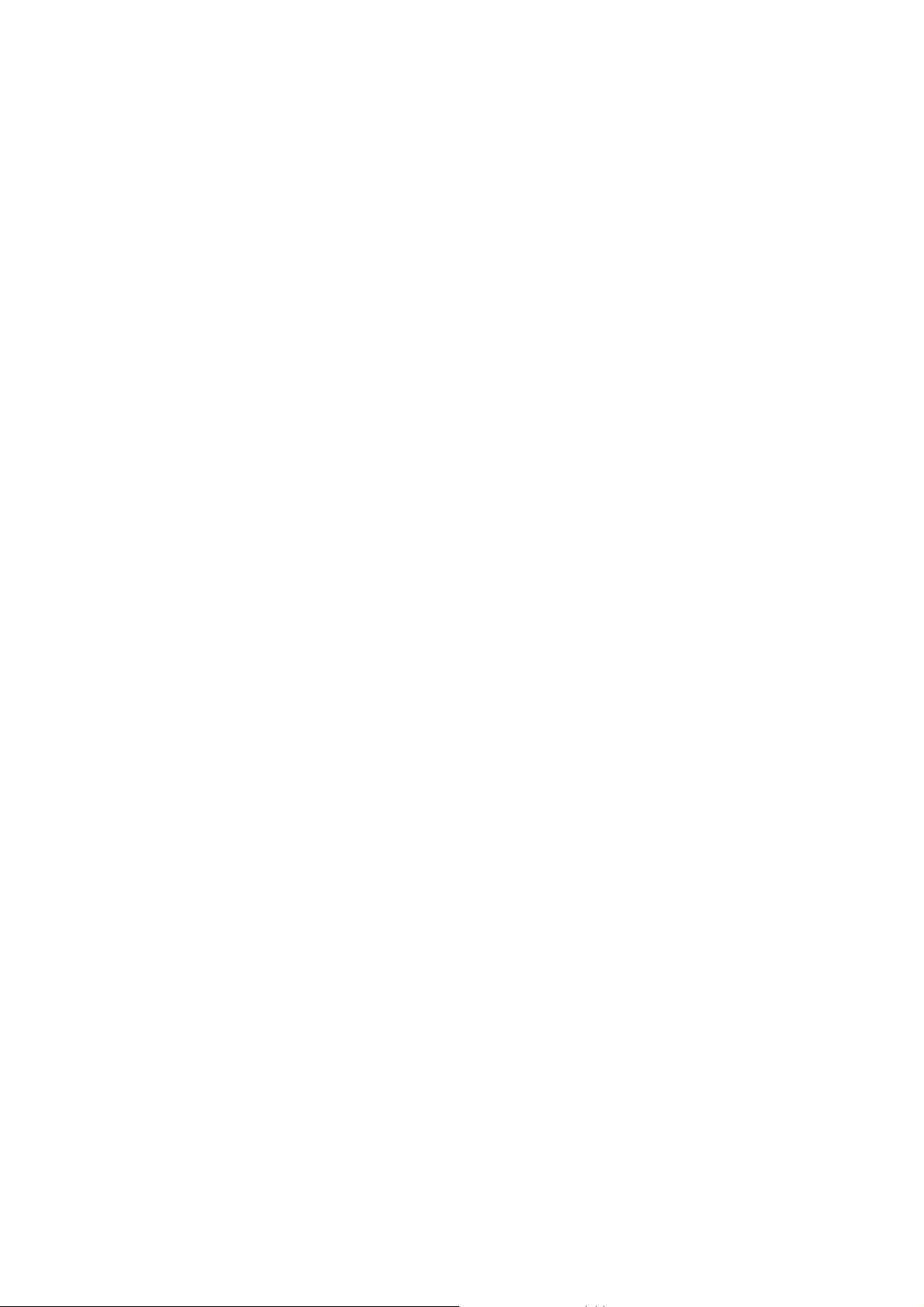
Chapter 2 Installing the WLAN Card
The following sections will assist you to install this WLAN card. 2-1: Hardware
Installation, 2-2~2-5: Software Installation, which provides users more convenient
installation methods and automatically installs drivers and utilities. Please refer to different
section (2-2: Windows 98SE, 2-3: Windows ME, 2-4: Windows 2000, and 2-5: Windows
XP) for software installation in accordance with your operation system.
2-1. Installing the WLAN Card (Hardware Installation)
Step 1: Power off you PC.
Step 2: Plug the WLAN Card into PCI slot on the motherboard.
Step 3: Install the antenna on the mount of the WLAN Card.
Step 4: Power on you PC.
3
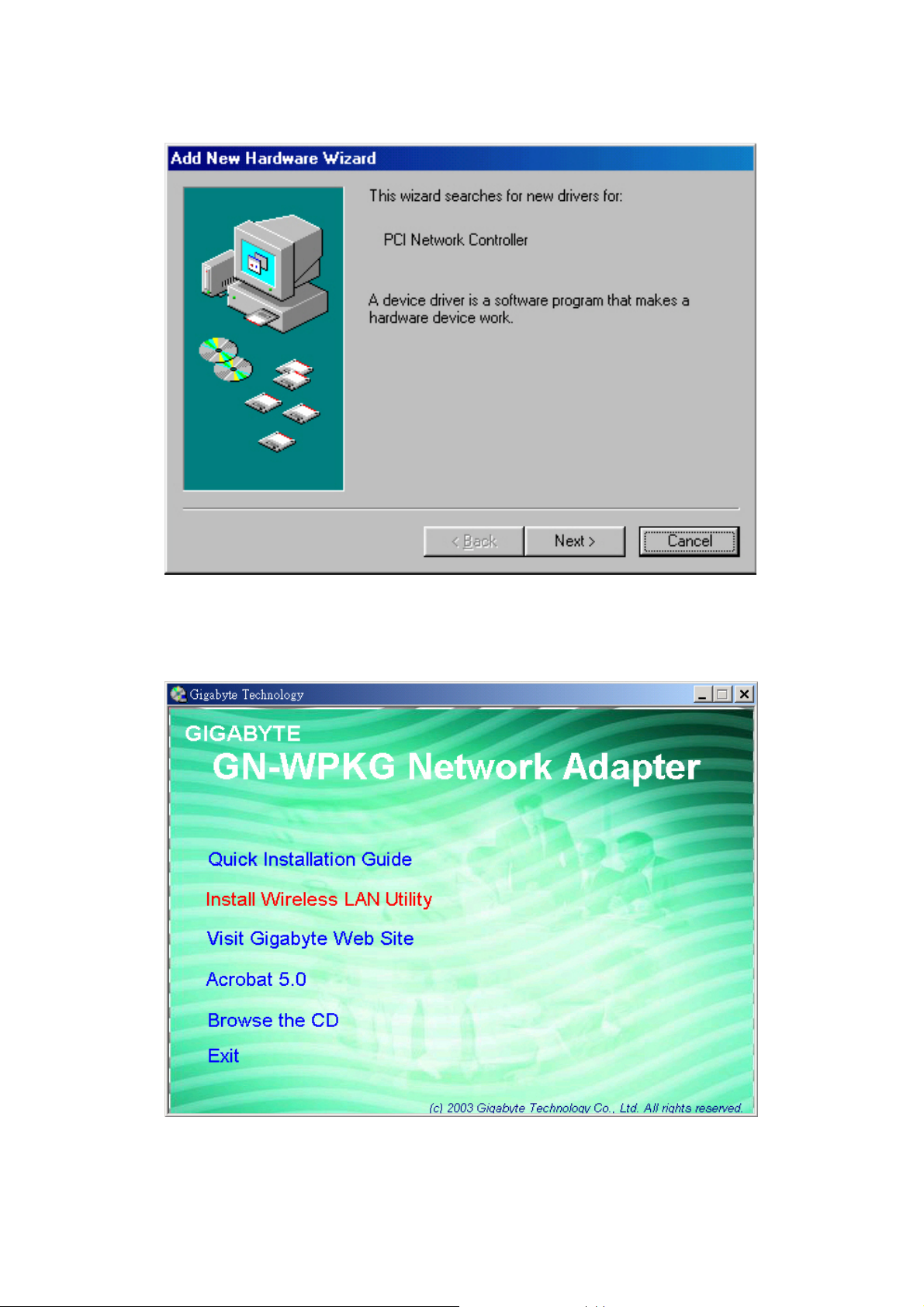
2-2. Installing The Driver & Utility (Win 98SE)
Step 1: Click “Cancel” for automatic installation.
Step 2: Insert the installation CD into the CD-ROM drive. The following window will pop
up.
Step 3: Click “Install Wireless LAN Utility”.
4
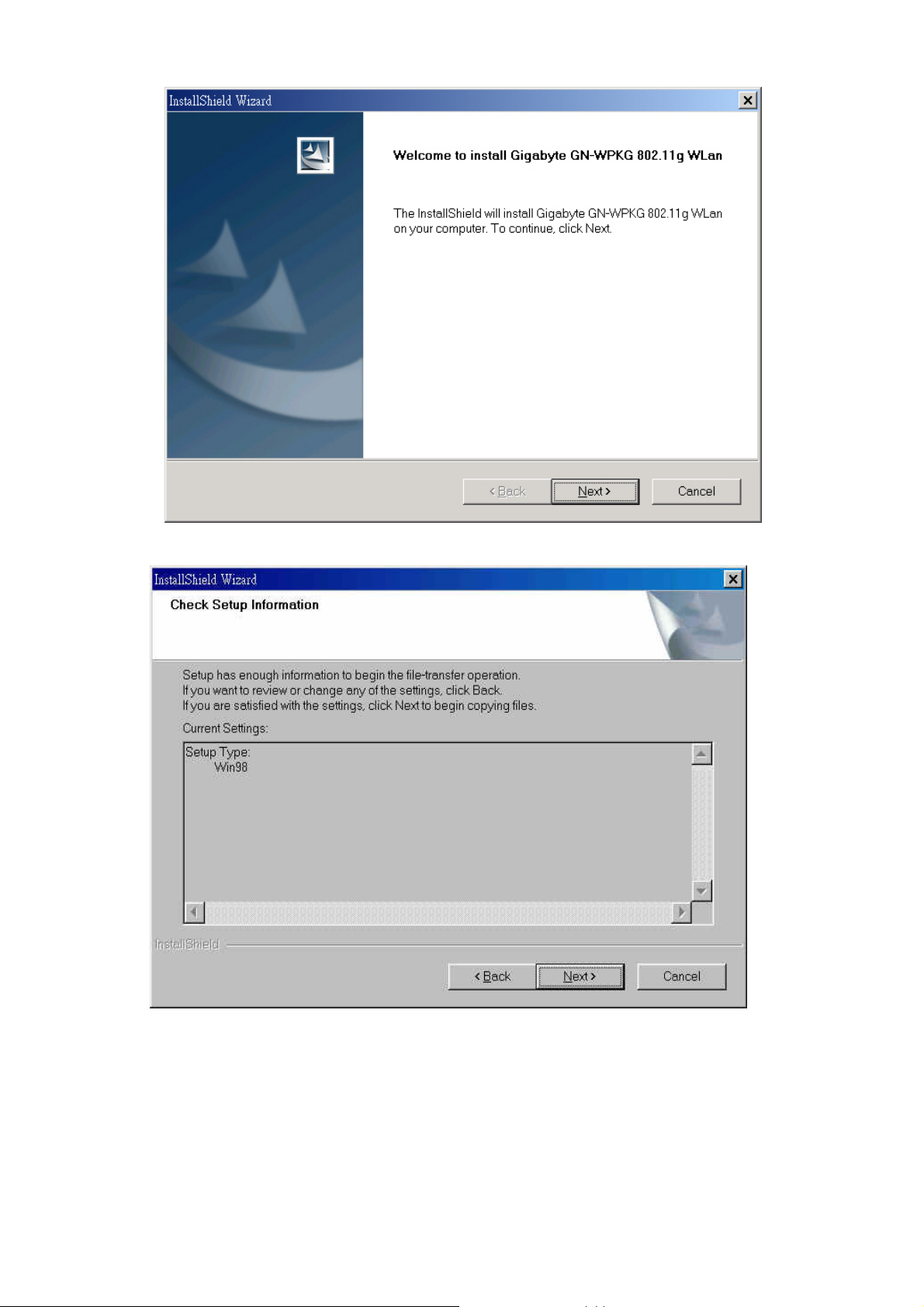
Step 4: Click “Next”.
Step 5: Click “Next”.
5
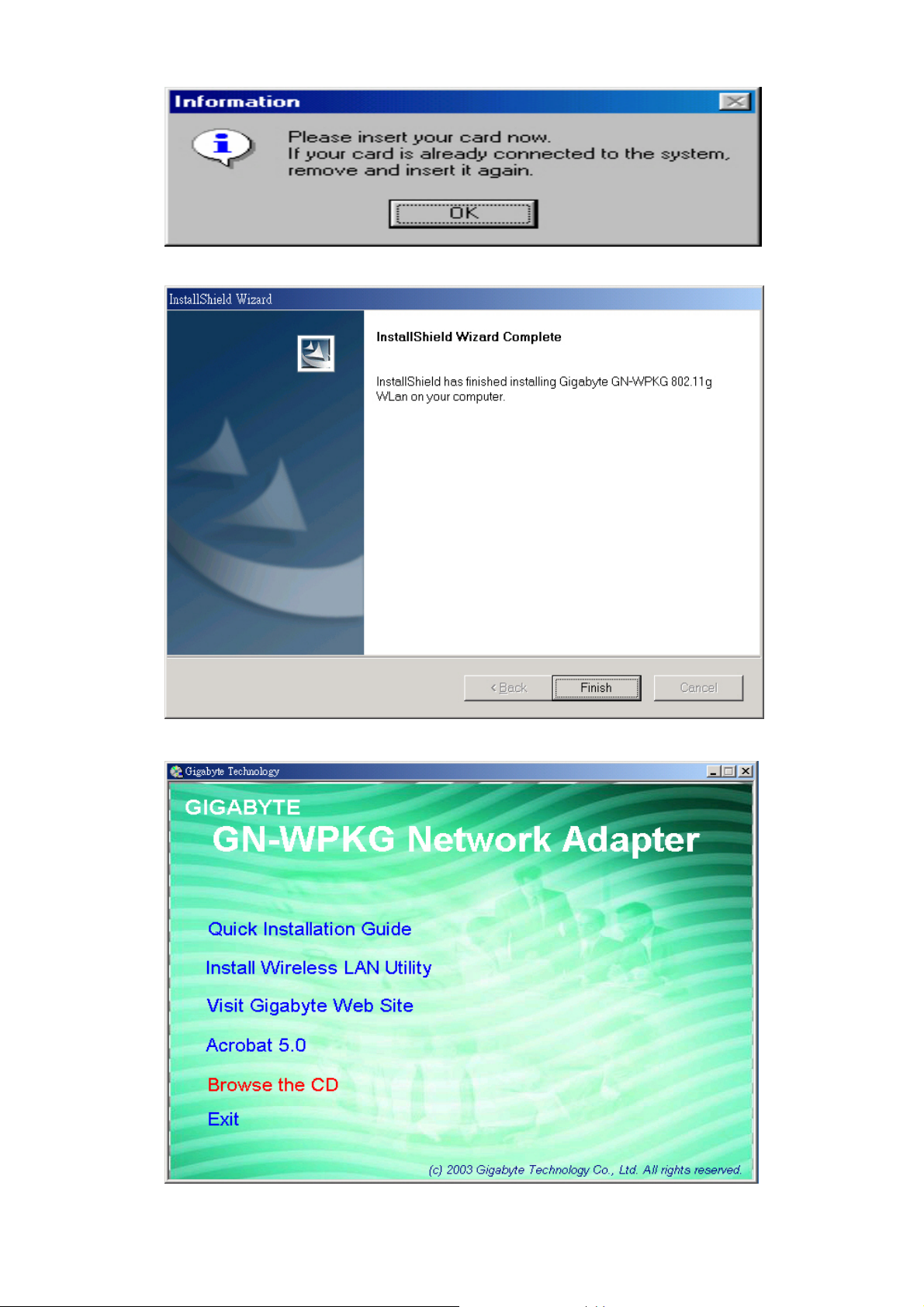
Step 6: Click “OK”.
Step 7: Click “Finish”.
Step 8: To install 802.1X authentication function, click “Browse the CD”.
6
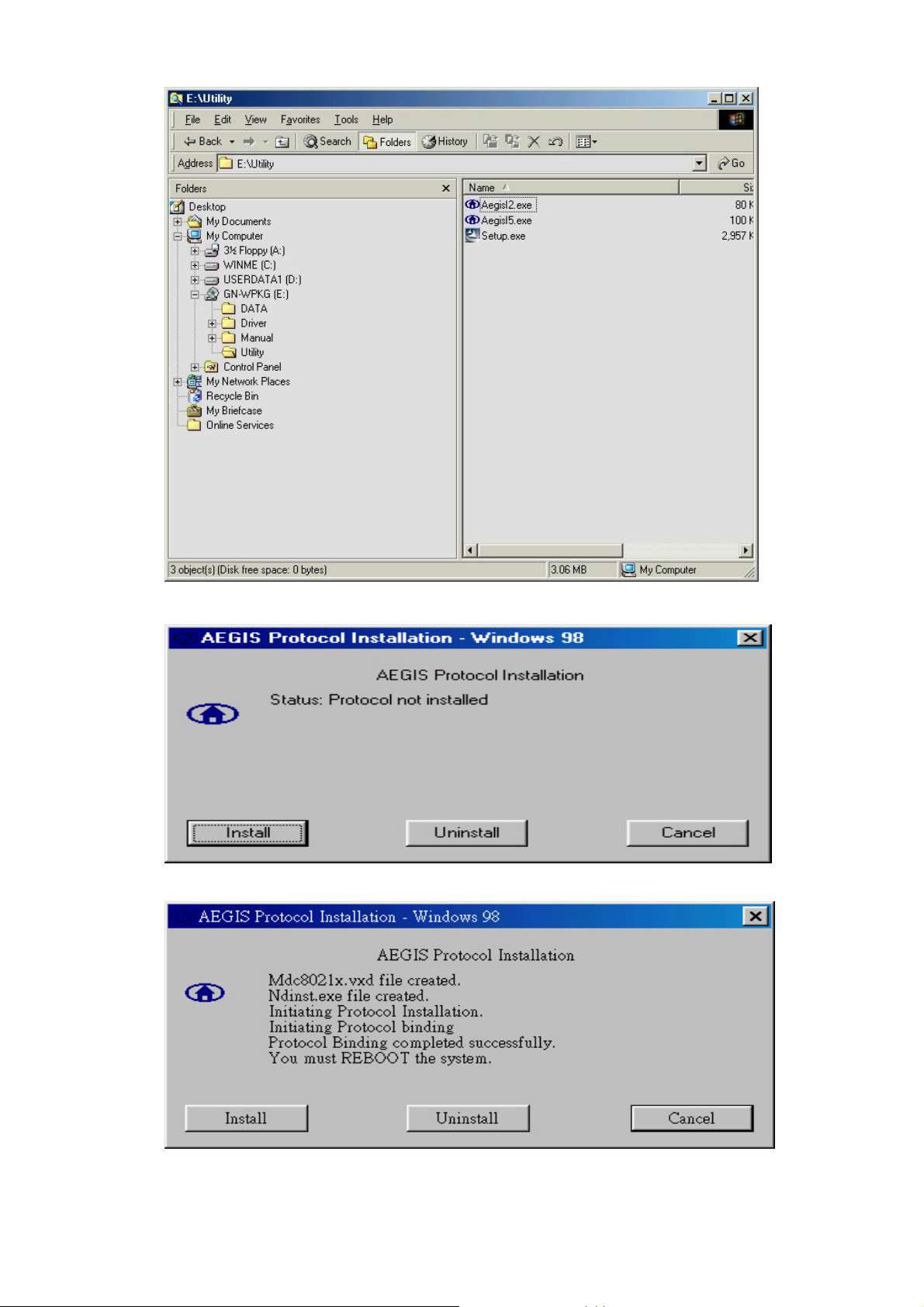
Step 9: Run “CD-ROM:\\Utility \AegisI2.exe” of the installation CD.
Step 10: Click “Install”.
Step 11: Click “Cancel”. Windows may reboot after the installation.
7
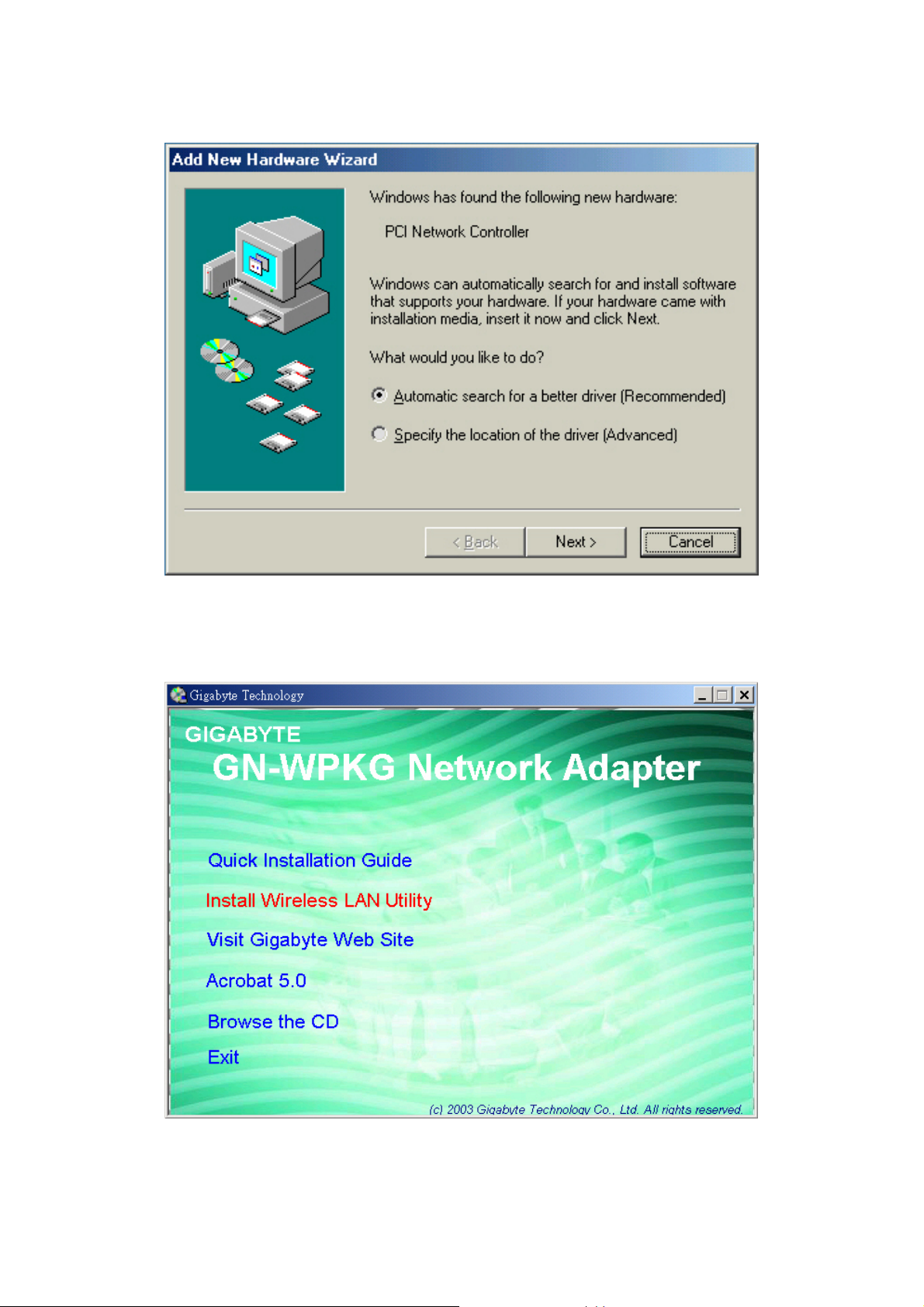
2-3. Installing The Driver & Utility (Win ME)
Step 1: Click “Cancel” for automatic installation.
Step 2: Insert the installation CD into the CD-ROM drive. The following window will pop
up.
Step 3: Click “Install Wireless LAN Utility”.
8
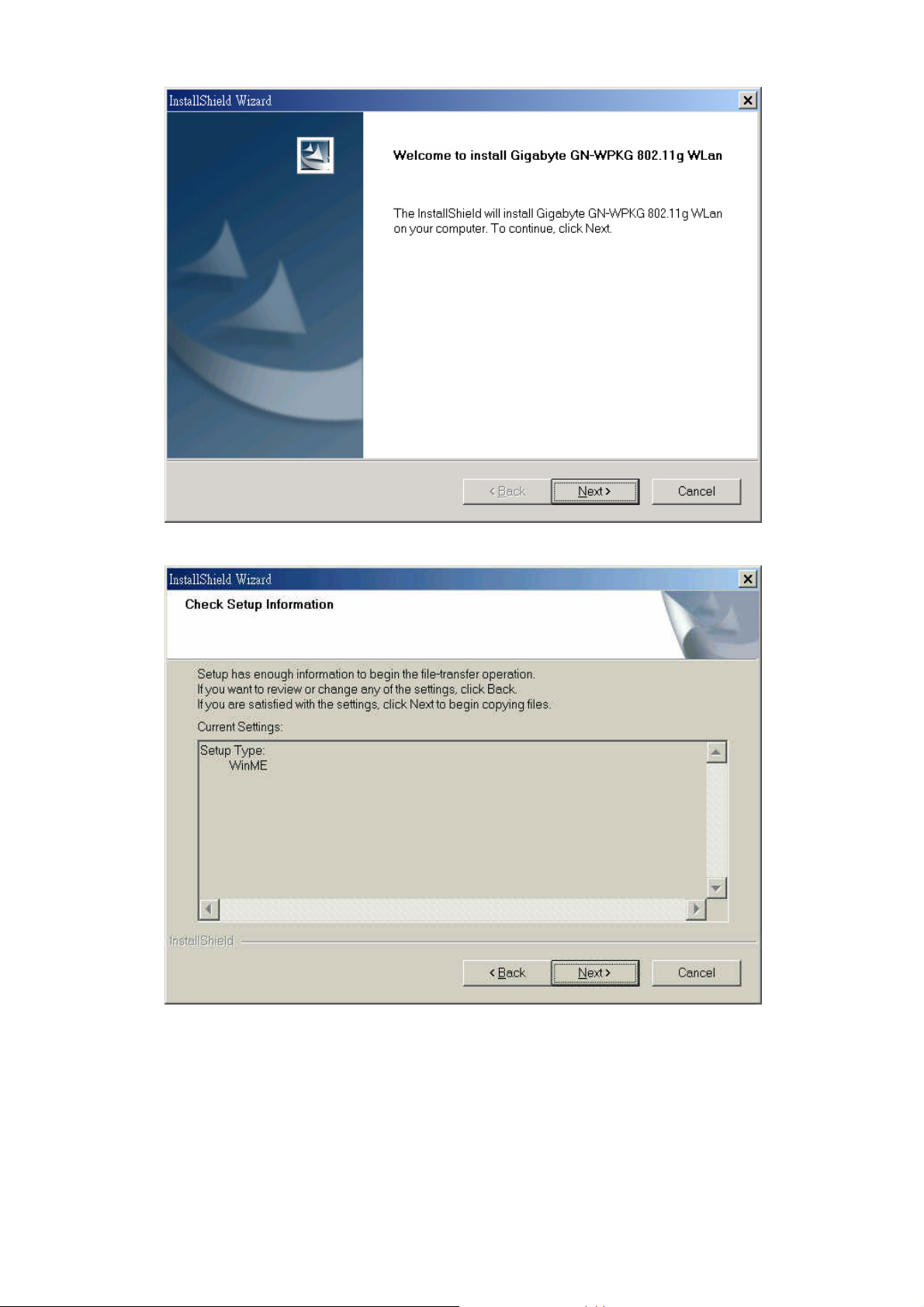
Step 4: Click “Next”.
Step 5: Click “Next”.
9
