Page 1
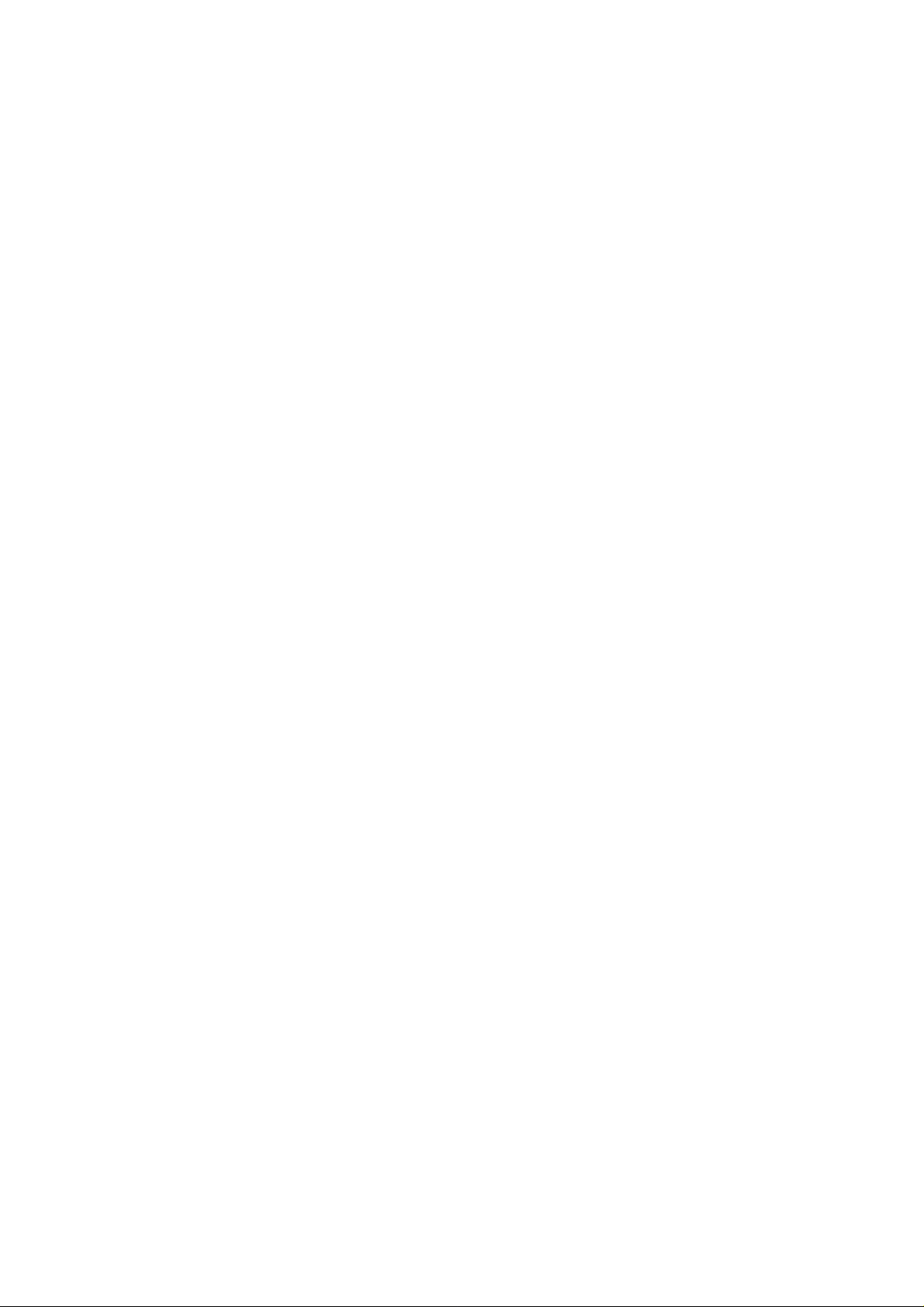
GN-AP01G
AirCruiser G Access Point
User’s Manual
www.gigabyte.com.tw
June. 2005
Revision 1.0
Page 2
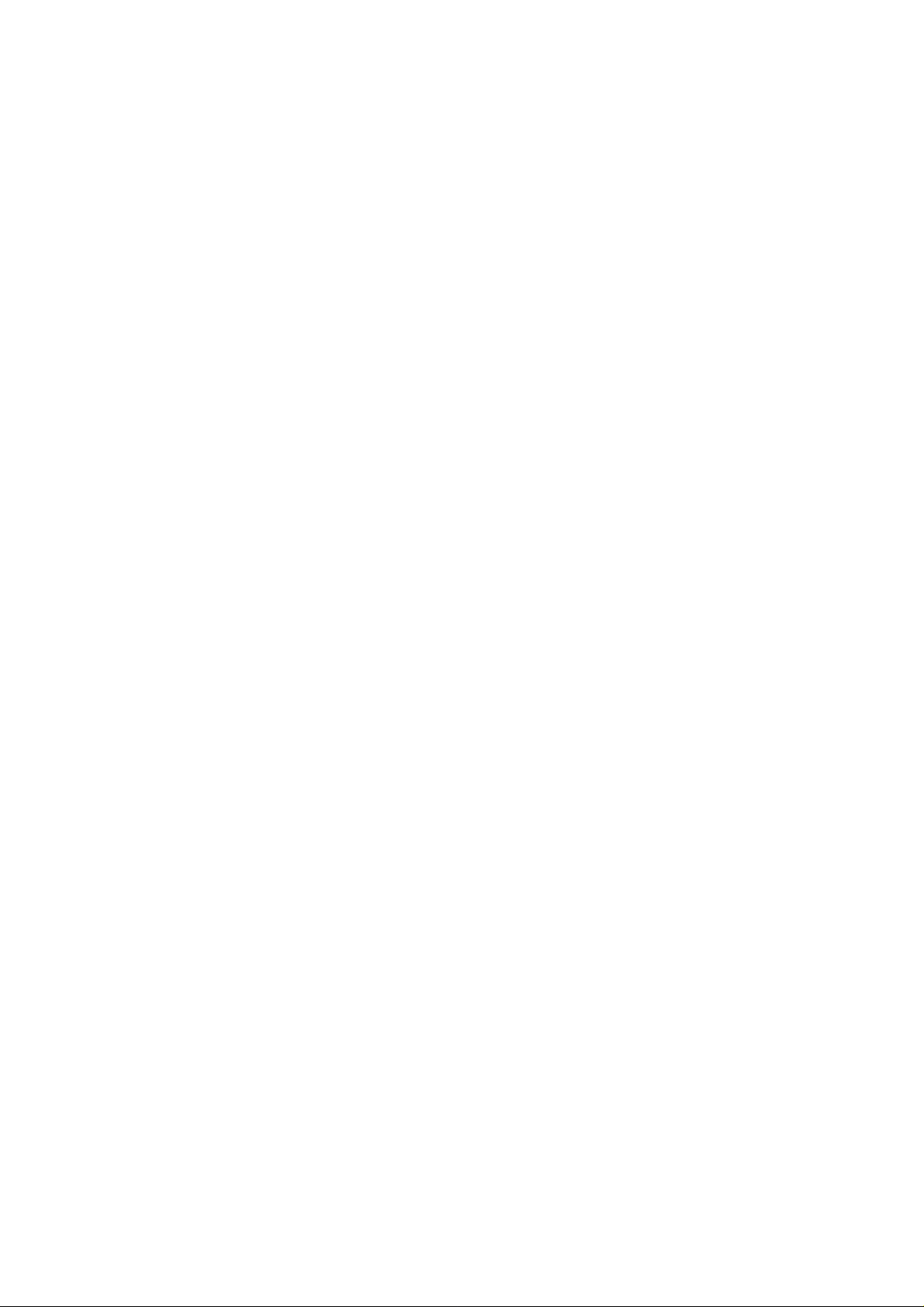
Page 3
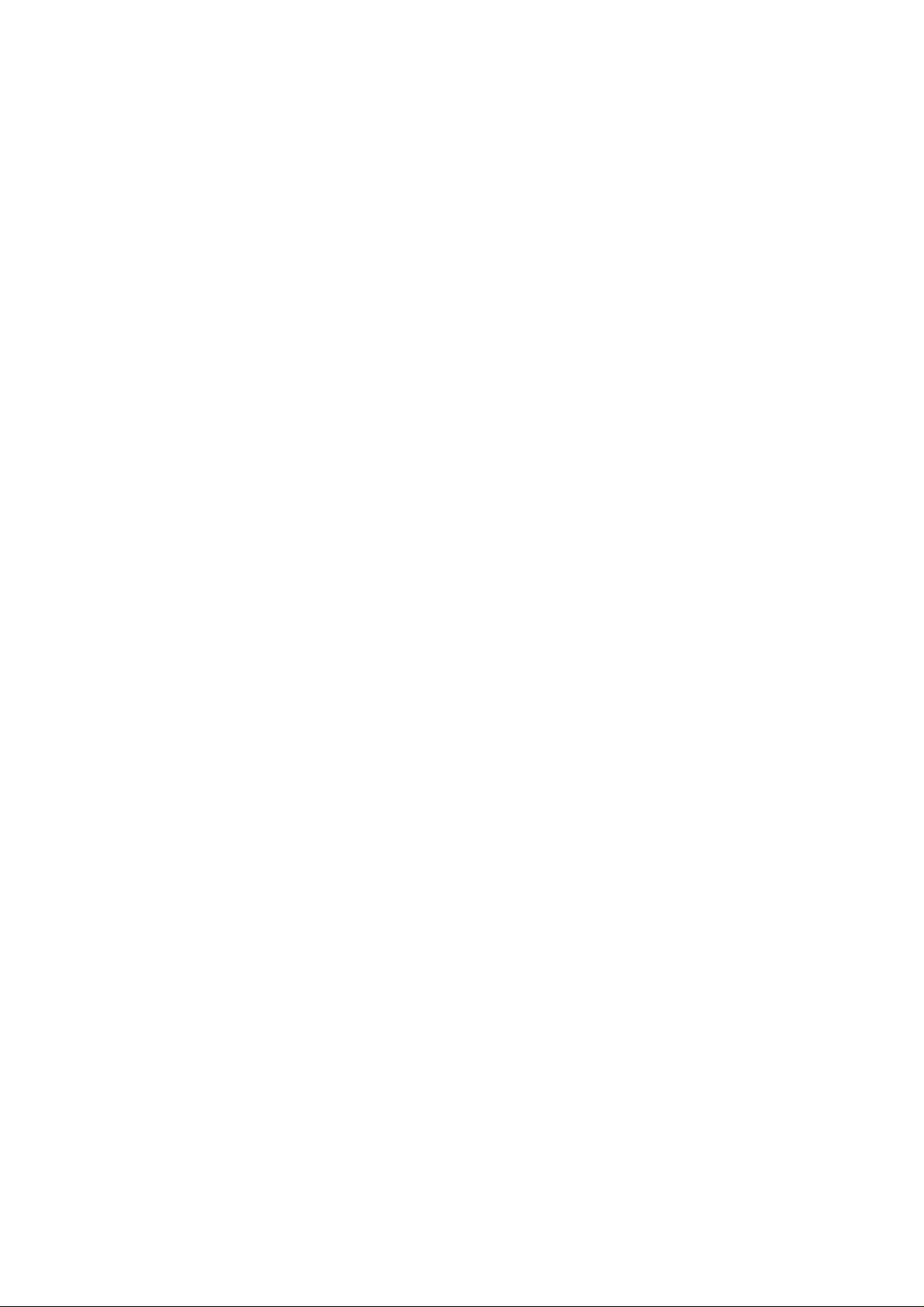
GN-A11G Wireless LAN Access Point
Federal Communication Commission Interference Statement
This equipment has been tested and found to comply with the limits for a Class B digital device, pursuant to
Part 15 of the FCC Rules. Thes e limits are designed to provide reasonable protection against harmful
interference in a residential installation. This equipment g enerates, uses and can radiate radi o frequency
energy and, if not installed and used in accordance with the instructions, may cause harmful interference to
radio communications. However, there is no guarantee that interference will not occur in a particular
installation. If this e quipment does cause harmful interference to radio or television reception, which can
be determined by turning the equipment off and on, the user is encouraged to try to correct the interference
by one of the following measures:
- Reorient or relocate the receiving antenna.
- Increase the separation between the equipment and receiver.
- Connect the equipment into an outlet on a circuit different from that to which the receiver is
connected.
- Consult the dealer or an experienced radio/TV technician for help.
This device complies with Part 15 of the FCC Rules. Operation is subject to the following two conditions: (1)
This device may not cause harmful interference, and (2) this device must accept any interference received,
including interference that may cause undesired operation.
FCC Caution: Any changes or modifications not expressly approved by the party responsible for
compliance could void the user's authority to operate this equipment.
IMPORTANT NOTE:
FCC Radiation Exposure Statement:
This equipment complies with FCC radiation exposure limits set forth for an uncontrolled enviro nment. This
equipment should be installed and operated with minimum distance 20cm between the radiator & your
body.
This transmitter must not be co-located or operating in conjunction with any other antenna or transmitter.
GIGABYTE declares that GN-AP01G (FCC ID: JCK-GN-AP01G) is limited in CH1~CH11 for 2.4GHz by
specified firmware controlled in U.S.A.
i
Page 4
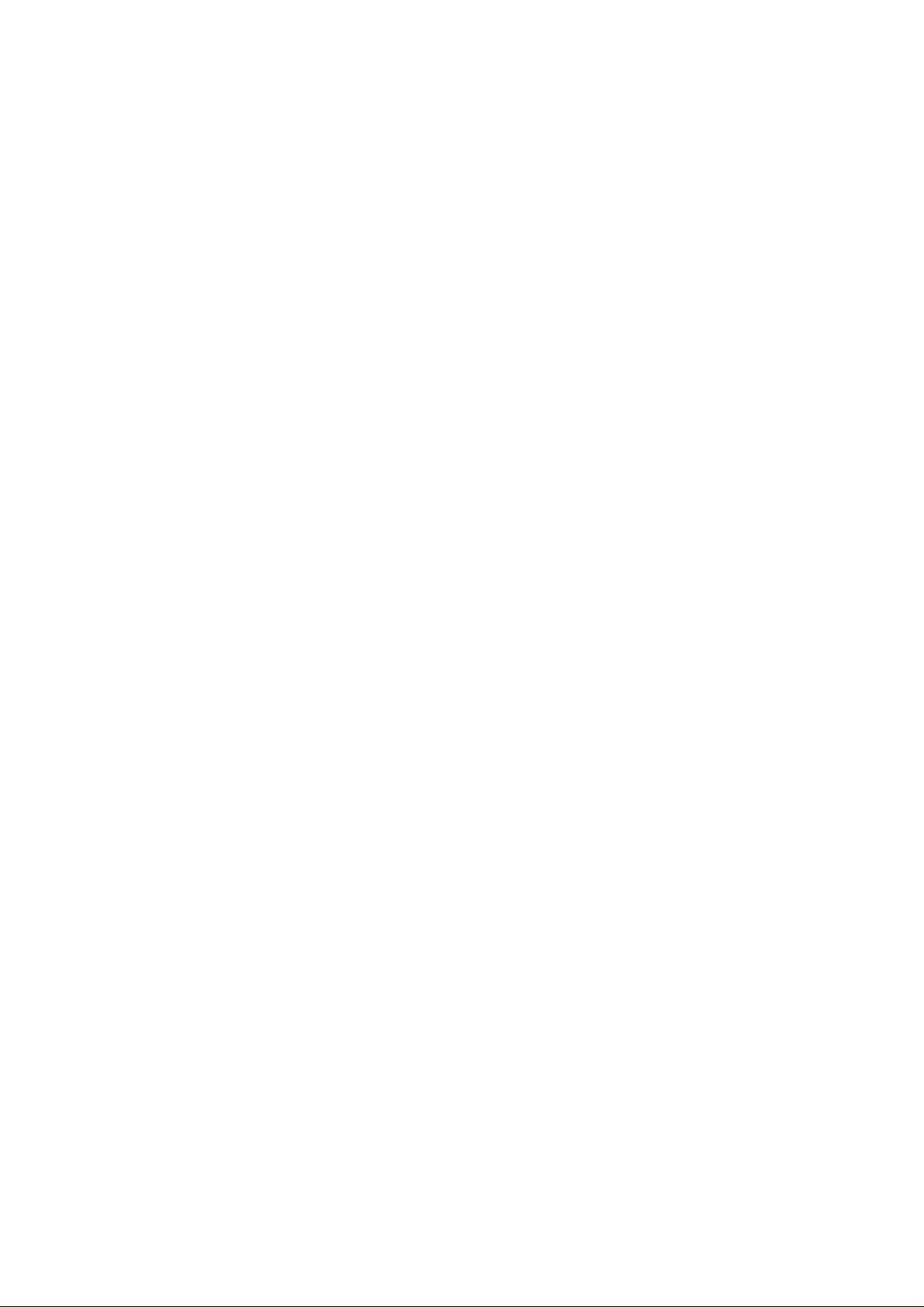
GN-AP01G AirCruiser G Access Point
Contents
Chapter 1 Introduction............................................................................................1
Overview............................................................................................................... 1
Features................................................................................................................ 1
Package Contents................................................................................................... 2
GN-AP01G Rear Panel............................................................................................. 2
Status LEDs........................................................................................................... 3
Chapter 2 QUICK INSTALLATION..............................................................................4
System Requirements ..............................................................................................4
Planning Your Network Environment ............................................................................ 4
Hardware Installation................................................................................................ 5
Chapter 3 Configuration - Using A Web-Browser.......................................... 6
Using Web-based Configuration..................................................................................6
Configuring the Adapter for Access Point Mode Access ....................................................7
Chapter 4 Access Point Manager............................................................................ 23
Installing the Access Point Manager........................................................................... 23
Using the Access Point Manager...............................................................................28
Upgrade Firmware................................................................................................. 47
Uninstall AP Manager Utility..................................................................................... 49
Chapter 5 Troubleshooting....................................................................................51
Appendix A: Glossary...........................................................................................52
Appendix B: Specifications ...................................................................................56
Physical Interface.................................................................................................. 56
Specifications....................................................................................................... 56
Appendix C: PC Configuration............................................................................... 57
TCP/IP Settings Under Windows 2000........................................................................ 57
TCP/IP Settings under Windows XP........................................................................... 60
Appendix D Warranty..................................................................................... 63
ii
Page 5
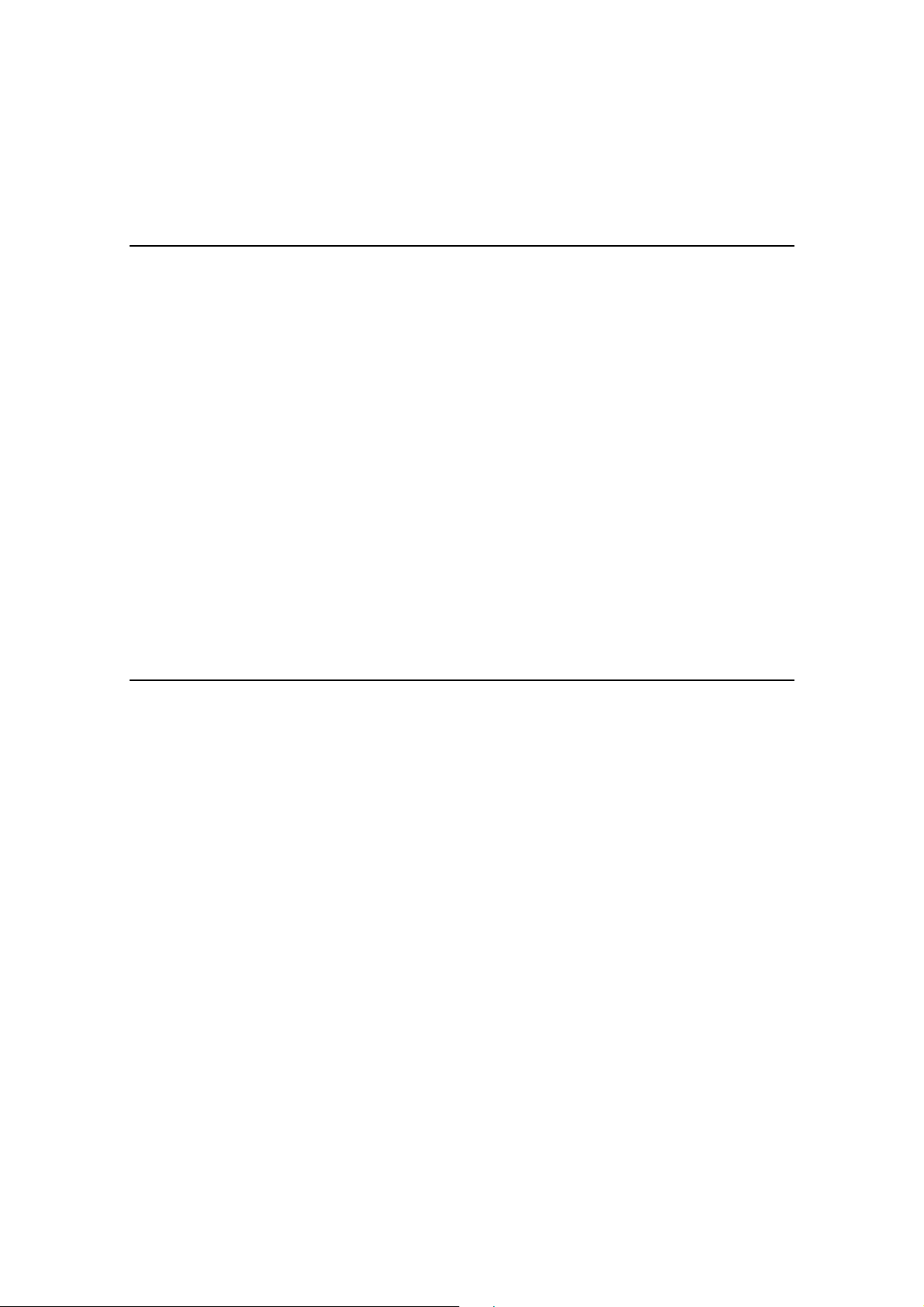
GN-AP01G AirCruiser G Access Point
Chapter 1 Introduction
Overview
Thank you for purchasing Gigabyte AirCruiser G GN-AP01G Wireless Access Point. The GN-AP01G uses
the IEEE 802.11g standard which has 54Mbps bandwidth instead of standard 802.11b or standard Wi-Fi
which has 11Mbps bandwidth. The AirCruiser G GN-AP01G Wireless Access Point supports both 802.11b
and 802.11g clients.
The GN-AP01G Wireless Access Point is able to connect to either IEEE 802.11g or IEEE802.11b.
Providing transmission speeds of up to 54Mbps, the GN-AP01G allows users to share network resources,
retrieve emails, download large files, conduct a video conference, and distribute or display digital ph otos,
videos or MP3 files.
Furthermore, the Access Point supports up to 128-bit WEP encryption to safeguard your privacy on-line.
GN-AP01G not only enables simple and easy installation and usage, but also provides you useful AP
Manager Configuration Utility and Web-based configuration.
Features
¾ Complies with IEEE 802.11g and 802.11b standards
¾ Data rates up to 54Mbps
¾ Supports 64-bit /128-bit WEP encryption, WPA, WPA-PSK, 802.1x
¾ Supports WDS
¾ Supports dynamic & static IP address configuration
¾ Easy web management
¾ Useful AP Manager Configuration Utility
¾ Web-based firmware upgrade
¾ Dynamically adjusts transmission rates for optimum performance
1
Page 6

GN-AP01G AirCruiser G Access Point
Package Contents
Before installing, please examine the components to ensure that none were damaged during shipping. The
package contents of the GN-AP01G shall include:
; GN-AP01G AirCruiser G Access Point
; Power Adapter
; Installation CD containing User’s Guide
; Quick Installation Guide
; Ethernet Cable
If there are any missing or damaged parts, please contact your local distributor or dealer immediately. If a
replacement unit is needed, return the device with the original packing material, otherwise the warranty will
be void.
GN-AP01G Rear Panel
X Y Z
1. Power Socket
2. Ethernet LAN Port
10/100Mbps LAN connection with auto-sensing and MDI/MDIX
3. Antenna
Removable high gain 2.4GHz dipole-type
2
Page 7
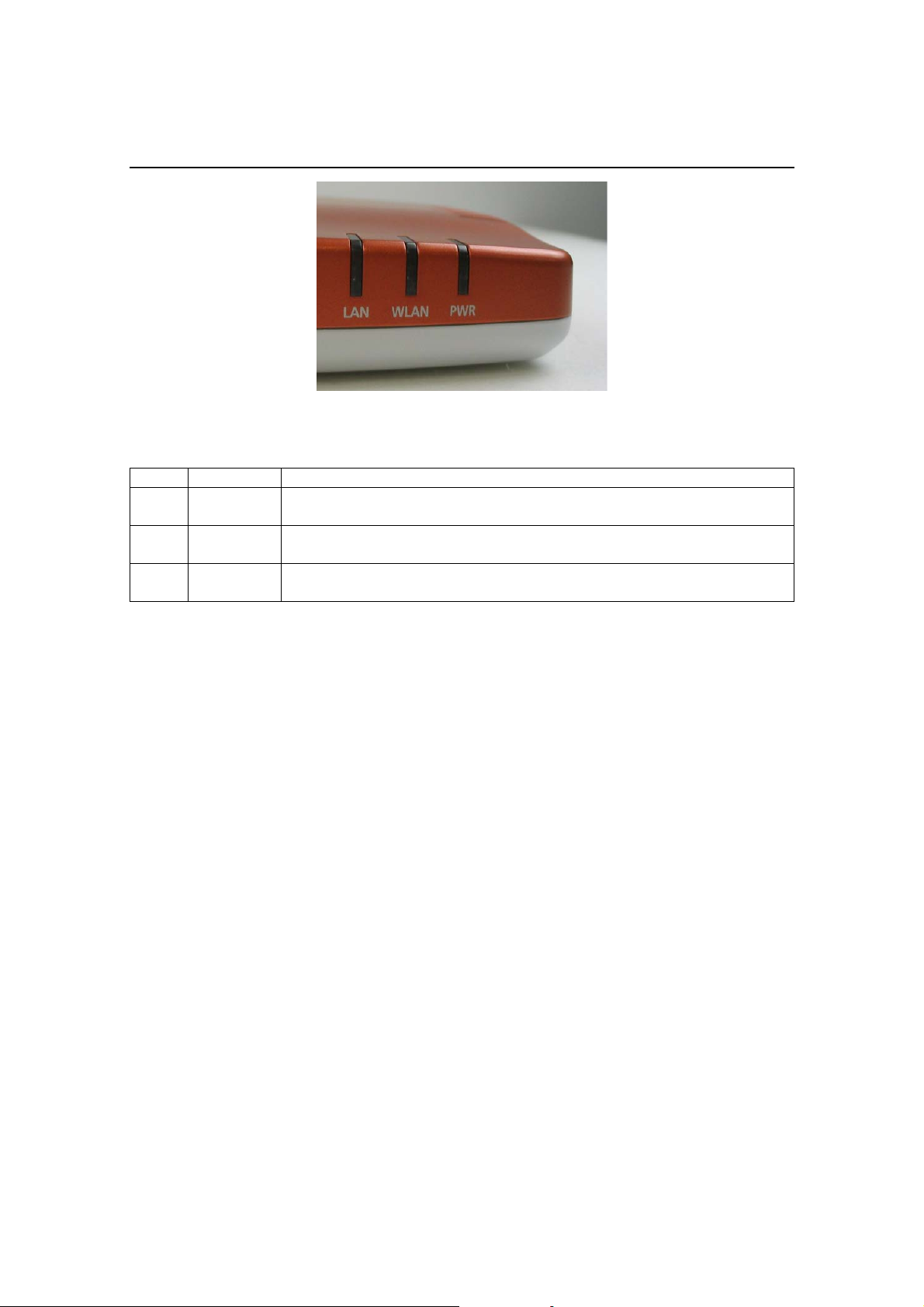
GN-AP01G AirCruiser G Access Point
Status LEDs
LED’s
Please see the table below for a description of the LEDs:
Label Activity Description
Power On (Green)
Off
WLAN On (Green)
Blink
LAN On (Green)
Blink
Power is supplied to the Access Point
Power is NOT supplied to the Access Point
Wireless link is connected
Data is being transmitted wirelessly
LAN port has detected a link with a 10/100 Mbps device
Data is being transmitted
3
Page 8
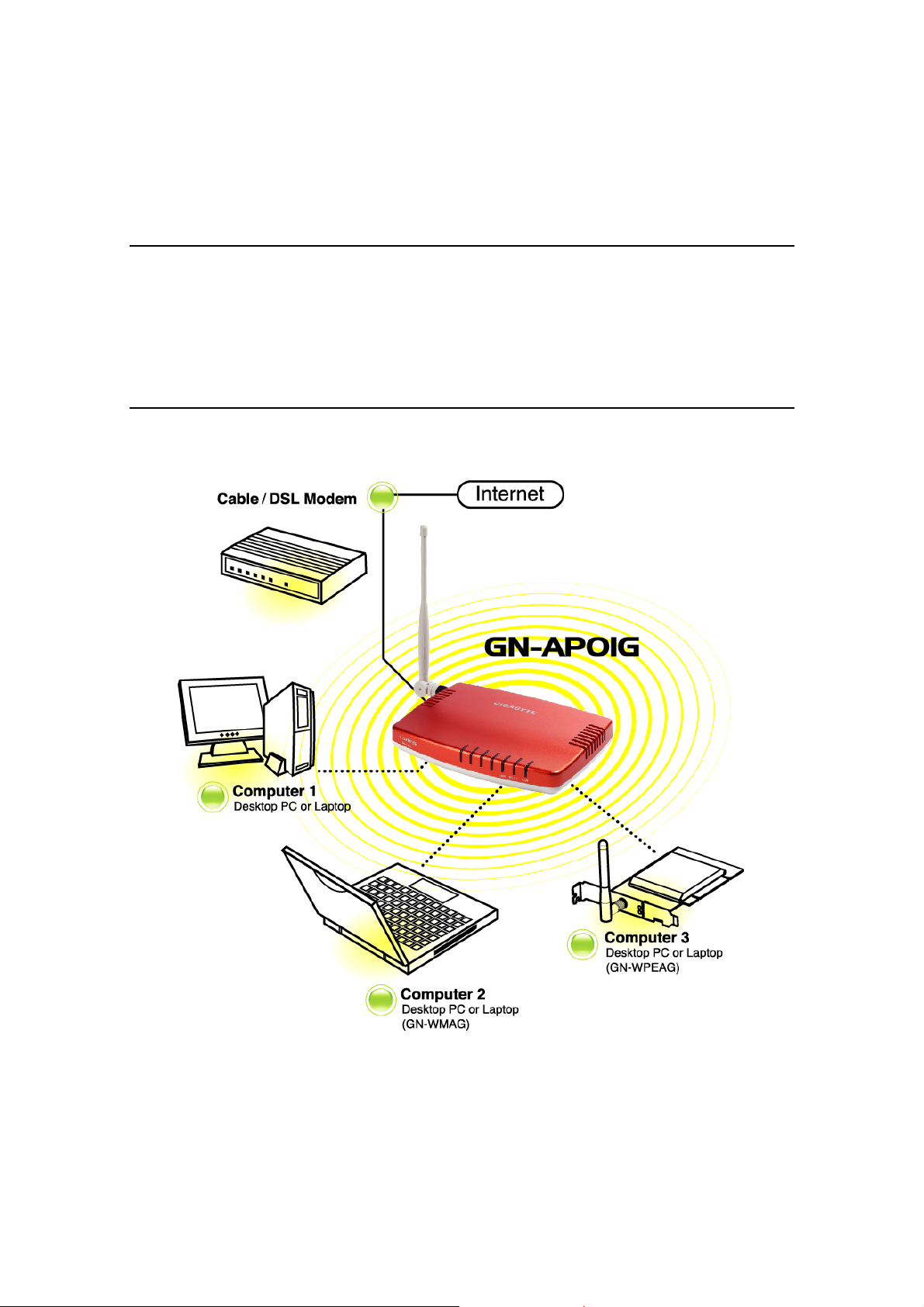
GN-AP01G AirCruiser G Access Point
Chapter 2 QUICK INSTALLATION
System Requirements
Suggested Specifications for Wireless LAN Access Point installation:
• A PC, Notebook or Macintosh Computer with installed 802.11b/g wireless LAN adapter
• An Ethernet router or hub
• Ethernet patch cable
Planning Your Network Environment
You can build your network environment as the picture above. After you set up the access point, you can
surf the internet by wireless from your PC, PDA and Notebook which built-in wireless module.
4
Page 9
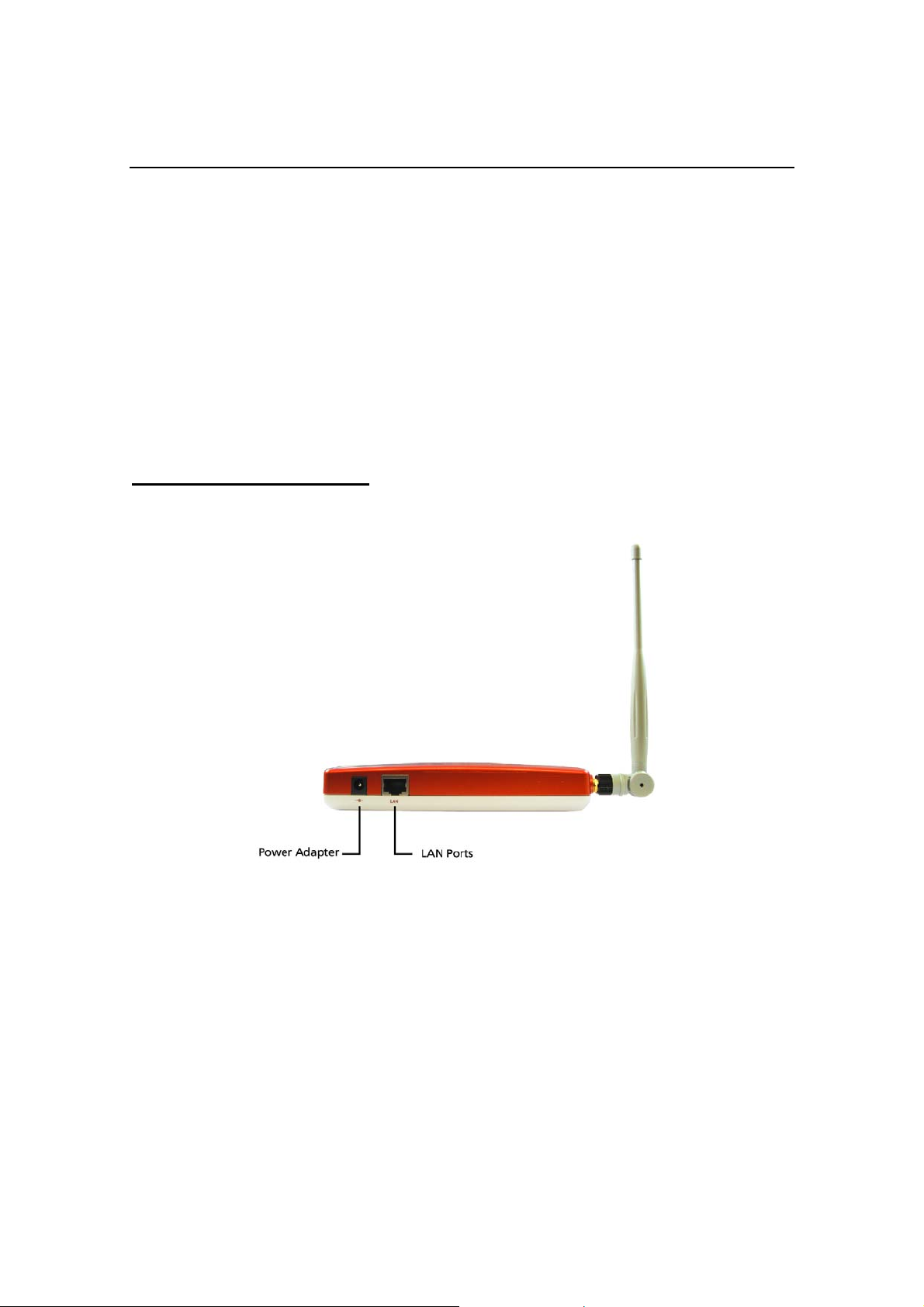
GN-AP01G AirCruiser G Access Point
Hardware Installation
Follow the steps below when installing your Access Point(s).
Before you begin, please keep the following in mind when placing your Acc ess Point(s).
9 Select a suitable location to install the Access Point. Assure that the location is away from
any interfering radio signals from devices such as microwave ovens, garage door openers,
vacuum cleaning devices, etc. Please also operate the Access Point in a cool dry place, away
from direct sunlight.
9 Position the Access Point appropriately. Signal strength is greatly dependent on your well
placed Access Point. Generally, a centralized area with 360° clear line of sight is the best
location with the antenna in a high position to allow optimal propagation of the signal. The
location of the Access Point greatly influences the signal reception.
Installing the Access Point
Step 1 Turn off all the hardware devices in your network.
Step 2 Connect the Ethernet cable of your router/hub to the LAN port of the Access Point.
Step 3 Plug the power adapter cord into the router’s power jack and then plug the power adapter into a
power outlet.
Step 4 Turn on all the hardware devices in your network. After verifying all the connections, proceed to
Appendix C: PC Configuration
5
Page 10
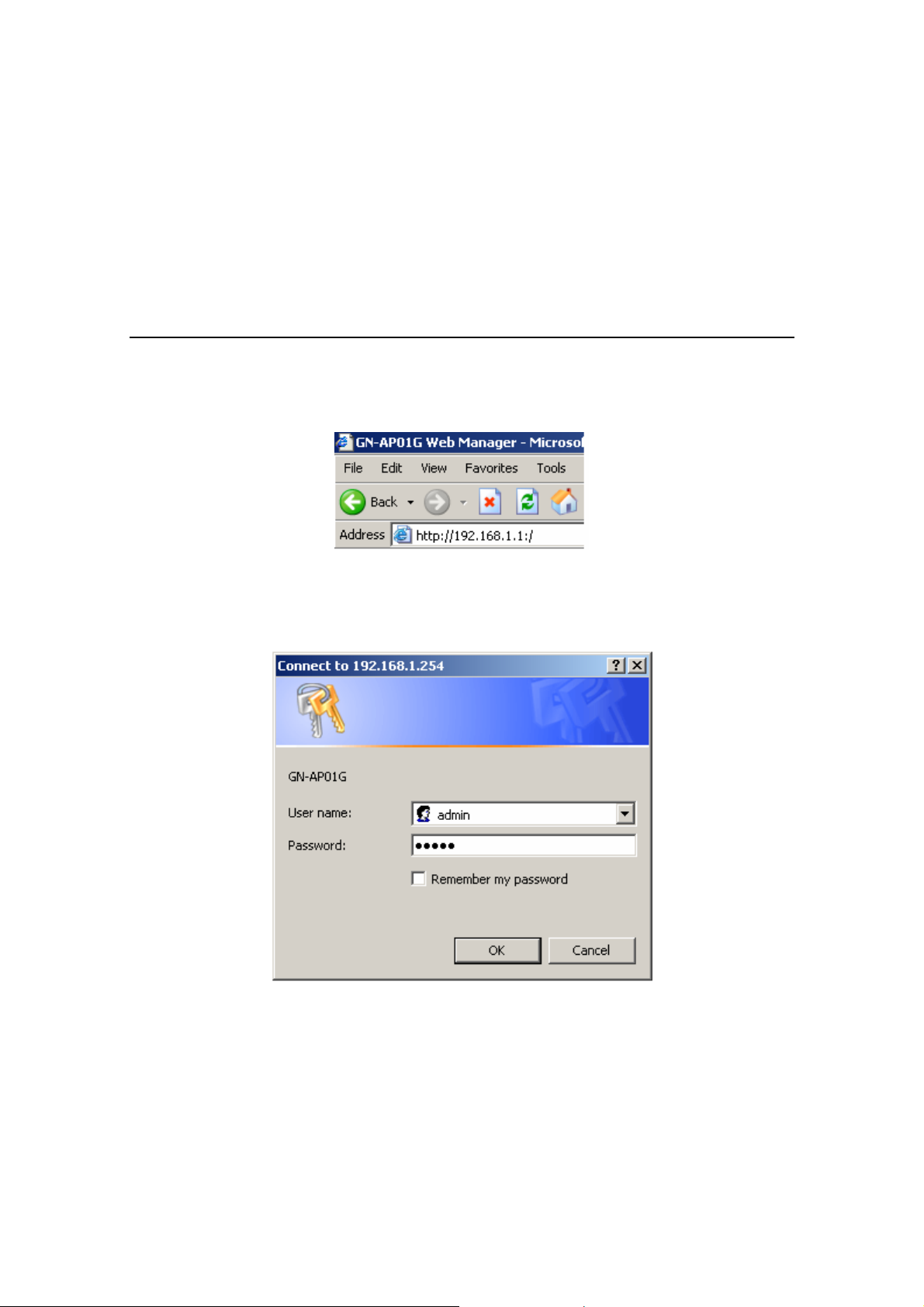
GN-AP01G AirCruiser G Access Point
Chapter 3 Configuration - Using A
Web-Browser
This section explains the web-based configuration method of setting up the Access Point. Any Internet
Explorer 5.0 or above or Netscape Communicator 6.0 or above may be used to administer the GN-AP01G
AirCruiser G Access Point.
Using Web-based Configuration
Open the web-browser of your choice, and enter the local IP address of the GN-AP01G AirCruiser G
Access Point into the address line of browser. (The factory default local IP is 192.168.1.1) and press Enter.
The screen shown as below will appear. In lowercase letters, enter the default user name and password,
admin, in the User Name and Password fields. Click the OK button.
6
Page 11
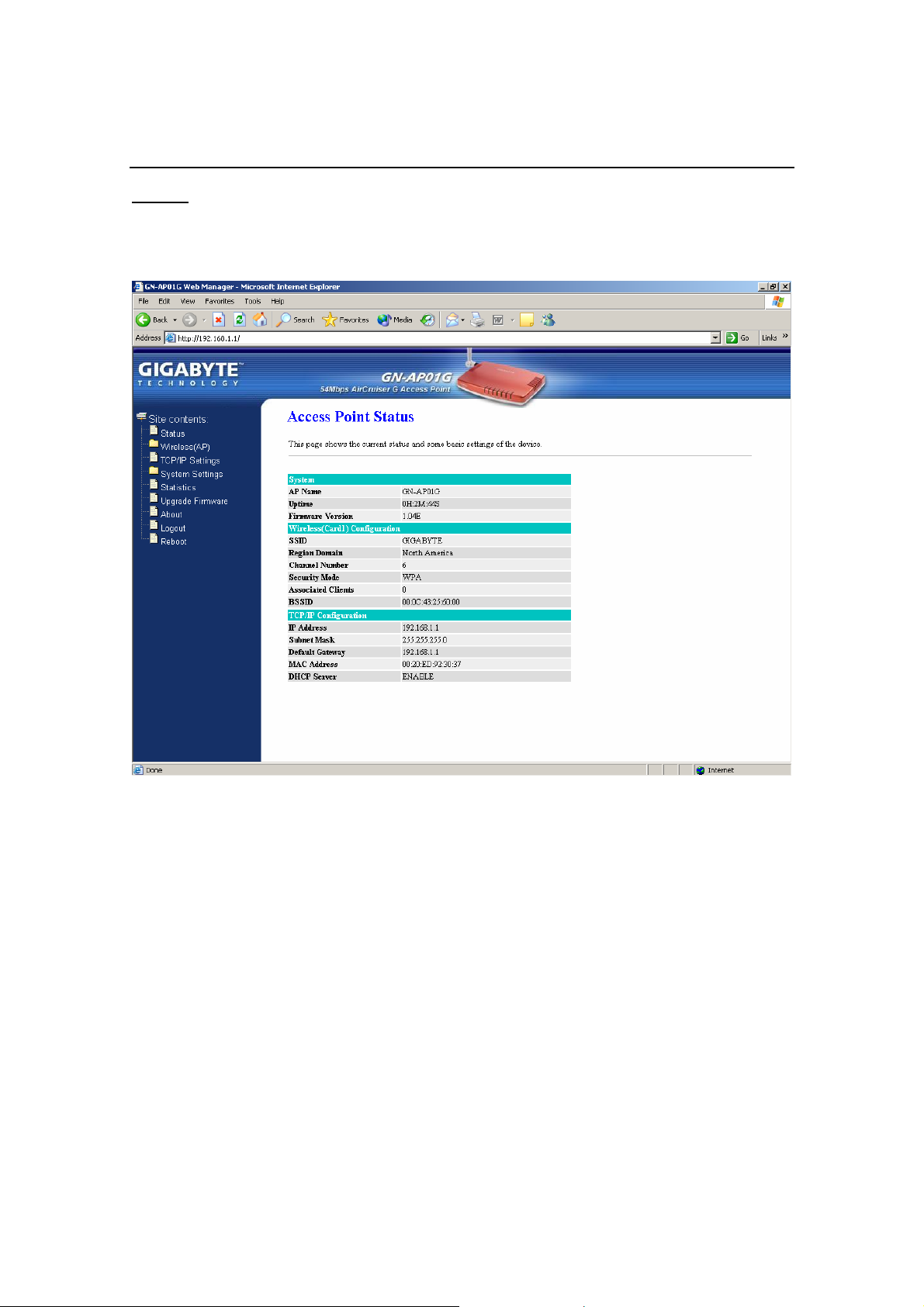
GN-AP01G AirCruiser G Access Point
Configuring the Adapter for Access Point Mode Access
Status
You can use this status screen to view the Access Point’s system information, current connection status
and configuration.
7
Page 12
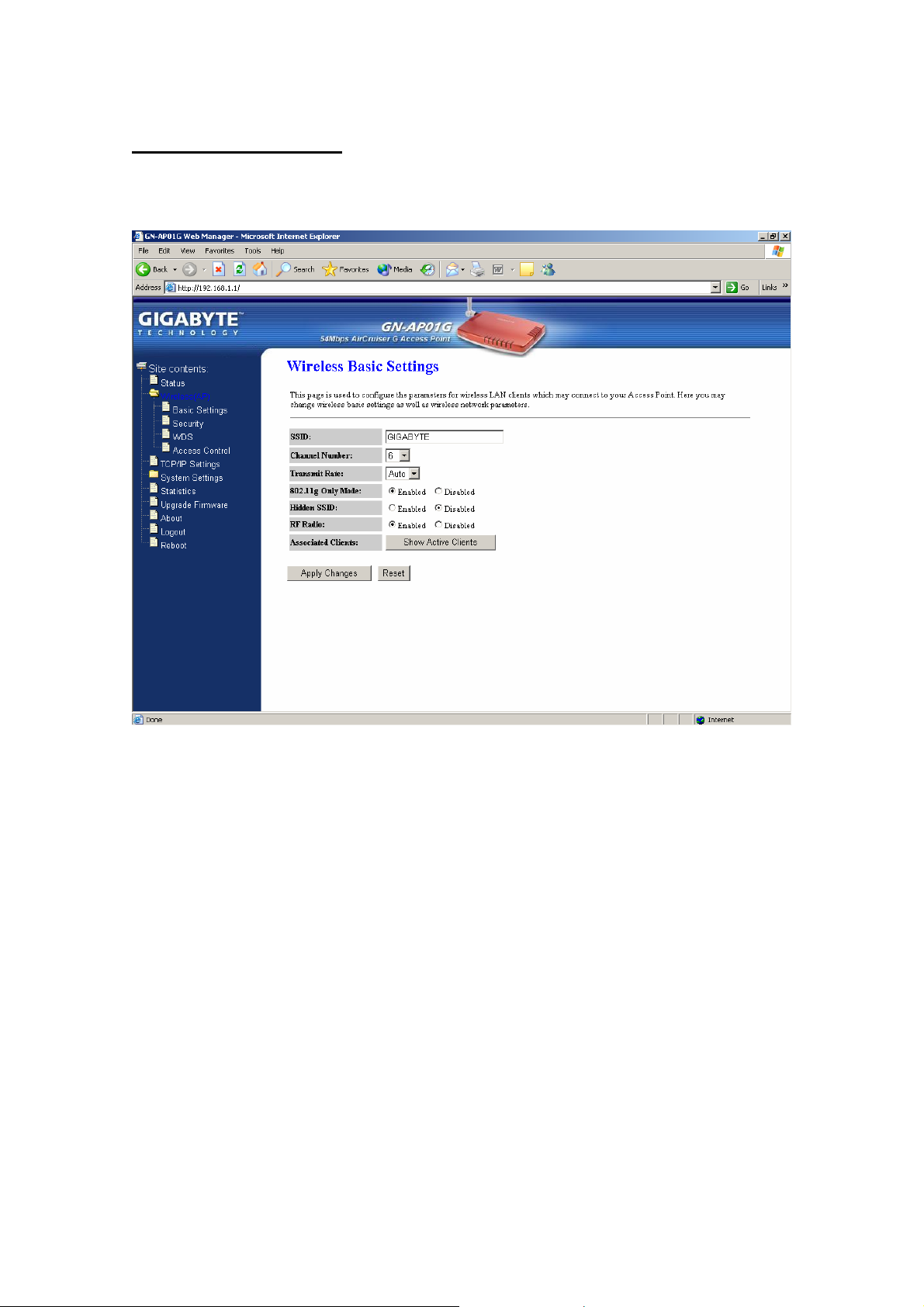
GN-AP01G AirCruiser G Access Point
Wireless Basic Settings
The Access Point will automatically detect and display your wireless settings. Changes of these settings will
influence your wireless connection and performance.
SSID
ESSID (or SSID as it is usually referred to) is the network name of the Access Point in the wireless
network. You should set the same SSID name for all your wireless-equipped devices to allow dynamic
clients to easily roam among them. The SSID name can be up to 32 characters in length and is case
sensitive (i.e. upper case letters “A~Z” and lower case “a~z” are unique).
Channel Number
Please choose the channel for best performance. Normally, no change is needed.
Transmit Rate
Select the desired data rate. The range is from 1 to 54Mbps and the default rate is set to “Auto”.
802.11g Only Mode
Enabled -- No Wireless-B clients will be allowed on the network.
Disabled – Both Wireless-G and Wireless-B clients will be allowed on the network. (Default setting)
Hidden ESSID
This setting enables you to hide ESSID name, which is needed by clients in order to connect to the
Access Point. The default value is “Disable”. In this setting, all users are able to read your AP’s
SSID name.
RF Radio
8
Page 13
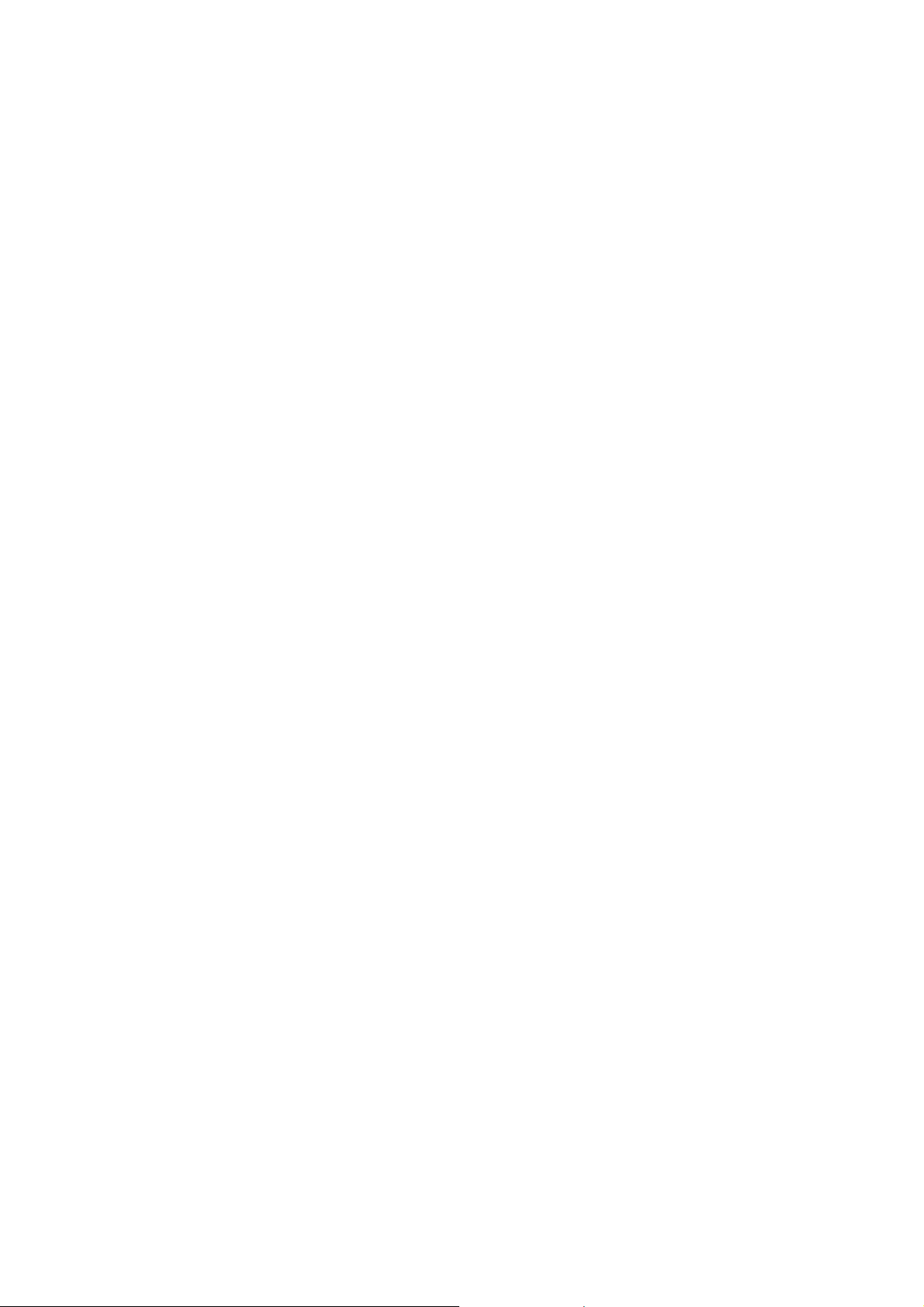
GN-AP01G AirCruiser G Access Point
Enable or disable the RF Radio function.
Associated Clients
Click “Show Active Clients” button to obtain the connecting users’ information.
9
Page 14
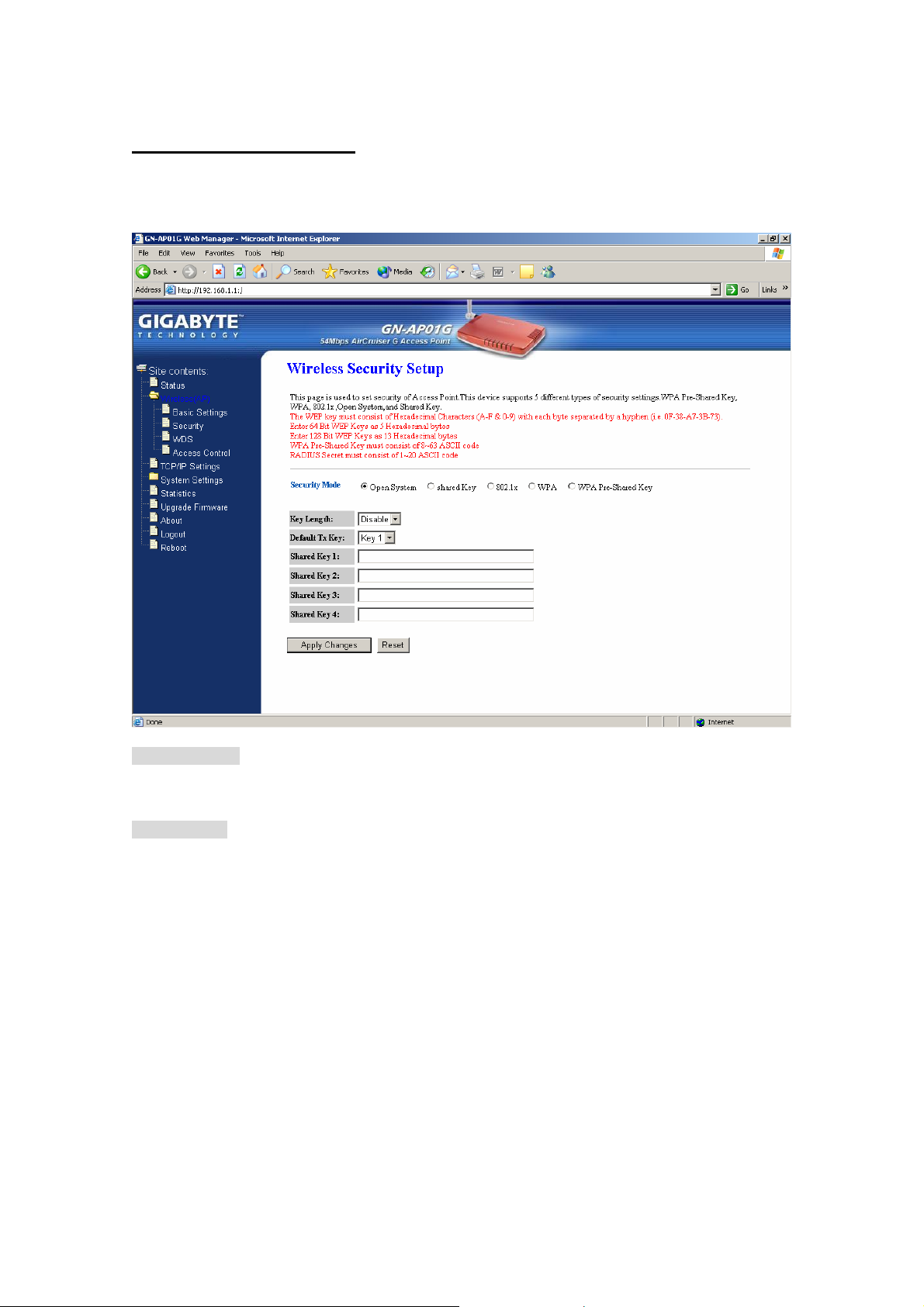
GN-AP01G AirCruiser G Access Point
Wireless Security Setting
Use this feature to set up the security types for the Access Point. Five security types are available: Open
System, Shared Key, 802.1x, WPA and WPA Pre-Shared Key.
* Open system
Allows any device to connect to the network, assuming the device’s SSID matches the access point’s
SSID.
* Shared Key
Only those computers that have the correct authentication key can join the network.
Key Length choice
Disable - No encryption will be applied.
64-bit - enter 5 hexadecimal digits.
128-bit - enter 13 hexadecimal digits.
10
Page 15
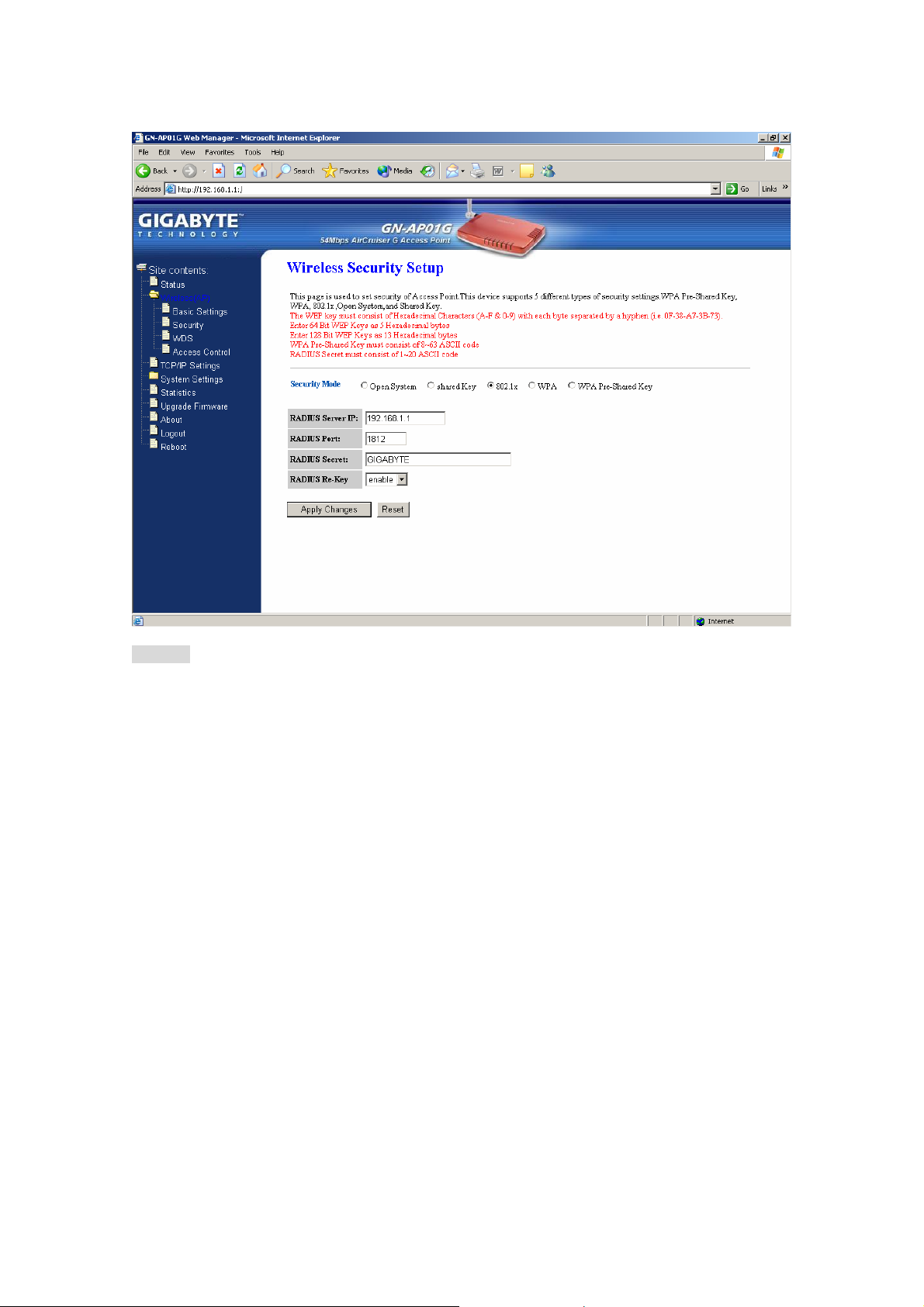
GN-AP01G AirCruiser G Access Point
* 802.1x
802.1x is IEEE standard for EAP encapsulation over wired or wireless Ethernet. 802.1x uses three
terms that you need to know. The user or client that wants to be authenticated is called a supplicant.
The actual server doing the authentication, typically a RADIUS server, is called the authentication
server. And the device in between, such as a wireless access point, is called the authenticator. One of
the key points of 802.1x is that the authenticator can be simple and dumb - all of the brains have to be
in the supplicant and the authentication server. This makes 802.1x ideal for wireless access points,
which are typically small and have little memory and proces sing power.
RADIUD Server IP – Assign an IP address for the RADIUS Server.
RADIUS Port – Enter a value within the range 1~65536 for port.
RADIUS Secret – Enter a password up to 32 ASCII characters (uppercase “A~Z”, lowercase “a~z”, or
numeric “0~9”) in length.
RADIUS Re-key – Lets you enable or disable the RADIUS Re-Key function.
11
Page 16
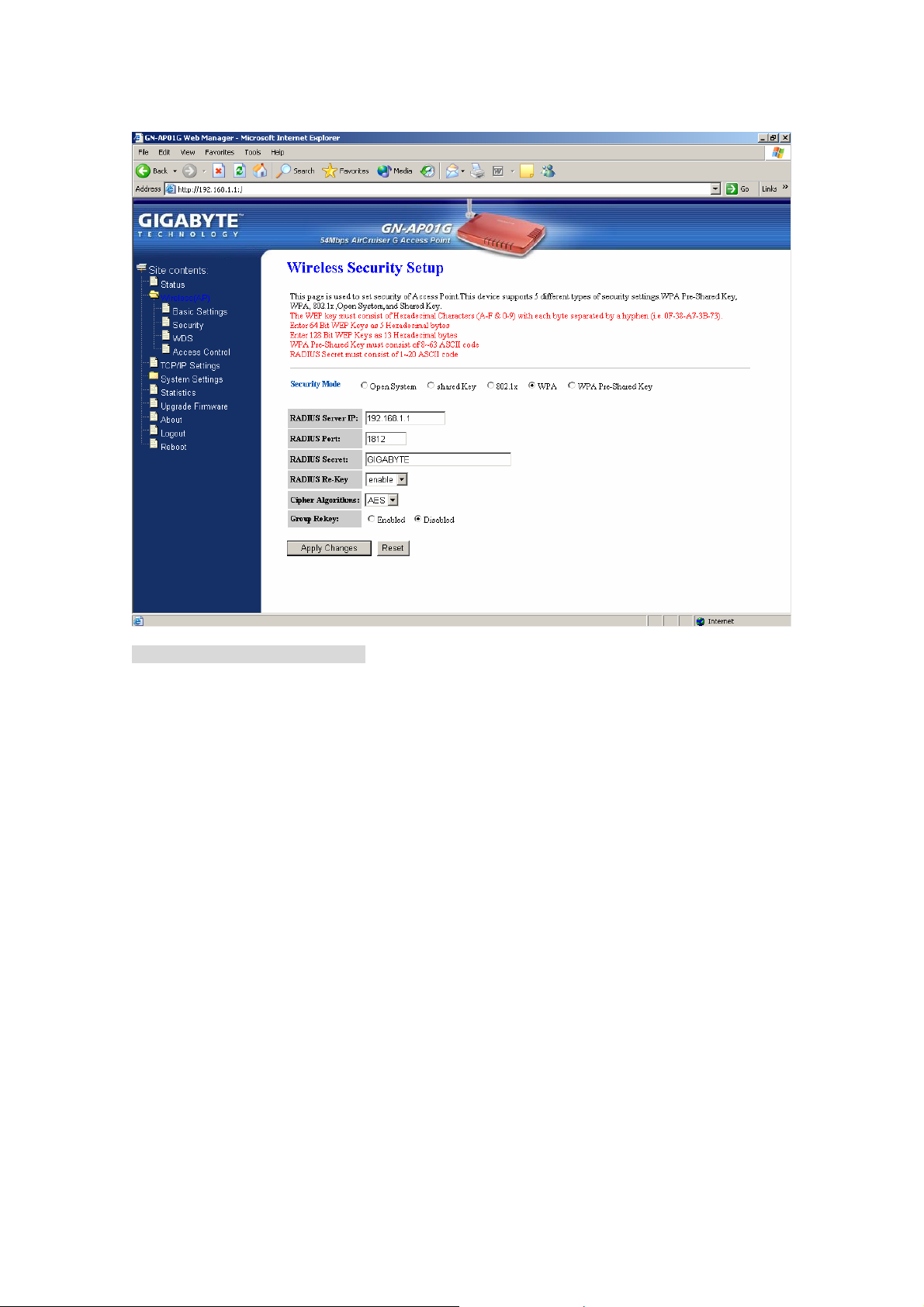
GN-AP01G AirCruiser G Access Point
* WPA (Wi-Fi Protected Access)
If you have used Wi-Fi for a while, you may be familiar with 802.1x Authentication Protocol, which
allows users to authenticate the wireless network via RADIUS server. The 802.1x Authentication
Protocol is an option in standard Wi-Fi but a must for WPA.
RADIUD Server IP – Assign an IP address for the RADIUS Server.
RADIUS Port – Enter a value within the range 1~65536 for port.
RADIUS Secret – Enter a password up to 32 ASCII characters (uppercase “A~Z”, lowercase “a~z”, or
numeric “0~9”) in length.
RADIUS Re-key – Lets you enable or disable the RADIUS Re-Key function.
Cipher Algorithms – Two options you can choose: TKIP and AES settings.
Group Re-key - Lets you enable or disable the RADIUS Re-Key function.
12
Page 17
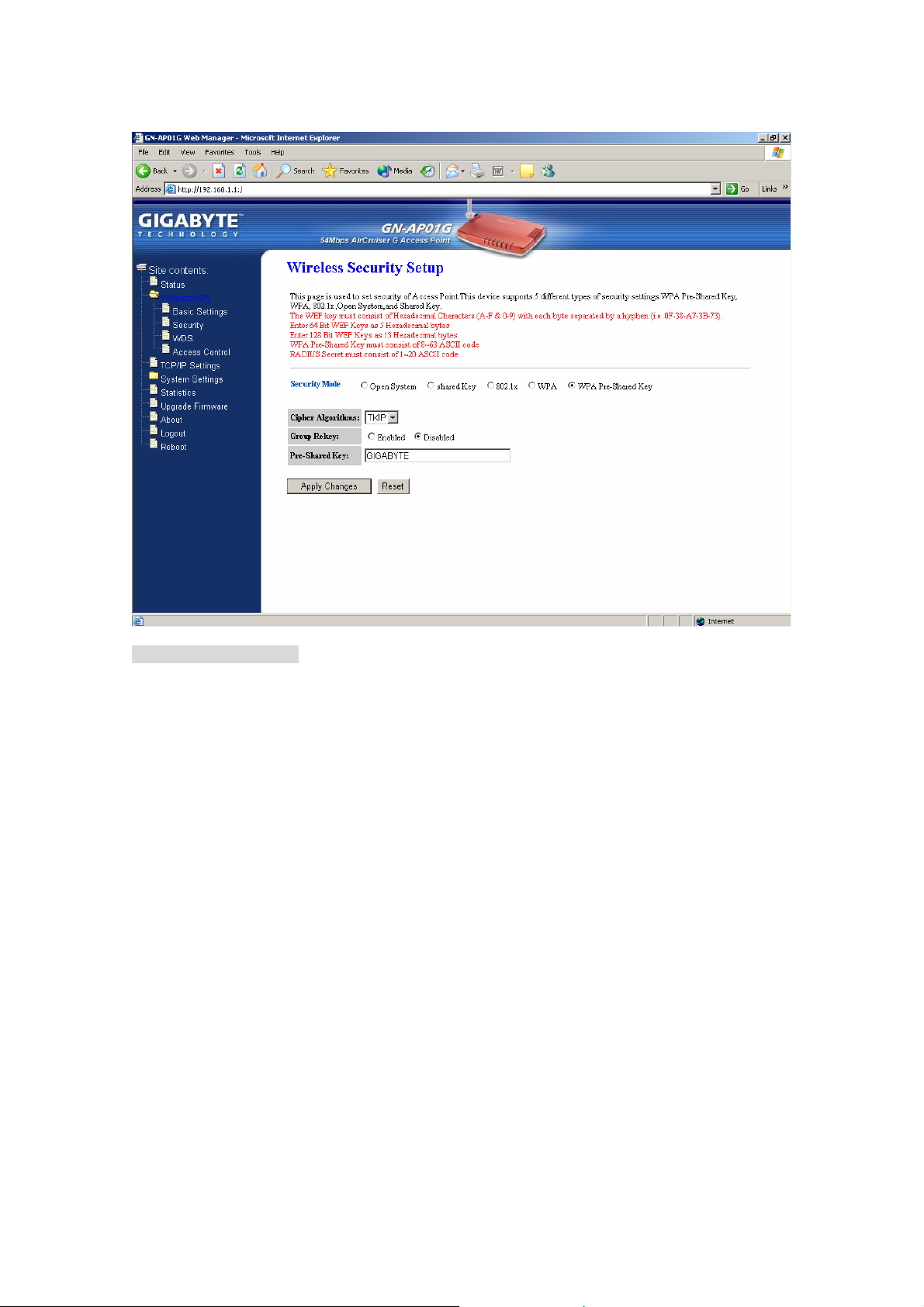
GN-AP01G AirCruiser G Access Point
* WPA Pre-Shared Key
Traditional WEP had an inconvenient method to change encrypted keys. Even when you changed the
encrypted keys; you still can not select all APs and wireless LAN adapter while you are changing
encrypted keys.
The manual re-keying which is necessary with WEP is a tedious manual pr ocess and is completely
impractical for large organizations. After all, the instant you re-key an access point, none of the clients
will be able to access it until they too are re-keyed. But with WPA, the re-keying of global encryption
keys is all that is necessary. In the case of unicast traffic, the encryption key is changed after every
frame using Temporary Key Integrity Protocol (TKIP). This protocol allows key changes to occur on a
frame-by-frame basis and to be automatically synchronized between the access point and the
wireless client. Global re-keying works by advertising the new keys to the wireless clients.
Cipher Algorithms – Two options you can choose: TKIP and AES settings.
Group Re-key - Two options: Enabled or Disabled.
Pre-Shared key - Enter a password up to 63 ASCII characters (uppercase “A~Z”, lowercase “a~z”, or
numeric “0~9”) in length.
13
Page 18
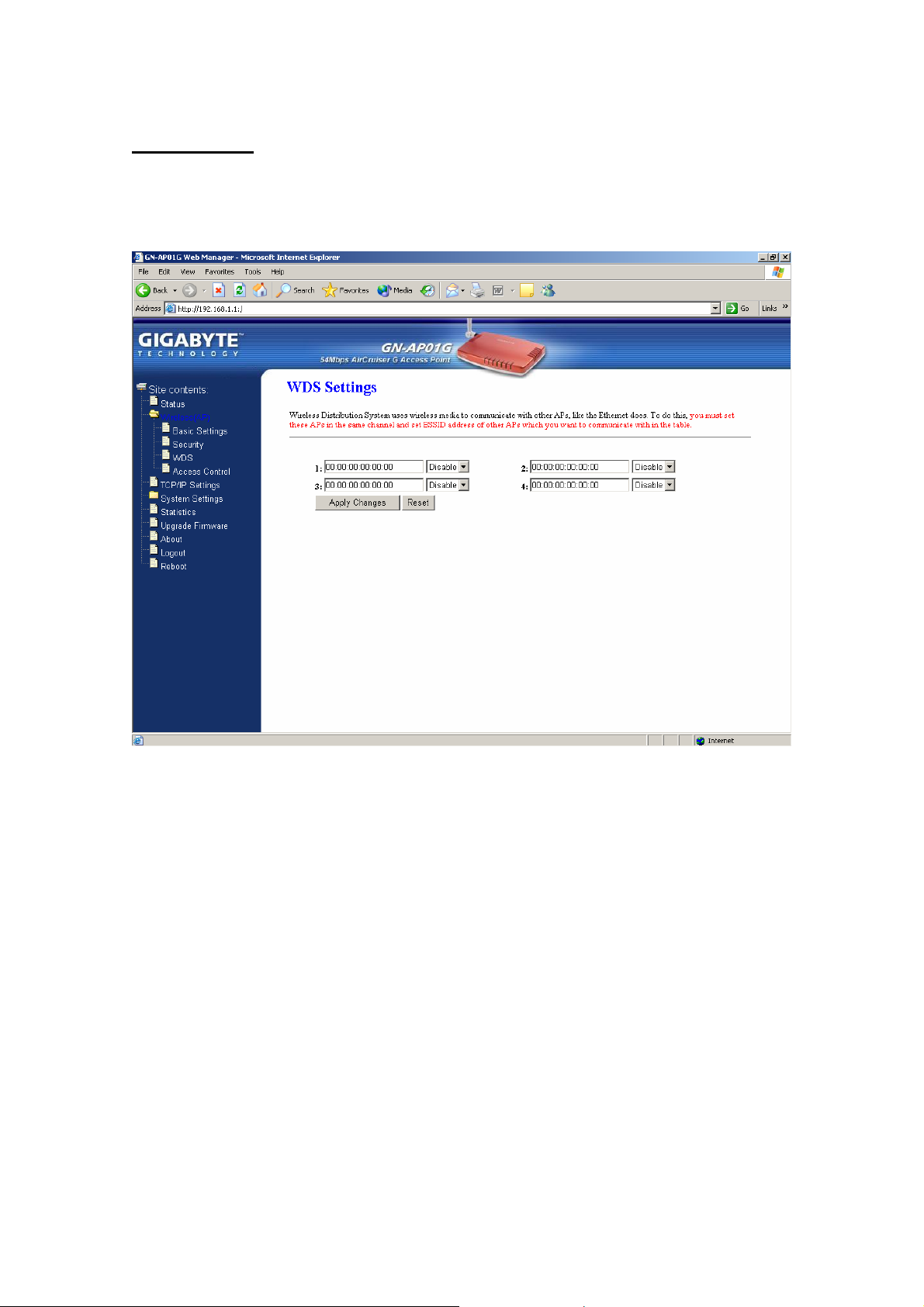
GN-AP01G AirCruiser G Access Point
WDS Settings
The WDS function allows several of the access points to compose a wide Wireless LAN network. Pleas e
note all APs must be set to use the same channel and the SSID of all participating APs must also be the
same
.
WDS technologies between AP manufacturers vary widely, so you may not be able to establish WDS
between APs from different manufacturers.
14
Page 19
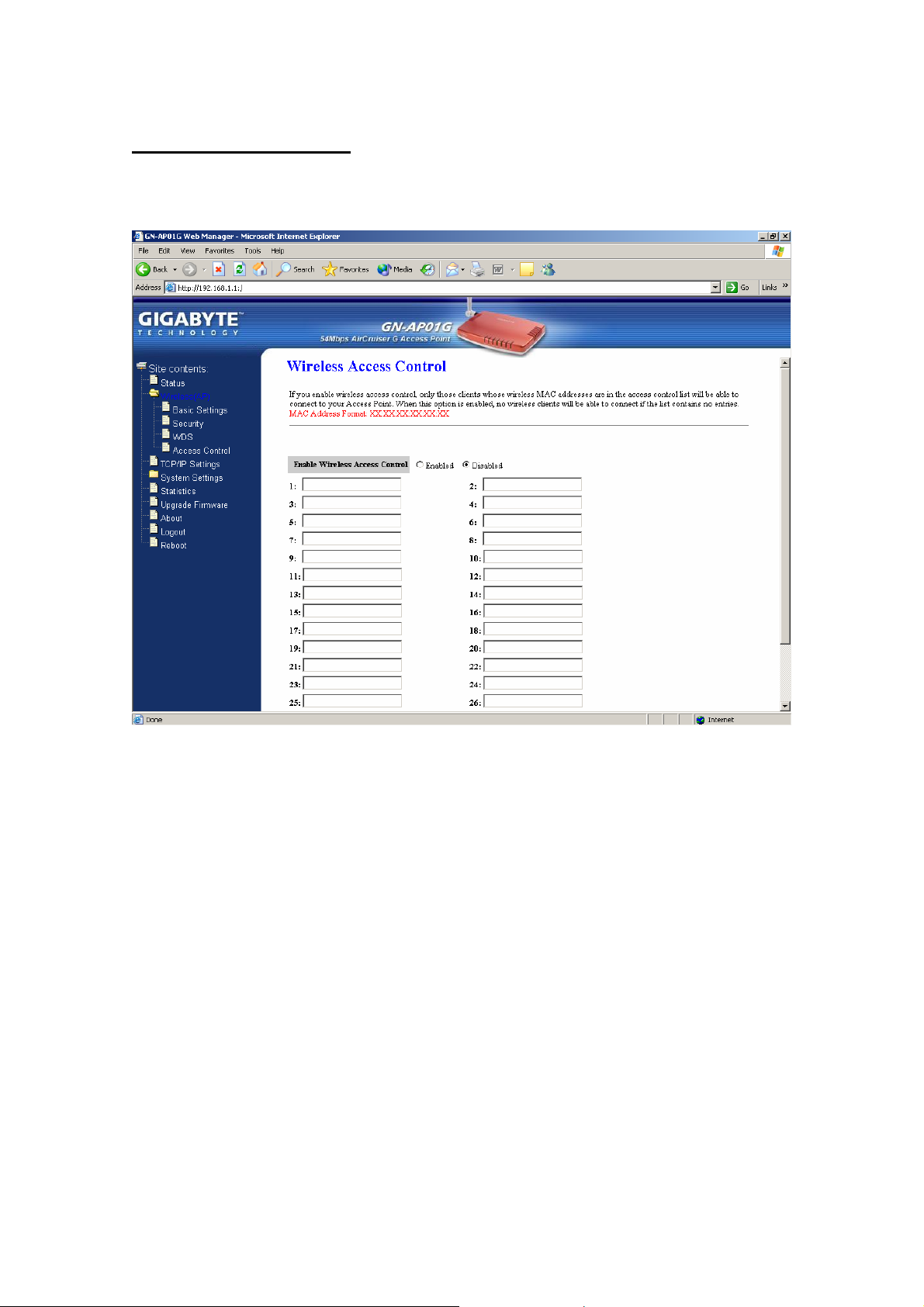
GN-AP01G AirCruiser G Access Point
Wireless Access Control
You may specify users based on their MAC addresses that are authorized to connect to the AP. Only
computers listed in the table can connect to AP when this function is enabled.
15
Page 20
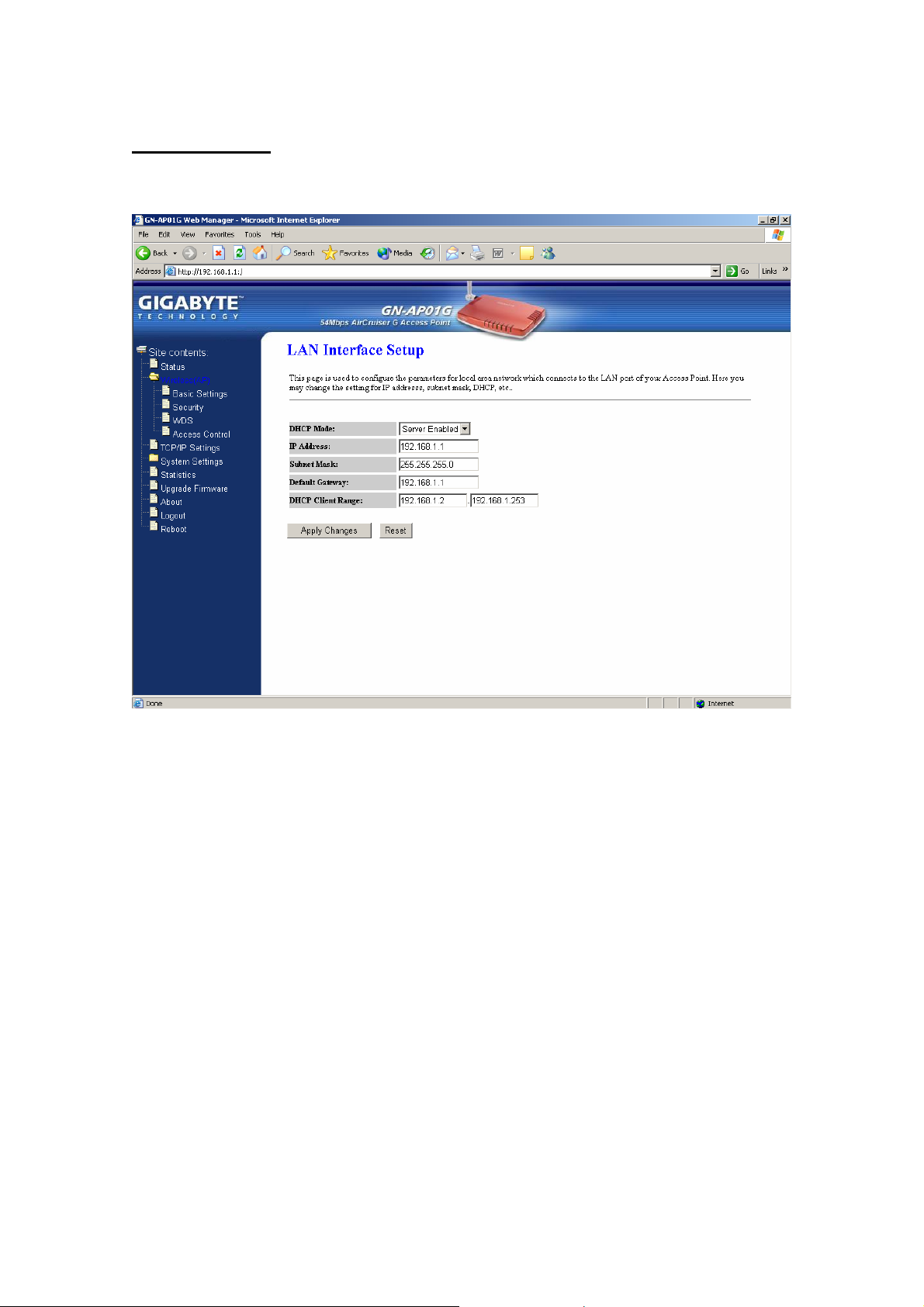
GN-AP01G AirCruiser G Access Point
TCP/IP Settings
You may set up IP parameters for APs through TCP/IP setting screen.
DHCP Mode
Three (3) options are available: “Disabled”, “Client Enabled” , “Server Enabled”. The default value is
“Server Enabled”.
If you want to obtain IP addresses from a DHCP server, select “Client Enabled”. To use an AP as a
DHCP server and assign a dynamic IP address automatically on the network, select “Server
Enabled”.
IP Address
Assign an IP address to the AP with this option. The default IP address is 192.168.1.1. Please make
sure the assigned IP address is exclusive for the AP.
Subnet Mask
Assign a Subnet Mask for an AP. The default Subnet Mask is 255.255.255.0.
Default Gateway
Enter the IP address for the default router. The default gateway is 192.168.1.1.
DHCP Client Range
When “Server Enabled” is selected, please enter the range of your IP addresses.
16
Page 21
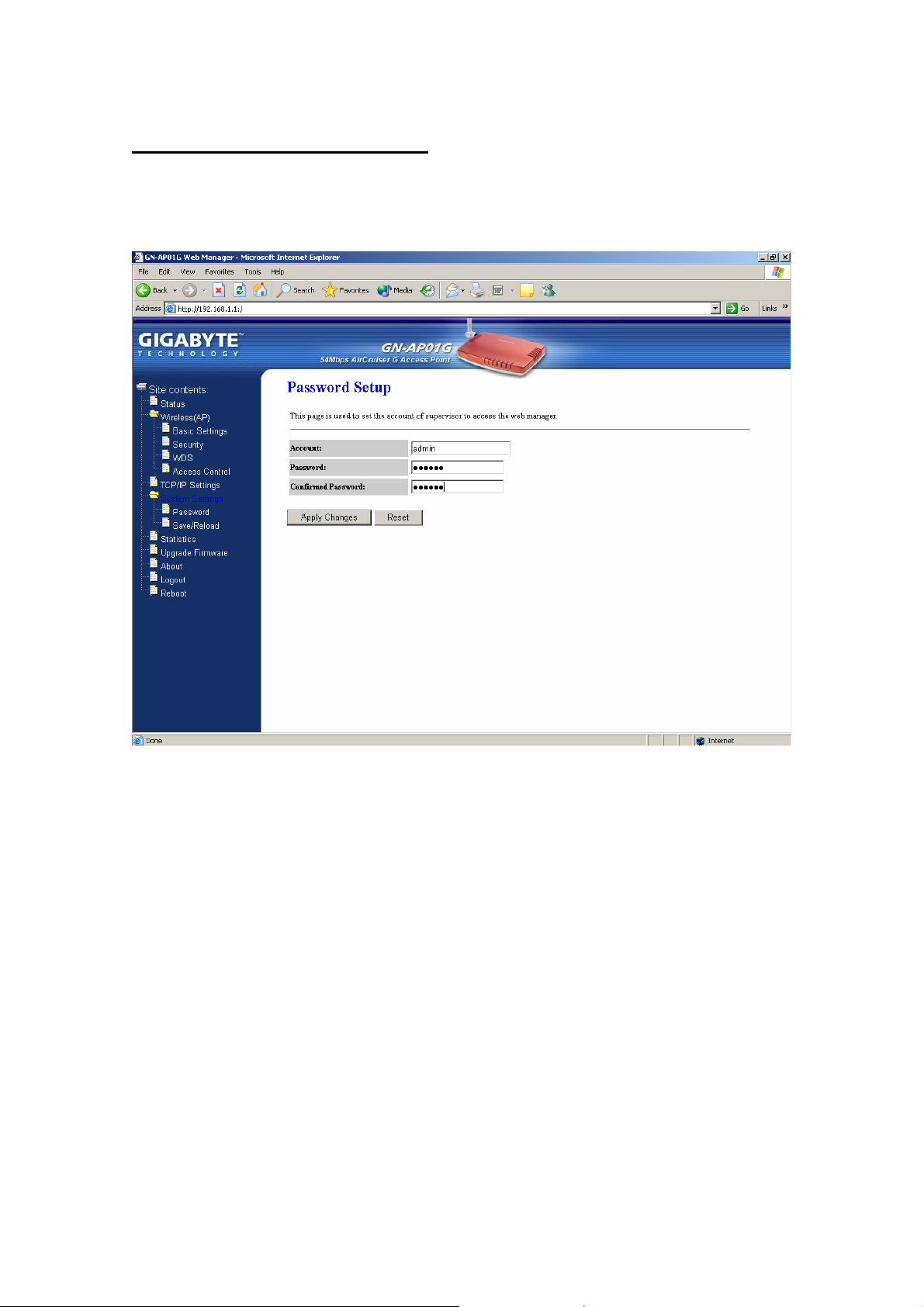
GN-AP01G AirCruiser G Access Point
System Settings-Password Setup
Here you can set up administrator’s user name and password to restrict administrative access to the AP.
Key in a password and confirm, then press Apply Changes. Note, if you leave the pass word fields blank,
password feature is disabled.
17
Page 22

GN-AP01G AirCruiser G Access Point
System Settings-Save/Reload Settings
You may save the current configuration as a file for restoring configuration in the future. You may press
“Reset” to restore to factory default.
18
Page 23

GN-AP01G AirCruiser G Access Point
Statistics
Statistics shows you the packet flow status on the wireless LAN and Ethernet.
19
Page 24

GN-AP01G AirCruiser G Access Point
Upgrade Firmware
Upgrade the firmware with the latest firmware version available for download from the GIGABYTE website.
20
Page 25

About
View firmware information.
GN-AP01G AirCruiser G Access Point
Logout
Logout from the configuration webpage when you finish.
21
Page 26

GN-AP01G AirCruiser G Access Point
Reboot
Reboot the GN-AP01G. The system may take up to 30 seconds to save your settings, please allow the
system to reboot itself.
22
Page 27

GN-AP01G AirCruiser G Access Point
Chapter 4 Access Point Manager
The Gigabyte Access Point Manager is used to configure Gigabyte Access Points.
Note: The performance of wired link is better than wireless link for each Access Point running AP Manager.
Use the wired link to manage the Access Point is recommended.
Installing the Access Point Manager
Please do the following steps to install the Gigabyte AP Manager.
Step1. Insert the installation CD and click Install Gigabyte AP Manager on the CD auto run screen.
Step2. Please wait a while!!
23
Page 28

GN-AP01G AirCruiser G Access Point
Step3. Click “Next”.
Step4. Type the Customer Information then click “Next”.
24
Page 29

GN-AP01G AirCruiser G Access Point
Step5. Click “Next” to accept the default directory or press “Browse” for another d irectory.
Step6. Click “Next”.
25
Page 30

GN-AP01G AirCruiser G Access Point
Step7. Click “Next”.
Step8. Please wait a while.
26
Page 31

Step9. Click “Finish” to complete setup.
GN-AP01G AirCruiser G Access Point
27
Page 32

GN-AP01G AirCruiser G Access Point
Using the Access Point Manager
You can launch Gigabyte AP Manager through Start \ Programs \ Gigabyte AP Manager Utility \
Gigabyte AP Manager.
Enter the default password “admin” and click “OK”.
It will automatically search for Access Points on the same subnet when you open the Gigabyte AP
Manager. You may click the icon to searching for Access Points manually.
28
Page 33

GN-AP01G AirCruiser G Access Point
Tree structure
ESSID (GIGABYTE)
ÆAP Name (AP01G)
Æ MAC Address (000c43256000)
Menu bar
Tools: Including the following functions
¾ Search for AP by ESSID, AP Name, MAC Address, and IP Address
¾ Connect to AP by IP:
¾ Save and Load the AP configuration
¾ Copy and Paste the configuration
¾ System Reboot and Load Default:
29
Page 34

GN-AP01G AirCruiser G Access Point
Password
Allows you to change the AP Manager password and set the SNMP community string.
About
An online help link and the version of the AP Manager.
Exit
Exit the AP Manager.
Note: When you search for AP by AP Name
(Tools->Search->By AP Name). You can
press the “search next” to continue to search
the same name of AP
.
30
Page 35

GN-AP01G AirCruiser G Access Point
Tool bar
Find Access Point Connect To AP By IP
Save AP Configuration Load AP configuration
Page Copy Page Paste
System Reboot Load Default
- Find Access Point: Find all AP in the same subnet.
- Save AP Configuration: Save all setting of the AP to a temp file.
- Load AP Configuration: Load the setting of the temp file that you saved before to the current AP.
- Page Cop y: Cop y the setting of the current page.
- Page Paste: Paste the setting you hav e copied to the current page. (You can paste the setting of
AP1 to AP2 at the same tab page.)
- System Reboot: Reboot the Access Point.
- Load Default: Set the Access Point to the manufacture default.
- Connect To AP By IP: If you want to manage the AP in the different subnet, use this function and key
in the IP.
31
Page 36

GN-AP01G AirCruiser G Access Point
System Page
The System Page displays the Device Information and the Change Community String function.
Device Information
The Device Information includes the AP name, MAC address, Description, the version information and
the device type.
Change Community String
This function can let you change the community string of the AP. You can change a new community string
on purpose to prohibit other AP Manager access and manage your AP. After you change the community
string of the AP, you need to do the following two actions.
1. Change the Community string between Access Point and AP Manager:
Æ
Password
AP manager. The AP Manager and the AP should have the same community string.
Otherwise the AP Manager will not be able to find the AP with different community string
2. Please memorize the commu nity string or write it down somewhere. In case you forget the
community string, you could press the init button at the bottom of Access Point and then the
AP setting (include community string) will be restored to default value.
Set Community String on the Menu Bar to change the community string of the
32
Page 37

GN-AP01G AirCruiser G Access Point
Note: The SNMP community string defines the relationship between an SNMP manager system (AP
Manager) and the agent systems (all Access Points). This string acts like a password to control the
AP Manager to access the AP. The default value of the community string is “public”. You can
change the community string of AP Manager by using Password->Set Community String on the
Menu Bar.
33
Page 38

GN-AP01G AirCruiser G Access Point
IP Config Page
Obtain an IP address automatically
You can check this selection to get IP address from the DHCP server automatically in you network.
Use the following IP address
You can check this selection to assign IP address by yourself. The default IP address is 192.168.1.1 and
the subnet mask is 255.255.255.0. Please make sure the assigned IP address is unique in your network.
After you change the IP address of the AP, please also change the PC’s (AP Manager) IP address to the
same subnet. And then click the “Find Access Point” icon; AP manager will search the AP in the network.
34
Page 39

Wireless Operation
GN-AP01G AirCruiser G Access Point
Normally, you can have the wireless work smoothly even if you didn’t change any items in this page.
Region
Because of the different region has a different open channel regulation, please check whether the
default region value is your local area. If it did not appear properly region please contact your loc al
distributor or authorized reseller immediately.
Channel ID
Please choose the channel for best performance. Normally, no change is needed. The default value is
channel 6.
Preamble Type
The preamble field shall be provided so that the receiver can perform the necessary operations for
synchronization.
Transmit Rates
Select the desired data rate. The range is from 1 to 54Mbps and the default rate is set to “Auto”.
Auto Rate
In this item you can select either “enable” or “disable”. The default value is “enable”.
Enable: If the selection is “enable”, the transmit rates will automatically change to the optimum rate
allowed. The range of auto-change will base on the setting of “Transmit Rate”.
Disable: There is no transfer rate auto-change. The transfer rate will be defined b y the “Transmit Rate”
column.
35
Page 40

GN-AP01G AirCruiser G Access Point
Hidden ESSID
This setting enables you to hide ESSID name, which is needed by clients in order to connect to the
Access Point. The default value is “Disable”. In this setting, all users are able to read your AP’s
SSID name.
RTS Threshold
This value should remain at its default setting of 2432.
ESSID
ESSID (or SSID as it is usually referred to) is the network name of the Access Point in the wireless
network. You should set the same SSID name for all your wireless-equipped devices to allow dynamic
clients to easily roam among them. The SSID name can be up to 32 characters in lengt h and is case
sensitive (i.e. upper case letters “A~Z” and lower case “a~z” are unique).8
Verify the desired setting and then click the “Apply” button to set the value into Access Point.
36
Page 41

Encryption Page
GN-AP01G AirCruiser G Access Point
This page is the security configuration of the wireless connection. WEP (Wired Equ ivalent Privacy) is a
data privacy mechanism based on a 64/128-bit shared key algorithm, as described in the IEEE 802.1x
standard. When the “Disable” is selected, there is no WEP encryption. When either “64bits” or “128bits” is
selected there is encrypted data transfer to prevent unauthorized users accessing the wireless network.
Authentication Type
The Authentication Type default is set to “Open system”.
* Open system
Allows any device to connect to the network, assuming the device’s SSID matches the access point’s
SSID.
37
Page 42

GN-AP01G AirCruiser G Access Point
* Shared Key
Only those computers that have the correct authentication key can join the network.
Key Length choice
Disable - No encryption will be applied.
64-bit - enter 5 hexadecimal digits.
128-bit - enter 13 hexadecimal digits.
Verify the desired setting and then click the “Apply” button to set the value into access point.
38
Page 43

GN-AP01G AirCruiser G Access Point
* 802.1x
802.1x is IEEE standard for EAP encapsulation over wired or wireless Ethernet. 802.1x uses three
terms that you need to know. The user or client that wants to be authenticated is called a supplicant.
The actual server doing the authentication, typically a RADIUS server, is called the authentication
server. And the device in between, such as a wireless access point, is called the authenticator. One of
the key points of 802.1x is that the authenticator can be simple and dumb - all of the brains have to be
in the supplicant and the authentication server. This makes 802.1x ideal for wireless access points,
which are typically small and have little memory and proces sing power.
RADIUD Server IP – Assign an IP address for the RADIUS Server.
RADIUS Port – Enter a value within the range 1~65536 for port.
RADIUS Secret – Enter a password up to 32 ASCII characters (uppercase “A~Z”, lowercase “a~z”, or
numeric “0~9”) in length.
RADIUS Re-key – Lets you enable or disable the RADIUS Re-Key function.
39
Page 44

GN-AP01G AirCruiser G Access Point
* WPA (Wi-Fi Protected Access)
If you have used Wi-Fi for a while, you may be familiar with 802.1x Authentication Protocol, which
allows users to authenticate the wireless network via RADIUS server. The 802.1x Authentication
Protocol is an option in standard Wi-Fi but a must for WPA.
RADIUD Server IP – Assign an IP address for the RADIUS Server.
RADIUS Port – Enter a value within the range 1~65536 for port.
RADIUS Secret – Enter a password up to 32 ASCII characters (uppercase “A~Z”, lowercase “a~z”, or
numeric “0~9”) in length.
RADIUS Re-key – Lets you enable or disable the RADIUS Re-Key function.
Cipher Algorithms – Two options you can choose: TKIP and AES settings.
Group Re-key - Lets you enable or disable the RADIUS Re-Key function.
40
Page 45

GN-AP01G AirCruiser G Access Point
* WPA Pre-Shared Key
Traditional WEP had an inconvenient method to change encrypted keys. Even when you changed the
encrypted keys; you still can not select all APs and wireless LAN adapter while you are changing
encrypted keys.
The manual re-keying which is necessary with WEP is a tedious manual pr ocess and is completely
impractical for large organizations. After all, the instant you re-key an access point, none of the clients
will be able to access it until they too are re-keyed. But with WPA, the re-keying of global encryption
keys is all that is necessary. In the case of unicast traffic, the encryption key is changed after every
frame using Temporary Key Integrity Protocol (TKIP). This protocol allows key changes to occur on a
frame-by-frame basis and to be automatically synchronized between the access point and the
wireless client. Global re-keying works by advertising the new keys to wireless clients.
Cipher Algorithms – Two options you can choose: TKIP and AES settings.
Group Re-key - Two options: Enabled or Disabled.
Pre-Shared key - Enter a password up to 63 ASCII characters (uppercase “A~Z”, lowercase “a~z”, or
numeric “0~9”) in length.
41
Page 46

GN-AP01G AirCruiser G Access Point
Advanced Page
To enhance the security of the wireless network, this AP provide the MAC address filtering mechanism to
prevent the unauthorized user access. Check “Enable MAC filter” and key in MAC ad dress table, then onl y
those MAC address in the table are allowed to connect to this AP.
Enable MAC Filter
Choose the “Enable MAC Filter” and click the “Add” button to add more MAC addresses or click
“Remove” button to delete the MAC addresses from the Authorized MAC Address table. Besides, you
can click “Edit” button to edit the MAC address.
Disable MAC Filter
The default is “Disable MAC filter".
Verify the desired setting and then click the “Apply” button to set the value into access point.
42
Page 47

GN-AP01G AirCruiser G Access Point
Operation Mode Page
The Access Point supports three operation modes: “Access Point”, “Point to Point”, “Point to MultiPoint”.
The default operation mode is “Access Point”.
Access Point Mode
In this operation mode, the Access Point works as a Standard 802.11g based access point.
43
Page 48

GN-AP01G AirCruiser G Access Point
Point to MultiPoint Mode
In this WDS supported mode, the Access Point can communication with other GIGABYTE Access point
which is also set to Point to Point and MultiPoint mode.
44
Page 49

GN-AP01G AirCruiser G Access Point
WDS List
After selecting the Point to MultiPoint Mode, you have to add the MAC address of Access Point on the
WDS List
45
Page 50

GN-AP01G AirCruiser G Access Point
Change AP Manager Password
User can change the administration password of the AP manger to prevent other us er access to the AP
Manager. On the Menu Bar (Password->AP Manager Password) can invoke the password change dialo g.
Please enter a new admin password and confirm admin password then pre ss “OK”. You have to enter this
new password to log in when you want to use the AP Manager next time.
Set Community String
The community string defines the relationship between AP manager and the AP. This string acts like a
password to control the AP Manager to access the AP. For detail description, please refer to “System
Page” section.
Please enter a community string and then press “OK”.
46
Page 51

GN-AP01G AirCruiser G Access Point
Upgrade Firmware
You can download the upgraded firmware version from Gigabyte website.
Run TFTP Program
Step1. You can find the “Upgrade Tool” through Start \ Programs \ Gigabyte AP Manager Utility \
Gigabyte AP Upgrade.
Step2. The Gigabyte Firmware Upgrade Tool screen will appear. Please enter the “AP IP address” which
you want to upgrade the firmware. You can press “Ping” button to verify whether the AP is online.
47
Page 52

GN-AP01G AirCruiser G Access Point
Step3. Press “Open” button to choos e the firmware then press “Upgrade” button to start the firmware
upgrade process.
Note: During the firmware upgrade, please DO NOT turn off the PC or AP and DO NOT unplug the
Ethernet cable.
Step4. After the AP device rebooting successful, the AP firmware upgrad e is completed.
48
Page 53

GN-AP01G AirCruiser G Access Point
Uninstall AP Manager Utility
You can find the Uninstall program through Start \ Programs \ Gigabyte AP Manager Utility \.
Step1. The InstallShield Wizard will appear then please wait.
Step2. Click “Yes”.
49
Page 54

GN-AP01G AirCruiser G Access Point
Step3. Click “Finish” to restart the computer and then the Gigabyte AP Manager Utility has been uninstalled
successfully.
If you just want to modify some program components or reinstall all program components, you can run th e
installation program directly. And then the InstallShield Wizard will appear.
Please choose one of the options what you want then click “Next” continues to modify, repair or remove the
Gigabyte AP Manager Utility.
50
Page 55

GN-AP01G AirCruiser G Access Point
Chapter 5 Troubleshooting
This chapter gives information about troubleshooting your AirCruiser G Access Point. Read the descriptions
below for assistance is diagnosing and solving the problem.
Q: What to do if you forget your password or forget the IP address of the Access Point?
A: Please press and hold for 5 seconds the “init” button at the bottom of the Access Point. The Access
Point will be reset to the factory default values, and the password will be restored to factory default.
Q: I am unable to connect to the In ternet.
A: 1. Confirm that the power cord is connected properly and the Access Point’s power LED is correctly
lit.
2. Check whether all of the settings described in this manual are correctly set.
3. Verif y that your ADSL/Cab le Modem is operating normally, and/or you have ISP service
available.
4. Check that yo ur network cable is connected correctly, and the LED status is normal.
Q: I am unable to access the Access Point’s Web Configuration Interface.
A: 1. Please check the Ethernet connection (RJ-45 LAN cable) between the PC and the Access Point
is properly connected.
2. Make sure yo ur computer’s IP address is on the same subnet as the Access Point. (Check this
by typing ipconfig /all from a DOS command prompt)
3. Make sure you are carefully typing the correct IP address of the router in the address bar of your
web browser. The IP address of your router is the “Gateway” address you see when you run the
ipconfig /all command.
4. Try initializing your router to factory settings.
Q: What is the IEEE 802.11b standard?
A: It is also referred to as 802.11 High Rate or Wi-Fi. It is an expansion to 802.11 that applies to wireless
LAN and provides 11 Mbps transmission (with a fallback to 5.5, 2 and 1 Mbps) in the 2.4 GHz band.
The 802.11b uses only Direct Sequence Spread Spectrum (DSSS). The 802.11b was a 1999
ratification to the origianl 802.11 standard, allowing wireless functionality comparable to Ethernet.
Q: What is WEP?
A: Wired Equivalent Privacy (WEP). A security mechanism defined within the 802.11 standard and
designed to make the link integrity of the wireless medium equal to wired cable.
Q: What is the IEEE 802.11g standard?
A: IEEE 802.11g standard specifies data rates of up to 54 Mbps in the 2.45-GHz band. It uses
Orthogonal Frequency Division Multiplexing (OF DM), which is the mandatory provisions have been
made within the standard to make it inherently compatible with the well-established 802.11b standard
at 11 Mbps, which uses Complementary Code Keying (CCK) modulation. Both .11g and .11b can
operate at ranges of up to 300 feet.
51
Page 56

GN-AP01G AirCruiser G Access Point
Appendix A: Glossary
10BaseT
The most common cabling method for Ethernet. 10BaseT conforms to IEEE standard 802.3. It was
developed to enable data communications over unshielded twisted pair (telephone) wiring at speeds of up
to 10 megabits per second up to distances of approximately 330 feet on a network segment.
802.11
A group of wireless networking standards, also known as Wi-Fi, set by the Institute of Electrical and
Electronics Engineers (IEEE).
802.1X
A standard for port-based authentication, first used in wired networks, that was adapted for use in enterprise
WLANs to address security flaws in WEP, the original security specification for 802.11 networks. 802.1X
provides a framework for authenticating users and controlling their access to a protected network and
dynamic encryption keys to protect data privacy.
Access Point
An Access Point is a wired controller that sends data to the wireless NIC’s installed in your network
computers, and received data back from them. An Access Point is often connected to the network computer
that has Internet access, or is directly connected to an ADSL or cable modem.
Ad-Hoc mode
An old term used to describe a device-to-device network. (See device-to-device network, peer-to-peer
network).
ADSL
Asymmetric digital subscriber line (ADSL) is a new modem technology that converts existing twisted-pair
telephone lines into access paths for high-speed communication of various sorts.
AES
Advanced Encryption Standard. The preferred standard for the encryption of commercial and government
data using a symmetric block data encryption technique. It is used in the implementation of WPA2.
Auto-MDI/MDIX
On a network hub or switch, an auto-MDI/MDIX port automatically senses if it needs to act as a MDI or
MDIX port. The auto- MDI/MDIX capability eliminates the need for crossover cables.
Auto-negotiate
To automatically determine the correct setting. The term is often used with communications and networking.
Bridge
A wireless device that connects multiple networks together.
BSSID
Basic Service Set Identifier. A unique address that identifies the access point/router that creates the
wireless network.
Channel
One portion of the available radio spectrum that all devices on a wireless network use to communicate.
Changing the channel on the access point/router can help reduce interference.
Client
Any computer connected to a network that requests files and services (files, print capability) from the server
or other devices on the network. The term also refers to end users.
52
Page 57

GN-AP01G AirCruiser G Access Point
Client devices
Wi-Fi client devices include PC Cards that slide into laptop computers, mini-PCI modules embedded in
laptop computers and mobile computing devices, as well as USB radios and PCI/ISA bus Wi-Fi radios.
Client devices usually communicate with hub devices like access points and gateways.
DHCP
The Dynamic Host Configuration Protocol (DHCP) is an Internet protocol for automating the configuration of
computers that use TCP/IP. DHCP can be used to automatically assign IP addresses, to deliver TCP/IP
stack configuration parameters such as the subnet mask and default router, and to provide other
configuration information such as the addresses for printer, time and news servers.
DSSS
Also known as “Direct Sequence Spread Spectrum,” this is a variety of radio transmission methods that
continuously change frequencies or signal patterns. Direct Sequence Spread Spectrum (DSSS), which is
used in CDMA technology,. multiplied the data bits by a very fast, pseudo-random bet pattern (PN
sequence) that “spreads” the data into a large coded stream that takes the full bandwidth of the channel.
DNS
The Domain Name System (DNS) is a distributed Internet directory service.DNS is used mostly to translate
between domain names and IP addresses, and to control Internet email delivery. Most Internet services rely
on DNS to work, and if DNS fails, web sites cannot be located and email delivery stalls.
Dynamic IP Address
An IP address is automatically assigned to a user’s AP in a TCP/IP network typically by a DHCP server.
EAP
Extensible Authentication Protocol. A protocol that provides an authentication framework for both wireless
and wired Ethernet enterprise networks. It is typically used with a RADIUS server to authenticate users on
large networks. EAP protocol types are used in the 802.1X-based authentication in WPA-Enterprise and
WPA2-Enterprise.
Encryption
A mechanism for providing data confidentiality.
Ethernet
The most popular international standard technology for wired Local Area Networks (LANs). It provides from
10 Mbps transmission speeds on basic 10BastT Ethernet networks to 100 Mbps transmission speeds on
Fast Ethernet networks, 1000 Mbps on Gigabit Ethernet, and 10,000 Mbps on 10 Gigabit Ethernet.
Firewall
A system designed to prevent unauthorized access to or from a private network. Firewalls can be
implemented in both hardware and software, or a combination of both.Firewalls are frequently used to
prevent unauthorized Internet users from accessing private networks connected to the Internet, especially
intranets.All messages entering or leaving the intranet pass through the fire wall, which exam ines each
message and blocks those that do not meet the specified security criteria.
Firmware
Software routines that are embedded as read-only memory (ROM) in a computer chip or hardware device
to prevent modification of the routines. Unlike random access memory (RAM), read-only memory stays
intact in the absence of electrical power. Startup routines and low-level input/output instructions are stored
in firmware.
Gateway
A device, usually a Router, that connects hosts on a local network to other networks.
Infrastructure mode
53
Page 58

GN-AP01G AirCruiser G Access Point
An old term used to describe a wireless network consisting of devices connected to a network using a
centralized wireless access point. One of two types of wireless network modes; the other is a
device-to-device network (also known as peer-to-peer or ad hoc mode).
IP Address
Every PC on the Internet has a fixed identifying number, called a IP Address. A typical IP address looks like
this: 216.27.61.137
LAN
A system of connecting PCs and other devices within the same physical proximity for sharing resources
such as an Internet connections, printers, files and drives. When Wi-Fi is used to connect the devices, the
system is known as a wireless LAN or WLAN.
MAC Address
On a local area network (LAN) or other network, the MAC (Media Access Control) address is your
computer’s fixed hardware number.Usually written as: 01:23:45:67:89:ab
Ping (Packet Internet Groper)
A utility to determine whether a specific IP address is accessible. It works by sending a packet to the
specified address and waiting for a reply. PING is used primarily to troubleshoot Internet connections.
RADIUS
Remote Access Dial-Up User Service. A standard technology used by many major corporations to protect
access to wireless networks. RADIUS is a user name and password scheme that enables only approved
users to access the network; it does not affect or encrypt data. The first time a user wants access to the
network, secure files or net locations, he or she must input his or her name and password and submit it over
the network to the RADIUS server. The server then verifies that the individual has an account and, if so,
ensures that the person uses the correct password before she or he can get on the network. RADIUS can
be set up to provide different access levels or classes of access. For example, one level can provide
blanket access to the Internet; another can provide access to the Internet as well as to e-mail
communications; yet another account class can provide access to the Net, email and the secure business
file server. Like other sophisticated security technologies, RADIUS comes in a variety of types and levels.
RJ-45
Standard connectors used in Ethernet networks. They appear similar to standard RJ-11 telephone
connectors. However, RJ-45 connectors can have up to eight wires, whereas telephone connectors have
only four.
Roaming
The ability to move seamlessly from one area of Wi-Fi or cellular phone coverage to another with no loss in
connectivity. Roaming also refers to the ability of road warriors to wirelessly connect to the Internet from
different hotspo ts without confronting the array of sche mes used by different providers to auth o riz e use and
track billing. Roaming agreements among providers allow mobile professionals to a sing le authentication
and authorization scheme to have all charges resolved to a single bill.
Router
A device that forwards data packets along networks. A router is connected to at least two networks,
commonly two LANs or WANs or a LAN and its ISP network. Routers are located at gateways, the places
where two or more networks connect.
Server
A computer that provides resources or services to other computers and devices on a network. Types of
servers can include print servers, Internet servers, mail servers, and DHCP servers. A server can also be
combined with a hub or router.
Site survey
54
Page 59

GN-AP01G AirCruiser G Access Point
A comprehe nsive facility study performed by network manage rs to insure that planned service levels will be
met when a new wireless LAN, or additional WLAN segments to an existing network, are deployed. Site
survey’s are usually performed by a radio frequency engineer and used by s ystems integrators to identify
the optimum placements of access points to insure that planned levels of service are met. Site surveys are
sometimes conducted following the deployment to insure that the WLAN is achieving the necessary level of
coverage. Site surveys can also be used to detect rogue access points
SSID
The SSID is the name represents the routers and Access Point in wireless network.
Subnet Mask
A mask used to determine which subnet a IP address belongs to. An IP address has two components, the
network address and the host address. Subnetting enables the network administrator to further divide the
host part of the address into two or more subnets.
Switch
A type of hub that controls device usage to prevent data collisions and insures optimal network performance.
A switch acts as a network traffic cop: Rather than transmitting all the packets it receives to all ports, as a
hub does, a switch transmits packets to only the receiving port.
TCP/IP
TCP/IP (Transmission Control Protocol/Internet Protocol), the suite of communications protocols used to
connect hosts on the Internet.
TKIP
Temporal Key Integrity Protocol. The wireless security encryption mechanism in Wi-Fi Protected Access.
TKIP uses a key hierarchy and key management methodology that removes the predictability that intruders
relied upon to exploit the WEP key. It increases the size of the key from 40 to 128 bits and replaces WEP’s
single static key with keys that are dynamically generated and distributed by an authentication server,
providing some 500 trillion possible keys that can be used on a given data packet. It also includes a
Message Integrity Check (MIC), designed to prevent an attacker from capturing data packets, altering them
and resending them. By greatly expanding the size of keys, the number of keys in use, and by creating an
integrity checking mechanism, TKIP magnifies the complexity and difficulty involved in decoding data on a
Wi-Fi network. TKIP greatly increases the strength and complexity of wireless encryption, making it far
more difficult—if not impossible—for a would-be intruder to break into a Wi-Fi network.
USB
A high-speed bidirectional serial connection between a PC used to transfer data between the computer and
peripherals such as digital cameras and memory cards. The USB 2.0 specification, announced in 2000,
provides a data rate of up to 480 Mbps, 40 times faster than the original specification which provided only
12 Mbps.
WAN
Wide Area Network, a communication network that covers a relatively broad geographic area, consisting of
two or more LANs. Broadband communication over the WAN is often through public networks such as the
ADSL or Cable systems, or through leased lines or satellites. To simplify it, please image network as a
WAN.
WEP
WEP (Wired Equivalent Privacy) is a data privacy mechanism based on a 64/128-bit shar ed key algorithm,
as described in the IEEE 802.11 standard.
.
55
Page 60

GN-AP01G AirCruiser G Access Point
Appendix B: Specifications
Physical Interface
The Wireless Access Point includes one Ethernet LAN port, one Initialize button and one antenna.
Item Contents Description
1. Ethernet port
2. Init button Device reset (Init to factory default)
3. Wireless antenna External, 2dBi
4. Power adaptor 7.5V, 800mA
Specifications
System
CPU, Flash and SDRAM Size RDC R2600, 1MB Flash, 8MB SDRAM
Standards IEEE 802.3 (10BaseT), IEEE 802.3u (100BaseTX), IEEE 802.11b/g
Operating Range Wireless - Open space: 100 – 300m; Indoor: 30 - 100m
RF – 802.11g (backwards compatible to 802.11b)
Frequency Band 2412 ~ 2484 MHz (subject to local regulation)
Modulation Technology OFDM and DSSS
Modulation Techniques 64QAM, 16QAM, QPSK, BPSK, DBPSK, DQPSK, CCK
Data Rates 54, 48, 36, 24, 18, 12, 11, 9, 6, 5.5, 2, 1 Mbps, auto fallback
Output power 18 dBm Peak Power@ Nominal Temp Range
Receive Sensitivity -70dBm @54Mbps, Nominal Temp Range
Antenna External Antenna 2dBi
Regulatory and Environmental Compliance
EMC certification FCC part 15 (USA)
CE (Europe)
Temperature Range Operating: 0 ~ 40 degree C, Storage: -20 ~ 65 degree C
Humidity 10% ~ 85% Non-condensing
Mechanical
Packaging Generic, GIGABYTE, private labeling optional
LED indicator Power/Status LED (Dual Color, Green/Red)
Weight
Dimensions
10/100Mbps Ethernet RJ-45 with auto-sensing and auto MDI/MDIX
(Wireless)
Wireless LED (Green)
Ethernet Port LED (Green)
240 + 5g
110 x 160 x 25 mm
56
Page 61

GN-AP01G AirCruiser G Access Point
Appendix C: PC Configuration
To connect to the AP, your computer needs to be located in the same Subnet as the AP. Please follow the
instructions given to setup in a TCP/IP network environment. By default, Windows 98, Me, 2000 and XP
already have TCP/IP installed. If you have not installed the TCP/IP communication Protocol, please install it
now, and then select your operating system for the setup.
TCP/IP Settings Under Windows 2000
Step 1. Click the Start button, select Settings and then click the Control Panel icon.
Step 2. Double-click the Network and Dial-up Connection icon.
57
Page 62

GN-AP01G AirCruiser G Access Point
Step 3. Double-click the “LAN CONNECTION” and click the “Properties” button.
Step 4. The “Local Area Connection Properties” dialog box will appear. Verif y that the Internet
Protocol (TCP/IP) item is checked. Then double-click on Internet Protocol (TCP/IP).
58
Page 63

GN-AP01G AirCruiser G Access Point
Step 5. Assign the static IP address used by the AP and the same Subnet Mask to the computer (For
example, IP address is 192.168.1.2 and Subnet Mask is 255.255.255.0), click the “OK”
button to return to Local Area Connection Properties. Click the “OK” button again to complete
the PC configuration.
59
Page 64

GN-AP01G AirCruiser G Access Point
TCP/IP Settings under Windows XP
Step 1. Click the “Start” in the desktop of the Windows to select “Settings”, and then select the
“Control Panel”.
Step 2. Double-click the “Network Connections” icon.
60
Page 65

GN-AP01G AirCruiser G Access Point
Step 3. Double-click the “LAN CONNECTION” and click the “Properties” button.
Step 4. The “Local Area Connection Properties” dialog box will appear. Verif y that the Internet
Protocol (TCP/IP) item is checked. And then double-click on “Internet Protocol (TCP/IP)”
item.
61
Page 66

GN-AP01G AirCruiser G Access Point
Step 5. Assign the static IP address used by the AP and the same Subnet Mask to the computer (For
example, IP address is192.168.1.2 and Subnet Mask is 255.255.255.0), click the “OK” button
to return to “Local Area Connection Properties”. Click the “OK” button again to complete
the PC configuration.
62
Page 67

GN-AP01G AirCruiser G Access Point
Appendix D
Warranty
Limited Warranty Statement (1-Year Warranty)
Thank you for purchasing the GIGABYTE Product. This limited warranty statement will provide you one
year warranty starting from the purchase date. Of which if any defect is occurred due to accidents or any
man-made factors, or any unauthorized torn-off or damage to GIGABYTE’s sticker on the product,
GIGABYTE Technology will not provide after-sale services, such as:
• Products are damaged due to any violation of instructions on user manual.
• Hardware is damaged due to inappropriate assembling.
• Products are damaged due to the use of illegal accessory.
• Products are damaged due to parts disassembling without authorization.
• Products are damaged due to exceeding environment limits.
• Products are damaged due to unexpected external force.
• Products are damaged due to nature disasters.
• Products are copies or illegally smuggled goods.
PLEASE RECORD THE FOLLOWING INFORMATION REGARDING YOUR
WARRANTY
Name of Customer:
Phone No:
Address:
Email:
Model:
Serial:
Date of Purchase:
Place of Purchase:
From Whom:
Distributor:
Customer Service
GIGA-BYTE TECHNOLOGY CO., LTD.
No.6, Bau Chiang Road, Hsin-Tien,
Taipei Hsien, Taiwan,
Tel: 886-2-89124888 Fax:886-2-89124007
http://www.GIGABYTE.com.tw
63
