Page 1
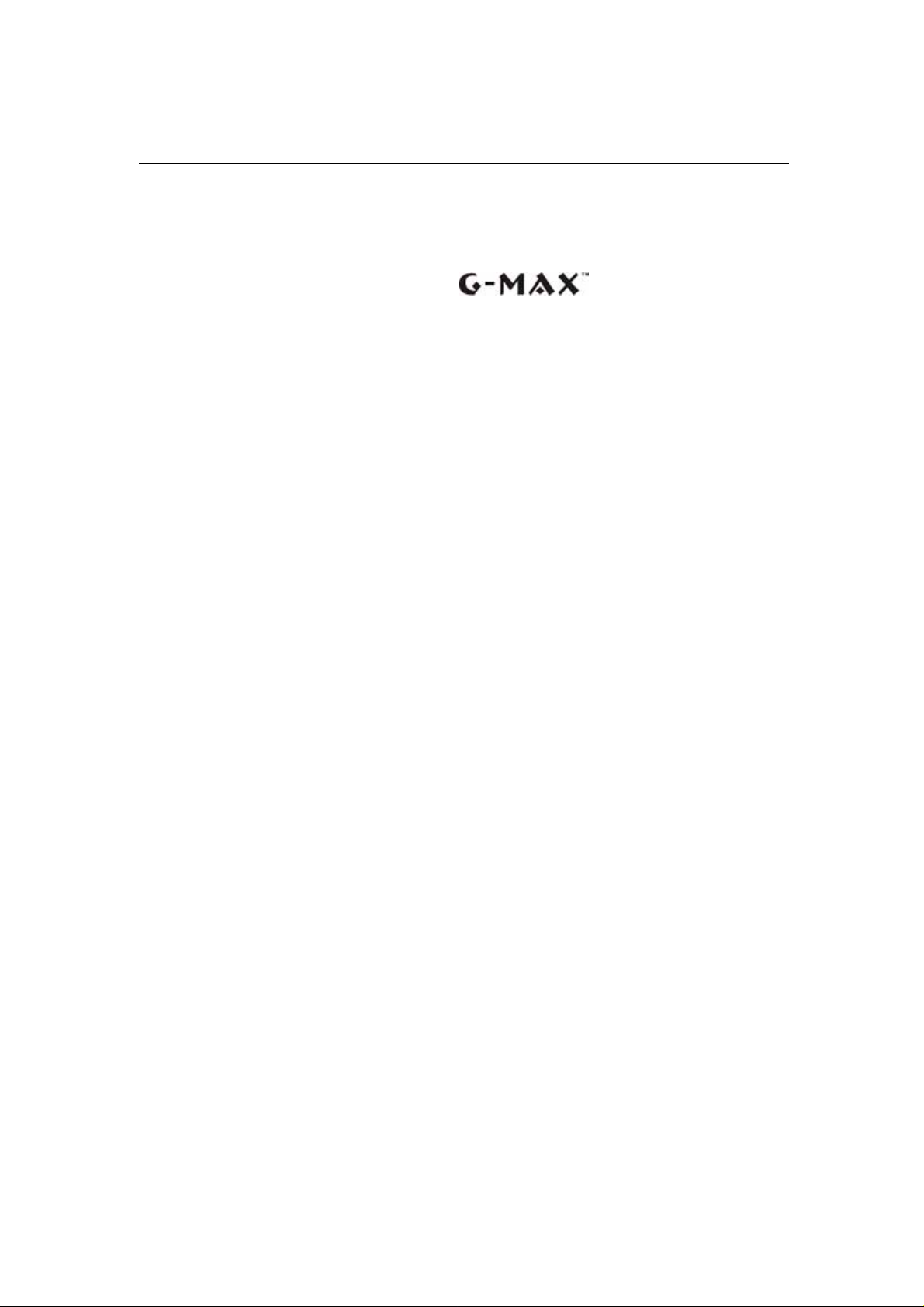
G-MAX
TM
N501 User’s Manual
Copyright ©2004
All Right Reserved – Printed in Taiwan
Notebook Computer N501
User’s Manual
Original Issue: 2004/06
This manual guides you in setting up and using your new notebook computer
G-MAX N501. Information in the manual has been carefully checked for
accuracy and is subject to change without notice.
No part of this manual may be reproduced, stored in a retrieval system, or
transmitted, in any form or by any means, electronic, mechanical, photocopy,
recording, or otherwise, without prior written consent.
Trademarks
Product names used herein are for identification purposes only and may be the
trademarks of their respective companies.
Microsoft®, MS-DOS, Windows ®, and Windows ® Sound System are
trademarks of Microsoft Corporation.
Intel®, Centrino™, Pentium ® M, Banias, Calexico are registered trademarks
of Intel Corporation.
I
Page 2
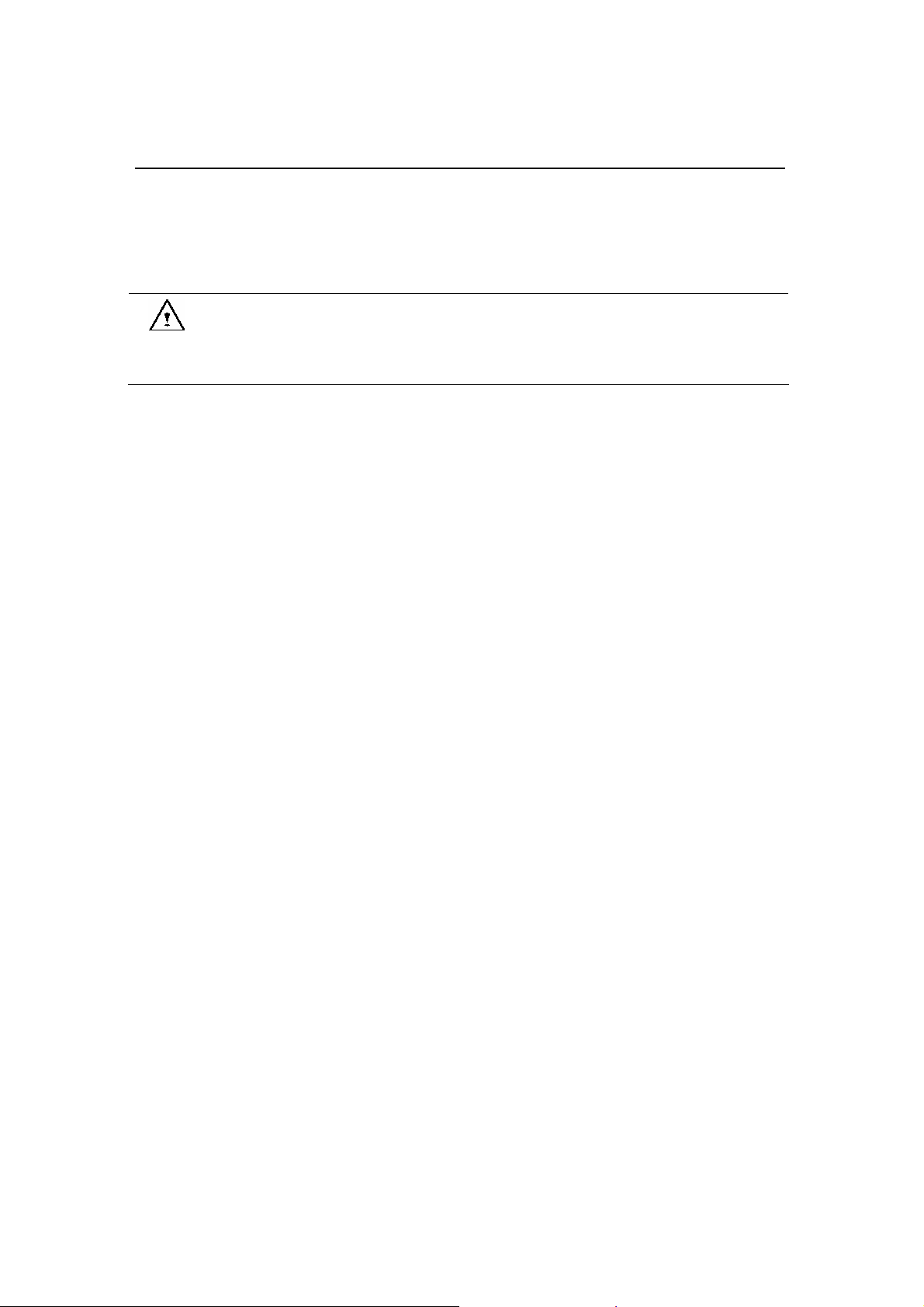
G-MA
X
l
TM
N501 User’s Manua
Safety Instructions
Use the following safety guidelines to help protect yourself and your notebook.
When Using Your Notebook
CAUTION: Do not operate your portable computer for an extended period
Do not attempt to service the notebook yourself. Always follow installation instructions
closely.
Do not carry a battery in your pocket, purse, or other container where metal objects (such
as car keys) could short-circuit the battery terminals. The resulting excessive current flow
can cause extremely high temperatures and may result in damage from burns.
Be sure that nothing rests on your AC adapter’s power cable and that the cable is not
located where it can be tripped over or stepped on.
Place the AC adapter in a ventilate d area, such as a desktop or o n the floor, when you use
it to run the computer or to charge the battery . Do not cov er the AC adapter with papers or
other items that will reduce cooling; also, do not use the AC adapter while it is inside a
carrying case.
Do not push objects into air vents or openings of your notebook computer. Doing so can
cause fire or electric shock by shorting out interior components.
Use only the AC adapter and batteries that are approved for use with your notebook. Use
of another type of battery or AC adapter may risk fire or explosion.
Danger of explosion if battery is incorrectly replaced.
Before you connect your notebook to a power sour ce, ensure that the voltage r ating of the
AC adapter matches that of the available power source.
- 115 V/60 Hz in most of North and South America and some Far Eastern countries such
as South Korea and Taiwan.
- 100 V/50 Hz in eastern Japan and 100 V/60Hz in western Japan.
- 230 V/50 Hz in most of Europe, the Middle East, and the Far East.
If you use an ex tensi on cabl e wi th your AC ada pter, ens ure tha t the total ampe re r ating of
the products plugged in to the extension cable does not exceed the ampere rating of the
extension cable.
To remove power from your notebook, turn it off, disconnect the AC adapter from the
electrical outlet, and remove the battery.
To help avoid the potential hazard of electric shock, do not connect or disconnect any
cables or perform maintenance or reconfiguration of this product during an electrical
storm.
Do not dispose of batteries in a fire. They may explode. Check with local authorities for
disposal instructions.
When setting up your notebook for work, place it on a level surface.
When traveling, do not check your notebook as baggage. You can put your notebook
through an X-r ay security machine, but nev er put your notebook through a metal de tector .
If you have your noteb ook checked by hand, be sure to ha ve a charged battery av ailable in
case you are asked to turn on your notebook.
When traveling with the hard drive removed from your notebook, wrap the drive in a
non-conducting material, such as cl oth or paper . If you have the drive checke d by hand, be
ready to install the drive in your notebook. Your can put the hard drive through an X-ray
of time with the base resting directly on your body. With
extended operation, heat can potentially build up in the base.
Allowing sustained contact with the skin could cause
discomfort or, eventually, a burn.
II
Page 3
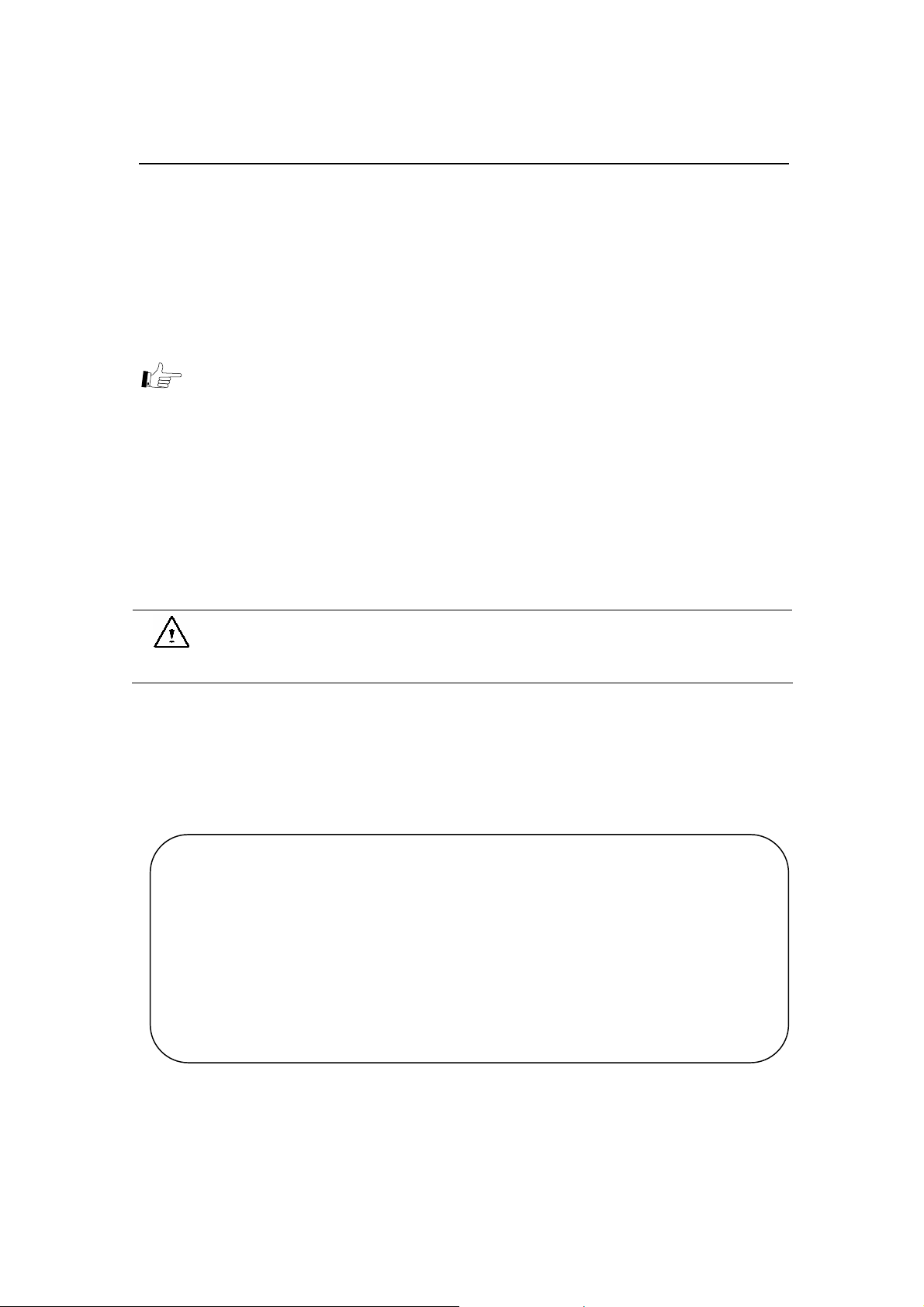
g
g
G-MAX
TM
N501 User’s Manual
security machine, but never put the drive through a metal detector.
When traveling, do not place your notebook in overhead storage compartments where it
could slide around. Do not drop your notebook or subject it to other mechanical shocks.
Protect your notebook, battery, and hard drive from environmental hazards such as dirt,
dust, food, liquids, temperature extremes, and overexposure to sunlight.
When you move your notebook between environ ments with very different temperature
and/or humidity ranges, condensation may form on or within your notebook. To avoid
damaging your notebook, allow sufficient time for the moisture to evaporate bef ore using
your notebook.
NOTICE: When taking your notebook from low-temperature conditions into
a warmer environment or from high-temperature conditions into a
cooler environment, allow your notebook to acclimate to room
temperature before turning on power.
When you disconnect a cable, pull on its connector or on its strain relief loop, not on the
cable itself. As you pull ou t the connector, keep it evenly a ligned to avoid bending any
connector pins. Also, before you connect a cable make sure both connectors are correctly
oriented and aligned.
Before you clean your notebook, turn it off, unplug it from its power source, and remove
the battery.
Handle components with care. Hold a component such as a memory module by its edges,
not its pins.
CAUTION: When using your telephone equipment, basic safety
precautions should always be followed to reduce the risk of
fire, electric shock and injury to persons, including the
following:
Do not use this product near water, for example, near a bathtub, washing bowl, kitchen
sink or laundry tub, in a wet basement or near a swimming pool.
Avoid using a telephone (other than a cordless type) during an electrical storm. There may
be a remote risk of electric shock from lightning.
Do not use the telephone to report a gas leak in the vicinity of the leak.
Use only the power cord indicated in this manual.
• If the battery is not properly handled, there may be a risk of explosion; make sure you
are using the same or equivalent battery.
• Please dispose the used battery accordin
manufacturer.
• Please be aware that cracked, deeply scratche d or other poor quality disk used in this
drive may cause dama
WARNING: Possible voiding of Warranty
to the instructions given by the
e to the drive and data in the disk. Such discs may break at
high-speed rotation. If full care is not exercised in relation to this matter you may void
the warranty to this product.
III
Page 4
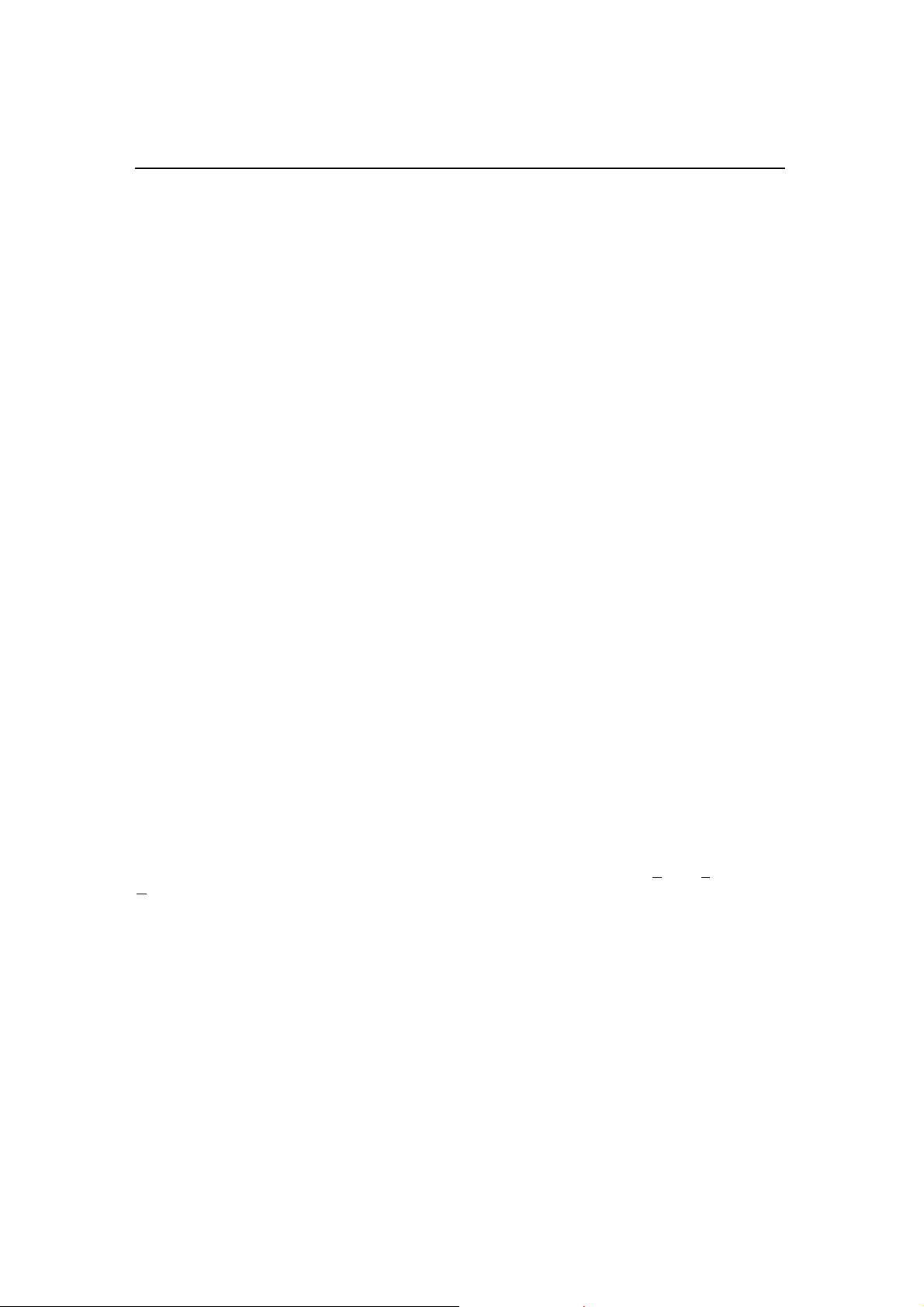
G-MA
X
l
TM
N501 User’s Manua
Regulatory Notices
Federal Communications Commission Notice
This equipment has been tested and found to comply with the limits for a Class B digital device,
pursuant to Part 1 5 of the FCC rules. These limits are de signed to pr ovide rea sonable prote ction
against harmful interference in a residential installation.
Any changes or modifications made to thi s equipme nt may voi d the user's a uthority to oper ate
this equipment.
This equipment generates, uses, and can radiate radio frequency energ y. If not installed and
used in accordance with the instructions, may cause harmful interference to radio
communications. However, there is no guarantee that interference will not occur in a particular
installation. If this equipment does cause harmful interference to radio or television reception,
which can be determined by turning the equipment off and on, the user is encouraged to try to
correct the interference by one or more of the following measures:
Reorient or relocate the receiving antenna.
Increase the separation between the equipment and receiver.
Connect the equ ipm ent i nto a n outl et o n a ci rcui t differen t from that to whic h the receiver
is connected.
Consult the dealer or an experienced radio/TV technician for help.
All external cables connecting to this basic unit must be shielded. For cables connecting to
PC cards, see the option manual or installation instructions.
Modifications
The FCC requires the user to be notified that any changes or modifications made to this device
that are not expressly approved by the manufacturer responsible for compliance may void the
user’s authority to operate the equipmen t.
Cables
Connections to this device must be made with shielded cables with metallic RFI/EMI connector
hoods to maintain compliance with FCC Rules and Regulations.
Federal Communications Commission (FCC)
PART 68 Warning
This equipment complies with P art 68 of the FCC Rules. On the bottom of the computer is a label
that contains, among other information, the FCC Regist ration Number and R
N
umber (REN) for this equipment. You must, upon req uest, provide this information to your
telephone company.
FCC Part 68 Registration Number: 6CTTAI - 25876 - FB – E
REN: 0.8B
The REN is useful to dete rmi ne th e qu antit y of de vice s y ou ma y conne c t to y our tel eph one an d
still have those devices ring when your number is called. In most, but not all areas, the sum of
the REN's of all devices should not exceed five (5.0). To be certain of the number of devices you
may connect to yo ur line, as determined by the REN, you should call your local telephone
company to determine the maximum REN for your calling area.
inger Equivalence
IV
Page 5
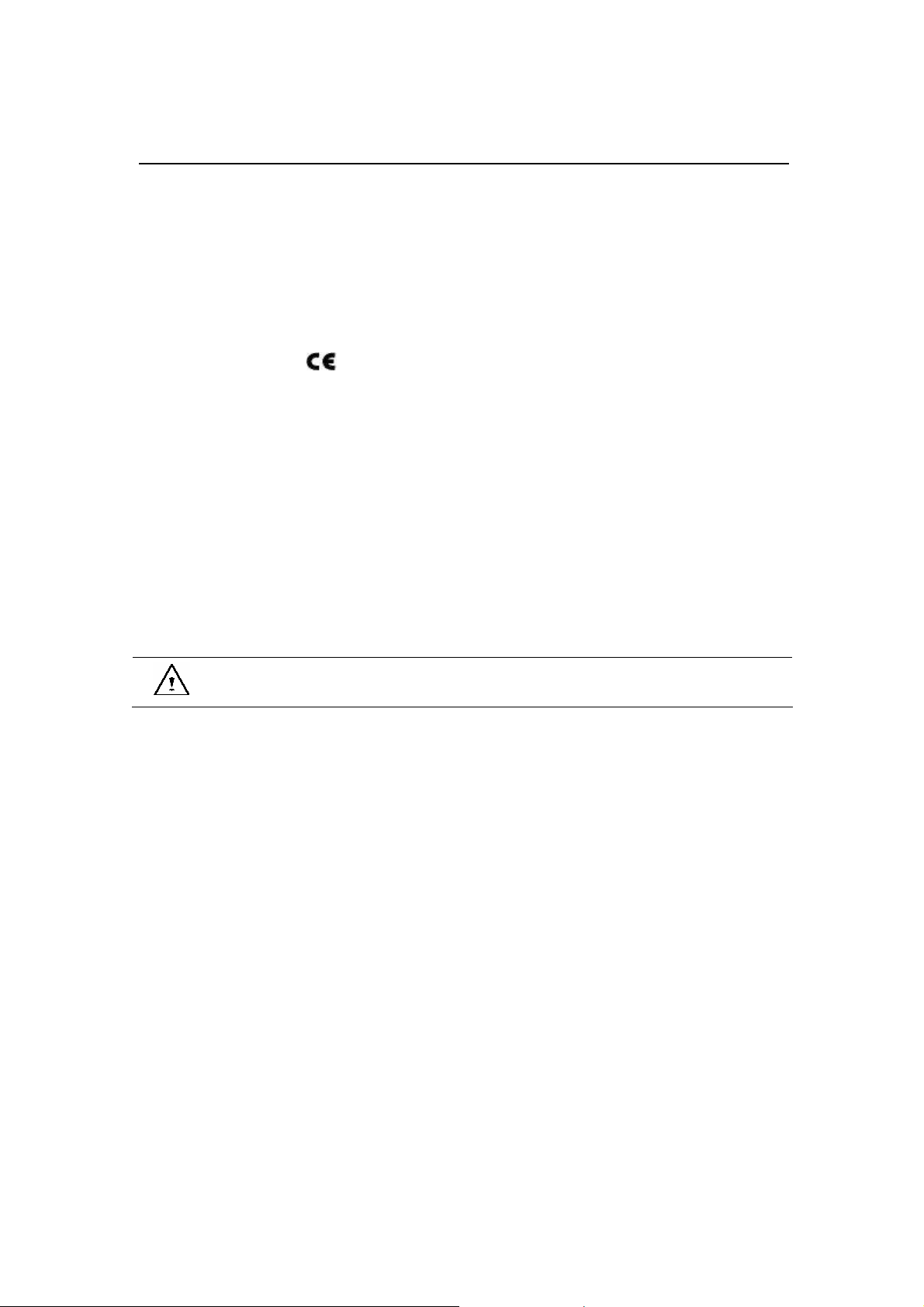
G-MAX
TM
N501 User’s Manual
If your MODEM causes harm to the telephone network, the local Telephone Company may
discontinue your service temporarily. If po ssible, they will notify you in advance. However, if
advanced notice isn't practical, you will be notified as soon as possible. You will be informed of
your right to file a compl a i nt w ith the FCC.
Your telephone company may make changes in its facilities, equipment, operations, or
procedures that could affect the proper functioning for your equipment. If they do, you will be
notified in advance to give you an opportunity to maintain an uninterrupted telephone service.
CE Notice (European Union)
Marking by the symbol
indicates compliance of notebook computer G-MAX N203 to the
EMC Directive and the Low Voltage Directive of the European Union. Such marking indicates that
this notebook computer G-MAX N203 system meets the following technical standards:
EN 55022 — "Limits and Methods of Measurement of Radio Interference Characteristics of
Information Technology Equipment. "
EN 55024 — "Information technology equipment - Immunity characteristics - Limits and
methods of measurement."
EN 61000-3-2 — "Electromagnetic compatibility (EMC) - Part 3: Limits - Section 2: Limits
for harmonic current emissions (Equipment input current up to and including 16 A per
phase)."
EN 61000-3-3 — "Electromagnetic compatibility (EMC) - Part 3: Limits - Section 3:
Limitation of voltage fluctuations and flicker in low-voltage supply systems for equipment
with rated current up to and including 16 A."
EN 60950 — "Safety of Information Technology Equipment."
NOTE: EN 55022 emissions requirements provide for two
classifications:
Class A is for typical commercial areas.
Class B is for typical domestic areas.
To determine which classification applies to your notebook, examine the FCC registration label
located on the back panel of your notebook. If the label indicates a Class A rating, the following
warning applies to you r notebook:
RF INTERFERENCE WARNING: This is a Class A produc t. In a domestic environment
this product may cause radio frequency (RF) interference, in which case the user m ay
be required to take adequate measures.
This notebook computer G-MAX N501 device is classified for use in a typical Class B do mestic
environment.
A "Declaration of Conformity" in accordance with the preceding directives and standards has
been made and is on file at Gigabyte Computer Corporation.
CCC Notice (China Only)
On Class A systems, the following warning will appear near the regulatory label:
V
Page 6
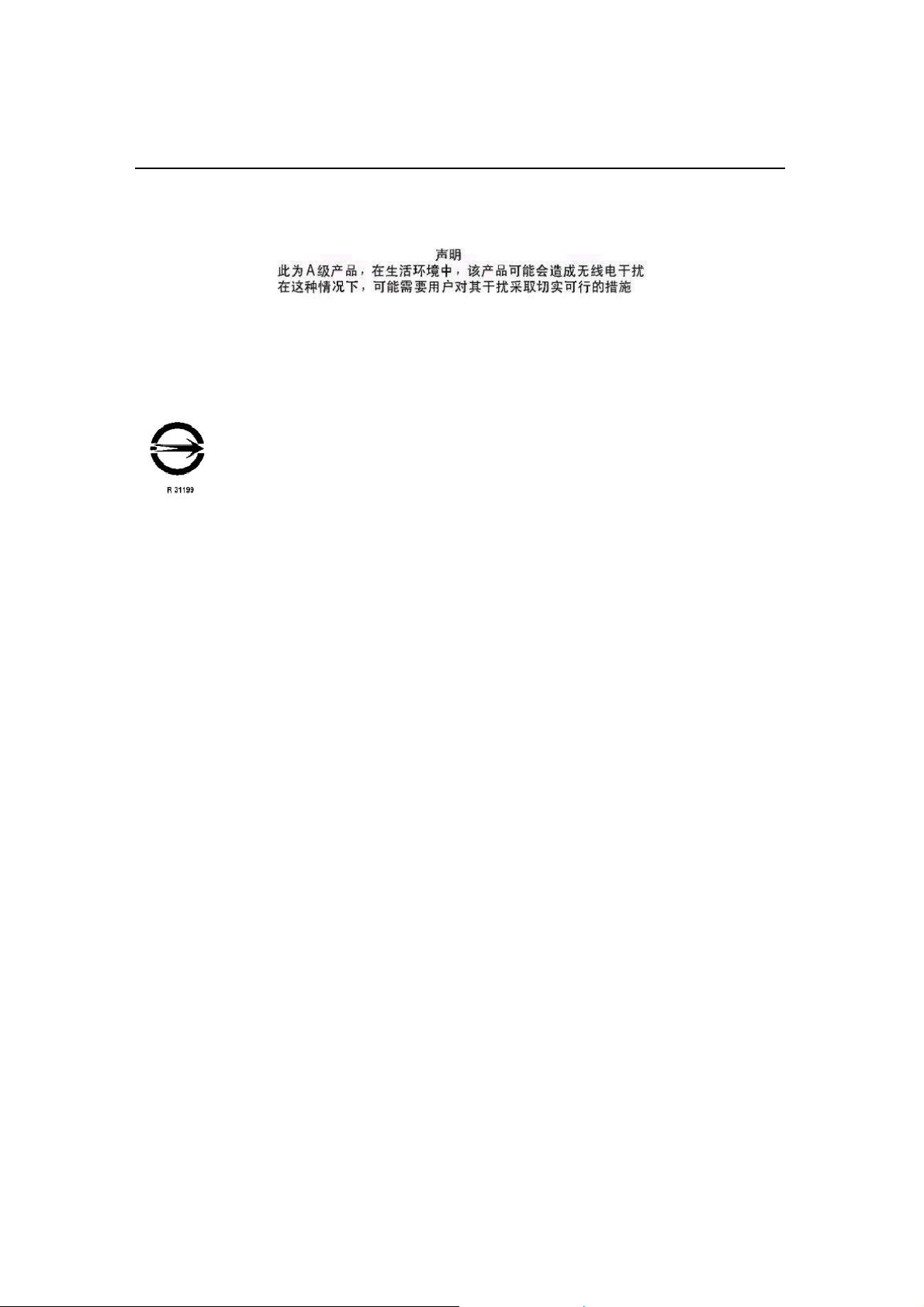
G-MA
X
l
TM
N501 User’s Manua
Warning: This is a Class A product. In a domestic environment this product may cause
radio interference, in which case the user may be required to take adequate
measures.
BSMI Notice (Taiwan Only)
Most notebook computer G-MAX N501 computer products are classified by the Bureau of
Standards, Meteorology and Inspection (BSMI) as Class B information te chnology equipment
(ITE).
This notebook computer G-MAX N501 device is classified for use in a typical Class B domestic
environment.
CANADIAN DOC NOTICE
This digital apparatus does not exceed the Class B limits for radio noise emissions from digital
apparatus as set out in the Radio Interference Regulation of the Canadian Department of
Communications.
"Le présent appareil numérique n'èmet pas de bruits radioélectriques dépassant les limites
applicables aux appareils numériques de la class B prescrites dans le Règlement sur le brouillage
radioélectrique édicté par le ministère des Commun ications du Canada".
Macrovision License of Notice
This product incorporates copyright protection technology that is protected by methods and
claims of certain U.S. patents and other intellectual rights owned by Macrovision Corporation,
and other rights owners. Use of this copyright protection technology must be authorized by
Macrovision C orporatio n and is intend ed for h ome and other li mited vi ewing us es only u nless
authorized by Macrovision Corporation. Reverse engineering of disassembly is prohibited.
VI
Page 7
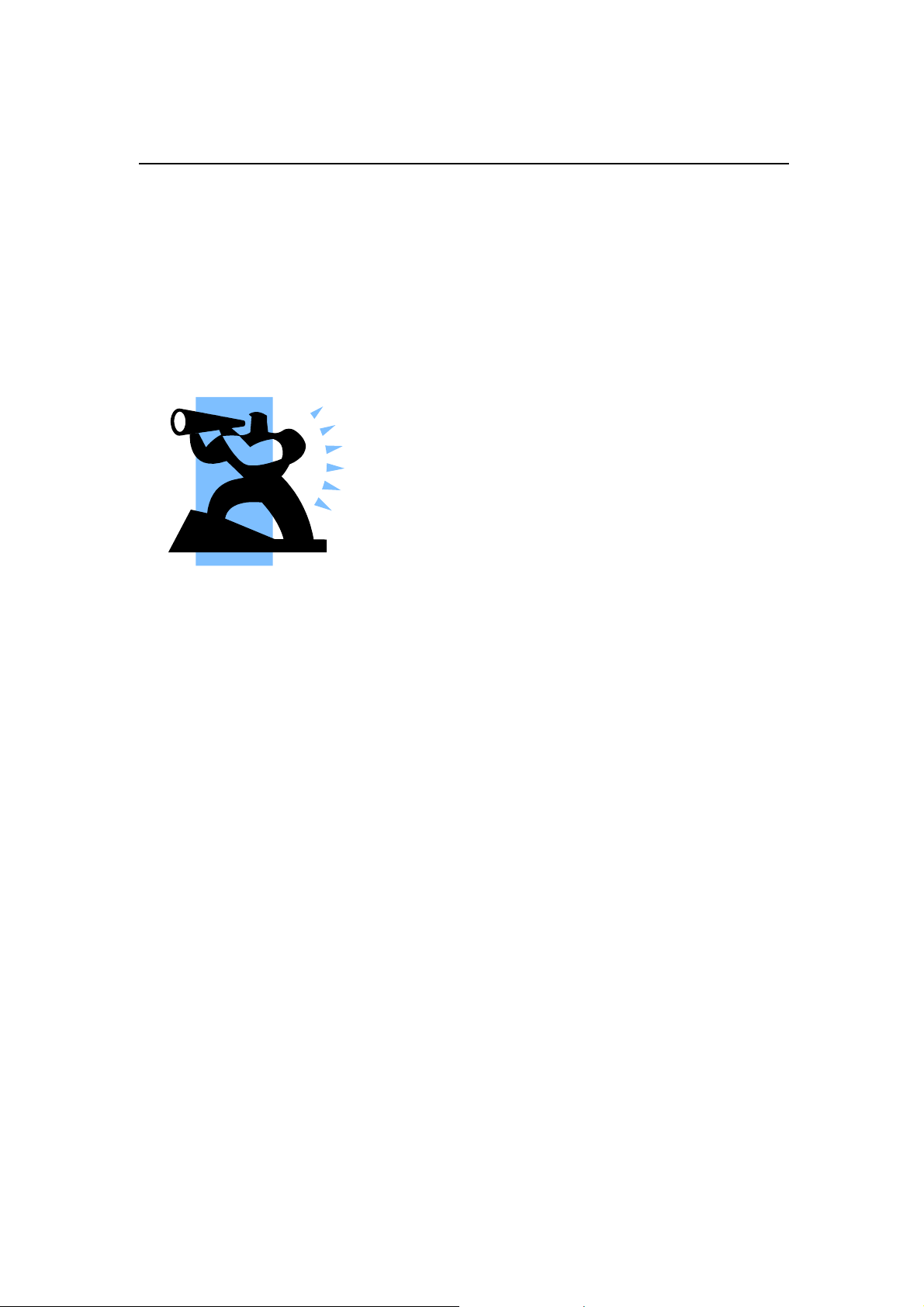
G-MAX
TM
N501 User’s Manual
About Your Notebook Computer
G-MAX N501
Congratulation for having purchased your new
All-In-One Notebook Computer G-MAX N501.
Your notebook computer G-MAX N501
incorporates the remarkable performance and
flexible connectivity, to give you a fine-tuned
set of computing tools for reasonable price.
Your new notebook computer G-MAX N501 is
dedicated to professional elite who demands
excellent efficiency like you.
VII
Page 8
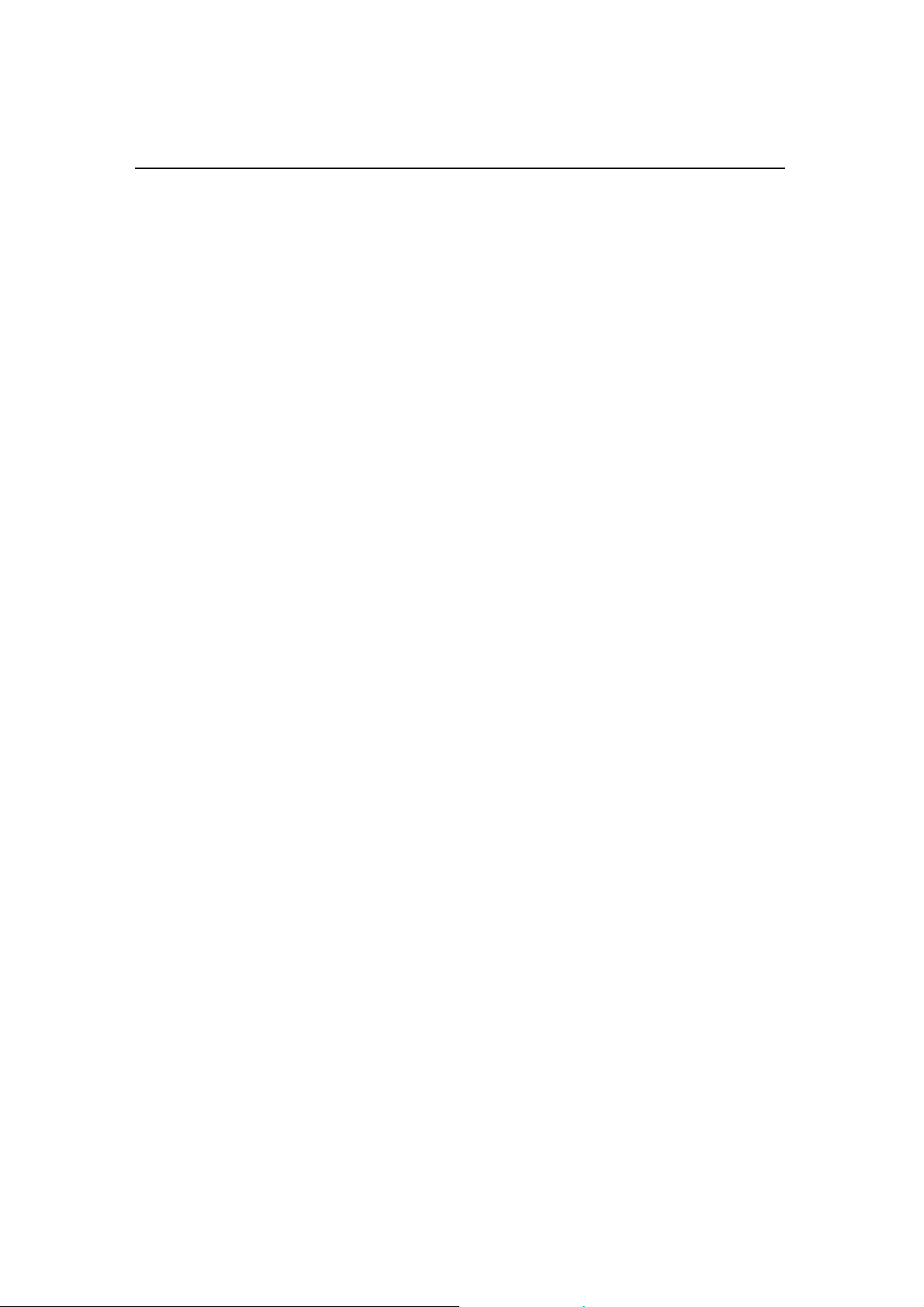
X
l
G-MA
TM
N501 User’s Manua
VIII
Page 9
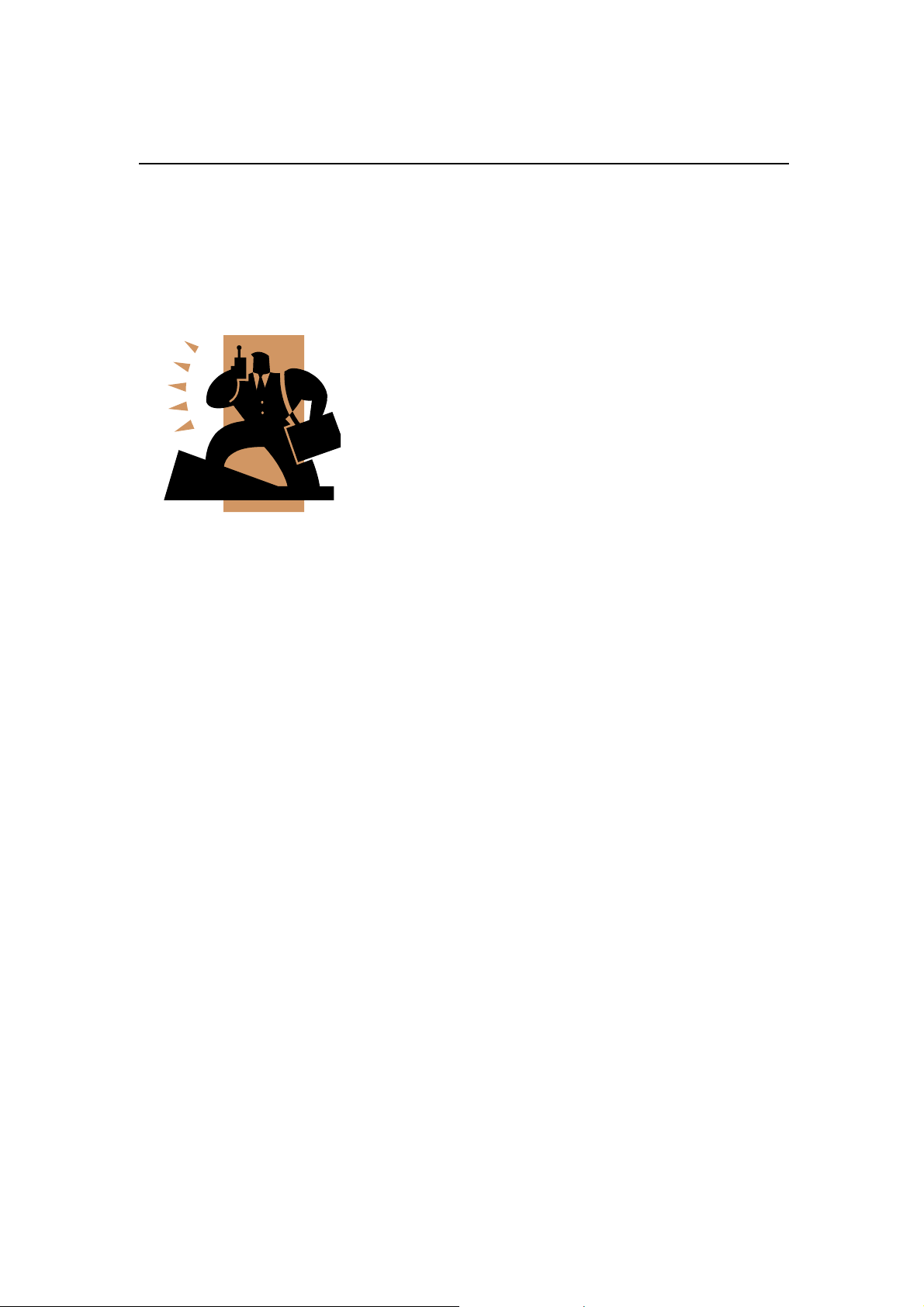
G-MAX
TM
N501 User’s Manual
About This User’s Manual
Welcome to your All-In-One
Notebook Computer G-MAX N501 User’s
Manual. This manual covers everything you
need to know in learning how to use your
notebook computer G-MAX N501. This manual
also assumes that you know the basic conc epts
of Windows and the PC. You will start doing a
lot of great and fun things with your notebook
computer G-MAX N501.
This manual is divided into eight chapters:
Chapter 1
Chapter 2
introduces you to the features of
your notebook computer G-MAX
N501.
gives you useful details on using
your notebook computer G-MAX
N501.
Chapter 3
Chapter 4
Chapter 5
Chapter 6
Chapter 7
Chapter 8
tells you how to look after your
notebook computer G-MAX N501.
talks about PC Card peripherals and
how to use them.
goes into more detail about power
management and explains how to
conserve power while on the move.
introduces you to BIOS, how to
recover your system, and how to
change its fundamental settings.
gives you tips on solving typical
problems you may run up against.
instructs you on how to deal with
common system problems.
IX
Page 10
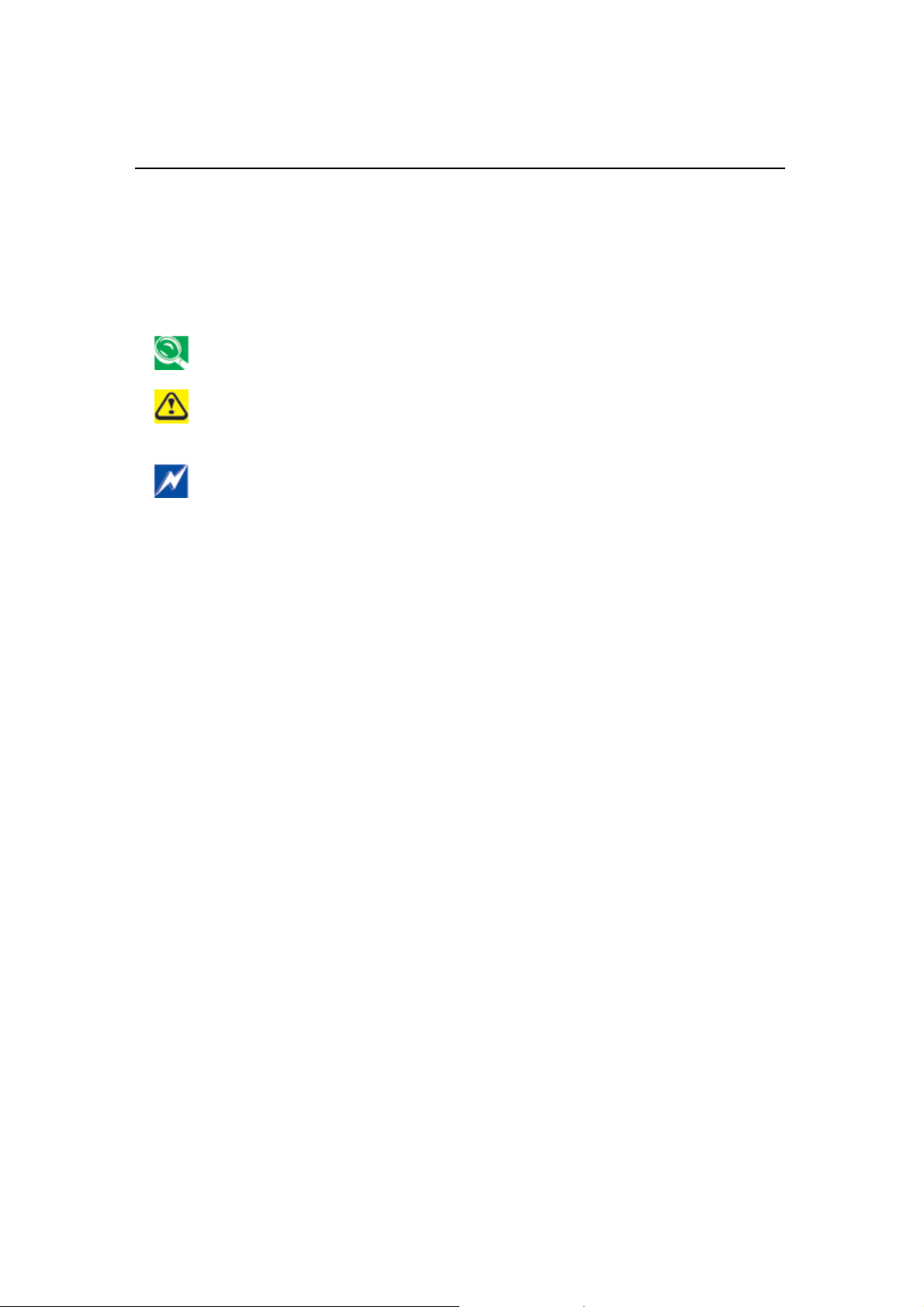
G-MA
X
l
g
TM
N501 User’s Manua
There is no need to read th e manual from the beg inning to end. Simply
find your way to the section that interests you using the index, or
browse through the manual.
You will come across the following icons in the manual:
Helpful pointers and tricks to get more from your notebook
computer G-MAX N501
To help you note and avoid possible damage to your notebook
computer G-MAX N501's hardware or software, or loss of your
work
Points out possible dama
death
e to property, personal injury or
X
Page 11
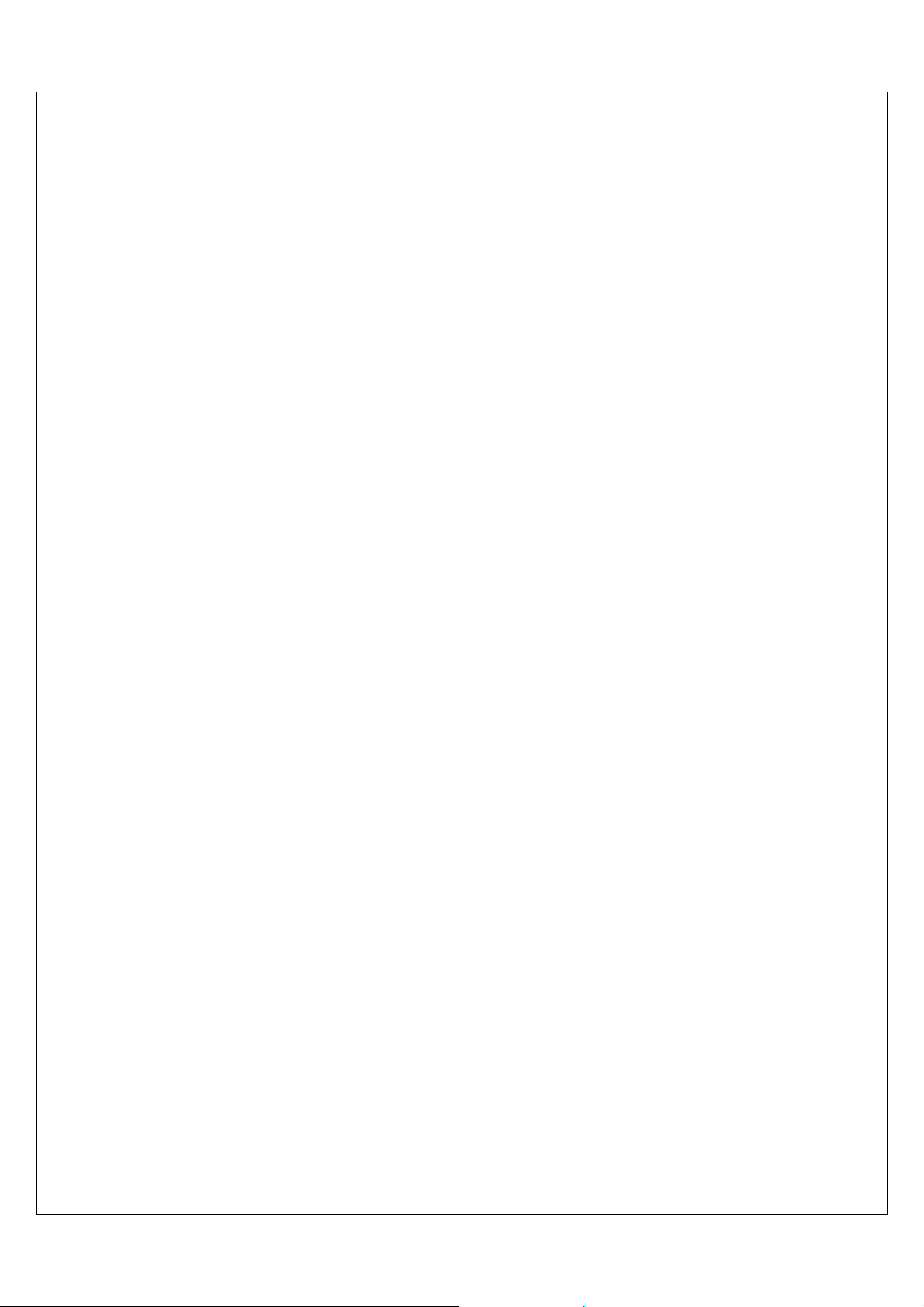
Contents
Safety Instructions……….…………………………………………………
Regulatory Notices…………………………………………………………..
About Your Notebook Computer G-MAX N501…………………….
About This User’s Manual………………………………………………….
1 Introducing Your Notebook Computer G-MAX N501…………3
1.1 Front Side………………….…………………….……………………………………4
1.2 Right Side ...............................…………………….……………………8
1.3 LeftSide ……………………………………………..………………………………. 10
1.4 Back Side………………………..……………………………………………………12
1.5 Bottom Side………………………………………………………………………….14
2 Operating Your Notebook Computer G-MAX N501…………17
2.1 Turning Your Notebook Computer G-MAX N501 On/ Off…….18
2.2 Keyboard and TouchPad……............................................21
2.3 Configuring Your Screen Display………………………………………….26
3 Care and Maintenance ………………………………………………29
3.1 Taking Care of Your Notebook Computer G-MAX N501……..30
Taking Care of Your AC Adapter…………………………………………..30
Ⅱ
Ⅳ
Ⅶ
Ⅸ
Taking Care of Your Battery Pack...….…………………………………31
3.2 Clean and Serving……………………………………………………………….32
3.3 Maintaining the LCD Quality……………………… ………………………..32
3.4 Maintaining Your Hard Disk………………………………………………….32
3.5 When You Travel…………………………………………………………………..33
4 Peripherals……………………………………………………………….35
4.1 PC Cards ……………………………………………………………………………….36
4.2 Adding and Removing SD Cards………………………………………….38
4.3 Printers………………………………………………………………………………….38
4.4 Memory Modules…………………………………………………………………. 39
5 The Power System…………………………………………………….41
5.1 Power Management……………………………………………………………..42
5.2 Battery………………………………………………………………………………….44
6 Setting / BIOS………………………………………………………....49
6.1 Using the Express Recovery Utility………………………………......50
6.2 Running the BIOS Setup Program……………………………………....51
1
Page 12
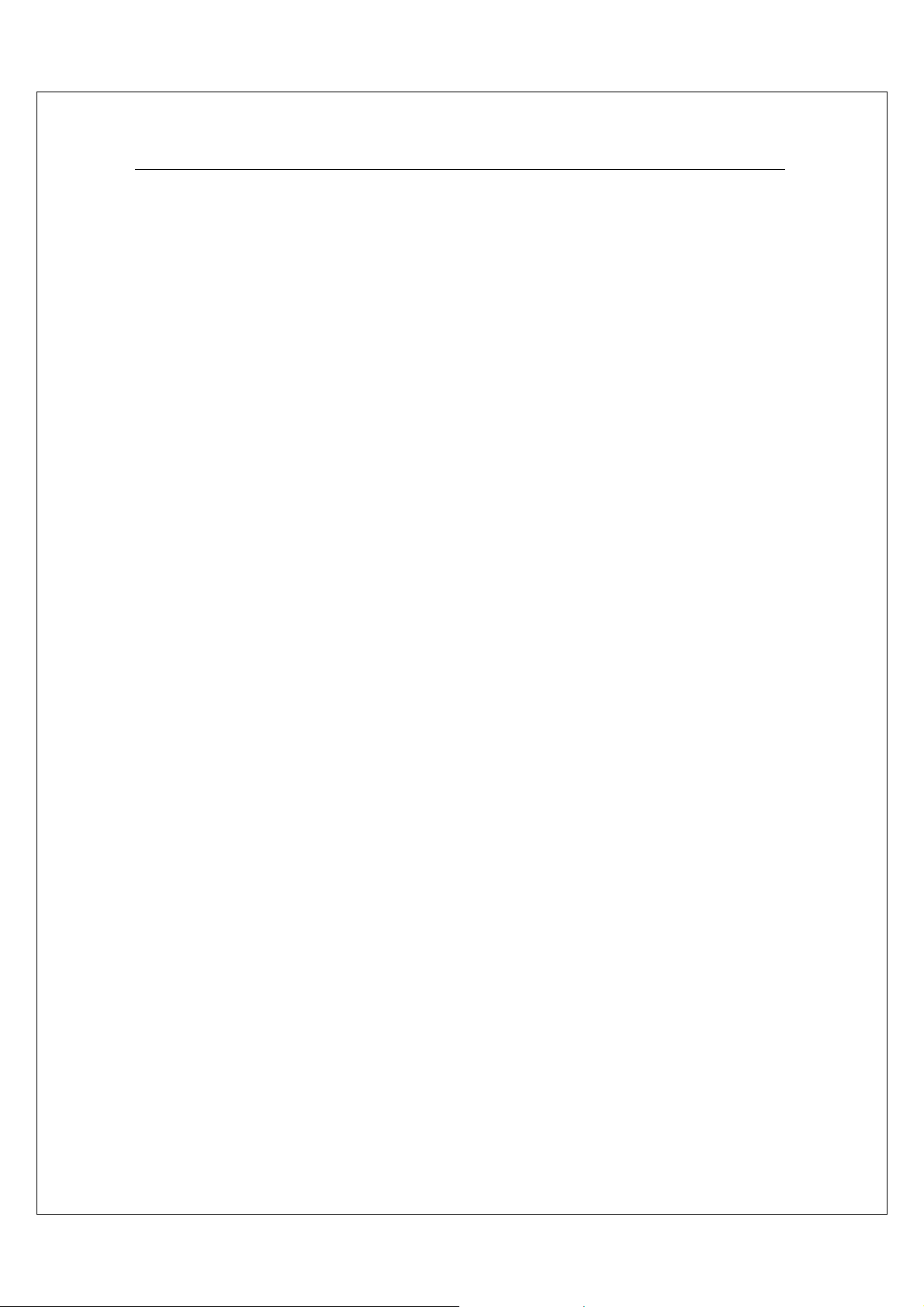
G-MAX
TM
N501 User’s Manual
6.3 The Main Menu……………………………………………………………………..53
6.4 The System Devices Menu…………………………………………………..54
6.5 The Security Menu………………………………………………………………. 57
6.6 The Boot Menu……………………………………………………………………..58
6.7 The Exit Menu……………………………………………………………………….59
6.8 How to Upgrade the BIOS..…………………………………………………..62
7 Troubleshooting……………………………………………………..…65
7.1 Frequently Asked Questions……….……………………………………….66
8 Specifications……………………………………………………………69
Appendix A World Wide Service…………………………………………..……….73
W orld Wide Service Locations List…………………………………………………..74
2
Page 13
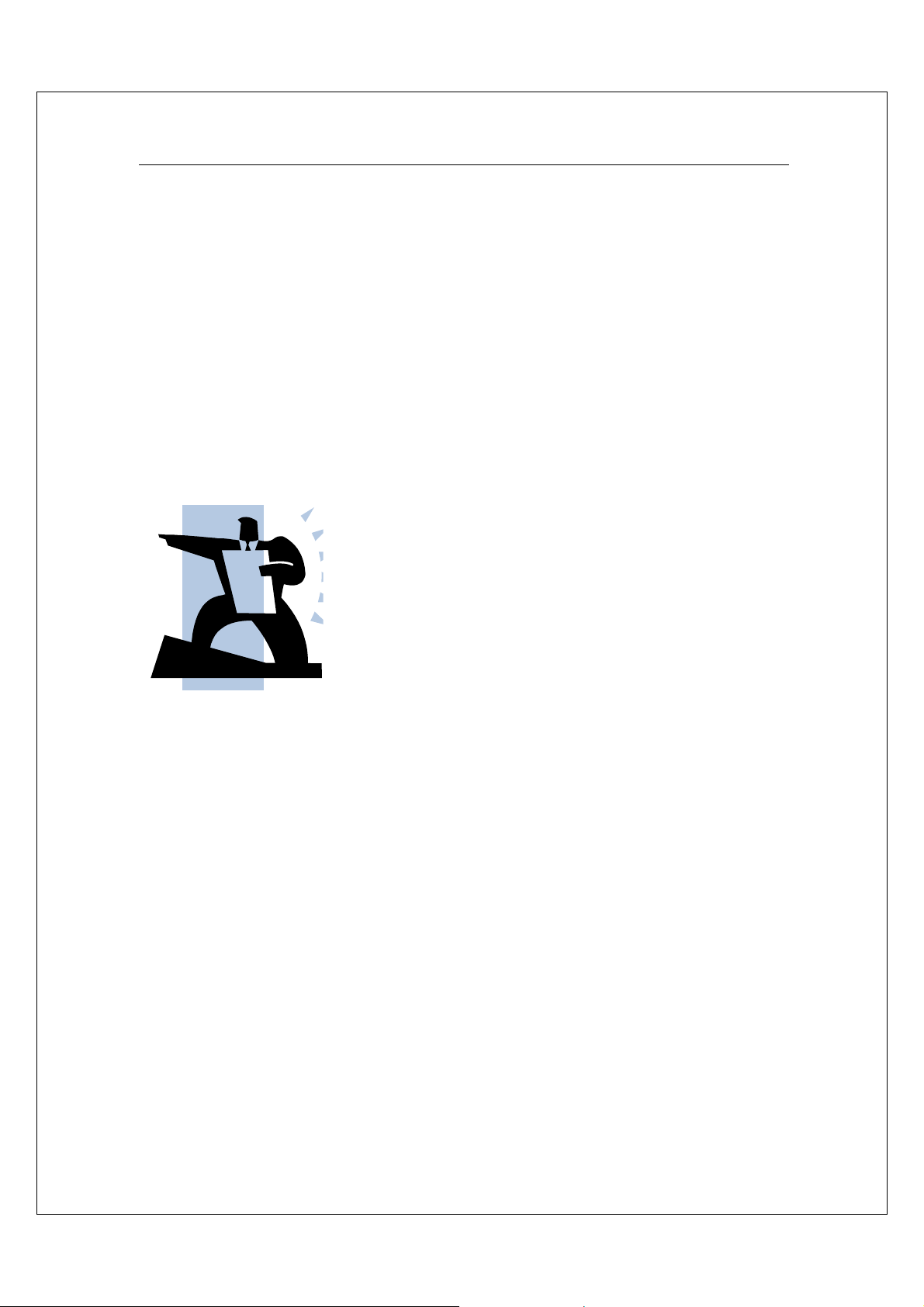
1 Introducing your
notebook computer
G-MAX N501
G-MAX
TM
N501 User’s Manual
Your notebook computer G-MAX N501 is a fu lly
Windows compatible portable personal
computer. With the these powerful features in
mobile computing, your notebook computer
G-MAX N501 makes a natural high-performance
companion. With leap of technology and
compact, your notebook computer G-MAX N501
runs on a whole wide range of gener al business,
personal productivity, entertainment, and
professional applications. It is ideal for use in
the office, at home, and on the road.
Y our notebook computer G-MAX N501 mak es an
ideal choice for use in the office, the
schoolroom, at home, on the road and all other
occasions.
3
Page 14

G-MA
X
l
TM
N501 User’s Manua
1.1 Front
1
2
9
3
10
8
4
5
1
2
3
4
5
LCD Module Latch 6 Device Status Lights
Display
Easy Buttons
TouchPad
TouchPad Button
7
8
9
10
Optical Digital Drive
Keyboard
Power Bu tton
Keyboa rd Status Lights
6
7
4
Page 15
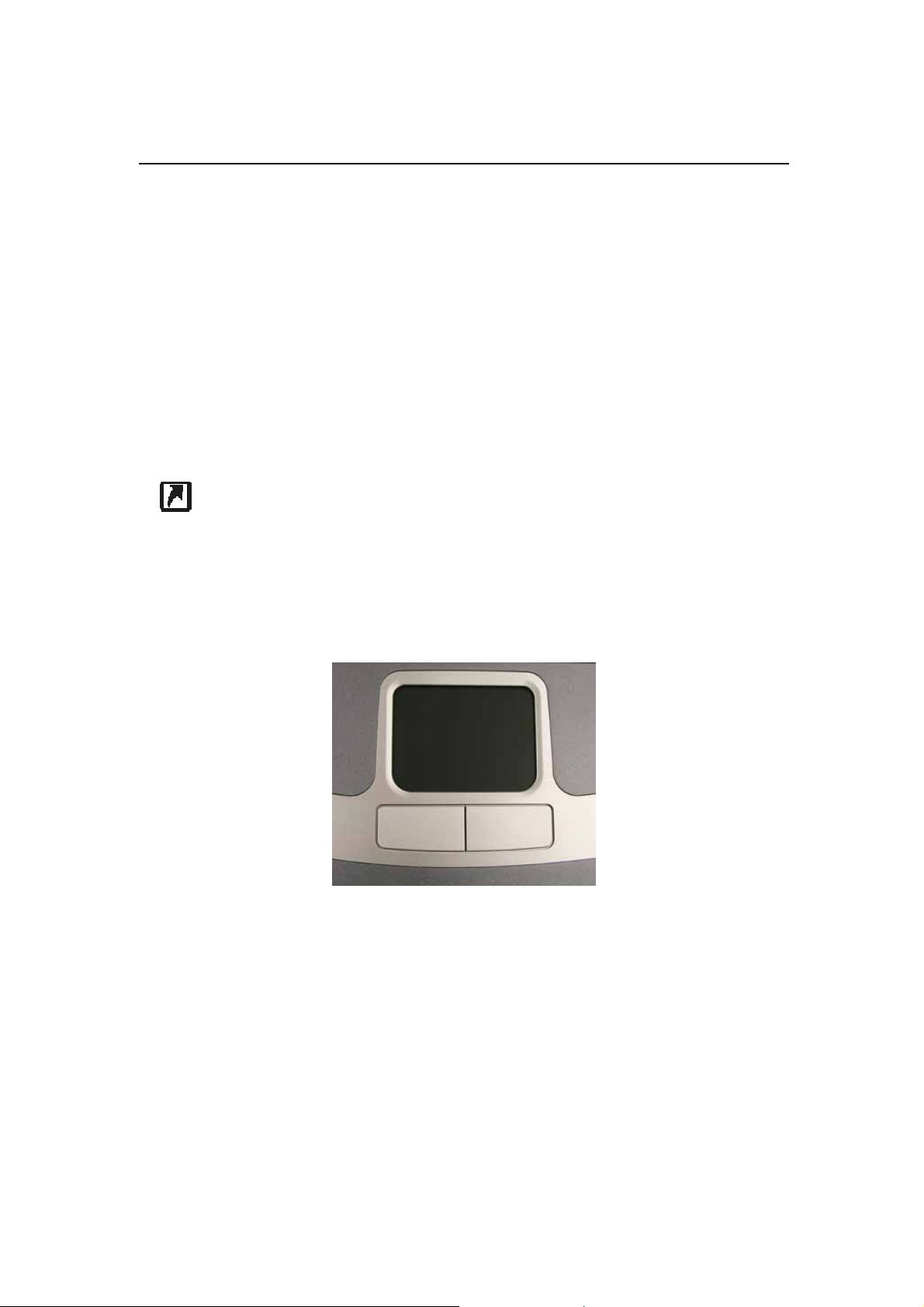
G-MAX
TM
N501 User’s Manual
1.1.1 LCD Module Latch
Secures the display case to your notebook computer G-MAX N501. To open the
display, slide the latch to the right and lift the display. When you close the
display, the latch will secure it automatically.
1.1.2 Display
Your display is a 15” / 14.1” COLOR TFT/XGA + LCD.
1.1.3 Easy Buttons
These 2 buttons launch your favorite programs.
Launches a pre-configured program.
1.1.4 TouchPad
The TouchPad works like a desktop mouse. For more information see Keyboard
and TouchPad in Chapter 2.
1.1.5 TouchPad Buttons
The left and right TouchPad buttons work like the left/right buttons on a
standard mouse.
5
Page 16

G-MA
X
l
TM
N501 User’s Manua
1.1.6 Device Status Lights
Indicates power on; flashing indicates standby mode.
Indicates battery status. For details, see Battery.
Indicates wireless communication status.
1.1.7 Optical Digital Drive
The optical digital drive provides a means for you to import/export data and
small files into/from your notebook computer G-MAX N501. Depending on the
configuration of your notebook computer G-MAX N501, you may either be able
to record CDs or play DVDs.
To remove the Optical Digital Drive:
1. Slide the ODD Module Latch to the left.
2. Gently pull the ODD from the ODD Module Bay.
6
Page 17
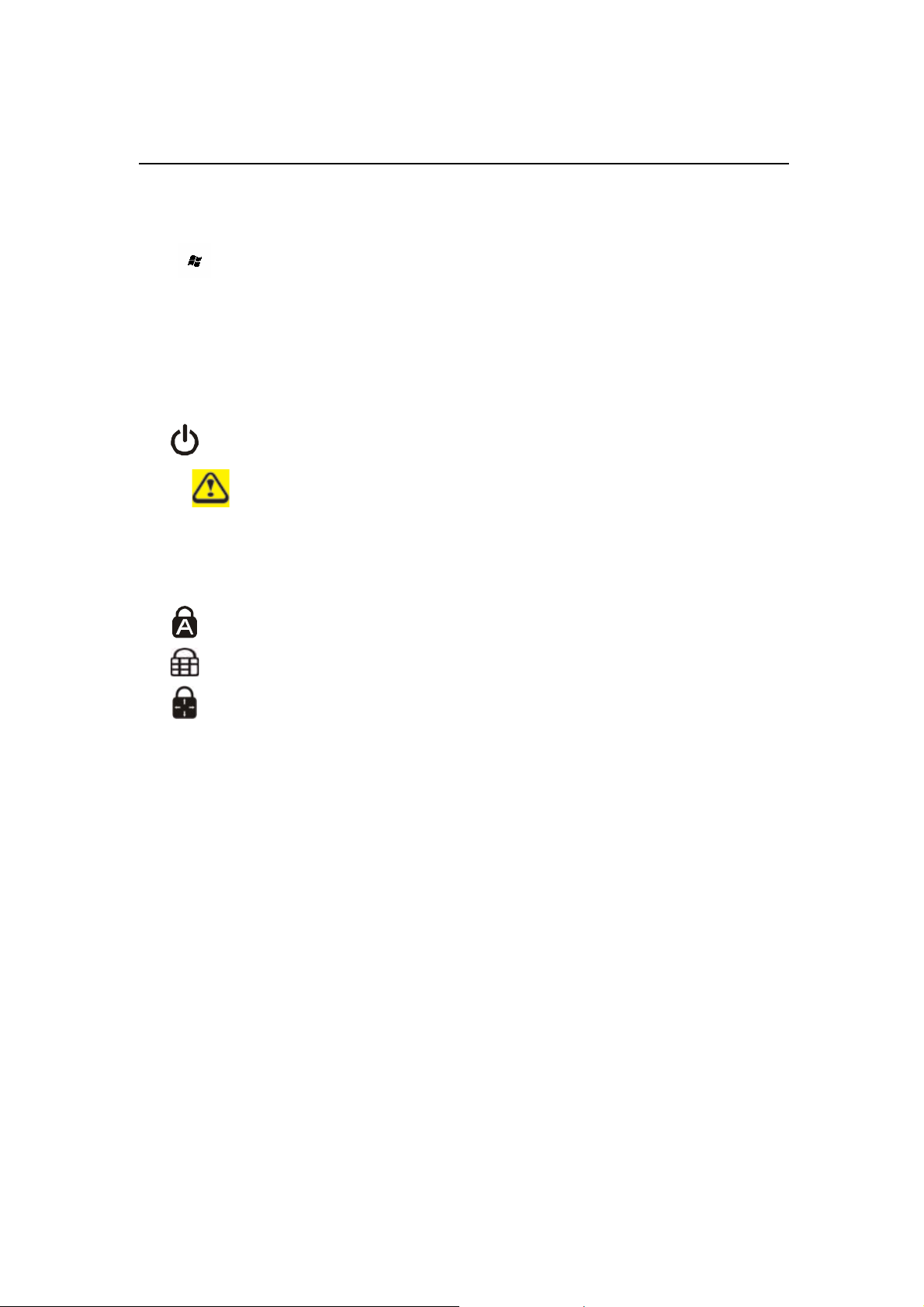
G-MAX
TM
N501 User’s Manual
1.1.8 Keyboard
The keyboard includes a numeric keypad and the Microsoft® Windows® logo
key .
See Keyboard and TouchPad in Chapter 2 for more on using keyboard
shortcuts.
1.1.9 Power Button
Press to turn your notebook computer G-MAX N501 on. For more on
power settings, see Power Management.
Windows XP, which comes preinstalled, goes into the shutdown
sequence automatically if you press the power button while on.
You can configure this in Control Panel: Power Options – Advanced.
1.1.10 Keyboard Status Lights
Indicates uppercase letter function enabled
Indicates numeric keypad enabled
Indicates function enabled
7
Page 18

G-MA
X
l
TM
N501 User’s Manua
1.2 Right Side
1
2
3
Speaker
AC Adapter connector
Air Vent
1.2.1 Speaker
To adjust the system speaker volume, look under the Sounds and Audio
Devices Properties of the Control Panel. Refer to Windows
details. Many software programs, such as multimedia applications, also
include their own volume controls.
®
manual for more
8
Page 19
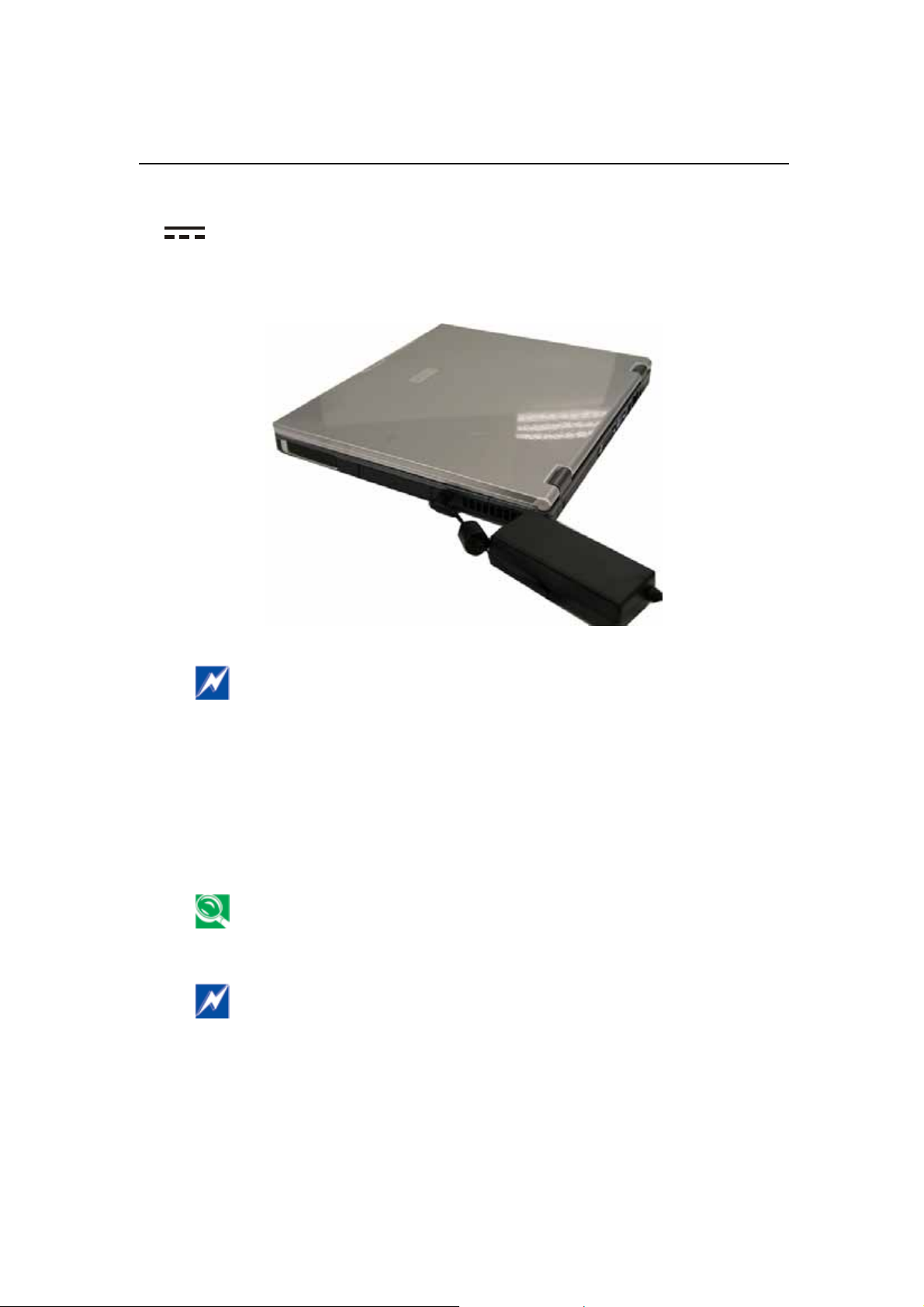
1.2.2 AC Adapter Connector
Use this connector to attach the AC adapter to your notebook
computer G-MAX N501. You can connect an AC adapter when your
notebook computer G-MAX N501 is switched on or off.
G-MAX
TM
N501 User’s Manual
While the AC adapter works with electrical outlets worldwide,
power connectors and power strips vary from country to country.
Ensure you use compatible cable or correctly connect the cable to
the power strip or electrical outlet. Failure to do so may cause fire
or damage to equipment.
1.2.3 Air Vent
An internal fan creates airflow through the vents, preventing your notebook
computer G-MAX N501 from overheating.
When it gets hot, your notebook computer G-MAX N501 will switch
on the fans, which may make some noise.
This is normal, and does not mean there is a problem.
Never block, push objects into, or allow dust to gather in the air
vents. Doing so may damage your notebook or cause a fire.
9
Page 20
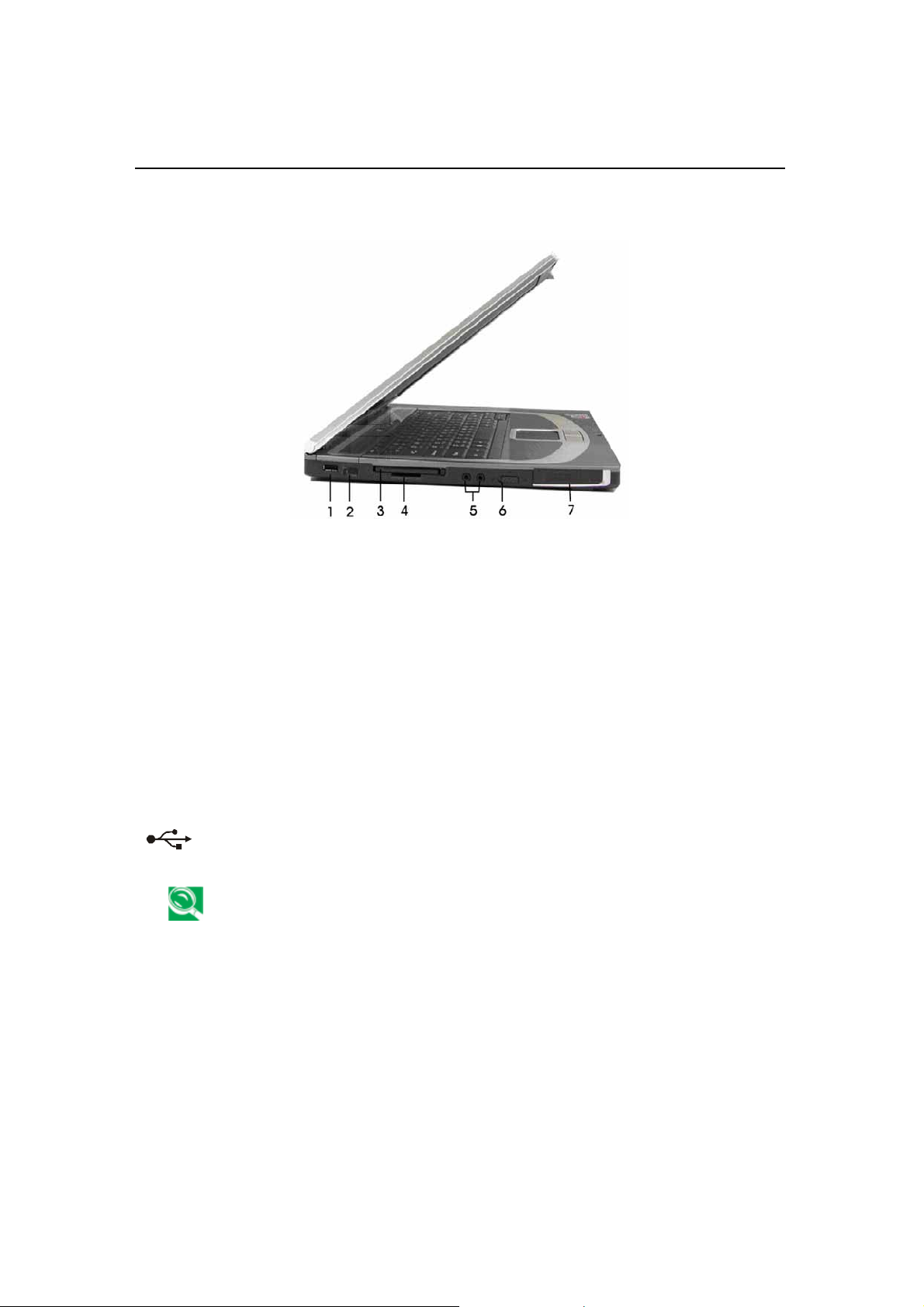
G-MA
X
l
TM
N501 User’s Manua
1.3 Left Side
1 USB Connector
2 Infrared Port
3 PC Card Port
4 SD Card Port
5 Audio Ports
6 Wireless Communication Switch
7 Speaker
1.3.1 USB Connector
Use this port to connect a USB device, such as a mouse, full-size
external keyboard, or printer, to the notebook computer G-MAX
N501.
USB is a peripheral expansion standard that supports a data-transfer
rate of up to 480 Mbps. USB peripherals have a single standard for
cables and connectors. You can install and remove USB devices while
the computer is on. This is known as "hot swapping".
10
Page 21
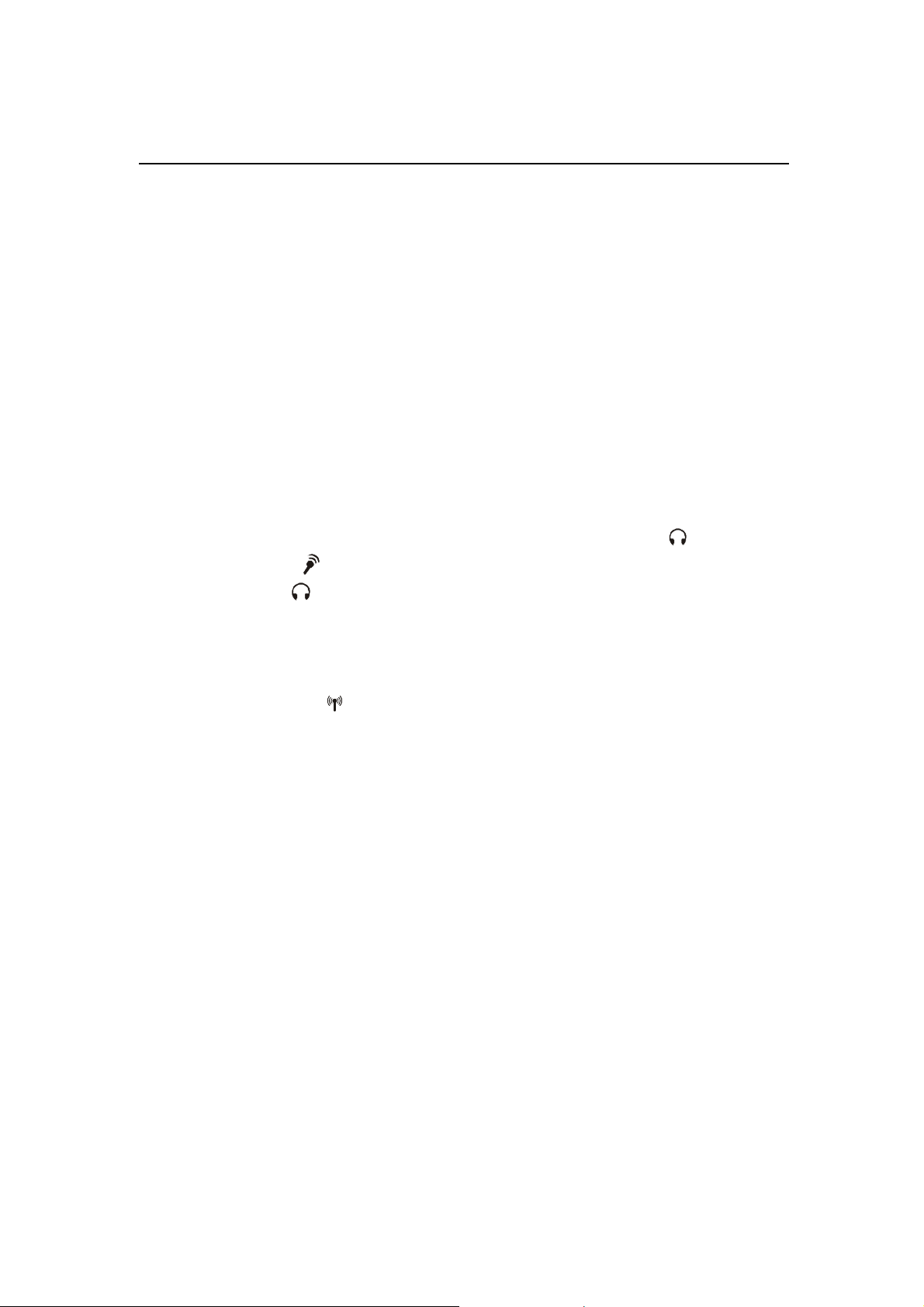
G-MAX
TM
N501 User’s Manual
1.3.2 Infrared Port
Use this port to send and receive infrared (IR) signals to and from other
IR-compatible devices. Supports a transfer rate of up to 4 Mbps per second.
1.3.3 PC Card Port
Supports one type II PC Cards. For more information, see in Chapter 4.
1.3.4 SD Card Port
Supports one Secure Digital card, which is used in digi tal still camera and
various forms of portable information equipment.
1.3.5 Audio Ports
You can connect a headphone or an external speaker to the port and a
microphone to the
connected to the
port. The built-in speakers are disabled when a device is
port.
1.3.6 Wireless Communication Switch
Turns the wireless communication function on or off. The wireless
communication LED
activated.
on the front panel lights when the function is
1.3.7 Speaker
To adjust the system speaker volume, look under the Sounds and Audio
Devices Properties of the Control Panel. Refer to Windows
details. Many software programs, such as multimedia applications, also
include their own volume controls.
®
manual for more
11
Page 22
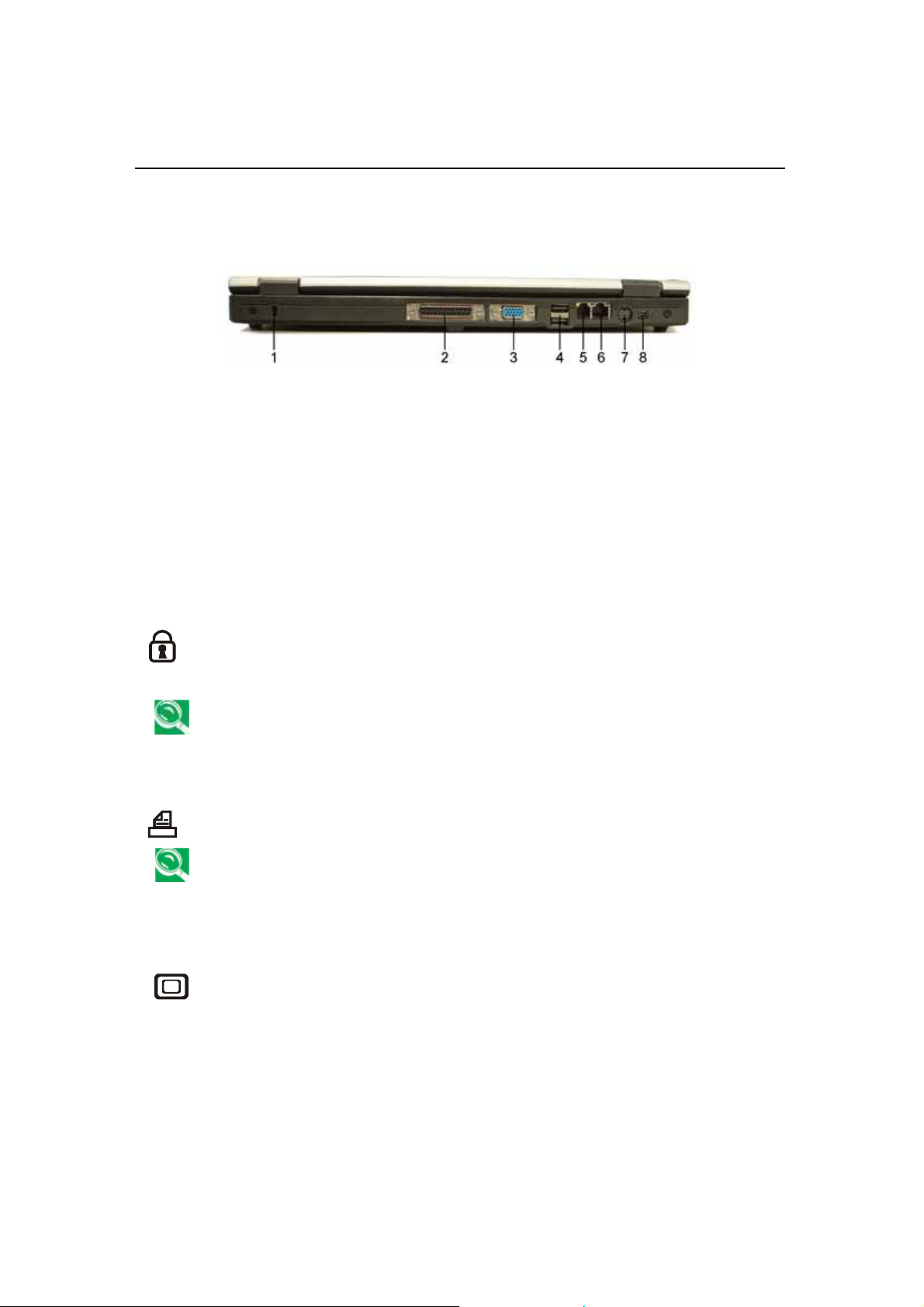
G-MA
X
l
TM
N501 User’s Manua
1.4 Back
1
2
3
4
Security Cable Connector 5 Modem Jack
Para llel Port 6 Network Jack
External Monitor Port 7
USB Ports x 2 8 IEEE 1394 Port
TV-out Port
1.4.1 Security Cable Connector
To protect your notebook computer G-MAX N501 from theft, you can
purchase an antitheft device. Instructions for use are included with
such devices.
Before purchasing any antitheft device, check that it will work with your
notebook's security cable connector.
1.4.2 Parallel Port
Use this port to connect parallel devices, such as a printer.
To protect your notebook computer G-MAX N501, wait 5 seconds after
turning it off before disconnecting any external device.
1.4.3 External Monitor Port
Use this port to connect an external monitor to your notebook
computer G-MAX N501. See Configuring Your Screen Display,
Chapter 2-3.
12
Page 23
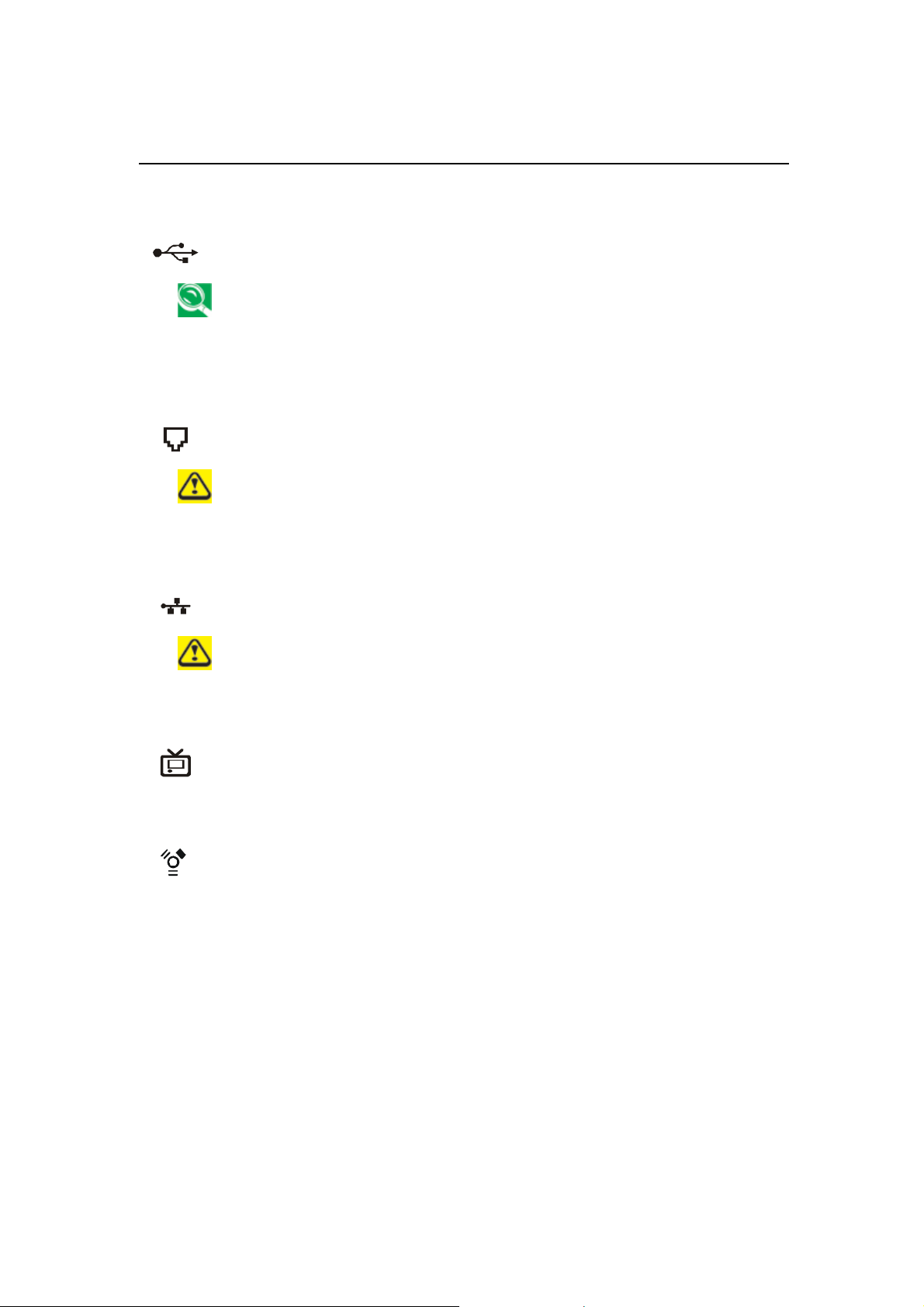
1.4.4 USB Connectors
Use these ports to connect up to three USB devices, such as a
mouse, full-size external keyboard, or printer.
USB is a peripheral expansion standard, and this standard is united
for cables and connectors. You can install and remove USB devices
while the computer is on. This is known as "hot swapping”.
1.4.5 Modem Jack
The modem jack allows you to connect your notebook computer
G-MAX N501 to a telephone line with a standard RJ-11 connector.
Never connect the modem jack to a digital line. The high current of a
digital line could damage the modem.
1.4.6 Network Jack
G-MAX
TM
N501 User’s Manual
The RJ-45 network jack allows you to connect your notebook
computer G-MAX N501 to a local area network (LAN).
Be careful not to plug the telephone line into the slightly larger
network connector.
1.4.7 TV-out Port
Use this port to connect a television set. See Chapter 2-3
“Configuring Your Screen Display” for more details.
1.4.8 IEEE 1394 Port
The IEEE 1394 port allows you to connect devices that utilize IEEE
1394 technology to your computer. This technology is widely used in
consumer products such as digital cameras.
13
Page 24

G-MA
X
l
TM
N501 User’s Manua
1.5 Bottom
1 Battery Release Latch 4 Memory Module Cover
2 Battery Pack 5 ODD Module Release Latch
3 HDD
1.5.1 Battery Release Latch
The battery release latch secures the battery pack. To release, simply slide the
latch across. The battery pack will pop up.
1.5.2 Battery Pack
With a charged battery pack installed, you can use your notebook computer
G-MAX N501 without connecting it to an electrical outlet. For more details, see
Battery, Chapter 5.
To remove the battery pack:
1. Slide the Battery Pack Release Latch to the
left.
2. Gently pry the Battery Pack from
the computer chassis.
14
Page 25
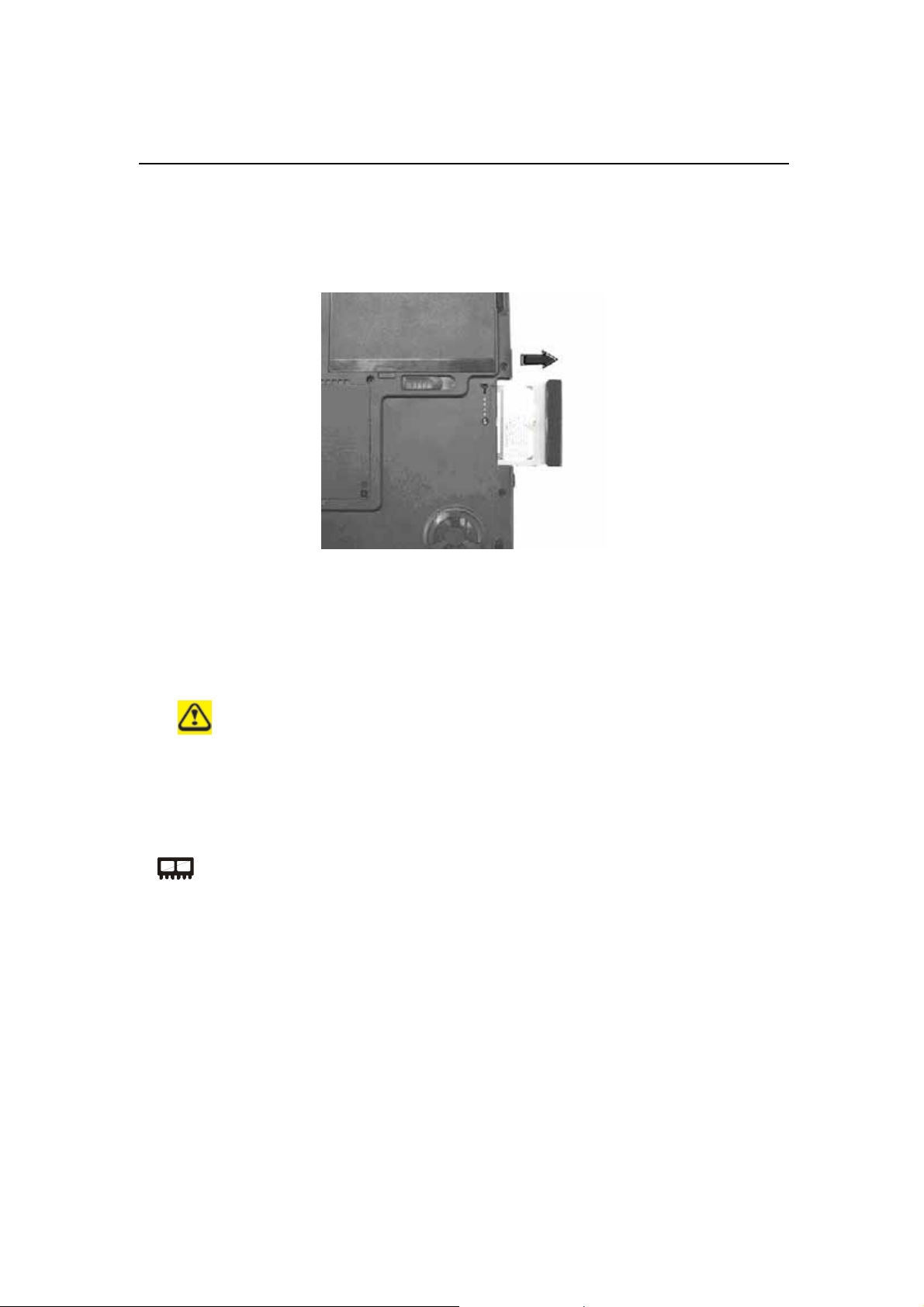
G-MAX
TM
N501 User’s Manual
1.5.3 HDD
The HDD should only be removed if you need to repair or replace the installed
HDD unit.
To remove the HDD:
1. Remove the screw securing the HDD to the chassis
2. Gently pull the HDD out.
Do not replace the HDD on your own! If the HDD requires replacing,
take your notebook computer G-MAX N501 to your dealer or a
service technician.
1.5.4 Memory Module Cover
The memory module(s) is (are) housed beneath the memory module
cover.
1.5.5 ODD Module Release Latch
This releases the optical digital drive (ODD). Slide it to the left and then
carefully pull the ODD from its bay.
15
Page 26
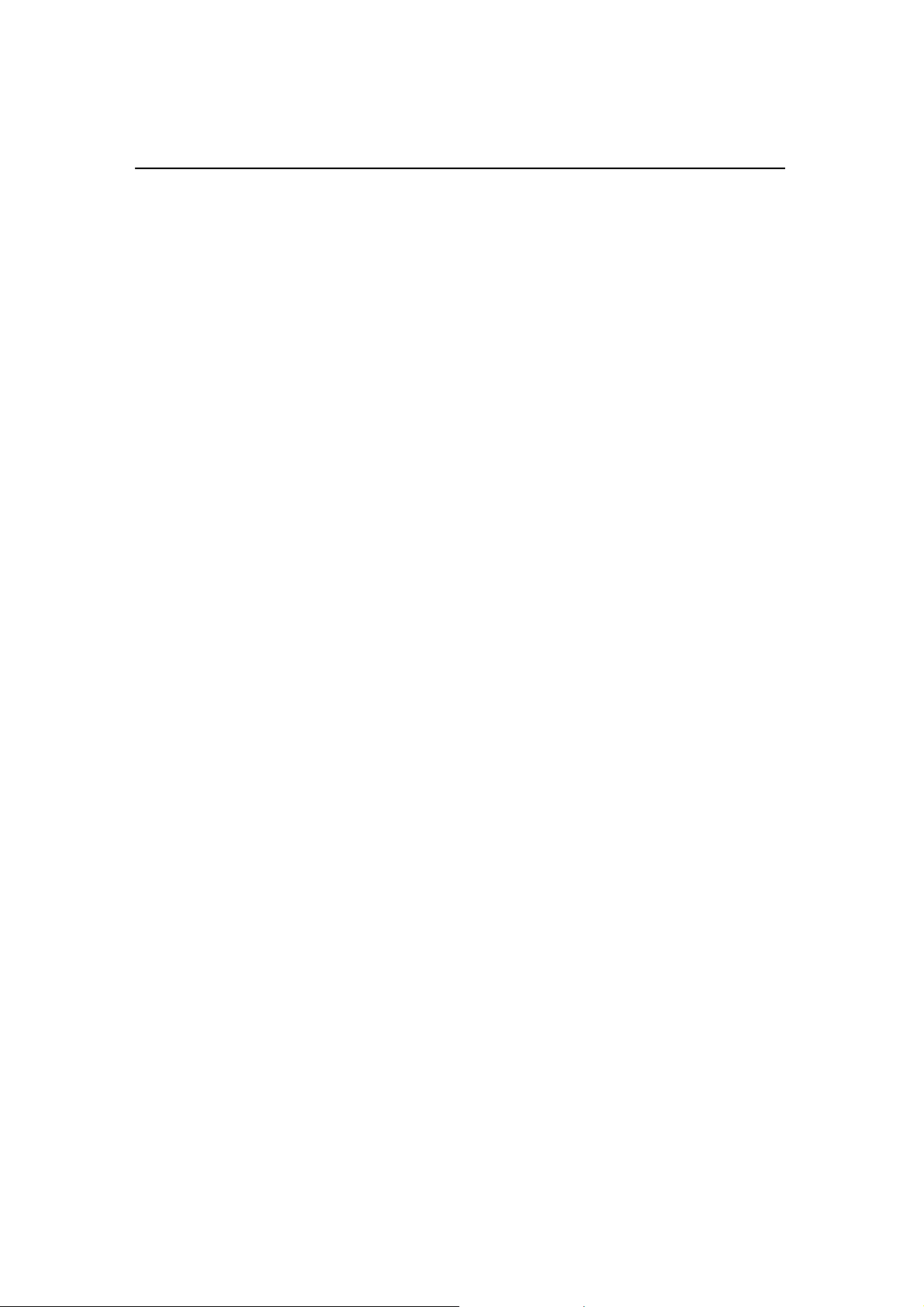
X
l
G-MA
TM
N501 User’s Manua
16
Page 27

2 Operating Your
Notebook Computer
G-MAX N501
G-MAX
TM
N501 User’s Manual
Your notebook computer G-MAX N501 is
designed and pre-configured fo r easy setup and
use. This chapter describes the installation
steps you should follow to get your notebook
computer G-MAX N501 up and running as
quickly as possible. Contact your dealer if they
have pre-installed all the needed drivers to
fully operate your notebook computer G-MAX
N501 or if there is an update on the driver
installation of your notebook computer G-MAX
N501
.
17
Page 28

G-MA
X
l
TM
N501 User’s Manua
2.1 Turning Your Notebook Computer
G-MAX N501 On and Off
2.1.1 Starting Your Notebook Computer G-MAX
N501
The Power button is found on the top of the base unit. Press the Power button
to start your notebook computer G-MAX N501 and check that if the Power LED
turns on.
After a few seconds, the notebook’s display will turn on and your notebook
computer G-MAX N501 will begin to execute the Power On Self Test or POST to
check if all system components are running properly. Any error found during
the test will be displayed on the screen and may generate short beep sound as
well.
After the test, the screen will also display a message "press <F2> to enter
SETUP". You don’t need to run this program at the moment as your dealer
already made the necessary settings for your notebook computer G-MAX N501
optimal operation. Refer to Chapter 6 on running the SETUP program later.
After the test has completed, your notebook computer G-MAX N501 will start
to search and boot up the operating system from your hard drive. The
notebook computer G-MAX N501 normally comes with a Windows operating
system pre-installed in your hard drive. Consult the Windows manual on how
to use the program. If not, contact your dealer for assistance.
2.1.2 Adjusting the Display Controls
The LCD brightness adjustment is controlled by <Fn> +<↑> and <Fn> +
<↓> keys respectively. You need to press these hot-key controls after
powering on your N501 to suit your viewing pleasure.
The Brightness hot-key control adjusts the brightness on the LCD. The
brightness hot-key control will not set the LCD completely dark or bright; it
provides sufficient lighting to the LCD to match the external lighting of the
surrounding. The brighter the room, the more you need to increase the
brightness of the LCD.
18
Page 29

G-MAX
TM
N501 User’s Manual
2.1.3 Installing Your Notebook Computer
G-MAX N501’s Device Drivers
If you already have an operating system installed into y our notebook computer
G-MAX N501, it is best to install all device drivers that you need by using the
built-in devices of your notebook computer G-MAX N501. Before installing the
drivers, check with your dealer first if they have already installed all the drivers
along with the operating system. If not, follow the procedures below:
Installing Windows XP
1. You can find one bundled Driver CD shown as follow.
2. Put the CD into the DVD/CD-RW/DVD Dual Drive. It will get you through
the Auto Run installation.
19
Page 30

G-MA
X
l
TM
N501 User’s Manua
2.1.4 Turning off Your Notebook Computer
G-MAX N501
If you are not going to use your notebook computer G-MAX N501 for a while,
it is best to turn off the power of your notebook computer G-MAX N501 for
longer use. Before turning off the power, you need to close first all application
programs and shutdown the operating system.
After turning off your notebook computer G-MAX N501, make it a habit to
leave the LCD panel open for a while whenever used for an extended period of
time. This allows the inside parts of your notebook computer G-MAX N501 to
cool off. Cl osing the panel will force the heat up against the LCD screen, which
may degrade the LCD when done regularly. More importantly , nev er close the
LCD panel for a long period of time when computer is on and power saving
features are disabled.
20
Page 31

G-MAX
TM
N501 User’s Manual
2.2 Keyboard and TouchPad
2.2.1 Understanding the Keyboard Functions
Basic Keyboard Functions
Keypad Function Description
Esc
PrtScr
SysRq
Pause
Break
Fn
Ins
Del
Backspace
Enter
+
<Enter> key . Execute a command. Within many text
editing application programs, the <Enter> key
inserts a hard carriage return, just like what
ordinary typewriter does.
<Esc> key. Press this key to cancel or escape from a
command or function.
<PrtSc> key. Known as the Print Screen key. Press
this key to map the whole screen to share memo ry
for your specific usage.
<Pause> key. Press this key to temporarily halt
execution of a command. Pressing any other key to
resume execution of a command.
Pause
Break
<Fn>+<Break> key. Press this key to temporarily
halt execution of a command. Pressing any other
key to resume execution of a command.
<Ins> key. Known a s t he In se rt key. Press th is key
to toggle the keyboard data entry from insert to type
over mode.
<Del> key. Known as the Delete key. Press this key
to delete the character to the right of the cursor, or
delete marked texts or items.
<Backspace> key. Press this key to delete the
character to the left of the cursor.
21
Page 32

X
l
G-MA
TM
N501 User’s Manua
Keypad Function Description
Shift
Tab
Ctrl
Alt
Fn
Caps
Lock
ScrLk
NumLk
+
<Shift> key. Press this key in combination with
alphabet letters to produce uppercase letters in
typing. Use this key in combination with those
two-character keys (found on the second row of the
keyboard) to produce the upper marked keys. Also
used in most application program in combination
with other keys to execute a certain command.
<Tab> key . Press this key to move the cursor to the
next tab stop on the right. This key works much the
same as in ordinary typewriter.
<Ctrl> key. Known as the Control key . Used in most
application program in combination with other keys
to execute a certain command.
<Alt> key . Known as the Alternate key . Used in most
application program in combination with other keys
to execute a certain command.
ScrLk
NumLk
<Fn>+<Num Lock> key. Activates the embedded
15-key numeric keypad. The keys are color coded
blue.
<Caps Lock> key. Used in most application program
to always activate uppercase alphabet characters.
<Scroll Lock> key. Used in most application
program to scroll the screen without having to move
the cursor.
22
Page 33

G-MAX
TM
N501 User’s Manual
Cursor Control Keys
Keypad Function Description
Up arrow key. Moves the cursor up one line at a
PgUp
time.
Down arrow key. Moves the cursor down one line
PgDn
at a time.
Left arrow key. Moves the cursor to the left one
Home
space at a time.
Right arrow key. Moves the cursor to the right one
End
space at a time.
Screen Control Keys
Keypad Function Description
<Fn>+<Home> key. Moves the cursor to the
+
Fn
beginning of a screen or line.
Home
<Fn>+<PgUp> key . Moves the cursor up one screen
PgUp
+
Fn
at a time
<Fn>+<PgDn> key. Moves the cursor down one
PgDn
+
Fn
screen at a time
<Fn>+<End> key. Moves the cursor to the end of a
+
Fn
screen or line.
End
23
Page 34

G-MA
X
l
TM
N501 User’s Manua
Windows Hot Keys
Keypad Function Description
<Start> key. Pulls up the Windows Start menu.
Special Function Key
Notebook computer G-MAX N501 has special system function keys that
activate key serving dual functions. When pressed in conjunction with the
<Fn> key, these keys set specific system parameters and are sometimes
referred to as "hot keys".
Keypad Function Description
Switches Display Mode (LCD > CR T > Simultaneous).
Switches the video image to the next display in the
following sequence: the integrated display, an
external monitor, and both displays simultaneously
Number Lock
Scroll Lock
Brightness Up
Brightness Down
Pad Lo ck
24
Page 35

G-MAX
TM
N501 User’s Manual
2.2.2 TouchPad
The TouchPad responds to the movements and pressure of your finger,
allowing you to move the cursor around the screen, in the same way you would
with a mouse.
You can use the TouchPad by moving your finger on the TouchPad.
The TouchPad buttons have the same function as mouse buttons. Clicking
these buttons makes selections, drags objects, or performs a variety of other
functions depending on the software. To select an object, first move the
pointer over the object you want to select, and then press the left button one
time and release it. The functionality of these buttons depends on your
software.
Double-clicking is a common technique for selecting objects or launching
programs.
You may also select object or execute applications from icons by double
tapping. This is similar to double-clicking, but instead of pressing the TouchPad
buttons, you tap the TouchPad itself.
2.2.2.1 Customizing the TouchPad
To adjust TouchPad settings, use the Mouse Properties window, whi ch you can
open by clicking Control Pa nel > Printers and Other Hardware > Mouse.
Select the desired settings and click Apply.
Click OK to save the settings and close the window.
25
Page 36

G-MA
X
l
TM
N501 User’s Manua
2.3 Configuring Your Screen Display
The VGA display function of your notebook computer G-MAX N501 is based on
a high performance AGP local bus controller. This controller offers a large set of
extended functions and higher resolutions especially useful when you are
connecting an external high-resolution and high-frequency CRT or LCD.
Please refer to Chapter 2-1-3 "Installing Your Notebook Computer G-MAX
N501 Device Drivers" for the procedures on how to install the VGA device
driver under Windows. After installing the VGA driver, you would then
configure the display resolution or screen size to match your LCD display
panel. Your notebook computer G-MAX N501 provides 1024x76 8
would also probably want to set the amount of color output to display sharper
images and photos.
2.3.1 Possible Display Configurations
The table below shows you the possible display resolution you can set when
using either the LCD display or the external monitor (CRT):
panels. You
Display Possible
Resolution
1024x768
XGA LCD
640x480
800x600
1024x768
CRT Only 640x480
800x600
1024x768
1152x768
1280x1024
Maximum Colors
16 million colors
16 million colors
16 million colors
16 million colors
16 million colors
16 million colors
16 million colors
16 million colors
26
Page 37

G-MAX
TM
N501 User’s Manual
65,536 or 64K colors is also equivalent to 16-bit high color while 16
million or 16M colors is equivalent to 32-bit true color.
You can use the <Fn> + <F5> hot-key to switch the display between
LCD only, CRT only, or both LCD and CRT display.
2.3.2 Changing the Display Properties under
Windows
To change the display properties of your screen under Windows system, just
right-click on the desktop area and select Properties or go to the Control Panel
and click on the Display icon. The Display Properties dialog box will appear on
your screen. Click on the Settings tab to set your desired configuration. Make
sure to follow the configuration table above.
If you cannot configure the display properties, change the display
driver first as mentioned on Chapter 2-1-3 "Installing Your Notebook
Computer G-MAX N501 Device Drivers". Consult your dealer for the
latest Windows AGP VGA driver.
®
27
Page 38

X
l
G-MA
TM
N501 User’s Manua
28
Page 39

G-MAX
TM
N501 User’s Manual
3 Cleaning &
Maintenance
Your notebook computer G-MAX N501 will
serve you well if you take care of it.
This chapter describes some tips and notice
about how to care and maintain your notebook
computer G-MAX N501.
29
Page 40

G-MA
X
l
TM
N501 User’s Manua
3.1 Taking Care of Your Notebook
Computer G-MAX N501
• The openings on the enclosure are for air convection hence your notebook
computer can be protected from overheating. DO NOT COVER THE
OPENINGS.
• Do not expos e your notebook to direct sunlight. Do not place it near
sources of heat, such as a radiator.
• Do not expose your notebook to temperatures below 5ºC (41ºF) or above
40ºC (104ºF).
• Do not subject your notebook to magnetic fields.
• Do not expose your notebook to rain or moisture.
• Do not spill water or any liquid on your notebook.
• Do not subject your notebook to heavy shock and vibration.
• Do not expose your notebook to dust and dirt.
• Never place objects on top of your notebook to avoid damaging your
notebook.
• Never plac e your notebook on uneven surfaces.
Use only a power adapter approved for use with your notebook computer.
•
•
If your notebook computer is not in use for a long time, disconnect it from
mains to avoid possible damage by transient over-voltage.
Never open the body of your notebook computer. For safety reason, your
•
notebook computer should only be opened by qualified service personnel.
Taking Care of Your AC Adapter
Here are some ways to take care of your AC adapter:
• Do not connect the adapter to any other device.
• Do not step on the power cord or place heavy objects on top of it. Carefully
route the power cord and any cables away from all potential traffic.
30
Page 41

G-MAX
TM
N501 User’s Manual
• When unplugging the power cord, do not pull on the cord itself but pull on
the plug.
• The total ampere ratings of the equipment plugged in should not exceed
the ampere rating of the cord if you are using an extension cord. Also, the
total current rating of all equipment plugged into a single wall outlet should
not exceed the fuse rating.
• Make sure the voltage of the power source when connect your notebook
computer to the power outlet. If your are unsure of your local power
specifications, consult your dealer or local power company.
Taking Care of Your Battery Pack
Here are some ways to take care of your battery pack:
• Use only batteries of the same kind as replacements. Turn the power off
before removing or replacing batteries.
• Do not tamper with batteries. Keep them away from children.
• Handle batteries carefully. Do not try to disassemble, crush, puncture,
open, drop, mutilate, short external contacts, disposed of in water or fire,
or expose it to temperatures higher than 60 C.
• Recharge batteries only as described in this manual and only in ventilated
areas. Never use an external charger other than the one supplied with your
notebook computer.
• Do not leave batteries in hot locations for more than a day or two.
• Do not leave your battery in your notebook computer for longer than 1
month without plugging in the power adapter.
• Do not leave battery in storage for more than 2 months without recharging
it to prevent over discharge. Over discharge will hurt the battery either.
• Dispose of used batteries according to local regulations. Recycle if at all
possible.
31
Page 42

G-MA
X
l
TM
N501 User’s Manua
3.2 Cleaning and Serving
When cleaning your notebook, follow these steps:
1. Power off your notebook and remove the battery pack.
2. Disconnect the AC adapter.
3. Use a soft cloth moistened with water. Do not use liquid or aerosol
cleaners.
3.3 Maintaining the LCD Quality
When it comes to screen problems, heat plays a big part. After a good working
session, the typical routine is to shut the machine and close the cover. But the
display surface - no matter what type it is - and the components inside the
computer radiates heat; when you close the cover, you trap the heat against
the screen. Leave your notebook computer G-MAX N501's cover open for
about ten minutes while the heat disperses. Make this a habit.
You should also enable the power management of your notebook computer
G-MAX N501 to turn off the LCD power and display when the system is in
inactivity for some time. Adding screen savers is also acceptable.
Follow the safety guidelines mentioned earlier and how to clean y our notebook
computer G-MAX N501.
3.4 Maintaining Your Hard Disk
Losing your data has the same consequences as a system break down. Users
must make it a habit of doing hard disk maintenance every week or so. Here is
some maintenance you could do:
• Always backup your data files from your hard disk.
• Install the virus detecting program to monitor virus that could tamper your
files.
• Use SCANDISK once in a while to correct any errors found in the directory
and File Allocation Table. This will also free up space from any unused
sectors.
32
Page 43

G-MAX
TM
N501 User’s Manual
• Never move or raise the computer while the hard disk is being accessed,
most especially don't jar the hard disk as this may cause a hard disk crash.
• Use hard disk maintenance programs like Disk Defragmenter of
Windows. These reorganize your hard disk by eliminating fragmentation
and improving your hard disk access time.
• Install a system password in your computer so others won't be able to use
the hard disk.
About maintaining data in your hard disk, please refer to p.50 “Using
the Xpress Recovery Utility”.
3.5 When You Travel
For safety and convenience when traveling, please follow these instructions:
• Backup all needed files on your hard disk before tra v e lin g.
• Recharge your battery overnight to ensure full battery power before you
leave.
• Don't forget to bring along the AC adapter and extra battery pack.
• Try to bring backup software as well.
• Check the voltage rating and the outlet type of your destination. If the
power cord of the adapter is different, then you need to purchase a suitable
one. Consult your dealer.
• Carry your notebook computer G-MAX N501 in its carrying case or in a
briefcase. Never check-in the computer as a luggage.
• Remember to apply those power saving features and techniques to save
battery power.
Contact your dealer or see your service technician if any of the
following occurs:
• Your noteb ook has been dropped or the body has been damaged.
• Liquid has been spilled into the product.
• Your notebook does not operate normally.
33
Page 44

X
l
G-MA
TM
N501 User’s Manua
34
Page 45

4 Peripherals
This chapter describes how you attach
peripheral devices to your notebook computer
G-MAX N501. You can attach a printer or mouse;
connect an external monitor and keyboard, or a ny
other peripheral device. You will learn how to use
these peripheral devices with the step-by-step
instructions depicted in this chapter.
G-MAX
TM
N501 User’s Manual
35
Page 46

G-MA
X
l
TM
N501 User’s Manua
4.1 PC Cards
4.1.1 PC Card Types
The PC Card slot supports one Type II card. It also supports CardBus
technology and extended PC Cards. "Type" refers to the card's thickness, not
what it does.
A PC Card is not a bootable device.
4.1.2 Extended PC Cards
An extended PC Card is longer than a standard PC Card. When using extended
PC Cards, follow these precautions:
Try not to hit the exposed end of the installed card. If the end of the card
is struck, the system board may be damaged.
Always remove an extended PC Card before packing your notebook in its
carry case.
4.1.3 Installing PC Cards
PC Cards may be 'hot-swapped', which means you ca n install a card while your
notebook computer G-MAX N501 is running. The card will be detected
automatically by the operating system and ready for use.
Usually PC Cards have a mark or symbol to show which end to insert into the
slot. Cards are keyed to prevent incorrect insertion. Refer to the PC Card’s
literature that comes with your card if th e orientation is unclear.
36
Page 47

G-MAX
TM
N501 User’s Manual
1. Hold the card with its orientation symbol pointing into the slot and the
topside of the card facing up. The push-button latch may need to be in
before inserting the card.
2. Slide the card into the slot until it clicks into the connector.
3. If you encounter too much resistance, do not force the card. Check the
card orientation and try again.
Your notebook computer G-MAX N501 will recognize most PC Cards and
automatically load the appropriate device driver. If the configuration program
tells you to load the manufacturer's drivers, use the floppy disk or CD that
came with the PC Card.
4.1.4 Removing PC Cards
Before removing a PC Card, stop it running from the configuration
utility on the taskbar. Failure to do so could result in data loss. Never
try to remove a PC Card by pulling on its cable, if one is attached.
1. Press the release latch.
2. Press the latch again to eject the card.
3. Remove t he car d.
37
Page 48

G-MA
X
l
TM
N501 User’s Manua
4.2 Adding and Removing SD Cards
Before removing a SD Card, stop it running from the configuration
utility on the taskbar. Failure to do so could result in data loss.
Insert the SD card into the SD Card slot. This is the tiny slot below the PC
Card – the two slots are built into the same space together.
To remove the SD Card, press it in gently. It pops out automatically.
4.3 Printers
Check the printer documentation to check if your printer has a parallel
interface.
If your printer did not come with a suitable printer cable, you can purchase one
from a computer or electronics store.
These instructions are for a parallel printer, the most common type of
interface.
1. Turn off your notebook computer G-MAX N501.
2. Connect the printer cable to the printer and to your notebook computer
G-MAX N501's parallel port.
3. Plug the printer's power cable into an electrical outlet.
For further steps, refer to the documentation that came with your printer.
If you started your notebook computer G-MAX N501 with a printer connected
and turned on, it may have been detected automatically (Plug and Play). If not,
then you may have to install the printer driver for your printer, either using the
instructions provided with your printer, or contact your dealer for more
information.
38
Page 49

G-MAX
TM
N501 User’s Manual
4.4 Memory Modules
Y ou can add more memory modules to your notebook computer G-MAX N501
in order to obtain better performance.
To install a memory module:
1. Remove the two screws securing the
Memory Module Cover.
2. Lift off the Memory Module Cover.
3. There are two memory module slots
available. The first one is already
occupied by your notebook computer
G-MAX N501’s current memory
module. Place the new memory
module in the second slot, matching
up the notch along its connector rim
with the tooth in the connection slot.
4. When the module has been securely seated, press down gently on it until
it snaps into place.
Depending on how much additional memory you require, you may
need to replace the original memory module.
To remove a memory module:
1. Follow the first two steps in the
previous procedure.
2. Push away the two silver latches that
holding the memory module in place,
and the memory card will
automatically pop out.
3. Gently remove the memory module
by holding onto its edge along the
side of the memory card.
39
Page 50
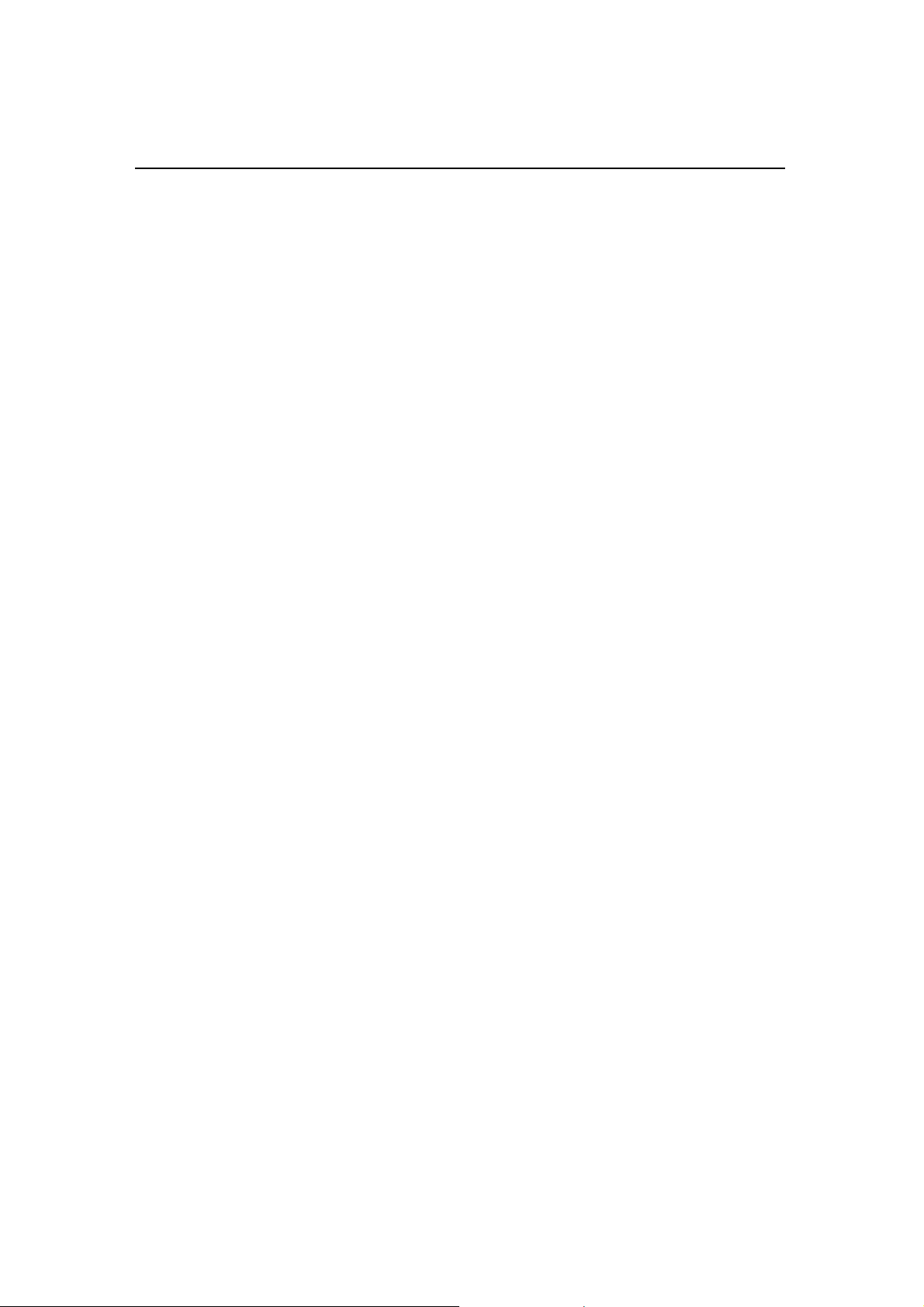
X
l
G-MA
TM
N501 User’s Manua
40
Page 51

5 The Power System
This chapter describes how to use and manage the
power system of your notebook computer G-MAX
N501.
G-MAX
TM
N501 User’s Manual
41
Page 52

G-MA
X
l
TM
N501 User’s Manua
5.1 Power Management
5.1.1 Managing Your Notebook computer
G-MAX N501's Power
See Battery for more information on getting the best performance
from battery packs.
Use your notebook computer G-MAX N501 connected to an electrical
outlet as often as possible, as battery life expectancy is affected by
the number of times it is charged and discharged.
One of the great features in your notebook computer G-MAX N501 aside from
its superior performance is the ability to save energy power. Your notebook
computer G-MAX N501 is designed to incorporate intelligent and advanced
power management functions that turn off power of most components when
system is idle or not in use. This does not affect the performance of your
system as it monitors the activity of your notebook computer G-MAX N501 and
resumes power and operating speed when activity is detected. This feature not
only gives you longer battery hours but cooler systems and components as
well. You can configure it, through the Power Options program in the Control
Panel, to sleep, hibernate, and wake according to specific pre-defined
situations.
When leaving your notebook computer G-MAX N501 unattended for long
periods of times, place it in standby or hibernate mode. You can exit either
power management mode by pressing the power button.
42
Page 53

G-MAX
TM
N501 User’s Manual
5.1.2 Power Management Modes
5.1.2.1 Standby Mode
This mode conserves power by switching off the hard drive and display after a
preset period of inactivity (a time-out). When standby mode is exited, your
notebook computer G-MAX N501 will return to the same operating state it was
in before entering standby.
If your notebook computer G-MAX N501 loses power from both the
electrical outlet and the battery while in standby mode, data may be
lost.
To exit standby mode, press the power button. You can exit standby mode by
pressing a key or touching the TouchPad. For more information on how to
control the standby mode feature of your notebook computer G-MAX N501,
refer to Power Management function in Control Panel of Windows, and Turning
Your Notebook Computer G-MAX N501 On and Off, Chapter 2-1.
5.1.1.2 Hibernate Mode
In Hibernate mode, power is conserved by system data being copied to the
hard drive, and your notebook computer G-MAX N501 completely turning off.
When Hibernate mode is exited, your notebook computer G-MAX N501 will
return to the same operating state it was in before entering hibernate mode.
If your PC Cards do not operate correctly after exiting Hibernate
mode, remove and reinsert the card or restart your notebook
computer G-MAX N501.
To exit Hibernate mode, press the power button. You cannot exit Hibernate
mode by pressing a key or touching the TouchPad. For more information on
how to control the Hibernate mode feature of your notebook computer G-MAX
N501, refer to Power Management function in Control Panel of Windows, and
Turning Your Notebook Computer G-MAX N501 On and Off, Chapter 2-1.
43
Page 54

G-MA
X
l
TM
N501 User’s Manua
5.2 Battery
5.2.1 Battery Performance
Using a battery lets you work with your notebook computer G-MAX N501
without connecting it to an electrical outlet. Your notebook computer G-MAX
N501 comes with one 8-cell Li-Ion battery pack installed, which will give you
approximately 5 hours of operating time.
The performance of the battery can vary, depending on operating conditions.
Your battery may last less time if you are running power-intensive programs,
playing CDs or DVDs, using PC Cards or have high display-brightness settings.
The Power Management Options can be set to alert you when the battery
charge is low.
After a low-battery warning, save your work immediately, then
connect the AC adapter into your notebook computer G-MAX N501
and electrical outlet to get it recharged. Hibernate mode will begin
automatically if the battery runs completely out of power.
You will hear the low-battery warning beep code when the battery charge is
approximately 90 percent depleted. Your notebook computer G-MAX N501 will
beep once, indicating approximately 10 to 15 minutes of batter y operating
time remain. If you do not connect your notebook computer G-MAX N501 to
alternative power source during that time, there will be a periodic beep. Your
notebook computer G-MAX N501 will automatically enter hibernate mode
when the battery charge reaches a critically low level. For mo re informat ion,
see Power Management.
Ensure any battery you use is compatible. Failure to do so may risk
fire or explosion. For more details on purchasing compatible batteries,
talk to your dealer.
Batteries should never be disposed of with household waste. Contact
your local waste disposal or environmental agency for advice on
disposing of used lithium-ion batteries.
44
Page 55

G-MAX
5.2.2 Checking the Battery Charge
TM
N501 User’s Manual
Battery Status
Indicator behavior
Charging blinking green
Fully Charged solid green
Battery Use solid amber
Critical Low blinking amber > approximately 3 minutes left; system
beeps
5.2.3 Charging the Battery
When connected to an electrical outlet, a completely run out battery
will charge in 3 to 5 hours (depending on whether your notebook
computer G-MAX N501 is on or off and what programs, if any, are
running). You can leave the battery in your notebook computer
G-MAX N501 as long as you like. The battery’s internal circuitry
prevents the battery from overcharging.
In order to calibrate the battery to the optimal performance, please fully
charge the battery when it’s in a brand new condition from the first time use.
Connect your notebook computer G-MAX N501 to an electrical outlet and
recharge the battery until the blinking battery indicator on the front panel
turning to solid green.
Please refer to the battery status on section 5-2-2.
45
Page 56

G-MA
X
l
TM
N501 User’s Manua
Once a battery pack is fully charged for the first time, use your
notebook computer G-MAX N501 on battery power until the battery
run out completely. This will extend battery life and helps to ensure
accurate monitoring of battery capacity.
If necessary, the battery will be charged whenever your notebook computer
G-MAX N501 is connected to an electrical outlet.
The battery will not be charged if it or your notebook computer G-MAX N501 is
too hot, either from use or being in a hot environment. If this occurs the
battery indicator
will turn red. Disconnect your notebook computer G-MAX
N501 from any electrical outlet, and allow the unit and the battery to cool down
to room temperature. You can then reconnect your notebook computer G-MAX
N501 to the electrical outlet and recharge the battery. The battery indicator
will also turn red if the battery is bad and needs to be replaced.
5.2.4 Removing the Battery
Before removing the battery, ensure your notebook computer G-MAX N501 is
turned off.
1. Slide and hold the battery release latch.
2. Remove the battery.
5.2.5 Installing a Battery
1. Slide the battery into the bay.
2. Press it into place gently but firmly until the latch loc k s it into place.
5.2.6 Storing a Battery
If storing your notebook computer G-MAX N501 for an extended period of time,
remove the battery. Fully charge the battery before using your notebook
computer G-MAX N501 again.
46
Page 57

G-MAX
TM
N501 User’s Manual
5.2.7 Working With Extra Battery Packs
If you spend a lot of time traveling, working without connecting your notebook
computer G-MAX N501 to an electrical outlet, it may be a good idea to carry
additional battery packs so you can quickly replace a discharged battery and
continue working.
5.2.8 Maximizing Battery Life
A battery can be recharged many times, but over time it will lose its ability to
hold a charge. To maximize battery life, follow these steps:
Remove the battery from the unit if you plan not to use your notebook
computer G-MAX N501 for a long period of time.
If you have a spare battery pack, alternate the batteries.
Ensure your notebook computer G-MAX N501 is off when replacing the
battery.
Store spare battery packs in a cool, dry place, and out of direct sunlight.
47
Page 58

X
l
G-MA
TM
N501 User’s Manua
48
Page 59

6 Setting / BIOS
Your notebook computer G-MAX N501 uses the
G-MAX
TM
N501 User’s Manual
Insyde BIOS Setup
set several system configuration in changing the
way your notebook computer G-MAX N501
performs. This includes your system time and
date, disk drive configuration and password
setup. This information is then stored in the
CMOS RAM and will remain permanent unless
you change it again. This chapter discusses on
how you will activate the BIOS Setup program
and change the system configuration to suit
your desired operation. You must be careful to
set the configuration properly in order for your
notebook computer G-MAX N501 to run
smoothly. If you are not sure of any settings,
contact your dealer.
program that allows you to
49
Page 60

G-MA
X
l
TM
N501 User’s Manua
6.1 Using the Xpress Recovery Utility
Xpress Recovery utility is an utili ty for backing up and restoring your operating
system partition. Y our hard drive must conform to the following specifications
for this utility to run properly.
1. It must support FAT16, FAT32, and NTFS format.
2. It must be used with IDE hard disc supporting HPA.
3. The first partition must be set as the boot partition. Please do not change
the size of the boot partition once it has been backed up.
4. It must connect to IDE1 master.
Note:
1. If you have previously formatted your hard disc with other partition
manager or any similar utilities, your ha rd disc will not be recovered to its
original state by using Xpress Recovery.
2. System data and the reading/writing speed of your hard disk will affect the
back up speed.
3. Xpress Recovery will not function when your hard disc crashes. Please
contact your dealer immediately.
How to enter the Xpress Recovery:
There are two ways to enter the Xpress Recovery utility:
1. Press <F9> during startup.
2. Select “Adv anced BIOS” setup menu and set boot from CD-ROM. Save and
exit the BIOS setup. When “CD-ROM:” appears at the bottom of the
screen, press any key to enter the Xpress Utility.
How to use the Xpress Recovery:
This utility will recover your system to
factory default.
1. Press RECOVER to recover your
system. The system will begin
restoring the image to the original
state.
2. Press EXIT to exit and restart your
notebook computer G-MAX N501.
50
Page 61

G-MAX
TM
N501 User’s Manual
6.2 Running the BIOS Setup Program
Y our notebook computer G-MAX N501 is likely to have been properly setup and
configured by your dealer prior to delivery. However, you may find it necessary
to use your notebook computer G-MAX N501’s BIOS (Basic Input-Output
System) Setup program to change system configuration information, such as
the current date and time, or your hard disk drive type. The Setup program can
be accessed when you power on the system and pressing the <F2> function
key .
The settings that you specify within the Setup program are recorded in a
special area memory called the CMOS RAM. This memory is backed up by a
battery so that is will not be erased when you turn off or reset the system.
Whenever you turn on the computer, the system will read the settings stored in
the CMOS RAM and compare them to the equipment check conducted during
the Power On Self Test (POST). If an error occurs, an error message will be
displayed on the screen, and you will then be prompted to run the Setup
Program.
As the POST (Power-On Self Test) executes during the boot up process, the
screen will display the following message:
Press <F2> to Enter SETUP
Press the <F2> key to run the BIOS Setup program. The BIOS Setup program
is organized into five menus which you can select using the <-- and --> keys.
T o move from one option to another, you use the up and down arrow keys while
using the <F5> and <F6>, or <+>and <-> keys to change the settings. On
the right hand side of the screen are some brief help descriptions of each item
you want to change.
On the BIOS Setup program, you will find the following parts on the screen:
51
Page 62

G-MA
X
l
TM
N501 User’s Manua
• Item Specific Help
The right side of the screen. This area describes each parameter and its
available settings.
• Menu Bar
The top line of the screen. Each of the five selections displays its own screen.
• Parameters
The left side of the screen. This area lists the parameters and their current
settings.
• Key Status Bar
The bottom part of the screen. These lines display the keys available to move
the cursor, select a particular function and so forth.
To exit the BIOS Setup program, simply press the <Esc> key and select from
the Exit menu whether you want to Exit Saving Changes; or Exit Discarding
Changes.
52
Page 63

G-MAX
TM
N501 User’s Manual
6.3 The Main Menu
When the Setup program is accessed, the Information screen appears. Use the
down key to select the Main Menu.
Enter the Main Menu of the BIOS setup program to make changes to your
notebook computer G-MAX N501's basic system configuration. Each of the
fields displayed in this menu is covered below in d etail.
• Date and Time
Sets your system to the time that you specify (usually the current time). The
format is hour, minute, and second, using the 24-hour clock. Insert the
appropriate information. Use the mouse to move between the hour, minute,
and second fields.
• Splash Boot Logo
Selecting this option displays the INSYDE BIOS splash logo when you start
your notebook computer G-MAX N501. If you do not select it, the startup
system check sequence is displayed.
Use the [SPACE] bar to select the Splash Boot Logo option or not.
• Version Info
Displays the revision of the BIOS Setup program.
53
Page 64

G-MA
X
l
TM
N501 User’s Manua
6.4 The System Devices Menu
Selecting System Devices from the menu bar displays the System Devices
Menu.
This menu allows you to configure your notebook computer G-MAX N501's
ports options. Each field on this menu is covered below.
• FIR Ports
This field allows you to configure your notebook computer G-MAX N501’s FIR
Port. The following options are available:
FIR I/O address – Lets you Disable the FIR Port or assign an I/O port to the
device. The following I/O options are available:
Disabled
Com1, 3F8, IRQ 4
Com2, 3F8, IRQ 4
Com3, 3E8, IRQ 4
Com4, 2E8, IRQ 3
Mode Settings for IRDA – Allows you to configure your notebook computer
G-MAX N501's FIR Port transmission mode.
54
Page 65

G-MAX
TM
N501 User’s Manual
The following options are available:
Normal (16650)
IrDA (HPSIR)
ASK IR
FAST IR
The default value for this field is Fast IR.
DMA Setting for Fast IR – This field is only available when the FIR Port Mode
Setting for IRDA is set to FAST IR. The following options are available:
DMA 1
DMA 2
DMA 3
The default value for this field is: DMA 3
• LPT Port
This field allows you to configure your notebook computer G-MAX N501's LPT
Port. The following options are available:
None
LPT1, 378, IRQ 7
LPT2, 278, IRQ 5
LPT3, 3BC, IRQ 7
55
Page 66

G-MA
X
l
TM
N501 User’s Manua
The default value for this field is: LPT1, 378, IRQ 7
Changing the default address and IRQ settings for the Serial and LPT
Port can cause conflicts with other installed peripherals.
• Port Definition
This field allows you to configure your notebook computer G-MAX N501's LPT
Port transmission mode. The following options are available:
Standard
Bidirectional
Enhanced Parallel Port (EPP)
Extended Capabilities (ECP)
EPP and ECP are bidirectional modes, allowing both data input and output. The
EPP and ECP modes are only supported with EPP- and ECP-aware peripherals.
DMA Setting for ECP Mode – This field is only available when the Port Definition
is set to ECP.
The following options are available:
DMA 1
DMA 3
The default value for this field is: DMA 1
• Legacy USB
Enables or disables legacy USB device support.
Use the [SPACE] bar to select the Legacy USB option or not.
56
Page 67

G-MAX
TM
N501 User’s Manual
6.5 The Security Menu
Your notebook computer G-MAX N501's advanced system of security allows
you to set a password to prevent unauthorized access to system resources,
data, and the BIOS Setup program. This section covers each par ameter of the
Security Menu. Selecting Security from the menu bar displays the following
menu:
Each field of the Security Menu is covered in detail below.
• A Note about Passwords
The BIOS Setup program allows you to specify passwords in the Security menu.
The passwords control access to the BIOS and certain Security menu options
during system startup.
The passwords are not case sensitive. In other words, a password can be
entered using either upper or lower case letters; it makes no difference.
Passwords should be composed of characters A-Z, 0-9 and ten characters in
length.
The administrator password must be set before the user password can be set.
• Set User Password / Set Supervisor Password
These fields allow you to set the System Password. The System Password
allows full access to the BIOS Setup menus. To set the Supervisor password,
highlight this field and press [Enter].
57
Page 68

G-MA
X
l
TM
N501 User’s Manua
Type the pass word and press the [Enter] key. You can type up to ten
alphanumeric characters. Symbols are ignored.
To confirm the password, type the password again and press the [Enter] key.
The supervisor or user password is now set, and now you can choose when to
verify the password – either when you the boot the system, or when a person
enters Setup.
To change or clear a password, enter the submenu again. You will need to
enter the Supervisor password, after which you can create a new one or set the
password verification options.
6.6 The Boot Menu
The Boot Menu allows the user to specify the order in which your notebook
computer G-MAX N501 is to check for a device to boot the system. To make
changes, select Boot from the menu bar. The following screen appears:
Boot Device
The Boot Menu allows you to alter the priority the system uses to search for the
boot device on system power up according to numerical order.
to select the First, Second, and Third boot devices from this submenu.
Use your mouse
58
Page 69
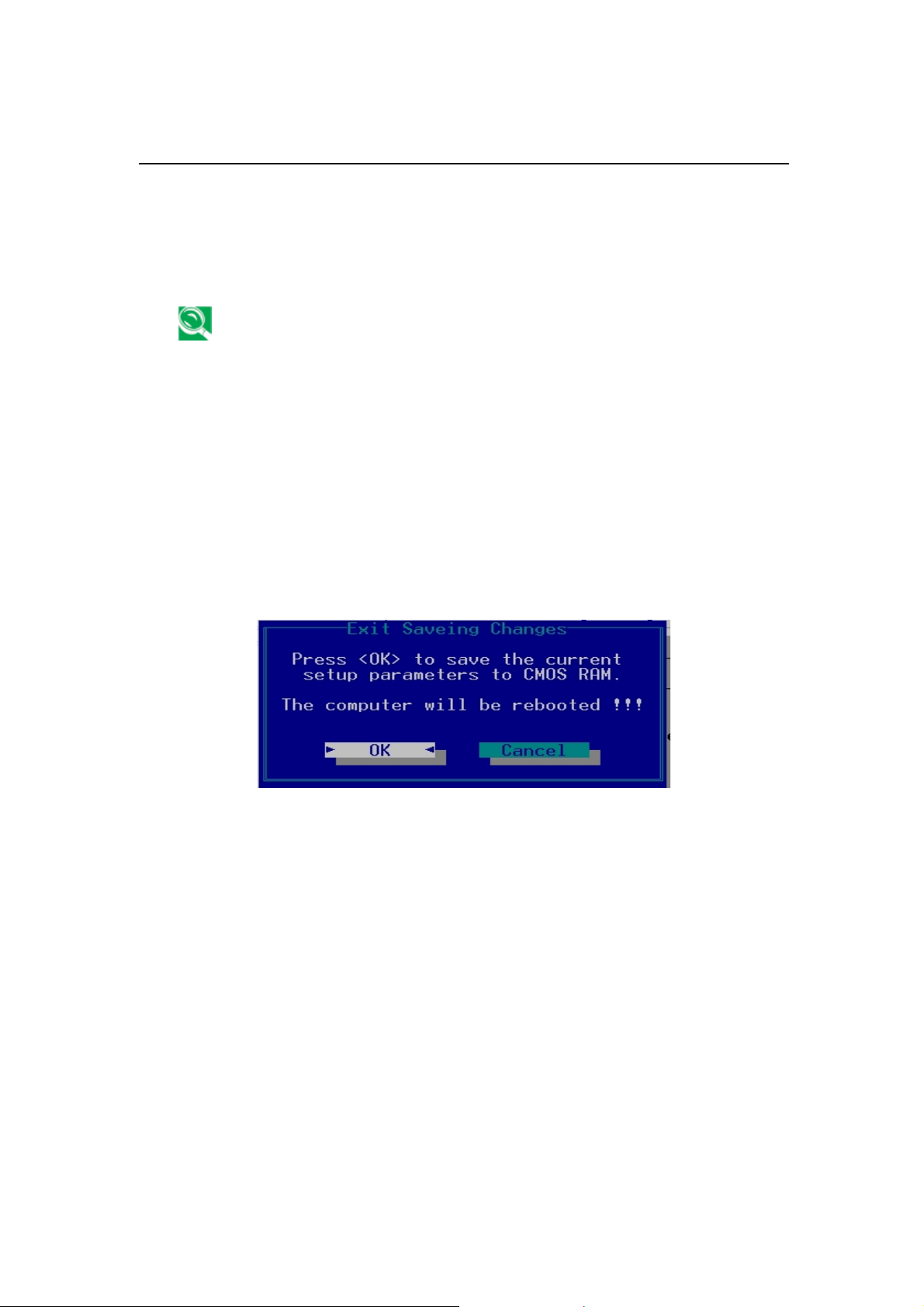
G-MAX
TM
N501 User’s Manual
6.7 The Exit Menu
Once you have made all of your selections from the various menus in the Setup
program, you should save your changes and exit Setup. Select Exit from the
menu bar to display the following menu:
Pressing the [Esc] key can be used to close an open menu or
submenu. Pressing it again saves the current parameters and
reboots your notebook computer G-MAX N501.
Each of the options on this menu is described below.
• Exit Saving Changes
Once you are finished making your select ions, choose this option from the Exit
Menu to ensure the values you selected are saved to Non-Volatile RAM.
Changes you made to the Setup program must be changed to Non-Volatile
RAM in order to make them operative. Non-V olatile RAM differs from standard
RAM memory in that it is sustained by an on-board battery and stays on even
when your notebook computer G-MAX N501 is turned off.
Once your selections have been saved, the Setu p program asks you to confirm
your choice, and then reboot your notebook computer G-MAX N501.
System will reboot if OK is selected and will stay in Setup if Cancel is selected.
59
Page 70

G-MA
X
l
TM
N501 User’s Manua
The next time you boot up your notebook computer G-MAX N501, the BIOS will
attempt to load the values you saved in Non-Volatile memory. If these values
cause the system boot to fail, reboot and press [F2] to enter the Setup
program. Once in Setup, you can try to change the values that caused the
system boot to fail. If the problem persists, load the default values (see Get
Default Values below).
If you attempt to exit the Setup program without saving your
changes, the program will prompt you with a message asking if you
want to save your changes before exiting.
• Exit Discarding Changes
This option can be used if you do not w ant to save the changes you hav e made
to the Setup program. The default is set to No. If you have made changes to
the fields other than system date, system time and password, the system will
ask for confirmation when choosing Exit Discarding Changes.
The system reboots using the original Setup values.
• Load Setup Default
This option allows you to load the default values for each of the parameters on
the Setup Menus. When this option is selected, a confirmation message
appears.
60
Page 71

G-MAX
TM
N501 User’s Manual
The system will remain in Setup after either selection.
Y ou can now select Exit Saving Changes or make other changes before saving
the values to Non-Volatile RAM.
• Discard Changes
Restores the Setup program’s v alues to the ones it had when you entered the
program during the boot sequence.
61
Page 72

G-MA
X
l
TM
N501 User’s Manua
6.8 How to Upgrade the BIOS
Your notebook computer G-MAX N501 uses EEPROM Flash BIOS chip that
allows you to easily upgrade the BIOS program. When you update the BIOS,
any customized settings you made are lost. Please go to Gigabyte website
(http://www.giga-byte.com
To upgrade the BIOS on DOS:
1. Insert the disk with BIOS updated into the diskette drive. (USB Floppy
Drive)
2. Power on the system with the diskette in the diskette drive.
3. On the DOS prompt, type the following command.
A:\> Phlash016 XXXXXX.ROM (BIOS filename) /allb /c or
A:\>XXXXXX.BAT (Batch file for BIOS file)
) for the latest BIOS upgrade utility.
4. The system is now automatically running the BIOS upgrade.
5. The system w ill shut down automatically when the upgrade is completed.
To upgrade the BIOS on Windows:
1. Please go to Gigabyte website at http://www.gigabyte.com.tw ( Home>
Support> Notebook> BIOS> BIOS of N501) to download ➊BIOS upgrade
tool (InsydeFlash) and ➋ the latest BIOS upgrade utility.
2. Unzip both files you have downloaded to the desired folder.
3. Run the setup10b.exe in your unzipped folder.
If you didn’t download and unzip both files but only the BIOS
upgrade tool, when you attempt to run the setup10b.exe, the
following error message will appear:
62
Page 73

4. The BIOS flash tool is now initializing.
G-MAX
TM
N501 User’s Manual
5. Please make sure that you use the AC power, otherwise the following
message will appear.
63
Page 74

G-MA
X
l
TM
N501 User’s Manua
6. Click “OK” to start running the flash program.
.
7. The flash program is now executing. The message will be shown on the
status window.
8. The system now will be shut down for the program to be successfully
completed. You may press the power button to restart your notebook
computer G-MAX N501.
64
Page 75

7 Troubleshooting
G-MAX
TM
N501 User’s Manual
This chapter instructs you on how to deal with
common system problems. Read it before
calling a technician if a problem occurs.
Solutions to more serious problems require
opening up your notebook computer G-MAX
N501.
Do not attempt to open and service your
notebook computer G-MAX N501 by yourself.
Contact your dealer or an authorized service
center for assistance.
65
Page 76

G-MA
X
l
TM
N501 User’s Manua
7.1 Frequently Asked Questions
This is a list of possible situations that may arise during the use of your
notebook computer G-MAX N501, and it gives easy answers and solutions to
these questions.
I press the power switch, but my notebook computer G-MAX
N501 does not start or boot-up.
Look at the Power indicator:
• If it is not lit, no power is being applied to your notebook computer G-MAX
N501. Check the following:
• If you are running on battery power, it may be low and unable to power
your notebook computer G-MAX N501. Connect the AC adapter to
recharge the battery pack.
• Make sure the AC adapter is plugged in properly to your notebook
computer G-MAX N501 and to the power outlet.
• If it is lit, check the following:
• If the Standby indicator is lit, your notebook is i n Standby mode. Press any
key or tap on the touchpad to resume.
• Is a non-bootable (non-system) diskette in the floppy drive? Remove or
replace it with a system diskette and press Ctrl-Alt-Del to restart the
system.
The operating system files may be damaged or missing. Insert the startup disk
you created during Windows setup into the floppy drive and press Ctrl-Alt -Del
to restart the system. This will diagnose your system and make necessary
fixes.
Nothing appears on the screen.
Your notebook computer G-MAX N501’s power management system
automatically blanks the screen to save power. Press any key to turn the
display back on.
If pressing a key does not turn the display back on, two things might be the
cause:
66
Page 77

G-MAX
TM
N501 User’s Manual
• The brightness level might be too low . Press<Fn>-< >and<↑ Fn>-< >↓ to
adjust the brightness level.
• The display device might be set to an external monitor. Press the display
toggle hot key<Fn>-<F5> to toggle the display back to your notebook
computer G-MAX N501.
Image is not full-screen.
Make sure the resolution is set to a resolution your system supports.
Right-click on your Windows desktop and select Properties to bring up the
Display Properties dialog box. Then click on the Settings tab to make sure the
resolution is set to the appropriate resolution. Resolutions lower than the
specified resolution are not full-screen on your notebook computer G-MAX
N501 or on an external monitor.
No audio from my notebook computer G-MAX N203.
Check the following:
• The volume may be muted. In Windows, look at the volume control icon on
the taskbar. If it is crossed-out, click on the icon and deselect the Mute
option.
• The volume level may be too low. In Windows, look at the volume control
icon on the taskbar. Click on the icon and adjust the level.
If headphones, earphones or external speakers are connected to the line-out
port on your notebook computer G-MAX N501’s left panel, the internal
speakers automatically turn off.
External microphone does not work.
Check the following:
• Make sure the external microphone is connected to the mi crophone-in jack
on your notebook computer G-MAX N501’s left panel.
• If you cannot hear playback, the speakers may be muted.
67
Page 78

G-MA
X
l
TM
N501 User’s Manua
The keyboard does not respond.
Try attach ing an external keyboard to the USB connector on your notebook
computer G-MAX N501’s left or rear.
If it works, contact your dealer or an authorized service center as the internal
keyboard cable may be loose.
The printer does not work.
Check the following:
• Make sure that the printer is connected to a power outlet and it is turned
on.
• Make sure the printer cable is connected securely to your notebook
computer G-MAX N501’s port and the corresponding port on the printer.
I want to set up my location to use the internal modem.
To properly use your communications software (e.g., HyperTerminal), you
need to set up your location:
Open the Windows Control Panel and double-click on the Modems icon.
Click on Dialing Properties and begin setting up your location.
Refer to the Windows manual.
Why can’t I charge my battery to 100% charged when it is
99-95% charged?
T o preserv e the life of the battery , the system only lets you charge the battery
when its capacity falls below 95%. However, it is recommended that you bring
an extra battery and let the battery in the system use up its power before
charging it.
68
Page 79

8 Specifications
G-MAX
TM
N501 User’s Manual
This appendix gives information on the
technical and hardware specification s of your
notebook computer G-MAX N501. Please note
that the information mentioned here may not
be exactly the same with your notebook
computer G-MAX N501 as specification is
subject to change without notice or modifying
this manual.
Designed with an advanced modular
architecture, your notebook computer G-MAX
N501 also allows you for several levels of
customization and expansion that are
previously avail able only on desktop PCs.
69
Page 80

G-MA
X
l
TM
N501 User’s Manua
CPU
(1)
• Intel Mobile Pentium
/ Celeron
®
M 1.2GHz, 1.3GHz, 1.4GHz.
• 1 MB L2 Cache on CPU
• Intel 855GM system controller
(2)
• Intel Mobile Pentium
• 2 MB L2 Cache on CPU
• Intel 855GME system controller
Specifications are subject to change without notice.
®
M 1.3GHz, 1.4GHz, 1.5Hz, 1.6GHz, 1.7GHz
®
M Dothan 1.7GHz, 1.8GHz, 2.0GHz.
System Memory
• Upgradeable to 1024MB with two 512MB SO-DIMM modules.
Hard Disk Drive (HDD)
• One 2.5 in. (9.5 mm) up to 60GB
Optical Disc Drive (ODD)
• 5.25 in. DVD-ROM device, or
• 5.25 in. DVD-ROM & CD-RW combo device, or
• 5.25 in. DVD-Dual device
Display
• Color TFT 15” or 14.1” LCD panel supporting 1024 X 768 XGA Resolution
70
Page 81

G-MAX
TM
N501 User’s Manual
Keyboard
• 85 US (standard)Key with 101/102 key emulation
• 1 Windows Keys, 1 Application Key
• Standard pitch, 2.5 mm travel length
• Palm-rest
External Interfaces
• One 25-pin Parallel port with EPP/ECP capability
• One 15-pin CRT port with DDC 2B support
• One 7-pin TV-out port
• One MIC-in port
• One headphone-out port
• One 2-pin AC Adapter jack
• One type II PCMCIA Card Bus slot
• Three 4-pin USB ports
• One RJ11/RJ45 port
• FIR transmitter-receiver
• Secure Digital disc slot
• One IEEE 1394 port
External Controls
• Power switch
• Lid switch
• Wireless Communication switch
• 2 User-Defined buttons
71
Page 82

G-MA
X
l
TM
N501 User’s Manua
AC Adapter
• Universal AC adapter module. Lite-on 60W 90-264V AC, 47-63Hz, or
• Universal AC adapter module. API 60W 90-264V AC, 47-63Hz
Power Management Functions
• Standby mode, Suspend to RAM, or Suspend to Disk mode, by time out or
by hot key
• HDD Local Stand-By mode by time out
• LCD Local Stand-By mode by time out
• Low battery alarm by beep
• Auto-backlight off when LCD cover closed
• Full ACPI 1.0B supported
• LCD Auto-DIM mode by time out
Adapter loading control
If system power drain is more than adapter loading, EC will determine this
power adapter is a wrong one and notifies as below:
• Flash system state LED and DC-DC state LED 500 ms every 1 second.
• Beep alarm every 2 seconds.
• With battery, system will stop charge if battery is not full.
• Without battery, system will s hutdown if system power on.
Note:When EC determine the adapter is a wrong one, LED will keep flashing
and system alarm will keep beeping until adapter plug-out or system off.
72
Page 83

APPENDIX A
World Wide Service
G-MAX
TM
N501 User’s Manual
This appendix gives information about world
wide service of your notebook computer G-MAX
N501.
73
Page 84

G-MA
X
l
TM
N501 User’s Manua
Taiwan ( Headquarters )
GIGA-BYTE TECHNOLOGY CO., LTD.
• Address: No.6, Bau Chiang Road, Hsin-Tien, T aipei Hsien, Taiwan, R.O.C.
• TEL: +886 (2) 8912-4888
• FAX: +886 (2) 8912-4004
• How to submit a question?
Technical
Non-technical
• WEB Address (English): http://www.gigabyte.com.tw/
• WEB Address (Chinese): http://chinese.giga-byte.com/
U.S.A.
G.B.T. INC.
• Tel: +1 (626) 854-9338
• Fax: +1 (626) 854-9339
• How to submit a question?
Technical
Non-technical
• WEB Address: http://www.giga-byte.com/
Issues about using GIGABYTE products.
Sales and marketing issues
Issues about using GIGABYTE products.
Sales and marketing issues
Germany
G .B.T. TECHNOLOGY TRADING GMBH
Tel: +49-40-2533040 (Sales)
•
+49-1803-428468 (Tech.)
Fax: +49-40-25492343 (Sales)
•
+49-1803-428329 (Tech.)
How to submit a question?
•
Technical
Non-technical
Issues about using GIGABYTE products.
Sales and marketing issues
WEB Address: http://www.gigabyte.de/
•
74
Page 85

U.K.
G.B.T. TECH. CO., LTD.
• Tel: +44-1908-362700
• Fax: +44-1908-362709
• How to submit a question?
Technical
Non-technical
• WEB Address: http://uk.giga-byte.com/
Issues about using GIGABYTE products.
Sales and marketing issues
Australia
GIGABYTE TECHNOLOGY PTY. LTD.
• Tel: +61 3 85616288
• Fax: +61 3 85616222
• How to submit a question?
Technical
Non-technical
Issues about using GIGABYTE products.
Sales and marketing issues
• WEB Address: http://www.giga-byte.com.au/
TM
G-MAX
N501 User’s Manual
Singapore
GIGABYTE SINGAPORE PTE. LTD.
• How to submit a question?
Technical
Non-technical
Issues about using GIGABYTE products.
Sales and marketing issues
The Netherlands
GIGA-BYTE TECHNOLOGY B.V.
• Tel: +31 40 290 2088
• NL Tech.Support : 0900-GIGABYTE (0900-44422983)
• BE Tech.Support : 0900-84034
• Fax: +31 40 290 2089
• How to submit a question?
Technical Issues about using GIGABYTE products.
Non-technical
• WEB Address: http://www.giga-byte.nl/
Sales and marketing issues
75
Page 86

G-MA
X
l
TM
N501 User’s Manua
France
GIGABYTE TECHNOLOGY FRANCE S.A.R.L.
• Add:47 allee des impressionnistes , immeuble Gauguin- 93420 Villepinte (France)
• How to submit a question?
Technical
Non-technical
• WEB Address: http://www.gigabyte.fr/
Issues about using GIGABYTE products.
Sales and marketing issues
Russia
Moscow Representative Office Of Giga-Byte Technology Co., Ltd.
• How to submit a question?
Technical
Non-technical
• WEB Address: http://www.gigabyte.ru/
Issues about using GIGABYTE products.
Sales and marketing issues
Poland
Representative Office Of Giga-Byte Technology Co., Ltd. POLAND
• How to submit a question?
Technical
Non-technical
• WEB Address: http://www.gigabyte.pl/
Issues about using GIGABYTE products.
Sales and marketing issues
76
