Page 1
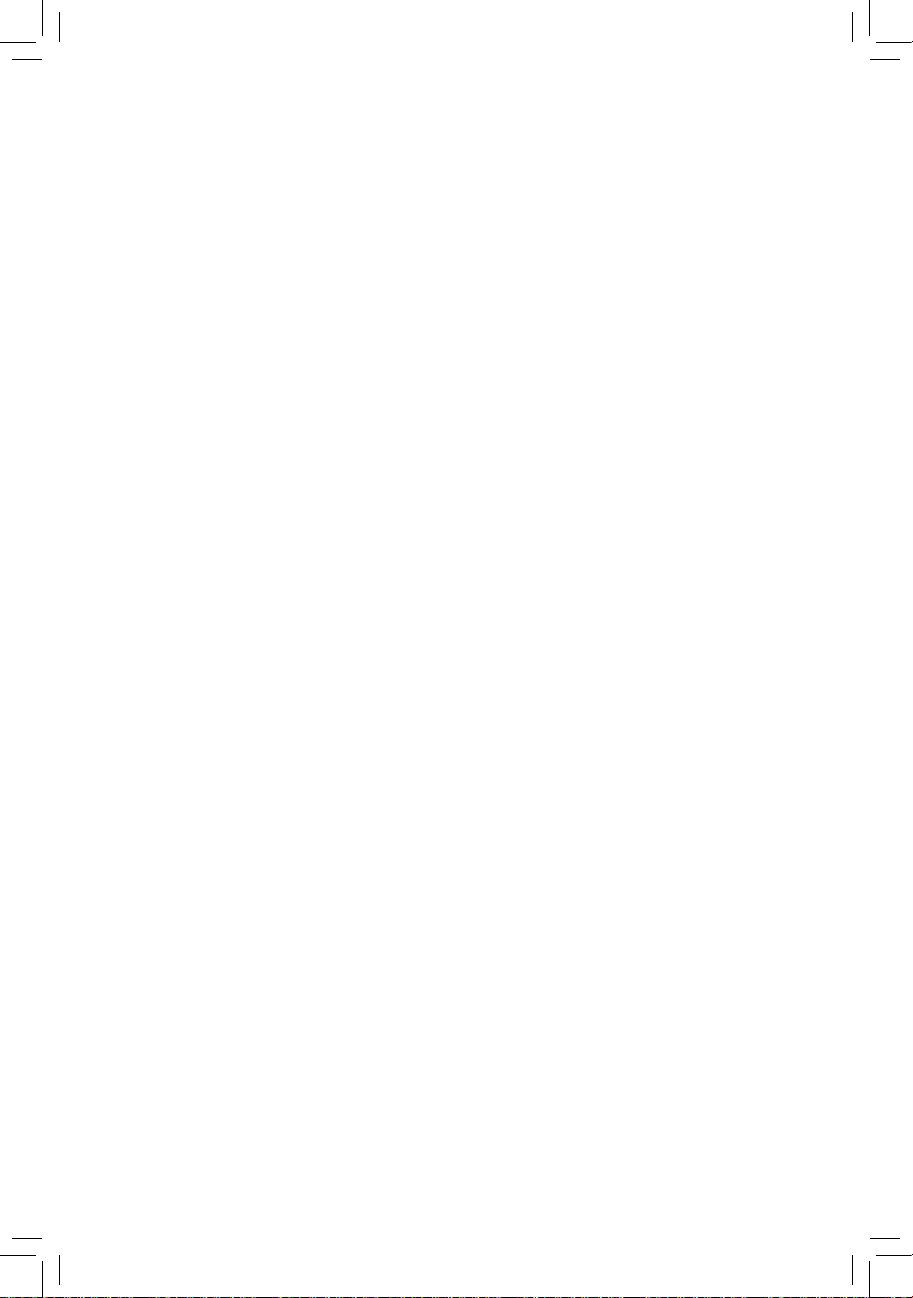
GA-Q67M-D2H-B3
User's Manual
Rev. 1002
12ME-Q67M2HB-1002R
Page 2
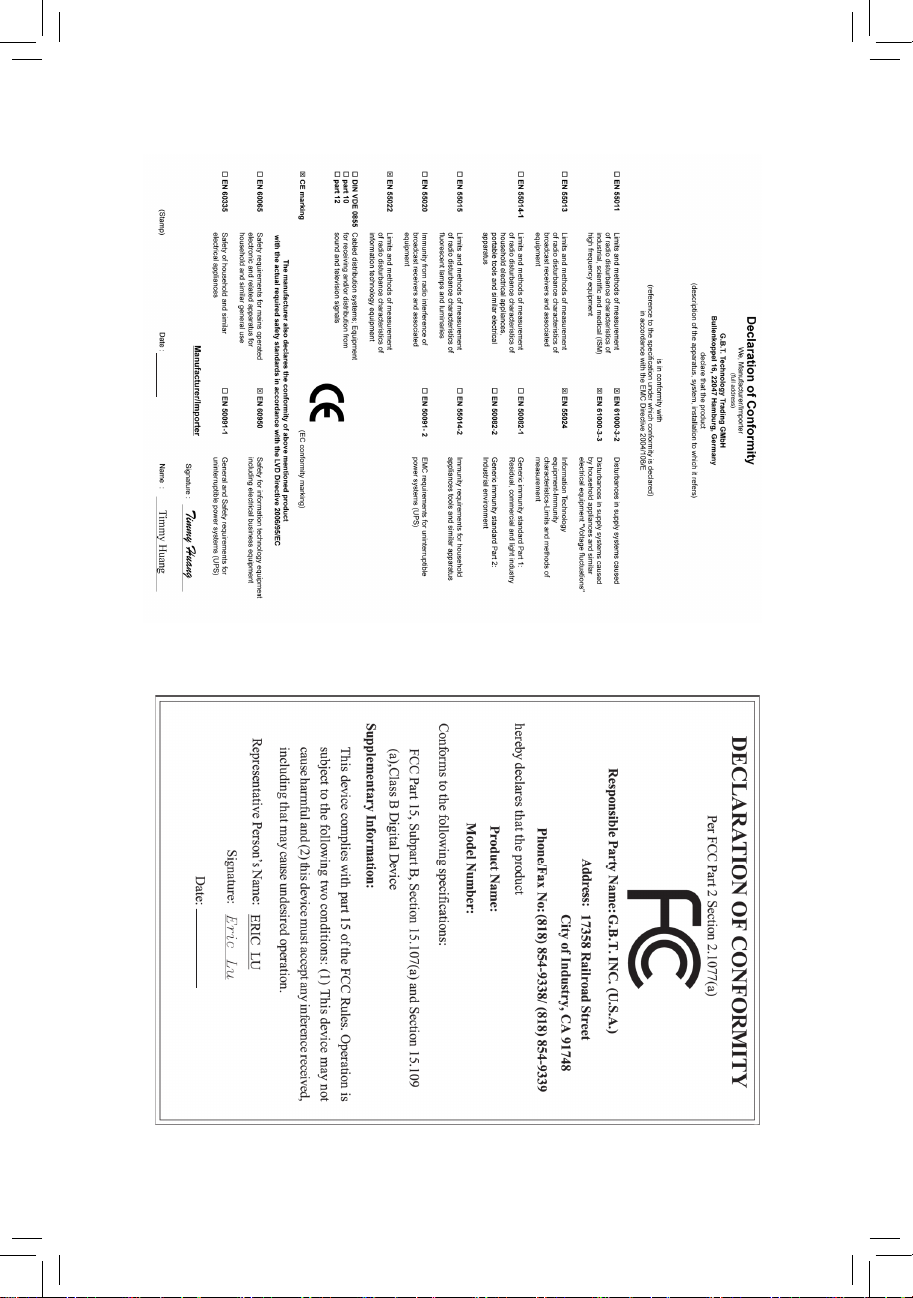
Motherboard
GA-Q67M-D2H-B3
Apr. 8, 2011
Apr. 8, 2011
Motherboard
GA-Q67M-D2H-B3
Page 3
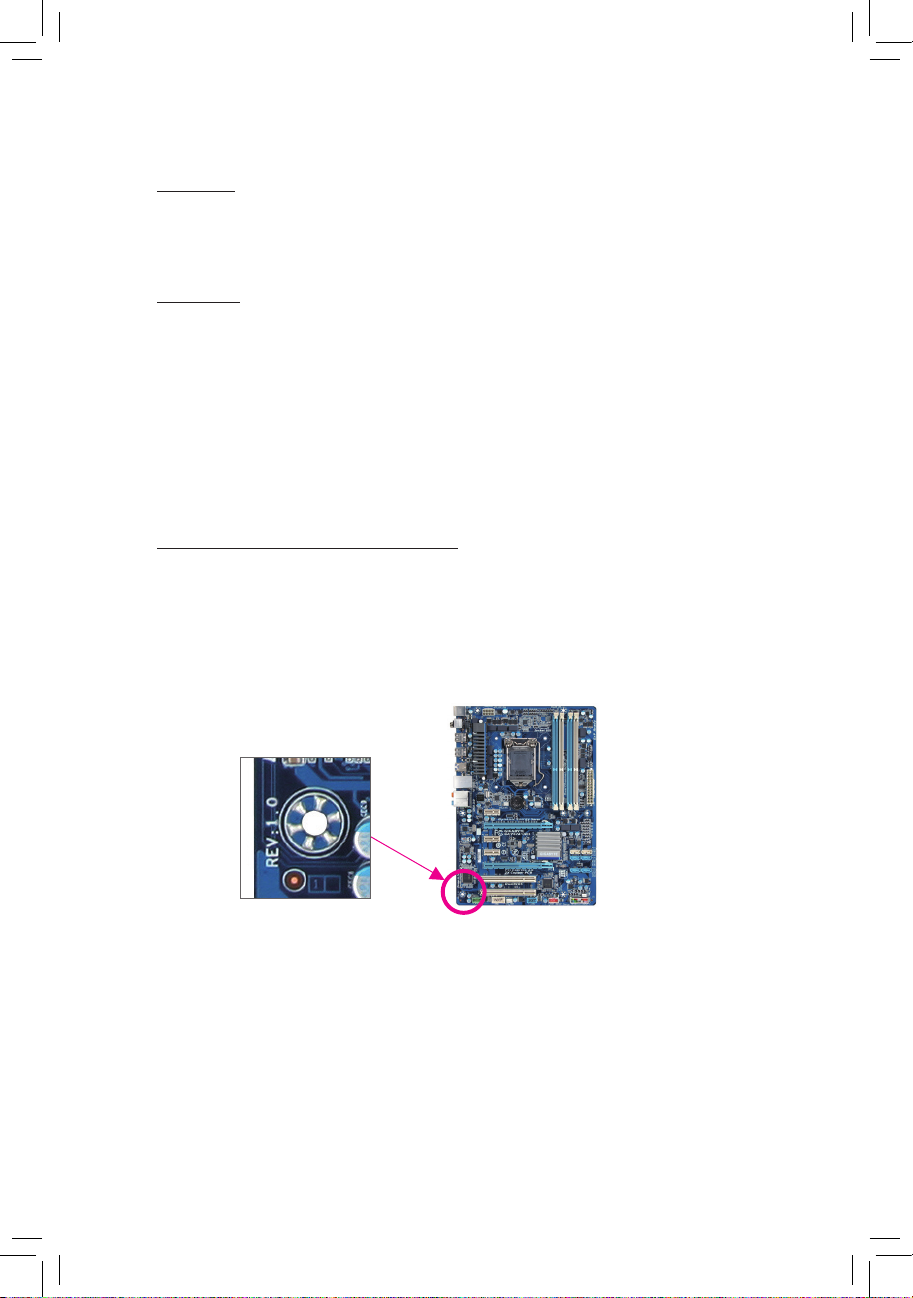
Copyright
© 2011 GIGA-BYTE TECHNOLOGY CO., LTD. All rights reserved.
The trademarks mentioned in this manual are legally registered to their respective owners.
Disclaimer
Information in this manual is protected by copyright laws and is the property of GIGABYTE.
Changes to the specications and features in this manual may be made by GIGABYTE with-
out prior notice. No part of this manual may be reproduced, copied, translated, transmitted, or
published in any form or by any means without GIGABYTE's prior written permission.
In order to assist in the use of this product, carefully read the User's Manual.
For product-related information, check on our website at: http://www.gigabyte.com
Identifying Your Motherboard Revision
The revision number on your motherboard looks like this: "REV: X.X." For example, "REV: 1.0"
means the revision of the motherboard is 1.0. Check your motherboard revision before updating
motherboard BIOS, drivers, or when looking for technical information.
Example:
Page 4
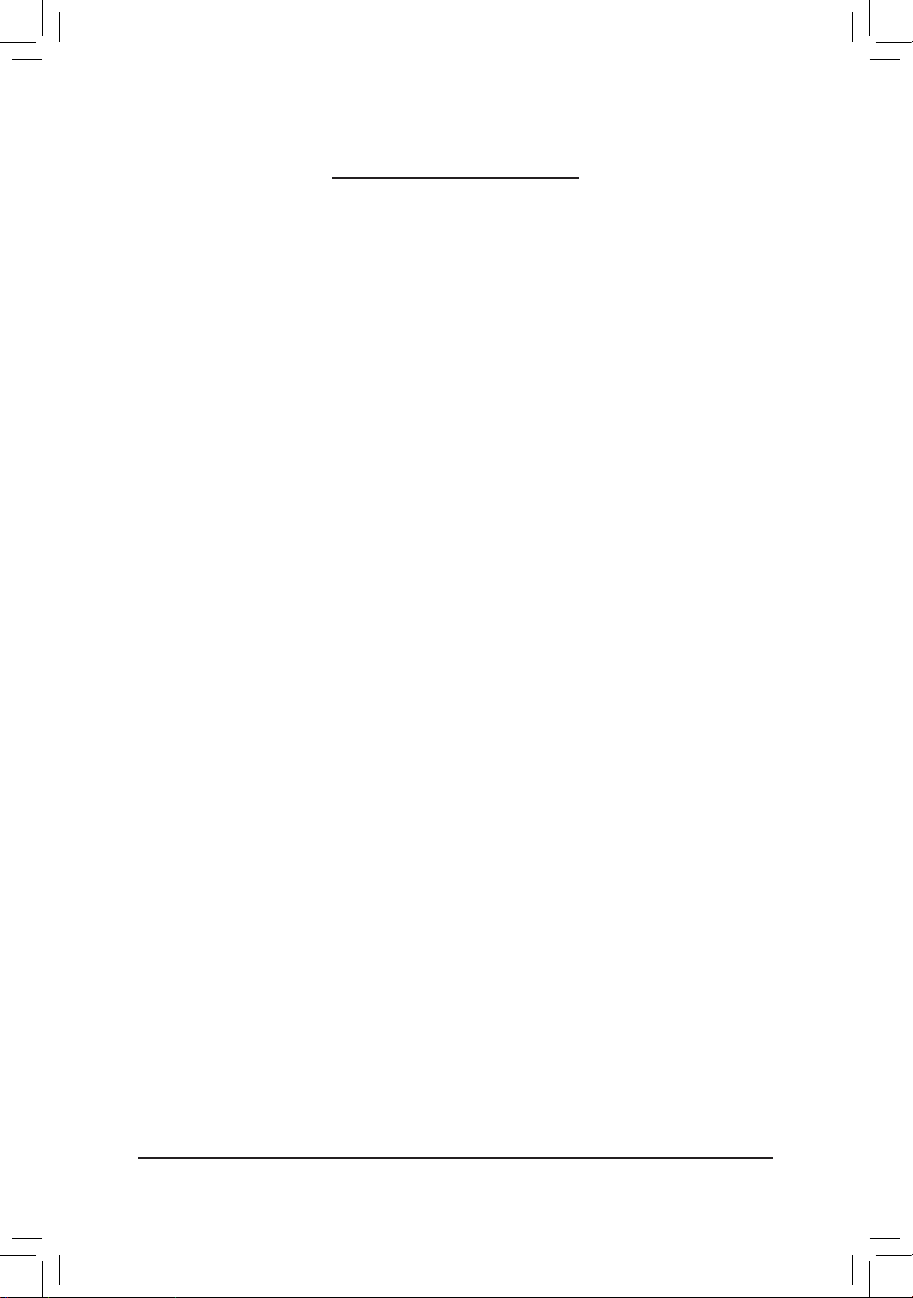
- 4 -
Table of Contents
GA-Q67M-D2H-B3 Motherboard Layout ........................................................................5
GA-Q67M-D2H-B3 Motherboard Block Diagram ...........................................................6
Chapter 1 Hardware Installation .....................................................................................7
1-1 Installation Precautions ................................................................................... 7
1-2 Product Specications ..................................................................................... 8
1-3 Installing the CPU and CPU Cooler............................................................... 10
1-4 Installing the Memory .....................................................................................11
1-5 Installing an Expansion Card ..........................................................................11
1-6 Back Panel Connectors ................................................................................. 12
1-7 Internal Connectors ....................................................................................... 14
Chapter 2 BIOS Setup ..................................................................................................23
2-1 The POST screen .......................................................................................... 23
2-2 The Main Menu .............................................................................................. 23
2-3 Advanced ....................................................................................................... 24
2-4 Chipset ........................................................................................................... 26
2-5 Boot ................................................................................................................ 26
2-5 Security .......................................................................................................... 27
2-6 Save & Exit .................................................................................................... 28
Chapter 3 Drivers Installation .......................................................................................29
Installing Chipset Drivers ..........................................................................................29
Chapter 4 Appendix ......................................................................................................29
Conguring SATA Hard Drive(s) ............................................................................... 29
Page 5
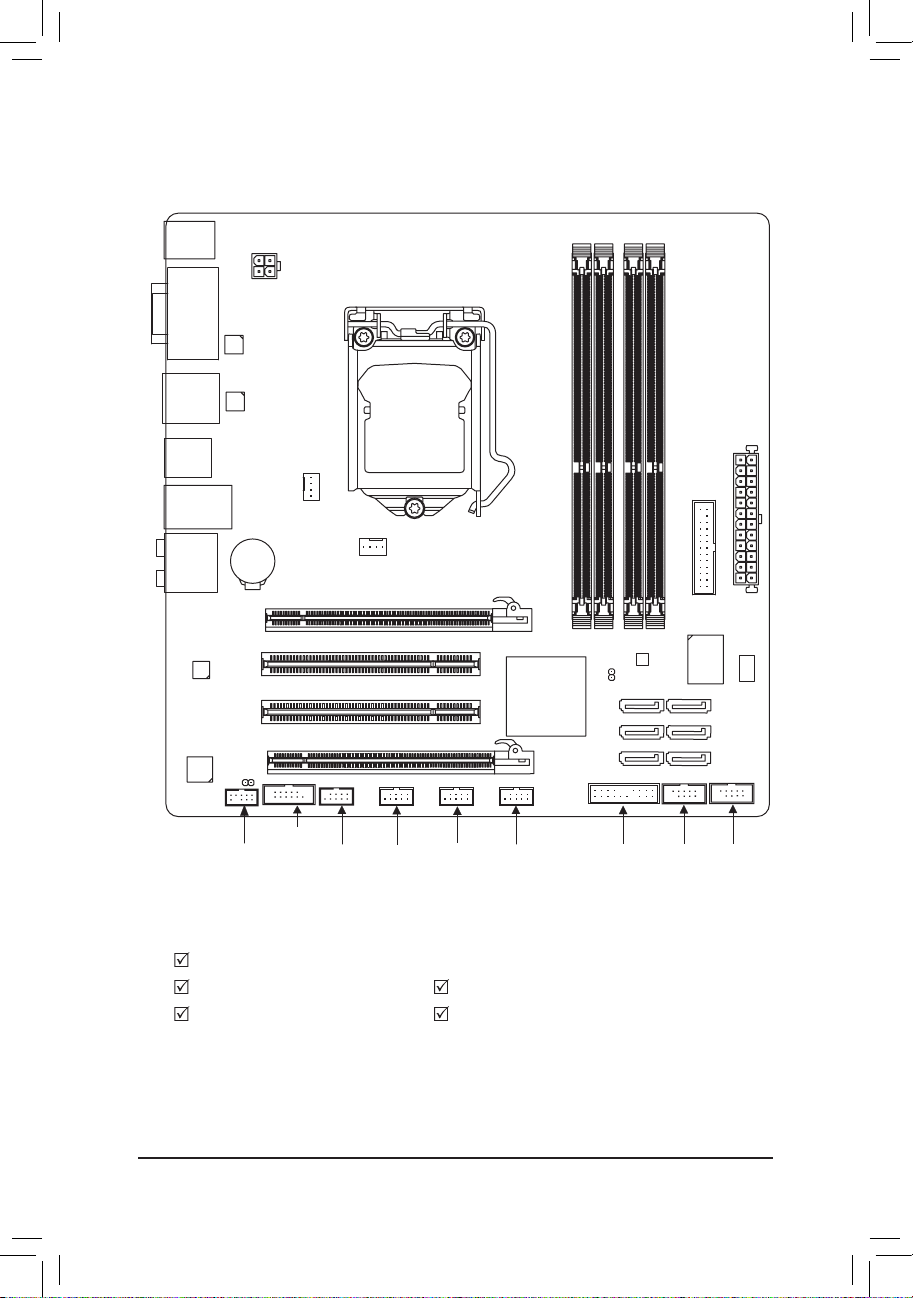
- 5 -
GA-Q67M-D2H-B3 Motherboard Layout
Box Contents
GA-Q67M-D2H-B3 motherboard
Motherboard driver disk Two SATA cables
User's Manual I/O Shield
* The box contents above are for reference only and the actual items shall depend on the product package you obtain.
CPU_FAN
LGA1155
ATX
F_AUDIO
AUDIO
BIOS
PCIEX4
LPT
DDR3_2
DDR3_1
DDR3_4
DDR3_3
BAT
F_PANEL
iTE
IT8728
ATX_12V
Intel® Q67
SATA3_1
SATA2_3
SATA3_0
SATA2_2
SATA2_4
PCI1
CODEC
F_USB2
VGA_DVI
USB_LAN
PCIEX16
SPDIF_O
F_USB1
Intel 82579
KB_USB
R_USB
PCI2
GA-Q67M-D2H-B3
CLR_CMOS
F_USB3
COMB
SYS_FAN
DEBUG_PORT
SATA2_5
COMA
F_USB4
LEVEL SHIFTER
LEVEL SHIFTER
DP_HDMI_SPDIF
TPM_IC
(Note)
(Note) This feature is optional due to different regional policy.
Page 6
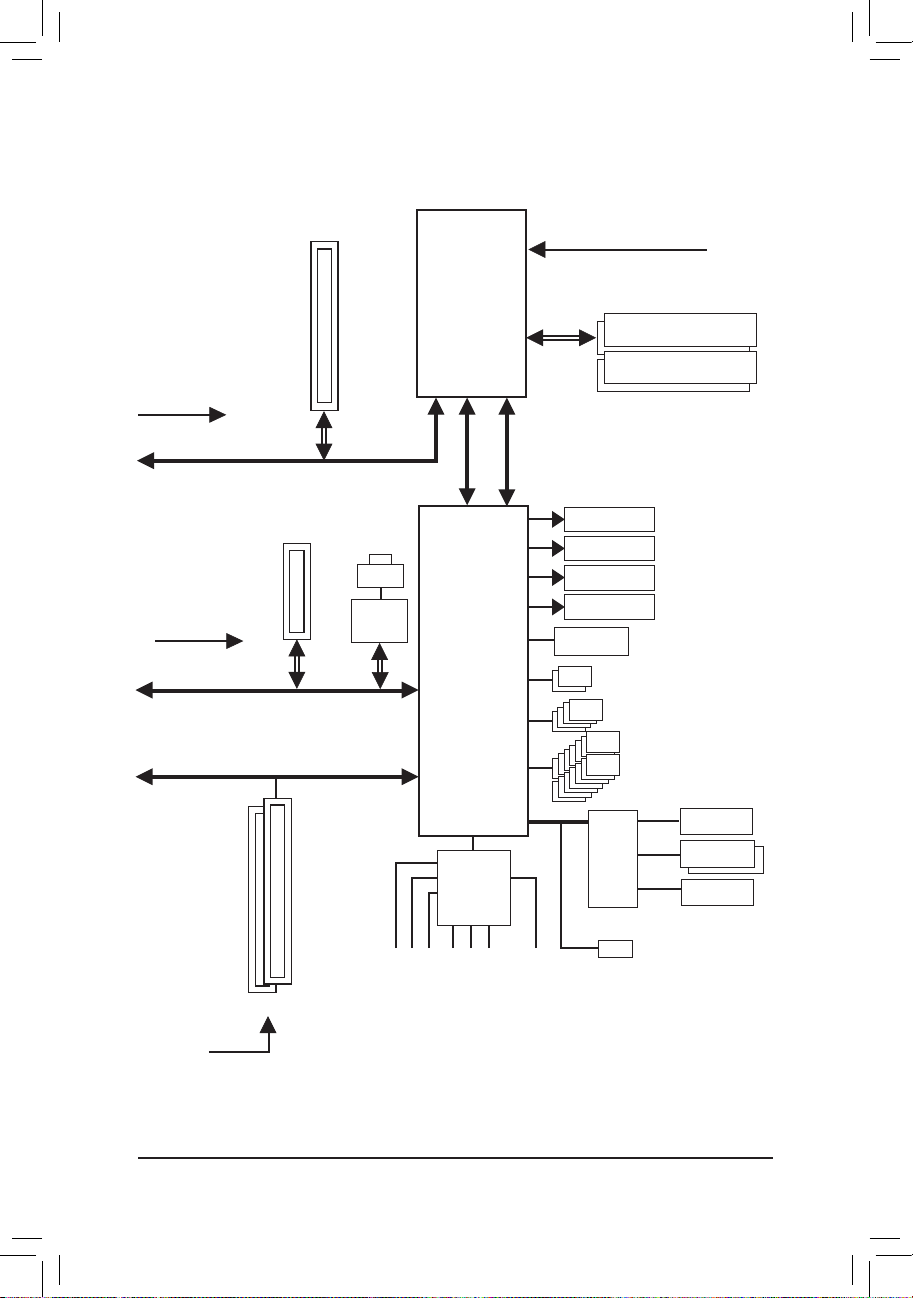
- 6 -
GA-Q67M-D2H-B3 Motherboard Block Diagram
Center/Subwoofer Speaker Out
Line Out
MIC
Line In
S/PDIF Out
Side Speaker Out
Surround Speaker Out
CODEC
PS/2 KB/Mouse
LGA1155
CPU
Intel® Q67
PCIe CLK
(100 MHz)
PCI Express Bus
CPU CLK+/- (100 MHz)
1 PCI Express x16
BIOS
14 USB 2.0/1.1
LPC Bus
DDR3 1333/1066/800 MHz
iTE
IT8728
2 SATA 6Gb/s
4 SATA 3Gb/s
DMI Interface
FDI Interface
x16
Dual Channel Memory
COM Ports
D-Sub
DVI-D
HDMI
DisplayPort
PCI Bus
x1
LAN
RJ45
x4
1 PCI Express x4
PCI Express Bus
PCIe CLK
(100 MHz)
Intel
82579
LPT
2 PCI
PCI CLK
(33 MHz)
TPM
(Note)
(Note) This feature is optional due to different regional policy.
Page 7
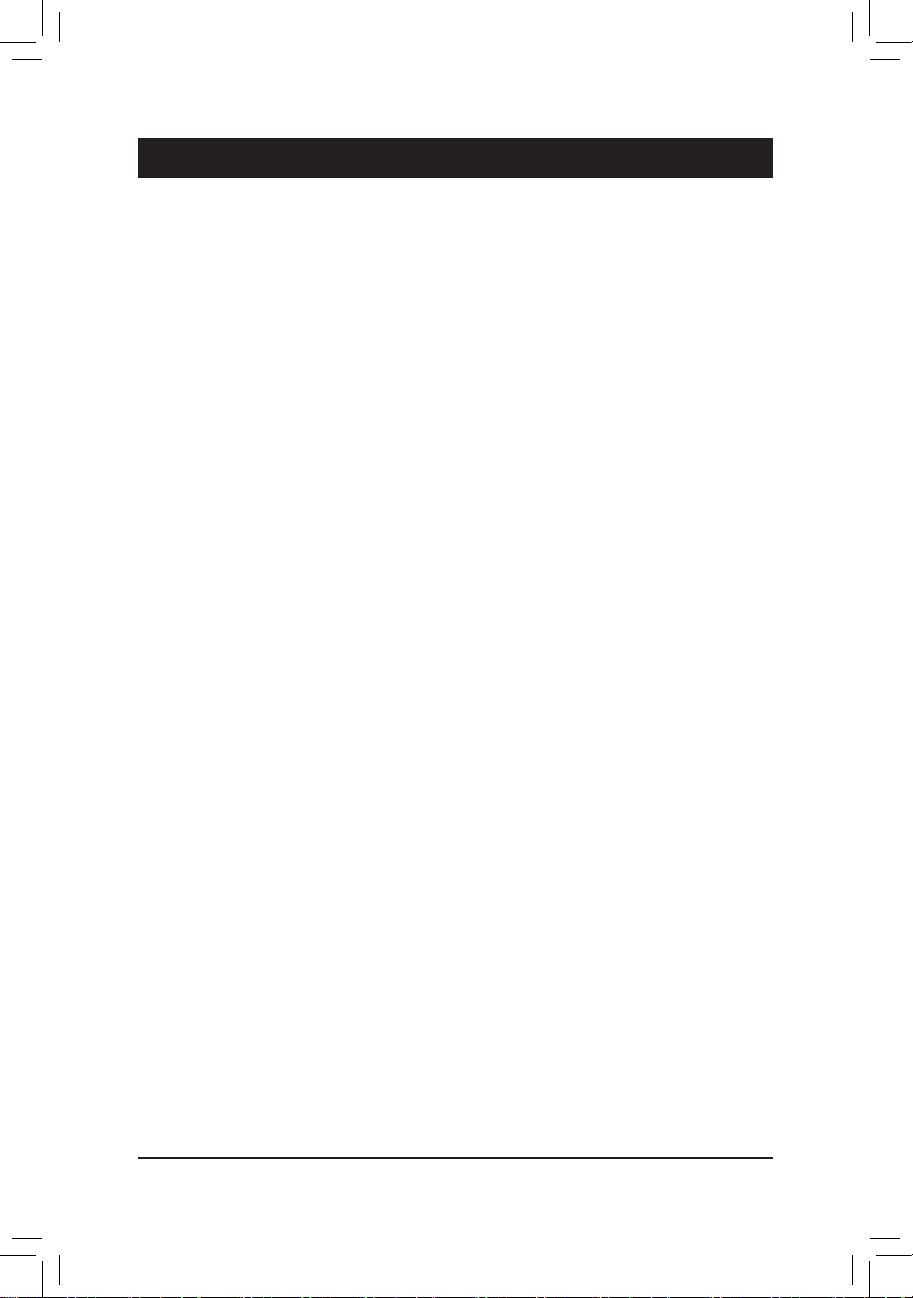
- 7 - Hardware Installation
1-1 Installation Precautions
The motherboard contains numerous delicate electronic circuits and components which can
become damaged as a result of electrostatic discharge (ESD). Prior to installation, carefully read
the user's manual and follow these procedures:
Prior to installation, do not remove or break motherboard S/N (Serial Number) sticker or •
warranty sticker provided by your dealer. These stickers are required for warranty validation.
Always remove the AC power by unplugging the power cord from the power outlet before •
installing or removing the motherboard or other hardware components.
When connecting hardware components to the internal connectors on the motherboard, •
make sure they are connected tightly and securely.
When handling the motherboard, avoid touching any metal leads or connectors. •
It is best to wear an electrostatic discharge (ESD) wrist strap when handling electronic com- •
ponents such as a motherboard, CPU or memory. If you do not have an ESD wrist strap,
keep your hands dry and rst touch a metal object to eliminate static electricity.
Prior to installing the motherboard, please have it on top of an antistatic pad or within an •
electrostatic shielding container.
Before unplugging the power supply cable from the motherboard, make sure the power sup- •
ply has been turned off.
Before turning on the power, make sure the power supply voltage has been set according to •
the local voltage standard.
Before using the product, please verify that all cables and power connectors of your hard- •
ware components are connected.
To prevent damage to the motherboard, do not allow screws to come in contact with the •
motherboard circuit or its components.
Make sure there are no leftover screws or metal components placed on the motherboard or •
within the computer casing.
Do not place the computer system on an uneven surface •
.
Do not place the computer system in a high-temperature environment. •
Turning on the computer power during the installation process can lead to damage to sys- •
tem components as well as physical harm to the user.
If you are uncertain about any installation steps or have a problem related to the use of the •
product, please consult a certied computer technician.
Chapter 1 Hardware Installation
Page 8
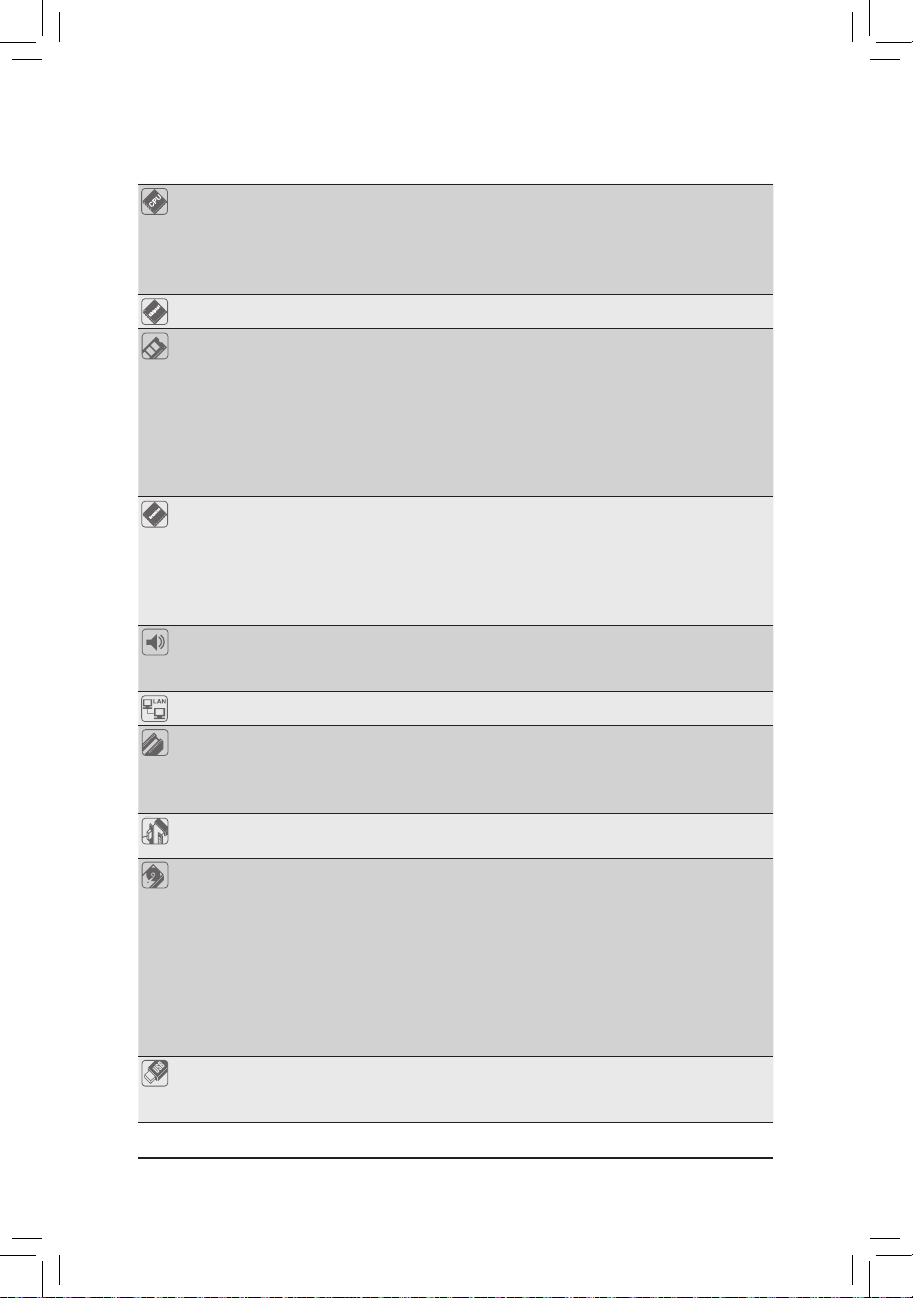
Hardware Installation - 8 -
1-2 ProductSpecications
CPU Support for Intel
®
Core™ i7 processors/Intel® Core™ i5 processors/
Intel® Core™ i3 processors/Intel® Pentium® processors/Intel® Celeron® processors
in the LGA1155 package
(Go to GIGABYTE's website for the latest CPU support list.)
L3 cache varies with CPU
Chipset Intel
®
Q67 Express Chipset
Memory 4 x 1.5V DDR3 DIMM sockets supporting up to 32 GB of system memory
* Due to Windows 32-bit operating system limitation, when more than 4 GB of physical
memory is installed, the actual memory size displayed will be less than 4 GB.
Dual channel memory architecture
Support for DDR3 1333/1066/800 MHz memory modules
Support for non-ECC memory modules
(Go to GIGABYTE's website for the latest supported memory speeds and memory
modules.)
Onboard
Graphics
Integrated in the Chipset:
- 1 x D-Sub port
- 1 x DVI-D port, supporting a maximum resolution of 1920x1200
* The DVI-D port does not support D-Sub connection by adapter.
- 1 x HDMI port, supporting a maximum resolution of 1920x1200
- 1 x DisplayPort, supporting a maximum resolution of 2560x1600p
Audio Realtek ALC889 codec
High Denition Audio
2/4/5.1/7.1-channel
LAN 1 x Intel 82579 chip (10/100/1000 Mbit)
Expansion Slots 1 x PCI Express x16 slot, running at x16 (PCIEX16)
1 x PCI Express x16 slot, running at x4 (PCIEX4)
(All PCI Express slots conform to PCI Express 2.0 standard.)
2 x PCI slots
Multi-Graphics
Technology
Support for AMD CrossFireX
™
technology
* The PCIEX16 slot operates at up to x4 mode when AMD CrossFireX™ is enabled.
Storage Interface Chipset:
- 2 x SATA 6Gb/s connectors (SATA3_0~SATA3_1) supporting up to 2 SATA
6Gb/s devices
- 4 x SATA 3Gb/s connectors (SATA2_2~SATA2_5) supporting up to 4 SATA
3Gb/s devices
- Support for RAID 0, RAID 1, RAID 5, and RAID 10
* When a RAID set is built across the SATA 6Gb/s and SATA 3Gb/s channels, the
system performance of the RAID set may vary depending on the devices being
connected.
USB Chipset:
- Up to 14 USB 2.0/1.1 ports (6 ports on the back panel, 8 ports available
through the internal USB header)
Page 9
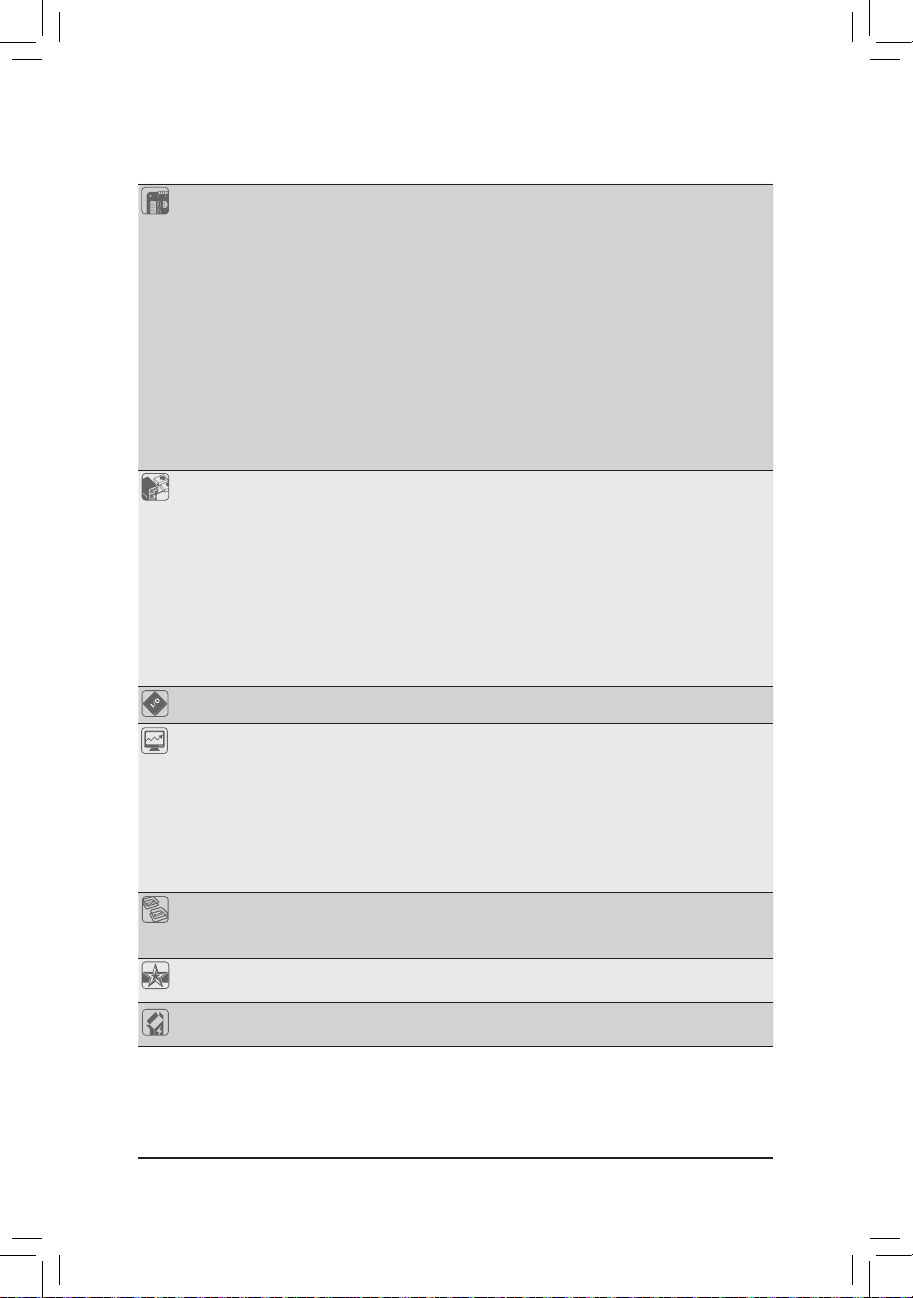
- 9 - Hardware Installation
Internal
Connectors
1 x 24-pin ATX main power connector
1 x 4-pin ATX 12V power connector
2 x SATA 6Gb/s connectors
4 x SATA 3Gb/s connectors
1 x CPU fan header
1 x system fan header
1 x front panel header
1 x front panel audio header
4 x USB 2.0/1.1 headers
1 x debug card header
1 x parallel port header
2 x serial port headers
1 x clearing CMOS jumper
Back Panel
Connectors
1 x PS/2 keyboard/mouse port
1 x D-Sub port
1 x DVI-D port
1 x optical S/PDIF Out connector
1 x HDMI port
1 x DisplayPort
6 x USB 2.0/1.1 ports
1 x RJ-45 port
6 x audio jacks (Center/Subwoofer Speaker Out/Rear Speaker Out/Side Speaker
Out/Line In/Line Out/Microphone)
I/O Controller iTE IT8728 chip
Hardware
Monitor
System voltage detection
CPU/System temperature detection
CPU/System fan speed detection
CPU overheating warning
CPU/System fan fail warning
CPU/System fan speed control
* Whether the CPU/system fan speed control function is supported will depend on
the CPU/system cooler you install.
BIOS 1 x 64 Mbit ash
Use of licensed AMI BIOS
PnP 1.0a, DMI 2.0, SM BIOS 2.4, ACPI 1.0b
Unique Features Support for Xpress Install
Support for Q-Share
Bundled
Software
Norton Internet Security (OEM version)
Page 10
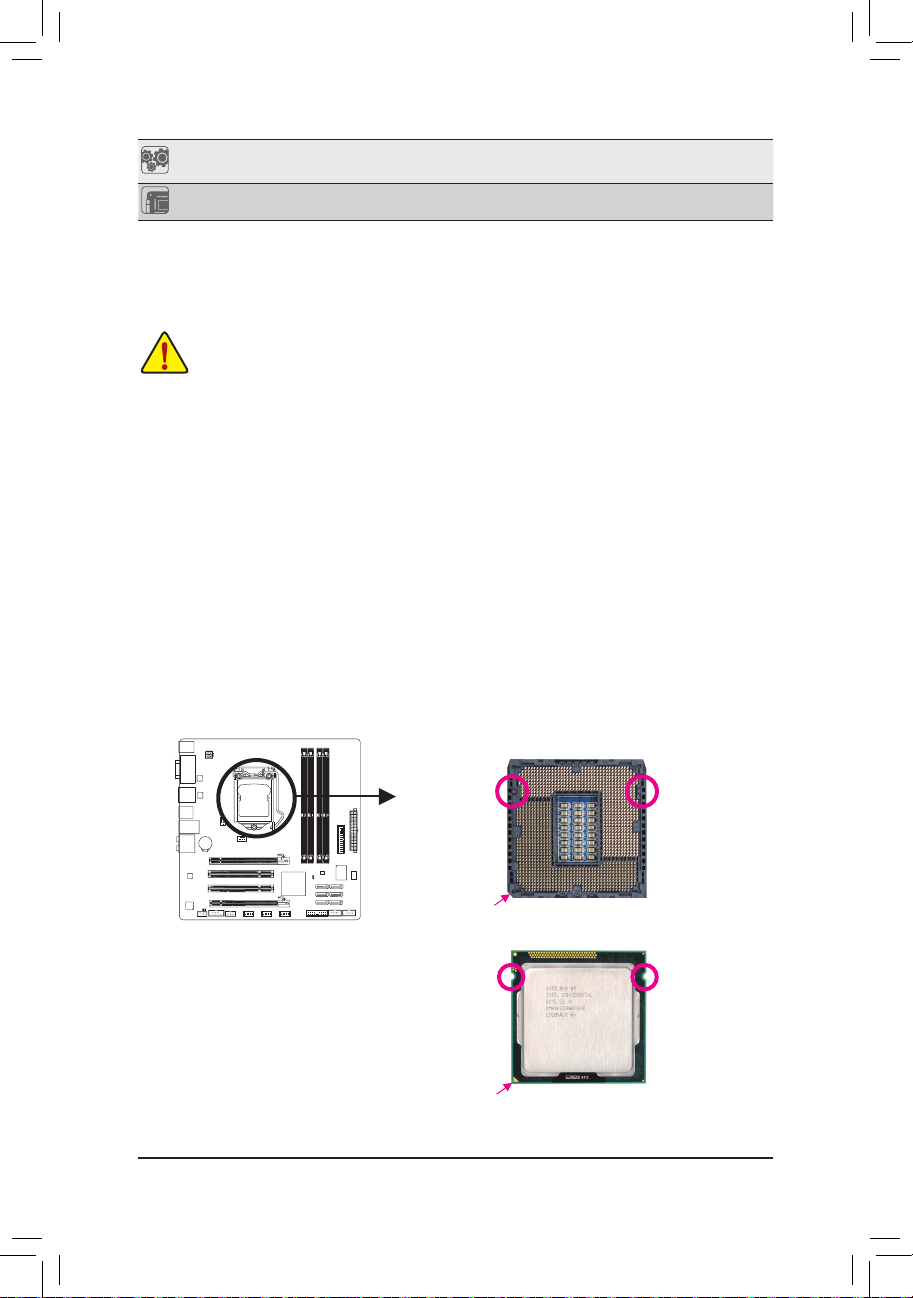
Hardware Installation - 10 -
1-3 Installing the CPU and CPU Cooler
Installing the CPU
A. Locate the alignment keys on the motherboard CPU socket and the notches on the CPU.
Alignment KeyAlignment Key
LGA1155 CPU Socket
Pin One Corner of the CPU Socket
Notch
Notch
LGA1155 CPU
Triangle Pin One Marking on the CPU
Read the following guidelines before you begin to install the CPU:
Make sure that the motherboard supports the CPU. •
(Go to GIGABYTE's website for the latest CPU support list.)
Always turn off the computer and unplug the power cord from the power outlet before installing •
the CPU to prevent hardware damage.
Locate the pin one of the CPU. The CPU cannot be inserted if oriented incorrectly. (Or you may •
locate the notches on both sides of the CPU and alignment keys on the CPU socket.)
Apply an even and thin layer of thermal grease on the surface of the CPU. •
Do not turn on the computer if the CPU cooler is not installed, otherwise overheating and dam- •
age of the CPU may occur.
Set the CPU host frequency in accordance with the CPU specications. It is not recommended •
that the system bus frequency be set beyond hardware specications since it does not meet the
standard requirements for the peripherals. If you wish to set the frequency beyond the standard
specications, please do so according to your hardware specications including the CPU, graphics card, memory, hard drive, etc.
Operating
System
Support for Microsoft
®
Windows 7/Vista/XP
Form Factor Micro ATX Form Factor; 24.4cm x 24.4cm
* GIGABYTE reserves the right to make any changes to the product specications and product-related informati on
without prior notice.
Page 11

- 11 - Hardware Installation
1-4 Installing the Memory
Due to CPU limitations, read the following guidelines before installing the memory in Dual Channel mode.
1. Dual Channel mode cannot be enabled if only one DDR3 memory module is installed.
2. When enabling Dual Channel mode with two or four memory modules, it is recommended that
memory of the same capacity, brand, speed, and chips be used for optimum performance. For optimum performance, when enabling Dual Channel mode with two memory modules, we recommend
that you install them in the DDR3_2 and DDR3_4 sockets.
DualChannelMemoryConguration
This motherboard provides four DDR3 memory sockets and supports Dual Channel Technology. After the
memory is installed, the BIOS will automatically detect the specications and capacity of the memory. Enabling Dual Channel memory mode will double the original memory bandwidth.
The four DDR3 memory sockets are divided into two channels and each channel has two memory sockets as
following:
Channel A: DDR3_1, DDR3_2
Channel B: DDR3_3, DDR3_4
Read the following guidelines before you begin to install the memory:
Make sure that the motherboard supports the memory. It is recommended that memory of the •
same capacity, brand, speed, and chips be used.
(Go to GIGABYTE's website for the latest supported memory speeds and memory modules.)
Always turn off the computer and unplug the power cord from the power outlet before installing •
the memory to prevent hardware damage.
Memory modules have a foolproof design. A memory module can be installed in only one direc- •
tion. If you are unable to insert the memory, switch the direction.
DDR3_1
DDR3_2
1-5 Installing an Expansion Card
Read the following guidelines before you begin to install an expansion card:
• Make sure the motherboard supports the expansion card. Carefully read the manual that came
with your expansion card.
• Always turn off the computer and unplug the power cord from the power outlet before installing
an expansion card to prevent hardware damage.
Dual Channel Memory Congurations Table
(SS=Single-Sided, DS=Double-Sided, "- -"=No Memory)
DDR3_1 DDR3_2 DDR3_3 DDR3_4
Two Modules DS/SS - - DS/SS - -
- - DS/SS - - DS/SS
Four Modules DS/SS DS/SS DS/SS DS/SS
DDR3_3
DDR3_4
Page 12

Hardware Installation - 12 -
1-6 Back Panel Connectors
USB 2.0/1.1 Port
The USB port supports the USB 2.0/1.1 specication. Use this port for USB devices such as a USB keyboard/mouse, USB printer, USB ash drive and etc.
PS/2 Keyboard/Mouse Port
Use this port to connect a PS/2 mouse or keyboard.
D-Sub Port
The D-Sub port supports a 15-pin D-Sub connector. Connect a monitor that supports D-Sub connection
to this port.
DVI-D Port
(Note)
The DVI-D port conforms to the DVI-D specication and supports a maximum resolution of 1920x1200
(the actual resolutions supported depend on the monitor being used). Connect a monitor that supports
DVI-D connection to this port.
Optical S/PDIF Out Connector
This connector provides digital audio out to an external audio system that supports digital optical audio.
Before using this feature, ensure that your audio system provides an optical digital audio in connector.
HDMI Port
The HDMI (High-Denition Multimedia Interface) provides an all-digital audio/video interface to transmit
the uncompressed audio/video signals and is HDCP compliant. Connect the HDMI audio/video device to
this port. The HDMI Technology can support a maximum resolution of 1920x1200 but the actual resolutions supported depend on the monitor being used.
• After installing the HDMI device, make sure the default device for sound playback is the HDMI
device. (The item name may differ from operating system. Refer to the gure below for details.)
• Please note the HDMI audio output only supports AC3, DTS and 2-channel-LPCM formats. (AC3 and
DTS require the use of an external decoder for decoding.)
In Windows 7, select Start>Control Panel>Hardware
and Sound>Sound>Playback, set Intel(R) Display Au-
dio to the default playback device.
(Note) The DVI-D port does not support D-Sub con-
nection by adapter.
Page 13

- 13 - Hardware Installation
DisplayPort
DisplayPort is one of the new generation interface technologies that delivers high quality digital imaging
and audio, supporting bi-directional audio transmition. DisplayPort can support both DPCP and HDCP
content protection mechanisms. Connect the audio/video device that supports DisplayPort to this port.
The DisplayPort Technology can support a maximum resolution of 2560x1600p but the actual resolutions supported depend on the monitor being used.
When removing the cable connected to a back panel connector, rst remove the cable from your •
device and then remove it from the motherboard.
When removing the cable, pull it straight out from the connector. Do not rock it side to side to •
prevent an electrical short inside the cable connector.
RJ-45 LAN Port
The Gigabit Ethernet LAN port provides Internet connection at up to 1 Gbps data rate. The following
describes the states of the LAN port LEDs.
After installing the DisplayPort device, make sure the default device for sound playback is the Dis-
playPort device. (The item name may differ from operating system. For example, in Windows Vista,
go to Start>Control Panel>Sound>Playback and set the DisplayPort device as the default play-
back device. Refer to the HDMI settings information on the previous page for the conguration
dialog box.)
Center/Subwoofer Speaker Out Jack (Orange)
Use this audio jack to connect center/subwoofer speakers in a 5.1/7.1-channel audio conguration.
Rear Speaker Out Jack (Black)
Use this audio jack to connect rear speakers in a 4/5.1/7.1-channel audio conguration.
Side Speaker Out Jack (Gray)
Use this audio jack to connect side speakers in a 7.1-channel audio conguration.
Line In Jack (Blue)
The default line in jack. Use this audio jack for line in devices such as an optical drive, walkman, etc.
Line Out Jack (Green)
The default line out jack. Use this audio jack for a headphone or 2-channel speaker. This jack can be
used to connect front speakers in a 4/5.1/7.1-channel audio conguration.
Mic In Jack (Pink)
The default Mic in jack. Microphones must be connected to this jack.
DualMonitorCongurationsfortheOnboardGraphics:
This motherboard provides four video output ports: D-Sub, DVI-D, HDMI, and DisplayPort.
Dual monitor congurations are supported in operating system environment only, but not during the
BIOS Setup or POST process.
In addition to the default speakers settings, the ~ audio jacks can be recongured to perform
different functions via the audio software. Only microphones still MUST be connected to the de-
fault Mic in jack ( ).
Connection/Activity LED:
State Description
Blinking Data transmission or receiving is occurring
On No data transmission or receiving is occurring
Off LAN link is not established
Speed LED:
State Description
Orange 1 Gbps data rate
Green 100 Mbps data rate
Off 10 Mbps data rate
Connection/
Activity LED
Speed LED
LAN Port
Page 14

Hardware Installation - 14 -
1-7 Internal Connectors
Read the following guidelines before connecting external devices:
First make sure your devices are compliant with the connectors you wish to connect. •
Before installing the devices, be sure to turn off the devices and your computer. Unplug the •
power cord from the power outlet to prevent damage to the devices.
After installing the device and before turning on the computer, make sure the device cable has •
been securely attached to the connector on the motherboard.
124
9 14 11
3
10
6
128
13
1) ATX_12V
2) ATX
3) CPU_FAN
4) SYS_FAN
5) BAT
6) SATA3_0/1
7) SATA2_2/3/4/5
8) F_PANEL
9) F_AUDIO
10) SPDIF_O
11) F_USB1/F_USB2/F_USB3/F_USB4
12) COMA/COMB
13) LPT
14) DEBUG_PORT
15) CLR_CMOS
15
7
5
Page 15

- 15 - Hardware Installation
131
2412
ATX
ATX:
1/2) ATX_12V/ATX (2x2 12V Power Connector and 2x12 Main Power Connector)
With the use of the power connector, the power supply can supply enough stable power to all the com-
ponents on the motherboard. Before connecting the power connector, rst make sure the power supply
is turned off and all devices are properly installed. The power connector possesses a foolproof design.
Connect the power supply cable to the power connector in the correct orientation. The 12V power connector mainly supplies power to the CPU. If the 12V power connector is not connected, the computer will
not start.
To meet expansion requirements, it is recommended that a power supply that can withstand high
power consumption be used (500W or greater). If a power supply is used that does not provide
the required power, the result can lead to an unstable or unbootable system.
ATX_12V:
Pin No. Denition
1 GND
2 GND
3 +12V
4 +12V
Pin No. Denition Pin No. Denition
1 3.3V 13 3.3V
2 3.3V 14 -12V
3 GND 15 GND
4 +5V 16 PS_ON (soft On/Off)
5 GND 17 GND
6 +5V 18 GND
7 GND 19 GND
8 Power Good 20 -5V
9 5VSB (stand by +5V) 21 +5V
10 +12V 22 +5V
11 +12V (Only for 2x12-pin ATX) 23 +5V (Only for 2x12-pin ATX)
12 3.3V (Only for 2x12-pin ATX) 24 GND (Only for 2x12-pin ATX)
ATX_12V
2
1
4
3
Page 16

Hardware Installation - 16 -
3/4) CPU_FAN/SYS_FAN (Fan Headers)
The motherboard has a 4-pin CPU fan header (CPU_FAN), a 4-pin system fan header (SYS_FAN). Most
fan headers possess a foolproof insertion design. When connecting a fan cable, be sure to connect it in
the correct orientation (the black connector wire is the ground wire). The motherboard supports CPU fan
speed control, which requires the use of a CPU fan with fan speed control design. For optimum heat dissipation, it is recommended that a system fan be installed inside the chassis.
Be sure to connect fan cables to the fan headers to prevent your CPU and system from overheating. Over- •
heating may result in damage to the CPU or the system may hang.
These fan headers are not conguration jumper blocks. Do not place a jumper cap on the headers. •
CPU_FAN:
SYS_FAN:
Pin No. Denition
1 GND
2 +12V /Speed Control
3 Sense
4 Speed Control
Pin No. Denition
1 GND
2 +12V /Speed Control
3 Sense
4 Reserve
SYS_FAN
CPU_FAN
DEBUG
PORT
1
1
5) BAT (Battery)
The battery provides power to keep the values (such as BIOS congurations, date, and time information)
in the CMOS when the computer is turned off. Replace the battery when the battery voltage drops to a
low level, or the CMOS values may not be accurate or may be lost.
You may clear the CMOS values by removing the battery:
Turn off your computer and unplug the power cord.1.
Gently remove the battery from the battery holder and wait for one minute. 2.
(Or use a metal object like a screwdriver to touch the positive and negative
terminals of the battery holder, making them short for 5 seconds.)
Replace the battery. 3.
Plug in the power cord and restart your computer.4.
Always turn off your computer and unplug the power cord before replacing the battery. •
Replace the battery with an equivalent one. Danger of explosion if the battery is replaced with •
an incorrect model.
Contact the place of purchase or local dealer if you are not able to replace the battery by your- •
self or uncertain about the battery model.
When installing the battery, note the orientation of the positive side (+) and the negative side (-) •
of the battery (the positive side should face up).
Used batteries must be handled in accordance with local environmental regulations. •
Page 17

- 17 - Hardware Installation
• A RAID 0 or RAID 1 conguration requires at least two hard drives. If more than two hard
drives are to be used, the total number of hard drives must be an even number.
• A RAID 5 conguration requires at least three hard drives. (The total number of hard drives
does not have to be an even number.)
• A RAID 10 conguration requires four hard drives.
6) SATA3_0/1 (SATA 6Gb/s Connectors, Controlled by Intel Q67 Chipset)
The SATA connectors conform to SATA 6Gb/s standard and are compatible with SATA 3Gb/s and SATA
1.5Gb/s standard. Each SATA connector supports a single SATA device. The SATA3_0 and SATA3_1
connectors support RAID 0 and RAID 1. RAID 5 and RAID 10 can be implemented on the two connectors with the SATA2_2/3/4/5 connector
(Note)
.
7) SATA2_2/3/4/5 (SATA 3Gb/s Connectors, Controlled by Intel Q67 Chipset)
The SATA connectors conform to SATA 3Gb/s standard and are compatible with SATA 1.5Gb/s standard.
Each SATA connector supports a single SATA device. The Intel Q67 Chipset supports RAID 0, RAID 1,
RAID 5, and RAID 10.
(Note) When a RAID set is built across the SATA 6Gb/s and SATA 3Gb/s channels, the system perfor-
mance of the RAID set may vary depending on the devices being connected.
Pin No. Denition
1 GND
2 TXP
3 TXN
4 GND
5 RXN
6 RXP
7 GND
Pin No. Denition
1 GND
2 TXP
3 TXN
4 GND
5 RXN
6 RXP
7 GND
Please connect the L-shaped end of
th e SATA cable t o your SATA hard
drive.
SATA3_0
SATA3_1
1
SATA2_5
SATA2_4
SATA2_3
SATA2_2
1
1
7
7
7
Page 18

Hardware Installation - 18 -
8) F_PANEL (Front Panel Header)
Connect the power switch, reset switch, speaker, and system status indicator on the chassis to this
header according to the pin assignments below. Note the positive and negative pins before connecting
the cables.
PW • (Power Switch):
Connects to the power switch on the chassis front panel. You may congure the way to turn off your
system using the power switch (refer to Chapter 2, "BIOS Setup," "Power Management Setup," for
more information).
SPEAK • (Speaker):
Connects to the speaker on the chassis front panel. The system reports system startup status by is-
suing a beep code. One single short beep will be heard if no problem is detected at system startup. If
a problem is detected, the BIOS may issue beeps in different patterns to indicate the problem.
HD • (Hard Drive Activity LED)
Connects to the hard drive activity LED on the chassis front panel. The LED is on when the hard drive
is reading or writing data.
RES • (Reset Switch):
Connects to the reset switch on the chassis front panel. Press the reset switch to restart the computer
if the computer freezes and fails to perform a normal restart.
NC • :
No connection.
MSG • (Message/Power/Sleep LED):
The front panel design may differ by chassis. A front panel module mainly consists of power
switch, reset switch, power LED, hard drive activity LED, speaker and etc. When connecting your
chassis front panel module to this header, make sure the wire assignments and the pin assignments are matched correctly.
System Status LED
S0 On
S1 Blinking
S3/S4/S5 Off
Connects to the power status indicator on the chassis front panel. The LED
is on when the system is operating. The LED keeps blinking when the system is in S1 sleep state. The LED is off when the system is in S3/S4 sleep
state or powered off (S5).
Power LED
1
2
19
20
CI-
CI+
PWR-
PWR+
MSG-
PW-
SPEAK+
SPEAK-
MSG+
PW+
Message/Power/
Sleep LED
Speaker
Power
Switch
HD-
RES+
HD+
RES-
Hard Drive
Activity LED
Reset
Switch
Chassis Intrusion
Header
Page 19

- 19 - Hardware Installation
9) F_AUDIO (Front Panel Audio Header)
The front panel audio header supports Intel High Denition audio (HD) and AC'97 audio. You may connect
your chassis front panel audio module to this header. Make sure the wire assignments of the module connector match the pin assignments of the motherboard header. Incorrect connection between the module
connector and the motherboard header will make the device unable to work or even damage it.
The front panel audio header supports HD audio by default. •
Audio signals will be present on both of the front and back panel audio connections simultane- •
ously.
Some chassis provide a front panel audio module that has separated connectors on each wire •
instead of a single plug. For information about connecting the front panel audio module that
has different wire assignments, please contact the chassis manufacturer.
For HD Front Panel Audio: For AC'97 Front Panel Audio:
Pin No. Denition
1 MIC2_L
2 GND
3 MIC2_R
4 -ACZ_DET
5 LINE2_R
6 GND
7 FAUDIO_JD
8 No Pin
9 LINE2_L
10 GND
Pin No. Denition
1 MIC
2 GND
3 MIC Power
4 NC
5 Line Out (R)
6 NC
7 NC
8 No Pin
9 Line Out (L)
10 NC
F_PANEL(NH) F_PANEL
(H61M-D2)
9
1
10 2
10) SPDIF_O (S/PDIF Out Header)
The header supports digital S/PDIF Out and connects a S/PDIF digital audio cable (provided by expan-
sion cards) for digital audio output from your motherboard to certain expansion cards like graphics cards
and sound cards. For example, some graphics cards may require you to use a S/PDIF digital audio cable
for digital audio output from your motherboard to your graphics card if you wish to connect an HDMI
display to the graphics card and have digital audio output from the HDMI display at the same time. For
information about connecting the S/PDIF digital audio cable, carefully read the manual for your expansion card.
Pin No. Denition
1 SPDIFO
2 GND
1
Page 20

Hardware Installation - 20 -
11) F_USB1/2/3/4 (USB 2.0/1.1 Headers)
The headers conform to USB 2.0/1.1 specication. Each USB header can provide two USB ports via an
optional USB bracket. For purchasing the optional USB bracket, please contact the local dealer.
Do not plug the IEEE 1394 bracket (2x5-pin) cable into the USB header. •
Prior to installing the USB bracket, be sure to turn off your computer and unplug the power •
cord from the power outlet to prevent damage to the USB bracket.
Pin No. Denition
1 Power (5V)
2 Power (5V)
3 USB DX-
4 USB DY-
5 USB DX+
6 USB DY+
7 GND
8 GND
9 No Pin
10 NC
G.QBOFM
10
9
Pin No. Denition
1 NDCD-
2 NSIN
3 NSOUT
4 NDTR-
5 GND
6 NDSR-
7 NRTS-
8 NCTS-
9 NRI-
10 No Pin
12) COMA/COMB (Serial Port Headers)
Each COM header can provide one serial port via an optional COM port cable. For purchasing the op-
tional COM port cable, please contact the local dealer.
10
9
2
1
Page 21

- 21 - Hardware Installation
13) LPT (Parallel Port Header)
The LPT header can provide one parallel port via an optional LPT port cable. For purchasing the optional
LPT port cable, please contact the local dealer.
Pin No. Denition Pin No. Denition
1 STB- 14 GND
2 AFD- 15 PD6
3 PD0 16 GND
4 ERR- 17 PD7
5 PD1 18 GND
6 INIT- 19 ACK-
7 PD2 20 GND
8 SLIN- 21 BUSY
9 PD3 22 GND
10 GND 23 PE
11 PD4 24 No Pin
12 GND 25 SLCT
13 PD5 26 GND
DEBUG
PORT
G.QBOFM
26
25
2
1
14) DEBUG PORT (Debug Card Header)
The header can connect one debug card.
Pin No. Denition
1 No Pin
2 GND
3 VCC3
4 LAD0
5 LAD1
6 LAD2
7 LAD3
8 -LFRAME
9 -PFMRST
10 DB CLK
11 DB_P_SENSOR
12 NC
12
11
2
1
Page 22

Hardware Installation - 22 -
15) CLR_CMOS (Clearing CMOS Jumper)
Use this jumper to clear the CMOS values (e.g. date information and BIOS congurations) and reset
the CMOS values to factory defaults. To clear the CMOS values, place a jumper cap on the two pins to
temporarily short the two pins or use a metal object like a screwdriver to touch the two pins for a few
seconds.
Always turn off your computer and unplug the power cord from the power outlet before clear- •
ing the CMOS values.
After clearing the CMOS values and before turning on your computer, be sure to remove the •
jumper cap from the jumper. Failure to do so may cause damage to the motherboard.
After system restart, go to BIOS Setup to load factory defaults (select Load Optimized De- •
faults) or manually congure the BIOS settings (refer to Chapter 2, "BIOS Setup," for BIOS
congurations).
Open: Normal
Short: Clear CMOS Values
Page 23

- 23 - BIOS Setup
To access the BIOS Setup program, press the <Delete> or <F2> key during the POST when the power is
turned on.
Chapter 2 BIOS Setup
Because BIOS ashing is potentially risky, if you do not encounter problems using the current •
version of BIOS, it is recommended that you not ash the BIOS. To ash the BIOS, do it with
caution. Inadequate BIOS ashing may result in system malfunction.
It is recommended that you not alter the default settings (unless you need to) to prevent system •
instability or other unexpected results. Inadequately altering the settings may result in system's
failure to boot. If this occurs, try to clear the CMOS values and reset the board to default values.
(Refer to the introductions of the battery/clearing CMOS jumper in Chapter 1 for how to clear the
CMOS values.)
2-1 The POST screen
During the POST, look for a message which says "Press <DEL> or <F2> to enter setup." Press <DEL> or
<F2> to enter the BIOS setup utility.
2-2 The Main Menu
Once you enter the BIOS Setup program, the Main Menu (as shown below) appears on the screen. Use arrow keys to move among the items and press <Enter> to accept or enter a sub-menu.
(SampleBIOSVersion:F3)
Version 2.10. 1208. Copyright (C) 2010 American Megatrends. Inc.
BIOS Date: 03/30/2011 11:09:33 Ver:1A0QI
Press <DEL> or <F2> to enter setup.
Version 2.10.1208. Copyright (C) 2010 American Megatrends, Inc.
Aptio Setup Utility - Copyright (C) 2010 American Megatrends, Inc.
Version 2.10.1208. Copyright (C) 2010 American Megatrends, Inc.
Main Advanced Chipset Boot Security Save & Exit
BIOS Information
Project Name Q67M-D2H-B3
Project Version F3
Memory Information
Total Memory 1024 MB (DDR3 1333)
LAN MAC Information
LAN MAC Address 888888888788
System Language [English]
System Date [Wed 30/03/2011]
System Time [13:46:38]
: Select Screen
: Select Item
Enter: Select
+/-: Change Opt.
F1: General Help
F2: Previous Values
F3: Optimized Defaults
F4: Save & Exit
ESC: Exit
This section provides information on the BIOS information, Memory information, and LAN MAC information.
System Language
Chooses the BIOS default language.
Page 24

BIOS Setup - 24 -
Aptio Setup Utility - Copyright (C) 2010 American Megatrends, Inc.
Version 2.10.1208. Copyright (C) 2010 American Megatrends, Inc.
Main Advanced Chipset Boot Security Save & Exit
Legacy OpRom Support
Launch PXE OpRom [Disabled]
Launch Storage OpRom [Enabled]
Intel Turbo Memory [Enabled]
}
PCI Subsystem Settings
}
ACPI Settings
}
S5 RTC Wake Settings
}
Trusted Computing
}
CPUConguration
}
SATAConguration
}
Intel IGD SWSCI OpRegion
}
IntelTXT(LT)Conguration
}
USBConguration
}
InfoReportConguration
}
SuperIOConguration
}
H/W Monitor
}
AMTConguration
}
Serial Port Console Redirection
: Select Screen
: Select Item
Enter: Select
+/-: Change Opt.
F1: General Help
F2: Previous Values
F3: Optimized Defaults
F4: Save & Exit
ESC: Exit
System Date/Time
Sets the system date/time. Use the <Tab> key to switch between data/time elements.
}
Launch OpROM Support
Launch PXE OpROM
Enables or disables Boot Option for Legacy Network Devices.
Launch Storage OpROM
Enables or disables Boot Option for Legacy Mass Storage Devices with Option ROM.
Intel Turbo Memory
Enables support for Intel Turbo Memory, also known as Robson Technology.
}
PCI Subsystem Settings
PCI ROM Priority
In Case of multiple Option ROMs (Legacy and EFI Compatible), species what PCI Option ROM to
launch.
PCI Latency Timer
Value to be programmed into PCI Latency Timer Register.
VGA Palette Snoop
Enables or disables VGA Palette Registers Snooping.
}
ACPI Settings
ACPI Sleep State
Selects the highest ACPI sleep state the system will enter when the SUSPEND button is pressed.
}
S5 RTC Wake Settings
Wake System with Fixed Time
Enables or disables system wake on alarm event. When enabled, the system will wake on the time
specied.
2-3 Advanced
Page 25

- 25 - BIOS Setup
Wake system with Dynamic Time
Enables or disables system wake on alarm event. When enabled, the system will wake on the current
time+Increase minute(s).
}
Trusted Computing
TPM SUPPORT
Enables or disables TPM support. O.S. will not show TPM. Reset of platform is required.
}
CPUConguration
This screen provides information on CPU frequencies/parameters.
}
SATAConguration
Enables or disables the SATA function for the SATA Ports.
}
Intel IGD SWSCI OpRegion
DVMT Mode Select
Selects DVMT Mode used by Internal Graphics Device.
DVMT/FIXED Memory
Selects DVMT/FIXED Mode Memory size used by Internal Graphics Device.
}
IntelTXT(LT)Conguration
Intel TXT support only can be enabled/disabled if SMX is enabled. VT and VT-d Support must also be
enabled prior to TXT.
}
USBConguration
Legacy USB Support
Allows USB devices to be used in MS-DOS.
EHCI Hand-off
This is a workaround for 0Ses without EHCI hand-off support. The EHCI ownership change should be
claimed by EHCI driver.
Port 60/64 Emulation
Enables I/O port 60h/64h emulation support. This should be enabled for the complete USB keyboard
legacy support for non-USB aware 0Ses.
}
InfoReportConguration
Post Report
Enables or disables Post Report Support.
Delay Time
Post Report Wait TIme:0~10 secinds.
Info Error Message
Enables or disables Info Error Message Support.
}
SuperIOConguration
SerialPort0/1Conguration
Enables or disables the rst/second serial port and species its base I/O address and corresponding
interrupt.
ParallelPortConguration
Selects an operating mode for the onboard parallel (LPT) port.
AC BACK
Determines the state of the system after the return of power from an AC power loss.
}
H/W Monitor
This section provides information on the PC Health Status.
Page 26

BIOS Setup - 26 -
}
AMTConguration
Allows you to set the AMT Parameters.
}
Serial Port Console Redirection
Enables or Disables Serial Port Console Redirection.
2-4 Chipset
Aptio Setup Utility - Copyright (C) 2010 American Megatrends, Inc.
Version 2.10.1208. Copyright (C) 2010 American Megatrends, Inc.
Main Advanced Chipset Boot Security Save & Exit
}
North Bridge
}
South Bridge
}
ME Subsystem
: Select Screen
: Select Item
Enter: Select
+/-: Change Opt.
F1: General Help
F2: Previous Values
F3: Optimized Defaults
F4: Save & Exit
ESC: Exit
}
North Bridge/South Bridge/ME Subsystem
This screen provides information on North Bridge/South Bridge/ME Subsystem parameters.
2-5 Boot
Setup Prompt Timeout
Number of seconds to wait for setup activation key. 65535(0xFFFF) means indenite waiting.
Aptio Setup Utility - Copyright (C) 2010 American Megatrends, Inc.
Version 2.10.1208. Copyright (C) 2010 American Megatrends, Inc.
Main Advanced Chipset Boot Security Save & Exit
BootConguration
Setup Prompt Timeout 1
Bootup Numlock State [Off]
Full Screen LOGO Show [Disabled]
Fast Boot [Disabled]
GateA20 Active [Upon Request]
Option ROm Messages [Force BIOS]
Interrupt 19 Capture [Disabled]
Boot Option Priorities
Boot Option #1 [None]
Boot Option #2 [None]
Boot Option #3 [None]
Hard Drive BBS Priorities
CD/DVD ROM Drive BBS Priorities
: Select Screen
: Select Item
Enter: Select
+/-: Change Opt.
F1: General Help
F2: Previous Values
F3: Optimized Defaults
F4: Save & Exit
ESC: Exit
Page 27

- 27 - BIOS Setup
Bootup Numlock State
Selects the keyboard NumLock state.
Full Screen LOGO Show
Allows you to determine whether to display the AMI Logo at system startup. Disabled displays normal
POST message.
Fast Boot
Enables or disables the quick boot function to speed up the system boot-up process to shorten the wait-
ing time for entering the operating system and to deliver greater efciency for daily use.
GateA20 Active
This option is useful when any RT code is executed above 1MB.
Upon Request GA20 can be disabled using BIOS services. (Default)
Always Do not allow disabling GA20.
Option ROm Messages
Sets display made for option ROM.
Interrupt 19 Capture
Enables or disables Option ROMs to Trap Int 19.
Boot Option Priorities
Species the sequence of loading the operating system from the installed hard drives.
2-5 Security
Aptio Setup Utility - Copyright (C) 2010 American Megatrends, Inc.
Version 2.10.1208. Copyright (C) 2010 American Megatrends, Inc.
Main Advanced Chipset Boot Security Save & Exit
Password Description
If ONLY the Administrator's Password is set,
then this only limits access to Setup and is
only asked for when entering Setup.
If ONLY the User's password is set, then this
is a power on password and must be entered to
boot or enter Setup. In Setup the User will
have Administrator rights.
The password must be 3 to 20 characters long.
Administrator
User Password
HDDSecurityConguration:
: Select Screen
: Select Item
Enter: Select
+/-: Change Opt.
F1: General Help
F2: Previous Values
F3: Optimized Defaults
F4: Save & Exit
ESC: Exit
Enables or disables the security chip. It is recommended that you use this function with the Administra-
tor/User password.
Page 28

BIOS Setup - 28 -
Aptio Setup Utility - Copyright (C) 2010 American Megatrends, Inc.
Version 2.10.1208. Copyright (C) 2010 American Megatrends, Inc.
Main Advanced Chipset Boot Security Save & Exit
Save Changes and Exit
Discard Changes and Exit
Save Changes and Reset
Discard Changes and Reset
Save Options
Save Changes
Discard Changes
Restore Defaults
Save as User Defaults
Restore User Defaults
Boot Override
SATA: None
SATA: None
EFIGUI_FLASH
: Select Screen
: Select Item
Enter: Select
+/-: Change Opt.
F1: General Help
F2: Previous Values
F3: Optimized Defaults
F4: Save & Exit
ESC: Exit
2-6 Save & Exit
Save Changes and Exit
Exit system setup after saving the changes.
Discard Changes and Exit
Exit system setup without saving any changes.
Save Changes and Reset
Reset the system after saving the changes.
Discard Changes and Reset
Reset system setup without saving the changes.
Save Changes
Save the changes done so far to any of setup options.
Discard Changes
Discard the changes done so far to any of setup options.
Restore Defaults
Restore/load default values for all the setuo options.
Save as User Defaults
Save the changes done so far as User Defaults.
Restore User Defaults
Restore the User Defaults to all the setup options.
EFIGUI_FLASH
Press <Enter> to execute the simple EFI GUI Flash Program.
Page 29

- 29 - Appendix
Chapter 4 Appendix
Installing Chipset Drivers
Chapter 3 Drivers Installation
After inserting the driver disk, "Xpress Install" will automatically scan your system and then list all the drivers
that are recommended to install. You can click the Install All button and "Xpress Install" will install all the recommended drivers. Or click Install Single Items to manually select the drivers you wish to install.
• Before installing the drivers, rst install the operating system.
• After installing the operating system, insert the motherboard driver disk into your optical drive.
The driver Autorun screen is automatically displayed which looks like that shown in the screen
shot below. (If the driver Autorun screen does not appear automatically, go to My Computer,
double-click the optical drive and execute the Run.exe program.)
ConguringSATAHardDrive(s)
Before you begin
Please prepare:
• At least two SATA hard drives (to ensure optimal performance, it is recommended that you use two hard
drives with identical model and capacity). If you do not want to create RAID, you may prepare only one
hard drive.
• A USB oppy disk drive (needed during Windows XP installation)
• An empty formatted oppy disk (needed during Windows XP installation)
• Windows 7/Vista/XP setup disk.
• Motherboard driver disk.
Page 30

Appendix - 30 -
ConguringtheOnboardSATAController
A. Installing SATA hard drive(s) in your computer
Attach one end of the SATA signal cable to the rear of the SATA hard drive and the other end to available SATA
port
(Note)
on the motherboard. Then connect the power connector from your power supply to the hard drive.
B.ConguringSATAcontrollermodeinBIOSSetup
Make sure to configure the SATA controller mode correctly in system BIOS Setup. For the BIOS Setup
menus, refer to Chapter 2, "BIOS Setup," "Advanced."
Steps:
1. Turn on your computer and press <Delete> or <F2> to enter BIOS Setup during the POST (Power-On
Self-Test). To create RAID, set SATA Mode under the Advanced menu to RAID Mode(IDE Mode by
default). If you do not want to create RAID, set this item to IDE or AHCI Mode.
2. Save changes and exit BIOS Setup.
The BIOS Setup options described in this section may differ from the exact settings for your motherboard. The actual BIOS Setup options you will see shall depend on the motherboard you have and
the BIOS version.
(Note) When a RAID set is built across the SATA 6Gb/s and SATA 3Gb/s channels, the system perfor-
mance of the RAID set may vary depending on the devices being connected.
C.ConguringRAIDsetinRAIDBIOS
Enter the RAID BIOS setup utility to congure a RAID array. After the POST memory test begins and before
the operating system boot begins, look for a message which says "Press <Ctrl-I> to enter Conguration Utility". Press <Ctrl> + <I> to enter the RAID Conguration Utility.
Steps:
1. If you want to create a RAID array, select Create RAID Volume in MAIN MENU and press <Enter>.
2. After entering the CREATE VOLUME MENU screen, enter a volume name with 1~16 letters (letters can
not be special characters) under the Name item and press <Enter>. Then, select a RAID level. RAID
levels supported include RAID 0, RAID 1, Recovery, RAID 10, and RAID 5 (the selections available de pend on the number of the hard drives being installed). Press <Enter> to proceed.
3.
Under Disks item, select the hard drives to be included in the RAID array. If only two hard drives are
installed, they will be automatically assigned to the array. Set the stripe block size if necessary. The stripe
block size can be set from 4 KB to 128 KB. Once you have selected the stripe block size, press <Enter>.
4. Enter the array capacity and press <Enter>. Finally press <Enter> on the Create Volume item to begin
creating the RAID array. When prompted to conrm whether to create this volume, press <Y> to conrm
or <N> to cancel.
5.
When completed, you can see detailed information about the RAID array in the DISK/VOLUME
INFORMATION section, including the RAID level, stripe block size, array name, and array capacity, etc.
6. To exit the RAID BIOS utility, press <Esc> or select 5. Exit in MAIN MENU.
Now, you can proceed to
create the SATA RAID/AHCI driver diskette and install the SATA RAID/AHCI driver and operating system.
Page 31

- 31 - Appendix
Installing the SATA RAID Driver and Operating System
A. Installing Windows XP
Restart your system to boot from the Windows XP setup disk and press <F6> as soon as you see the mes-
sage "Press F6 if you need to install a 3rd party SCSI or RAID driver." Insert the oppy disk containing the
SATA controller driver. Select Intel(R) Desktop/Workstation/Server Express Chipset SATA RAID Controller and press <Enter>. For AHCI mode, use the up arrow key on the keyboard to scroll to the Intel(R)
Desktop/Workstation/Server Express Chipset SATA AHCI Controller item and press <Enter>. When
completed, proceed with the Windows XP installation.
B. Installing Windows 7/Vista
As Windows 7 and Vista already include SATA RAID/AHCI controller driver, you do not need to install separate RAID/AHCI driver during the Windows installation process. After the operating system is installed, we
recommend that you install all required drivers from the motherboard driver disk using "Xpress Install" to
ensure system performance and compatibility.
Making a SATA RAID Driver Diskette (for Windows XP)
Before installing Windows XP, connect a USB oppy disk drive to your computer rst because you need to
install the SATA RAID/AHCI driver from a oppy disk that contains the driver during the OS installation.
To copy the RAID driver for Windows XP 32-bit operating system, copy all les in the \BootDrv\iRST\32Bit
folder to your oppy disk. To install Windows 64-Bit, copy the les in the 64Bit folder.
Page 32

Appendix - 32 -
Contact Us
GIGA-BYTE TECHNOLOGY CO., LTD.
Address: No.6, Bao Chiang Road, Hsin-Tien Dist., New Taipei City 231,Taiwan
TEL: +886-2-8912-4000, FAX: +886-2-8912-4003
Tech. and Non-Tech. Support (Sales/Marketing) : http://ggts.gigabyte.com.tw
WEB address (English): http://www.gigabyte.com
WEB address (Chinese): http://www.gigabyte.tw
You may go to the GIGABYTE website, select your language in the language list on the top right corner of the website.
• GIGABYTE Global Service System
To submit a technical or non-technical (Sales/Marketing) question, please link to:
http://ggts.gigabyte.com.tw
Then select your language to enter the system.
