Page 1
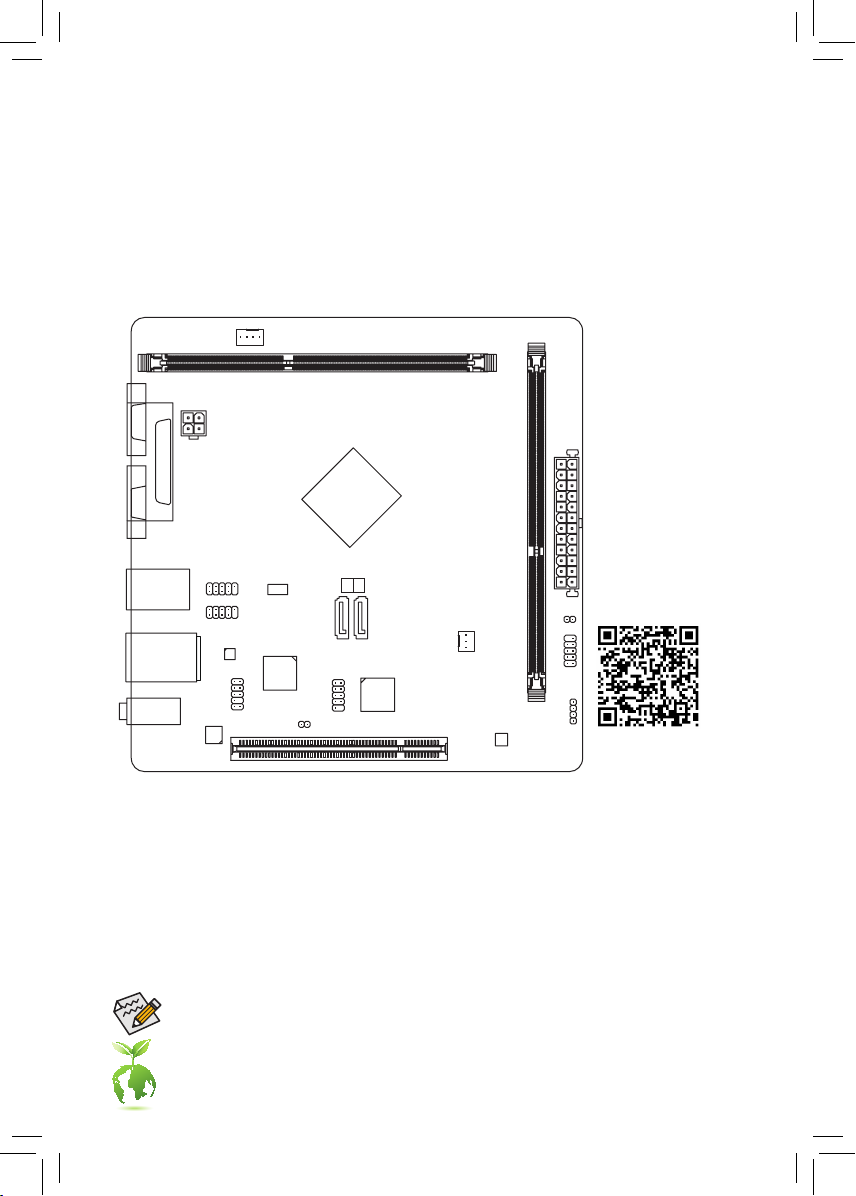
GA-N3050N-D2P
User's Manual
12ME-N305D2P-1001R
DDR3_2
ATX
CLR_CMOS
F_PANEL
SPEAKER
For more product details,
please visit GIGABYTE's
website.
COMA
LPT
VGA
R_USB30
HDMI
USB30_LAN
AUDIO
CODEC
ATX_12V
F_USB1
BAT
F_AUDIO
PCI
F_USB2
Realtek®
GbE LAN
SYS_FAN
Intel® Braswell SoC N3050
GL850S
iTE®
COMB
Super I/O
CI
SATA 3
0 1
PCIe to PCI
Bridge
DDR3_1
GA-N3050N-D2P
CPU_FAN
M_BIOS
Box Contents
5 GA-N3050N-D2P motherboard
5 Motherboard driver disk 5 Two SATA cables
5 User's Manual 5 I/O Shield
* The box contents above are for reference only and the actual items shall depend on the product package you obtain.
Go to GIGABYTE's website for detailed information on hardware installation, BIOS congurations,
and driver installation.
To reduce the impacts on global warming, the packaging materials of this product are recyclable
and reusable. GIGABYTE works with you to protect the environment.
Page 2
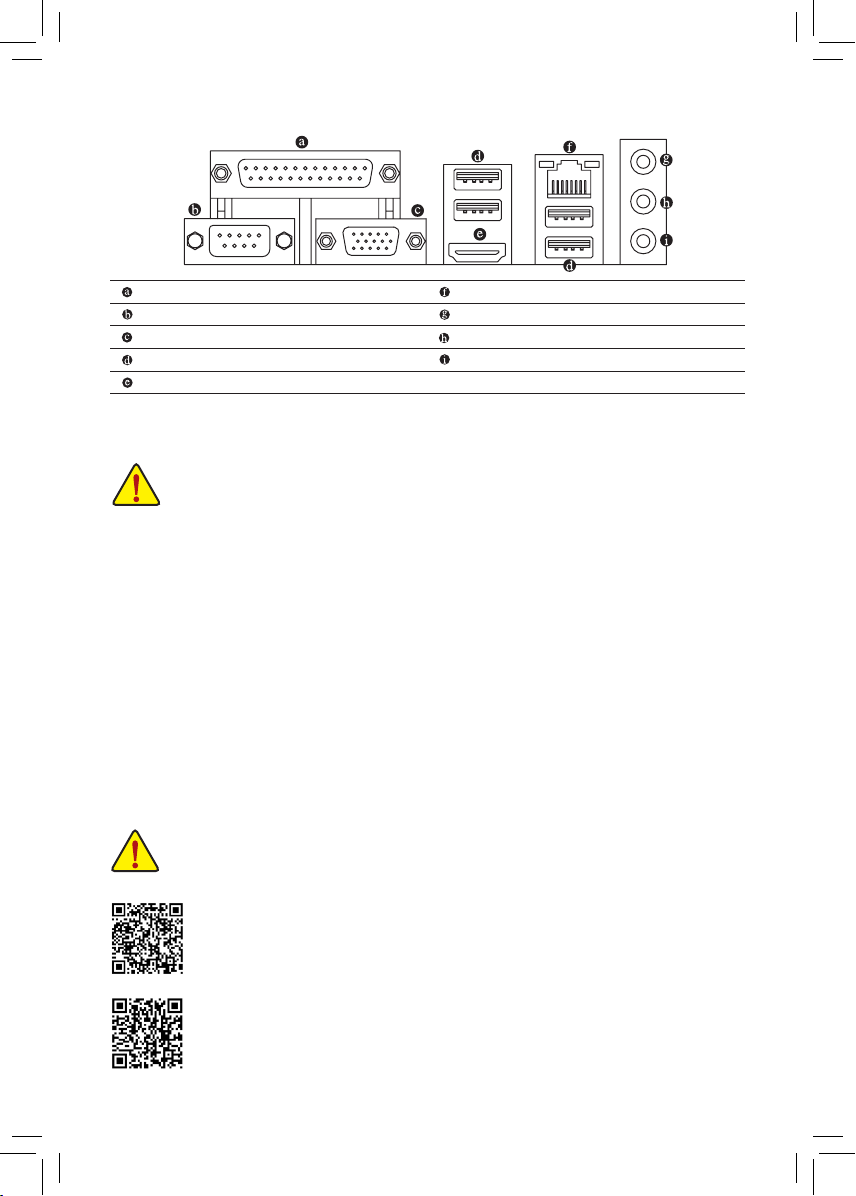
Back Panel Connectors
Parallel Port
Serial Port
D-Sub Port
USB 3.0/2.0 Port
HDMI Port
RJ-45 LAN Port
Line In (Blue)
Line Out (Green)
Mic In (Pink)
Installing the Memory/Expansion Card
Read the following guidelines before you begin to install the memory/expansion card:
• Make sure that the motherboard supports the memory. It is recommended that memory of the same
capacity, brand, speed, and chips be used. (Go to GIGABYTE's website for the latest supported
memory speeds and memory modules.)
• Make sure the motherboard supports the expansion card. Carefully read the manual that came
with your expansion card.
• Always turn off the computer and unplug the power cord from the power outlet before installing the
memory/expansion card to prevent hardware damage.
• Memory modules have a foolproof design. A memory module can be installed in only one direction.
If you are unable to insert the memory, switch the direction.
• According to CPU specications, if only one memory module is to be installed, be sure to install it in
the DDR3_1 slot.
Drivers Installation
"Xpress Install" will automatically scan your system and then list all of the drivers that are recommended to
install. You can click the Install All button and "Xpress Install" will install all the recommended drivers. Or click
Install Single Items to manually select the drivers you wish to install.
Do not disassemble the onboard SoC and the heatsink by yourself to avoid damage to these components.
Please visit GIGABYTE's website for support lists of memory modules.
Please visit GIGABYTE's website for details on hardware installation.
Page 3

Regulatory Statements
Regulatory Notices
This document must not be copied without our written permission, and the contents there of must not be imparted
to a third party nor be used for any unauthorized purpose. Contravention will be prosecuted. We believe that the
information contained herein was accurate in all respects at the time of printing. GIGABYTE cannot, however,
assume any responsibility for errors or omissions in this text. Also note that the information in this document is
subject to change without notice and should not be construed as a commitment by GIGABYTE.
Our Commitment to Preserving the Environment
In addition to high-efciency performance, all GIGABYTE motherboards fulll European Union regulations
for RoHS (Restriction of Certain Hazardous Substances in Electrical and Electronic Equipment) and WEEE
(Waste Electrical and Electronic Equipment) environmental directives, as well as most major worldwide safety
requirements. To prevent releases of harmful substances into the environment and to maximize the use of our
natural resources, GIGABYTE provides the following information on how you can responsibly recycle or reuse
most of the materials in your "end of life" product.
Restriction of Hazardous Substances (RoHS) Directive Statement
GIGABYTE products have not intended to add and safe from hazardous substances (Cd, Pb, Hg, Cr+6, PBDE
and PBB). The parts and components have been carefully selected to meet RoHS requirement. Moreover, we at
GIGABYTE are continuing our efforts to develop products that do not use internationally banned toxic chemicals.
Waste Electrical & Electronic Equipment (WEEE) Directive Statement
GIGABYTE will fulll the national laws as interpreted from the 2002/96/EC WEEE (Waste Electrical and Electronic
Equipment) directive. The WEEE Directive species the treatment, collection, recycling and disposal of electric
and electronic devices and their components. Under the Directive, used equipment must be marked, collected
separately, and disposed of properly.
WEEE Symbol Statement
The symbol shown below is on the product or on its packaging, which indicates that this product
must not be disposed of with other waste. Instead, the device should be taken to the waste collection
centers for activation of the treatment, collection, recycling and disposal procedure. The separate
collection and recycling of your waste equipment at the time of disposal will help to conserve natural
For more information about where you can drop off your waste equipment for recycling, please contact your
local government ofce, your household waste disposal service or where you purchased the product for details
of environmentally safe recycling.
Finally, we suggest that you practice other environmentally friendly actions by understanding and using the
energy-saving features of this product (where applicable), recycling the inner and outer packaging (including
shipping containers) this product was delivered in, and by disposing of or recycling used batteries properly.
With your help, we can reduce the amount of natural resources needed to produce electrical and electronic
equipment, minimize the use of landlls for the disposal of "end of life" products, and generally improve our
quality of life by ensuring that potentially hazardous substances are not released into the environment and are
disposed of properly.
resources and ensure that it is recycled in a manner that protects human health and the environment.
When your electrical or electronic equipment is no longer useful to you, "take it back" to your local or regional
waste collection administration for recycling.
If you need further assistance in recycling, reusing in your "end of life" product, you may contact us at the
Customer Care number listed in your product's user's manual and we will be glad to help you with your effort.
Page 4

Motherboard
GA-N3050N-D2P
Motherboard
GA-N3050N-D2P
Aug. 5, 2015
Aug. 5, 2015
Contact Us
GIGA-BYTE TECHNOLOGY CO., LTD.
Address: No.6, Bao Chiang Road, Hsin-Tien Dist., New Taipei City 231,Taiwan
TEL: +886-2-8912-4000, FAX: +886-2-8912-4005
Tech. and Non-Tech. Support (Sales/Marketing) : http://esupport.gigabyte.com
WEB address (English): http://www.gigabyte.com
WEB address (Chinese): http://www.gigabyte.tw
You may go to the GIGABYTE website, select your language in the language list on the top right corner of the website.
Copyright
© 2015 GIGA-BYTE TECHNOLOGY CO., LTD. All rights reserved.
The trademarks mentioned in this manual are legally registered to their respective owners.
Disclaimer
Information in this manual is protected by copyright laws and is the property of GIGABYTE.
Changes to the specications and features in this manual may be made by GIGABYTE without prior notice. No part of this manual may be reproduced,
copied, translated, transmitted, or published in any form or by any means without GIGABYTE's prior written permission.
For product-related information, check on our website at: http://www.gigabyte.com
