Page 1
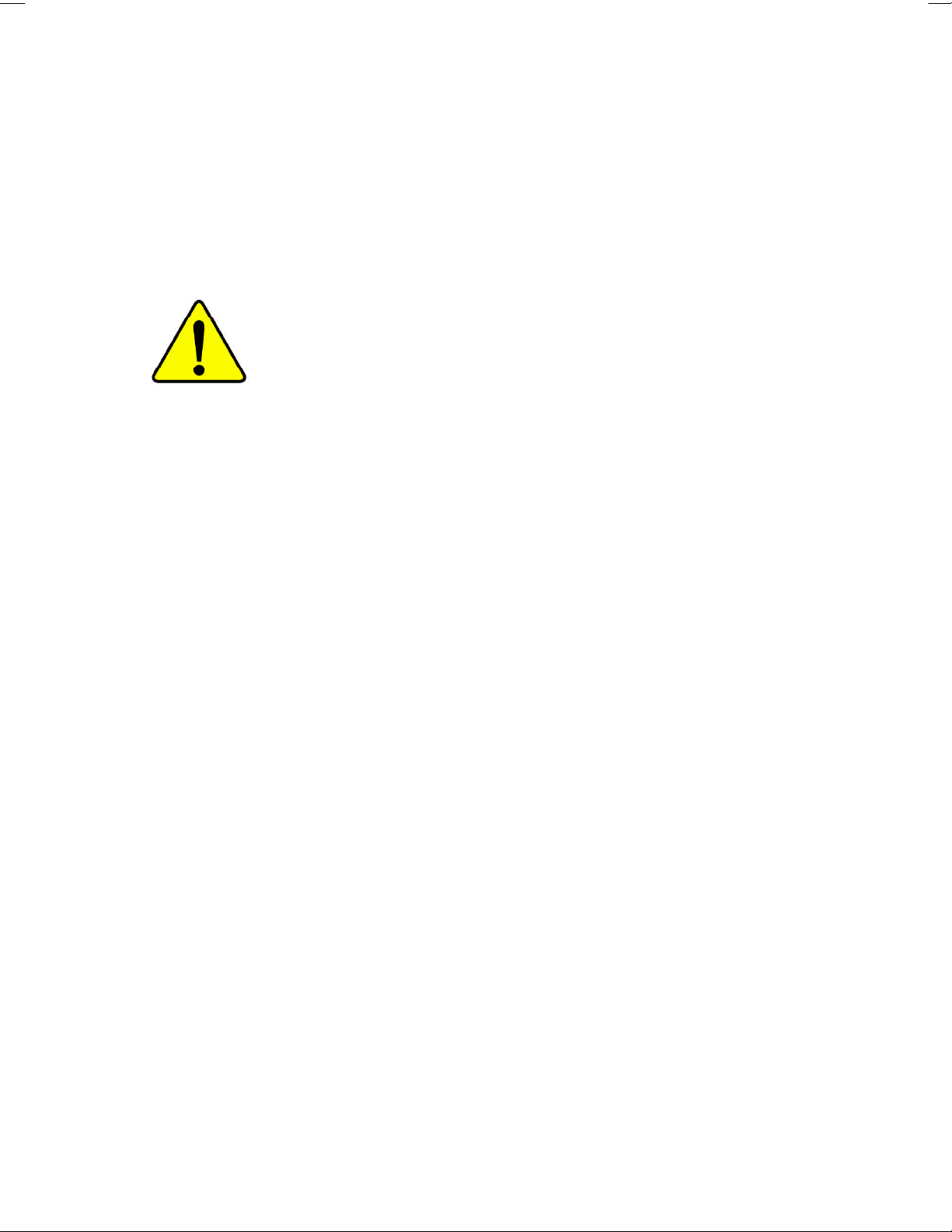
M The author assumes no responsibility for any
errors or omissions that may appear in this
document nor does the author make a
commitment to update the information
contained herein.
M Third-party brands and names are the
property of their respective owners.
M Please do not remove any labels on
motherboard, this may void the warranty of
this motherboard.
M Due to rapid change in technology, some of
the specifications might be out of date
before publication of this booklet.
Page 2

Page 3
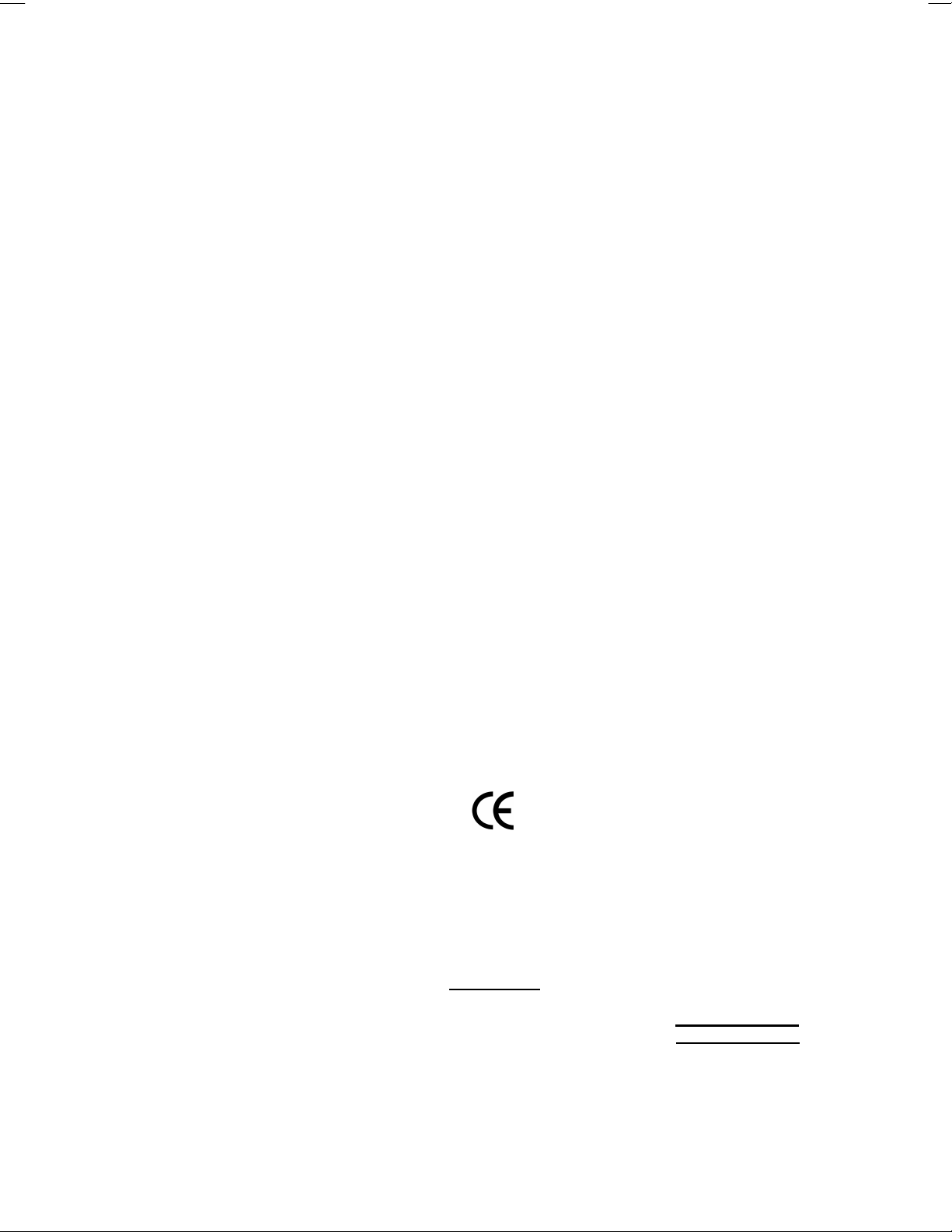
Declaration of Conformity
We, Manufacturer/Importer
(full address)
G.B.T. Technology Träding GMbH
Ausschla ger Weg 41, 1F, 20537 Hamburg, Germany
declare that the product
( description of the apparatus, system, installation to which it refers)
Mother Board
GA-8S650GXM Series
is in conformity with
(reference to the specification under which con formity is declared)
in accordance with 89/336 EEC-EMC Directive
o EN 55011 Limits and methods of measurement
o EN 55013
o EN 55014 Limits and methods of measurement
o EN 55015 Limits and methods of measurement
o EN 55020
T EN 55022 Limits and methods of measurement
o DIN VDE 0855
o part 10
o part 12
T CE marking
o EN 60065
o EN 60335
of radio disturbance characteristics of
industrial,scientific and medical (ISM
high frequency equipment
Limits and methods of measurement
of radio disturbance characteristics of
broadcast receivers and associated
equipment
of radio disturbance characteristics of
household electrical appliances,
portable tools and similar electrical
apparatus
of radio disturbance characteristics of
fluorescent lamps and luminaries
Immunity from radio interference of
broadcast receivers and associated
equipment
of radio disturbance characteristics of
information technology equipment
Cabled distribution systems; Equipment
for receiving and/or distribution from
sound and television signals
The manufacturer also declares the conformity of above mentioned product
with the actual required safety standards in accordance with LVD 73/23 EEC
Safety requirements for mains operated
electronic and related apparatus for
household and similar general use
Safety of household and similar
electrical appliances
o EN 61000-3-2*
T EN 60555-2
o EN 61000-3-3* Disturbances in supply systems cause
T EN 60555-3
T EN 50081-1
T EN 50082-1
o EN 55081-2
o EN 55082-2
o ENV 55104
o EN50091-2
(EC conformity marking)
o EN 60950
o EN 50091-1
Disturbances in supply systems cause
by household appliances and similar
electrical equipment “Harmonics”
by household appliances and similar
electrical equipment “Voltage fluctuations”
Generic emission standard Part 1:
Residual commercial and light industry
Generic immunity standard Part 1:
Residual commercial and light industry
Generic emission standard Part 2:
Industrial environment
Generic emission standard Part 2:
Industrial environment
lmmunity requirements for household
appliances tools and similar apparatus
EMC requirements for uninterruptible
power systems (UPS)
(Stamp)
Manufacturer/Importer
Timmy Huang
Timmy Huang
Date : M ay 16, 2003
Signature:
Name:
Page 4
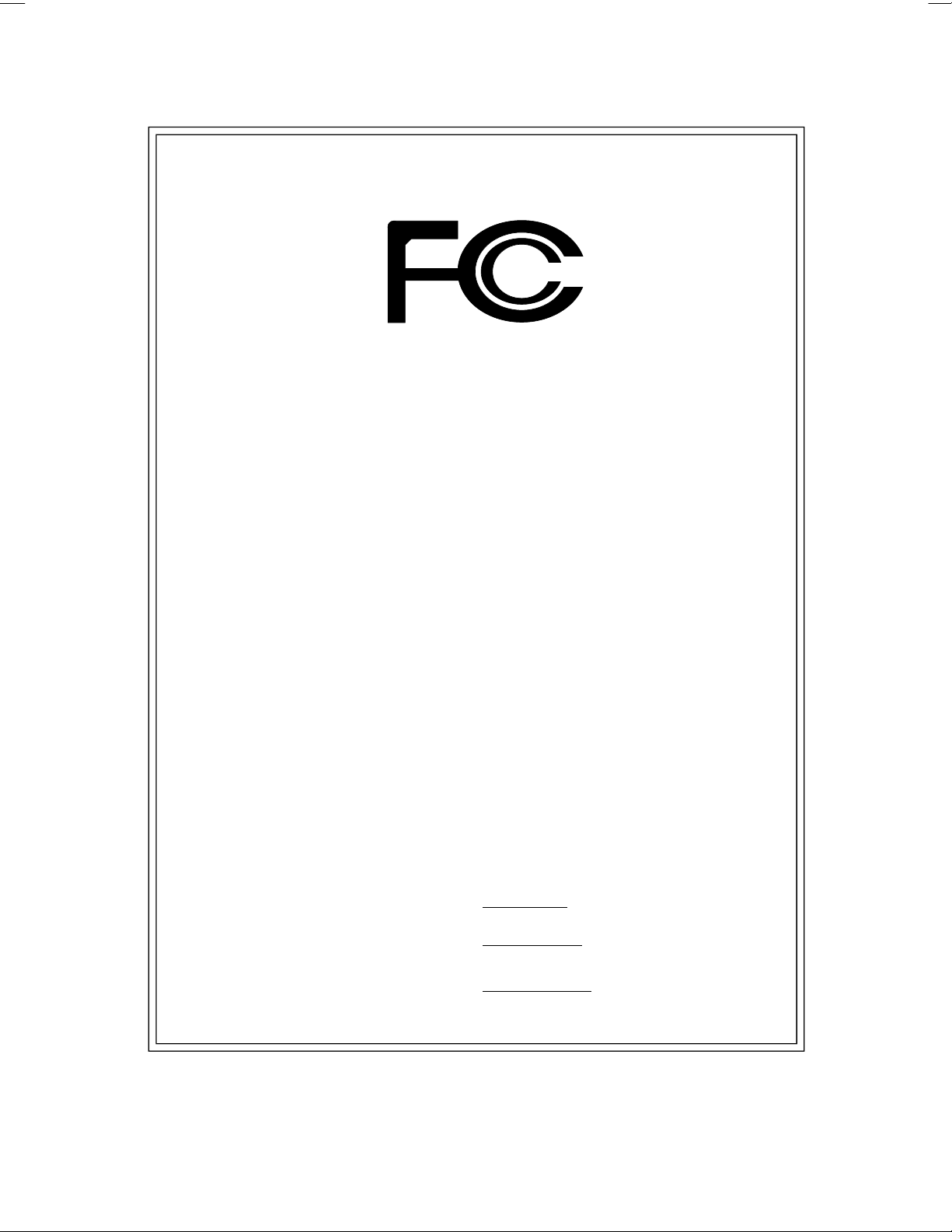
DECLARATION OF CONFORMITY
Per FCC Part 2 Section 2.1077(a)
Responsible Party Name:
Address:
Phone/Fax No:
hereby declares that the product
Product Name:
Model Number:
Conforms to the following specifications:
FCC Part 15, Subpart B, Section 15.107(a) and Section 15.109(a),
Class B Digital Device
Supplementary Information:
This device complies with part 15 of the FCC Rules. Operation is
subject to the following two conditions: (1) This device may not
G.B.T. INC. (U.S.A.)
17358 Railroad Street
City of Industry, CA 91748
(818) 854-9338/ (818) 854-9339
Motherboard
GA-8S650GXM Series
cause harmful and (2) this device must accept any inference received,
including that may cause undesired operation.
Representative Person’s Name:
Signature:
Date:
ERIC LU
Eric Lu
May 16, 2003
Page 5
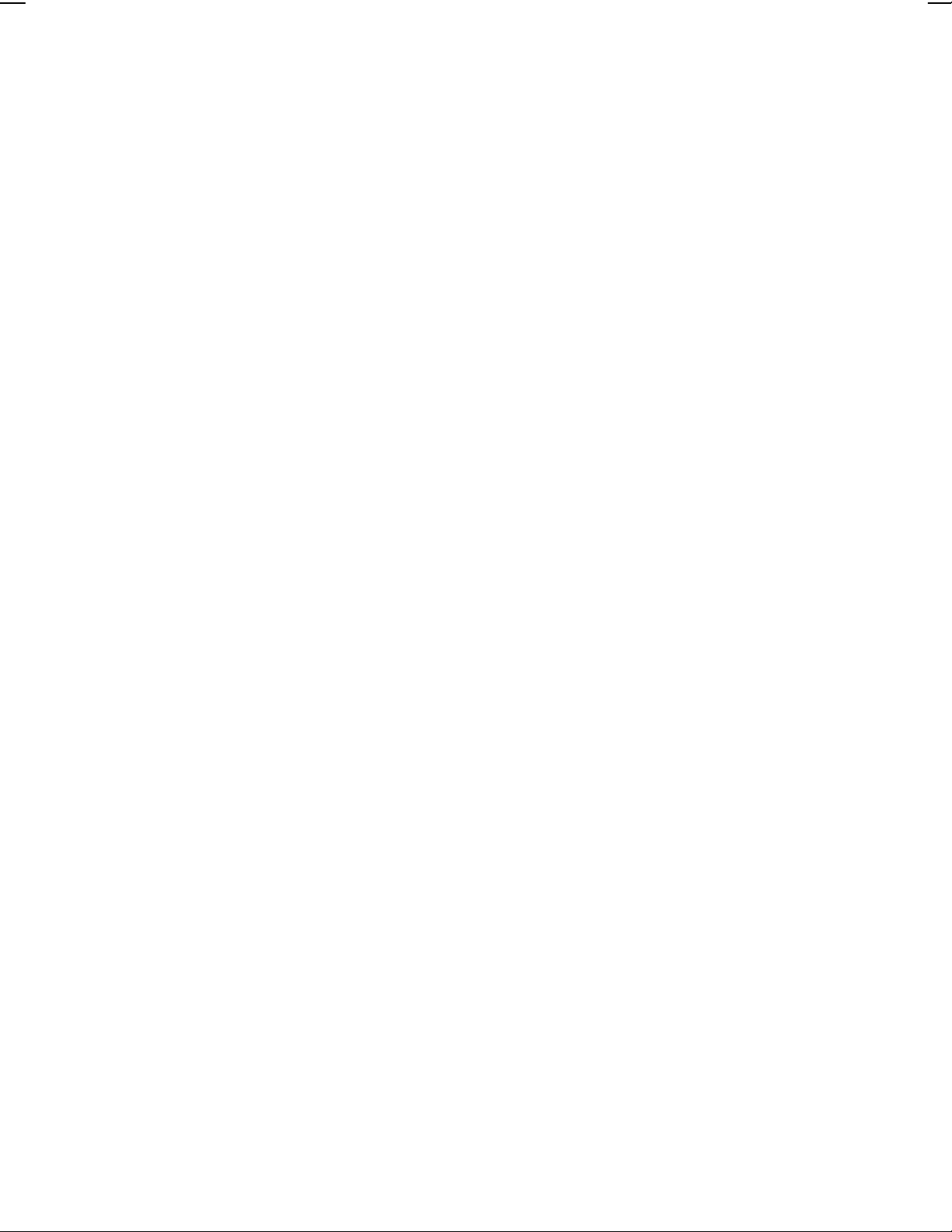
GA-8S650GXM Series
P4 Titan Series Motherboard
USER'S MANUAL
Pentium®4 Processor Motherboard
Rev. 1002
12ME-8S650GXM-1002
Page 6
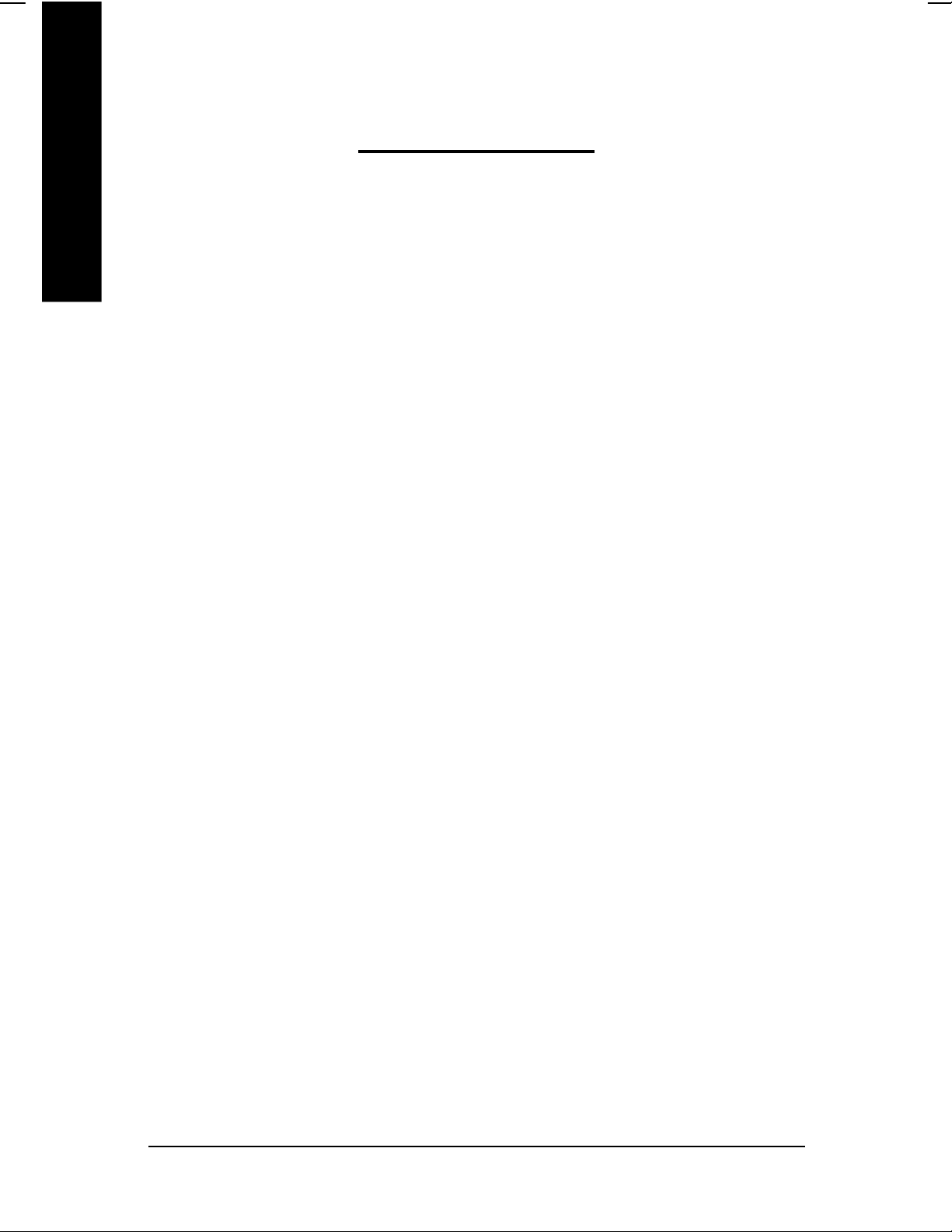
Table of Content
English
Item Checklist ......................................................................................4
Chapter 1 Introduction .........................................................................5
Chapter 2 Hardware Installation Process ............................................10
Features Summary .......................................................................................... 5
GA-8S650GXM Series Motherboard Layout .................................................. 7
Block Diagram .................................................................................................. 8
Step 1: Install the Central Processing Unit (CPU) ........................................ 11
Step 1-1: CPU Installation ........................................................................................... 11
Step 1-2 : CPU Cooling Fan Installation ......................................................................12
Step 2: Install memory modules ................................................................... 13
Step 3: Install expansion cards ..................................................................... 15
Step 4: Connect ribbon cables, cabinet wires, and power supply .............. 16
Step 4-1: I/O Back Panel Introduction ..........................................................................16
Step 4-2: Connectors & Jumper Setting Introduction .................................................... 18
Chapter 3 BIOS Setup ....................................................................... 31
The Main Menu (For example: BIOS Ver. : F1a) ......................................... 32
Standard CMOS Features ............................................................................. 34
Advanced BIOS Features .............................................................................. 37
Integrated Peripherals .................................................................................. 39
Power Management Setup ............................................................................ 43
- 2 -GA-8S650GXM Series Motherboard
Page 7
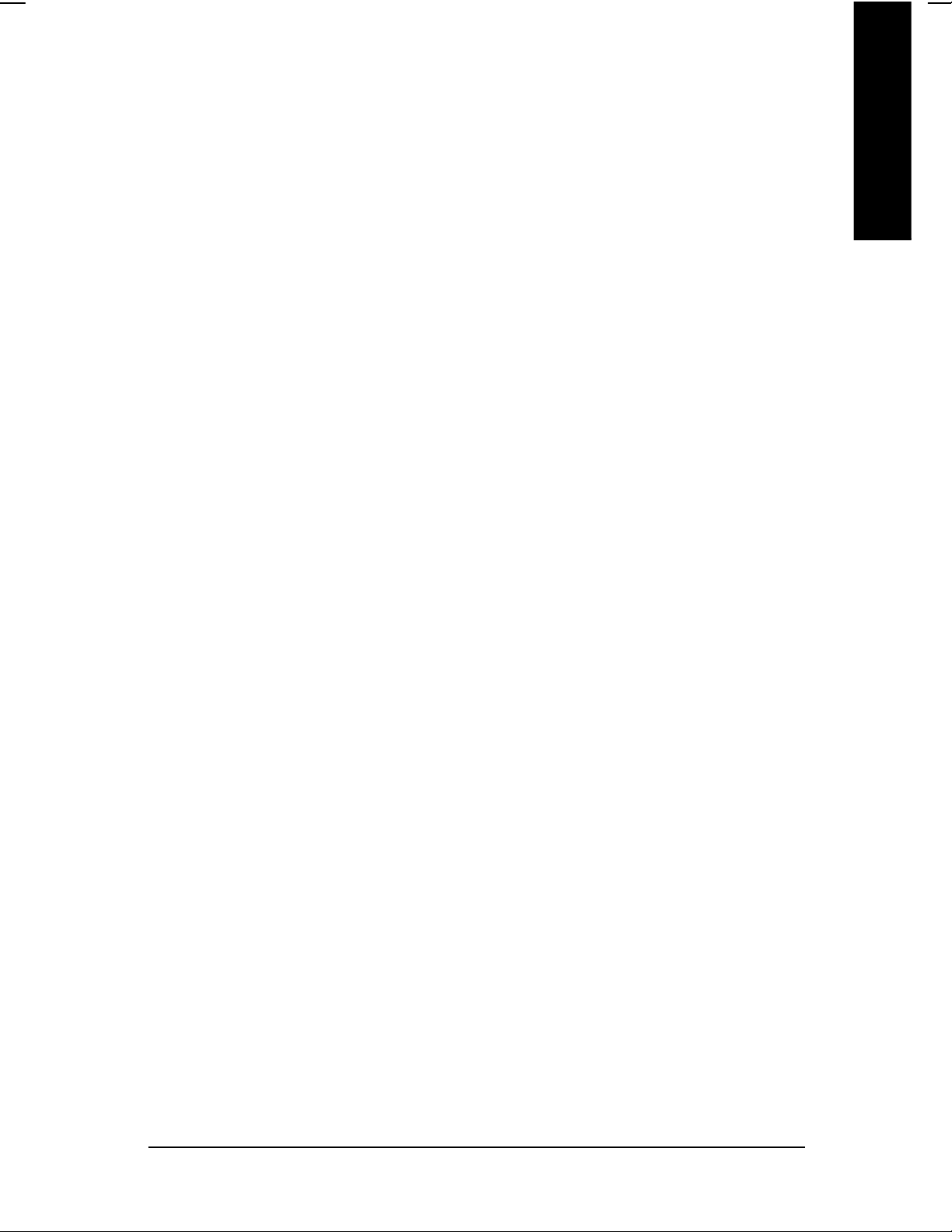
PnP/PCI Configurations................................................................................. 45
PC Health Status ........................................................................................... 46
Frequency/Voltage Control ............................................................................ 48
Top Performance ............................................................................................ 50
Load Fail-Safe Defaults ................................................................................. 51
Load Optimized Defaults ............................................................................... 52
Set Supervisor/User Password ..................................................................... 53
Save & Exit Setup .......................................................................................... 54
Exit Without Saving ...................................................................................... 55
Chapter 4 Technical Reference .......................................................... 57
English
@ BIOS
Easy Tune
TM
Introduction ................................................................................... 57
TM
4 Introduction ............................................................................ 58
Flash BIOS Method Introduction ................................................................... 59
2-/4-/6-Channel Audio Function Introuction.................................................. 63
Chapter 5 Appendix ........................................................................... 71
- 3 -
Table of Content
Page 8
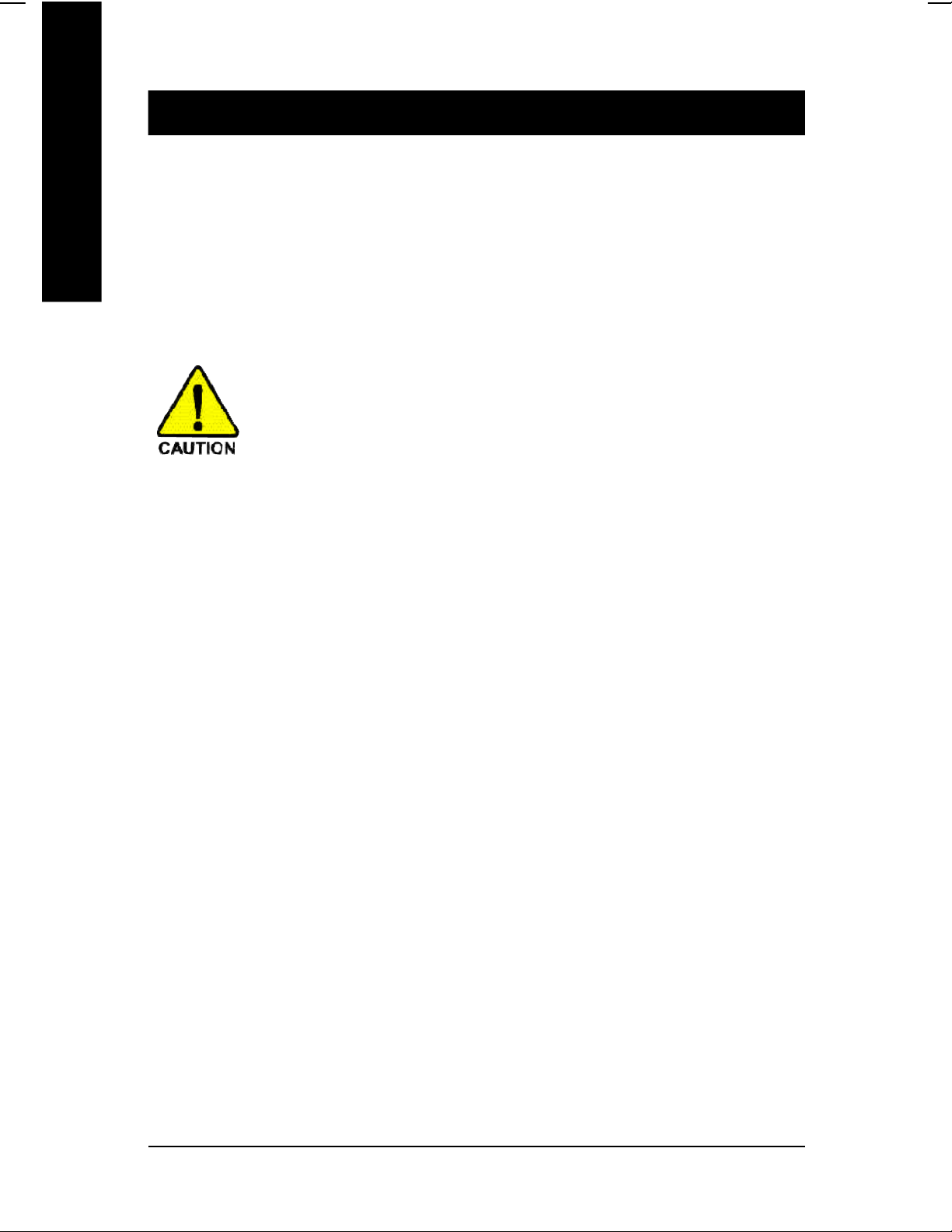
Item Checklist
þ The GA-8S650GXM or GA-8S650GXM -C o 2 Port USB Cable x 1
English
þ IDE cable x 1/ Floppy c able x 1 o SPDIF-KIT x 1 (SPDIF Out KIT)
þ CD for motherboard driver & u tility o IEE E 1394 Cable x1
þ GA-8S650GXM Series user's manual o Audio Com bo Kit x 1
þ I/O Shield (*
o Quick PC Installation Guide o Motherboard S ettings Label
o RAID M anual
Computer motherboards and expansion cards contain very delicate Integrated Circuit (IC) chips. To
protect them against damage from static electricity, you should follow some precautions whenever you
work on your computer.
or GA-8S650GXM -P or GA-8S650GXM-P-C m otherboard o 4 Port USB Cable x 1
u)
1. Unplug your computer when working on the inside.
2. Use a grounded wrist strap before handling computer components. If you do not have
one, touch both of your hands to a safely grounded object or to a metal object, such as
the power supply case.
3. Hold components by the edges and try not touch the IC chips, leads or connectors, or
other components.
4. Place components on a grounded antistatic pad or on the bag that came with the
components whenever the components are separated from the system.
5. Ensure that the ATX power supply is switched off before you plug in or remove the ATX
ower connector on the motherboard.
(SURROUND -Kit + SPDIF Out KIT)
Installing the motherboard to the chassis…
If the motherboard has mounting holes, but they don't line up with the holes on the base and there
are no slots to attach the spacers, do not become alarmed you can still attach the spacers to the
mounting holes. Just cut the bottom portion of the spacers (the spacer may be a little hard to cut off, so
be careful of your hands). In this way you can still attach the motherboard to the base without worrying
about short circuits. Sometimes you may need to use the plastic springs to isolate the screw from the
motherboard PCB surface, because the circuit wire may be near by the hole. Be careful, don't let the
screw contact any printed circuit write or parts on the PCB that are near the fixing hole, otherwise it may
damage the board or cause board malfunctioning.
(*) For GA-8S650GXM only.
(u) For GA-8S650GXM-P only.
- 4 -GA-8S650GXM Series Motherboard
Page 9
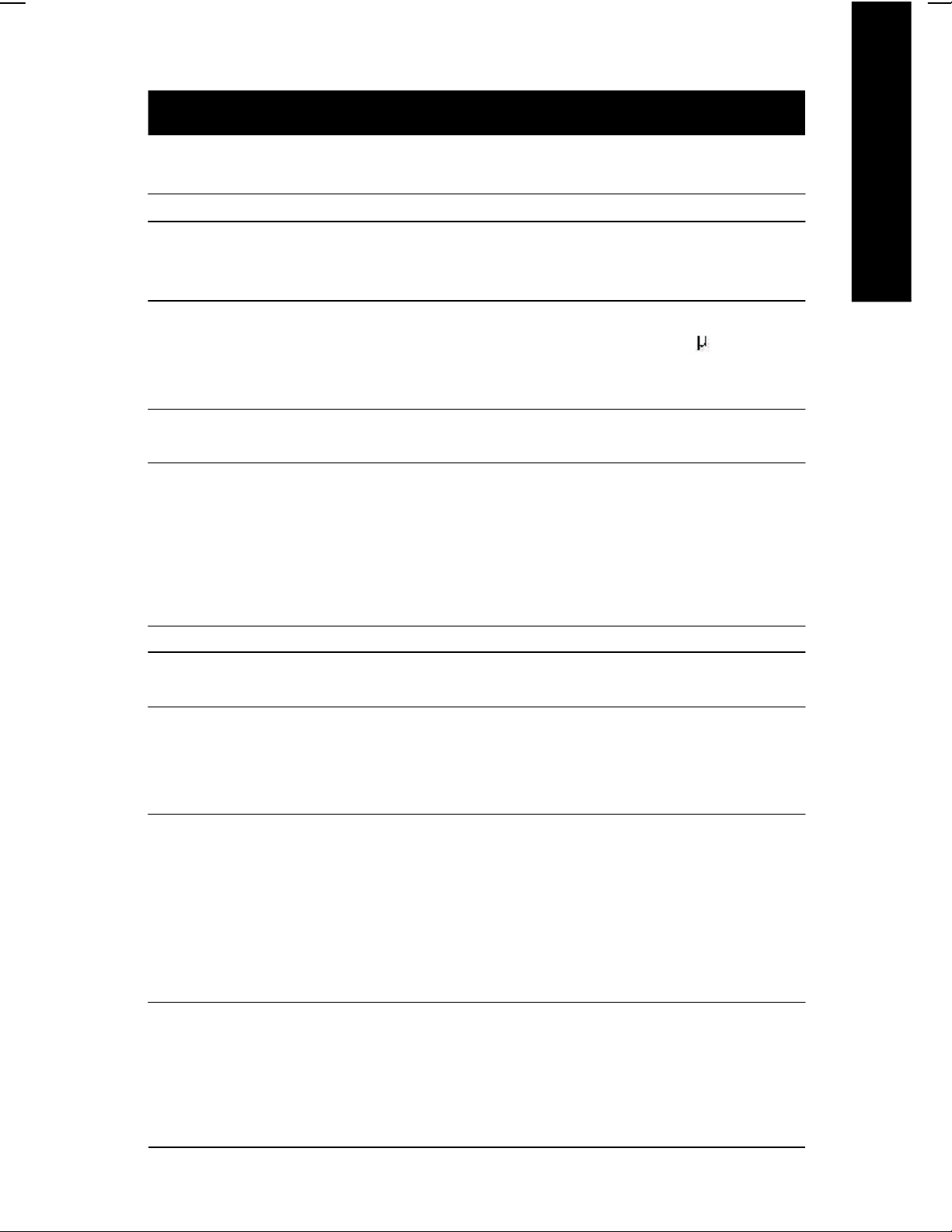
Chapter 1 Introduction
Features Summary
Form Factor — 24.4cm x 21.5cm Micro ATX size form factor, 4 layers PCB.
Motherboard — GA-8S650GXM Series Motherboard:
GA-8S650GXM/GA-8S650GXM-C/GA-8S650GXM-P
/GA-8S650GXM-P-C
CPU — Socket 478 for Intel® Micro FC-PGA2 Pentium® 4 processor
— Support Intel® Pentium® 4 (Northwood, 0.13 m) processor
— Intel Pentium®4 400/533
— 2nd cache depends on CPU
Chipset — SiS 650GX Host/Memory controller
— SiS 962L MuTIOL Media I/O
Memory — 2 184-pin DDR sockets
— Supports DDR200/DDR266/DDR333
— Supports up to 2 un-buffer Double-sided DIMM DDR200/266
(uz)
/333
(uz)
MHz FSB
(uz)
English
— Supports up to 2GB (Max)
— Supports only 2.5V DDR DIMM
I/O Control — W83697HF
Slots — 1 Universal AGP slot (2X/4X) device support
— 3 PCI slot supports 33MHz & PCI 2.2 compliant
On-Board IDE — 2 IDE bus master (UDMA33/ATA66/ATA100/ATA133) IDE
ports for up to 4 ATAPI devices
— Supports PIO mode3,4 (UDMA 33/ATA66/ATA100/ATA133)
IDE & ATAPI CD-ROM
On-Board Peripherals — 1 Floppy port supports 2 FDD with 360K, 720K,1.2M,
1.44M and 2.88M bytes.
— 1 Parallel port supports Normal/EPP/ECP mode
— 1 Serial port (COMA),1 VGA port,COMB on board
— 6 x USB 2.0/1.1 (2 x Rear, 4 xFront by cable)
— 1 Front Audio Connector
— 1 IrDA connector for IR
to be continued......
(u) For GA-8S650GXM-P only.
(z) For GA-8S650GXM-P-C only.
Introduction- 5 -
Page 10
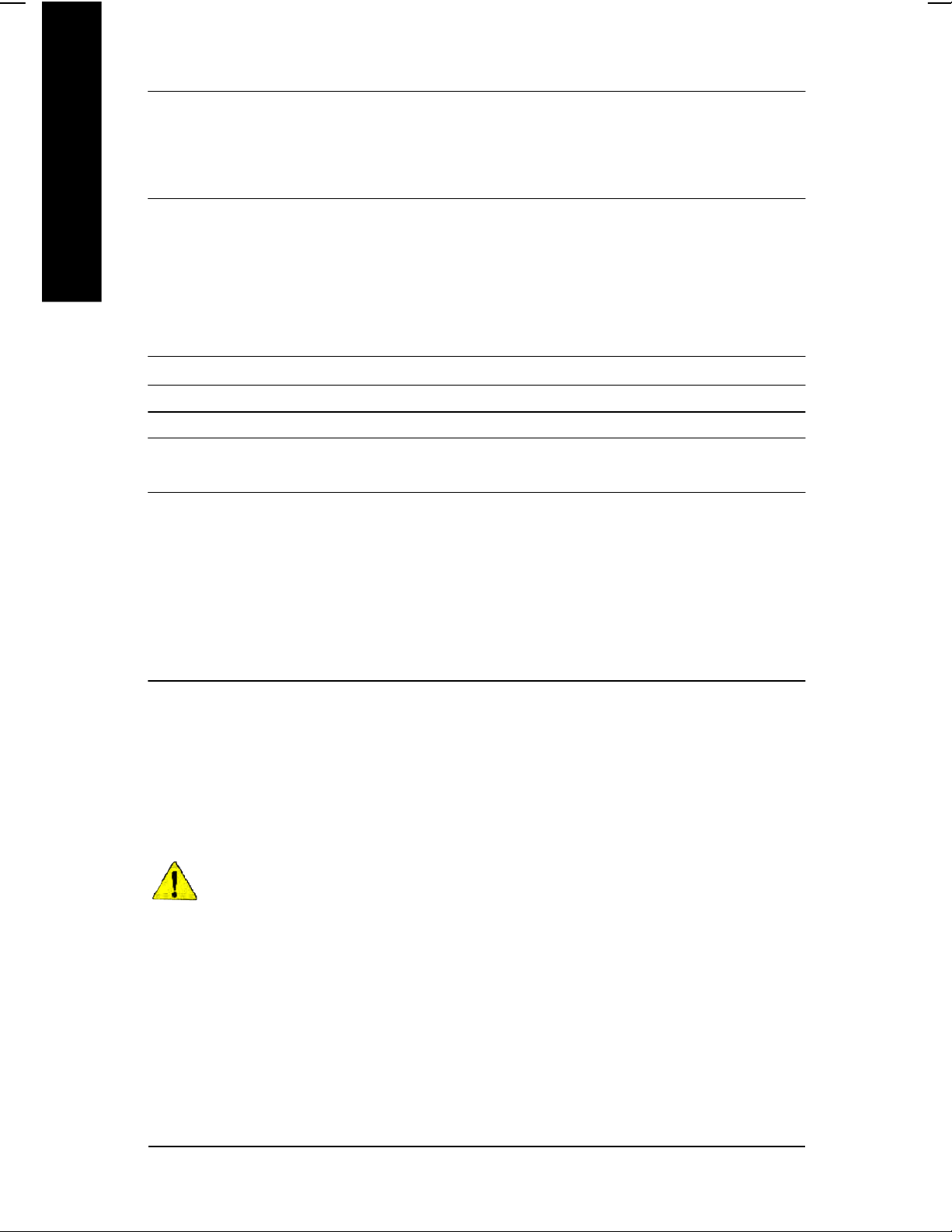
Hardware Monitor — CPU/System Fan Revolution detect
— CPU/System Fan Control
— CPU Overheat Warning
English
On-Board Sound — Realtek ALC650 CODEC
On-Board LAN (*
On-Board VGA — Build in SiS650GX Chipset
PS/2 Connector — PS/2 Keyboard interface and PS/2 Mouse interface
BIOS — Licensed Award BIOS
Additional Features — PS/2 Keyboard power on by password
u)
— System Voltage Detect
— Line Out / 2 front speaker
— Line In / 2 rear speaker(by s/w switch)
— Mic In / center& subwoofer(by s/w switch)
— SPDIF Out /SPDIF In
— CD_In / Game Port
— Build in RTL8101L Chipset
— Supports Q-Flash
— PS/2 Mouse power on
— STR(Suspend-To-RAM)
— AC Recovery
— USB KB/Mouse wake up from S3
Please set the CPU host frequency in accordance with your processor's specifications.
We don't recommend you to set the system bus frequency over the CPU's specification
because these specific bus frequencies are not the standard specifications for CPU,
chipset and most of the peripherals. Whether your system can run under these specific
bus frequencies properly will depend on your hardware configurations, including CPU,
Chipsets,SDRAM,Cards… .etc.
(*) For GA-8S650GXM only.
— Supports EasyTune 4
— Supports @BIOS
(u) For GA-8S650GXM-P only.
- 6 -GA-8S650GXM Series Motherboard
Page 11
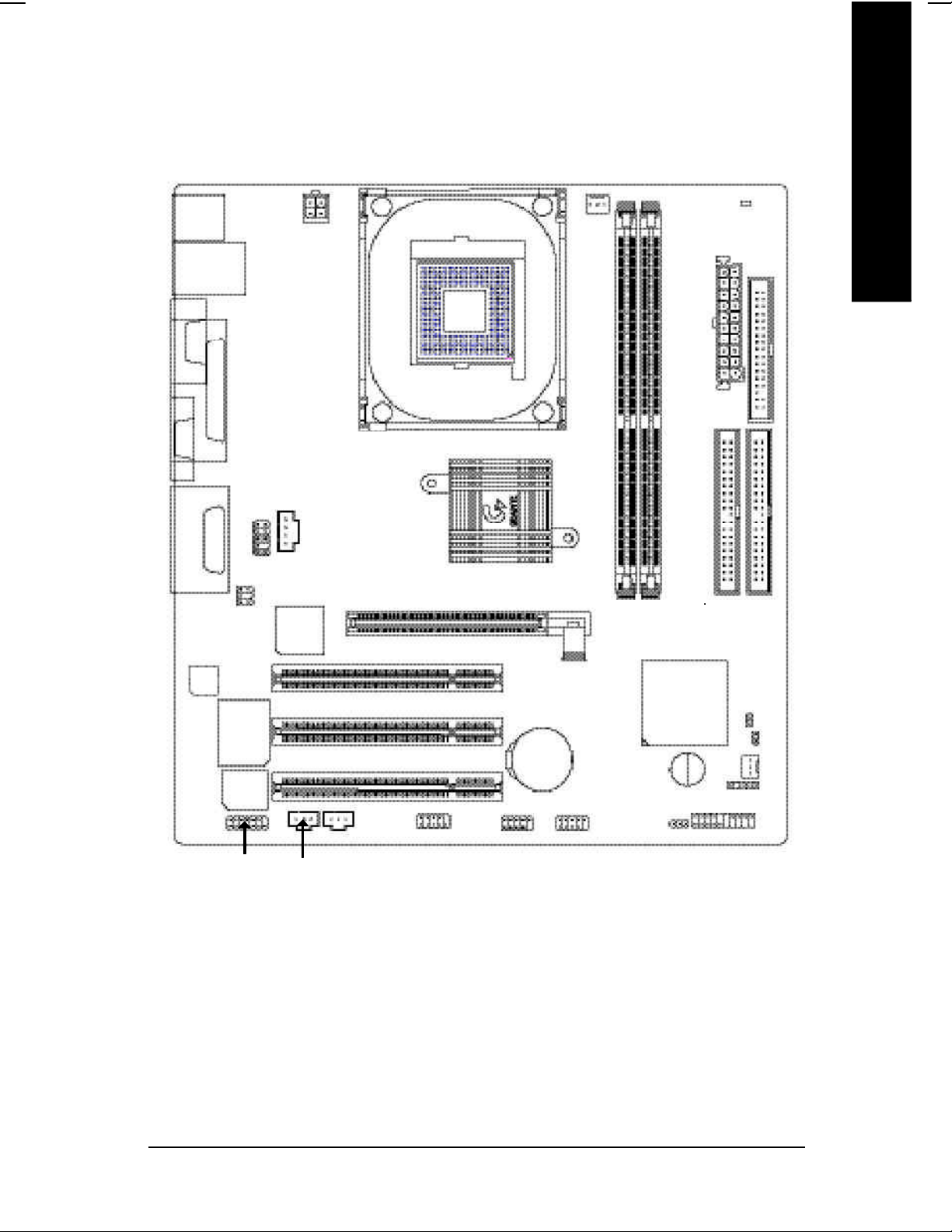
GA-8S650GXM Series Motherboard Layout
English
KB_MS
USB_LAN (*
COMA
VGA
LINE_OUTMIC_IN
GAME
LINE_IN
CODEC
MODEM (*
u)
LPT
BIOS
F_AUDIO
SUR_CEN
W83697HF
u)
SPDIF
ATX_12V
CD_IN
RTL810 1L(*
SPDIF_I
DIMM _LED
CPU_FAN
ATX
SOC KET478
FDD
GA-8S650GXM(-C/-P/-P-C)
SiS 650 GX
AGP
DDR1
DDR2
u )
COMB
PCI1
PCI2
PCI3
F_U SB2
BAT
F_U SB1
SiS 96 2L
BZ
PWR_L ED
IDE2
F_PANEL
IDE1
CI
CLR_PWD
SYS _FAN
IR
(*) For GA-8S650GXM only.
(u) For GA-8S650GXM-P only.
Introduction- 7 -
Page 12
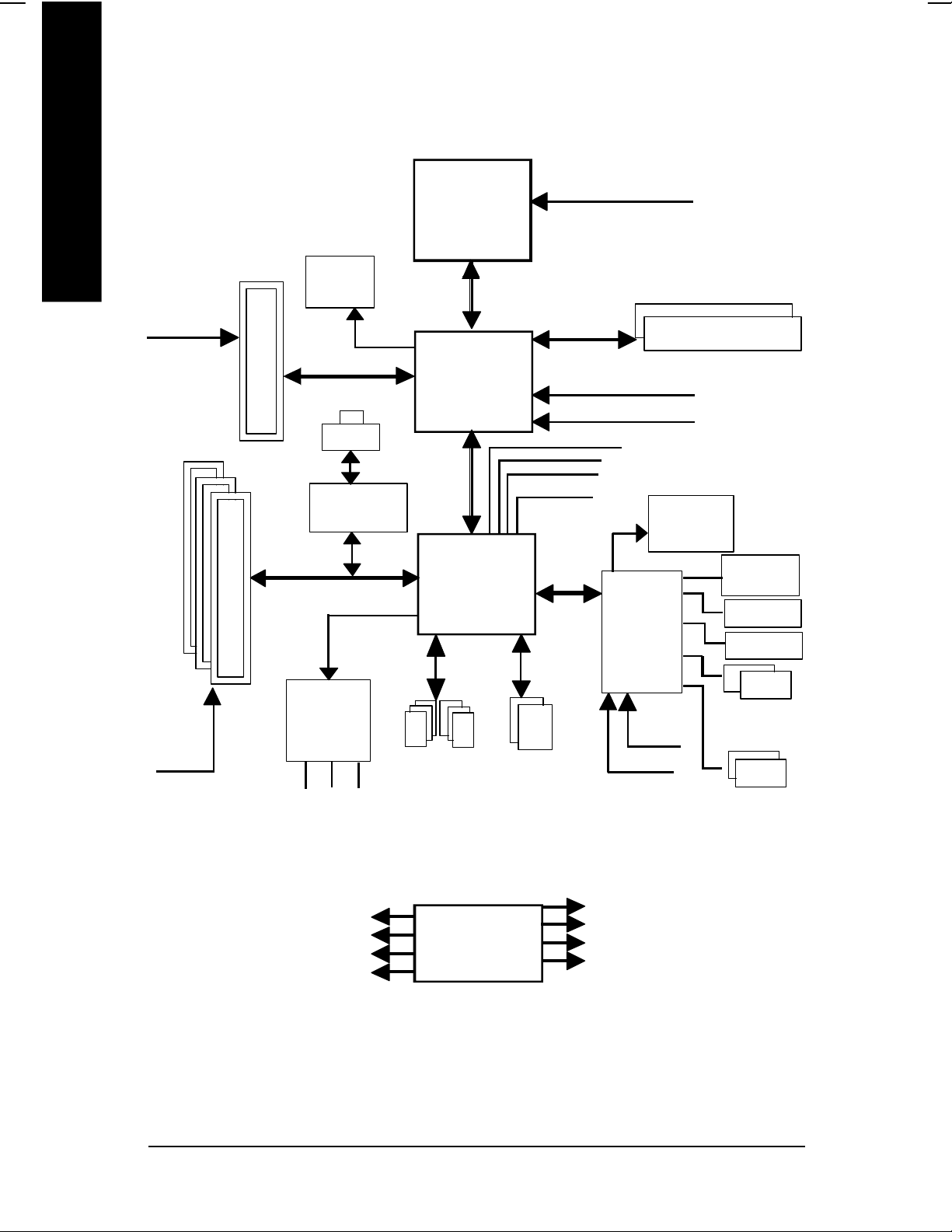
Block Diagram
English
AGPCLK
(66M Hz)
3 PCI
AGP 2X/4X
VGA Port
RJ45(*
RTL8101L(*
AC97 Link
Pentium 4
CPUCLK+/- (100/133
(uz)
MHz)
Socket 478
CPU
System Bus
400/533
(uz)
MHz
DDR
SiS 650GX
200/266/333
(uz)
MHz
ZCLK (66MHz)
HCLK+/- (100/133
u)
66 MHz
(uz)
MHz)
33 MHz
14.318 MHz
u)
48 MHz
BIOS
SiS 962L
LPC BUS
W83697HF
Game Port
Floppy
LPT Port
AC97
PCICLK
CODEC
(33M Hz)
MIC
LINE-IN
LINE-OUT
PCICLK (33MHz)
USBCLK (48MHz)
14.318 MHz
33 MHz
(*) For GA-8S650GXM only.
(u) For GA-8S650GXM-P only.
(z) For GA-8S650GXM-P-C only.
6 USB
Ports
CLK GEN
ATA33/66/100/133
IDE Channels
- 8 -GA-8S650GXM Series Motherboard
24 MHz
33 MHz
ZCLK (66MHz)
CPUCLK+/- (100/133
AGPCLK (66MHz)
HCLK+/- (100/133
(uz)
PS/2
KB/Mouse
COM
Ports
(uz)
MHz)
MHz)
Page 13
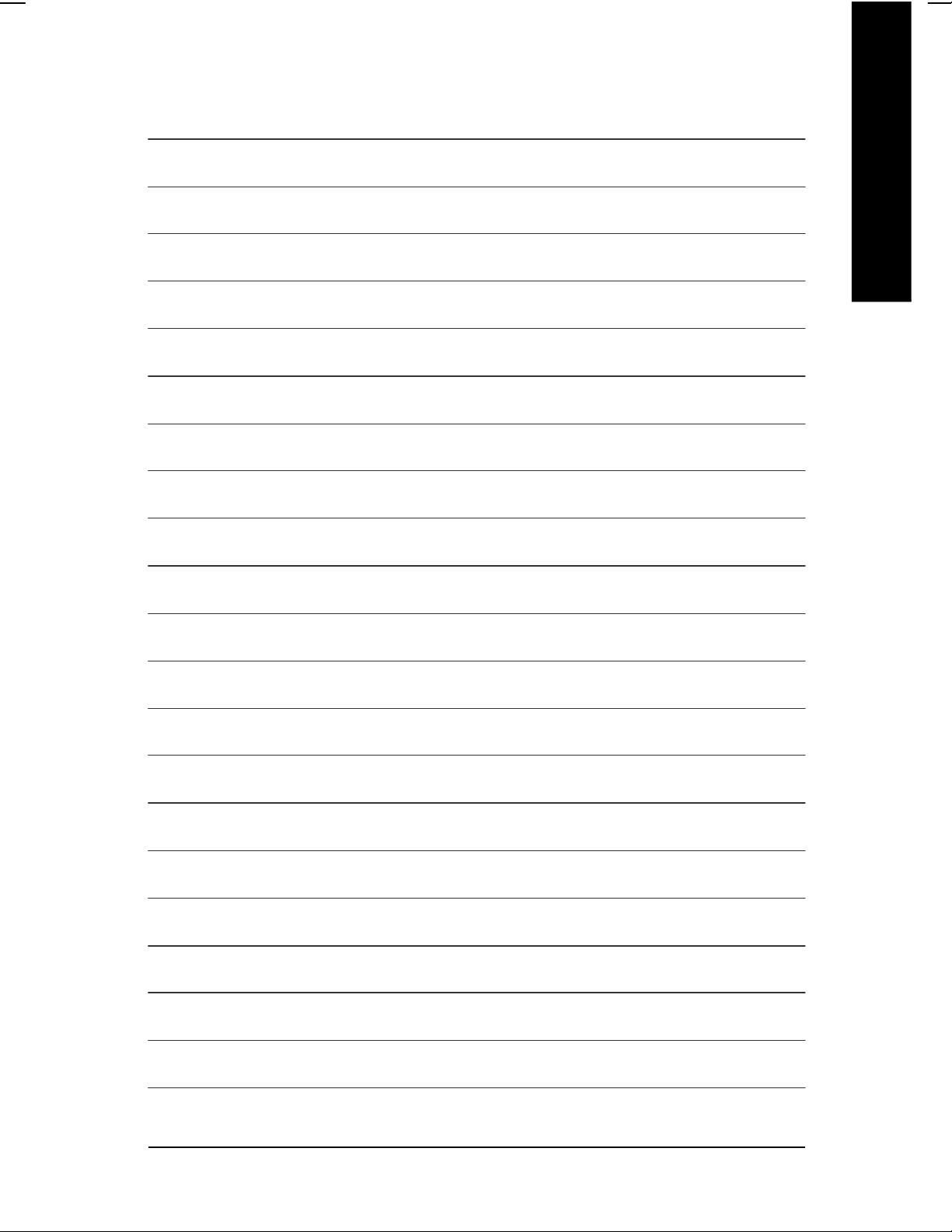
English
Introduction- 9 -
Page 14
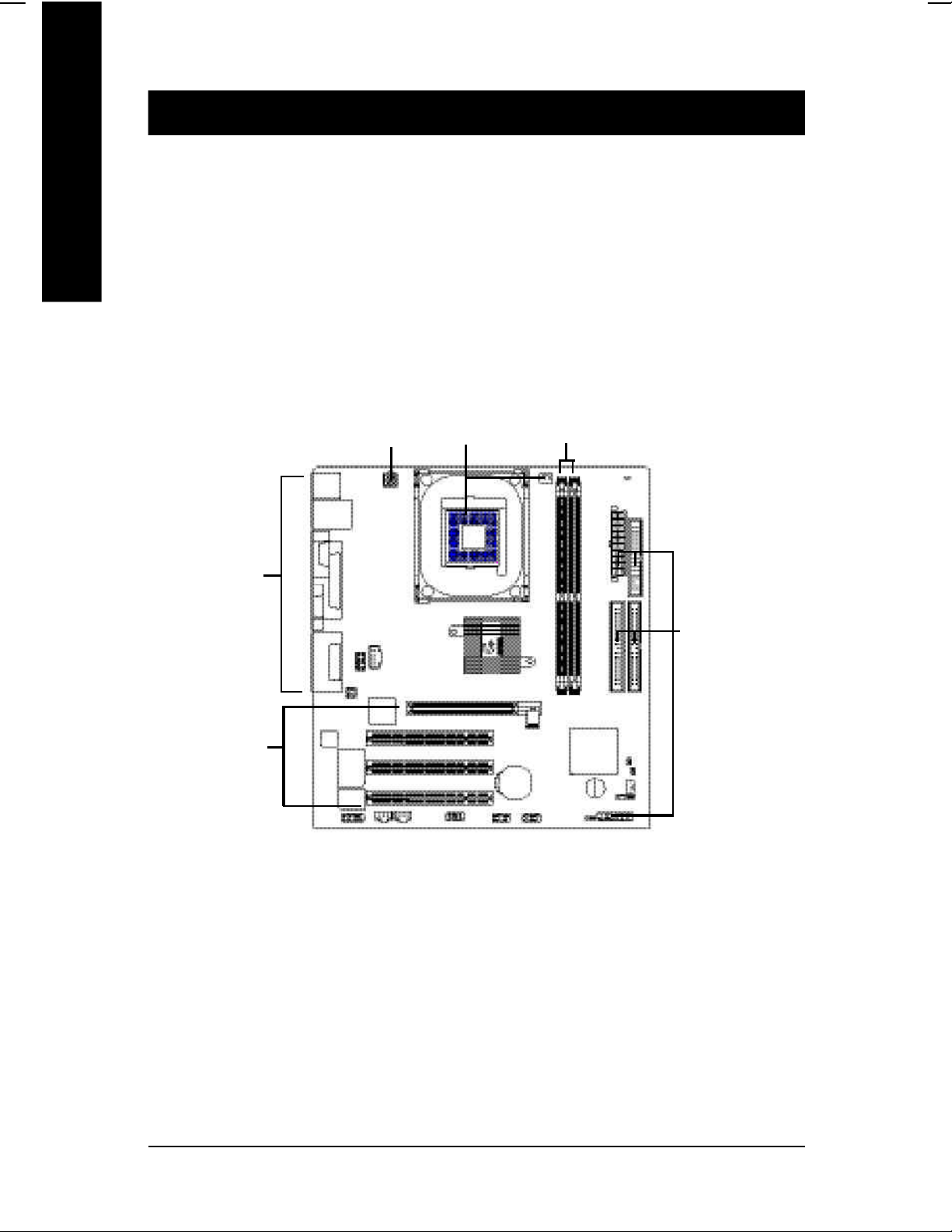
Chapter 2 Hardware Installation Process
To set up your computer, you must complete the following steps:
English
Step 1- Install the Central Processing Unit (CPU)
Step 2- Install memory modules
Step 3- Install expansion cards
Step 4- Connect ribbon cables, cabinet wires, and power supply
Step 2
Step 4
Step 4
Step 1
Step 4
Step 3
Congratulations you have accomplished the hardware installation!
Turn on the power supply or connect the power cable to the power outlet. Continue with the BIOS/
software installation.
- 10 -GA-8S650GXM Series Motherboard
Page 15

Step 1: Install the Central Processing Unit (CPU)
Before installing the processor, adhere to the following warning:
If you do not match the CPU socket Pin 1 and CPU cut edge well, it will
cause improper installation. Please change the insert orientation.
Please make sure the CPU type is supported by the motherboard.
Step 1-1: CPU Installation
English
Angling the
rod to 65
1. Angling the rod to 65-degree maybe feel a
kind of tight , and then continue pull the rod
to 90-degree when a noise "cough" made.
0
Socket
Actuation
Lever
2. Pull the rod to the 90-degree directly.
Pin1 indicator
Pin1 indicator
3. CPU Top View
4. Locate Pin 1 in the socket and look
for a (golden) cut edge on the CPU
upper corner. Then insert the CPU
into the socket.
- 11 - Hardware Installation Process
Page 16
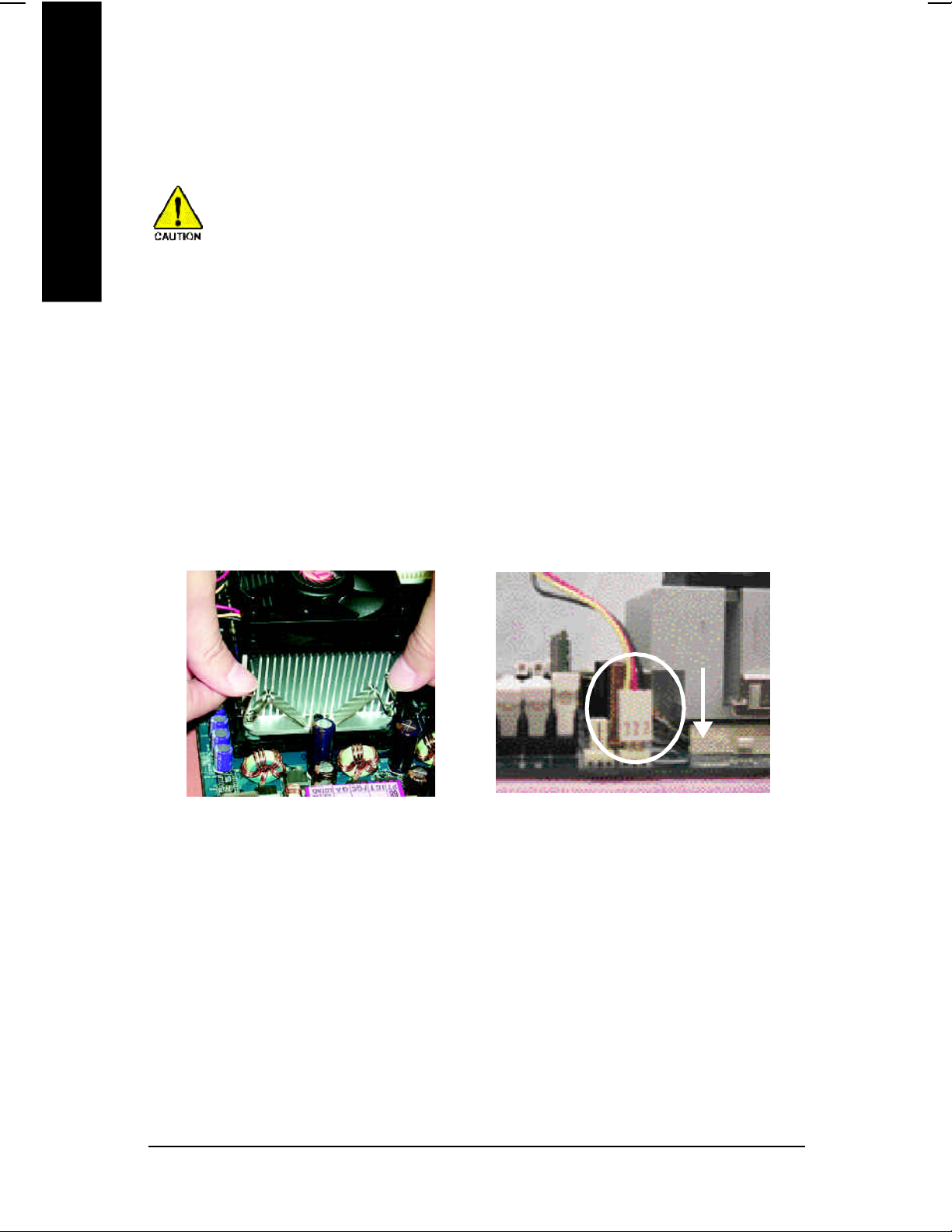
Step 1-2 : CPU Cooling Fan Installation
English
Before installing the CPU cool fan , adhere to the following warning:
1. Please use Intel approved cooling fan.
2. We recommend you to apply the thermal tape to provide better heat conduction
between your CPU and cooling fan.
(The CPU cooling fan might stick to the CPU due to the hardening of the
thermal paste. During this condition if you try to remove the cooling fan, you
might pull the processor out of the CPU socket alone with the cooling fan, and
might damage the processor. To avoid this from happening, we suggest you to
either use thermal tape instead of thermal paste, or remove the cooling fan with
extreme caution.)
3. Make sure the CPU fan power cable is plugged in to the CPU fan connector, this
completes the installation. Please refer to CPU cooling fan user's manual for
more detail installation procedure.
1. Fasten the cooling fan supporting-base
onto the CPU socket on the
mainboard.
2. Make sure the CPU fan is plugged to
the CPU fan connector, than install
complete.
- 12 -GA-8S650GXM Series Motherboard
Page 17
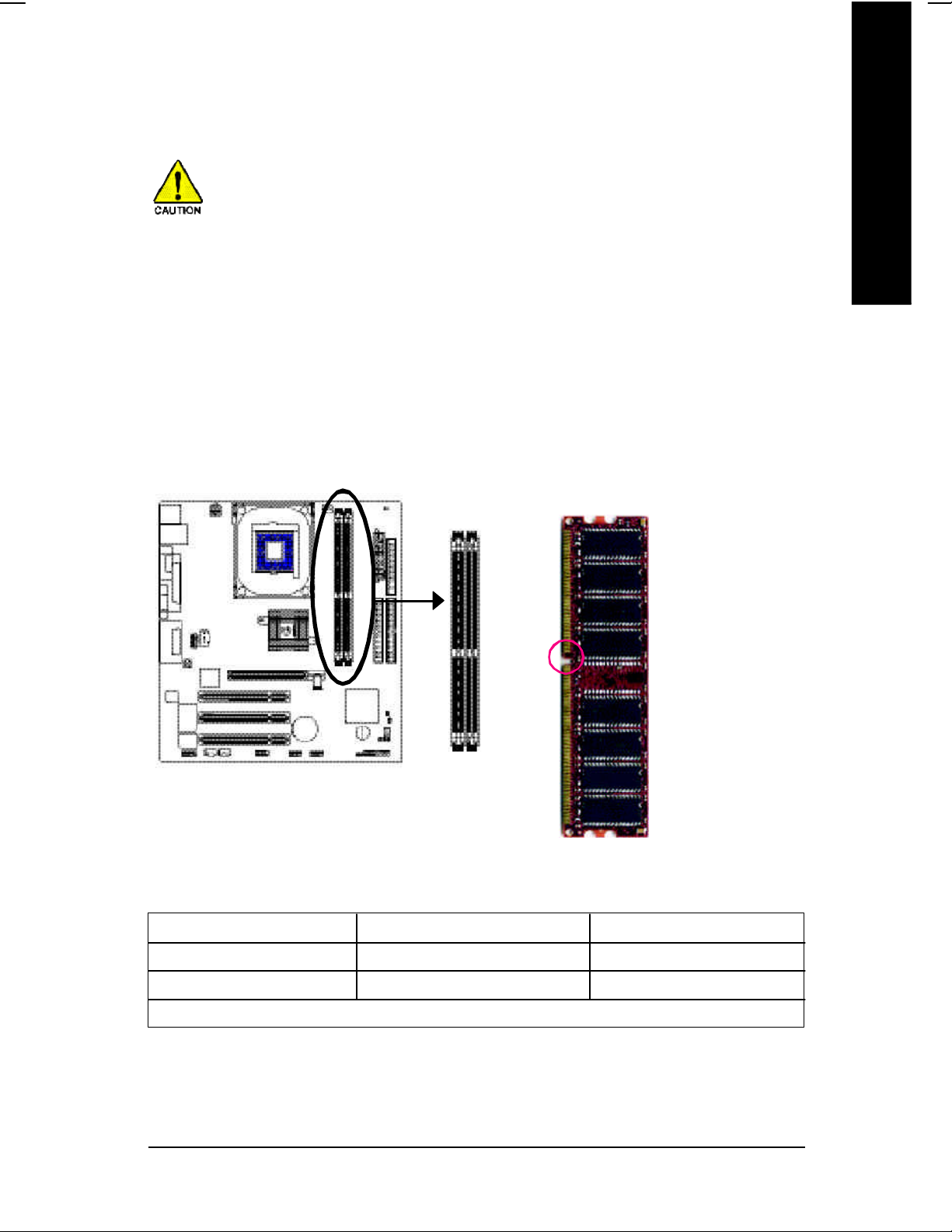
Step 2: Install memory modules
Before installing the processor and heatsink, adhere to the following warning:
When DIMM_LED is ON, do not install/remove DIMM from socket.
Please note that the DIMM module can only fit in one direction due to the one notches.
Wrong orientation will cause improper installation. Please change the insert orientation.
The motherboard has 2 dual inline memory module (DIMM) sockets. The BIOS will automatically
detects memory type and size. To install the memory module, just push it vertically into the DIMM
socket. The DIMM module can only fit in one direction due to the notch. Memory size can vary
between sockets.
English
Notch
DDR
Support Unbuffered DDR DIMM Sizes type:
64 Mbit (2Mx8x4 banks) 64 Mbit (1Mx16x4 banks) 128 Mbit(4Mx8x4 banks)
128 Mbit(2Mx16x4 banks) 256 Mbit(8Mx8x4 banks) 256 Mbit(4Mx16x4 banks)
512 Mbit(16Mx8x4 banks) 512 Mbit(8Mx16x4 banks)
Total System Memory (Max 2GB)
- 13 - Hardware Installation Process
Page 18
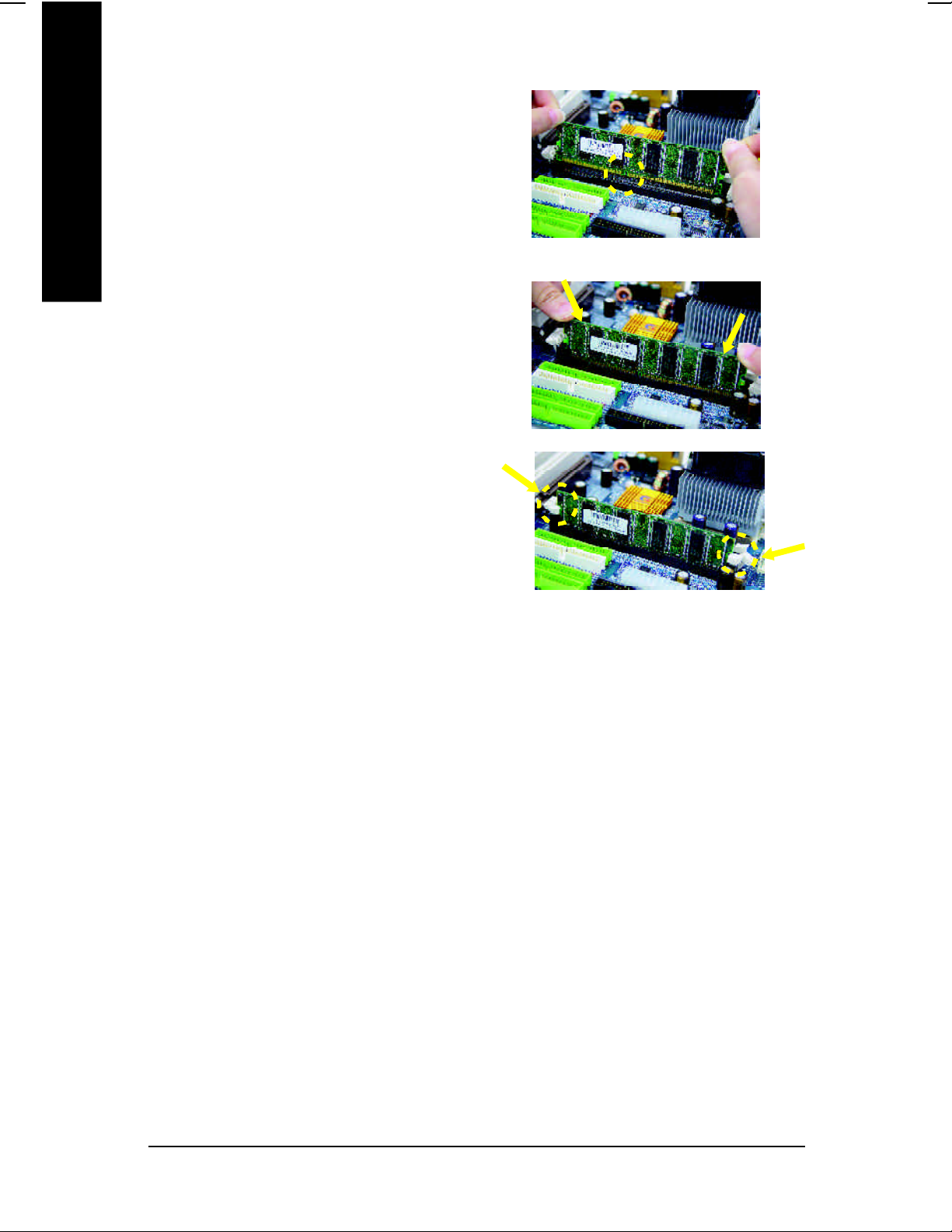
1. The DIMM slot has a notch, so the DIM M memory
English
2. Insert the DIM M m emory module vertically into
3. Close the plastic clip at both edges of the DIM M
module can only fit in one direction.
the DIMM slot. Then push it down.
slots to lock the DIMM module.
Reverse the installation steps when you wish
to remove the DIMM module.
DDR Introduction
Established on the existing SDRAM industry infrastructure, DDR (Double Data Rate) memory is a
high performance and cost-effective solution that allows easy adoption for memory vendors, OEMs
and system integrators.
DDR memory is a sensible evolutionary solution for the PC industry that builds on the existing
SDRAM infrastructure, yet makes awesome advances in solving the system performance bottleneck by doubling the memory bandwidth. DDR SDRAM will offer a superior solution and migration
path from existing SDRAM designs due to its availability, pricing and overall market support. PC2100
DDR memory (DDR266) doubles the data rate through reading and writing at both the rising and
falling edge of the clock, achieving data bandwidth 2X greater than PC133 when running with the
same DRAM clock frequency. With peak bandwidth of 2.664GB per second, DDR memory enables
system OEMs to build high performance and low latency DRAM subsystems that are suitable for
servers, workstations, high-end PC's and value desktop SMA systems. With a core voltage of only
2.5 Volts compared to conventional SDRAM's 3.3 volts, DDR memory is a compelling solution for
small form factor desktops and notebook applications.
- 14 -GA-8S650GXM Series Motherboard
Page 19
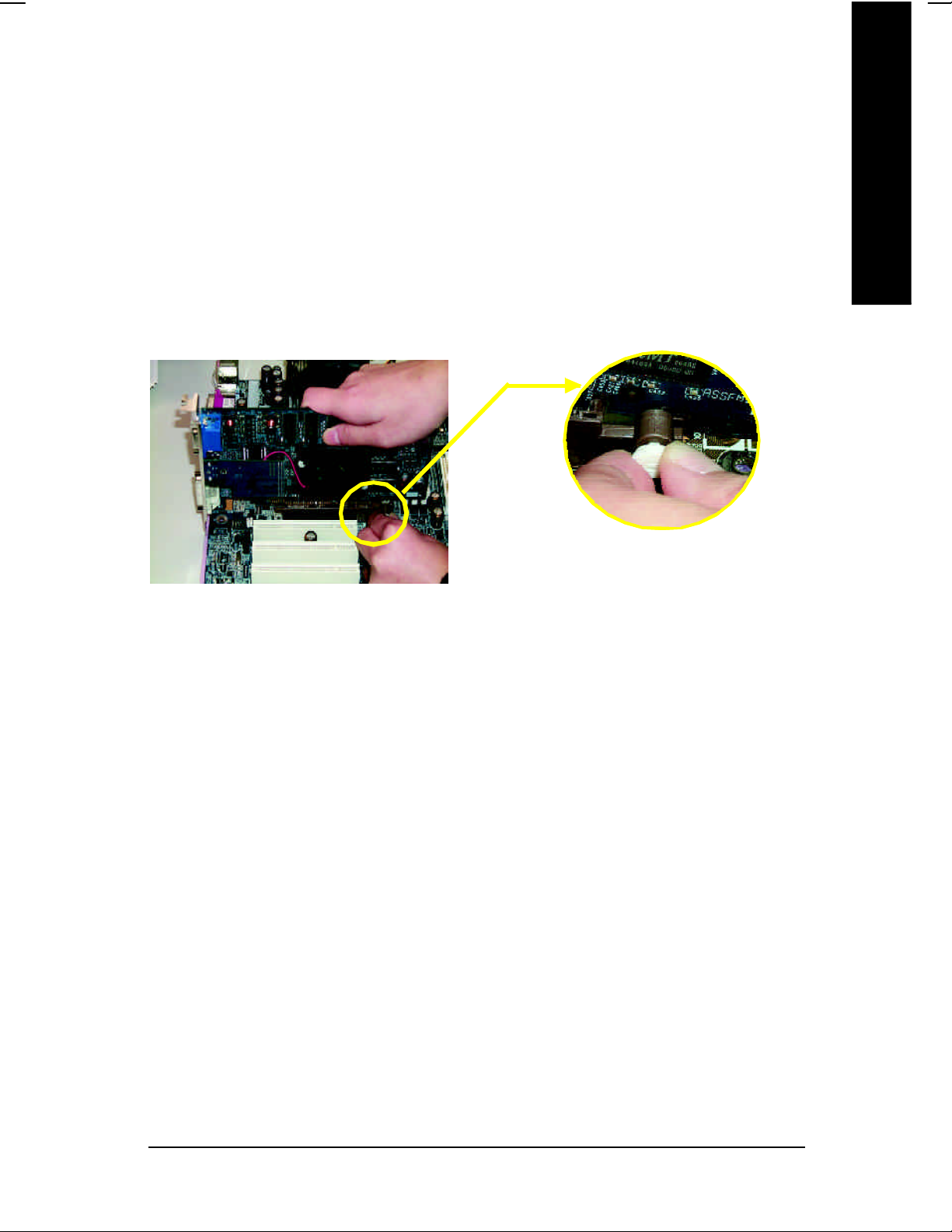
Step 3: Install expansion cards
1. Read the related expansion card's instruction document before install the expansion card into
the computer.
2. Remove your computer's chassis cover, necessary screws and slot bracket from the computer.
3. Press the expansion card firmly into expansion slot in motherboard.
4. Be sure the metal contacts on the card are indeed seated in the slot.
5. Replace the screw to secure the slot bracket of the expansion card.
6. Replace your computer's chassis cover.
7. Power on the computer, if necessary, setup BIOS utility of expansion card from BIOS.
8. Install related driver from the operating system.
Please carefully pull out the sm all white- drawable bar
at the end o f the AGP slot when you try to instal l/
Uninstall the AGP card. Please align the AGP card to
AGP Card
the onboard AGP slot and press firmly down on the slot
.Make sure your AGP card is locked by the sm all whitedrawable bar.
English
- 15 - Hardware Installation Process
Page 20
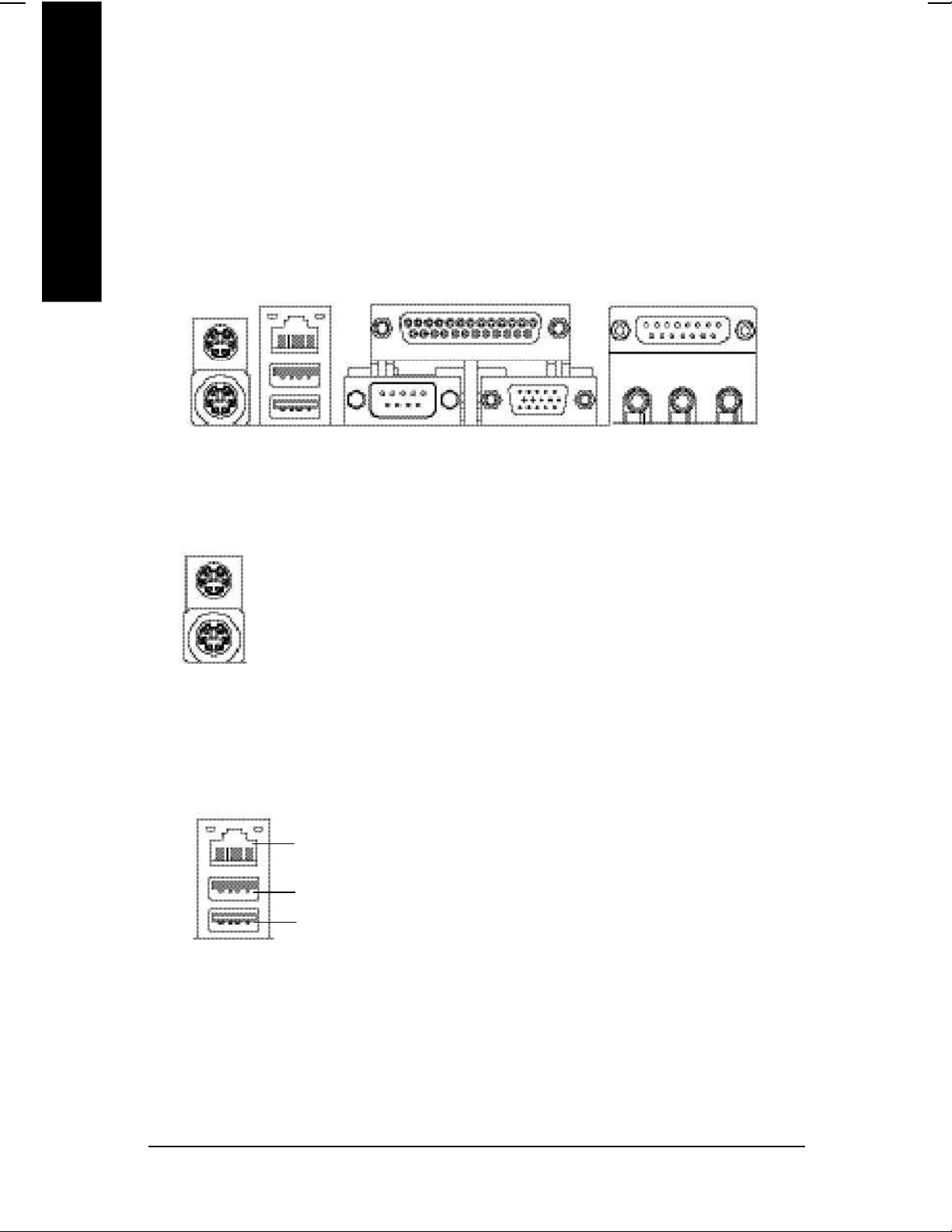
Step 4: Connect ribbon cables, cabinet wires, and power
supply
English
Step 4-1: I/O Back Panel Introduction
u
v
w x
u PS/2 Keyboard and PS/2 Mouse Connector
PS/2 Mouse Connector
(6 pin Female)
PS/2 Keyboard Connector
(6 pin Female)
Ø This connector supports standard PS/2
y
keyboard and PS/2 mouse.
v USB & LAN (*u) Connector
u)
LAN (*
USB 0
USB 1
(*) For GA-8S650GXM only.
(u) For GA-8S650GXM-P only.
Ø Before you connect your device(s) into USB
connector(s), please make sure your
device(s) such as USB keyboard,mouse,
scanner, zip, speaker..etc. Have a standard
USB interface. Also make sure your OS
supports USB controller. If your OS does not
support USB controller, please contact OS
vendor for possible patch or driver upgrade.
For more information please contact your OS
or device(s) vendors.
- 16 -GA-8S650GXM Series Motherboard
Page 21
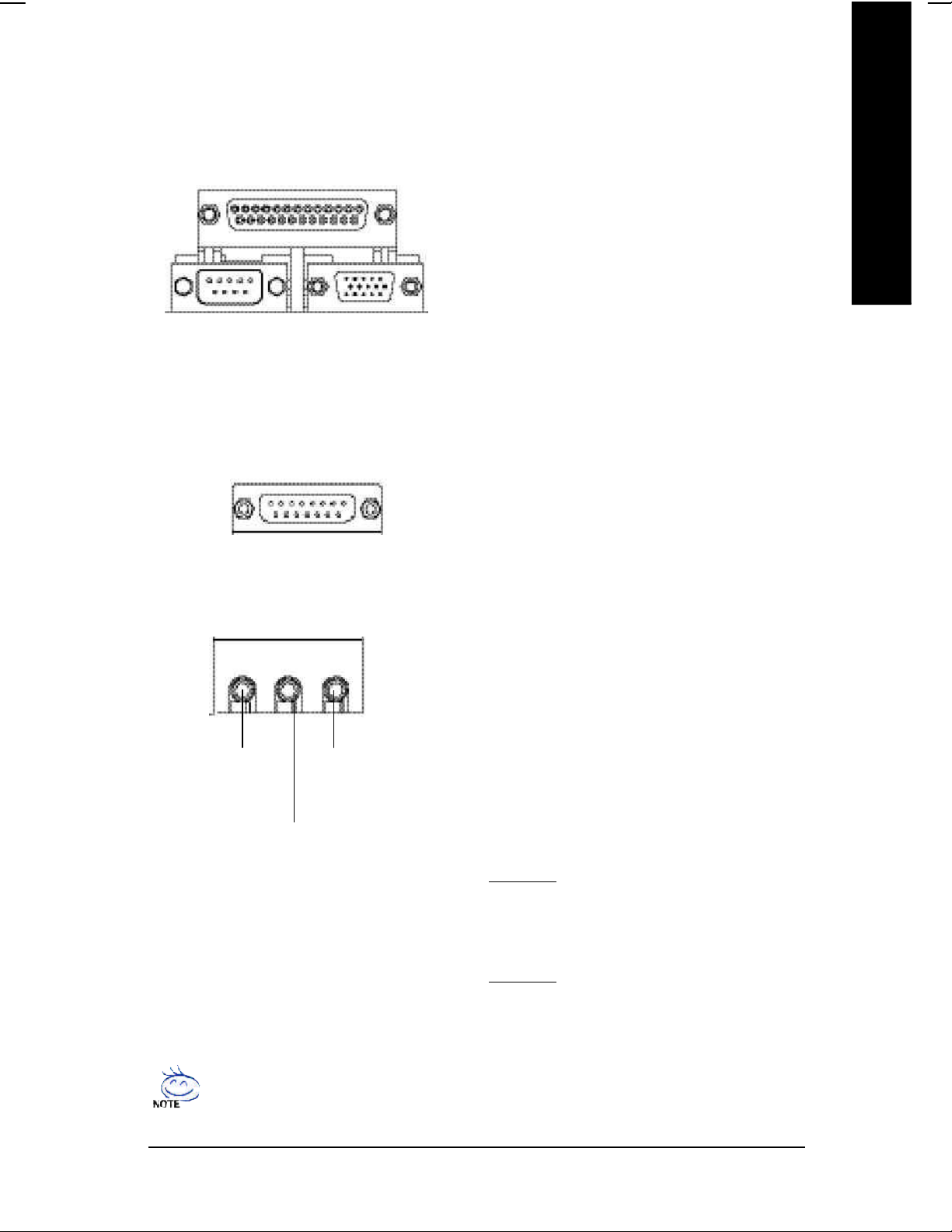
w Parallel Port , Serial Port and VGA Port (LPT/COMA/VGA)
Parallel Port
English
(25 pin Female)
COMA VGA
Serial Port
(9 pin Male)
x Game /MIDI Ports
Joystick/ MIDI (15 pin Female)
y Audio Connectors
Ø This connector supports 1 standard COM port,
1 Parallel port and 1 VGA port. Device like
printer can be connected to Parallel port;
mouse and modem etc can be connected to
Serial ports.
VGA Port
(15 pin Female)
Ø This connector supports joystick, MIDI
keyboard and other relate audio devices.
Ø After install onboard audio driver, you may
connect speaker to Line Out jack, micro phone
to MIC In jack.
Device like CD-ROM , walkman etc can be
connected to Line-In jack.
Please note:
Line Out
(Front
Speaker)
(Rear Speaker)
MIC In
(Center and Subwoofer)
Line In
You are able to use 2-/4-/6- channel audio
feature by S/W selection.
If you want to enable 6-channel function, you
have 2 choose for hardware connection.
Method1:
Connect "Front Speaker" to "Line Out"
Connect "Rear Speaker" to "Line In"
Connect "Center and Subwoofer" to "MIC Out".
Method2:
You can refer to page 25, and contact your
nearest dealerfor optional SUR_CEN cable.
If you want the detail information for 2-/4-/6-channel audio setup
installation, please refer to page 63.
- 17 - Hardware Installation Process
Page 22
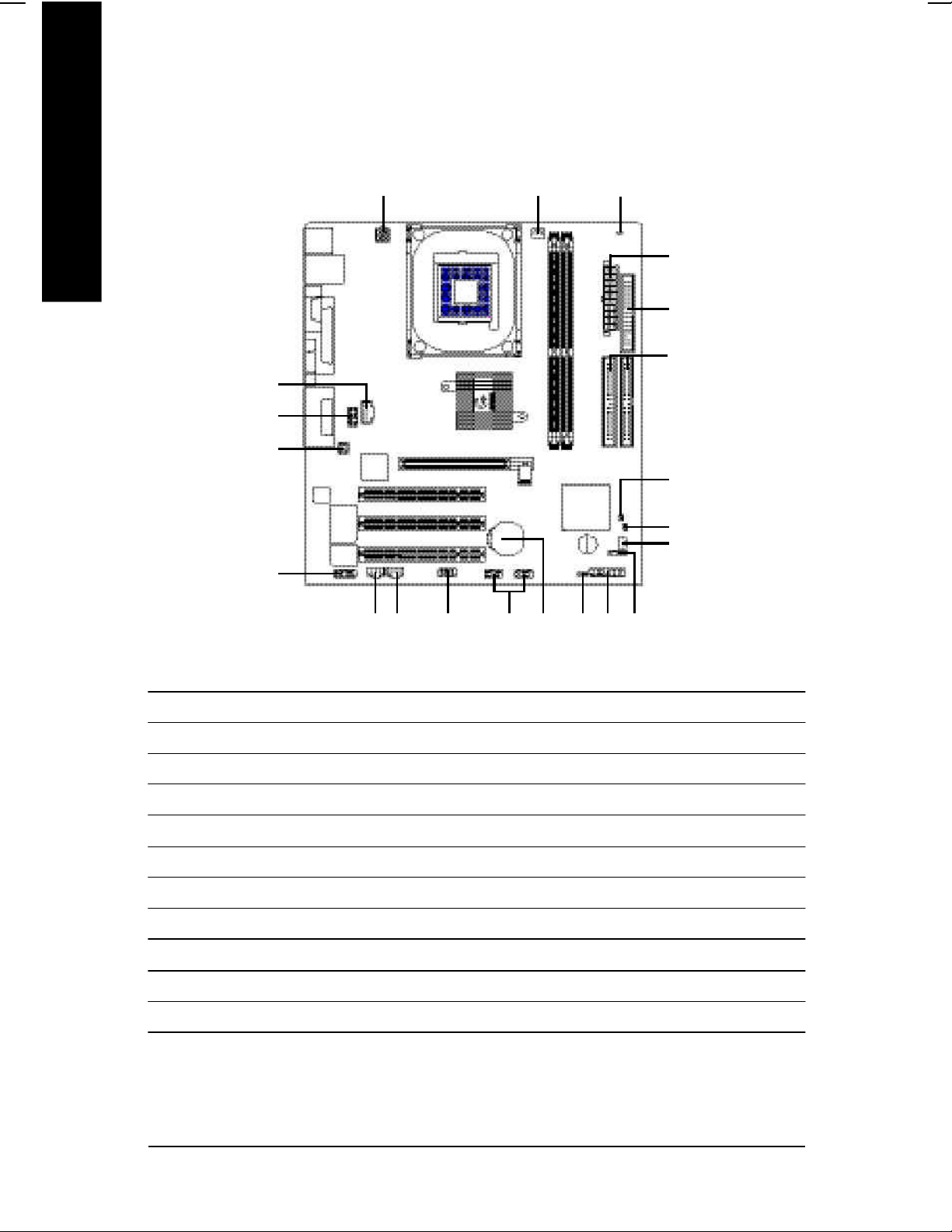
Step 4-2: Connectors & Jumper Setting Introduction
English
20 (*
13
11
12
u)
1
15
18 1714
3
8109
7
2
6
5
19
21
4
16
1) ATX_12V 12) SUR_CEN
2) ATX 13) CD_IN
3) CPU_FAN 14) SPDIF
4) SYS_FAN 15) SPDIF_I
5) IDE1/IDE2 16) IR
6) FDD 17) F_USB1/F_USB2
7) DIMM_LED 18) COMB
8) PWR_LED 19) CI
9) F_PANEL 20) MODEM (*
u)
10) BAT 21) CLR_PWD
11) F_AUDIO
(*) For GA-8S650GXM only.
(u) For GA-8S650GXM-P only.
- 18 -GA-8S650GXM Series Motherboard
Page 23
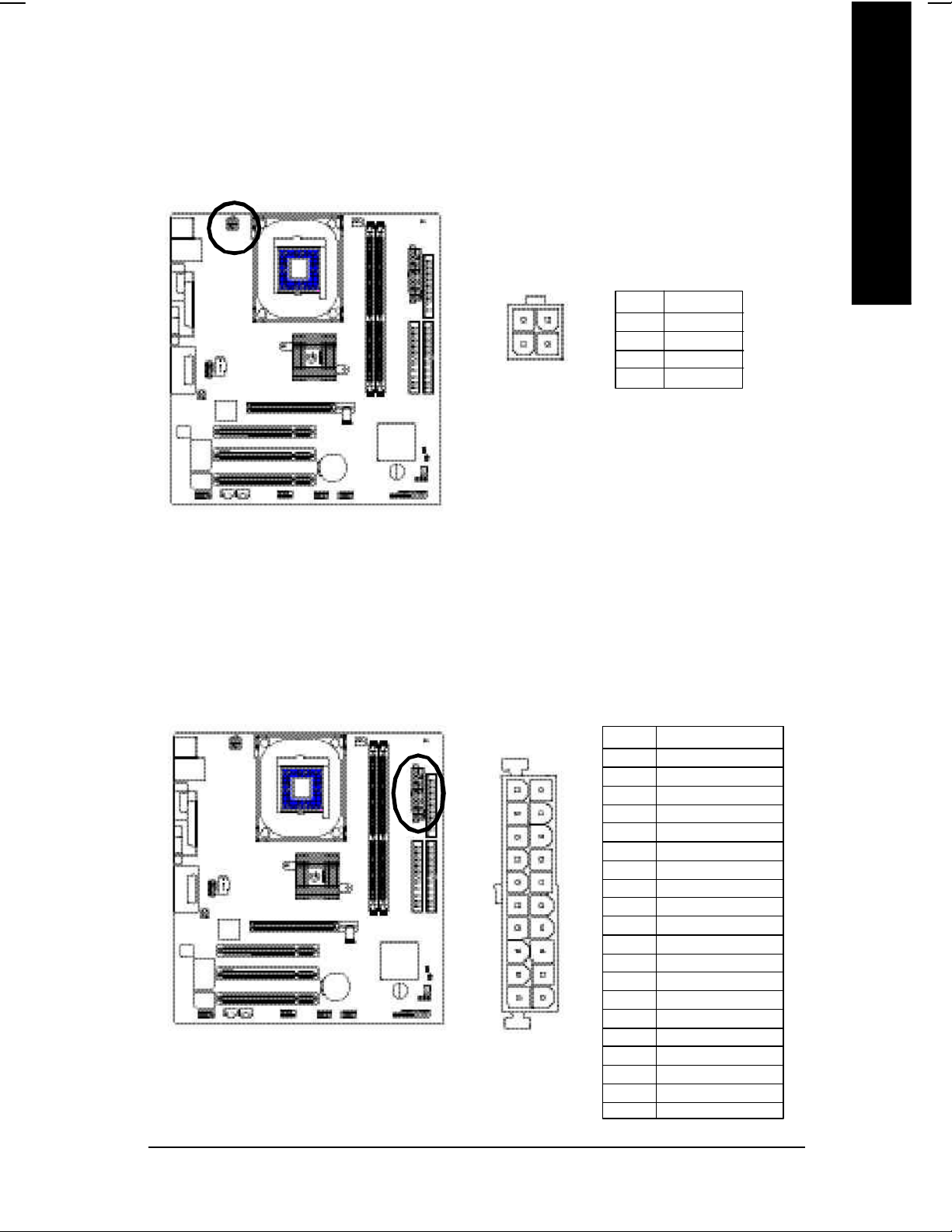
1) ATX_12V ( +12V Power Connector)
This connector (ATX _12V) suppliesthe CPU operation voltage (Vcore). If this " ATX_ 12V connector" is
not connected, system cannot boot.
Pin No. Definition
3
1
4
2
1 GND
2 GND
3 +12V
4 +12V
English
2) ATX (ATX Power)
AC power cord should only be connected to your power supply unit after ATX power cable and other
related devices are firmly connected to the mainboard.
Pin No. Definition
1 3.3V
2 3.3V
11
20
1
10
3 GND
4 VCC
5 GND
6 VCC
7 GND
8 Power Good
9 5V SB(stand by +5 V)
10 +12V
11 3.3V
12 -12V
13 GND
14 PS_O N (softOn/ Off)
15 GND
16 GND
17 GND
18 -5V
19 VCC
20 VCC
- 19 - Hardware Installation Process
Page 24
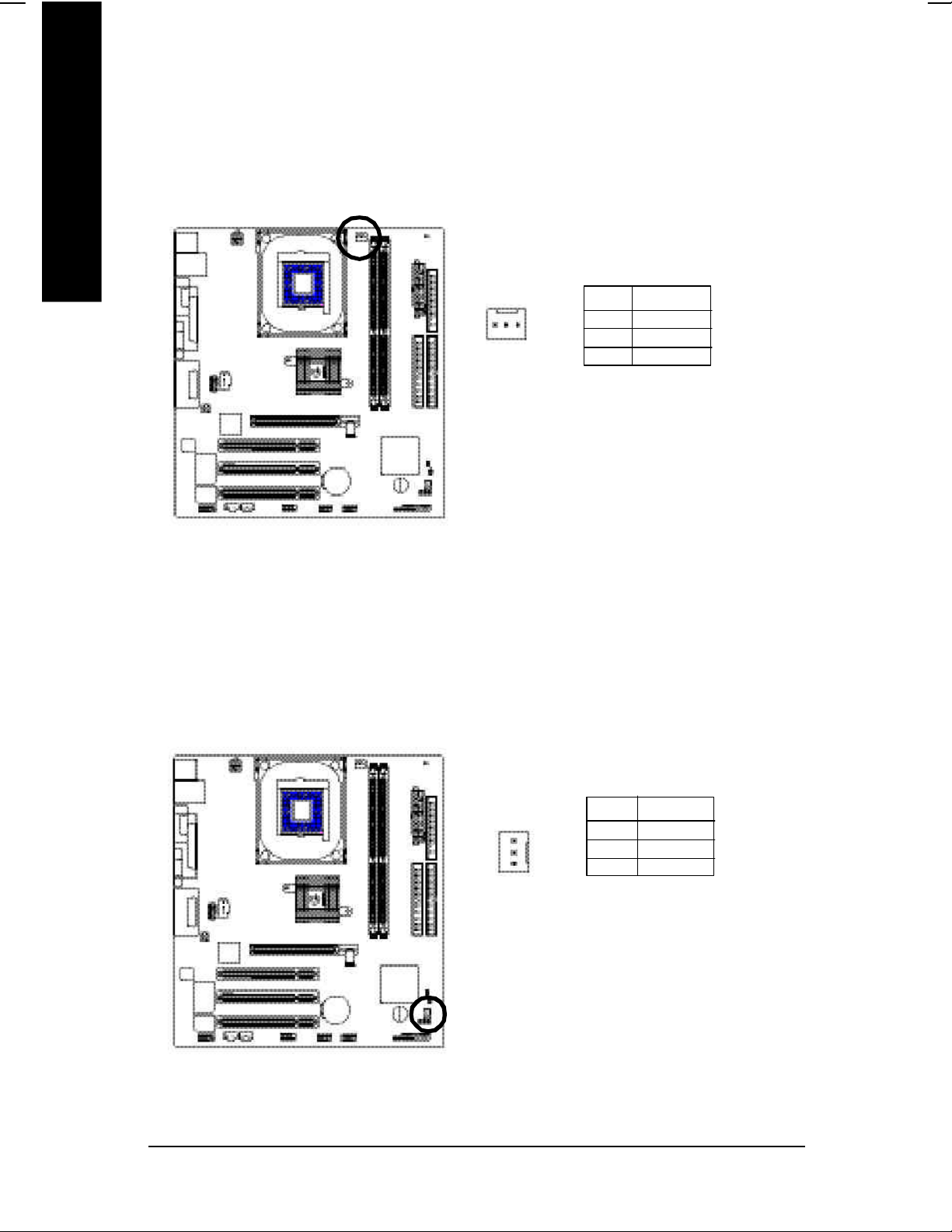
3) CPU_FAN (CPU FAN Connector)
English
Please note, a proper installation of the CPU cooler is essential to prevent the CPU from running
under abnormal condition or dam aged by overheating.The CPU fan connector supports Max.
current up to 600 mA.
Pin No. Definition
1
1 GND
2 +12V
3 Sense
4) SYS_FAN (System FAN Connector)
This connector allows you to link with the cooling fan on the system case to lower the system
temperature.
Pin No. Definition
1 GND
2 +12V
1
3 Sense
- 20 -GA-8S650GXM Series Motherboard
Page 25
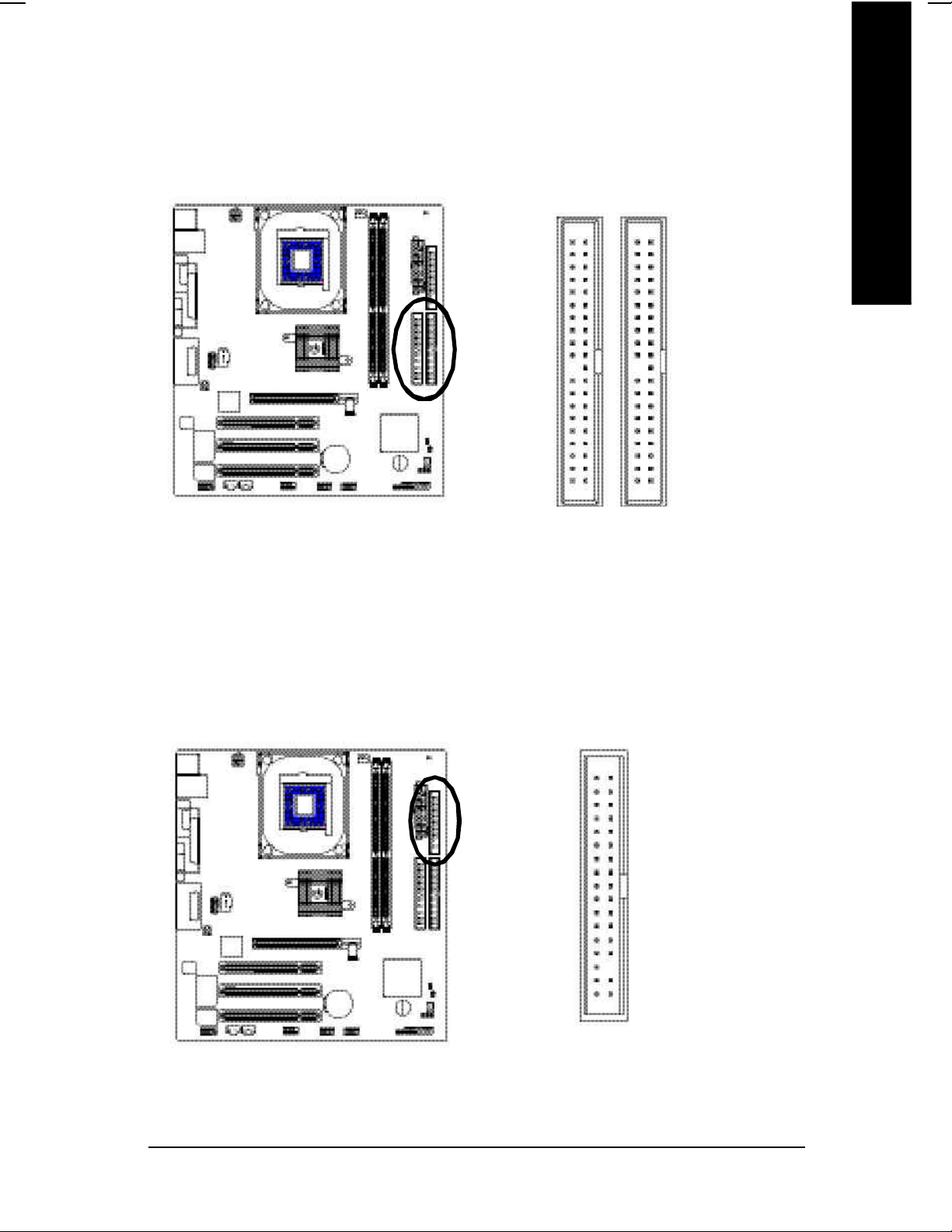
5) IDE1/ IDE2(IDE1/IDE2 Connector)
Please connect first harddisk to IDE1 and connect CDROM to IDE2. The red stripe of the ribbon cable
must be the same side with the Pin1.
English
40
2
IDE2
39
1
IDE1
6) FDD (Floppy Connector)
Please connect the floppy drive ribbon cables to FDD. It supports 360K,720K,1.2M,1.44M and
2.88Mbytes floppy disk types. The red stripe of the ribbon cable m ust be the same side with the Pin1.
34
2
- 21 - Hardware Installation Process
33
1
Page 26
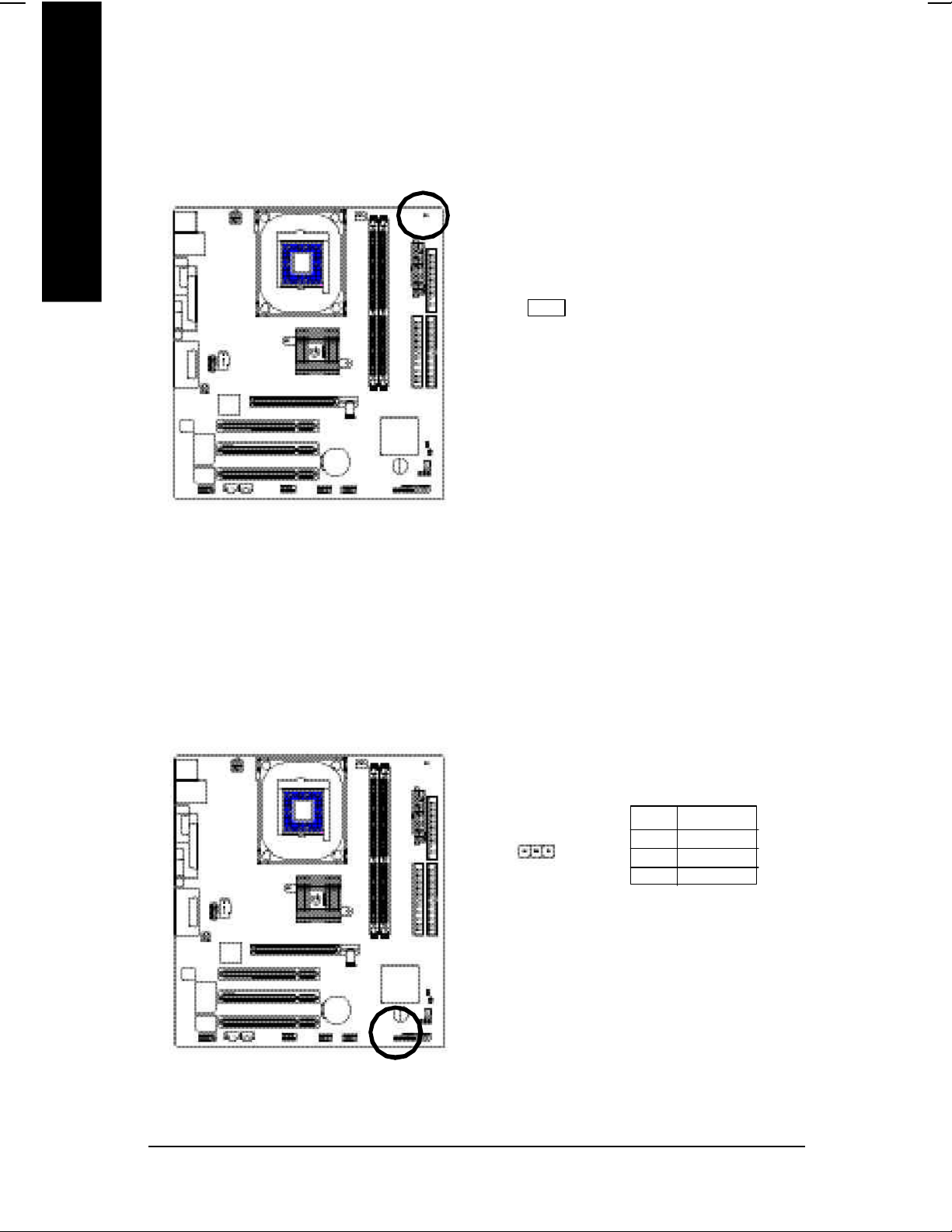
7) DIMM_LED
English
Do not remove memory modules while DIM M LED is on. It m ight cause short or other unexpected
damages due to the 2.5V stand by voltage. Remove mem ory modules only when AC Power cord is
disconnected.
+ -
8) PWR_LED
PWR_LED is connect with the system power indicator to indicate whether the system is on/off. It will blink
when the system enters suspend mode. If you use dual color LED, power LED will turn to another color.
Pin No. Definition
1 MPD+
1
2 MPD3 MPD-
- 22 -GA-8S650GXM Series Motherboard
Page 27
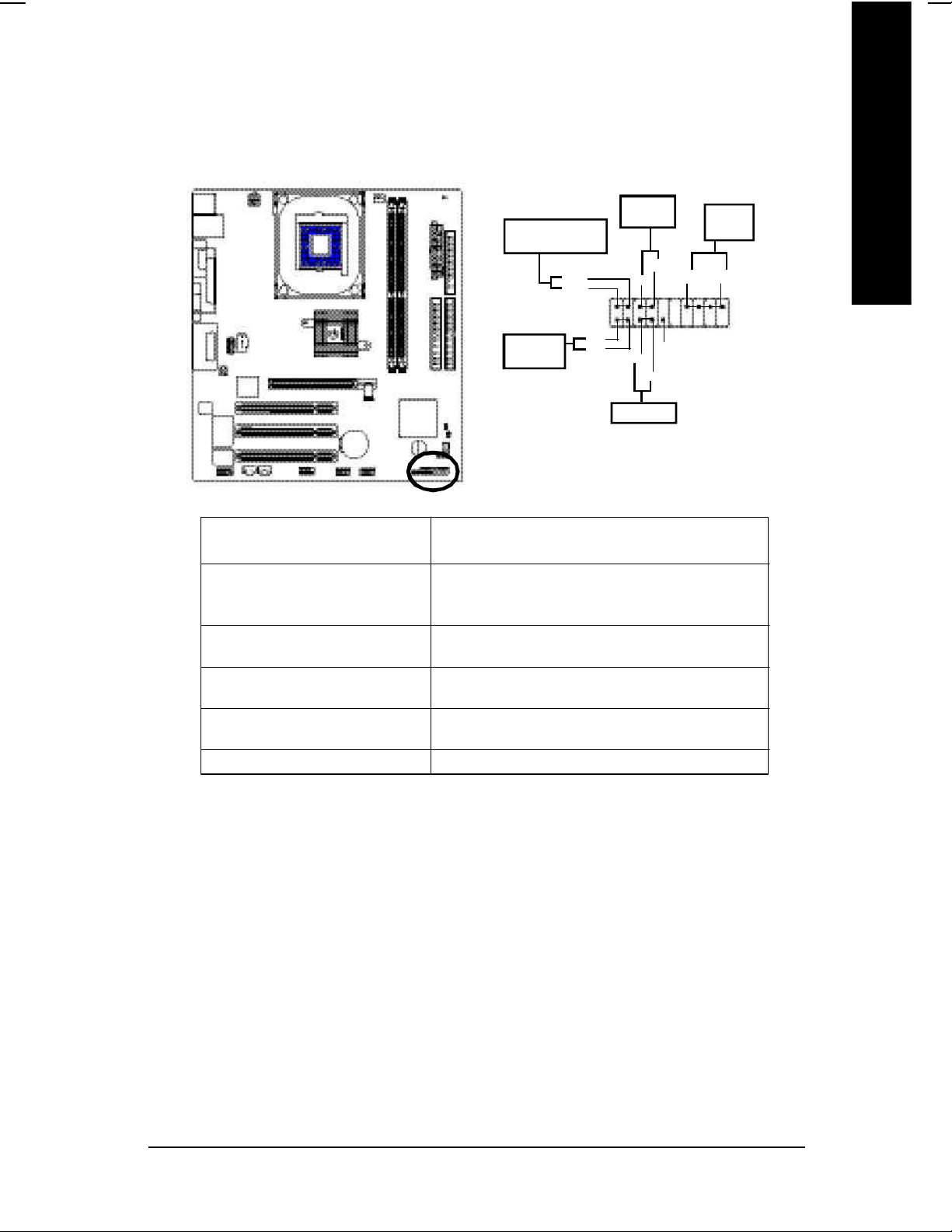
9) F_PANEL (2x10 pins connector)
Please connect the power LED, PC peaker, reset switch and power switch etc of your chassis front panel
to the F_PANEL connector according to the pin assignm ent above.
English
Mes sa ge LE D/ Po wer/
Sleep LED
MPDMPD+
IDE H ard Disk
Activ e LED
HD (IDE Hard Disk Ac tive LED) Pin 1: LED anode(+)
Pin 2: LED cathode(-)
SPK (Speaker Connector) Pin 1: VCC(+)
Pin 2- Pin 3: NC
Pin 4: Data(-)
RES (Reset Switch) Open: Normal Operation
Close: Reset Hardware System
PW (Soft Power Connector) Open: Norm al Operation
Close: Power On/Off
MSG(Message LED/Power/ Pin 1: LED anode(+)
Sleep LED) Pin 2: LED cathode(-)
NC NC
HD+
HD-
Soft Po wer
Connector
1
2
1
1
Reset Swi tch
PW+
1
RSE-
RSE +
PW-
1
NC
SPK +
1
Speaker
Connector
SPK -
20
19
- 23 - Hardware Installation Process
Page 28
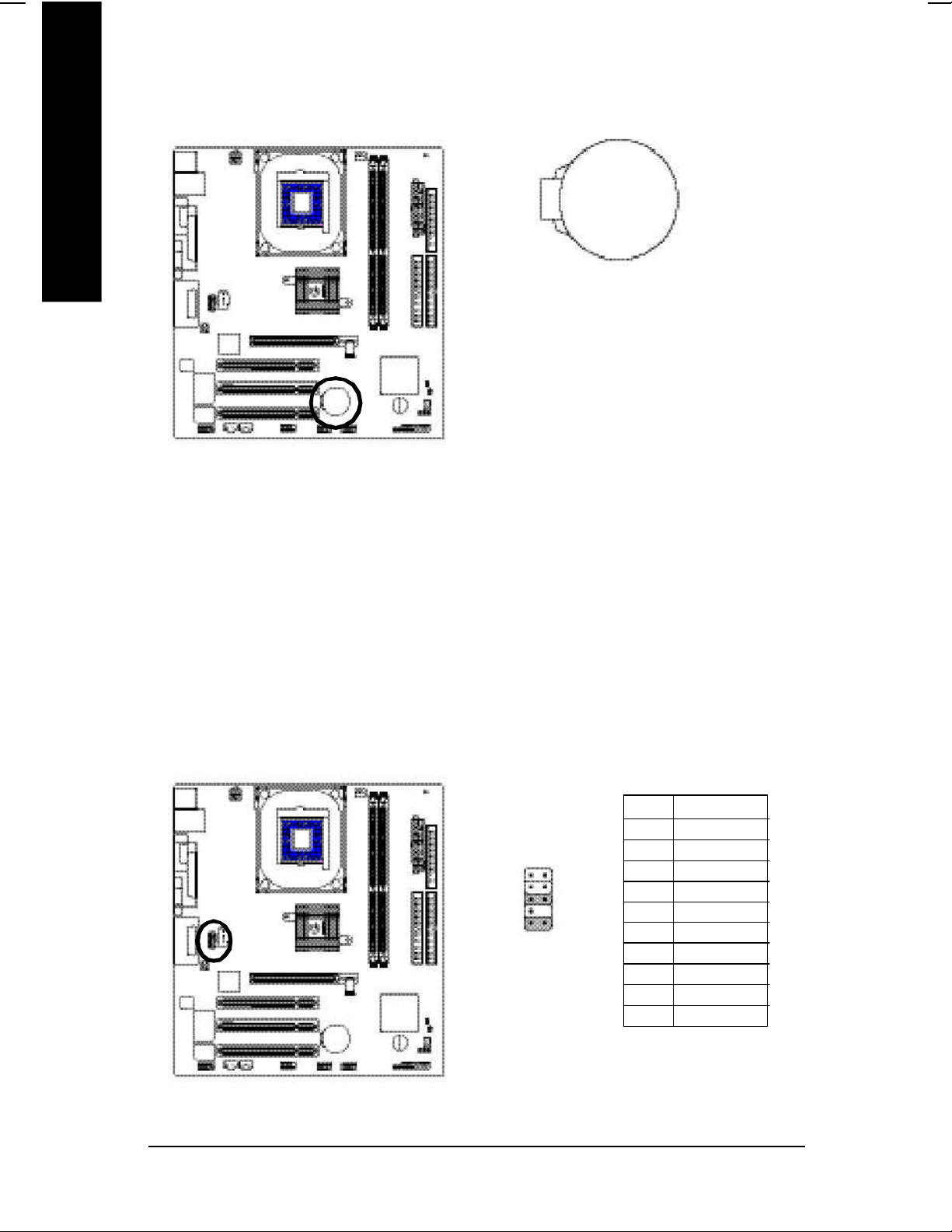
10) BAT (Battery)
English
If yo u want to erase CMOS...
1.Turn OFF the computer a nd unplug the power cord.
2.Remov e the battery, wait for 30 second.
3.Re-install the battery.
4.Plug the power cord and turn ON the com puter.
11) F_AUDIO (F_AUDIO Connector)
+
CAUTION
v Danger of explosi on if batte ry is incorrectly
replaced.
v Replace only with th e same or equivalent
type recom mended by the m anufacturer.
v Dispose of used batteries according to the
manufacturer's instructions.
If you want to use Front Audio connector, you must remove 5-6, 9-10 Jum per. In order to utilize the
front audio header, your chassis must have front audio connector. Also please make sure the pin
assigment on the cable is the sam e as the pin assigment on the MB header. To find out if the chassis
you are buying support front audio connector, please contact your dealer.Please note, you can have the
alternati ve of using front audio connector or of using rear aud io connector to pl ay sound.
Pin No. Definition
1 MIC
2 GND
1
2
109
- 24 -GA-8S650GXM Series Motherboard
3 REF
4 POWER
5 FrontAudio(R)
6 RearAudio(R)
7 Reserved
8 No Pin
9 FrontAudio (L)
10 RearAudio(L)
Page 29
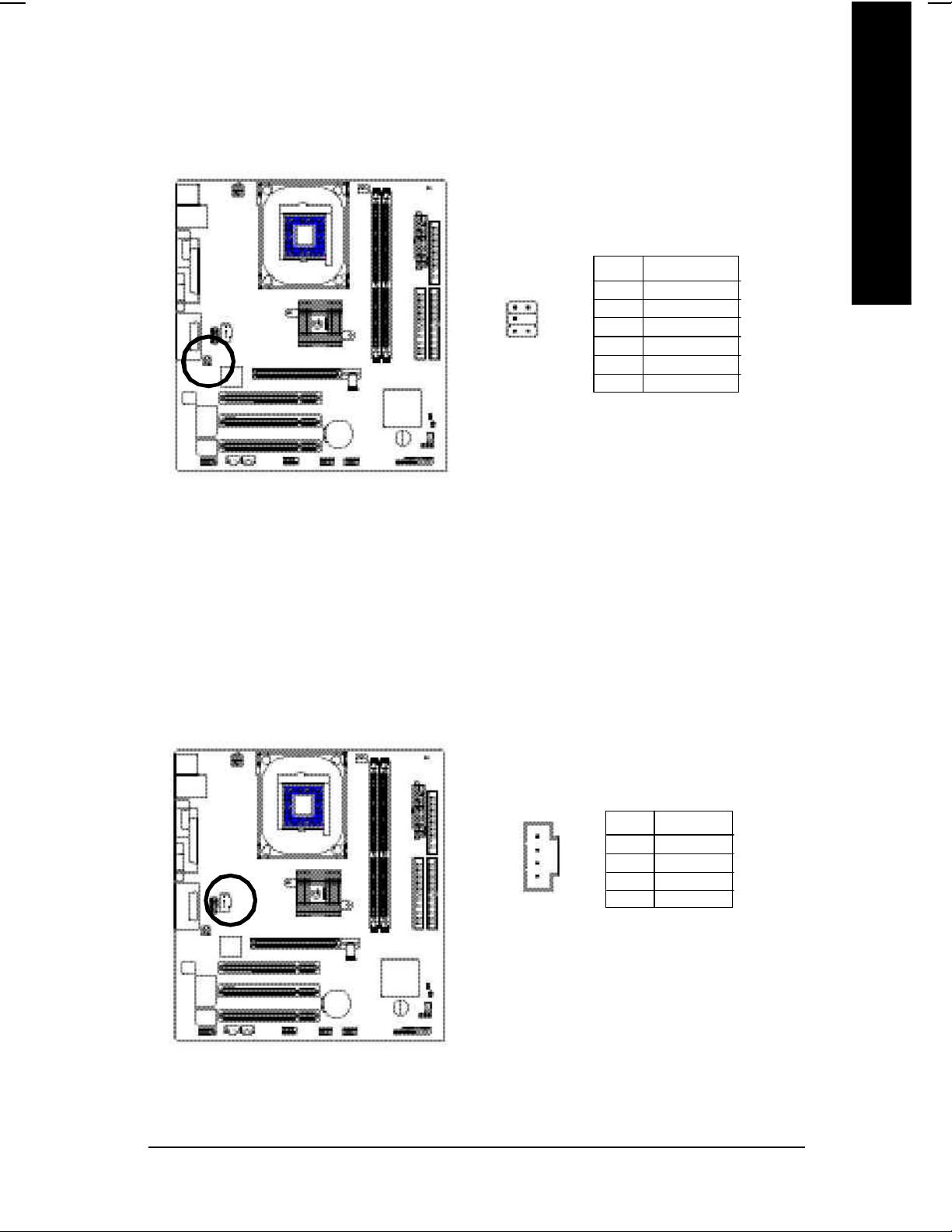
12) SUR_CEN
Please contact your nearest dealer for optional SUR_CEN cable.
English
Pin No. Definition
1 SUR OUT L
1
2
5
6
2 SUR OUT R
3 GND
4 No Pin
5 CENTER_OUT
6 BASS_OUT
13) CD_IN (CD IN, Black)
Connect CD-ROM or DVD-ROM audio out to the connector.
Pin No. Definition
1 CD-L
2 GND
1
3 GND
4 CD_R
- 25 - Hardware Installation Process
Page 30

14) SPDIF (SPDIF Out)
English
The SPDIF output is capable of providing digital a udio to external speakers or com pressed AC3 data
to an ex ternal Dolby Digital Decoder. Use this feature only when your stereo sy stem has digital input
function.
Pin No. Definition
1 VCC
1
2 SPDIF Out
3 GND
15) SPDIF_I (SPDIF In)
Use this feature only when your device has digital output function.
1
Pin No. Definition
1 VCC
2 SPDIF IN
3 GND
- 26 -GA-8S650GXM Series Motherboard
Page 31

16) IR
Be careful with the polarity of the IR connector while you connect the IR. Please contact you
nearest dealer for optional IR device.
Pin No. Definition
1 VCC
2 No Pin
1
3 IR Data Input
4 GND
5 IR Data Output
English
17) F_ USB1 / F_USB2(Front USB Connector, Yellow )
Be careful with the polarity of the front USB connector. Check the pin assignment whil e you
connect the front USB cable. Please contact your nea rest dealer for optional front USB cable.
Pin No. Definition
1 Power
10
2
1 9
2 Power
3 USB DX4 USB Dy5 USB DX+
6 USB Dy+
7 GND
8 GND
9 No Pin
10 NC
- 27 - Hardware Installation Process
Page 32

18) COMB (COM B Connector)(White)
English
Be careful with the polarity of the COMB connector. Check the pin assignment while you connect the
COMB cable. Please contact your nearest dealer for optional COMB cable.
Pin No. Definition
1 NDCDB-
2
10
1
9
2 NSINB
3 NSOUTB
4 NDT RB5 GND
6 NDSRB7 NRTSB8 NCTSB9 NRIB10 No Pin
19) CI (CASE OPEN)
This 2 pin connector all ows your system to enable or disable the "case o pen" item in BIOS if the
system case begin rem ove.
Pin No. Definition
1
1 Signal
2 GND
- 28 -GA-8S650GXM Series Motherboard
Page 33

20) MODEM (*
Please contact your nearest dealer for optional M odem card.
u)
English
Pin No. Definition
1 GND
2
1
14
13
2 VDD33
3 AC OUT
4 VCC
5 AC BCK
6 +12V
7 AC DIN
8 VAUX33
9 AC DOUT
10 NC
11 AC SYNC
12 NC
13 AC RSTB
14 No Pin
21) CLR_PWD
When Jum per is set to "o pen" and system is restarted, the password that is set will be cleared.
On the con trary when Jumper is set to "close", the current statu s remains.
1
1
open: Clear password
close: Normal
(*) For GA-8S650GXM only.
(u) For GA-8S650GXM-P only.
- 29 - Hardware Installation Process
Page 34

English
- 30 -GA-8S650GXM Series Motherboard
Page 35

Chapter 3 BIOS Setup
BIOS Setup is an overview of the BIOS Setup Program. The program that allows users to modify the
basic system configuration. This type of information is stored in battery -backed CMOS RAM so that it
retains the Setup information when the power is turned off.
English
ENTERING
Powering ON the computer and pressing <Del> immediately will allow you to enter Setup. If y ou require
more advanced BIOS settings, please go to "Advanced BIOS" setting menu.To enter Adv anced BIOS
setting menu, press "Ctrl+F1" key on the BIOS screen.
CONTROL
<á> Move to previous item
<â> Move to next item
<ß> Move to the item in the left hand
<à> Move to the item in the right hand
Enter Select item
<Esc> Main Menu - Quit and not save changes into CMOS Status Page Setup Menu and
<+/PgUp> Increase the numeric v alue or make changes
<-/PgDn> Decrease the numeric value or make changes
<F1> General help, only for Status Page Setup Menu and Option Page Setup Menu
SETUP
KEYS
Option Page Setup Menu - Exit current page and return to Main Menu
<F2> Item Help
<F3> Reserved
<F4> Reserved
<F5> Restore the previous CMOS value from CMOS, only for Option Page Setup Menu
<F6> Load the file-safe default CMOS value from BIOS default table
<F7> Load the Optimized Defaults
<F8> Q-Flash function
<F9> System Information
<F10> Save all the CMOS changes, only for Main Menu
- 31 - BIOS Setup
Page 36

GETTING HELP
The on-line description of the highlighted setup function is display ed at the bottom of the screen.
English
Press F1 to pop up a small help window that describes the appropriate keys to use and the possible
selections for the highlighted item. To exit the H elp Window press <Esc>.
The Main Menu (For example: BIOS Ver. : F1a)
Once you enter Aw ard BIOS CM OS Setup U tility, the M ain Menu (Figure 1) will appear on the screen.
The Main Menu allows you to select from eight setup functions and tw o ex it choices. U se arrow key s to
select among the items and press <Enter> to accept or enter the sub-menu.
Main Menu
Status Page Setup Menu / Option Page Setup Menu
CMOS Setup Utility-Copyright (C) 1984-2003 Award Software
}Standard CMOS Features Top Performance
}Advanced BIOS Features Load Fail-Safe Defaults
}Integrated Peripherals Load Optimized Defaults
}Power Management Setup Set Supervisor Password
}PnP/PCI Configurations Set User Password
}PC Health Status Save & Ex it Setup
}Frequency/Voltage Control Exit Without Saving
ESC:Quit higf:Select Item
F8: Q-Flash F10:Save & Exit Setup
Time, Date, Hard Disk Type...
Figure 1: Main Menu
If you can't find the setting you want, please press "Ctrl+F1" to
search the advanced option widden.
l Standard CMOS Features
This setup page includes all the items in standard compatible BIOS.
l Advanced BIOS Features
This setup page includes all the items of Award special enhanced features.
- 32 -GA-8S650GXM Series Motherboard
Page 37

l Integrated Peripherals
This setup page includes all onboard peripherals.
l Pow er Management Setup
This setup page includes all the items of Green function features.
l PnP/PCI Configurations
This setup page includes all the configurations of PCI & PnP ISA resources.
l PC Health Status
This setup page is the System auto detect Temperature, voltage, fan, speed.
l Frequency/Voltage Control
This setup page is control CPU’s clock and frequency ratio.
l Top Performance
If you wish to maximize the performance of your system, set "Top Performance" as "Enabled".
l Load Fail-Safe Defaults
Fail-Safe Defaults indicates the value of the system parameters which the system would
be in safe configuration.
English
l Load Optimiz ed Defaults
Optimized Defaults indicates the value of the system parameters which the system would
be in best performance configuration.
l Set Supervis or passw ord
Change, set, or disable password. It allows you to limit access to the system and Setup,
or just to Setup.
l Set U ser password
Change, set, or disable password. It allows you to limit access to the system.
l Save & Exit Setup
Save CMOS value settings to CMOS and exit setup.
l Exit Without Saving
Abandon all CMOS value changes and exit setup.
- 33 - BIOS Setup
Page 38

Standard CMOS Features
CMOS Setup Utility-Copyright (C) 1984-2003 Award Software
English
Standard CMOS Features
Date (mm:dd:yy) Fri, May 3 2002 Item Help
Time (hh:mm:ss) 17:56:23 Menu Level u
Change the day, month,
}IDE Primary Master None year
}IDE Primary Slave None
}IDE Secondary Master None <Week>
}IDE Secondary Slave None Sun. to Sat.
Drive A 1.44M, 3.5 in. <Month>
Drive B None Jan. to Dec.
Floppy 3 Mode Support Disabled
<Day>
Halt On All, But Keyboard 1 to 31 (or maximum
allowed in the month)
Base Memory 640K
Extended Memory 130048K <Year>
Total Memory 131072K 1999 to 2098
higf: Move Enter:Select +/-/PU/PD:Value F10:Save ESC:Exit F1:General Help
F5:Previous Values F6:Fail-Safe Defaults F7:Optimized Defaults
Figure 2: Standard CMOS Features
C Date
The date format is <week>, <month>, <day>, <year>.
8Week The week, from Sun to Sat, determined by the BIOS and is display only
8Month The month, Jan. Through Dec.
8Day The day, from 1 to 31 (or the maximum allowed in the month)
8Year The year, from 1999 through 2098
- 34 -GA-8S650GXM Series Motherboard
Page 39

C Time
The times format in <hour> <minute> <second>. The time is calculated base on the 24-hour military-
time clock. For example, 1 p.m. is 13:00:00.
C IDE Pri mary Master, S lave / IDE Second ary M aster, Slave
The category identifies the types of hard disk from drive C to F that has been installed in the computer.
There are two types: auto type, and manual type. Manual type is user-definable; Auto type which will
automatically detect HDD type.
Note that the specifications of your drive must match with the drive table. The hard disk will not work
properly if you enter improper information for this category.
If y ou select User Type, related information will b e aske d to en ter to the fo llow ing items. Enter the
information directly from the keyboard and press <Enter>. Such information should be provided in the
documentation form your hard disk vendor or the system manufacturer.
8CYLS. Number of cylinders
8HEADS Number of heads
English
8PRECOMP Write precomp
8LANDZONE Landing zone
8SECTORSNumber of sectors
If a hard disk has not been installed select NONE and press <Enter>.
C Drive A / Drive B
The category identifies the types of floppy disk driv e A or driv e B that has been ins talled in the
computer.
8None No floppy drive installed
8360K, 5.25 in. 5.25 inch PC-type standard drive; 360K byte capacity.
81.2M, 5.25 in. 5.25 inch AT-type high-density drive; 1.2M byte capacity
(3.5 inch when 3 Mode is Enabled).
8720K, 3.5 in. 3.5 inch double-sided drive; 720K by te capacity
81.44M, 3.5 in. 3.5 inch double-sided drive; 1.44M byte capacity.
82.88M, 3.5 in. 3.5 inch double-sided drive; 2.88M byte capacity.
- 35 - BIOS Setup
Page 40

C Floppy 3 Mod e Support (for Jap an Area)
8Disabled Normal Floppy Driv e. (Default value)
8Drive A Drive A is 3 mode Floppy Drive.
English
CHalt on
8Drive B Drive B is 3 mode Floppy Drive.
8Both Drive A & B are 3 mode Floppy Drives.
The category determines whether the computer will stop if an error is detected during power up.
8NO Errors The system boot will not stop for any error that may be detected
and you will be prompted.
8All Errors Whenever the BIOS detects a non-fatal error the system will be stopped.
8All, But Keyboard The sy stem boot w ill not stop for a keyboard error; it will stop for
all other errors. (Default value)
8All, But Diskette The sy stem boot will not stop for a disk error; it will stop for all
other errors.
8All, But Disk/Key The system boot will not stop for a keyboard or disk error; it will
stop for all other errors.
C Memory
The category is display-only which is determined by POST (Power On Self Test) of the BIOS.
Base Memory
Extended Memory
The POST of the BIOS will determine the amount of base (or conv entional) memory
installed in the system.
The value of the base memory is typically 512 K for systems with 512 K memory
installed on the motherboard, or 640 K for systems with 640 K or more memory
installed on the motherboard.
The BIOS determines how much extended memory is present during the POST.
This is the amount of memory located above 1 MB in the CPU’s memory
address map.
- 36 -GA-8S650GXM Series Motherboard
Page 41

Advanced BIOS Features
CMOS Setup Utility-Copyright (C) 1984-2003 Award Software
Advanced BIOS Features
First Boot Device [Floppy] Item Help
Second Boot Device [HDD-0] Menu Level u
Third Boot Device [CDROM] Select Boot Dev ice
Boot Up Floppy Seek [Disabled] priority
Password Check [Setup]
[Floppy]
Boot from floppy
[LS120]
Boot from LS120
[HDD-0]
English
Boot from First HDD
[HDD-1]
Boot from second HDD
higf: Move Enter:Select +/-/PU/PD:Value F10:Save ESC:Exit F1:General Help
F5:Previous Values F6:Fail-Safe Defaults F7:Optimized Defaults
Figure 3: Advanced BIOS Features
C First / Second / Third Boot Device
8Floppy Select your boot device priority by Floppy.
8LS120 Select your boot device priority by LS120.
8HDD-0~3 Select your boot device priority by HDD-0~3.
8SCSI Select your boot device priority by SCSI.
8CDROM Select y our boot device priority by CDROM.
8ZIP Select your boot device priority by ZIP.
8USB-FDD Select your boot device priority by USB-FDD.
8USB-ZIP Select your boot device priority by USB-ZIP.
8USB-CDROM Select your boot device priority by USB-CDROM.
8USB-HDD Select your boot device priority by USB-HDD.
- 37 - BIOS Setup
Page 42

8LAN Select your boot device priority by LAN.
8Disabled Select y our boot device priority by Disabled.
English
C Boot Up Flop py Seek
C Password Check
During POST, BIOS will determine the floppy disk drive installed is 40 or 80 tracks. 360 K type is
40 tracks 720 K, 1.2 M and 1.44 M are all 80 tracks.
8Enabled BIOS searches for floppy disk drive to determine it is 40 or 80 tracks. Note
that BIOS can not tell from 720 K, 1.2 M or 1.44 M drive type as they are
all 80tracks.
8Disabled BIOS will not search for the type of floppy disk drive by track number. Note
that there will not be any warning message if the drive installed is 360 K.
(Default value)
8System The system will not boot and will not access to Setup page if the correct
password is not entered at the prompt.
8Setup The system will boot but w ill not access to Setup page if the correct passw ord
is not entered at the prompt. (Default v alue)
- 38 -GA-8S650GXM Series Motherboard
Page 43

Integrated Peripherals
CMOS Setup Utility-Copyright (C) 1984-2003 Award Software
Integrated Peripherals
IDE1 Conductor Cable [Auto] Item Help
IDE2 Conductor Cable [Auto] Menu Level u
On-Chip Primary PCI IDE [Enabled] [Auto]
On-Chip Secondary PCI IDE [Enabled] Auto-detect IDE
AC97 Audio [Enabled] cable type
System Share Memory Size [32MB]
USB Controller [Enabled] [ATA66/100/133]
USB Legacy Support [Disabled] Set Conductor cable
On Board LAN Function (*
Init Display First [AGP]
Onboard Modem Function (*
Onboard Serial Port A [3F8/IRQ4] Set Conductor cable
Onboard Serial Port B [2F8/IRQ3] to ATA33(40-pins)
u)
u)
[Enabled] to ATA66/100/133(80-pins)
[Disabled] [ATA33]
English
Serial Port B Mode [Normal]
Onboard Parallel Port [378/IRQ7]
Parallel Port Mode [ECP]
xEPP Mode Select EPP1.7
ECP Mode Use DMA [3]
Game Port Address [201]
Midi Port Address [330]
Midi Port IRQ [10]
higf: Move Enter:Select +/-/PU/PD:Value F10:Save ESC:Exit F1:General Help
F5:Previous Values F6:Fail-Safe Defaults F7:Optimized Defaults
Figure 4: Integrated Peripherals
C IDE1 Conductor Cable
8Auto Will be automatically detected by BIOS. (Default Value)
8ATA66/100/133 Set IDE1 Conductor Cable to ATA66/100/133 (Please make sure your IDE
device and cable is compatible with ATA66/100/133).
8ATA33 Set IDE1 Conductor Cable to ATA33 (Please make sure your IDE device and
cable is compatible with ATA33).
(*) For GA-8S650GXM only.
(u) For GA-8S650GXM-P only.
- 39 - BIOS Setup
Page 44

C IDE2 Conductor Cable
8Auto Will be automatically detected by BIOS. (Default Value)
8ATA66/100/133 Set IDE2 Conductor Cable to ATA66/100/133 (Please make sure your IDE
English
C On-Chip Primary PCI IDE
C On-Chip Secondary PCI IDE
C AC97 Audio
device and cable is compatible with ATA66/100/133).
8ATA33 Set IDE2 Conductor Cable to ATA33 (Please make sure your IDE device and
cable is compatible with ATA33).
8Enabled Enable onboard 1st channel IDE port. (Default value)
8Disabled Disable onboard 1st channel IDE port.
8Enabled Enable onboard 2nd channel IDE port. (Default value)
8Disabled Disable onboard 2nd channel IDE port.
8Enabled Enable onboard AC'97 audio function. (Default value)
8Disabled Disable this function.
C System Share M emory Size
84MB/8MB/16MB/32MB/64MB Set onchip VGA shared memory size.(Default Value:32MB)
C USB Controller
8Enabled Enable USB Controller. (Default value)
8Disabled Disable USB Controller.
C USB Legacy Support
8Enabled Enable USB Legacy Support.
8Disabled Disable USB Legacy Support. (Default v alue)
C On Board LAN Func tion (*
8Disabled Disable this function.
8Enabled Enable Onboard Lan Chip function. (Default Value)
u )
(*) For GA-8S650GXM only.
(u) For GA-8S650GXM-P only.
- 40 -GA-8S650GXM Series Motherboard
Page 45

CInit Display First
8AGP Set Init Display First to AGP. (Default v alue)
8PCI Set Init Display First to PCI.
English
C Onboard Modem Function (*
8Disabled Disable this function. (Default Value)
8Enabled Enable Onboard Modem function.
u )
C Onboard Serial Port A
8Auto BIOS will automatically setup the port A address.
83F8/IRQ4 Enable onboard Serial port A and address is 3F8. (Default value)
82F8/IRQ3 Enable onboard Serial port A and address is 2F8.
83E8/IRQ4 Enable onboard Serial port A and address is 3E8.
82E8/IRQ3 Enable onboard Serial port A and address is 2E8.
8Disabled Disable onboard Serial port A.
C Onboard Serial Port B
8Auto BIOS will automatically setup the port B address.
83F8/IRQ4 Enable onboard Serial port B and address is 3F8.
82F8/IRQ3 Enable onboard Serial port B and address is 2F8. (Default value)
83E8/IRQ4 Enable onboard Serial port B and address is 3E8.
82E8/IRQ3 Enable onboard Serial port B and address is 2E8.
8Disabled Disable onboard Serial port B.
C Serial Port B Mode
(This item allows you to determine which Infra Red(IR) function of Onboard I/O chip)
8ASKIR Set onboard I/O chip UART to ASKIR Mode.
8IrDA Set onboard I/O chip UART to IrDA Mode.
8Normal Set onboard I/O chip UART to Normal Mode. (Default Value)
(*) For GA-8S650GXM only.
(u) For GA-8S650GXM-P only.
- 41 - BIOS Setup
Page 46

C Onboard Parallel p ort
8378/IRQ7 Enable onboard LPT port and address is 378/IRQ7. (Default Value)
8278/IRQ5 Enable onboard LPT port and address is 278/IRQ5.
English
CParallel Port Mode
C EPP Mode Select
CECP Mode Use DMA
8Disabled Disable onboard LPT port.
83BC/IRQ7 Enable onboard LPT port and address is 3BC/IRQ7.
8SPP Using Parallel port as Standard Parallel Port.
8EPP Using Parallel port as Enhanced Parallel Port.
8ECP Using Parallel port as Extended Capabilities Port. (Default Value)
8ECP+EPP Using Parallel port as ECP & EPP mode.
8EPP 1.9 Compliant w ith EPP 1.9 version.
8EPP 1.7 Compliant w ith EPP 1.7 version.(Default Value)
83 Set ECP Mode Use DMA to 3. (Default Value)
81 Set ECP Mode Use DMA to 1.
CGame Port Address
8201 Set Game Port Address to 201. (Default Value)
8209 Set Game Port Address to 209.
8Disabled Disable this function.
CMidi Port Address
8290 Set Midi Port Address to 290.
8300 Set Midi Port Address to 300.
8330 Set Midi Port Address to 330.(Default Value)
8Disabled Disable this function.
CMidi Port IRQ
85 Set Midi Port IRQ to 5.
810 Set Midi Port IRQ to 10. (Default Value)
- 42 -GA-8S650GXM Series Motherboard
Page 47

Power Management Setup
CMOS Setup Utility-Copyright (C) 1984-200 Award Software
Power Management Setup
ACPI Suspend Type [S1(POS)] Item Help
Soft-Off by PWR_BTTN [Off] Menu Lev el u
System After AC Back [Off] [S1]
IRQ [3-7, 9-15], NMI [Enabled] Set suspend type to
ModemRingOn [Enabled] Power On Suspend under
PME Event Wake Up [Enabled] ACPI OS
Power On by Keyboard [Disabled]
Power On by Mouse [Disabled] [S3]
Resume by Alarm [Disabled] Set suspend type to
x Month Alarm NA Suspend to RAM under
x Day (of Month) 0 ACPI OS
x Time (hh:mm:ss) 0 0 0
Power LED in S1 state [Blinking]
English
higf: Move Enter:Select +/-/PU/PD:Value F10:Save ESC:Exit F1:General Help
F5:Previous Values F6:Fail-Safe Defaults F7:Optimized Defaults
Figure 5: Power Management Setup
C ACPI Suspend Type
8S1(POS) Set ACPI suspend type to S1. (Default Value)
8S3(STR) Set ACPI suspend type to S3.
C Soft-off by PWR_BTTN
8Off The user press the power button once, he can turn off the system.
(Default Value)
8Suspend The user press the power button once, then the system will can enter suspend
mode.
C System after AC Back
8LastState When AC-power back to the system, the system will return to the Last state
before AC-power off.
8Off When AC-power back to the system, the system will be in "Off" state.
(Default Value)
8On When AC-power back to the system, the system will be in "On" state.
- 43 - BIOS Setup
Page 48

C IRQ [3-7, 9-15], NMI
English
C ModemRingOn
C PME Event Wake Up
C Power On by Keyb oard
8Disabled Disable this function.
8Enabled Enable this function. (Default value)
8Disabled Disable Modem Ring on function.
8Enabled Enable Modem Ring on function. (Default Value)
8Disabled Disable this function.
8Enabled Enable PME Ev ent Wake up. (Default Value)
8Password Input password (from 1 to 8 characters) and press Enter to set the Key board
Power On Password.
8Any Key Set Keyboard power on by any key.
8Disabled Disable this function. (Default Value)
CPow er On by M ouse
8Enabled Enable Pow er On by Mouse function.
8Disabled Disable this function. (Default Value)
C Resume by Alarm
You can set "Resume by Alarm" item to enabled and key in Data/time to power on system.
8Disabled Disable this function. (Default Value)
8Enabled Enable alarm function to POWER ON system.
If RTC Alarm Lead To Power On is Enabled.
Month Alarm : NA, 1~12
Day (of Month) : 1~31
Time ( hh: mm: ss) : (0~23) : (0~59) : (0~59)
C Power LED i n S1 state
8Blinking In standby mode(S1), power LED will blink. (Default Value)
8Dual/OFF In standby mode(S1):
a. If use single color LED, power LED will turn off.
b. If use dual color LED, power LED will turn to another color.
- 44 -GA-8S650GXM Series Motherboard
Page 49

PnP/PCI Configurations
CMOS Setup Utility-Copyright (C) 1984-2003 Award Software
PnP/PCI Configurations
PCI 1 IRQ Assignment [Auto] Item Help
PCI 2 IRQ Assignment [Auto] Menu Level u
PCI 3 IRQ Assignment [Auto]
higf: Move Enter:Select +/-/PU/PD:Value F10:Save ESC:Exit F1:General Help
F5:Previous Values F6:Fail-Safe Defaults F7:Optimized Defaults
Figure 6: PnP/PCI Configurations
English
C PCI 1 IRQ Assignment
8Auto Auto assign IRQ to PCI 1. (Default value)
83,4,5,7,9,10,11,12,14,15 Set IRQ 3,4,5,7,9,10,11,12,14,15 to PCI 1.
C PCI 2 IRQ Assignment
8Auto Auto assign IRQ to PCI 2. (Default value)
83,4,5,7,9,10,11,12,14,15 Set IRQ 3,4,5,7,9,10,11,12,14,15 to PCI 2.
C PCI 3 IRQ Assignment
8Auto Auto assign IRQ to PCI 3. (Default value)
83,4,5,7,9,10,11,12,14,15 Set IRQ 3,4,5,7,9,10,11,12,14,15 to PCI 3.
- 45 - BIOS Setup
Page 50

PC Health Status
CMOS Setup Utility-Copyright (C) 1984-2003 Award Software
PC Health Status
English
Reset Case Open Status [Disabled] Item Help
Case Opened No Menu Level u
VCORE 1.71V
+3.3V 3.29V
+5V 4.99V
+12V 11.73V
Current System Temperature 33°C/ 91°F
Current CPU Temperature 27°C/ 80°F
Current CPU FAN Speed 4821 RPM
Current SYSTEM FAN Speed 0 RPM
CPU Warning Temperature [Disabled]
CPU FAN Fail Warning [Disabled]
SYSTEM FAN Fail Warning [Disabled]
higf: Move Enter:Select +/-/PU/PD:Value F10:Save ESC:Exit F1:General Help
F5:Previous Values F6:Fail-Safe Defaults F7:Optimized Defaults
Figure 7: PC Health Status
CReset Case Op en Status
CCase Opened
If the case is closed, "Case Opened" will show "No".
If the case hav e been opened, "Case Opened" w ill show " Yes".
If you want to reset "Case Opened" value, set "Reset Case Open Status" to
"Enabled" and save CMOS, your computer will restart.
C Current Voltage (V) VCORE / +3.3V / +5V / +12V
8Detect system’s voltage status automatically.
C Current System/CPU Temperature
8Detect System/CPU Temp. automatically.
C Current CPU/SYSTEM FAN Speed (RPM)
8Detect CPU/SYSTEM Fan speed status automatically.
- 46 -GA-8S650GXM Series Motherboard
Page 51

C CPU Warning Temp erature
860°C / 140°F Monitor CPU Temp. at 60°C / 140°F.
870°C / 158°F Monitor CPU Temp. at 70°C / 158°F.
880°C / 176°F Monitor CPU Temp. at 80°C / 176°F.
890°C / 194°F Monitor CPU Temp. at 90°C / 194°F.
8Disabled Disable this function.(Default v alue)
C CPU FAN Fail Warning
8Disabled Fan Warning Function Disable. (Default value)
8Enabled Fan Warning Function Enable.
C SYSTEM FAN Fail Warning
8Disabled Fan Warning Function Disable. (Default value)
8Enabled Fan Warning Function Enable.
English
- 47 - BIOS Setup
Page 52

Frequency/Voltage Control
CMOS Setup Utility-Copyright (C) 1984-2003 Award Software
English
CPU Clock Ratio [10X] Item Help
Linear Frequency Control [Disabled] Menu Level u
x CPU Clock (MHz) 100
x DRAM Clock (MHz) AUTO
x AGP Clock (MHz) AUTO
x PCI Clock (MHz) AUTO
higf: Move Enter:Select +/-/PU/PD:Value F10:Save ESC:Exit F1:General Help
C CPU Clock Ratio
Frequency/Voltage Control
F5:Previous Values F6:Fail-Safe Defaults F7:Optimized Defaults
Figure 8: Frequency/Voltage Control
This setup option will automatically assign by CPU detection.
For Willamette CPU:
8X~23X default: 14X
For C-Stepping P4:
8X,10X~24X default: 15X
For Northwood CPU:
12X~24X default: 16X
The option will display "Locked" and read only if the CPU ratio is not changeable.
C Linear Frequency Control
8Disabled Disable this function. (Default v alue)
8Enabled Enable this function.
C CPU Clock
8100~355 Select CPU Clock to 100MHz~355MHz.
Incorrect using it may cause your system broken. For power End-User use only!
- 48 -GA-8S650GXM Series Motherboard
Page 53

C D RAM Clock (MHz)
8Please set DRAM Clock according to your requirement.
If you use DDR200 DRAM module, please set "DRAM Clock(MHz)" to 200. If y ou use DDR333
DRAM module, please set "DRAM Clock(MHz)" to 333.
Incorrect using it may cause your system broken. For power End-User use only!
C AGP Clock (MHz)
8Please set AGP Clock according to your requirement.
Incorrect using it may cause your system broken. For power End-User use only!
C PCI Clock (MHz)
8Please set PCI Clock according to your requirement.
Incorrect using it may cause your system broken. For power End-User use only!
English
- 49 - BIOS Setup
Page 54

Top Performance
CMOS Setup Utility-Copyright (C) 1984-2003 Award Software
English
}Standard CMOS Features Top Performance
}Advanced BIOS Features Load Fail-Safe Defaults
}Integrated Peripherals Load Optimized Defaults
}Power Management Setup Set Supervisor Password
Top Performance
Disabled...................[ n ]
}PnP/PCI Configurations Set User Password
Enabled................... [ ]
}PC Health Status Save & Ex it Setup
}Frequency/Voltage Control Exit Without Saving
ESC:Quit higf:Select Item
F8: Q-Flash F10:Save & Exit Setup
hi: Move ENTER: Accept
ESC: Abort
Figure 9: Top Performance
Top Performance
If you wish to maximize the performance of your system, set "Top Performance" as " Enabled" .
8Disabled Disable this function. (Default Value)
8Enabled Enable Top Performance function.
You must check whether your RAM, CPU support over clock when you set
"Top Performance" to "Enabled".
- 50 -GA-8S650GXM Series Motherboard
Page 55

Load Fail-Safe Defaults
CMOS Setup Utility-Copyright (C) 1984-2003 Award Software
}Standard CMOS Features Top Performance
}Advanced BIOS Features Load Fail-Safe Defaults
}Integrated Peripherals Load Optimized Defaults
English
}Power Management Setup Set Supervisor Password
}PnP/PCI Configurations Set User Password
}PC Health Status Save & Ex it Setup
}Frequency/Voltage Control Exit Without Saving
ESC:Quit higf:Select Item
F8: Q-Flash F10:Save & Exit Setup
Load Fail-Safe Defaults
Fail-Safe defaults contain the most appropriate values of the sy stem parameters that allow
minimum system performance.
Load Fail-Safe Defaults? (Y/N)?Y
Load Fail-Safe Defaults
Figure 10: Load Fail-Safe Defaults
- 51 - BIOS Setup
Page 56

Load Optimized Defaults
English
CMOS Setup Utility-Copyright (C) 1984-2003 Award Software
}Standard CMOS Features Top Performance
}Advanced BIOS Features Load Fail-Safe Defaults
}Integrated Peripherals Load Optimized Defaults
}Power Management Setup Set Supervisor Password
}PnP/PCI Configurations Set User Password
}PC Health Status Save & Ex it Setup
}Frequency/Voltage Control Exit Without Saving
ESC:Quit higf:Select Item
F8: Q-Flash F10:Save & Exit Setup
Load Optimized Defaults? (Y/N)?Y
Load Optimized Defaults
Figure 11: Load Optimized Defaults
Load Optimiz ed Defaults
Selecting this field loads the factory defaults for BIOS and C hipset Features which the
system automatically detects.
- 52 -GA-8S650GXM Series Motherboard
Page 57

Set Supervisor/User Password
CMOS Setup Utility-Copyright (C) 1984-2003 Award Software
}Standard CMOS Features Top Performance
}Advanced BIOS Features Load Fail-Safe Defaults
}Integrated Peripherals Load Optimized Defaults
}Power Management Setup Set Supervisor Password
}PnP/PCI Configurations Set User Password
}PC Health Status Save & Ex it Setup
}Frequency/Voltage Control Exit Without Saving
ESC:Quit higf:Select Item
F8: Q-Flash F10:Save & Exit Setup
Enter Password:
Change/Set/Disable Password
Figure 12: Password Setting
English
When you select this function, the follow ing message will appear at the center of the screen to assist
you in creating a password.
Ty pe the passw ord, up to eight characters, and press <Enter>. You will be asked to confirm the
password. Type the password again and press <Enter>. You may also press <Esc> to abort the
selection and not enter a password.
To disabl e passw ord, just press <Enter> when you are prompted to enter password. A message
"PASSWORD DISABLED" will appear to confirm the password being disabled. Once the password is
disabled, the system will boot and you can enter Setup freely.
The BIOS Setup program allows you to specify two separate passwords:
SUPERVISOR PASSWORD and a USER PASSWORD. When disabled, anyone may access
all BIOS Setup program function. When enabled, the Supervisor password is required for entering the
BIOS Setup program and having full configuration fields, the User passw ord is required to access only
basic items.
If you select " System" at " Pass w ord C heck" in Advance BIOS Features M en u, y o u w ill be
prompted for the password every time the system is rebooted or any time you try to enter Setup M enu.
If you select "Setup" at " Password C heck" in Adv ance BIOS Features Menu, you will be prompted
only when you try to enter Setup.
- 53 - BIOS Setup
Page 58

Save & Exit Setup
English
CMOS Setup Utility-Copyright (C) 1984-2003 Award Software
}Standard CMOS Features Top Performance
}Advanced BIOS Features Load Fail-Safe Defaults
}Integrated Peripherals Load Optimized Defaults
}Power Management Setup Set Supervisor Password
}PnP/PCI Configurations Set User Password
Save to CMOS and EXIT (Y/N)? Y
}PC Health Status Save & Ex it Setup
}Frequency/Voltage Control Exit Without Saving
ESC:Quit higf:Select Item
F8: Q-Flash F10:Save & Exit Setup
Save Data to CMOS
Figure 13: Save & Exit Setup
Ty pe “Y” w ill quit the Setup Utility and save the user setup value to RTC CMOS.
Ty pe “N ” w ill return to Setup U tility.
- 54 -GA-8S650GXM Series Motherboard
Page 59

Exit Without Saving
CMOS Setup Utility-Copyright (C) 1984-2003 Award Software
}Standard CMOS Features Top Performance
}Advanced BIOS Features Load Fail-Safe Defaults
}Integrated Peripherals Load Optimized Defaults
}Power Management Setup Set Supervisor Password
}PnP/PCI Configurations Set User Password
Quit Without Saving (Y/N)? N
}PC Health Status Save & Ex it Setup
}Frequency/Voltage Control Exit Without Saving
ESC:Quit higf:Select Item
F8: Q-Flash F10:Save & Exit Setup
Abandon all Data
Figure 14: Exit Without Saving
English
Ty pe “Y” w ill quit the Setup Utility without saving to RTC CMOS.
Ty pe “N ” w ill return to Setup U tility.
- 55 - BIOS Setup
Page 60

English
- 56 -GA-8S650GXM Series Motherboard
Page 61

Revision History
Chapter 4 Technical Reference
@ BIOSTM Introduction
Gigabyte announces @ BIOS
Windows BIOS live update utility
Have you ever updated BIOS by yourself? Or like
many other people, you just know what BIOS is,
but always hesitate to update it? Because you think
updating newest BIOS is unnecessary and actually
you don’t know how to update it.
Maybe not like others, you are very experienced in BIOS updating and spend quite a lot of time
to do it. But of course you don't like to do it too much. First, download different BIOS from website and
then switch the operating system to DOS mode. Secondly, use different flash utility to update BIOS.
The above process is not a interesting job. Besides, always be carefully to store the BIOS source
English
code correctly in your disks as if you update the wrong BIOS, it will be a nightmare.
Certainly, you wonder why motherboard vendors could not just do something right to save your
time and effort and save you from the lousy BIOS updating work? Here it comes! Now Gigabyte
announces @BIOS— the first Windows BIOS live update utility. This is a smart BIOS update
software. It could help you to download the BIOS from internetand update it. Not like the other BIOS
update software, it's a Windows utility. With the help of "@BIOS", BIOS updating is no more than a
click.
Besides, no matter which mainboard you are using, if it's a Gigabyte's product*, @BIOS help
you to maintain the BIOS. This utility could detect your correct mainboard model and help you to
choose the BIOS accordingly. It then downloads the BIOS from the nearest Gigabyte ftp site
automatically. There are several different choices; you could use "Internet Update" to download and
update your BIOS directly. Or you may want to keep a backup for your current BIOS, just choose
"Save Current BIOS" to save it first. You make a wise choice to use Gigabyte, and @BIOS update
your BIOS smartly. You are now worry free from updating wrong BIOS, and capable to maintain and
manage your BIOS easily. Again, Gigabyte's innovative product erects a milestone in mainboard
industries.
For such a wonderful software, how much it costs? Impossible! It's free! Now, if you buy a
Gigabyte's motherboard, you could find this amazing software in the attached driver CD. But please
remember, connected to internet at first, then you could have a internet BIOS update from your
Gigabyte @BIOS.
- 57 -
Tech nical Reference
Page 62

Easy TuneTM 4 Introduction
Gigabyte announces EasyTune
English
Windows based Overclocking utility
EasyTune 4 carries on the heritage so as to pave the way for future generations.
ware or BIOS tools to do "Overclock". And even with these technologies, they still learn that it's quite a
risk because the safety and stability of an "Overclock" system is unknown. Now everything is different
because of a Windows based overclocking utility "EasyTune 4" --announced by Gigabyte. This windows based utility has totally changed the gaming rule of "Overclock". This is the first windows based
overclocking utility is suitable for both normal and power users. Users can choose either "Easy Mode"
or "Advanced Mode" for overclocking at their convenience. For users who choose "Easy Mode", they
just need to click "Auto Optimize" to have autoed and immediate CPU overclocking. This software will
then overdrive CPU speed automatically with the result being shown in the control panel. If users prefer
"Overclock" by them, there is also another choice. Click "Advanced Mode" to enjoy "sport drive" class
Overclocking user interface. "Advanced Mode", allows users to change the system bus / AGP /
Memory working frequency in small increments to get ultimate system performance. It operates in
coordination with Gigabyte motherboards. Besides, it is different from other traditional over-clocking
methods, EasyTune 4 doesn't require users to change neither BIOS nor hardware switch/ jumper setting;
on the other hand, they can do "Overclock" at easy step . Therefore, this is a safer way for "Overclock"
as nothing is changed on software or hardware. If user runs EasyTune 4 over system's limitation, the
biggest lost is only to restart the computer again and the side effect is then well controlled. Moreover, if one
well-performed system speed has been tested in EasyTune 4, user can "Save" this setting and "Load"
it in next time. Obviously, Gigabyte EasyTune 4 has already turned the "Overclock" technology toward
to a newer generation. This wonderful software is now free bundled in Gigabyte motherboard attached in
driver CD. Users may make a test drive of "EasyTune 4" to find out more amazing features by
themselves.
*Some Gigabyte products are not fully supported by EasyTune 4. Please find the products supported list
in the web site.
*Any "Overclocking action" is at user's risk, Gigabyte Technology will not be responsible for any
damage or instability to your processor, motherboard, or any other components.
TM
4
Overclock" might be one of the most common issues
in computer field. But have many users ever tried it?
The answer is probably "no". Because "Overclock"
is thought to be very difficult and includes a lot of
technical know-how, sometimes "Overclock" is even
considered as special skills found only in some
enthusiasts. But as to the experts in "Overclock",
what's the truth? They may spend quite a lot of time
and money to study, try and use many different hard-
- 58 -GA-8S650GXM Series Motherboard
Page 63

Flash BIOS Method Introduction
Method 1: Q-Flash
A. What is Q-Flash Utility?
Q-Flash utility is a pre-O.S. BIOS flash utility enables users to update its BIOS within BIOS
mode, no more fooling around any OS.
B. How to use Q-Flash?
a. After power on the computer, pressing <Del> immediately during POST (Power On Self Test) it
will allow you to enter AWARD BIOS CMOS SETUP, then press <F8> to enter Q-Flash utility.
CMO S Setup Utility-Copyr ight (C) 1984 -2003 Award S oftware
}Standard CMOS Fe atures Top Performance
}Advanced BIOS Features Load Fail-Safe Defaults
}Integrated Peripherals Load Optimized Defaults
}Power Manag ement Setup Set Supervisor Password
English
}PnP/PCI Configurations Se t User Password
}PC Health Status Save & Exit S etup
}Frequency/ Voltage Control Exit Without Saving
ESC:Qu it higf:Se lect Item
F8: Q-Fl ash F10:Save & Exit Setup
b. Q-Flash Utility
Flash Type/Size : SST 39SF020 / 256K
Enter Q-Flash Utility (Y/N)? Y
Tim e, Date, Hard Disk Type...
Keep DMI Data Enabled
Load BIOS from Floppy
Q-Flash Utility V1.30
Save BIOS to Floppy
Enter: Run hi: Move ESC: Reset F10: Power OFF
- 59 -
Tech nical Reference
Page 64

Load BIOS From Floppy
!In the A:drive, insert the "BIOS" diskette, then Press Enter to Run.
1 File(s) found
English
XXXX.XX 256K
Total Size: 1.39M Free Size: 1.14M
F5: Refresh DEL: Delete ESC: Return Main
Where XXXX.XX is name of the BIOS file.
!Press Enter to Run.
Are you sure to update BIOS?
[Enter] to contiune Or [ESC] ot abort...
!Press Enter to Run.
!! COPY BIOS Completed -Pass !!
Please press any key to continue
Congratulation! You have completed the flashed and now can restart system.
- 60 -GA-8S650GXM Series Motherboard
Page 65

Method 2: @ BIOS Utility
If you don't have DOS boot disk, we recommend that you used Gigabyte @BIOS
flash BIOS.
TM
program to
English
Press here.
1.Click "@BIOS"
3.Click "P".
(1)
4.Click here.
2.Click"Start"-"Programs"-
"GIGABYTE"-"@BIOS"
(2)
5. Please select @BIOS sever site,
then Click "OK".
(3)
Methods and steps:
I. Update BIOS through Internet
a. Click "Internet Update" icon
b. Click "Update New BIOS" icon
c. Select @BIOSTM sever
d. Select the exact model name on your motherboard
e. System will automatically download and update the BIOS.
- 61 -
(4)
Tech nical Reference
Page 66

II. Update BIOS NOT through Internet:
a. Do not click "Internet Update" icon
b. Click "Update New BIOS"
English
III. Save BIOS
IV. Check out supported motherboard and Flash ROM:
Note:
c. Please select "All Files" in dialog box while opening the old file.
d. Please search for BIOS unzip file, downloading from internet or any other methods (such as:
8S650GXM.F1).
e. Complete update process following the instruction.
In the very beginning, there is "Save Current BIOS" icon shown in dialog box. It means to save the
current BIOS version.
In the very beginning, there is "About this program" icon shown in dialog box. It can help you check
out which kind of motherboard and which brand of Flash ROM are supported.
a. In method I, if it shows two or more motherboard's model names to be selected, please make
sure your motherboard's model name again. Selecting wrong model name will cause the
system unbooted.
b. In method II, be sure that motherboard's model name in BIOS unzip file are the same as your
motherboard's. Otherwise, your system won't boot.
c. In method I, if the BIOS file you need cannot be found in @BIOSTM server, please go onto
Gigabyte's web site for downloading and updating it according to method II.
d. Please note that any interruption during updating will cause system unbooted
- 62 -GA-8S650GXM Series Motherboard
Page 67

Revision History2-/4-/6-Channel Audio Function Introuction
The installation of windows 98SE/2K/ME/XP is very simple. Please follow next step to install the
function!
Stereo Speakers Connection and Settings:
We recomm end that you use the speaker with amplifier to acqiire the best sound effect if the stereo output
is appli ed.
STEP 1:
Connect the stereo speakers or earphone to "Line
Out".
Line Out
English
STEP 2 :
Afte r installation of the audio driver, you'll find an
icon on the taskbar' s status are a. Cli ck the
audio i con "Soun d Effect" from the windows tray at
the bottom of the screen.
STEP 3:
Select "Speaker Configuration", and choo se the
"2 channels for stereo spe akers out put".
- 63 -
Tech nical Reference
Page 68

4 Channel Analog Audio Output Mode
STEP 1 :
Connect the fron t channels to "Line Out",
English
the rear channels to "Line In".
STEP 2 :
Afte r installation of the audio driver, you'll find an
icon o n the taskbar' s status a rea. Cl ick the
audio i con "Soun d Effect" from the windows tray at
the bottom of the screen.
Line Out
Line In
STEP 3 :
Select "Speaker Configuration", and choose the "4
channels for 4 speakers out put".
Disable "Only SUR ROUND-KIT", and press
"OK".
When the "Environm ent settings" is "None", the
sound would be performed as stereo mode
(2 channels o utput). Please select the other
settings for 4 channels output.
- 64 -GA-8S650GXM Series Motherboard
Page 69

Basic 6 Channel Analog Audio Output Mode
Use the back au dio panel to connect the audio out-
put witho ut any additional m odule.
English
STEP 1 :
Conne ct the front channels to " Line Out",the rear
chan nels to "Li ne In", and the C enter/Sub woofer
channels to "M IC In".
STEP 2 :
Afte r installation of the audio driver, you'll find an
icon on the taskbar' s status are a. Cli ck the
audio i con "Soun d Effect" from the windows tray at
the bottom of the screen.
Line Out
Line In
MIC In
STEP 3 :
Select "Speaker Configuration", and choo se the
"6 channels for 5.1 speakers out put".
Disable "Only SU RROUND-KIT" and pess "OK".
- 65 -
Tech nical Reference
Page 70

Advanc ed 6 Ch annel Anal og Audi o Output M ode (using Audio Comb o Kit,O ptional De vice):
(Audio Com bo Kit provides SPDIF output port : op tical & coaxis and SUR ROUND-KIT : Rear R/L & CEN
/Subwoofer)
English
SURROUND- KIT access analog output to rear
channels and Center/Su bwoofer channels. It is the
best solution if you ne ed 6 chan nel output, Line In
and MIC at the sa me time. "SURROU ND-KIT" is
inclu ded in the GIGABYTE unique " Audio Com bo
Kit" as picture.
STEP 1 :
Insert the "SURROUND-KIT" in the back of the case
,and fix it with the screw.
STEP 2 :
Conn ect the " SURROUND -KIT" to SUR_CE N on
the M/ B.
- 66 -GA-8S650GXM Series Motherboard
Page 71

STEP 3 :
Connect the front ch annels to back audio pan el's
"Line Out", the rear channels to SURROUND-KIT's
REAR R/ L, and the Center/Subwoofer chan nels to
SURR OUND-K IT's S UB C ENTER.
STEP 4 :
Clic k the a udio icon "Sound Effec t" from the win-
dows tray at the bottom of the screen.
English
STEP 5 :
Select "Speake r Configuration", and choose the "6
channels for 5.1 speakers out put".
Enable "Only SUR ROUND-KIT" and press "OK".
Basic & Advanced 6 Channel Analog Audio Output ModeNotes:
When the "Environment settings" is "None", the sound
would be perform ed as stereo m ode(2 channels
output). Please select the other settings for 6
channels output.
- 67 -
Tech nical Reference
Page 72

SPDIF Output Device (Optional Device)
A "SPDIF output" device is available on the
English
motherboard. Cable with rear bracket is provided
and could link to the "SPDIF output" connector (As
picture.) For the further linkage to decoder, rear
bracket provides coaxial cable and Fiber
connecting port.
1. Connect the SPDIF output device to the rear
brac ket of PC, and fix it with sc rew.
2. Connect SPDIF device to the motherboard.
3. Connect S PDIF to the SP DIF decoder.
- 68 -GA-8S650GXM Series Motherboard
Page 73

English
- 69 -
Tech nical Reference
Page 74

English
- 70 -GA-8S650GXM Series Motherboard
Page 75

Revision History
Chapter 5 Appendix
Install Drivers
Pictures below are shown in Windows XP (CD ver. 2.22)
Insert the driver CD-title that came with your motherboard into your CD-ROM drive, the
driver CD-title will auto start and show the installation guide. If not, please double click the
CD-ROM device icon in "My computer", and execute the setup.exe.
INSTALL CHIPSET DRIVER
This page shows the drivers that need to be installed for the system. Click each item to install the
driver manually or switch to the to install the drivers automatically.
Massage: Some device drivers will restart your
system automatically. After restarting your
system the "Xpress Install" will continue to install
English
other drivers.
The "Xpress Install" uses the"Click and Forget" technology to install the drivers automatically. Just
select the drivers you want then click the "GO" button. The will execute the installation
for you by itself.
We recommend that you install all components in the list.
Click "GO".
- 71 -
Appendix
Page 76

English
Item Description
n SIS AGP Driver
n USB Patch for WinXP
n SiS 650/650GL/650GX/651 VGA Driver
n RealTek LAN Driver (*
n RealTek AC97 Audio Driver
n USB Driver Patch
n SIS USB 2.0 Driver
Driver install finished!! you have to reboot
system!!
Install SIS AGP Driver.
This patch driver can help you to resolve the USB device wake up S3 hang up issue in XP.
VGA driver for VGA integrated SiS 650/650GL/650GX/651chipset.
u)
RealTek 10/100 LAN driver for 81xx series chips.
Install RealTek AC97 audio driver.
This patch driver can help you to resolve some USB device issue on XP.
It is recommended that you use the Microsoft Windows update for the most updated driver
for XP/2K.
If your CD doesn't have SiS® USB2.0 driver, please download the USB2.0 driver
from Microsoft® website (www.microsoft.com) for USB2.0 devices support.
Please also note that Microsoft® USB2.0 driver is currently supported by Windows
XP and Windows 2000 only.
Once we get the latest SiS® USB2.0 driver for Windows 98 and Windows ME, we will
put the driver on GIGABYTE website asap. (http://www.gigabyte.com.tw).
For USB2.0 dri ve r su pport under W indows XP operati ng sys te m, p lease u se W in dows
Serv ice Pack. Af ter in stall Windows Ser vice Pac k, i t will sho w a que stion mar k "?" in
"Universal Serial Bus controller" under "Device Manager". Please remove the question mark
and restar t the system (System will a uto-detect the right USB2.0 driver).
(*) For GA-8S650GXM only.
(u) For GA-8S650GXM-P only.
- 72 -GA-8S650GXM Series Motherboard
Page 77

SOFTWARE APPLICATION
This page reveals the value-added software developed by Gigabyte and its worldwide partners.
n Gigabyte Windows Utilities Manager(GWUM)
This utility can integrate the Gigabyte's applications in the system tray.
n Gigabyte Management Tool(GMT)
English
A useful tool which can manage the computer via the network.
n EasyTune4
Powerful utility that integrates the overclocking and hardware monitoring functions.
n DMI Viewer
Windows based utility which is used to browse the DMI/SMBIOS information of the system.
n Face-Wizard
New utility for adding BIOS logo.
n @BIOS
Gigabyte windows flash BIOS utility.
n Acrobat e-Book
Useful utility from Adobe.
n Acrobat Reader
Popular utility from Adobe for reading .PDF file format documents.
n Norton Internet Security(NIS)
Integrated utility which includes anti-virus, ad control, etc.
- 73 -
Appendix
Page 78

SOFTWARE INFORMATION
This page list the contects of softwares and drivers in this CD title.
English
HARDWARE INFORMATION
This page lists all device you have for this motherboard.
CONTACT US
Please see the last page for details.
- 74 -GA-8S650GXM Series Motherboard
Page 79

FAQ
Below is a collection of general asked questions. To check general asked questions based on a specific
motherboard model, please log on to http://tw.giga-byte.com/faq/faq.htm
Question 1: I cannot see some options that were included in previous BIOS after updating BIOS.
Why?
Answer: Some advanced options are hidden in new BIOS version. Please press Ctrl and F1 keys
after entering BIOS menu and you will be able to see these options.
Questions 2: Why is the light of my keyboard/optical mouse still on after computer shuts down?
Answer: In some boards, a small amount of electricity is kept on standby after computer shuts down
and that's why the light is still on.
Question 3: Why cannot I use all functions in EasyTune™ 4?
Answer: The availability of the listed functions in EasyTune™ 4 depends on the MB chipset. If the
chipset doesn't support certain functions in EasyTune™ 4, these functions will be locked automatically
English
and you will not be able to use them.
Question 4: Why do I fail to install RAID and ATA drivers under Win 2000 and XP on boards that
support RAID function after I connect the boot HDD to IDE3 or IDE4 ?
Answer: First of all, you need to save some files in the CD-ROM to a floppy disk before installing
drivers. You also need to go through some rather different steps in the installation process. Therefore,
we suggest that you refer to the installation steps in the RAID manual at our website.
(Please download it at http://tw.giga-byte.com/support/user_pdf/raid_manual.pdf)
- 75 -
Appendix
Page 80

Question 5: How do I clear CMOS?
Answer: If your board has a Clear CMOS jumper, please refer to the Clear CMOS steps in the
manual. If your board doesn't have such jumper, you can take off the on-board battery to leak voltage
English
to clear CMOS. Please refer to the steps below:
Question 6: Why does system seem unstable after updating BIOS?
Answer: Please remember to load Fail-Safe Defaults (Or Load BIOS Defaults) after flashing BIOS.
However, if the system instability still remains, please clear CMOS to solve the problem.
Question 7: Why do I still get a weak sound after turning up the speaker to the maximum volume?
Steps:
1. Turn off power.
2. Disconnect the power cord from MB.
3. Take out the battery gently and put it aside for about 10 minutes (Or you can use a
metal object to connect the positive and negative pins in the battery holder to make
them short for one minute).
4. Re-insert the battery to the battery holder.
5. Connect power cord to MB again and turn on power.
6. Press Del to enter BIOS and load Fail-Safe Defaults.
7. Save changes and reboot the system.
Answer: Please make sure the speaker you are using is equipped with an internal amplifier. If not,
please change another speaker with power/amplifier and try again later.
Question 8: How do I disable onboard VGA card in order to add an external VGA card?
Answer: Gigabyte motherboards will auto-detect the external VGA card after it is plugged in, so you
don't need to change any setting manually to disable the onboard VGA.
Question 9: Why cannot I use the IDE 2?
Answer: Please refer to the user manual and check whether you have connected any cable that is not
provided with the motherboard package to the USB Over Current pin in the Front USB Panel. If the
cable is your own cable, please remove it from this pin and do not connect any of your own cables to
it.
- 76 -GA-8S650GXM Series Motherboard
Page 81

Question 10: Sometimes I hear different continuous beeps from computer after system boots up. What
do these beeps usually stand for?
Answer: The beep codes below may help you identify the possible computer problems. However,
they are only for reference purposes. The situations might differ from case to case.
gAMI BIOS Beep Codes
*Computer gives 1 short beep when system boots successfully.
*Except for beep code 8, these codes are always fatal.
1 beep Refresh failure
2 beeps Parity error
3 beeps Base 64K memory failure
4 beeps Timer not operational
5 beeps Processor error
6 beeps 8042 - gate A20 failure
7 beeps Processor exception interrupt error
8 beeps Display memory read/write failure
9 beeps ROM checksum error
English
10 beeps CMOS shutdown register read/write error
11 beeps Cache memory bad
g AWARD BIOS Beep Codes
1 short: System boots successfully
2 short: CMOS setting error
1 long 1 short: DRAM or M/B error
1 long 2 short: Monitor or display card error
1 long 3 short: Keyboard error
1 long 9 short: BIOS ROM error
Continuous long beeps: DRAM error
Continuous short beeps: Power error
Question 11: How to set in the BIOS in order to bootup from SATA HDDs by either RAID or ATA
mode?
Answer: Please set in the BIOS as follow:
1. Advanced BIOS features--> SATA/RAID/SCSI boot order: "SATA"
2. Advanced BIOS features--> First boot device: "SCSI"
3. Integrated Peripherals--> Onboard H/W Serial ATA: "enable"
Then it depends on the SATA mode that you need to set "RAID" to RAID mode or "BASE" to normal
ATA mode in the item named Serial ATA function.
- 77 -
Appendix
Page 82

Question 12:For the M/B which have RAID function, how to set in the BIOS in order to bootup from IDE3,
4 by either RAID or ATA mode?
Answer:Please set in the BIOS as follow:
1. Advanced BIOS features-->(SATA)/RAID/SCSI boot order: "SATA"
English
2. Advanced BIOS features--> First boot device: "SCSI"
3. Integrated Peripherals--> Onboard H/W ATA/RAID: "enable"
Then it depends on the RAID mode that you need to set "RAID" to RAID mode or "ATA" to normal ATA
mode in the item named RAID controller function.
Question 13:How to set in the BIOS to bootup from the IDE/ SCSI/ RAID card ?
Answer:Please set in the BIOS as follow:
1. Advanced BIOS features-->(SATA)/RAID/SCSI boot order: "SCSI"
2. Advanced BIOS features--> First boot device: "SCSI"
Then it depends on the mode(RAID or ATA) that you need to set in RAID/ SCSI BIOS.
- 78 -GA-8S650GXM Series Motherboard
Page 83

Troubleshooting
If you encounter any trouble during boot up, please follow the
troubleshooting procedures .
Turn off the power and unplug the AC power cable, then remove
all of the add-on cards and cables from motherboard.
English
START
Please make sure motherboard & chassis are not short ?
No
Please make sure all jumper settings (such as CPU system bus
speed, frequency ratio, voltage and etc.) are set properly.
Yes
Check if the CPU cooling fan attached to CPU properly. ls
CPU cooling fan power connected to CPU_FAN
properly?
Yes
Check if the memory install properly into the DIMM slot.
Yes
Yes
No
Failure has been excluded.
No
Failure has been excluded.
No
Failure has been excluded.
Please isolate
the short pin.
Make sure the
jumper setting
are correct.
Plug the C PU
cooling fan po wer
in the CPU fan
connect or. Plug
in the AC po wer
conn ector .
Inse rt a nd push
the memory
module vertically
into the DI MM
slot.
Insert the VGA card. Then plug in ATX power cable and turn
on the system.
A
- 79 -
Appendix
Page 84

English
A
Is memory LED on and CPU fan running?
Yes
The p roblem could
be caus ed by
power su pply,
No
Failure has been excluded.
CPU, memory or
CPU/memory
socket itself.
Check if there is display.
Yes
Turn off the system. Reboot after keyboard and mouse have
been plugged in.
Check if keyboard is working properly.
Yes
Press <Del> to enter BIOS setup. Choose "Load
Optimized Defaults" and save then exit setup.
Turn off the system and re-connect the IDE cable. Check if
the system can reboot successfully.
No
Failure has been excluded.
No
Failure has been excluded.
No
Perhaps your VGA
card / VGA slot or
monitor is defec tive.
It is poss ible that
your keyboard or
keybo ard conn ecto r
is defective.
The p roblem was
prob ably ca used by
the I DE device /
connec tor o r ca ble.
Yes
Reinstall Windows OS, and reinstall add-on cards and cables.
Then try to reboot the system.
END
Failure has been excluded.
If the above procedure unable to solve your problem, please contact with your local retailer or national
distributor for help. Or, you could submit your question to the service mail via Gigabyte website
technical support zone
(http://www.gigabyte.com.tw). The appropriate response will be provided ASAP.
- 80 -GA-8S650GXM Series Motherboard
Page 85

Technical Support/RMA Sheet
&
Customer/Country: Company: Phone No.:
Contact Person: E-mail Add. :
Model name/Lot Number: PCB revision:
BIOS version: O.S./A.S.:
Hardware Mfs. Model name Size: Driver/Utility:
Configuration
CP U
Memory
Brand
Video Card
Audio Card
HDD
English
CD-ROM /
DVD-ROM
Modem
Network
AMR / CNR
Keyboard
Mouse
Power supply
Other Device
Problem Description:
&
- 81 -
Appendix
Page 86

Acronyms
Acronyms Meaning
English
ACP I Advanced Configuration and Power Interface
APM Advanced Power Management
AG P Accelerated Graphics Port
AM R Audio Modem Riser
AC R Advanced Communications Riser
BIOS Basic Input / Output System
CP U Central Processing Unit
CMOS Complementary Metal Oxide Semiconductor
CRI M M Continuity RIMM
CNR Communication and Networking Riser
DM A Direct Memory Access
DMI Desktop Management Interface
DIM M Dual Inline Memory Module
DRM Dual Retention Mechanism
DRAM Dynamic Random Access Memory
DDR Double Data Rate
ECP Extended Capabilities Port
ES CD Extended System Configuration Data
EC C Error Checking and Correcting
EM C Electromagnetic Compatibility
EPP Enhanced Parallel Port
ESD Electrostatic Discharge
FDD Floppy Disk Device
FSB Front Side Bus
HDD Hard Disk Device
IDE Integrated Dual Channel Enhanced
IRQ Interrupt Request
to be continued......
- 82 -GA-8S650GXM Series Motherboard
Page 87

Acronyms Meaning
IOAPIC Input Output Advanced Programmable Input Controller
IS A Industry Standard Architecture
LAN Local Area Network
I/O Input / Output
LBA Logical Block Addressing
LED Light Emitting Diode
MHz Megahertz
MIDI Musical Instrument Digital Interface
MTH Memory Translator Hub
MPT Memory Protocol Translator
NIC Network Interface Card
OS Operating System
OEM Original Equipment Manufacturer
PAC PCI A.G.P. Controller
POST Power-On Self Test
English
PCI Peripheral Component Interconnect
RIM M Rambus in-line Memory Module
SCI Special Circumstance Instructions
SECC Single Edge Contact Cartridge
SR AM Static Random Access Memory
- 83 -
Appendix
Page 88

English
- 84 -GA-8S650GXM Series Motherboard
Page 89

English
- 85 -
Memo
Page 90

English
- 86 -GA-8S650GXM Series Motherboard
Page 91

English
- 87 -
Memo
Page 92

English
- 88 -GA-8S650GXM Series Motherboard
Page 93

English
- 89 -
Memo
Page 94

English
- 90 -GA-8S650GXM Series Motherboard
Page 95

English
- 91 -
Memo
Page 96

CONTACT US
Contact us via the information in this page all over the world.
English
— Taiwan
Gigabyte Technology Co., Ltd.
Address: No.6, Bau Chiang Road, Hsin-Tien, Taipei
Hsien, Taiwan, R.O.C.
TEL: 886 (2) 8912-4888 (50 lines)
FAX: 886 (2) 8912-4004
Technical issue:
http://tw.giga-byte.com/support/service_main.htm
Non-Technical issue:
smsupport@gigabyte.com.tw
Web Address: http://www.gigabyte.com.tw
— USA
G.B.T. INC.
Address: 17358 Railroad St, City of Industry, CA
91748.
Tel: 1 (626) 854-9338
Fax: 1 (626) 854-9339
E-mail: sales@giga-byte.com
Web Address: www.giga-byte.com
— Germany
G.B.T. Technology Trading GmbH
Tel: 49-40-25 33040
Fax: 49-40-25492343 (Sales)
Tel: 49-01803-428468 (Tech.)
Fax: 49-01803-428329 (Tech.)
E-mail:support@gigabyte.de
Web Address: www.gigabyte.de
— JAPAN/Nippon Giga-Byte Corporation
Web Address: www.gigabyte.co.jp
support@giga-byte.com
— The Netherlands
Giga-Byte Technology B.V.
Address: Postbus 1385, 5602 BJ, Eindhoven, The
Nether lands
Tel: +31 40 290 2088
Fax: +31 40 290 2089
E-mail:info@giga-byte.nl
Web Address: http://www.giga-byte.nl
— China
Shanghai Office
Tel: 86-21-64737410
Fax : 86-21-64453 227
Web Address: www.gigabyte.com.cn
GuangZhou Office
Tel: 86-20-87586273
Fax : 86-20-87544 306
Web Address: www.gigabyte.com.cn
Beijing Office
Tel:8 6- 10-82 85 6054
86-1 0- 82856 06 4
86-1 0- 82856 09 4
Fax : 86-10-82856 575
Web Address: www.gigabyte.com.cn
E-mail:bjsupport@gigabyte.com.cn
Chengdu Office
Tel: 86-28-85236930
Fax : 86-28-85256 822
Web Address: www.gigabyte.com.cn
— U.K
G.B.T. TECH. CO. LTD.
Tel: 44-1908-362700
Fax : 44-1908-362 709
E-mail:support@gbt-tech.co.uk
Web Address: www.gbt-tech.co.uk
- 92 -GA-8S650GXM Series Motherboard
