Page 1
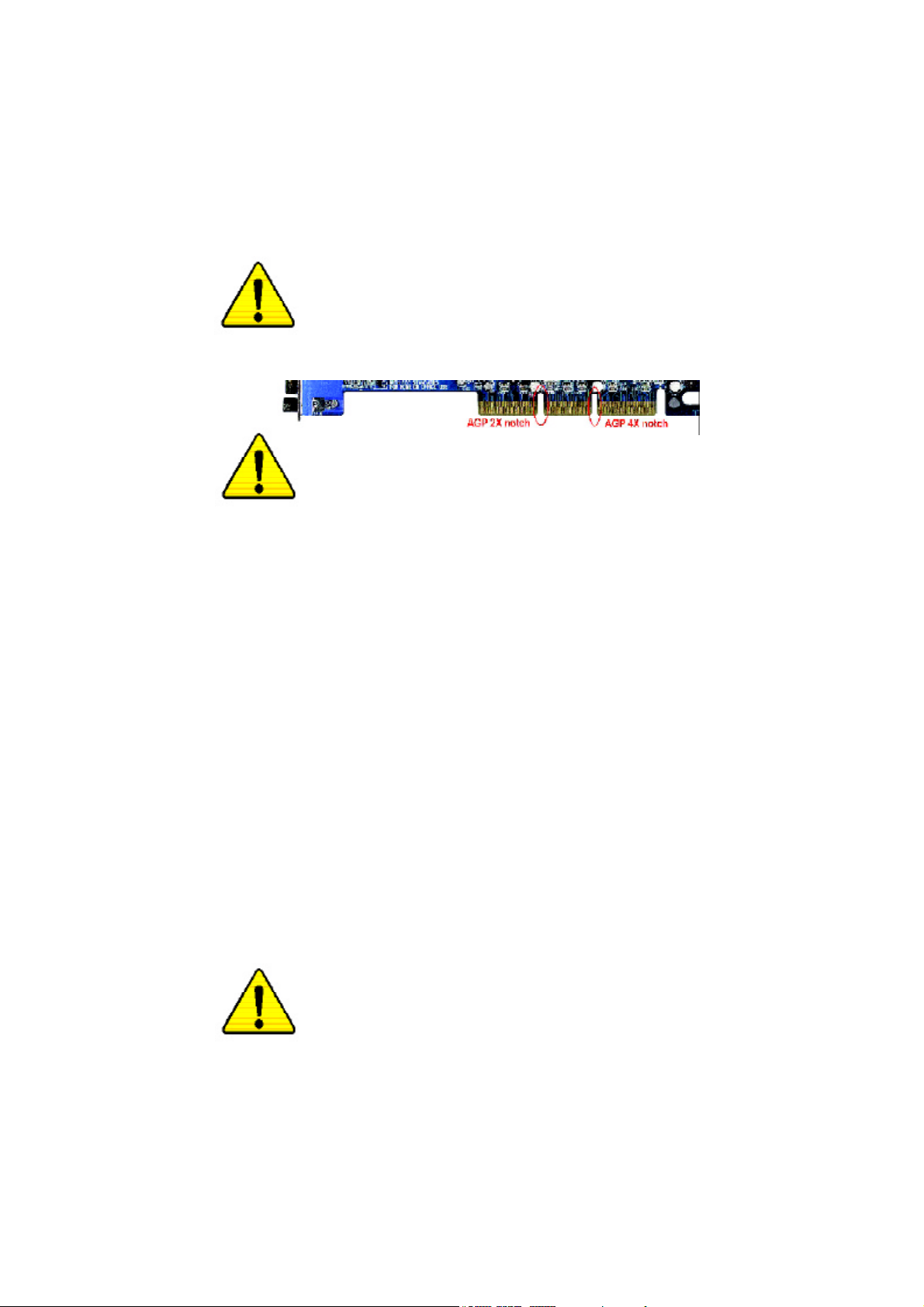
When you installing AGP card, please make sure the following
notice is fully understood and practiced. If your AGP card has
"AGP 4X(1.5V) notch"(show below), please make sure your AGP
card is AGP 4X(1.5V).
Caution: AGP 2X(3.3V) card is not supported by Intel® 845(GE/PE) /
845(E/G) / 850(E). You might experience system unable to boot up
normally. Please insert an AGP 4X(1.5V) card
Example 1: Diamond Vipper V770 golden finger is compatible with
2X/4X mode AGP slot. It can be switched between AGP 2X(3.3V) or 4X
(1.5V) mode by adjusting the jumper. The factory default for this card is
2X(3.3V).
The GA-8PE800 Ultra / GA-8PE800 Pro(-R) (or any AGP 4X only)
motherboards might not function properly, if you install this card without
switching the jumper to 4X(1.5) mode in it.
Example 2: Some ATi Rage 128 Pro graphics cards made by
"Power Color", the graphics card manufacturer & some SiS 305 cards,
their golden finger is compatible with 2X(3.3V)/4X(1.5V) mode AGP slot,
but they support 2X(3.3V) only. The GA-8PE800 Ultra / GA-8PE800 Pro(-R)
(or any AGP 4X only) motherboards might not function properly, If you
install this card in it.
Note : Although Gigabyte's AG32S(G) graphics card is based on
ATi Rage 128 Pro chip, the design of AG32S(G) is compliance
with AGP 4X(1.5V) specification. Therefore, AG32S (G)will work
fine with Intel®845(GE/PE) /845(E/G) / 850(E) based motherboards.
Before you install PCI cards, please remove the Dual BIOS
label from PCI slots if there is one.
Page 2

M The author assumes no responsibility for any errors or omissions
that may appear in this document nor does the author make a
commitment to update the information contained herein.
M Third-party brands and names are the property of theirrespective
owners.
M Please do not remove any labels on motherboard, thismay void the
warranty of this motherboard.
M Due to rapid change in technology, some of the specifications might
be out of date before publication of this booklet.
Page 3

Aussch lager Weg 41, 1F, 20537 Ham burg, Germa ny
( description o f the appa ratus, sy stem, installation to whic h it refers)
(refere nce to the specifica ti on under wh ich conformity is de clare d)
in accor dance with 89/ 336 EEC-E MC Directive
o EN 55011 Limits and methods of measurement
o EN 55013
o EN 55014 Limits and methods of measurement
o EN 55015 Limits and methods of measurement
o EN 55020
T EN 55022 Limits and methods of measurement
o DIN VDE 0 855
o part 10
o part 12
T CE mark ing
o EN 60065
o EN 60335
of radio disturbance characte ristics of
industrial,sci entific and medical (ISM
high frequency equipment
Limits and methods of measurement
of radio disturbance characte ristics of
broadcast receivers and associated
equipment
of radio disturbance characte ristics of
household electrical appliances,
portable tools and similar electrical
apparatus
of radio disturbance characte ristics of
fluorescent lamps and luminaries
Immunity from radio interferen ce of
broadcast receivers and associated
equipment
of radio disturbance characte ristics of
information technology equipment
Cabled distrib ution systems; Equipment
for receiving and/or distr ibution fr om
sound and television signals
The manufacturer also declar es the confor mity of above mentioned pr oduct
with the actual r equir ed safety standar ds in accor dance with LVD 73/23 EEC
Safety requirements for mains operated
electronic and related apparatus for
household and similar general use
Safety of household and similar
electrical appliances
Declaration of Conformity
We, Man ufacturer /Importer
(full addr ess)
G.B.T. Technolo gy Träding GMbH
decl are that th e pro duct
Mother Board
GA-8PE800 U ltra / GA-8PE800 Pro
is in conformity w ith
o EN 61000-3-2*
T EN 60555-2
o EN 61000-3-3* Disturbances in su pply systems cause
T EN 60555-3
T EN 50081-1
T EN 50082-1
o EN 55081-2
o EN 55082-2
o ENV 55104
o EN50091-2
(EC conformity marking)
o EN 60950
o EN 50091-1
Manufacturer/Impor ter
Date : Jan. 24, 2003
Disturbances in su pply systems cause
by household appliances and similar
electrical equipment “Harmonics”
by household appliances and similar
electrical equipment “Voltage fluctuations”
Generic emission standard Part 1:
Residual commercial and light industry
Generic immunity standard Part 1:
Residual commercial and light industry
Generic emission standard Part 2:
Industrial environment
Generic emission standard Part 2:
Industrial environment
lmmunity requirements for hou sehold
appliances tools and similar apparatus
EMC requirements for uninterruptible
power syst ems (UPS)
Safety for information technology eq uipment
including electrical bussiness equipment
General and Safety requirments for
uninterruptible power syst ems (UPS)
Signature:
Name:
Timmy Huang
Timmy Huang
Page 4

DECLARATION OF CONFORMITY
Per FCC Part 2 Section 2.1077(a)
Responsible PartName:
Address:
Phone/Fax No:
hereby declares that the product
Product Name:
Model Number:
Conforms to the following specifications:
FCC Part 15, Subpart B, Section 15.107(a) and Section 15.109
(a),Class B Digital Device
Supplementary Information:
This device complies with part 15 of the FCC Rules. Operation is
subject to the following two conditions: (1) This device may not
cause harmful and (2) this device must accept any inference received,
including that may cause undesired operation.
Representative Person’s Name:
Motherboard
GA-8PE800 Ultra / GA-8PE800 Pro
Signature:
G.B.T. INC. (U.S.A.)
17358 Railroad Street
City of Industry, CA 91748
(818) 854-9338/ (818) 854-9339
ERIC LU
Eric Lu
Date:
Jan. 24,2003
Page 5

GA-8PE800 Ultra / Pro(-R)
P4 Titan Motherboard
USER'S MANUAL
Pentium®4 Processor Motherboard
Rev. 1103
12ME-8PE800U-1103
Page 6

Table of Content
English
Item Checklist ...................................................................................... 4
WARNING! ..........................................................................................4
Chapter 1 Introduction .........................................................................5
Chapter 2 Hardware Installation Process ............................................ 11
Features Summary .......................................................................................... 5
GA-PE800 Ultra / Pro(-R) Motherboard Layout ............................................. 8
Block Diagramt ...............................................................................9
Step 1: Install the Central Processing Unit (CPU) ....................................... 12
Step 1-1 : CPU Installation ........................................................................... 12
Step 1-2 : CPU Heat Sink Installation............................................................ 13
Step 2: Install memory modules ................................................................... 14
Step 3: Install expansion cards ..................................................................... 16
Step 4: Connect ribbon cables, cabinet wires, and power supply .............. 17
Step 4-1 : I/O Back Panel Introduction .......................................................... 17
Step 4-2 : Connectors & Jumper Setting Introduction .................................... 19
Chapter 3 BIOS Setup ....................................................................... 35
The Main Menu (For example: BIOS Ver. :F1) ............................................ 36
Standard CMOS Features ............................................................................. 38
Advanced BIOS Features.............................................................................. 41
Integrated Peripherals ................................................................................... 43
- 2 -GA-8PE800 Ultra / Pro(-R) Motherboard
Page 7

Power Management Setup ............................................................................ 49
PnP/PCI Configurations ................................................................................. 52
PC Health Status ........................................................................................... 53
Frequency/Voltage Control ............................................................................ 55
Top Performance ............................................................................................ 57
Select Language ............................................................................................ 58
Load Fail-Safe Defaults ................................................................................. 59
Load Optimized Defaults ............................................................................... 60
Set Supervisor/User Password ..................................................................... 61
Save & Exit Setup .......................................................................................... 62
Exit Without Saving ...................................................................................... 63
Chapter 4 Technical Reference .......................................................... 65
@ BIOS Introduction ...................................................................................... 65
Easy Tune 4TM Introduction ........................................................................... 66
Face-Wizard Utilities Installation ................................................................... 67
BIOS Flash PRocedure ................................................................................. 68
2-/4-/6-Channel Audio Function Introduction ............................................... 88
English
Chapter 5 Appendix ...........................................................................95
- 3 -
Table of Content
Page 8

Item Checklist
þ The GA-8PE800 Ultra /Pro(-R) motherboard þ IDE cable x1 / Floppy cable x 1 *
English
þ CD for motherboard driver & utility þ IDE cable x3 / Floppy cable x 1 v,t
þ GA-8PE800 Ultra /Pro(-R) user's manual þ 2 Port USB Cable x 2
þ Quick PC Installation Guide þ IEEE 1394 Cable x 1
þ ITE RAID Manual v,t þ SATA cable x2 v
þ SATA RAID Manual v þ Audio combo kit x1
þ Motherboard Settings Label (SURROUND-Kit + SPDIF Out KIT)v
o GC-SATA Card (Optional) v þ SPDIF Kit x1(SPDIF Out KIT) t, *
(Manual ; SATA cable x1 ; Power cable x 1) þ I/O Shield
Computer motherboards and expansion cards contain very delicate Integrated Circuit (IC) chips. To protect
them against damage from static electricity, you should follow some precautions whenever you work on
your computer.
Installing the motherboard to the chassis…
are no slots to attach the spacers, do not become alarmed you can still attach the spacers to the
mounting holes. Just cut the bottom portion of the spacers (the spacer may be a little hard to cut off, so
be careful of your hands). In this way you can still attach the motherboard to the base without worrying
about short circuits. Sometimes you may need to use the plastic springs to isolate the screw from the
motherboard PCB surface, because the circuit wire may be near by the hole. Be careful, don't let the
screw contact any printed circuit write or parts on the PCB that are near the fixing hole, otherwise it may
damage the board or cause board malfunctioning.
1. Unplug your computer when working on the inside.
2. Use a grounded wrist strap before handling computer components. If you do not have
one, touch both of your hands to a safely grounded object or to a metal object, such as
the power supply case.
3. Hold components by the edges and try not touch the IC chips, leads or connectors, or
other components.
4. Place components on a grounded antistatic pad or on the bag that came with the
components whenever the components are separated from the system.
5. Ensure that the ATX power supply is switched off before you plug in or remove the ATX
power connector on the m otherboard.
If the motherboard has mounting holes, but they don’t line up with the holes on the base and there
* For GA-8PE800 Pro Only tFor GA-8PE800 Pro-R Only vFor GA-8PE800 Ultra Only
- 4 -GA-8PE800 Ultra / Pro(-R) Motherboard
Page 9

Chapter 1 Introduction
Features Summary
Form Factor — 30.5cm x 24.4cm ATX size form factor, 4 layers PCB.
Motherboard — GA-8PE800 Series Motherboard:
GA-8PE800 Ultra ,GA-8PE800 Pro and GA-8PE800 Pro-R
CPU — Socket 478 for Intel® Micro FC-PGA2 Pentium® 4 processor
— Intel Pentium®4 533MHz/400MHz FSB
— Support Intel ® Pentium ® 4 (Northwood, 0.13 m) processor
— Support Intel ® Pentium ® 4 Processor with HT Technology
— 2nd cache depend on CPU
Chipset — Chipset 845PE HOST/AGP/Controller
— ICH4 I/O Controller Hub
Memory — 3 184-pin DDR DIMM sockets
— Supports DDR333/DDR266 DDR DIMM
— Supports up to 2GB DRAM (Max)
— Supports only 2.5V DDR DIMM
I/O Control — ITE8712
Slots — 1 AGP slot 4X (1.5V only) device support
— 5 PCI slot supports 33MHz & PCI 2.2 compliant
On-Board IDE — 2 IDE controllers on the Intel ICH4 PCI chipset
provides IDE HDD/CD-ROM (IDE1, IDE2) with PIO, Bus Master
(Ultra DMA33/ATA66/ATA100) operation modes.
— IDE3 and IDE4 Compatible with RAID,Ultra ATA133/100.v,t
On-Board Peripherals — 1 Floppy port supports 2 FDD with 360K, 720K,1.2M, 1.44M
and 2.88M bytes.
— 1 Parallel port supports Normal/EPP/ECP mode
— 2 Serial ports (COMA & COMB)
— 6 USB 2.0/1.1 (2 port rear,4 ports by cable)
— 3 IEEE1394 (bycable)
— 1 IrDA connector for IR/CIR
— 1 Front Audio connector
to be continued......
* For GA-8PE800 Pro Only tFor GA-8PE800 Pro-R Only vFor GA-8PE800 Ultra Only
M Due to (Intel 845PE/GE) chipset architecture limitation, DDR 333 memory module is
only supported when using FSB 533 Pentium 4 processor. A FSB 400 Pentium 4 processor
will only support DDR 266 memory module
English
Introduction- 5 -
Page 10

Hardware Monitor — CPU/Power/System Fan Revolution detect
English
On-Board Sound — Realtek ALC650 CODEC
On-Board RAIDv,t — Onboard ITE IT8212F
On-Board SATA RAID v — Onboard Silicon Image Sil3112A
On-Board LAN — Intel Kenai-32 LAN PHY v
On-Board SCR — IT8712 I/O Chipset (Smart Card Reader)
On-Board IEEE1394 — VT6306
On-Board USB 2.0 — Built in ICH4 Chipset
* For GA-8PE800 Pro Only tFor GA-8PE800 Pro-R Only vFor GA-8PE800 Ultra Only
— CPU/Power/System Fan Control
— CPU Overheat Warning
— System Voltage Detect
— Line Out / 2 front speaker
— Line In / 2 rear speaker(by s/w switch)
— Mic In / center& subwoofer(by s/w switch)
— SPDIF out / SPDIF In
— CD In / AUX In / Game port
— Supports data striping (RAID 0) or mirroring (RAID 1) or
striping+mirroring (RAID 0+RAID 1)
— Supports JBOD function
— Supports concurrent dual ATA133 IDE controller operation
— Support ATAPI mode for HDD
— Supports IDE bus master operation
— Support ATA133/RAID mode switch by BIOS
— Displays status and error checking messages during boot-up
— Mirroring supports automatic background rebuilds
— Features LBA and Extended Interrupt 13 drive translation in
controller onboard BIOS
— Supports Disk striping (RAID0) or DISK Mirroring (RAID1)
— Supports UDMA up to 150 MB/sec
— AIL UDMA and PIO Modes
— Up to 2 SATA Device
— ACPI and ATA/ATAPI6
Data transfer rate 10/100/1000 supported
— Intel Kinnereth-R LAN PHY *,t
Data transfer rate 10/100 supported
to be continued......
- 6 -GA-8PE800 Ultra / Pro(-R) Motherboard
Page 11

PS/2 Connector — PS/2 Keyboard interface and PS/2 Mouse interface
BIOS — Licensed AWARD BIOS, 4M bit x 2 FWH v,t
— Licensed AWARD BIOS, 3M bit x 2 FWH *
— Supports Dual BIOS
— Supports Multi Language
— Supports Face Wizard
— Supports Q-Flash
Additional Features — PS/2 Keyboard power on by password
— PS/2 Mouse power on
— External Modem wake up
— STR(Suspend-To-RAM)
— Wake on LAN (WOL)
— AC Recovery
— Poly fuse for keyboard over-current protection
— USB KB/Mouse wake up from S3
— Supports @BIOS
— Supports EasyTune 4
— Supports clear password function
Overclocking — Over Voltage (DDR/AGP/CPU) by BIOS
— Over Clock (DDR/AGP/CPU/PCI) by BIOS
* For GA-8PE800 Pro Only tFor GA-8PE800 Pro-R Only vFor GA-8PE800 Ultra Only
English
HT functionality requirement content :
Enabling the functionality of Hyper-Threading Technology for your computer system requires
all of the following platform components:
- CPU: An Intel® Pentium 4 Processor with HT Technology
- Chipset: An Intel® Chipset that supports HT Technology
- BIOS: A BIOS that supports HT Technology and has it enabled
- OS: An operation system that has optimizations for HT Technology
Please set the CPU host frequency in accordance with your processor's specifications.
We don't recommend you to set the system bus frequency over the CPU's specification
because these specific bus frequencies are not the standard specifications for CPU,
chipset and most of the peripherals. Whether your system can run under these specific
bus frequencies properly will depend on your hardware configurations, including CPU,
Chipsets,SDRAM,Cards… .etc.
Introduction- 7 -
Page 12

GA-8PE800 Ultra / Pro(-R) Motherboard Layout
English
KB_MS
COMA
LPT1
ATX_12V
CPU_FAN
PWR_FAN
LED2
ATX
FLOPPY
COMB
LINE_OUTMIC_IN
LINE_IN
USB
AC 97
-R
GAME
LAN
ITE8712
SPDIF_IO
SUR_CEN
F_AUDIO
CD_IN
Kinnereth-R *,t
Kenai-3 2v
P4 Titan
AUX_IN
NB-FAN
F1_1394
2X_D ET
VT6306
SOC KET478
Intel 84 5PE
PCI1
PCI2
PCI3
PCI4
PCI5
F2_1394
BATTERY
F_USB1
GA-8PE800 Ultra / Pro
AGP
DDR1
DDR2
ICH4
MAIN
Giga RAID
IT82 12 F
v,t
SIL3112Av
F_USB2
BIOS
IDE4v, t
IDE3v, t
S_ATA1v
S_ATA2v
DDR3
BACKUP
BIOS
IDE2
CI
PWR_LED
F_PANEL
IDE1
CLR_PWD
SYS_FAN
SCR
IR/CIR
WOLv
Front USB 2.0
Serial ATAv
* For GA-8PE800 Pro Only tFor GA-8PE800 Pro-R Only vFor GA-8PE800 Ultra Only
- 8 -GA-8PE800 Ultra / Pro(-R) Motherboard
Page 13

Block Diagram
English
AGPCLK
(66MHz)
5 PCI
PCICLK
(33MHz)
AGP 4X
IEEE 1394
VT6306
Serial ATAv
Serial ATAv
Channels
RJ45
Kena i-32 v
Kinnere th-R *, t
Giga RAID
IT8212Fv,t
ATA133/RAIDv,t
IDE Channels
AC97 Link
6-channel
CODEC
Pentium 4
CPU
Intel
82845PE
Intel
ICH 4
6 USB
(2.0/1.1)
Ports
System Bus
400/533MHz
48 M Hz
LPC BUS
ATA33/
66/100
IDE Channels
MIC
LINE-IN
LINE-OUT
CPUCLK+/-(100/133MHz)
DDR RAM
266/333 MH z
GMCHCLK+/-(66MHz)
MCHCLK+/-(100/133MHz)
66 M Hz
33 M Hz
14.318 MHz
ITE8712
24 M Hz
33 M Hz
SCR
BIOS
Game Port
Floppy
LPT Port
PS/2
KB/Mouse
COM
Ports
PCICLK (33MHz)
USBCLK (48MHz)
14.318 MHz
33 M Hz
24 M Hz
* For GA-8PE800 Pro Only tFor GA-8PE800 Pro-R Only vFor GA-8PE800 Ultra Only
CLK
GEN
- 9 - Hardware Installation Process
MCH(66MHz)
CPUCLK+/-(100/133MHz)
AGPCLK (66MHz)
MCHCLK+/- (100/133mHz)
ICH3V66 (66MHz)
Page 14

English
- 10 -GA-8PE800 Ultra / Pro(-R) Motherboard
Page 15

Chapter 2 Hardware Installation Process
To set up your computer, you must complete the following steps:
Step 1- Install the Central Processing Unit (CPU)
Step 2- Install memory modules
Step 3- Install expansion cards
Step 4- Connect ribbon cables, cabinet wires, and power supply
English
Step 4
Step3
Step4
Step1
Step 2
Step 4
Step 4
Congratulations you have accomplished the hardware installation!
Turn on the power supply or connect the power cable to the power outlet. Continue with
the BIOS/software installation.
- 11 - Hardware Installation Process
Page 16

Step 1: Install the Central Processing Unit (CPU)
English
Step 1-1: CPU Installation
Before installing the processor , adhere to the following warning:
If you do not match the CPU socket Pin 1 and CPU cut edge well, it will
cause improper installation. Please change the insert orientation.
Please make sure the CPU type is supported by the motherboard.
Angling the
rod to 65
1. Angling the rod to 65-degree maybe feel a
kind of tight , and then continue pull the rod
to 90-degree when a noise “cough” made.
0
Pin1 indicator
3. CPU Top View
Socket
Actuation
Lever
2. Pull the rod to the 90-degree directly.
Pin1 indicator
4. Locate Pin 1 in the socket and look
for a (golden) cut edge on the CPU
upper corner. Then insert the CPU
into the socket.
- 12 -GA-8PE800 Ultra / Pro(-R) Motherboard
Page 17

Step 1-2 : CPU Heat Sink Installation
Before installing the CPU Heat Sink , adhere to the following warning:
1.Please use Intel approved cooling fan.
2.We recommend you to apply the thermal tape to provide better heat conduction
between your CPU and heatsink.
(The CPU cooling fan might stick to the CPU due to the hardening of the thermal
paste. During this condition if you try to remove the cooling fan, you might pull the
processor out of the CPU socket alone with the cooling fan, and might damage the
processor. To avoid this from happening, we suggest you to either use thermal tape
instead of thermal paste, or remove the cooling fan with extreme caution.)
3.Make sure the CPU fan power cable is plugged in to the CPU fan connector, this
completes the installation.
Please refer to CPU heat sink user's manual for more detail installation procedure.
English
1. Fasten the heatsink supporting-base
onto the CPU socket on the
mainboard.
2. Make sure the CPU fan is plugged to
the CPU fan connector, than install
complete.
- 13 - Hardware Installation Process
Page 18

Step 2: Install memory modules
English
The motherboard has 3 dual inline memory module (DIMM) sockets, but it can only support a maximum of 4 banks of DDR memory. DDR sockets 1 uses 2 banks, DDR sockets 2&3 share the remaining 2 banks. Please refer to the following tables for possible memory configurations supported. The
BIOS will automatically detects memory type and size. To install the memory module, just push it
vertically into the DIMM socket .The DIMM module can only fit in one direction due to the notch.
Memory size can vary between sockets.
Before installing the processor and heatsink, adhere to the following warning:
When DIMM LED is ON, do not install/remove DIMM from socket.
Please note that the DIMM module can only fit in one direction due to the one notches.
Wrong orientation will cause improper installation. Please change the insert orientation.
Notch
DDR
Support Unbuffered DDR DIMM Sizes type:
64 Mbit (2Mx8x4 banks) 64 Mbit (1Mx16x4 banks) 128 Mbit(4Mx8x4 banks)
128 Mbit(2Mx16x4 banks) 256 Mbit(8Mx8x4 banks) 256 Mbit(4Mx16x4 banks)
512 Mbit(16Mx8x4 banks) 512 Mbit(8Mx16x4 banks)
Total System Memory (Max2GB)
DDR1 DDR2 DDR3
S S S
D S S
D D X
D X D
S D X
S X D
D:Double Sided DIM M S:Single Sided DIMM
X:Not Use
- 14 -GA-8PE800 Ultra / Pro(-R) Motherboard
Page 19

1. The DIMM slot has a notch, so the DIMM
mem ory module can only fit in one direction.
2. Insert the DIMM mem ory module vertically into
the DIMM slot. Then push it down.
3. Close the plastic clip at both edges of the DIMM
slots to lock the DIMM module.
Reverse the installation steps when you wish
to remove the DIMM m odule.
DDR Introduction
Established on the existing SDRAM industry infrastructure, DDR (Double Data Rate) memory is a
high performance and cost-effective solution that allows easy adoption for memory vendors, OEMs
and system integrators.
DDR memory is a sensible evolutionary solution for the PC industry that builds on the existing
SDRAM infrastructure, yet makes awesome advances in solving the system performance bottleneck by doubling the memory bandwidth. DDR SDRAM will offer a superior solution and migration
path from existing SDRAM designs due to its availability, pricing and overall market support. PC2100
DDR memory (DDR266) doubles the data rate through reading and writing at both the rising and
falling edge of the clock, achieving data bandwidth 2X greater than PC133 when running with the
same DRAM clock frequency. With peak bandwidth of 2.664GB per second, DDR memory enables
system OEMs to build high performance and low latency DRAM subsystems that are suitable for
servers, workstations, high-end PC's and value desktop SMA systems. With a core voltage of only
2.5 Volts compared to conventional SDRAM's 3.3 volts, DDR memory is a compelling solution for
small form factor desktops and notebook applications.
English
- 15 - Hardware Installation Process
Page 20
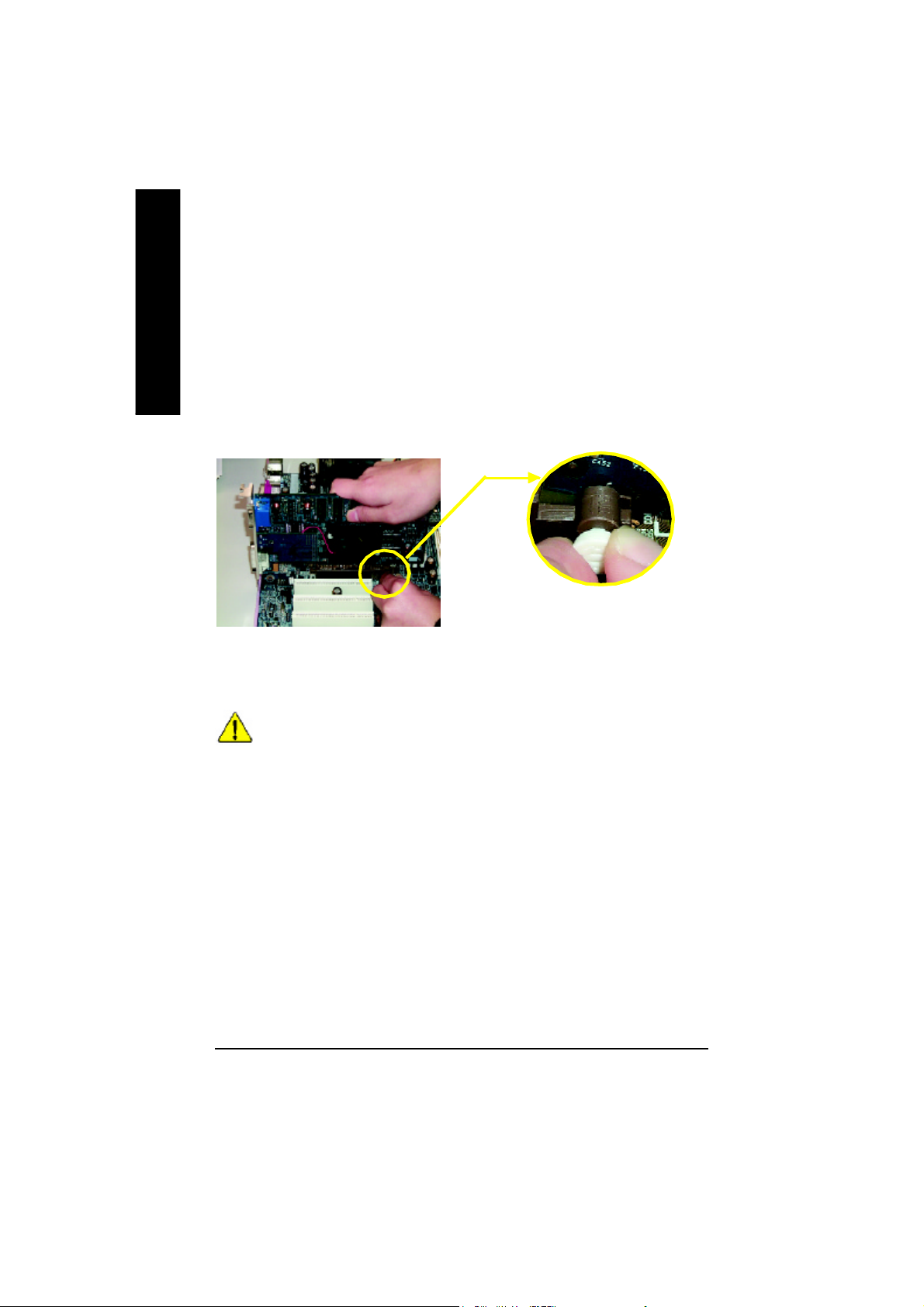
Step 3: Install expansion cards
1. Read the related expansion card’s instruction document before install the expansion card into
English
2. Remove your computer’s chassis cover, necessary screws and slot bracket from the computer.
3. Press the expansion card firmly into expansion slot in motherboard.
4. Be sure the metal contacts on the card are indeed seated in the slot.
5. Replace the screw to secure the slot bracket of the expansion card.
6. Replace your computer’s chassis cover.
7. Power on the computer, if necessary, setup BIOS utility of expansion card from BIOS.
8. Install related driver from the operating system.
the computer.
Please carefully pull out the small white- drawable bar
at the end of the AGP slot when you try to i nstall/
Uninstall the AGP card. Please align the AGP card to
AGP Card
When an AGP 2x (3.3V) card is installed the 2X_DET will light up, indicating a non-supported
graphics card is inserted. Informing users that system m ight not boot up normally due to AGP 2x
(3.3V) is not supported by the chipset.
the onboard AGP slot and press firm ly down on the slot
.Make sure your AGP card is locked by the small whitedrawable bar.
- 16 -GA-8PE800 Ultra / Pro(-R) Motherboard
Page 21

Step 4: Connect ribbon cables, cabinet wires, and power
supply
Step 4-1 : I/O Back Panel Introduction
English
u v w
u PS/2 Keyboard and PS/2 Mouse Connector
PS/2 Mouse Connector
(6 pin Female)
PS/2 Keyboard Connector
(6 pin Female)
v Parallel Port and Serial Ports
(COMA/COMB)
Parallel Port
(25 pin Female)
ØThis connector supports standard PS/2
keyboard and PS/2 mouse.
ØThis connector supports 2 standard COM ports
and 1 Parallel port. Device like printer can be
connected to Parallel port ; mouse and modem
etc can be connected to Serial ports.
y
x
COMA
Serial Ports (9 pin Male)
COMB
- 17 - Hardware Installation Process
Page 22

w Game /MIDI Ports
English
x Audio Connectors Ø After install onboard audio driver, you may connect
Joystick/ MIDI (15 pin Female)
Line Out
(Front
Speaker)
MIC In
(Center and Subwoofer)
Line In
(Rear Speaker)
ØThis connector supports joystick, MIDI keyboard
and other relate audio devices.
speaker to Line Out jack, micro phone to MIC In jack.
Device like CD-ROM , walkman etc can be connected
to Line-In jack.
Please note:
You are able to use 2-/4-/6- channel audio feature by
S/W selection.
If you want to enable 6-channel function, you have 2
choose for hardware connection.
Method1:
Connect “Front Speaker” to “Line Out”
Connect “Rear Speaker” to “Line In”
Connect “Center and Subwooferr” to “MIC Out “.
Method2:
You can refer to page 31, and contact your nearest dealer
for optional SUR_CEN cable.
If you want the detail information for 2-/4-/6-channel audio setup installation,
please refer to “2-/4-/6-Channel Audio Function Introduction”.
y USB/ LAN Connector
LAN
USB 0
USB 1
Ø Before you connect your device(s) into USB
connector(s), please make sure your device(s) such as
USB keyboard, mouse, scanner, zip, speaker..etc. Have
a standard USB interface. Also make sure your OS
supports USB controller. If your OS does not support
USB controller, please contact OS vendor for possible
patch or driver upgrade. For more information please
contact your OS or device(s) vendors.
- 18 -GA-8PE800 Ultra / Pro(-R) Motherboard
Page 23
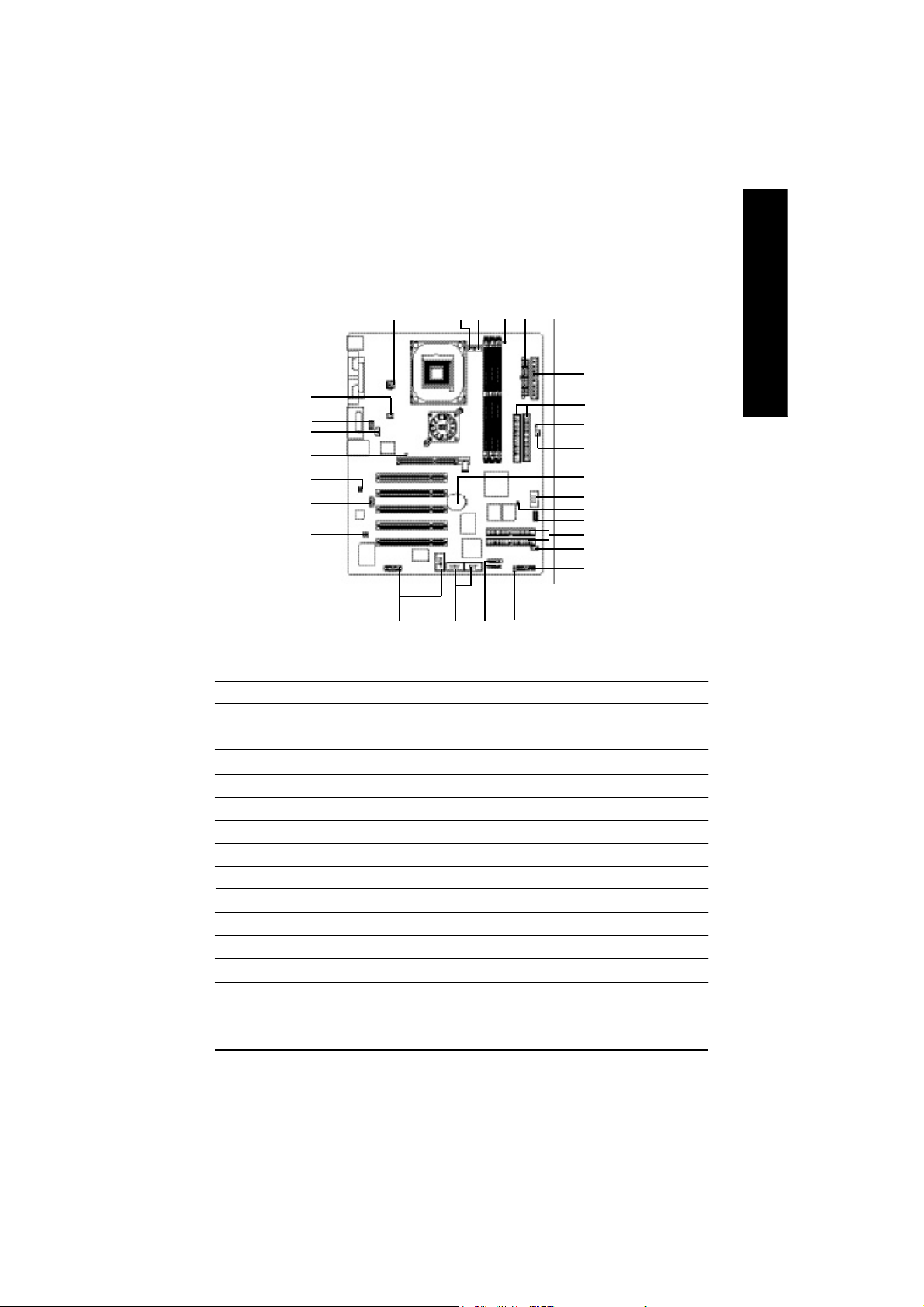
Step 4-2 :Connectors & Jumper Setting Introduction
English
6
21
22
14
20
23
24
1) ATX_12V
2) ATX Power
3) CPU_FAN
4) SYS_FAN
5) PWR_FAN
6) NB_FAN
7) IDE1/IDE2
8) IDE3/IDE4 v,t
9) S_ATA1/S_ATA2 v
10) FDD
11) F_PANEL
12) LED2
13) PWR_LED
14) 2X_DET
1
19
3 5
16
15) IR/CIR
16) F_USB1/F_USB2
17) WOLv
18) SCR
19) F1_1394/F2_1394
20) SPDIF_IO
21) F_AUDIO
22) CD_IN
23) AUX_IN
24) SUR_CEN
25) CI
26) CLR_PWD
27) BATTERY
2
12
13
9
10
26
27
18
25
15
17
11
7
4
8
* For GA-8PE800 Pro Only tFor GA-8PE800 Pro-R Only vFor GA-8PE800 Ultra Only
- 19 - Hardware Installation Process
Page 24
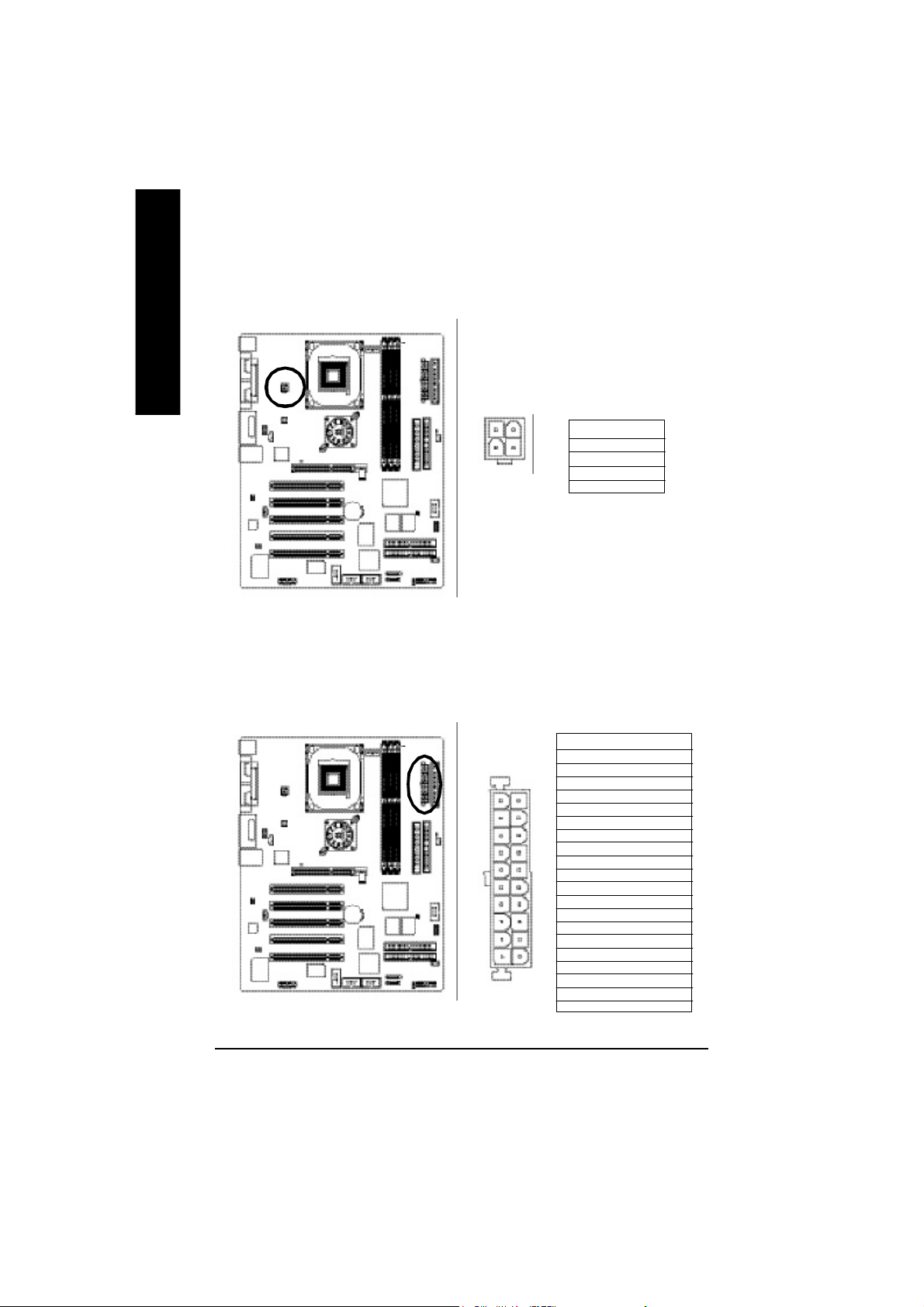
1) ATX_12V ( +12V Power Connector)
English
This connector (ATX _12V) suppliesthe CPU operation voltage (Vcore). If this " ATX_ 12V
connector" is not connected, system cannot boot.
2 1
4
3
Pin No. Definition
1 GND
2 GND
3 +12V
4 +12V
2) ATX_POWER (ATX Power)
AC power cord should only be connected to your power supply unit after ATX power cable and
other related devices are firmly connected to the mainboard.
Pin No. Definition
1 3. 3V
2 3. 3V
3 GND
11
20
4 VCC
1
5 GND
6 VCC
7 GND
8 Power Good
9 5V SB(stand b y +5 V)
10 +12V
11 3.3V
12 -12V
13 GND
14 PS_O N(softOn/ Off)
15 GND
16 GND
10
17 GND
18 -5V
19 VCC
20 VCC
- 20 -GA-8PE800 Ultra / Pro(-R) Motherboard
Page 25

3) CPU_FAN (CPU FAN Connector)
Please note, a proper installation of the CPU cooler is essential to prevent the CPU from running
under abnormal condition or damaged by overheating.The CPU fan connector supports Max.
current up to 600 mA.
Pin No. Definition
1
1 GND
2 +12V
3 Sense
4) SYS_FAN (System FAN Connector)
This connector allows you to link with the cooling fan on the system case to lower the system
temperature.
English
Pin No. Definition
1 GND
2 +12V
1
3 Sense
- 21 - Hardware Installation Process
Page 26

5) PWR_FAN (Power Fan Connector)
English
6) NB_FAN
This connector allows you to link with the cooling fan on the system case to lower the system
temperature.
Pin No. Definition
1
If you installed wrong direction, the Chip Fan will not work. Sometimes will damage the Chip Fan.
(Usually black cable is GND)
1 GND
2 +12V
3 Sense
1
- 22 -GA-8PE800 Ultra / Pro(-R) Motherboard
Pin No. Definition
1 VCC
2 GND
Page 27

7) IDE1/ IDE2(IDE1/IDE2 Connector)
Please connect first harddisk to IDE1 and connect CDROM to IDE2. The red stripe of the ribbon
cable must be the same side with the Pin1.
40
39
English
2
IDE2
1
IDE1
8) IDE3 /IDE4 (RAID/ATA133,Green Connectorr)v,t
The rad stripe of the ribbn cable must be the same side with the Pin1.
If you wish to use IDE3 and IDE4, please use it in unity with BIOS (either RAID or ATA133).
Then, install the correct driver to have proper operation. For details, please refer to the RAID manual.
(BIOS Default Value :ATA, If you want to use
RAID function, please change “Integrated
Peripherals-RAID Controller Function “ to
“RAID”)
2
1
IDE4
IDE3 39
40
* For GA-8PE800 Pro Only tFor GA-8PE800 Pro-R Only vFor GA-8PE800 Ultra Only
- 23 - Hardware Installation Process
Page 28

9) S_ATA1/S_ATA2 (Serial ATA Connector)v
English
10)FDD (Floppy Connector)
You can connect the Serial ATA device to this connector, it provides you high speed transfer rates
(150MB/sec).
Pin No. Definition
1 GND
2 TXP
3 TXN
1
Please connect the floppy drive ribbon cables to FDD. It supports 360K,720K,1.2M,1.44M and
2.88Mbytes floppy disk types. The red stripe of the ribbon cable must be the same side with the
Pin1.
7
4 GND
5 RXN
6 RXP
7 GND
34
2
* For GA-8PE800 Pro Only tFor GA-8PE800 Pro-R Only vFor GA-8PE800 Ultra Only
- 24 -GA-8PE800 Ultra / Pro(-R) Motherboard
33
1
Page 29

11) F_PANEL (2x10 pins connector)
Please connect the power LED, PC peaker, reset switch and power switch etc of your
chassis front panel to the F_PANEL connector according to the pin assignment above.
English
Mes sa ge LED /P ow er /
Sleep LED
MPD-
MPD+
IDE H ard Disk
Activ e LED
HD+
HD-
Soft Po wer
Connector
1
1
Reset Swi tch
PW+
RSE-
RSE +
PW-
Speaker
Connector
SPK -
SPK +
20211
1
1
NC
19
HD (IDE Hard Disk Active LED) Pin 1: LED anode(+)
(Blue) Pin 2: LED cathode(-)
SPK (Speaker Connector) Pin 1: VCC(+)
(Amber) Pin 2- Pin 3: NC
Pin 4: Data(-)
RES (Reset Switch) Open: Normal Operation
(Green) Close: Reset Hardware System
PW (Soft Power Connector) Open: Normal Operation
(Red) Close: Power On/Off
MSG(Message LED/Power/ Pin 1: LED anode(+)
Sleep LED)(Yellow) Pin 2: LED cathode(-)
NC( Purple) NC
12) LED2
Do not remove memory modules while DIMM LED is on. It might cause short or other
unexpected damages due to the 2.5V stand by voltage. Remove memory modules only when AC
Power cord is disconnected.
+ -
- 25 - Hardware Installation Process
Page 30

13)PWR_LED
English
14)2X_DET
PWR_LED is connect with the system power indicator to indicate whether the system is on/off. It
will blink when the system enters suspend mode. If you use dual color LED, power LED will turn
to another color.
Pin No. Definition
1 M PD+
1
When an AGP 2X (3.3V) card is installed the 2X_DET will light up, indicating a
nonsupported graphics card is inserted. Informing users that system m ight not boot
up normally due to AGP 2X (3.3V) is not supported by the chipset.
2 M PD3 M PD-
+ -
- 26 -GA-8PE800 Ultra / Pro(-R) Motherboard
Page 31

15)IR_CIR
Make sur e the pin 1 on the IR device is aling with pin one the connector. To enable the
IR/CIR function on the board, you are required to purchase an option IR/CIR module. For detail
information please contact your autherized Giga-Byte distributor.
To use IR function only, please connect IR module to Pin1 to Pin5.
Pin No. Definition
10
5
6
1
1 VCC
2 NC
3 IRRX
4 GND
5 IRTX
6 NC
7 CIRRX
8 VCC
9 CIRTX
10 NC
16)F_ USB1 / F_USB2(Front USB Connector, Yellow )
Be careful with the polarity of the front USB connector. Check the pin assig nment while you
connect the front USB cable. Please contact your nearest dealer for optional front USB
cable.
English
Pin No. Definition
1 Power
2910
1
2 Power
3 USB DX4 USB Dy5 USB DX+
6 USB Dy+
7 GND
8 GND
9 No Pi n
10 NC
- 27 - Hardware Installation Process
Page 32

17)WOL (Wake On Lan)v
English
This connector allows the remove servers to manage the system that installed this
mainboard via your network adapter which also supports WOL.
1
Pin No. Definition
1 +5V SB
2 GND
3 Signal
18)SCR (Smart Card Reader Header,Black Connector)
This MB supports smart card reader. To enable smart card reader function an optional smart
card reader box is required. Please contact your autherized distributor.
Pin No. Definition
1 VCC
10
5
6
1
2 SCAPWCTL3 SCAC4
4 SCAIO
5 SCACLK
6 GND
7 SCARST8 SCALED
9 SCAC8
10 SCAPSNT
* For GA-8PE800 Pro Only tFor GA-8PE800 Pro-R Only vFor GA-8PE800 Ultra Only
- 28 -GA-8PE800 Ultra / Pro(-R) Motherboard
Page 33

19) F1_1394/F2_1394 ( IEEE 1394 Connector)
Please Note: Serial interface standard set by Institute of Electrical and Electronics Engineers , which
has features like high speed, high bandwidth and hot plug.
F1_1394
2
1
F2_1394
F2_1394
Pin No. Definition
1 TPA2+
2 TPA23 GND
4 GND
5 TPB2+
6 TPB27 Power
8 Power
9 No Pin
10 GND
16
15
9
10
F1_1394
Pin No. Definition
1 Power
2 Power
3 TPA0+
4 TPA0-
1
2
5 GND
6 GND
7 TPB0+
8 TPB09 Power
10 Power
11 TPA1+
12 TPA113 GND
14 No Pin
15 TPB1+
16 TPB1-
20) SPDIF_IO
The SPDIF output is capable of providing digital audio to external speakers or compressed AC3
data to an external Dolby Digital Decoder. Use this feature only when your stereo system has
digital input function.
Use SPDIF IN feature only when your device has digital output function.
English
162
5
Pin No. Definition
1 VCC
2 No Pin
3 SPDIF
4 SPDIFI
5 GND
6 GND
- 29 - Hardware Installation Process
Page 34

21) F_AUDIO (F_AUDIO Connector)
English
22) CD_IN (CD IN,Blank)
If you want to use Front Audio connector, you must remove 5-6, 9-10 Jumper. In order to utilize the
front audio header, your chassis must have front audio connector. Also please make sure the pin
assigment on the cable is the same as the pin assigment on the MB header. To find out if the chassis
you are buying support front audio connector, please contact your dealer.
Pin No. Definition
1 MIC
2 GND
3 REF
4 POWER
5 FrontAudio(R)
6 RearAudio(R)
7 Reserved
10
9
1
2
8 No Pin
9 FrontAudio (L)
10 RearAudio(L)
Connect CD-ROM or DVD-ROM audio out to the connector.
Pin No. Definition
1
1 CD-L
2 GND
3 GND
4 CD_R
- 30 -GA-8PE800 Ultra / Pro(-R) Motherboard
Page 35

23) AUX_IN ( AUX In Connector)
Connect other device(such as PCI TV Tunner audio out)to the connector.
1
24) SUR_CEN
Please contact your nearest dealer for optional SUR_CEN cable.
English
Pin No. Definition
1 AUX-L
2 GND
3 GND
4 AUX_R
Pin No. Definition
6
2
1
5
- 31 - Hardware Installation Process
1 SUR OUTL
2 SUR OUTR
3 GND
4 No Pin
5 CENTER_OUT
6 BASS_OUT
Page 36

25) CI (CASE OPEN)
English
26) CLR_PWD
On the contrary when Jumper is set to "close", the current status remains
M PS, the function offers a solution for users who forget the password.
This 2 pin connector allows your system to enable or disable the “case open” item in BIOS
if the system case begin remove.
Pin No. Definition
1 Signal
1
2 GND
When Jumper is set to "open" and system is restarted, the password that is set will be cleared.
open: Clear password
1
close: Normal
1
- 32 -GA-8PE800 Ultra / Pro(-R) Motherboard
Page 37

27) BATTERY (Battery)
If you want to erase CMOS...
1.Turn OFF the computer and unplug the power cord.
2.Remove the battery, wait for 30 second.
3.Re-install the battery.
4.Plug the power cord and turn ON the computer.
English
+
CAUTION
v Danger of explosion if battery is incorrectly
replaced.
v Replace only with the same or equivalent
type recommended by the manufacturer.
v Dispose of used batteries according to the
manufacturer’s instructions.
- 33 - Hardware Installation Process
Page 38

English
- 34 -GA-8PE800 Ultra / Pro(-R) Motherboard
Page 39

Chapter 3 BIOS Setup
BIOS Setup is an overview of the BIOS Setup Program. The program that allows users to modify the
basic system configuration. This ty pe of information is stored in battery -ba cked CMOS RAM so that
it retains the Setup information when the power is turned o ff.
ENTERING S ETUP
After power on the computer, pressing <Del> immediately during POST (Power On Self Test) it will allow you to
enter standard BIOS CMOS SETUP.
If you require more adv anced BIOS settings, please go to "adv anced BIOS" setting menu.To enter
Advanced BIOS setting menu, press "Ctrl+F1" key on the BIOS screen.
CONTROL KEYS
<á> Move to prev ious item
<â> Mov e to next item
<ß> Move to the item in the left hand
<à> Move to the item in the right hand
<Esc> Main Menu - Quit and not save changes into CMOS Status Page Setup Menu and
Option Page Setup Menu - Ex it current page and return to Main M enu
<+/PgUp> Increase the numeric value or make changes
<-/PgDn> Decrease the numer ic value or m ake cha nges
<F1> General help, only for Statu s Page S etup Menu and Option Page Setup M enu
<F2> Item help
<F3> Reserved
<F4> Reserved
<F5> Restore the previous CMOS v alue from CM OS, only for Option Page Setup Menu
<F6> Load the default CMOS v alue from BIOS default ta ble, only for Option Page Setup
Menu
<F7> Load the S etup De faults
<F8> Dual BIOS/Q-Flash
<F9> Reserved
<F10> Sav e all the CM OS changes, only for Main Menu
English
- 35 -
BIOS Setup
Page 40

GETTING HELP
The on-line d escri ption of the highlighted setup function is displayed a t the bottom of the scre en.
English
Press F1 to pop up a small help w in dow that describes the appropriate keys to use and the possible
selections for the highlighted item. To exit the Help Window press <Esc>.
The Mai n Menu (For example: BIOS Ver. : F1)
Once you enter Award BIOS C MOS Setup U tility, the Main Me nu (Figure 1) w ill appear on the
screen. The Main M enu allow s y ou to select from eight setup functions and tw o exit c hoices. Use
arrow key s to select among the items and press <Enter> to accept or e nter th e sub-m enu.
M ain Menu
Status Page Setup Menu / Option Page Setup Menu
CMOS Setup Utility-Copyright (C) 1984-2003 Award Software
}Standard CMOS Features Select Language
}Advanced BIOS Features Load Fail-Safe Defaults
}Integrated Peripherals Load Optimized Defaults
}Power Management Setup Set Supervisor Password
}PnP/PCI Configurations Set User Password
}PC Health Status Sav e & Exit Setup
}Frequency/Voltage Control Ex it Without Saving
Top Performance
ESC:Quit F3:Change Language
F8:Dual BIOS /Q-Flash F10:Save & Exit Setup
Time, Date, Hard Disk Type...
Figure 1: Main Menu
If you can’t find the setting you want, please press ”Ctrl+F1” to
search the advanced option widden.
l Standard CMOS Features
This setup page includes all the items in standard compatible B IOS.
l Advanced BIOS Features
This setup page incl udes a ll the items of Award specia l enhanced features.
l Integrated Peripherals
This setup page i nclud es all onb oard peripherals.
- 36 -GA-8PE800 Ultra / Pro(-R) Motherboard
Page 41

l Pow er Management Setup
This setup page in clude s all the items of Green function featur es.
l PnP/PCI Configurations
This setup page includes all the configurations of PCI & Pn P ISA reso urces.
l PC Health Status
This setup page is the Sy s tem auto detect Tempera ture, v oltage, fan, speed.
l Frequency/V oltage Control
This setup page is control CPU ’s clock and frequency r atio.
l Top Performance
Top Performance Defaults indicates the value of the sy stem parameters w hich the sy stem
would be in best performance configuration.
l Select Lang uage
This setup page is sele ct multi language.
l Load Fail-Safe Defaul ts
Fail-Safe Defaults indicates the value of the sy stem param eters which the sy stem w ould
be in s afe configur ation.
l Load Optimized Defaul ts
Optimized Defaults indicates the value of the sy stem param eters which the sy stem w ould
be in b etter pe rformance configuration.
l Set Supervis or password
Change, set, or disable passw ord. It allows y ou to limit access to the sy stem and Setup,
or just to Setup.
l Set User p assw ord
Change, set, or disable passw ord. It allows you to limit access to the system.
l Save & Exi t S etup
Save CM OS v alue settings to CMOS and ex it setup.
l Exit Without S aving
Abandon all CM OS v alue changes and ex it setup.
English
- 37 -
BIOS Setup
Page 42

Standard CMOS Features
English
CMOS Setup Utility-Copyright (C) 1984-2003 Award Software
Standard CMOS Features
Date (mm:dd:yy ) Thu, Feb 21 2002
Time (hh:mm:ss) 22:31:24
}IDE Primary Master [Press Enter None]
}IDE Primary Slav e [Press Enter None]
}IDE Secondary Master [Press Enter None]
}IDE Secondary Slav e [Press Enter None]
Drive A [1.44M, 3.5”]
Drive B [None]
Floppy 3 Mode Support [Disabled]
Halt On [All, But Keyboard]
Base Memory 640K
Extended Memory 130048K
Total Memory 131072K
higf: Move Enter:Select +/-/PU/PD:Value F10:Save ESC:Exit F1:General Help
F3:Language F5:Previous Values F6:Fail-Safe Defaults F7:Optimized Defaults
Figure 2: Standard CMOS Features
Item Help
Menu Level u
Change the day,
month,year
<Week> Sun. to Sat.
<Month>
Jan. to Dec.
<Day >
1 to 31(or maximun
allowed in the month.)
<year>
1999 to 2098
FDate
The date form at is <w eek>, <month>, <day>, <year>.
8Week The w eek, from Sun to Sat, determined by the BIOS and is display only
8Month The month, Jan. Through Dec.
8Day The day, from 1 to 31 (or the maximum allowed in the month)
8Year The y ear, from 1999 through 2098
FTime
The times format in <hour> <minute> <second>. The time is calculated base on the 24-hour military time clock. For example, 1 p.m. is 13:00:00.
- 38 -GA-8PE800 Ultra / Pro(-R) Motherboard
Page 43

F IDE Primary M as ter, Slave / Second ary Master, Slave
The category identifies the types of hard disk from drive C to F that has been installed in the
computer. There are two types: auto type, and manual type. Manual type is user-definable; Auto
type which w ill automatically detect HDD type.
Note that the specifications of y our drive must match with the drive table. The hard disk will not work
properly if y ou enter improper information for this category.
If you select User Ty pe, related information w ill be asked to enter to the following items. Enter the
information directly from the keyboard and press <Enter>. Such information should be provided in
the documentation form your hard disk vendor or the system manufacturer.
8Capacity: The hard disk size. The unit is Mega Bytes.
8Access Mode: The options are: Auto / Large / LBA / Normal.
8Cylinder: The cylinder number of hard disk.
8Head The read / Write head number of hard disk.
8Precomp The cyliner number at which the disk driver changes the write current.
8Landing Zone The cy linder number that the disk driver heads(read/write) are seated when the
disk driv e is parked.
8SECTORS The sector number of each track define on the hard disk.
If a hard disk has not been installed select NON E and press <Enter>.
FDrive A / Drive B
The category identifies the types of floppy disk drive A or driv e B that has been installed in the
computer.
8None No floppy driv e installed
8360K, 5.25 ". 5.25 inch PC-type standard drive; 360K byte capacity.
81.2M, 5.25". 5.25 inch AT-type high-density drive; 1.2M byte capacity
(3.5 inch when 3 Mode is Enabled).
8720K, 3.5 ". 3.5 inch double-sided drive; 720K byte capacity
81.44M, 3.5 ". 3.5 inch double-sided drive; 1.44M by te capacity.
82.88M, 3.5 ". 3.5 inch double-sided drive; 2.88M by te capacity.
English
F Floppy 3 Mode Support (for Japan Area)
8Disabled Normal Floppy Drive. (Default value)
8Drive A Enabled 3 mode function of Drive A.
8Drive B Enabled 3 mode function of Drive B.
8Both Drive A & B are 3 mode Floppy Drives.
- 39 -
BIOS Setup
Page 44

F Halt on
English
Memory
The category is display-only w hich is determined by POST (Power On Self Test) of the BIOS.
The category determine s w hether the computer wil l stop if an error is detected during pow er up.
8NO Errors The system boot will not stop for any error that may be detected
and you will be prompted.
8All Errors Whenev er the BIOS detects a non-fatal error the system w ill be stopped.
8All, But Keyboar The system boot will not stop for a key board error; it will stop for
all other errors. (Default value)
8All, But Diskette The sy stem boot w ill not stop for a disk error; it will stop for all
other errors.
8All, But Disk/Key The system boot will not stop for a keyboard or disk error; it will
stop for all other errors.
Base Memory
The POST of the BIOS will determine the amount of base (or conventional) memory
installed in the sys tem.
The value of the base memory is typically 512 K for systems with 512 K memory
installed on the motherboard, or 640 K for sy stems with 640 K or more m emory
installed on the mo therboard.
Extended Memory
The BIOS determines how mu ch ex tended memory is present during the POST.
This is the amount of memory located above 1 MB in the CPU ’s memory
address map.
- 40 -GA-8PE800 Ultra / Pro(-R) Motherboard
Page 45

Advanced BIOS Features
CMOS Setup Utility-Copyright (C) 1984-2003 Award Software
Advanced BIOS Features
SATA/RAID / SCSI Boot Orderv,t [SCSI]
First Boot Dev ice [Floppy]
Second Boot Dev ice [HDD-0]
Third Boot Dev ice [CDROM]
Boot Up Floppy Seek [Disabled]
Password Check [Setup]
#CPU Hyper-Threading [Enabled]
Init Display First [AGP]
higf: Move Enter:Select +/-/PU/PD:Value F10:Save ESC:Exit F1:General Help
F3:Language F5:Previous Values F6:Fail-Safe Defaults F7:Optimized Defaults
Figure 3: Advanced BIOS Features
English
Item Help
Menu Level u
Select onboard RAID
or PCI SCSI boot rom
“ # ” System will detect automatically and show up when you install the Intel
Pentium® 4 processor with HT T echnology.
FSATAv /RAID / SCSI Boot Order v,t
M This feature allows you to select the boot order SATAv or RA ID or SCSI dev ice.
8SATAv Select your boot device priority by SATA.v
8RAID Select your boot device priority by RAID.
8SCSI Select your boot device priority by SCSI.
FFir st / Second / Thi rd Boot device
M This feature allows you to select the boot dev ice priority.
8Floppy Select your boot device priority by Floppy .
8LS120 Select your boot device priority by LS120.
8HDD- 0~3 Select your boot device priority by HDD-0~3.
8SCSI Select your boot device priority by SCSI.
8CDROM Select y our boot device priority by CDROM.
8LAN Select your boot device priority by LAN.
8USB-CDROM Select y our boot device priority by USB-CDROM.
* For GA-8PE800 Pro Only tFor GA-8PE800 Pro-R Only vFor GA-8PE800 Ultra Only
- 41 -
BIOS Setup
®
Page 46

English
F Boot Up Flopp y Se ek
MDuring POST, BIOS will determine the floppy disk drive installed is 40 or 80 tracks. 360 K ty pe is 40
C Passw ord Check
8USB-ZIP Select your boot dev ice priority by USB-ZIP.
8USB-FDD Select your boot device priority by USB-FDD.
8USB-HDD Select y our boot device priority by USB-HDD.
8ZIP Select your boot dev ice priority by ZIP.
8Disabled Disabled this function.
tracks 720 K, 1.2 M and 1.44 M are all 80 tracks.
8Enabled BIOS searches for floppy disk drive to determine it is 40 or 80 tracks. Note
that BIOS can not tell from 720 K, 1.2 M or 1.44 M driv e type as they are
all 80tracks.
8Disabled BIOS will not search for the ty pe of floppy disk drive by track number. Note
that there will not be any warning message if the drive installed is 360 K.
(Default value)
8System The system can not boot and can not access to Setup page w il l be denied
if the correct password is not entered at the prompt.
8Setup The system will boot, but access to Setup will be denied if the correct
password is not entered at the prompt. (Default value)
C CPU Hyper-Threading
8Enabled Enables CPU Hyper Threading Feature. Please note that this feature is only
working for operating system with multi processors mode supported.
(Default value)
8Disabled Disables CPU Hy per Threading.
FIni t Display Fi rst
MThis feature allows y ou to select the first inita tion of the mon itor display from which card, when
you install an AGP VGA card and a PCI VGA card on board.
8PCI Set Init Display First to PCI Slot.
8AGP Set Init Display First to AGP. (Default value)
- 42 -GA-8PE800 Ultra / Pro(-R) Motherboard
Page 47

Integrated Peripherals
CMOS Setup Utility-Copyright (C) 1984-2003 Award Software
Integrated Peripherals
On-Chip Primary PCI IDE [Enabled]
On-Chip Secondary PCI IDE [Enabled]
IDE1 Conductor Cable [Auto]
IDE2 Conductor Cable [Auto]
USB Controller [Enabled]
USB Key board Support [Disabled]
USB Mouse Support [Disabled]
AC97 Audio [Auto]
Onboard H/W SATAv [Enabled]
Serial ATA Functionv [RAID]
Onboard H/W 1394 [Enabled]
Onboard H/W RAIDv,t [Enabled]
Onboard H/W LAN [Enabled]
Onboard LAN Boot ROM [Disabled]
Onboard Serial Port 1 [3F8/IRQ4]
Onboard Serial Port 2 [2F8/IRQ3]
UART Mode Select [Normal]
øUR2 Duplex Mode Half
Onboard Parallel Port [378/IRQ7]
Parallel Port Mode [SPP]
øECP Mode Use DMA 3
Game Port Address [201]
Mdi Port Address [Disabled]
Midi Port IRQ [10]
CIR Port Address [Disabled]
øCIR Port IRQ 11
Item Help
Menu Level
If a hard disk
controller
Card is used, set at
Disabled.
[Enable]
Enable onboard IDE
PORT
[Disable]
Disabled onboard IDE
PORT.
u
English
higf: Move Enter:Select +/-/PU/PD:Value F10:Save ESC:Exit F1:General Help
F3:Language F5:Previous Values F6:Fail-Safe Defaults F7:Optimized Defaults
Figure 4: Integrated Peripherals
* For GA-8PE800 Pro Only tFor GA-8PE800 Pro-R Only vFor GA-8PE800 Ultra Only
- 43 -
BIOS Setup
Page 48

F On-Chip Primary PCI IDE
MWhen enabled, allow s y ou to use the onboard primary P C I IDE. If a hard disk controller card is
used, set at Disabled.
English
F On-Chip Secondary PCI IDE
MWhen enabled, allow s y ou to use the onboard secondary PC I IDE. If a hard disk controller card
is used, set at Disabled.
F IDE1 Conductor Cable
F IDE2 Conductor Cable
8Enabled Enable onboard 1st channel IDE port. (Default value)
8Disabled Disable onboard 1st channel IDE port.
8Enabled Enable onboard 2nd channel IDE port. (Default value)
8Disabled Disable onboard 2nd channel IDE port.
8Auto Will be automatically detected by BIOS (Default Value)
8ATA66/100 Set IDE1 Conductor Cable to ATA66/100 (Please make sure your IDE device and cable
is compatible with ATA66/100)
8ATA33 Set IDE1 Conductor Cable to ATA33 (Please make sure your IDE device and cable is
compatible with ATA33)
8Auto Will be automatically detected by BIOS (Default Value)
8ATA66/100 Set IDE2 Conductor Cable to ATA66/100 (Please make sure your IDE device and cable
is compatible with ATA66/100)
8ATA33 Set IDE2 Conductor Cable to ATA33 (Please make sure your IDE device and cable is
compatible with ATA33).
FUSB Controller
MDisable this option if yo u are not using the onboard U SB feature.
8Enabled Enabled USB Controller. (Default value)
8Disabled Disabled USB Controller.
F USB Keyboard Support
MWhen a USB key board is installed, please s et at Enabled.
8Enabled Enabled USB Keyboard Support.
8Disabled Disabled USB Key board Support. (Default value)
- 44 -GA-8PE800 Ultra / Pro(-R) Motherboard
Page 49

F USB Mouse Support
8Enabled Enabled USB Mouse Support.
8Disabled Disabled USB Mouse Support. (Default value)
FAC97 Audio
8Auto BIOS will automatically detect onboard AC97 Audio. (Default value)
8Disabled Disabled AC97 Audio.
F Onboard H/ W SA TA v
MDisable this o ption if yo u are not using the onboard Serial ATA feature.
8Enabled Enabled Onboard H/W Serial ATA support.(Default v alue)
8Disabled Disabled Onboard H/W Serial ATA .
FSerial ATA Function v
8RAID Select onboard Serial ATA chip function as RAID.(Default value)
8BASE Select onboard Serial ATA chip function as BASE.
FOnboard H/W 13 94
8Enable Enabled onboard IEEE 1394 function.(Default value)
8Disable Disabled this function.
English
FOnboard H/W RAIDv,t(For I DE3/4)
MIf you don't s et any HDD Device in IDE3 or 4 but enable the function, the normal message
"MBUltra133 BIOS is not installed becasue there are no drives attached" will come out.
Ignore this message or set the option disable to make the message disappear.
8Enable Enabled onboard ATA/RAID function.(Default value)
8Disable Disabled this function.
F Onboard H/W LAN
8Enable Enabled onboard LAN function.(Default value)
8Disable Disable onboard LAN function.
* For GA-8PE800 Pro Only tFor GA-8PE800 Pro-R Only vFor GA-8PE800 Ultra Only
- 45 -
.
BIOS Setup
Page 50

F Onboard LAN Boot ROM
MThe function is to invoke onboar d LAN chip to boot up the sy stem
English
FOnboard Ser ial Port 1
FOnboard Ser ial Port 2
8Enable Enable onboard LAN boot ROM function.
8Disable Disable this function. (Default value)
8Auto BIOS will automatically setup the port 1 address.
83F8/IRQ4 Enable onboard Serial port 1 and address is 3F8. (Default v alue)
82F8/IRQ3 Enable onboard Serial port 1 and address is 2F8.
83E8/IRQ4 Enable onboard Serial port 1 and address is 3E8.
82E8/IRQ3 Enable onboard Serial port 1 and address is 2E8.
8Disabled Disable onboard Serial port 1.
8Auto BIOS will automatically setup the port 2 address.
83F8/IRQ4 Enable onboard Serial port 2 and address is 3F8.
82F8/IRQ3 Enable onboard Serial port 2 and address is 2F8. (Default Value)
83E8/IRQ4 Enable onboard Serial port 2 and address is 3E8.
82E8/IRQ3 Enable onboard Serial port 2 and address is 2E8.
8Disabled Disable onboard Serial port 2.
FUART Mode Select
MThis feature allows you to determine which Infra Red(IR) function of Onboard I/O chip)
8ASKIR Using as IR and set to ASKIR Mode.
8IrDA Using as IR and set to IrDA Mode.
8Normal Using as standard serial port. (Default Value)
8SCR Using as smart card Interface.
FUR2 Duplex Mode(When UART Mode Select is set [ASKIR or IrDA or SCR])
MThis feature allows you to select the IR modes.
8Half IR Function Duplex Half. (Default Value)
8Full IR Function Duplex Full.
- 46 -GA-8PE800 Ultra / Pro(-R) Motherboard
Page 51

FOnBoar d Parallel port
MThis feature allows y o u to select from a given set of parameters if the parallel port uses the
onboard I/O controller.
8378/IRQ7 Enable On Board LPT port and address is 378.(Default Value)
8278/IRQ5 Enable On Board LPT port and address is 278.
83BC/IRQ7 Enable On Board LPT port and address is 3BC.
FParall el Port M ode
MThis feature allows y ou to connec t with an advan ced pri nt via the port mode it supports.
8SPP Using Parallel port as Standard Parallel Port . (Default Value)
8EPP Using Parallel port as Enhanced Parallel Port .
8ECP Using Parallel port as Extended Capabilities Port .
8ECP+EPP Using Parallel port as ECP & EPP mode.
FECP Mode Use DMA(When Parallel Port Mode is se t [E CP or E CP+EPP])
83 Use DMA 3 for ECP mode. (Default value)
81 Use DMA 1 for ECP mode.
FGame Port Address
8Disabled Disabled this function.
8201 Enabled Game Port and Address is 201. (Default Value)
8209 Enabled Game Port and Address is 209.
English
FMidi Port Address
8Disabled Disabled this function. (Default Value)
8300 Enabled Midi Port and Address is 300.
8330 Enabled Midi Port and Address is 330.
F Midi Port IRQ
85 Midi Port use IRQ 5.
810 Midi Port use IRQ 10. (Default Value)
- 47 -
BIOS Setup
Page 52

FCIR Port Address
This feature allows you to select CIR port address or disable it.
English
FCIR Port IRQ (When Parallel Port Mode is set [ECP or ECP+EPP])
This featur e allow s you to select CIR IRQ , if CIR is enabled.
8Disabled Disabled this function. (Default Value)
8310 Enabled CIR and Address is 310.
8320 Enabled CIR and Address is 320.
85 CIR use IRQ 5.
811
CIR use IRQ 11
. (Default Value)
- 48 -GA-8PE800 Ultra / Pro(-R) Motherboard
Page 53

Power Management Setup
CMOS Setup Utility-Copyright (C) 1984-2003 Award Software
Power Management Setup
ACPI Suspend Ty pe [S1(POS)]
Power LED in S1 State [Blinking]
Soft-Off by PWR-BTTN [Instant-off]
PME Event Wake Up [Enabled]
ModemRingOn/WakeOnLAN [Enabled]
Resume by Alarm [Disabled]
ø Date(of Month) Alarm Everyday
ø Time(hh:mm:ss) Alarm 0 : 0 : 0
Power On By Mouse [Disabled]
Power On By Keyboard [Disabled]
øKB Power On Password Enter
AC Back Function [Soft-Off]
English
Item Help
Menu Lev el u
[S1]
Set Suspend Ty pe
to Pow er On
Suspend under
ACPI OS
[S3]
for ACPI OS
Set Suspend Ty pe
to Suspend to RAM
under ACPI OS
higf: Move Enter:Select +/-/PU/PD:Value F10:Save ESC:Exit F1:General Help
F3:Language F5:Previous Values F6:Fail-Safe Defaults F7:Optimized Defaults
Figure 5: Power Management Setup
- 49 -
BIOS Setup
Page 54

F ACPI Suspend Type
English
FPower LED in S1 State
F Soft-off by PWR-BTTN
F PME Event Wake up
M When set at Enabled, any PCI-PM ev ent aw akes the system from a PC I-PM controlled
M This feature requires an ATX power supply that provides at least 1A on the +5VSB
8S1(POS) Set ACPI Suspend Type to S1/POS (Power On Suspend). (Default value)
8S3(STR) Set ACPI Suspend Type to S3/STR (Suspend To RAM).
8Blinking In standby mode(S1), power LED will blink. (Default Value)
8Dual/Off In standby mode(S1):
a. If use single color LED, power LED will turn off.
b. If use dual color LED, power LED w ill turn to another color.
8Instant-off Press pow er button then Power off instantly. (Default value)
8Delay 4 Sec. Press power button 4 sec to Power off. Enter suspend if button is pressed less
than 4 sec.
state.
lead.
8Disabled Disabled PME Event Wake up function.
8Enabled Enabled PME Event Wake up function. (Default Value)
FM odem Ring On/ WakeOnLAN (When AC Back Function is set to [Soft-Off])
M You can enable w ake on LAN feature by the "ModemRingOn/WakeOnLAN" or "PME Event Wake
up" w hen the M/B has "WOL" onboard connector. Only enabled the feature by "PME Event Wake
up".
M An incoming call via modem awakes the sy stem from its soft-off mode.
M When set at Enabled, an input signal comes from the other client/server on the LAN awaks the
system from a soft off state if connected over LAN.
8Disabled Disabled Modem Ring On / Wake On LAN function.
8Enabled Enabled Modem Ring On / Wake On LAN function. (Default Value)
- 50 -GA-8PE800 Ultra / Pro(-R) Motherboard
Page 55

FResume by Alarm
You can set "Resume by Alarm" item to enabled and key in Data/time to power on sy stem.
8Disabled Disable this function. (Default Value)
8Enabled Enable alarm function to POWER ON system.
If RTC Alarm Lead To Power On is Enabled.
Date ( of Month) Alarm : Everyday, 1~31
Time ( hh: mm: ss) Alarm : (0~23) : (0~59) : (0~59)
F Power On By Mouse
8Disabled Disabled this function. (Default value)
8Mouse Click Set mouse double click to power on system.
F Power On By Keyboard
This feature allow s y ou to set the method for pow ering-on the sys tem.
The option “Pass w ord“ allow s you to set up to 5 alphanumeric characters to pow e r-on the system.
The option “Key bo ard 98” allo ws you to use the standard keyboa rd 98 to pow er on the system.
8Password Enable K/B passw ord function.
8Disabled Disabled this function. (Default value)
8Keyboard 98 If your keyboard have “POWER Key” button, you can press the key to
power on your system.
English
F KB Power ON Password
8Enter Input password (from 1 to 5 characters) and press Enter to set the Key
board Pow er On Passw ord.
FAC Back Function
8Memory System power on depends on the status before AC lost.
8Soft-Off Always in Off state when AC back. (Default value)
8Full-On Alw ays power on the system when AC back.
- 51 -
BIOS Setup
Page 56

PnP/PCI Configurations
English
PCI1/PCI5 IRQ Assignment [Auto]
PCI2 IRQ Assignment [Auto]
PCI3 IRQ Assignment [Auto]
PCI4 IRQ Assignment [Auto]
FPCI1/PCI5 IRQ Ass ignment
FPCI2 IRQ Ass ignment
CMOS Setup Utility-Copyright (C) 1984-2003 Award Software
PnP/PCI Configurations
Item Help
Menu Lev el u
Device(s) using this
INT:
RAID Cntrlr
-Bus 2 Dev 12 Func 0
USB 1.1 Host Cntrlr
-Bus 0 Dev 29 Func 2
higf: Move Enter:Select +/-/PU/PD:Value F10:Save ESC:Exit F1:General Help
F3:Language F5:Previous Values F6:Fail-Safe Defaults F7:Optimized Defaults
Figure 6: PnP/PCI Configurations
8Auto Auto assign IRQ to PCI 1/ PCI 5. (Default value)
83,4,5,7,9.,10,11,12,15 Set 3,4,5,7,9,10,11,12,15 to PCI1/ PCI5.
8Auto Auto assign IRQ to PCI 2. (Default value)
83,4,5,7,9.,10,11,12,15 Set 3,4,5,7,9,10,11,12,15 to PCI2.
FPCI3 IRQ Ass ignment
8Auto Auto assign IRQ to PCI 3. (Default value)
83,4,5,7,9.,10,11,12,15 Set 3,4,5,7,9,10,11,12,15 to PCI3.
FPCI4 IRQ Ass ignment
8Auto Auto assign IRQ to PCI 4. (Default value)
83,4,5,7,9.,10,11,12,15 Set 3,4,5,7,9,10,11,12,15 to PCI4.
- 52 -GA-8PE800 Ultra / Pro(-R) Motherboard
Page 57

PC Health Status
CMOS Setup Utility-Copyright (C) 1984-2003 Award Software
PC Health Status
Reset Case Open Status [Disabled]
Case Opened No
VCORE 1.448V
+1.5V 1.448V
+3.3V 3.312V
+ 5V 5.080 V
+12V 11.904V
Current CPU Temperature 30°C
Current CPU FAN Speed 4440 RPM
Current POWER FAN speed 0 RPM
Current SYSTEM FAN speed 0 RPM
CPU Warning Temperature [Disabled]
CPU FAN Fail Warning [Disabled]
POWER FAN Fail Warning [Disabled]
SYSTEM FAN Fail Warning [Disabled]
higf: Move Enter:Select +/-/PU/PD:Value F10:Save ESC:Exit F1:General Help
F3:Language F5:Previous Values F6:Fail-Safe Defaults F7:Optimized Defaults
Figure7: PC Health Status
English
Item Help
Menu Lev el u
[Disabled]
Do’nt reset case
open status
[Enabled]
Clear Case open
status at next boot.
CReset Case Open Status
CCase Opened
If the case is closed, "Case Opened" will show "No".
If the case have been opened, "Case Opened" will show "Yes".
If y ou w ant to reset "Case Opened" value, set "Reset Case Open Status" to
"Enabled" and sav e CMOS, your computer w ill restart.
FCurrent Voltage (V) VCORE /+1.5V/+3.3V/ +5V / +12 V
Detect system’s voltage status automatically.
- 53 -
BIOS Setup
Page 58

F Current CPU Temperature (°C)
Detect CPU Temp. automatically.
English
F Current CPU FAN / POWER / SYSTEM FAN Speed (RP M)
FCPU Warning Temp erature
F Fan Fail Warning ( CPU / POWER / SYSTEM)
Detect Fan speed status automatically .
860°C / 140°F Monitor CPU Temp. at 60°C / 140°F.
870°C / 158°F Monitor CPU Temp. at 70°C / 158°F.
880°C / 176°F Monitor CPU Temp. at 80°C / 176°F.
890°C / 194°F Monitor CPU Temp. at 90°C / 194°F.
8Disabled Don’t monitor current temperature.(Default v alue)
8Disabled Fan Fail Alarm Function Disabled. (Default v alue)
8Enabled Fan Fail Alarm Function Enabled.
- 54 -GA-8PE800 Ultra / Pro(-R) Motherboard
Page 59

Frequency/Voltage Control
CMOS Setup Utility-Copyright (C) 1984-2003 Award Software
Frequency/Voltage Control
CPU Clock Ratio [ 15X]
CPU Host Clock Control [Disable]
øCPU Host Frequency(MHz) 100
øFixed PCI/AGP Frequency 33/66
Host/DRAM Clock ratio [Auto]
Memory Frequency (MHz) 266
PCI/AGP Frequency (MHz) 33/66
DIMM OverVoltage Control [Normal]
AGP Ov erVoltage Control [Normal]
CPU Voltage Control [Normal]
Normal CPU Vcore 1.4750V
higf: Move Enter:Select +/-/PU/PD:Value F10:Save ESC:Exit F1:General Help
F3:Language F5:Previous Values F6:Fail-Safe Defaults F7:Optimized Defaults
Figure 8: Frequency/Voltage Control
øThose items will be available when " C PU H ost Clock C ontrol" is set to Enabled.
CCPU Clock Ratio
This setup option will autom atically assign by CPU detection.
For Willamette C PU:
8X~23X default: 14X
For C-Stepping P4:
8X,10X~24X default: 15X
For Northwood CPU:
12X~24X default: 16X
The option w ill display “Locked” and read only if the CPU ratio is not changeable.
Item Help
Menu Lev el u
Set CPU Ratio if CPU
Ratio is unlocked.
English
F CPU Host Clock Control
Note: If system hangs up before enter CMOS setup utility, w ait for 20 sec for times out reboot . When
time out occur, sy stem will reset and run at CPU default Host clock at next boot.
8Disable Disable CPU Host Clock Control.(Default value)
8Enable Enable CPU Host Clock Control.
- 55 -
BIOS Setup
Page 60

F CPU Host Frequency (MHz)
F Fixed PCI/AGP Frequency
English
F Host/DRAM Clock Ratio
FMe mory Frequency(Mhz)
8100MHz ~ 355MHzSet CPU Host Clock from 100MHz to 355MHz.
8You can choose those mode to adjust PCI/AGP frequency. (Select PCI/AGP frequency asynchronous
with CPU frequency).
for FSB(Front Side Bus) frequency =400MHz,
82.0 Memory Frequency = Host clock X 2.0.
82.66 Memory Frequency = Host clock X 2.66.
8Auto Set Memory frequency by DRAM SPD data. (Default value)
for FSB(Front Side Bus) frequency=533MHz,
82.0 Memory Frequency = Host clock X 2.0.
82.5 Memory Frequency = Host clock X 2.5.
8Auto Set Memory frequency by DRAM SPD data. (Default value)
for FSB(Front Side Bus) frequency=667MHz,
82.0 Memory Frequency = Host clock X 2.0.
81.5 Memory Frequency = Host clock X 1.5.
8Auto Set Memory frequency by DRAM SPD data. (Default value)
8The values depend on CPU Host Frequency(Mhz) .
F PCI/AGP Frequency(M hz)
8The values depend on Fixed PCI/AGP Frequency item.
F DIMM OverV oltage Contr ol
8Normal The default DIMM voltage. (Default value)
8+0.1V~+0.2V Set DIMM voltage from 2.6V~2.7V.
F AGP OverV oltage Control
8Normal Auto detect AGP v oltage. (Default value)
8+0.1V~+.03V Set AGP voltage from 1.6V~1.8V.
F CPU OverVoltage Control
8Normal Auto detect CPU v oltage. (Default value)
80.8375V~1.600V Set CPU voltage from 0.8375V~1.600V.
FNormal CPU Vcore 1.4 750V
- 56 -GA-8PE800 Ultra / Pro(-R) Motherboard
Page 61

Top Performance
CMOS Setup Utility-Copyright (C) 1984-2003 Award Software
}Standard CMOS Features Select Language
}Advanced BIOS Features Load Fail-Safe Defaults
}Integrated Peripherals Load Optimized Defaults
}Power Management Setup Load Top Performance Defaults
}PnP/PCI Configurations Set Supervisor Password
}PC Health Status Set User Password
}Frequency/Voltage Control Sav e & Ex it Setup
Top Performance Exit Without Sav ing
ESC:Quit F3:Change Language
F8:Dual BIOS /Q-Flash F10:Save & Exit Setup
Top Performance
If you wish to maximize the performance of yo ur sy stem, set " Top Performance" as " Enabled".
8Disabled Disable this function. (Default Value)
8Enabled Enable Top Performance function.
Disabled.............. ..... [ n ]
Enabled.............. .....[ ]
hi: Move ENTER: Accept
ESC: Abort
Figure 9: Top Performance
English
"Top Performance" w ill increase H/W working speed. Different system configuration (both H/W component
M
and OS) will effect the result. For ex ample, the same H/W configuration might not run properly with Windows XP, but w orks smoothly with Windows NT. Therefore, if your system is not perform enough, the
reliability or stability problem will appear sometimes, and w e will recommend you disabling the option to
avoid the problem as mentioned above.
- 57 -
BIOS Setup
Page 62

Select Language
English
Select Lang uage
Germany, Simplified C hinese, Traditional Chinese.
CMOS Setup Utility-Copyright (C) 1984-2003 Award Software
}Standard CMOS Features Select Language
}Advanced BIOS Features Load Fail-Safe Defaults
}Integrated Peripherals Load Optimized Defaults
}Power Management Setup Set Supervisor Password
}PnP/PCI Configurations Set User Password
}PC Health Status Sav e & Exit Setup
}Frequency/Voltage Control Ex it Without Saving
Top Performance
ESC:Quit F3:Change Language
F8:Dual BIOS /Q-Flash F10:Save & Exit Setup
u
Figure 10:Select Language
Multi Language is supports 7 languages. There are Eng lish, Japanese, Frenc h, Span ish,
- 58 -GA-8PE800 Ultra / Pro(-R) Motherboard
Page 63

Load Fail-Safe Defaults
CMOS Setup Utility-Copyright (C) 1984-2003 Award Software
}Standard CMOS Features Select Language
}Advanced BIOS Features Load Fail-Safe Defaults
}Integrated Peripherals Load Optimized Defaults
}Power Management Setup Set Supervisor Password
}PnP/PCI Configurations Set User Password
}PC Health Status Sav e & Exit Setup
Figure 11: Load Fail-Safe Defaults
}Frequency/Voltage Control Ex it Without Saving
Top Performance
ESC:Quit F3:Change Language
F8:Dual BIOS /Q-Flash F10:Save & Exit Setup
F Load Fail-Safe Defaul ts
Fail-Safe defaults contain the most appropriate valu es of the system parameters that allow
minimum sy stem performance.
Load Fail-Safe D efaults? (Y/N)?N
Load Fail-Safe Defaults
Figure 11: Load Fail-Safe Defaults
English
- 59 -
BIOS Setup
Page 64

Load Opti mized Defaults
English
F Load Optimized Defaul ts
CMOS Setup Utility-Copyright (C) 1984-2003 Award Software
}Standard CMOS Features Select Language
}Advanced BIOS Features Load Fail-Safe Defaults
}Integrated Peripherals Load Optimized Defaults
}Power Management Setup Set Supervisor Password
}PnP/PCI Configurations Set User Password
}PC Health Status Sav e & Exit Setup
}Frequency/Voltage Control Ex it Without Saving
Top Performance
ESC:Quit F3:Change Language
F8:Dual BIOS /Q-Flash F10:Save & Exit Setup
Selecting this field loads the factory defaults for BIOS and C hipset Features which the
system automatically detects.
Figure 11: Load Fail-Safe Defaults
Load Optimized D efaults? (Y/N)?N
Load Optimized Defaults
Figure 12: Load Optimized Defaults
- 60 -GA-8PE800 Ultra / Pro(-R) Motherboard
Page 65

Set Supervisor/User Password
CMOS Setup Utility-Copyright (C) 1984-2003 Award Software
}Standard CMOS Features Select Language
}Advanced BIOS Features Load Fail-Safe Defaults
}Integrated Peripherals Load Optimized Defaults
}Power Management Setup Set Supervisor Password
}PnP/PCI Configurations Set User Password
}PC Health Status Sav e & Exit Setup
Figure 11: Load Fail-Safe Defaults
}Frequency/Voltage Control Ex it Without Saving
Top Performance
ESC:Quit F3:Change Language
F8:Dual BIOS /Q-Flash F10:Save & Exit Setup
When you select this function, the following message will appear at the center of the screen to assist
you in creating a pa ssw ord.
Ty pe the passw o rd, up to eig ht chara cters, and press <Enter>. You will be asked to confirm the
password. Type the password aga in and press <Enter>. You may also press <Esc > to abort the
selection and not en ter a passw ord.
To disable passw o rd, just press <Enter> when you a re prompted to enter passw ord. A message
“PASSWORD DISABLED” will appear to confirm the password being disabled. Once the password
is disabled, the sy stem wil l boot and you can enter Setup freely.
The BIOS Setup program allows you to specify two separate passwords: a S U PERVISOR PASS-
WORD and a USER PASSWORD. When disabled, anyone m ay access all BIOS Setup program
function. When enabled, the Superv is or passw ord is required for entering the BIOS Setup program
and having full configuration fields, the User p assword is requir ed to access only basic i tems.
If you select “System” at “Security Option” in Advance BIOS Features M enu, you will be prompted
for the password ev ery time the system is rebooted or any time y ou try to enter Setup M enu.
If you select “Setup” at “Security Option” in Advance BIOS Features Menu, you w ill be prompted only
when yo u try to enter Setup.
Enter Password:
Change/Set/Disable Password
Figure 13: Password Setting
English
- 61 -
BIOS Setup
Page 66

Save & Exit Setup
English
Ty pe “Y” will quit the Setup Utility and save the user setu p value to RTC CMOS.
Ty pe “N ” w ill return to Setup Utility.
CMOS Setup Utility-Copyright (C) 1984-2003 Award Software
}Standard CMOS Features Select Language
}Advanced BIOS Features Load Fail-Safe Defaults
}Integrated Peripherals Load Optimized Defaults
}Power Management Setup Set Supervisor Password
}PnP/PCI Configurations Set User Password
}PC Health Status Sav e & Exit Setup
}Frequency/Voltage Control Ex it Without Saving
Top Performance
ESC:Quit F3:Change Language
F8:Dual BIOS /Q-Flash F10:Save & Exit Setup
Save to CMOS and EXIT (Y/N)? Y
Save Data to CMOS
Figure 14: Save & Exit Setup
- 62 -GA-8PE800 Ultra / Pro(-R) Motherboard
Page 67

Exit Without Saving
CMOS Setup Utility-Copyright (C) 1984-2003 Award Software
}Standard CMOS Features Select Language
}Advanced BIOS Features Load Fail-Safe Defaults
}Integrated Peripherals Load Optimized Defaults
}Power Management Setup Set Supervisor Password
}PnP/PCI Configurations Set User Password
}PC Health Status Sav e & Exit Setup
}Frequency/Voltage Control Ex it Without Saving
Top Performance
ESC:Quit F3:Change Language
F8:Dual BIOS /Q-Flash F10:Save & Exit Setup
Ty pe “Y” will quit the Setup U tility w ithout saving to RTC CM OS.
Ty pe “N ” w ill return to Setup Utility.
Quit Without Sav ing ( Y/N)? N
Abandon all Data
Figure 15: Exit Without Saving
English
- 63 -
BIOS Setup
Page 68

English
- 64 -GA-8PE800 Ultra / Pro(-R) Motherboard
Page 69

Chapter 4 Technical Reference
@ BIOS Introduction
Gigabyte announces @ BIOS Windows BIOS live
update utility
Have you ever updated BIOS by yourself? Or like
many other people, you just know what BIOS is,
but always hesitate to update it? Because you
think updating newest BIOS is unnecessary and
actually you don’t know how to update it.
Maybe not like others, you are very experienced in BIOS updating and spend quite a lot of
time to do it. But of course you don’t like to do it too much. First, download different BIOS from
website and then switch the operating system to DOS mode. Secondly, use different flash utility to
update BIOS. The above process is not a interesting job. Besides, always be carefully to store the
BIOS source code correctly in your disks as if you update the wrong BIOS, it will be a nightmare.
Certainly, you wonder why motherboard vendors could not just do something right to save
your time and effort and save you from the lousy BIOS updating work? Here it comes! Now
Gigabyte announces @BIOS— the first Windows BIOS live update utility. This is a smart BIOS
update software. It could help you to download the BIOS from internetand update it. Not like the
other BIOS update software, it’s a Windows utility. With the help of “@BIOS’, BIOS updating is no
more than a click.
Besides, no matter which mainboard you are using, if it’s a Gigabyte’s product*, @BIOS help
you to maintain the BIOS. This utility could detect your correct mainboard model and help you to
choose the BIOS accordingly. It then downloads the BIOS from the nearest Gigabyte ftp site
automatically. There are several different choices; you could use “Internet Update” to download
and update your BIOS directly. Or you may want to keep a backup for your current BIOS, just
choose “Save Current BIOS” to save it first. You make a wise choice to use Gigabyte, and @BIOS
update your BIOS smartly. You are now worry free from updating wrong BIOS, and capable to
maintain and manage your BIOS easily. Again, Gigabyte’s innovative product erects a milestone
in mainboard industries.
For such a wonderful software, how much it costs? Impossible! It’s free! Now, if you buy a
Gigabyte’s motherboard, you could find this amazing software in the attached driver CD. But
please remember, connected to internet at first, then you could have a internet BIOS update from
your Gigabyte @BIOS.
English
- 65 -
Technical Reference
Page 70

Easy TuneTM 4 Introduction
Gigabyte announces EasyTune
English
EasyTune 4 carries on the heritage so as to pave the way for future generations.
Overclock" might be one of the most common issues in computer field. But have many users ever
and stability of an "Overclock" system is unknown. Now everything is different because of a Windows based overclocking utility "EasyTune 4" --announced by Gigabyte. This windows based utility
has totally changed the gaming rule of "Overclock". This is the first windows based overclocking
utility is suitable for both normal and power users. Users can choose either "Easy Mode" or "Advanced Mode" for overclocking at their convenience. For users who choose "Easy Mode", they just
need to click "Auto Optimize" to have autoed and immediate CPU overclocking. This software will
then overdrive CPU speed automatically with the result being shown in the control panel. If users
prefer "Overclock" by them, there is also another choice. Click "Advanced Mode" to enjoy "sport
drive" class Overclocking user interface. "Advanced Mode", allows users to change the system bus
/ AGP / Memory working frequency in small increments to get ultimate system performance. It operates in coordination with Gigabyte motherboards. Besides, it is different from other traditional overclocking methods, EasyTune 4 doesn't require users to change neither BIOS nor hardware switch/
jumper setting; on the other hand, they can do "Overclock" at easy step . Therefore, this is a safer
way for "Overclock" as nothing is changed on software or hardware. If user runs EasyTune 4 over
system's limitation, the biggest lost is only to restart the computer again and the side effect is then
well controlled. Moreover, if one well-performed system speed has been tested in EasyTune 4, user
can "Save" this setting and "Load" it in next time. Obviously, Gigabyte EasyTune 4 has already
turned the "Overclock" technology toward to a newer generation. This wonderful software is now
free bundled in Gigabyte motherboard attached in driver CD. Users may make a test drive of
"EasyTune 4" to find out more amazing features by themselves.
*Some Gigabyte products are not fully supported by EasyTune 4. Please find the products supported list in the web site.
*Any "Overclocking action" is at user's risk, Gigabyte Technology will not be responsible for any
damage or instability to your processor, motherboard, or any other components.
TM
4 Windows based Overclocking utility
tried it? The answer is probably "no". Because
"Overclock" is thought to be very difficult and includes a lot of technical know-how, sometimes
"Overclock" is even considered as special skills
found only in some enthusiasts. But as to the experts in "Overclock", what's the truth? They may
spend quite a lot of time and money to study, try
and use many different hardware or BIOS tools to
do "Overclock". And even with these technologies,
they still learn that it's quite a risk because the safety
- 66 -GA-8PE800 Ultra /Pro(-R) Motherboard
Page 71

Face-Wizard Utilities Installation
What is Face-WizardTM?
Face-WizardTM is a windows based utility with user-friendly interface that allows users to
change the boot-up logo with picture from Gigabyte Logo Gallery on web site or other
compatible picture you have.
How does it work?
Face-WizardTM allows user to select BIOS on board or file in hard drive, floppy disk , zip, MO
or other storage devices and combine the compatible picture you prefer into BIOS. And not
only this, Face-WizardTM also helps user to update BIOS in windows mode.
What's benefit for using Face-WizardTM?
It can personalize boot-up logo to show your unique style from others, and never again looking
at the black and white boot up screen.
English
1.Click "Face-Wizard" item.
(1)
3.Click "Next".
(3)
(5)
2.Click "Next".
(2)
4.Click "Start"-"Programs"-"GIGABYTE
UTILITY"-"Face-Wizard".
(4)
5.Click "Help".
- 67 -
Technical Reference
Page 72

BIOS Flash Procedure
English
We use GA-7VTX motherboard and Flash841 BIOS flash utility as example.
Please flash the BIOS according to the following procedures if you are now under the DOS mode.
Flash BIOS Procedure:
STEP 1:
(1) Please make sure your system has installed the extraction utility such as winzip or pkunzip.
STEP 2: Make a DOS boot diskette. (See example: Windows 98 O.S.)
Beware: Windows ME/2000 are not allowed to make a DOS boot diskette.
(1) With an available floppy disk in the floppy drive. Please leave the diskette "UN-write
Method 1:
Firstly you have to install the extraction utility such as winzip or pkunzip for unzip the files. Both of
these utilities are available on many shareware download pages like http://www.cnet.com
protected" type. Double click the "My Computer" icon from Desktop, then click "3.5 diskette
(A)" and right click to select "Format (M)"
- 68 -GA-8PE800 Ultra /Pro(-R) Motherboard
Page 73

(2) Select the "Quick (erase)" for Format Type, and pick both "Display summary when finished"
and "Copy system files", after that press "Start". That will format the floppy and transfer the
needed system files to it.
Beware: This procedure will erase all the prior data on that floppy, so please proceed
accordingly.
(3) After the floppy has been formatted completely, please press "Close".
English
- 69 -
Technical Reference
Page 74

STEP 3: Download BIOS and BIOS utility program.
(1) Please go to Gigabyte website http://www.gigabyte.com.tw/index.html, and click "Support".
English
(2) From Support zone, click the "Motherboards BIOS & Drivers".
- 70 -GA-8PE800 Ultra /Pro(-R) Motherboard
Page 75

(3) We use GA-7VTX motherboard as example. Please select GA-7VTX by Model or Chipset
optional menu to obtain BIOS flash files.
(4) Select an appropriate BIOS version (For example: F4), and click to download the file. It will
pop up a file download screen, then select the "Open this file from its current location" and
press "OK".
English
- 71 -
Technical Reference
Page 76

(5) At this time the screen shows the following picture, please click "Extract" button to unzip the
English
(6) Please extract the download files into the clean bootable floppy disk A mentioned in STEP 2,
files.
and press "Extract".
- 72 -GA-8PE800 Ultra /Pro(-R) Motherboard
Page 77

STEP 4: Make sure the system will boot from the floppy disk.
(1) Insert the floppy disk (contains bootable program and unzip file) into the floppy drive A. Then,
restart the system. The system will boot from the floppy disk. Please press <DEL> key to
enter BIOS setup main menu when system is boot up.
Americ an Rel ease:0 9/16 /99
Megat rend s AMIBIO S (C ) 1 999 Americ an Megatr end
7VTX F1
Check S ystem He alth OK
AMD-Athlon(tm)Process or-900MHz
Check ing NVR AM. ..
262144KB
Wait. ..
Press F1 to enter D ual BIOS Utility . Press ESC to quit
Press any key to contiune
( C ) American Megatrends In c.,
63-0001-001199-00101111-071595-VIA_K7-GA7VTX1-F
(2) Once you enter the BIOS setup utility, the main menu will appear on the screen. Use the
arrows to highlight the item "BIOS FEATURES SETUP".
AMIBIOS SIMPLE SETUP UTILITY - VERSION 1.24b
(C) 1999 American Megatrends, Inc. All Rights Reserved
English
STANDARD CMOS SETUP INTEGRATED PERIPHERALS
BIOS FEATURES SETUP HARDWARE MONITOR & MISC SETUP
CHIPSET FEATURES SETUP SUPERVISOR PASSWORD
POWER MANAGEMENT SETUP USER PASSWORD
PNP / PCI CONFIGURATION IDE HDD AUTO DETECTION
LOAD BIOS DEFAULTS SAVE & EXIT SETUP
LOAD SETUP DEFAULTS EXIT WITHOUT SAVING
ESC: Quit hifg : Select Item (Shift)F2 : Change Color F5: Old Values
F6: Load BIOS Defaults F7: Load Setup Defaults F10:Save & Exit
Time, Date , Hard Disk Type…
- 73 -
Technical Reference
Page 78

(3) Press "Enter" to enter "BIOS FEATURES SETUP" menu. Use the arrows to highlight the item
"1st Boot Device", and then use the "Page Up" or "Page Down" keys to select "Floppy".
English
(4) Press "ESC" to go back to previous screen. Use the arrows to highlight the item "SAVE &
AMIBIOS SETUP - BIOS FEATURES SETUP
( C ) 2001 American Megatrends, Inc. All Rights Reserved
1st Boot Device : Floppy
2nd Boot Device : IDE-0
3rd Boot Device : CDROM
S.M.A.R.T. for Hard Disks : Disabled
BootUp Num-Lock : On ESC: Quit hifg: Select Item
Floppy Drive Seek : Disabled F1 : Help PU/PD/+/- : Modify
Password Check : Setup F5 : Old Values (Shift)F2: Color
F6 : Load BIOS Defaults
F7 : Load Setup Defaults
EXIT SETUP" then press "Enter". System will ask "SAVE to CMOS and EXIT (Y/N)?" Press
"Y" and "Enter" keys to confirm. Now the system will reboot automatically, the new BIOS
setting will be taken effect next boot-up.
AMIBIOS SIMPLE SETUP UTILITY - VERSION 1.24b
(C) 2001 American Megatrends, Inc. All Rights Reserved
STANDARD CMOS SETUP INTEGRATED PERIPHERALS
BIOS FEATURES SETUP HARDWARE MONITOR & MISC SETUP
CHIPSET FEATURES SETUP SUPERVISOR PASSWORD
POWER MANAGEMENT SETUP USER PASSWORD
PNP / PCI CONFIGURATION IDE HDD AUTO DETECTION
LOAD BIOS DEFAULTS SAVE & EXIT SETUP
LOAD SETUP DEFAULTS EXIT WITHOUT SAVING
ESC: Quit hifg : Select Item (Shift)F2 : Change Color F5: Old Values
F6: Load BIOS Defaults F7: Load Setup Defaults F10:Save & Exit
Save to CMOS and EXIT (Y/N)? Y
Save Data to CMOS & Exit SETUP
- 74 -GA-8PE800 Ultra /Pro(-R) Motherboard
Page 79

STEP 5: BIOS flashing.
(1) After the system boot from floppy disk, type "A:\> dir/w" and press "Enter" to check the entire
files in floppy A. Then type the "BIOS flash utility" and "BIOS file" after A:\>. In this case you
have to type "A:\> Flash841 7VTX.F4" and then press "Enter".
Starting Windows 98…
Microsoft(R) Windows98
© Copyright Microsoft Corp 1981-1999
A:\> dir/w
Volume in drive A has no label
Volume Serial Number is 16EB-353D
Directory of A:\
COMMAND.COM 7VTX.F4 FLASH841.EXE
3 file(s) 838,954 bytes
0 dir(s) 324,608 bytes free
A:\> Flash841 7VTX.F4
(2) Now screen appears the following Flash Utility main menu. Press "Enter", the highlighted
item will locate on the model name of the right-upper screen. Right after that, press "Enter" to
start BIOS Flash Utility.
English
- 75 -
Technical Reference
Page 80

(3) It will pop up a screen and asks "Are you sure to flash the BIOS?" Press [Enter] to continue
English
(4) The BIOS flash completed. Please press [ESC] to exit Flash Utility.
theprocedure, or press [ESC] to quit.
Beware: Please do not turn off the system while you are upgrading BIOS. It will render your
BIOS corrupted and system totally inoperative.
Are you sure to flash the BIOS?
[Enter] to continue Or [Esc] to cancel?
EXIT?
[Enter] to continue Or [Esc] to cancel?
- 76 -GA-8PE800 Ultra /Pro(-R) Motherboard
Page 81

STEP 6: Load BIOS defaults.
Normally the system redetects all devices after BIOS has been upgraded. Therefore, we
highly recommend reloading the BIOS defaults after BIOS has been upgraded. This
important step resets everything after the flash.
(1) Take out the floppy diskette from floppy drive, and then restart the system. The boot up
screen will indicate your motherboard model and current BIOS version.
Americ an Rel ease:0 9/16 /99
Megat rend s AMIBIO S (C ) 1 999 Americ an Megatr end
7VTX F4
Check S ystem He alth OK
AMD-Athlon(tm)Process or-900MHz
Check ing NVR AM. ..
262144KB
Wait. ..
Press F1 to enter D ual BIOS Utility . Press ESC to quit
Press any key to contiune
( C ) American Megatrends In c.,
63-0001-001199-00101111-071595-VIA_K7-GA7VTX1-F
(2) Don't forget to press <DEL> key to enter BIOS setup again when system is boot up. Use the
arrows to highlight the item "LOAD SETUP DEFAULTS" then press "Enter". System will ask
"Load Setup Defaults (Y/N)?" Press "Y" and "Enter" keys to confirm.
AMIBIOS SIMPLE SETUP UTILITY - VERSION 1.24b
(C) 2001 American Megatrends, Inc. All Rights Reserved
STANDARD CMOS SETUP INTEGRATED PERIPHERALS
BIOS FEATURES SETUP HARDWARE MONITOR & MISC SETUP
CHIPSET FEATURES SETUP SUPERVISOR PASSWORD
POWER MANAGEMENT SETUP USER PASSWORD
PNP / PCI CONFIGURATION IDE HDD AUTO DETECTION
LOAD BIOS DEFAULTS SAVE & EXIT SETUP
LOAD SETUP DEFAULTS EXIT WITHOUT SAVING
ESC: Quit hifg : Select Item (Shift)F2 : Change Color F5: Old Values
F6: Load BIOS Defaults F7: Load Setup Defaults F10:Save & Exit
Load Setup Defaults? (Y/N)?N
English
Load Setup Defaults
- 77 -
Technical Reference
Page 82

(3) Use the arrows to highlight the item "SAVE & EXIT SETUP" and press "Enter". System will
ask "SAVE to CMOS and EXIT (Y/N)?" Press "Y" and "Enter" keys to confirm. Now the
system will reboot automatically, the new BIOS setting will be taken effect next boot-up.
English
(4) Congratulate you have accomplished the BIOS flash procedure.
AMIBIOS SIMPLE SETUP UTILITY - VERSION 1.24b
(C) 2001 American Megatrends, Inc. All Rights Reserved
STANDARD CMOS SETUP INTEGRATED PERIPHERALS
BIOS FEATURES SETUP HARDWARE MONITOR & MISC SETUP
CHIPSET FEATURES SETUP SUPERVISOR PASSWORD
POWER MANAGEMENT SETUP USER PASSWORD
PNP / PCI CONFIGURATION IDE HDD AUTO DETECTION
LOAD BIOS DEFAULTS SAVE & EXIT SETUP
LOAD SETUP DEFAULTS EXIT WITHOUT SAVING
ESC: Quit hifg : Select Item (Shift)F2 : Change Color F5: Old Values
F6: Load BIOS Defaults F7: Load Setup Defaults F10:Save & Exit
Save to CMOS and EXIT (Y/N)? Y
Save Data to CMOS & Exit SETUP
- 78 -GA-8PE800 Ultra /Pro(-R) Motherboard
Page 83

Method 2:
Dual BIOS / Q-Flash Introduction
A. What is Dual BIOS Technology?
Dual BIOS means that there are two system BIOS (ROM) on the motherboard, one is the
Main BIOS and the other is Backup BIOS. Under the normal circumstances, the system works on
the Main BIOS. If the Main BIOS is corrupted or damaged, the Backup BIOS can take over while
the system is powered on. This means that your PC will still be able to run stably as if nothing
has happened in your BIOS.
B. How to use Dual BIOS and Q-Flash Utility?
a. After power on the computer, pressing <Del> immediately during POST (Power On Self Test) it
will allow you to enter Award BIOS CMOS SETUP, then press <F8> to enter Flash utility.
CMOS Setup Utility-Copyright (C) 1984-2002 Award Software
}Standard CMOS Features Select Language
}Advanced BIOS Features Load Fail-Safe Defaults
}Integrated Peripherals Load Optimized Defaults
}Power Management Setup Set Supervisor Password
}PnP/PCI Configurations Set User Password
}PC Health Status Save & Exit Setup
}Frequency/Voltage Control Exit Without Saving
Top Performance
ESC:Quit F3:Change Language
F8:Dual BIOS /Q-Flash F10:Save & Exit Setup
Enter Dual BIOS / Q-Flash Utility (Y/N)? Y
English
- 79 -
Technical Reference
Page 84

b. Dual BIOS / Q-Flash Utility
English
c. Dual BIOS Item explanation:
Wide Range Protection: Disabled(Default), Enabled
Status 1:
If any failure (ex. Update ESCD failure, checksum error or reset… ) occurs in the Main BIOS , just
before the Operating System is loaded and after the power is on, and that the Wide Range
Protection is set to “Enable”, the PC will boot from Backup BIOS automatically.
Status 2:
If the ROM BIOS on peripherals cards(ex. SCSI Cards, LAN Cards,..) emits signals to request
restart of the system after the user make any alteration on it, the boot up BIOS will not be
changed to the Backup BIOS.
Dual BIOS / Q-Flash Utility V845.4MF3
(C) 2001, GIGA-BYTE Technology Co., LTD.
Wide Range Protection :Disabled
Halt On BIOS Defects :Disabled
Auto Recovery :Enabled
Boot From :Main BIOS
BIOS Recovery :Main to Backup
F3: Load Default F5:Start BIOS Recovery
F7: Save And Restart F9:Exit Without Saving
F8: Update BIOS from disk F10:Recovery from Disk
Use <Space> key to toggle setup
- 80 -GA-8PE800 Ultra /Pro(-R) Motherboard
Page 85

Halt On BIOS Defects : Disabled(Default), Enabled
If the BIOS occurs a checksum error or the Main BIOS occurs a WIDE RANGE PROTECTION
error and Halt On BIOS Defects set to Enable, the PC will show messages on the boot screen,
and the system will pause and wait for the user’s instruction.
If Auto Recovery :Disabled, it will show <or the other key to continue.>
If Auto Recovery :Enabled, it will show <or the other key to Auto Recover.>
Auto Recovery : Enabled(Default), Disabled
When one of the Main BIOS or Backup BIOS occurs checksum failure, the working BIOS will
automatically recover the BIOS of checksum failure.
(In the Power Management Setup of the BIOS Setting, if ACPI Suspend Type is set to Suspend
to RAM, the Auto Recovery will be set to Enable automatically.)
(If you want to enter the BIOS setting, please press “Del” key when the boot screen appears.)
Boot From : Main BIOS(Default), Backup BIOS
Status 1:
The user can set to boot from main BIOS or Backup BIOS.
Status 2:
If one of the main BIOS or the Backup BIOS fails, this item “Boot From : Main BIOS(Default)
” will become gray and will not be changed by user.
BIOS Recovery : Main to Backup
Auto recovery message:
BIOS Recovery: Main to Backup
The means that the Main BIOS works normally and could automatically recover the Backup
BIOS.
BIOS Recovery: Backup to Main
The means that the Backup BIOS works normally and could automatically recover the Main
BIOS.
(This auto recovery utility is set by system automatically and can’t be changed by user.)
English
- 81 -
Technical Reference
Page 86

C. What is Q-Flash Utility?
mode, no more fooling around any OS.
English
D. How to use Q-Flash Flash?
Q-Flash utility is a pre-O.S. BIOS flash utility enables users to update its BIOS within BIOS
F3: Load Default F5: Start BIOS Recovery
Load current BIOS default value. Press F5 to recovery new BIOS version.
F7: Save and Restart F9: Exit Without Saving
Save revised setting and restart the Exit without changing.
computer.
F8: Update BIOS from Disk F10: Recovery from Disk
Update boot-up BIOS. Update another BIOS (different from boot-up
BIOS)
DualBIOSTM Technology FAQ
GIGABYTE Technology is pleased to introduce DualBIOS technology, a hot spare for your
system BIOS. This newest “Value-added” feature, in a long series of innovations from
GIGABYTE, is available on this mainboard. Future GIGABYTE motherboards will also incorporate
this innovation.
What’s DualBIOSTM?
On GIGABYTE motherboards w6ith DualBIOS there are physically two BIOS chips. For
simplicity we’ll call one your “Main BIOS” and the other we’ll call your “Backup” BIOS (your “hot
spare”). If your Main BIOS fails, the Backup BIOS almost automatically takes over on your next
system boot. Almost automatically and with virtually zero down time! Whether the problem is a
failure in flashing your BIOS or a virus or a catastrophic failure of the Main BIOS chip, the result
is the same - the Backup BIOS backs you up, almost automatically.
- 82 -GA-8PE800 Ultra /Pro(-R) Motherboard
Page 87

I. Q: What is DualBIOSTM technology?
Answer:
DualBIOS technology is a patented technology from Giga-Byte Technology. The concept of
this technology is based on the redundancy and fault tolerance theory. DualBIOSTM technology
simply means there are two system BIOSes (ROM) integrated onto the motherboard. One is a
main BIOS, and the other is a backup BIOS. The mainboard will operate normally with the main
BIOS, however, if the main BIOS is corrupt or damaged for various reasons, the backup BIOS
will be automatically used when the system powered-On. Your PC will operate as before the main
BIOS was damaged, and is completely transparent to the user.
II. Q: Why does anyone need a motherboard with DualBIOSTM technology?
Answer:
In today’s systems there are more and more BIOS failures. The most common reasons are
virus attacks, BIOS upgrade failures, and/or deterioration of the BIOS (ROM) chip itself.
1. New computer viruses are being found that attack and destroy the system BIOS. They
may corrupt your BIOS code, causing your PC to be unstable or even not boot normally.
2. BIOS data will be corrupted if a power loss/surge occurs, or if a user resets the system,
or if the power button is pressed during the process of performing a system BIOS
upgrade.
3. If a user mistakenly updates their mainboard with the incorrect BIOS file, then the
system may not be able to boot correctly. This may cause the PC system hang in
operation or during boot.
4. A flash ROM’s life cycle is limited according to electronic characteristics. The modern
PC utilizes the Plug and Play BIOS, and is updated regularly. If a user changes
peripherals often, there is a slight chance of damage to the flash ROM.
With Giga-Byte Technology’s patented DualBIOSTM technology you can reduce the
possibility of hangs during system boot up, and/or loss BIOS data due to above reasons.
This new technology will eliminate valuable system down time and costly repair bills
cause by BIOS failures.
English
- 83 -
Technical Reference
Page 88

III. Q: How does DualBIOSTM technology work?
Answer:
English
IV. Q: Who Needs DualBIOSTM technology?
Answer:
1. DualBIOSTM technology provides a wide range of protection during the boot up
procedure. It protects your BIOS during system POST, ESCD update, and even all the
way to PNP detection/assignment.
2. DualBIOSTM provides automatic recovery for the BIOS. When the first BIOS used during
boot up does not complete or if a BIOS checksum error occurs, boot-up is still possible.
In the DualBIOSTM utility, the “Auto Recovery” option will guarantee that if either the main
BIOS or backup BIOS is corrupted, the DualBIOSTM technology will use the good BIOS
and correct the wrong BIOS automatically.
3. DualBIOSTM provides manual recovery for the BIOS. DualBIOSTM technology contains a
built-in flash utility, which can flash your system BIOS from backup to main and/or visa
versa. There is no need for an OS-dependent flash utility program.
4. DualBIOSTM contains a one-way flash utility. The built-in one-way flash utility will ensure
that the corrupt BIOS is not mistaken as the good BIOS during recovery and that the
correct BIOS (main vs. backup) will be flashed. This will prevent the good BIOS from
being flashed.
1. Every user should have DualBIOSTM technology due to the advancement of computer
viruses.
Everyday, there are new BIOS-type viruses discovered that will destroy your system
BIOS. Most commercial products on the market do not have solutions to guard against
this type of virus intrusion. The DualBIOSTM technology will provide a state-of-the-art
solution to protect your PC:
Case I.) Vicious computer viruses may wipe out your entire system BIOS. With a
conventional single system BIOS PC, the PC will not be functional until it is sent for
repairs.
Case II.) If the “Auto Recovery” option is enabled in the DualBIOSTM utility, and if a virus
corrupts your system BIOS, the backup BIOS will automatically reboot the system and
correct the main BIOS.
Case III.) A user may override booting from the main system BIOS. The DualBIOS
TM
- 84 -GA-8PE800 Ultra /Pro(-R) Motherboard
Page 89

utility may be entered to manually change the boot sequence to boot from the backup BIOS.
2. During or after a BIOS upgrade, if DualBIOSTM detects that the main BIOS is corrupt, the
backup BIOS will take over the boot-up process automatically. Moreover, it will verify the
main and backup BIOS checksums when booting-up. DualBIOSTM technology examines
the checksum of the main and backup BIOS while the system is powered on to guarantee
your BIOS operates properly.
3. Power Users will have the advantage of having two BIOS versions on their mainboard.
Thebenefit is being able to select either version BIOS to suit the performance system needs.
4. Flexibility for high-end desktop PCs and workstation/servers. In the DualBIOSTM utility,
the option can be set, “Halt On When BIOS Defects,” to be enabled to halt your system with
awarning message that the main BIOS has been corrupted. Most workstation/servers
require constant operation to guarantee services have not been interrupted. In this situation,
the “Halt On When BIOS Defects” message may be disabled to avoid system pauses
during normal booting. Another advantage you gain from Giga-Byte’s DualBIOS
TM
technology is the ability to upgrade from dual 2 Mbit BIOS to dual 4
Mbit BIOS in the future if extra BIOS storage is need.
English
- 85 -
Technical Reference
Page 90

Method 3:
If you don’t have DOS boot disk, we recommend that you used Gigabyte @BIOS
English
flash BIOS.
Follow the setup that showing on the scween to install the Utility.
Click "P".
Press here.
1.Click "@BIOS .
(1) (2)
Click here.
TM
program to
2.Click"Start"-"Programs"-
"GIGABYTE"-"@BIOS"
3. Please select @BIOS sever site,
then Click "OK".
(3)
Methods and steps:
I. Update BIOS through Internet
a. Click "Internet Update" icon
b. Click "Update New BIOS" icon
c. Select @BIOSTM sever
d. Select the exact model name on your motherboard
e. System will automatically download and update the BIOS.
- 86 -GA-8PE800 Ultra /Pro(-R) Motherboard
(4)
Page 91

II. Update BIOS NOT through Internet:
a. Do not click "Internet Update" icon
b. Click "Update New BIOS"
c. Please select "All Files" in dialog box while opening the old file.
d. Please search for BIOS unzip file, downloading from internet or any other methods (such
as: 8PE800U.F1).
e. Complete update process following the instruction.
III. Save BIOS
In the very beginning, there is "Save Current BIOS" icon shown in dialog box. It means to
save the current BIOS version.
IV. Check out supported motherboard and Flash ROM:
In the very beginning, there is "About this program" icon shown in dialog box. It can help you
check out which kind of motherboard and which brand of Flash ROM are supported.
Note:
a. In method I, if it shows two or more motherboard's model names to be selected, please
make sure your motherboard's model name again. Selecting wrong model name will
cause the system unbooted.
b. In method II, be sure that motherboard's model name in BIOS unzip file are the same as
your motherboard's. Otherwise, your system won't boot.
c. In method I, if the BIOS file you need cannot be found in @BIOSTM server, please go onto
Gigabyte's web site for downloading and updating it according to method II.
d. Please note that any interruption during updating will cause system unbooted
English
- 87 -
Technical Reference
Page 92

Revision History2-/4-/6-Channel Audio Function Introuction
The installation of windows 98SE/2K/ME/XP is very simple. Please follow next step to install the
English
function!
Stereo Speakers Connection and Settings:
We recomm end that you use the speaker with amplifier to acqiire the best sound effect if the stereo output is
applied.
STEP 1:
Connect the stereo speakers or earphone to “Line Out”.
STEP 2 :
After installation of the audio driver, you’ll find an
icon on the taskbar’s status area. Click the audio icon
“Sound Effect” from the windows tray at the bottom of
the screen.
Line Out
STEP 3:
Select “Speaker Configuration”, and choose the
“2 channels for stereo speakers out put”.
- 88 -GA-8PE800 Ultra /Pro(-R) Motherboard
Page 93

4 Channel Analog Audio Output Mode
STEP 1 :
Connect the front channels to "Line Out",the rear
channels to "Line In".
STEP 2 :
After installation of the audio driver, you’ll find an
icon on the taskbar’s status area. Click the audio icon
“Sound Effect” from the windows tray at the bottom of
the screen.
STEP 3 :
Select “Speaker Configuration”, and choose the “4
channels for 4 speakers out put”.
Disable “Only SURROUND-KIT”, and press “OK”.
English
Line Out
Line In
When the “Environment settings” is “None”, the
sound would be performed as stereo m ode
(2 channels output). Please select the other settings
for 4 channels output.
- 89 -
Technical Reference
Page 94

Basic 6 Channel Analog Audio Output Mode
Use the back audio panel to connect the audio output
without any additional module.
English
STEP 1 :
Connect the front channels to “Line Out”,the rear chan-
nels to “Line In”, and the Center/Subwoofer channels
to “MIC In ”.
STEP 2 :
After installation of the audio driver, you’ll find an
icon on the taskbar’s status area. Click the audio icon
“Sound Effect” from the windows tray at the bottom of
the screen.
Line Out
Line In
MIC In
STEP 3 :
Select “Speaker Configuration”, and choose the
“6 channels for 5.1 speakers out put”.
Disable “Only SURROUND-KIT” and pess “OK”
- 90 -GA-8PE800 Ultra /Pro(-R) Motherboard
Page 95

Advanced 6 Channel Analog Audio Output Mode (using Audio Combo Kit,Optional Device):
(Audio Combo Kit provides SPDIF output port : optical & coaxis and SURROUND-KIT : Rear R/L & CEN /
Subwoofer)
SURROUND-KIT access analog output to rear
channels and Center/Subwoofer channels. It is the best
solution if you need 6 channel output, Line In and MIC
at the same time. "SURROUND-KIT” is included in the
GIGABYTE unique "Audio Combo Kit” as picture.
STEP 1 :
Insert the “Audio Combo Kit” in the back of the case ,
and fix it with the screw.
English
STEP 2 :
Connect the ”SURROUND-KIT” to SUR_CEN on the
M/B.
- 91 -
Technical Reference
Page 96

STEP 3 :
Connect the front channels to back audio panel's
"Line Out", the rear channels to SURROUND-K IT's
English
REAR R/ L, a nd the C enter/Subwoofer chan nels to
SURROUND-KIT's SUB CENTER.
STEP 4 :
Click the audio icon "Sound Effect" from the windows
tray at the bottom of the screen.
STEP 5 :
Select "Speaker Configuration", and choose the
"6 channels for 5.1 speakers out put".
Enable "Only SURROUND-KIT" and press "OK".
Basic & Advanced 6 Channel Analog Audio Output ModeNotes:
When the "Environment settings" is "None", the sound
would be perform ed as stereo m ode(2 channels
output). Please select the other settings for 6 channels
output.
- 92 -GA-8PE800 Ultra /Pro(-R) Motherboard
Page 97

SPDIF Output Device (Optional Device)
A “SPDIF output” device is available on the
motherboard. Cable with rear bracket is provided
and could link to the “SPDIF output” connector
(As picture.) For the further linkage to decoder,
rear bracket provides coaxial cable and Fiber con-
necting port.
1. Connect the SPDIF output device to the rear
bracket of PC, and fix it with screw.
2. Connect SPDIF wire to the motherboard.
English
3. Connect co-axial or optical output to the SPDIF
decoder.
- 93 -
Technical Reference
Page 98

English
- 94 -GA-8PE800 Ultra /Pro(-R) Motherboard
Page 99

Revision History
Chapter 5 Appendix
Install Drivers
Picture below are shown in Windows XP (IUCD ver 2.22)
Insert the driver CD-title that came with your motherboard into your CD-ROM drive, the
driver CD-title will auto start and show the installation guide. If not, please double click
the CD-ROM device icon in "My computer", and execute the setup.exe.
INSTALL CHIPSET DRIVER
This page shows the drivers that need to be installed for the system. Click each item to install the
driver manually or switch to the to install the drivers automatically.
English
The "Xpress Install" uses the"Click and Forget" technology to install the drivers automatically. Just
select the drivers you want then click the "GO" button. The will finish the installation for
you automatically.
Massage: Some device drivers will restart
your system automatically. After restarting
your system the "Xp ress Install" will
continue to install other drivers.
We recommend that you install all components in the list.
- 95 -
Appendix
Page 100

English
Item Description
n Intel Chipset Software Installation Utility
n Intel Application Accelerator
n USB Path for WinXP
n Intel 82562/82562EX/82540EM LAN Driver
n RealTek ALC101A/201A/202/650 AC97 Codec Driver
n Silicon Image Serial-ATA Driver /Silicon Image RAID Driver v
n ITE IT8212 RAID Driver v,t
n USB Driver Patch
n Intel/NEC USB 2.0 Driver
Driver install finished !
You have to reboot system !
Tell the operating system how the chipset components will be configured
Designed to improve performance of the storage sub-system and overall system performance
This patch driver can help you to resolve the USB device wake up S3 hang up issue in XP
For Intel(R) PRO/10/100/1000/Wireless Ethernet connections
For Intel(R) ICH/ICH2/ICH4 AC97 audio
Serial-ATA /RAID Driver from Silicon Image.
ITE IT8212 RAID Driver.
This patch driver can help you to resolve some USB device issue on XP
It is recommended that you use the Microsoft Windows update for the most updated driver
for XP/2K
* For GA-8PE800 Pro Only tFor GA-8PE800 Pro-R Only vFor GA-8PE800 Ultra Only
- 96 -GA-8PE800 Ultra / Pro(-R) Motherboard
